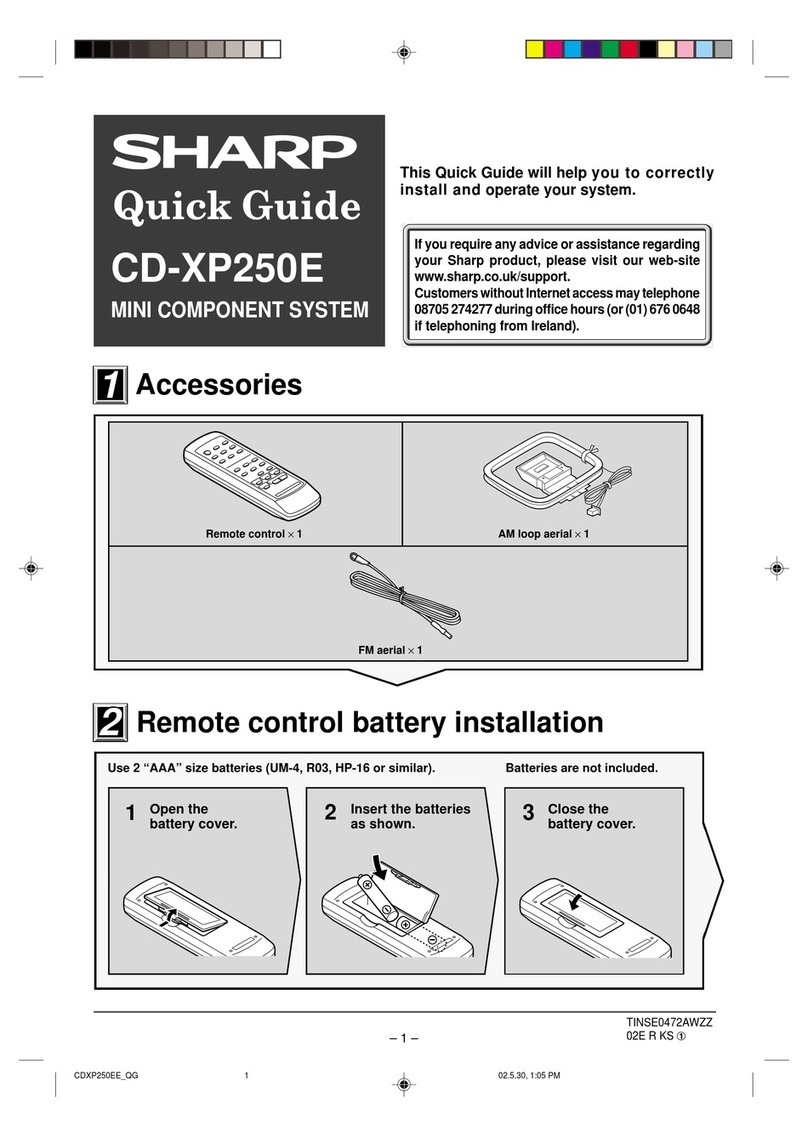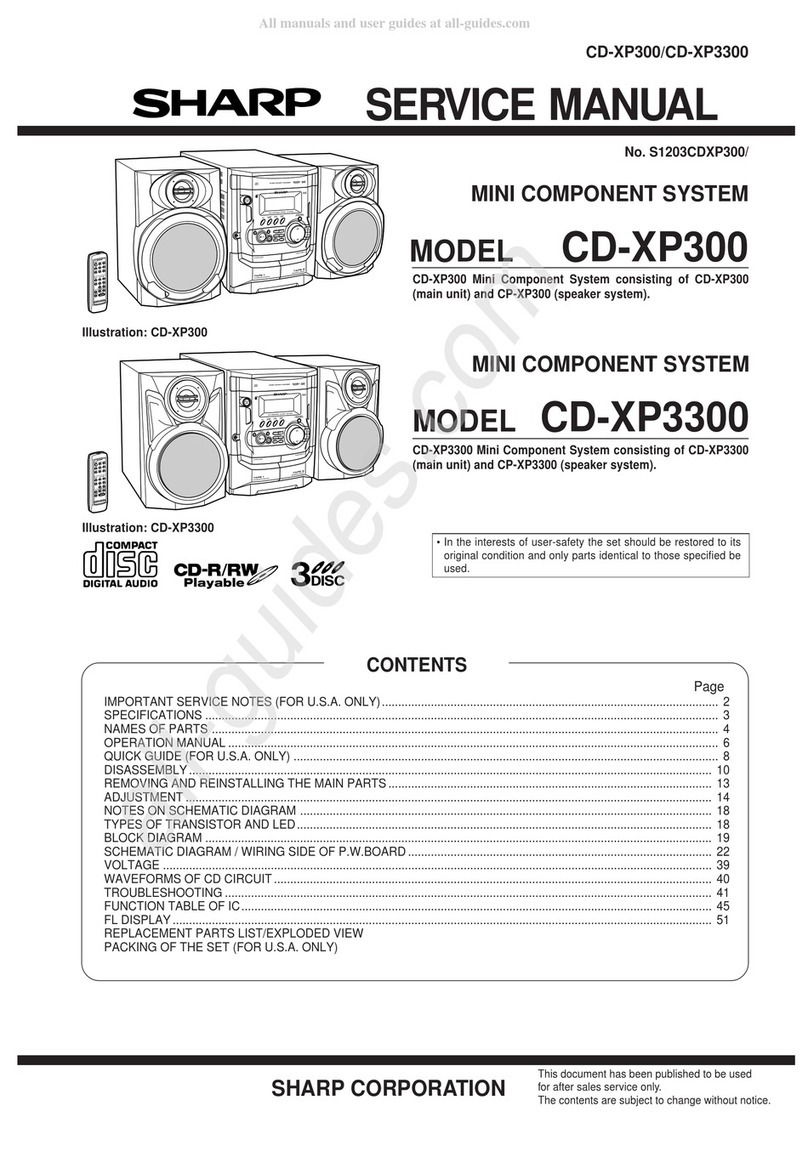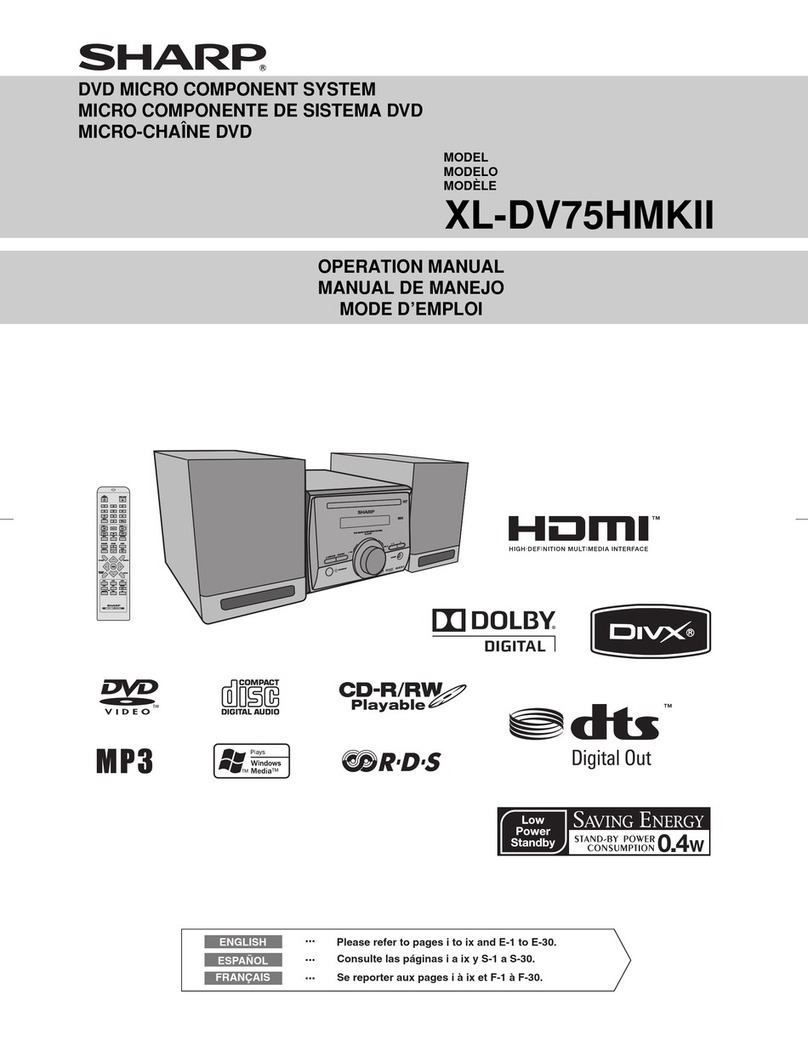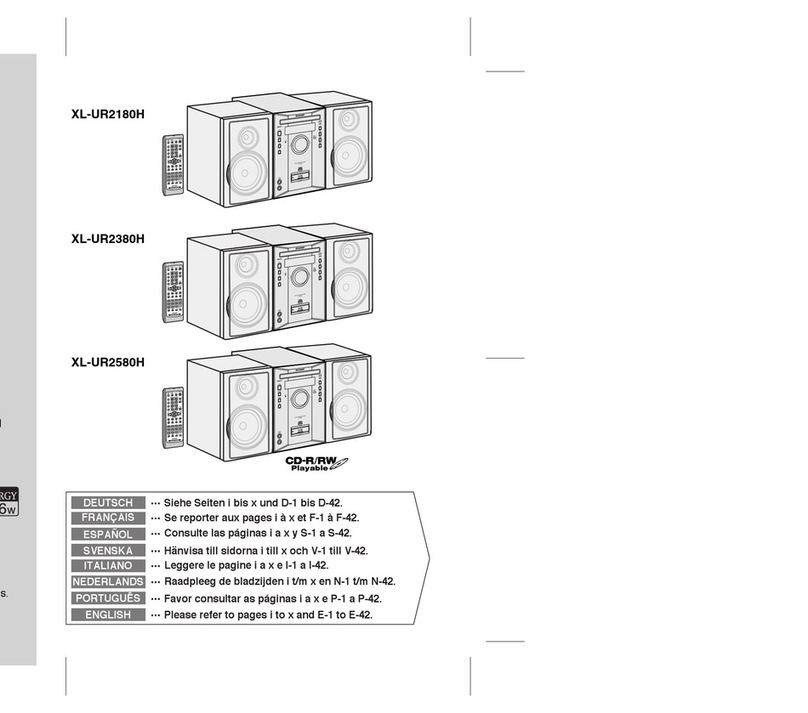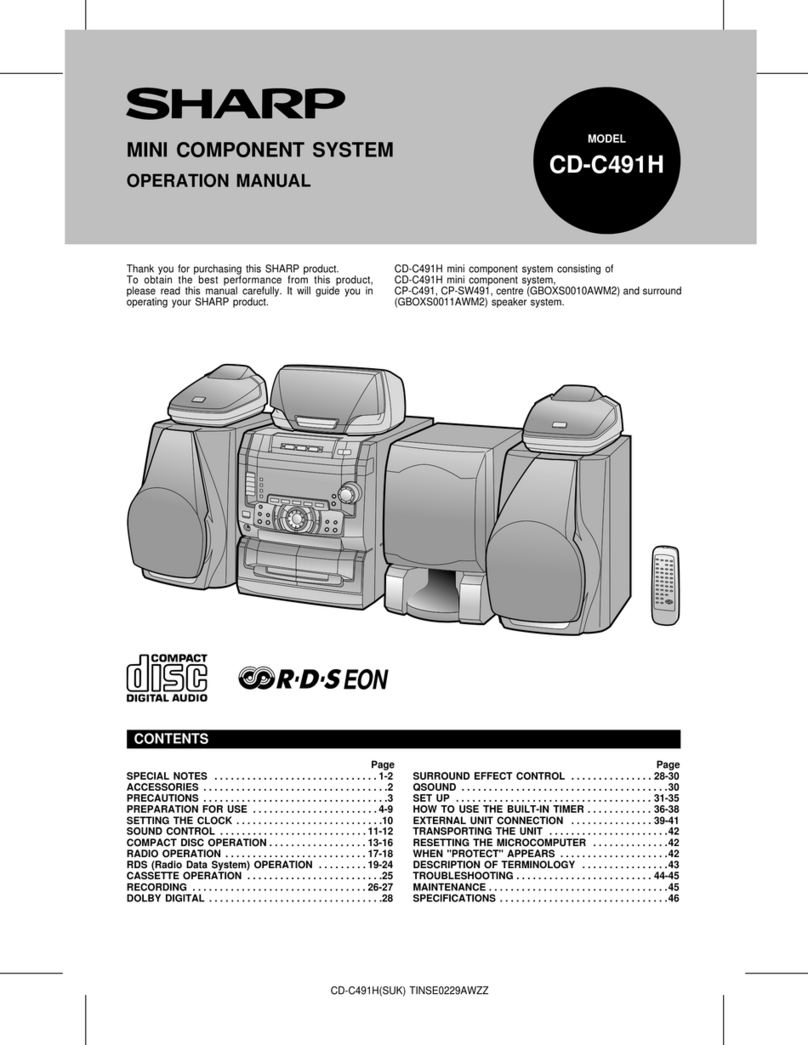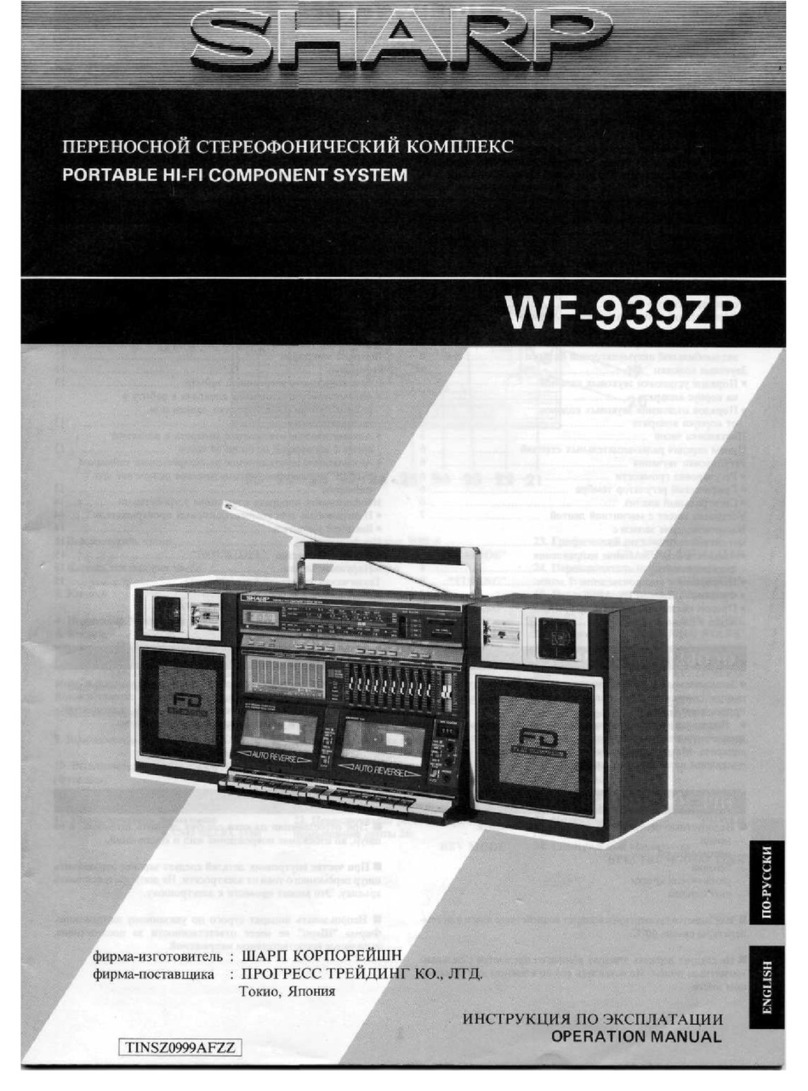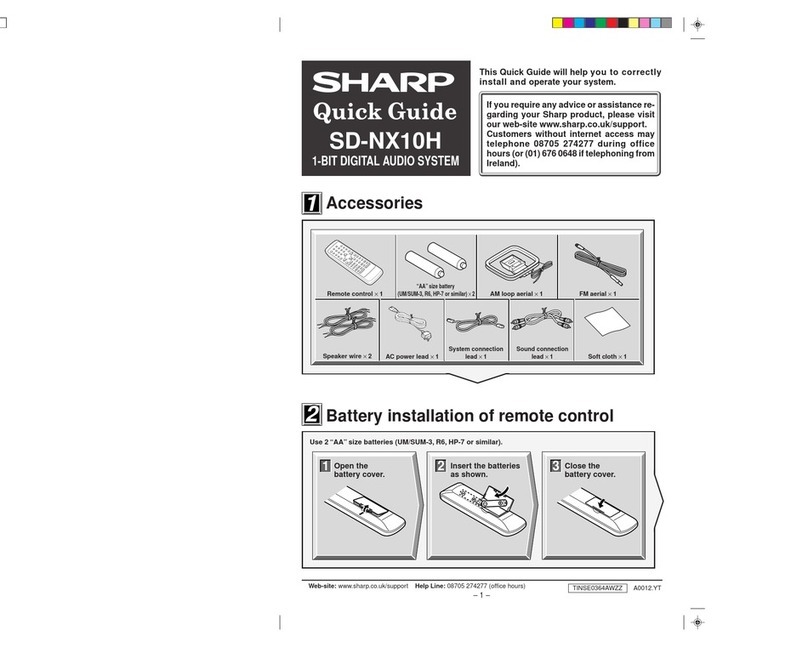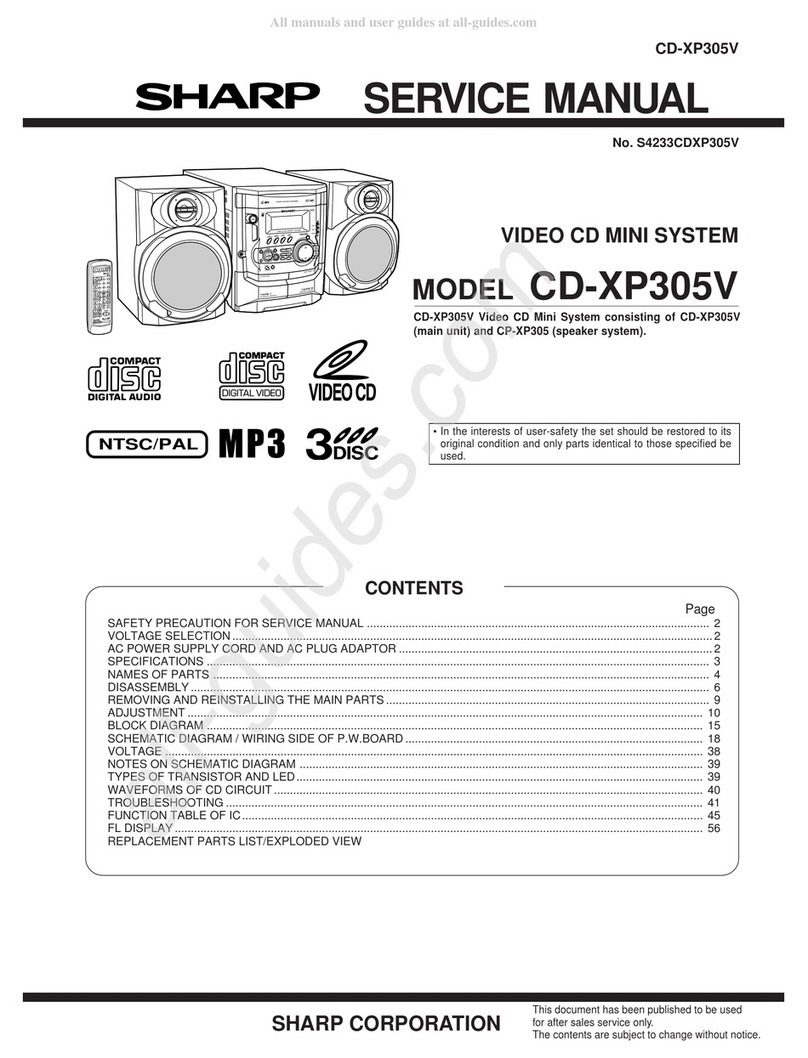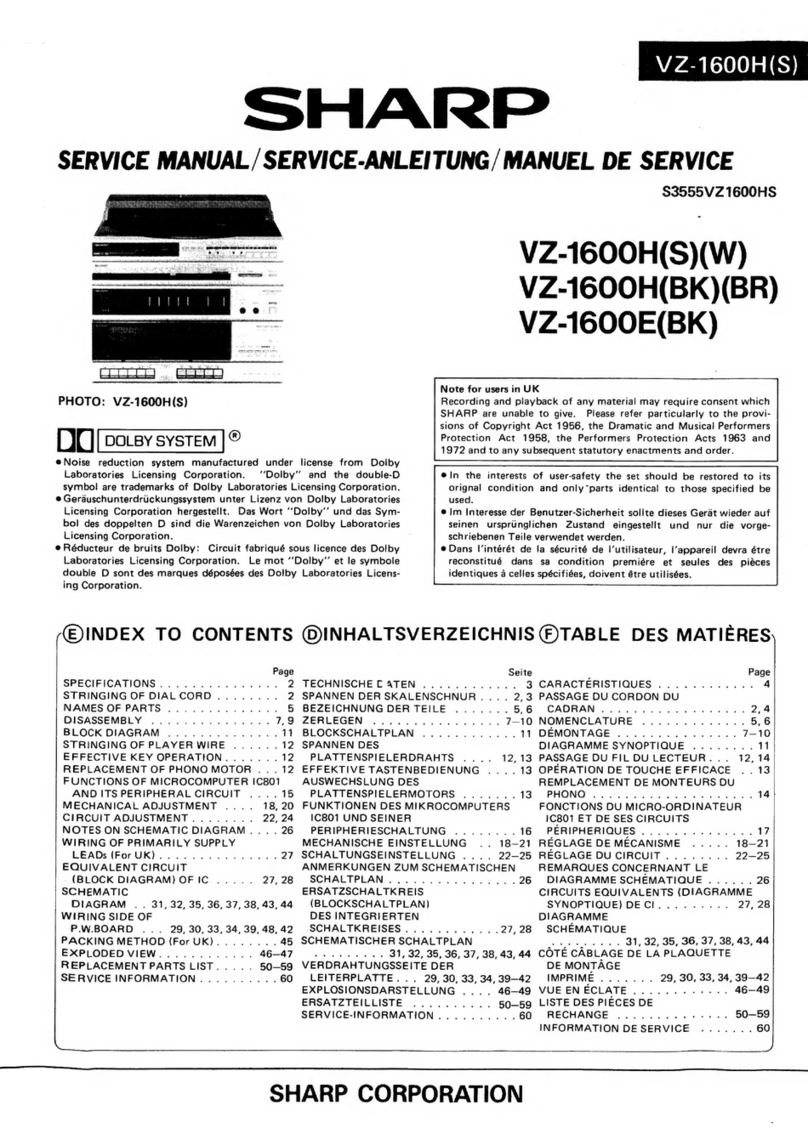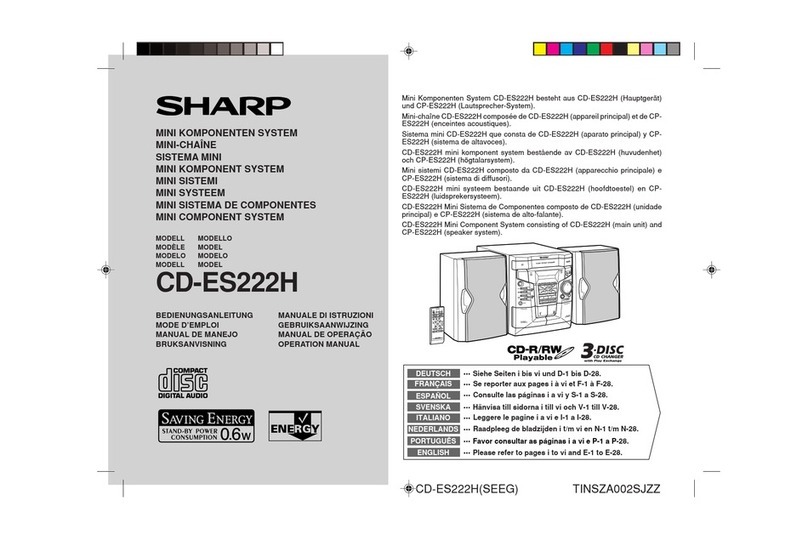ENGLISH
Precautions
■General
●
Please ensure that the equipment is positioned in a well-ventilated area and
ensure that there is as least 10 cm (4") of free space along the sides, top and
back of the unit.
●Use the unit on a firm, level surface free from vibration.
●Keep the unit away from direct sunlight, strong
magneticfields, excessive dust, humidity andelec-
tronic/electricalequipment(homecomputers, fac-
similes, etc.) which generates electrical noise.
●Do not place anything on top of the unit.
●Do not expose the unit to moisture, to temperatures higher than 60°C (140°F)
or to extremely low temperatures.
●If your system does not work properly, disconnect the AC power lead from the
AC outlet. Plug the AC power lead back in, and then turn on your system.
●Incaseof an electrical storm, unplug the unit for safety.
●Hold theAC power plug by the head when removing it
from the AC outlet, as pulling the lead can damage
internal wires.
●Do not remove the outer cover, as this may result
in electric shock. Refer internal service to your lo-
cal SHARP service facility.
●This unit should only be used within the range of 5°C - 35°C (41°F - 95°F).
Warning:
The voltage used must be the same as that specified on this unit.
Using this product with a higher voltage other than that which is specified is dan-
gerous and may result in a fire or other type of accident causing damage. SHARP
will not be held responsible for any damage resulting from use of this unit with a
voltage other than that which is specified.
■Volume control
Thesound level at a givenvolume setting depends on speakerefficiency,location
and various other factors.
It is advisable to avoid exposure to high volume levels, which occurs whilst turn-
ing the unit on with the volume control setting up high, or whilst continually listen-
ing at high volumes.
■Care of compact discs
Compact discs are fairly resistant to damage, however mistracking can occur due
to an accumulation of dirt on the disc surface.
Follow the guidelines below for maximum enjoyment from your CD collection and
player.
●Do not write on either side of the disc, particularly the non-label side from
which signals are read. Do not mark this surface.
●Keep your discs away from direct sunlight, heat, and excessive moisture.
●Always hold the CDs by the edges. Fingerprints, dirt, or water on the CDs can
cause noise or mistracking. If a CD is dirty or does not play properly, clean it
with a soft, dry cloth, wiping straight out from the centre, along the radius.
10 cm (4”) 10 cm (4”) 10 cm (4”)
10 cm (4”)
NO YES
correct
General Information
– Precautions –
E-2
*BA3100C_EP01_06 01.2.19, 7:25 PM3