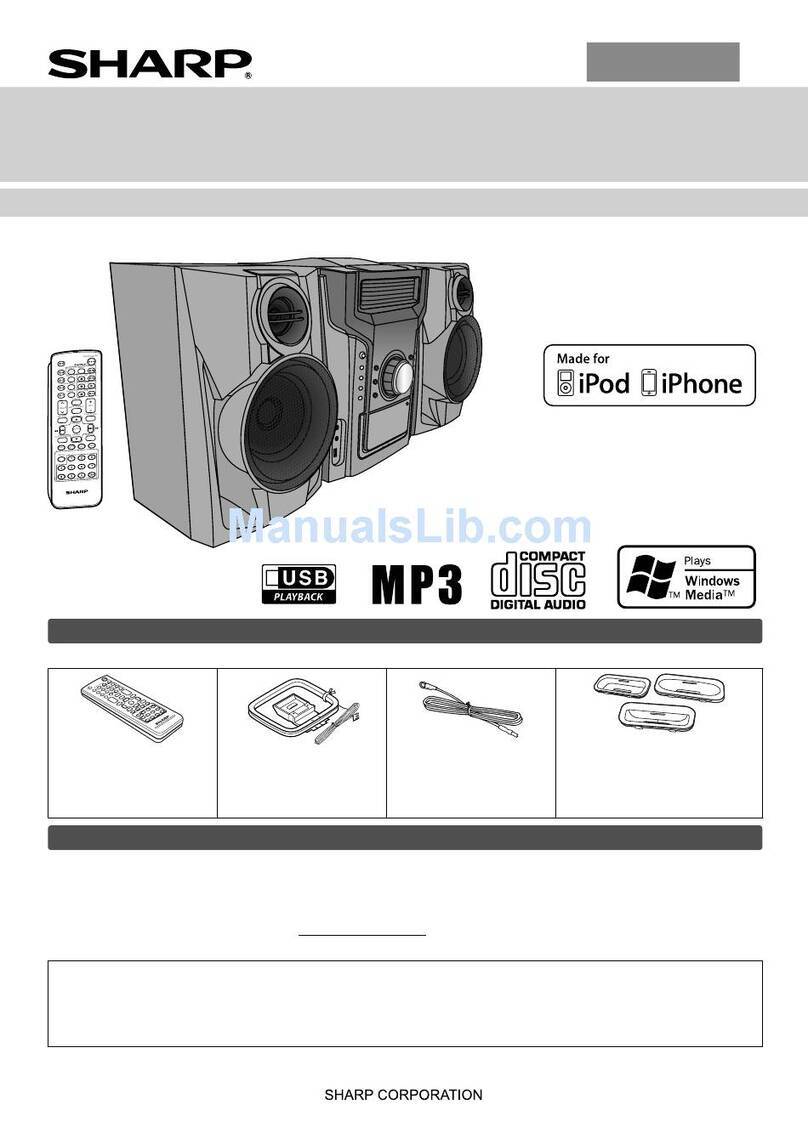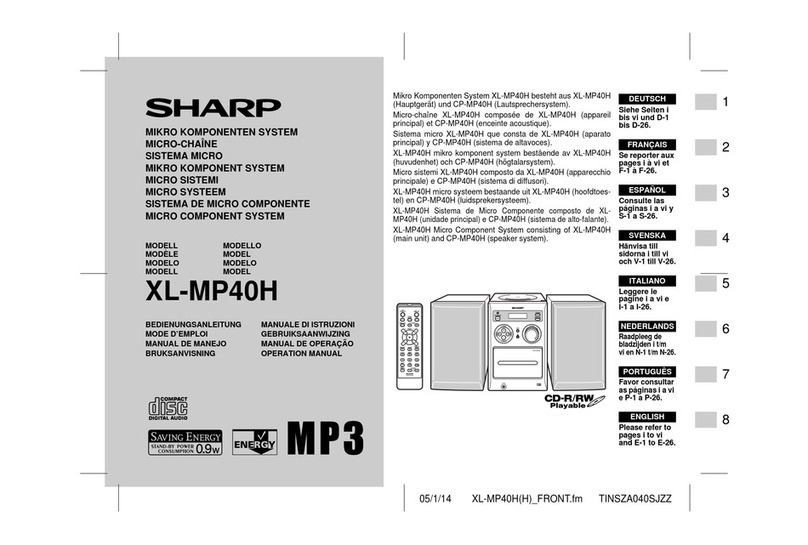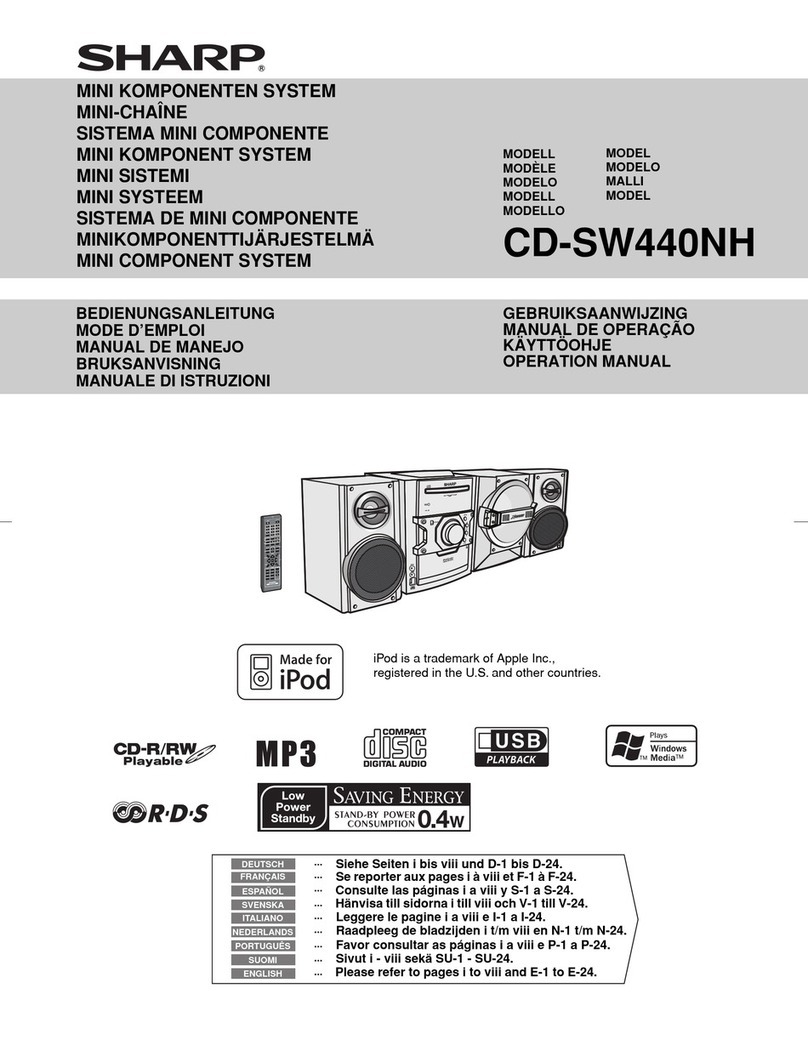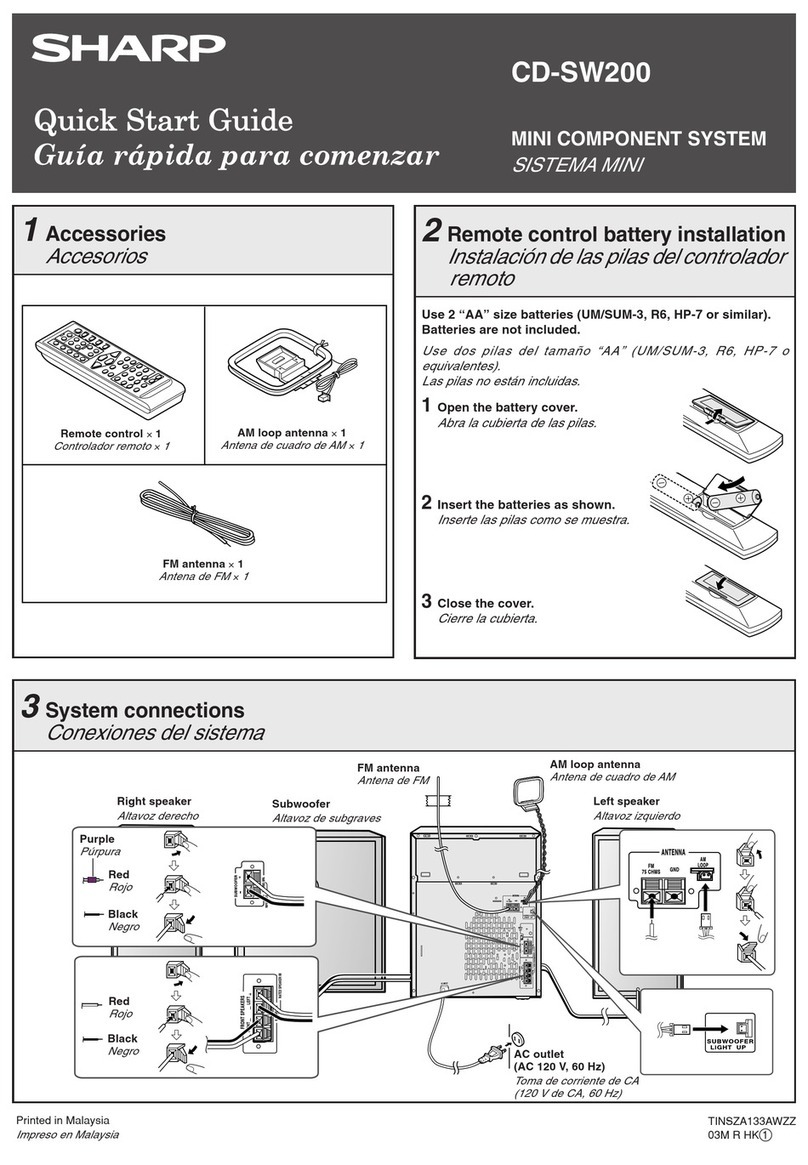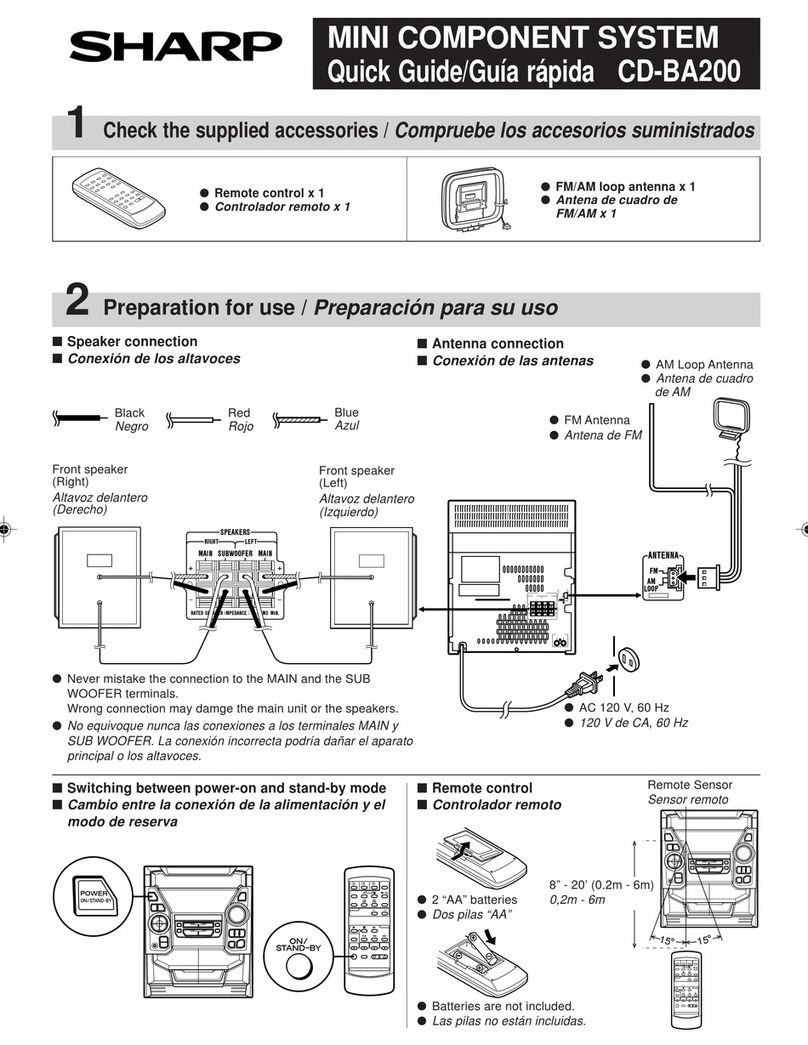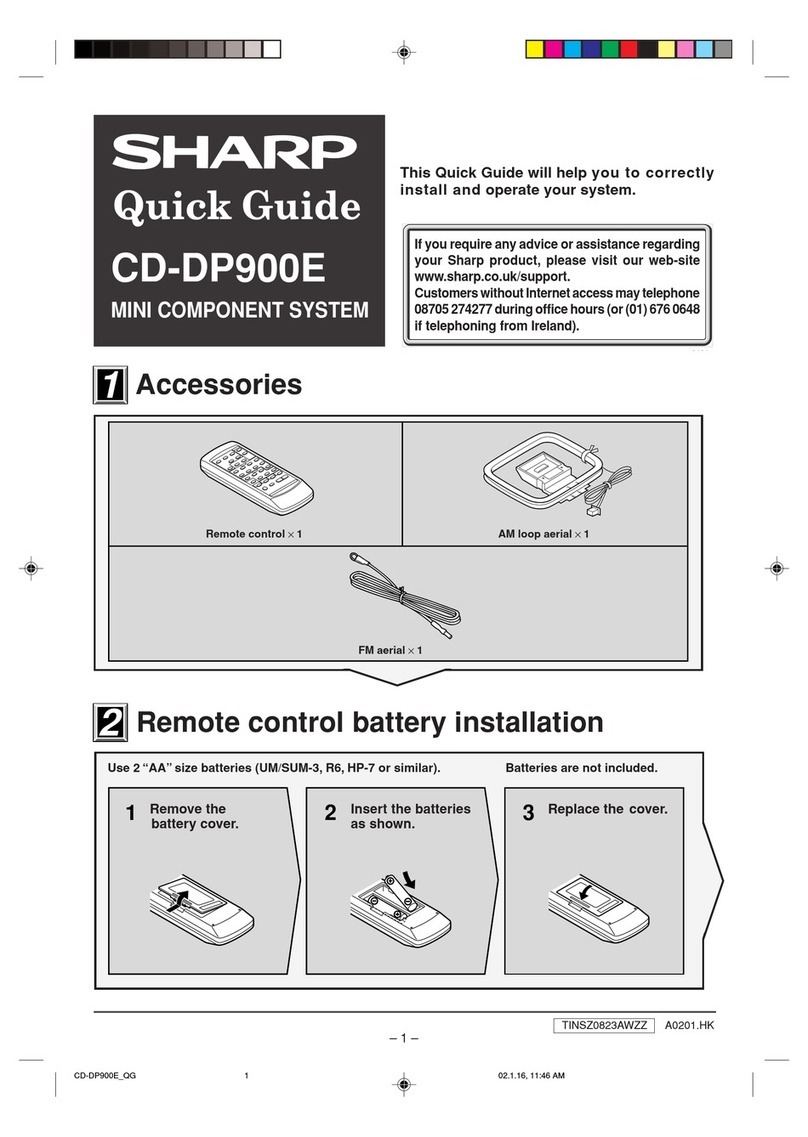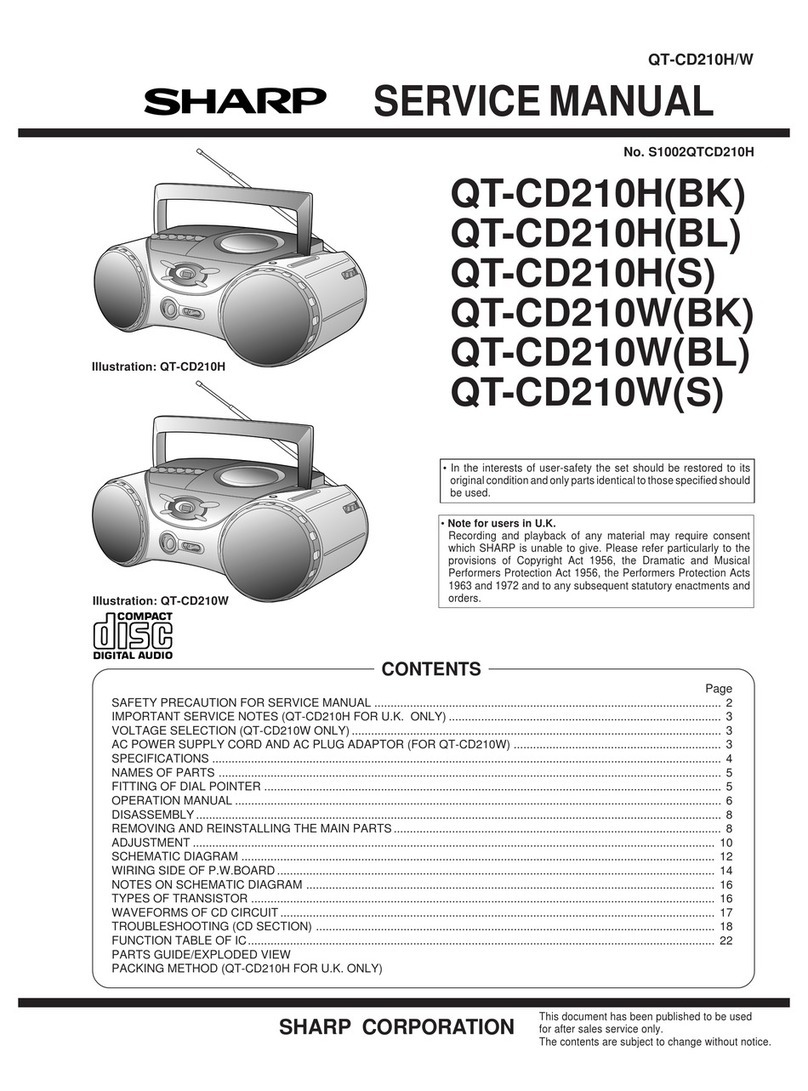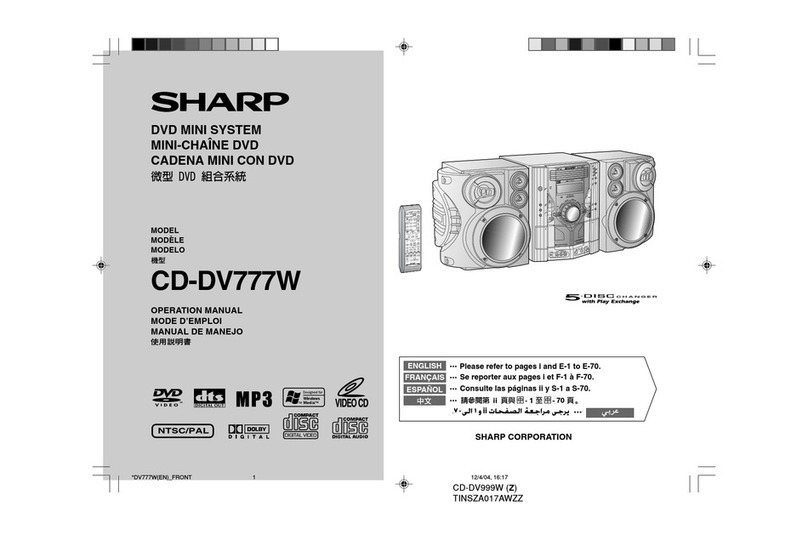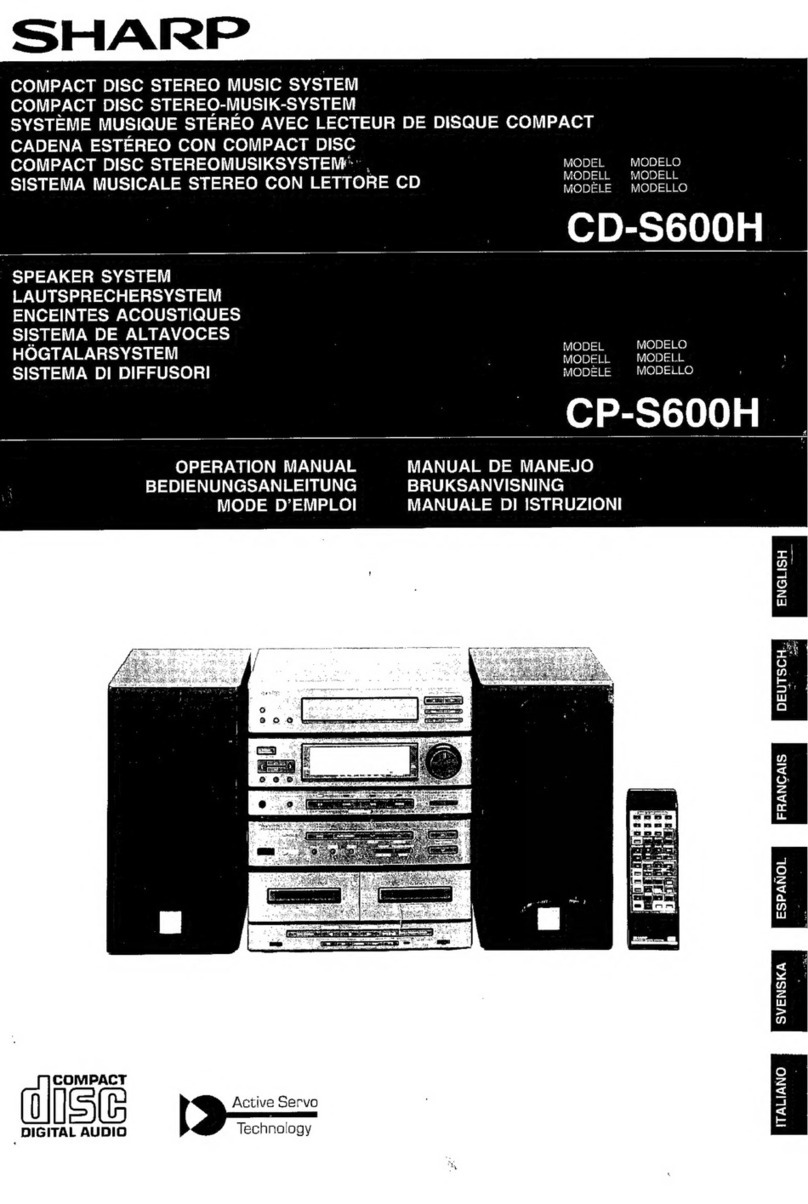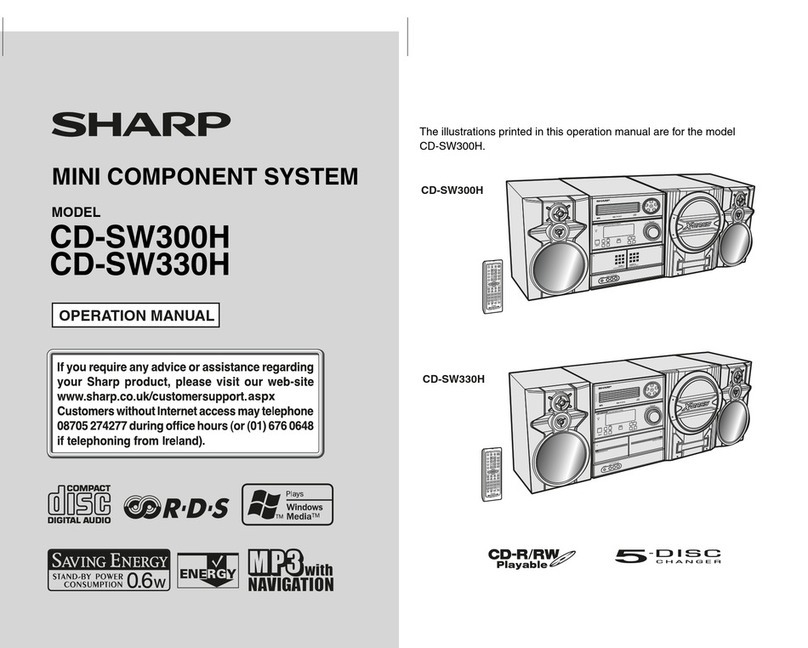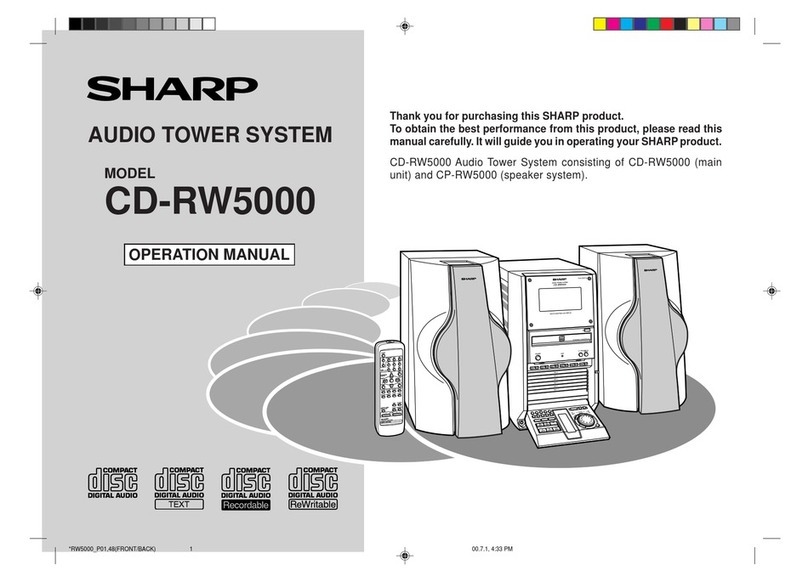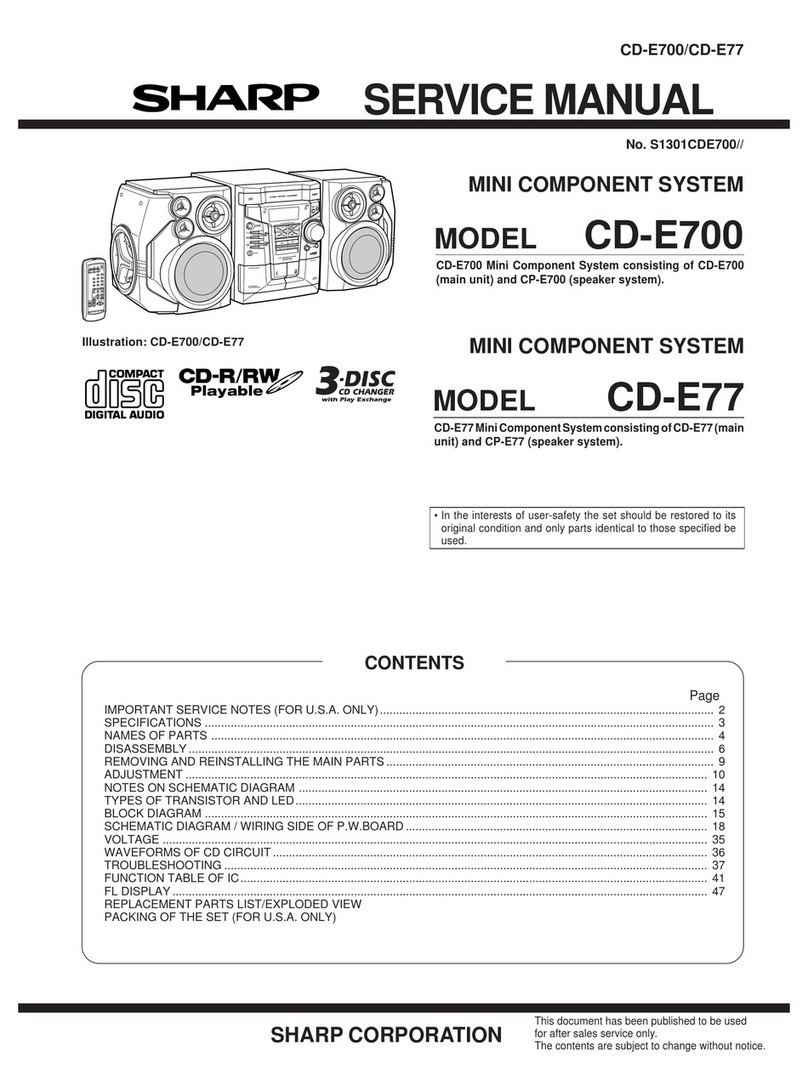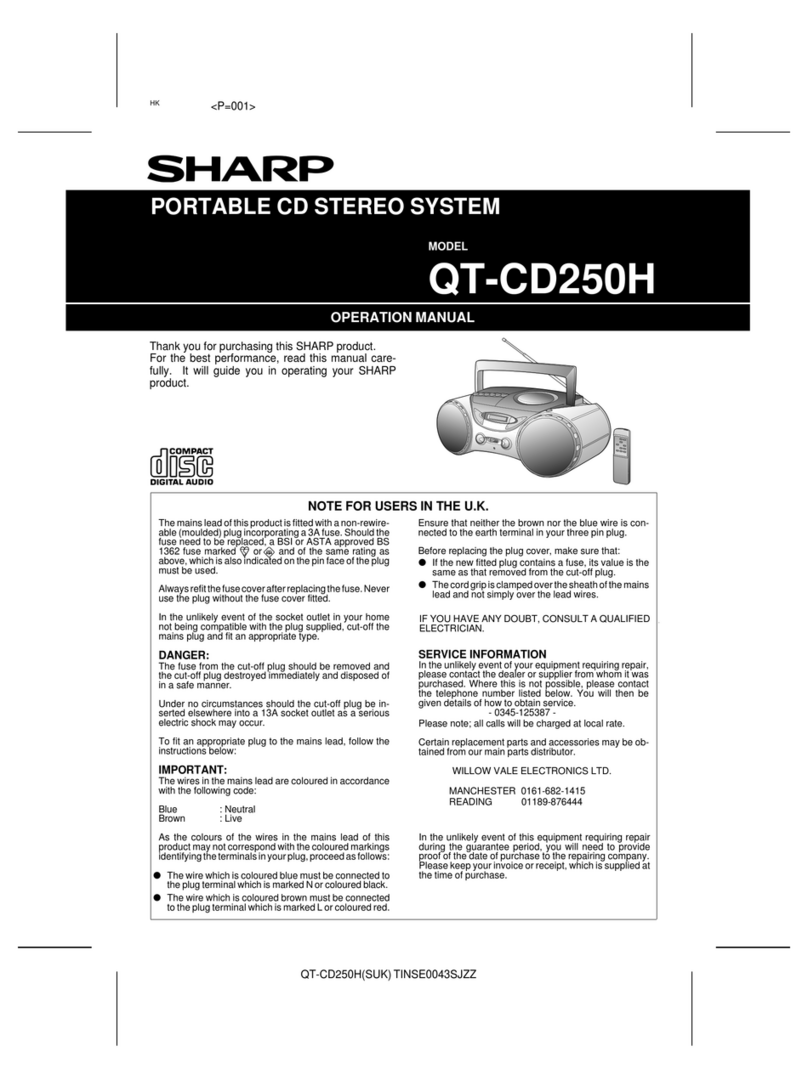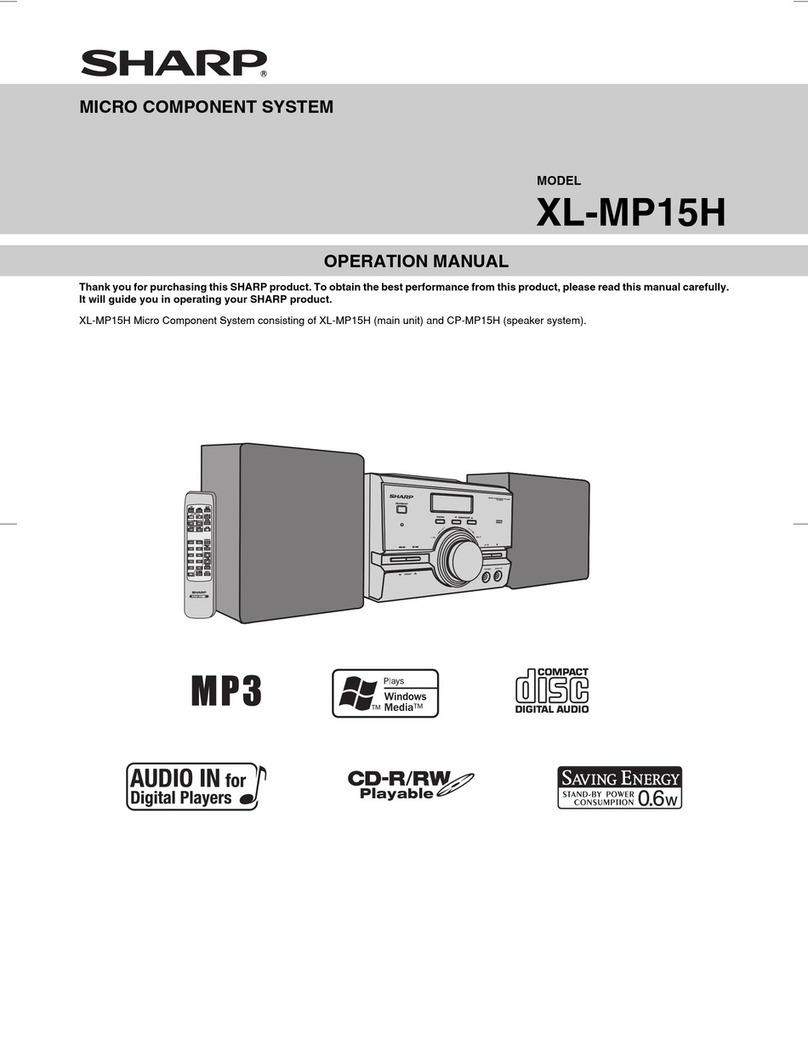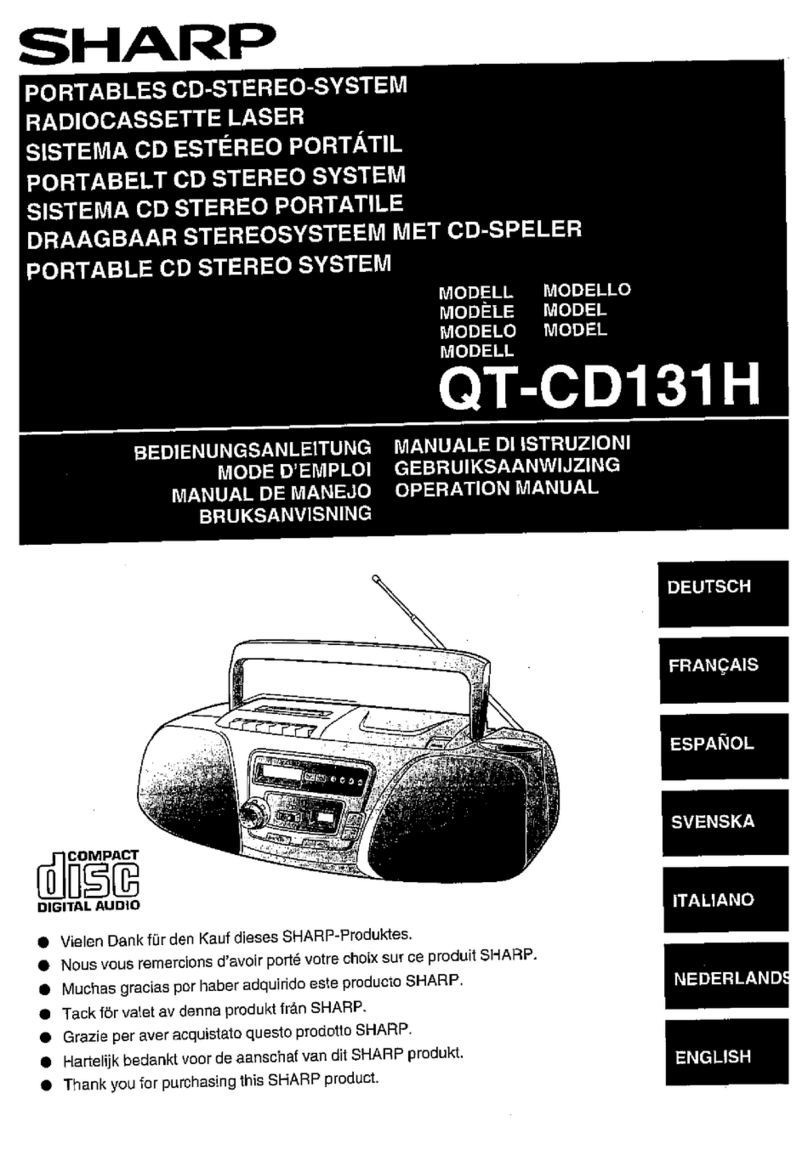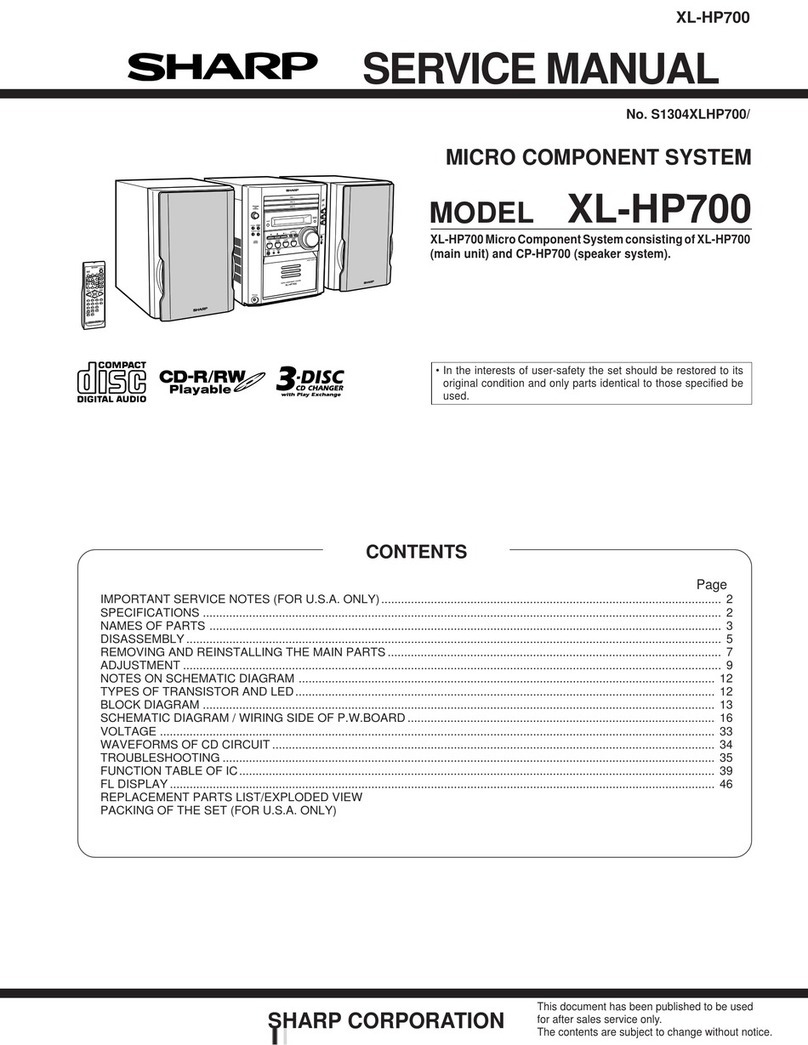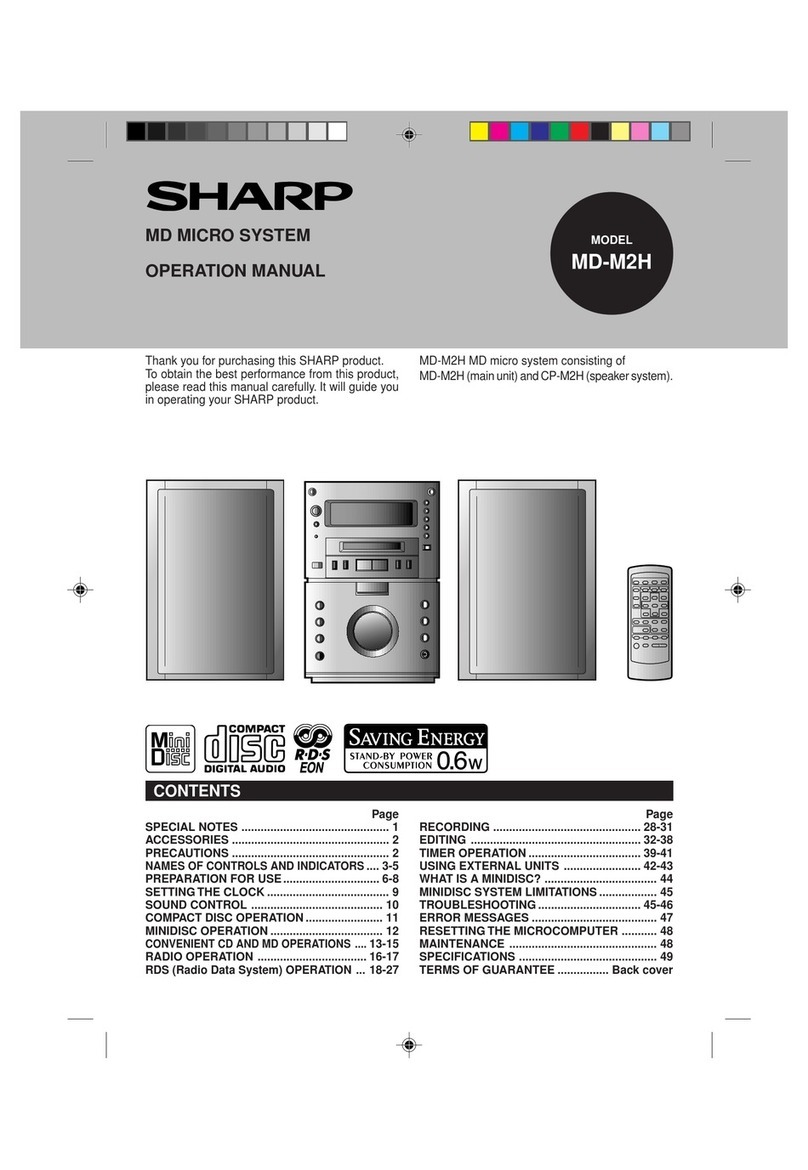SPECIAL NOTES
NOTE FOR USERS IN THE U.K.
The mains lead of this product is fitted with a non-
rewireable (moulded) plug incorporating a 3A fuse.
Should the fuse need to be replaced, a BSI or ASTA
approved BS 1362 fuse marked or and of the
same rating as above, which is also indicated on the
pin face of the plug must be used.
Always refit the fuse cover after replacing the fuse.
Never use the plug without the fuse cover fitted.
In the unlikely event of the socket outlet in your home
not being compatible with the plug supplied, cut-off the
mains plug and fit an appropriate type.
DANGER:
The fuse from the cut-off plug should be removed and
the cut-off plug destroyed immediately and disposed
of in a safe manner.
Under no circumstances should the cut-off plug be in-
serted elsewhere into a 13A socket outlet as a serious
electric shock may occur.
To fit an appropriate plug to the mains lead, follow the
instructions below:
IMPORTANT:
The wires in the mains lead are coloured in accordance
with the following code:
Blue : Neutral
Brown : Live
As the colours of the wires in the mains lead of this
product may not correspond with the coloured mark-
ings identifying the terminals in your plug, proceed as
follows:
●The wire which is coloured blue must be connected
to the plug terminal which is marked N or coloured
black.
●The wire which is coloured brown must be con-
nected to the plug terminal which is marked L or
coloured red.
●Recording and playback of any material may require
consent, which SHARP is unable to give. Please refer
particularly to the provisions of the Copyright Act
1956, the Dramatic and Musical Performers Protection
Act 1958, the Performers Protection Acts 1963 and
1972 and to any subsequent statutory enactments and
orders.
●This equipment complies with the requirements of Di-
rectives 89/336/EEC and 73/23/EEC as amended by
93/68/EEC.
●When the ON/STAND-BY button is set at STAND-BY
position mains voltage is still present inside the unit.
When the ON/STAND-BY button is set at STAND-BY
position and the clock is displayed, the unit may be
brought into operation by the timer mode or remote
control.
Ensure that neither the brown nor the blue wire is con-
nected to the earth terminal in your three pin plug.
Before replacing the plug cover, make sure that:
●If the new fitted plug contains a fuse, its value is
the same as that removed from the cut-off plug.
●The cord grip is clamped over the sheath of the
mains lead and not simply over the lead wires.
IF YOU HAVE ANY DOUBT, CONSULT A QUALIFIED
ELECTRICIAN.
SERVICE INFORMATION
In the unlikely event of your equipment requiring repair,
please contact the dealer or supplier from whom it was
purchased. Where this is not possible, please contact
the telephone number listed below. You will then be
given details of how to obtain service.
- 0345-125387 -
Please note; all calls will be charged at local rate.
Certain replacement parts and accessories may be ob-
tained from our main parts distributor.
WILLOW VALE ELECTRONICS LTD.
MANCHESTER 0161-682-1415
READING 01189-876444
In the unlikely event of this equipment requiring repair
during the guarantee period, you will need to provide
proof of the date of purchase to the repairing company.
Please keep your invoice or receipt, which is supplied
at the time of purchase.
Warning:
This unit contains no user serviceable parts. Never re-
move covers unless qualified to do so. This unit contains
dangerous voltages, always remove mains plug from the
socket before any service operation and when not in use
for a long period.
CAUTION
Use of controls, adjustments or performance of proce-
dures other than those specified herein may result in
hazardous radiation exposure.
As the laser beam used in this compact disc player is
harmful to the eyes, do not attempt to disassemble the
cabinet. Refer servicing to qualified personnel only.
XL-530E(SUK) TINSE0017SJZZ
1