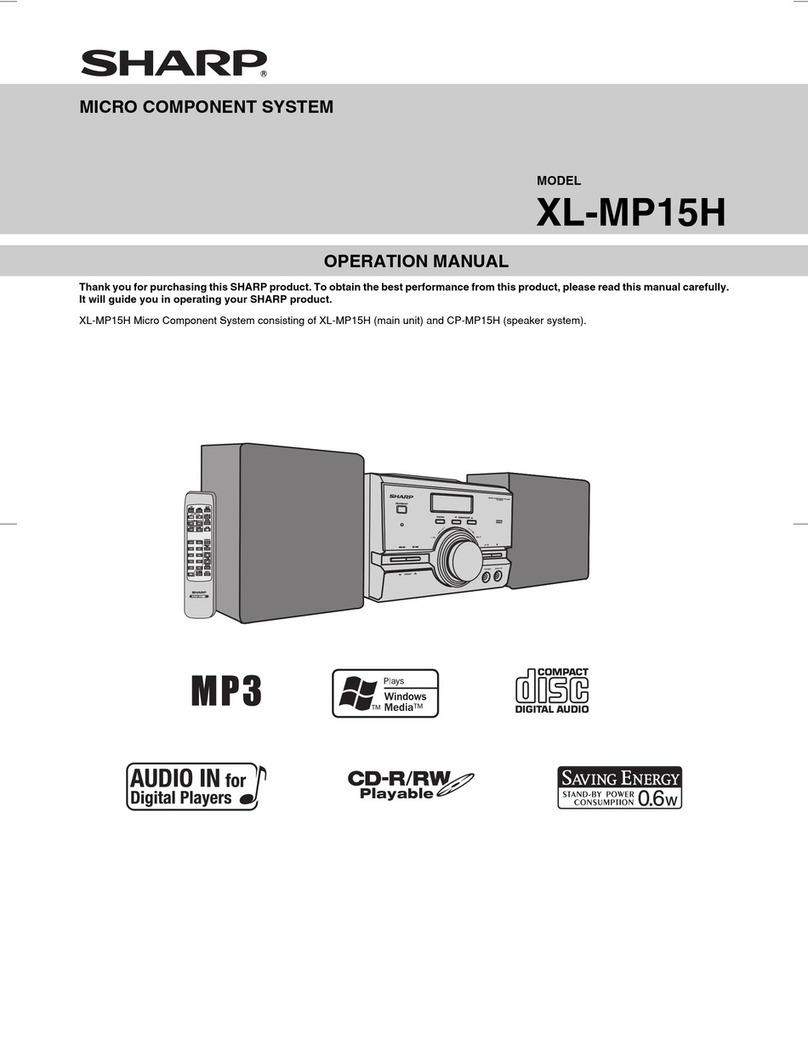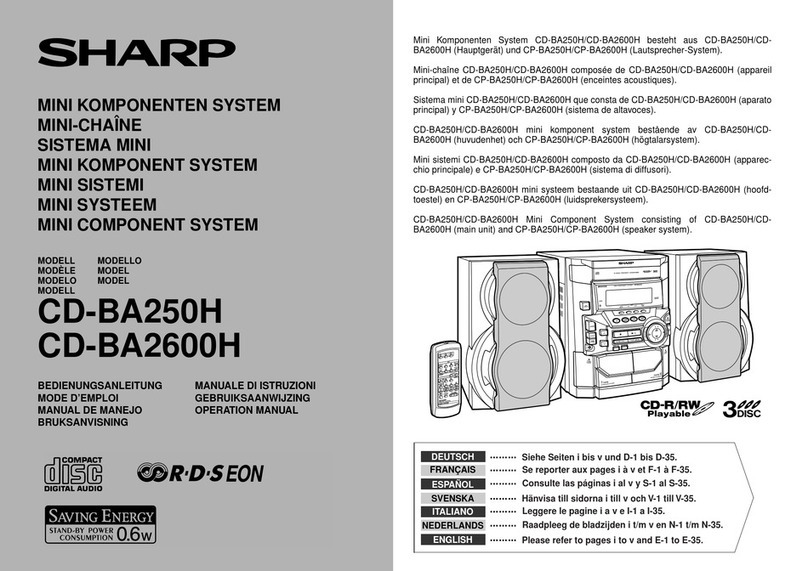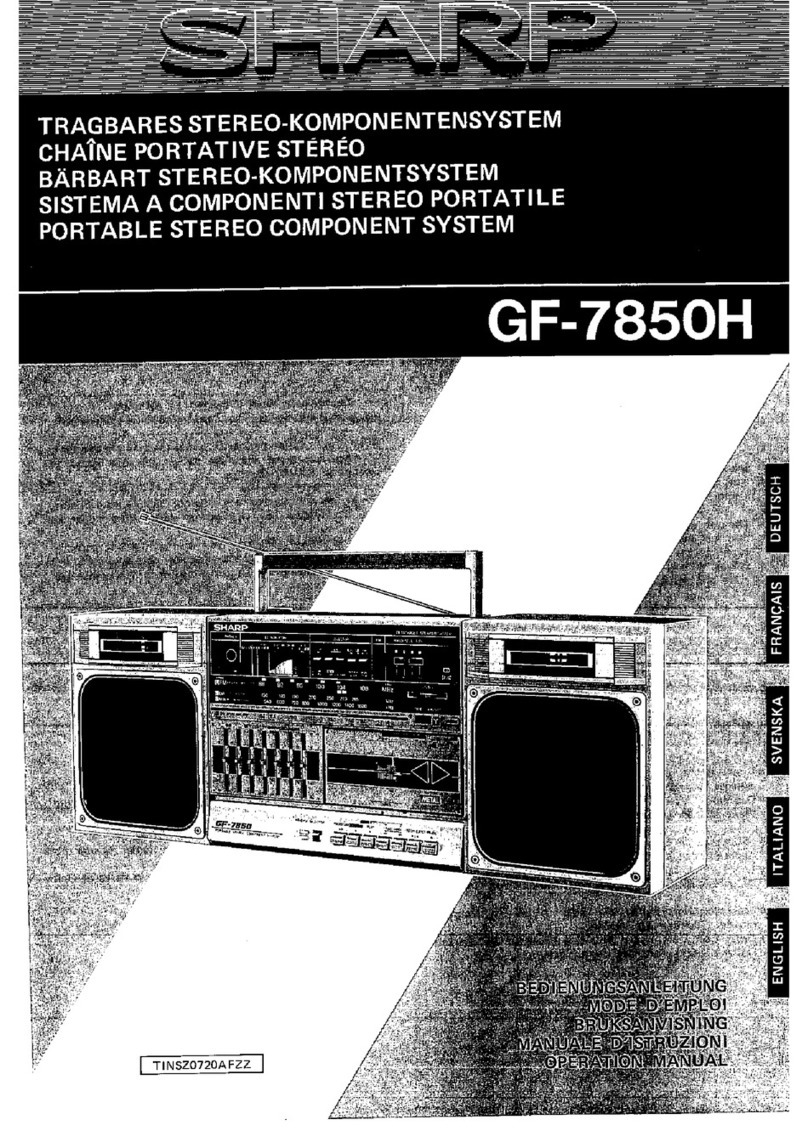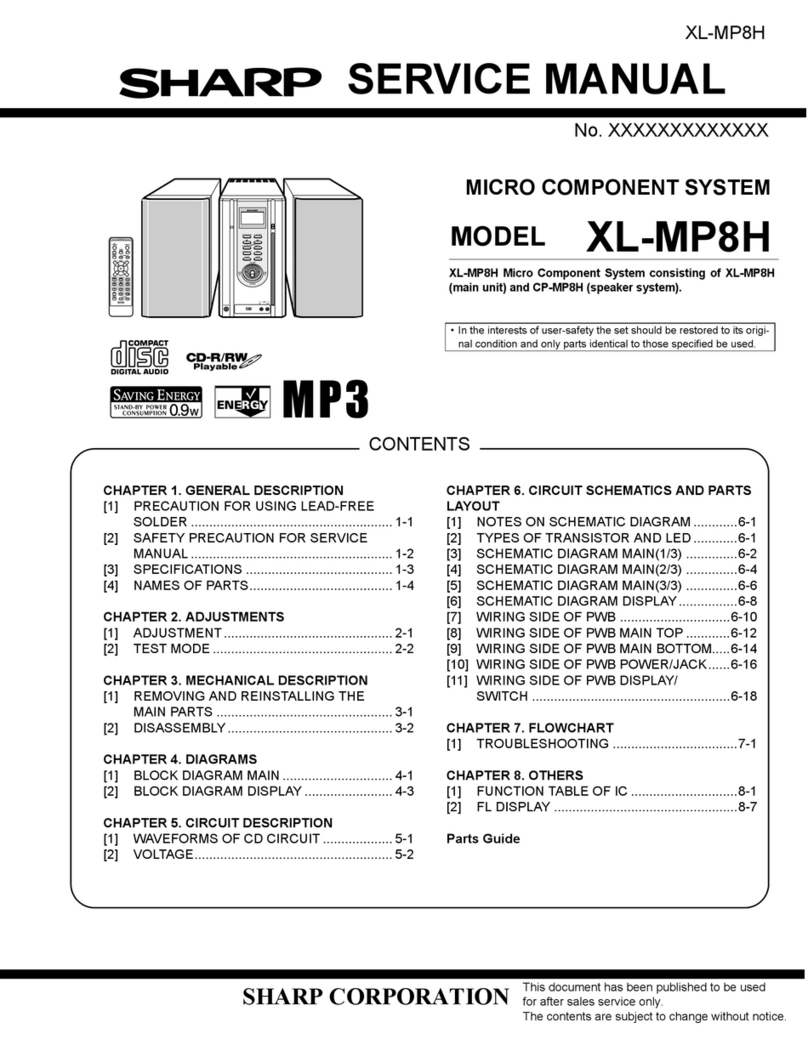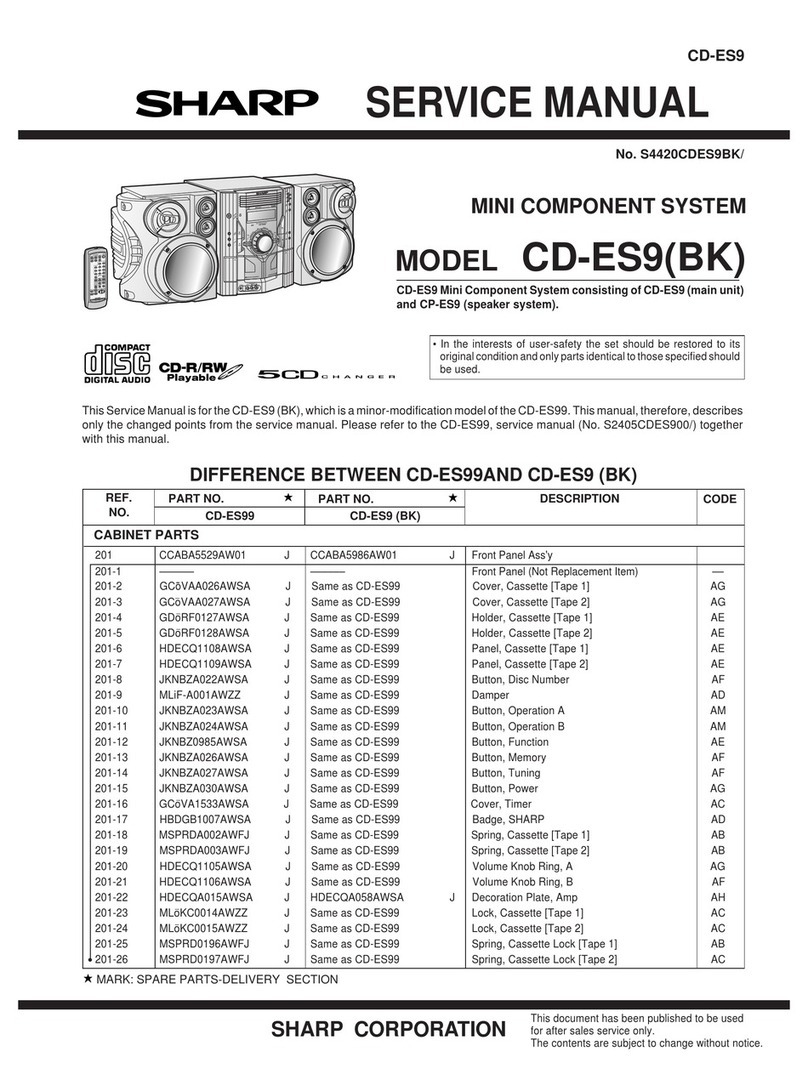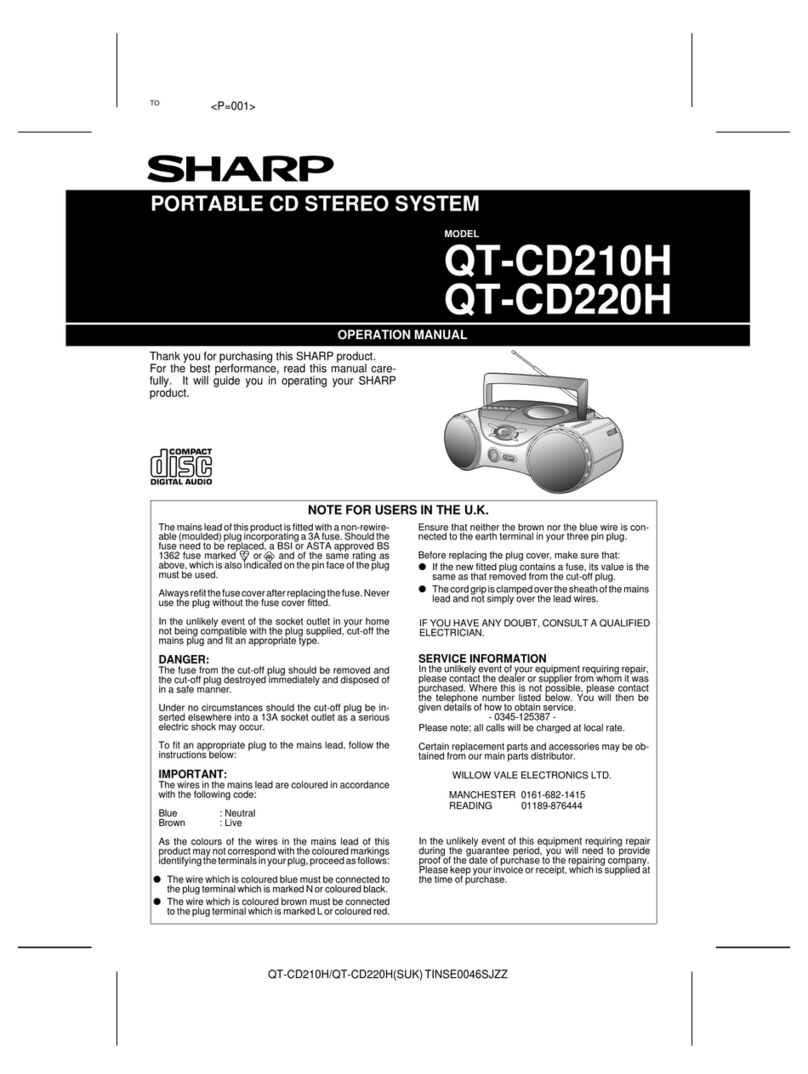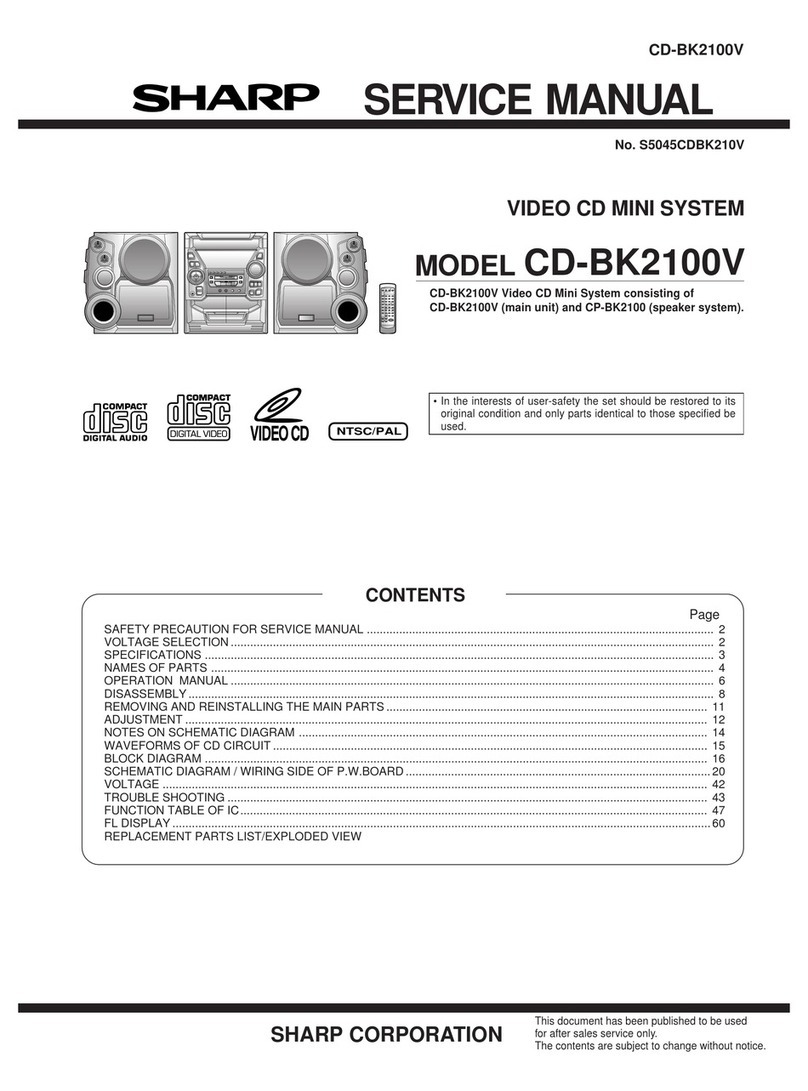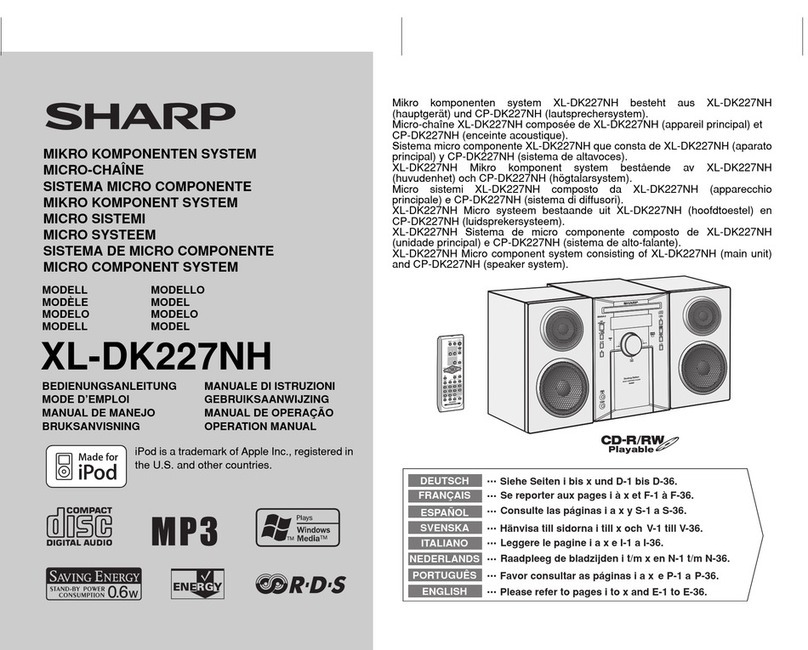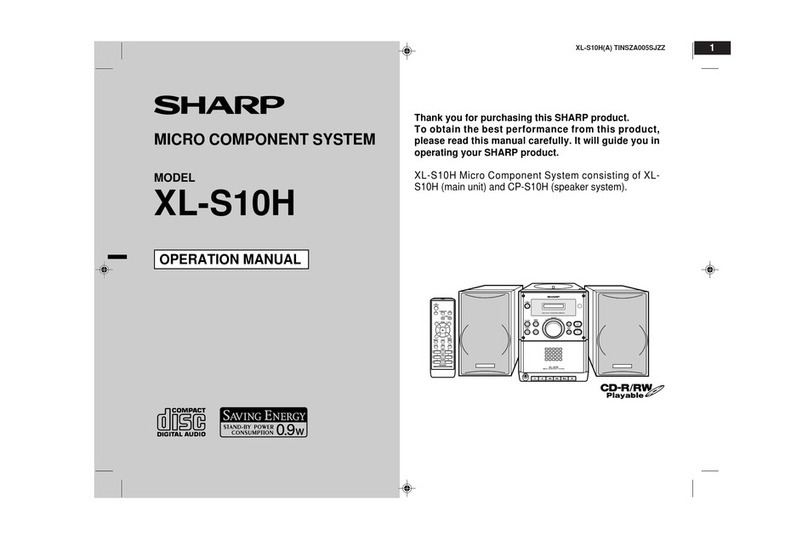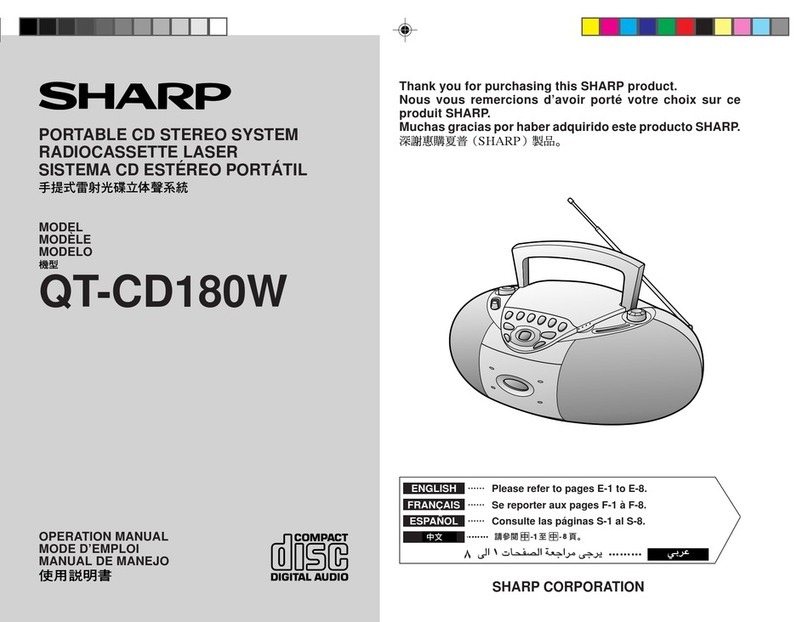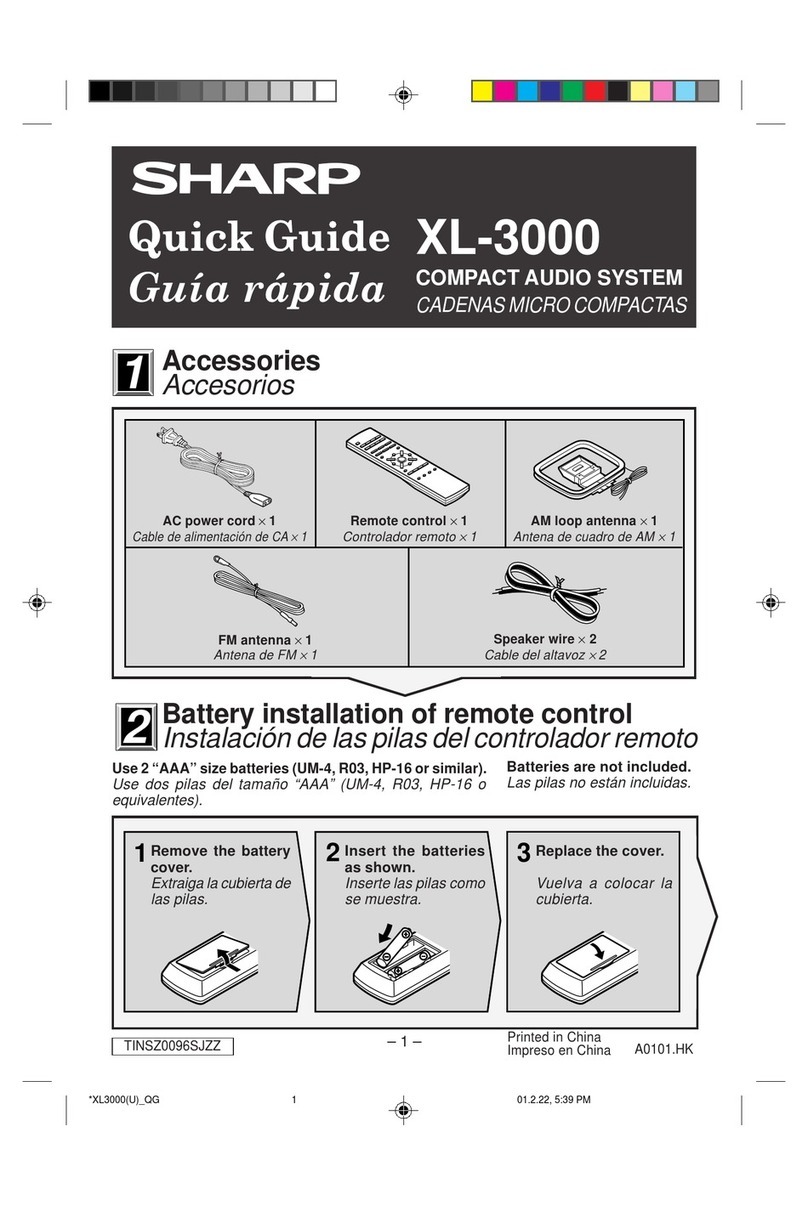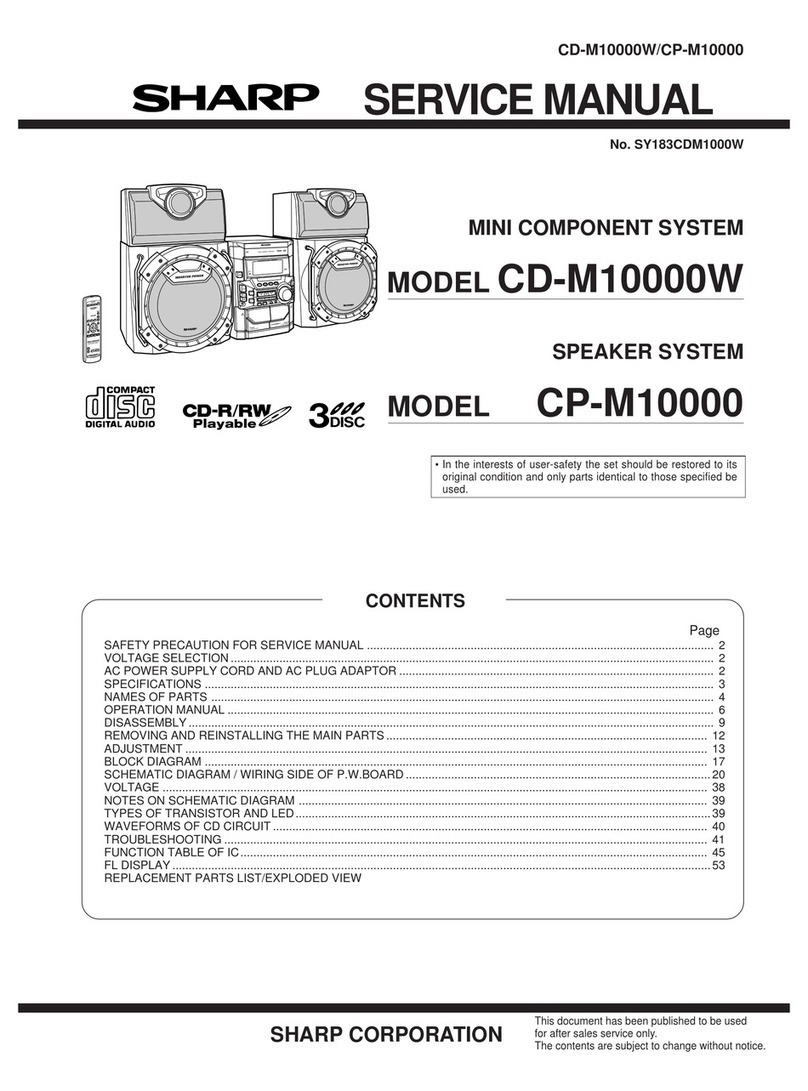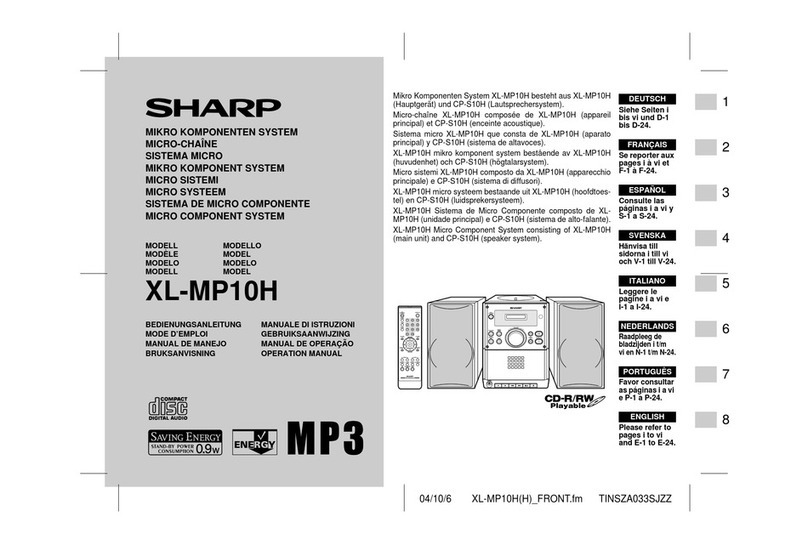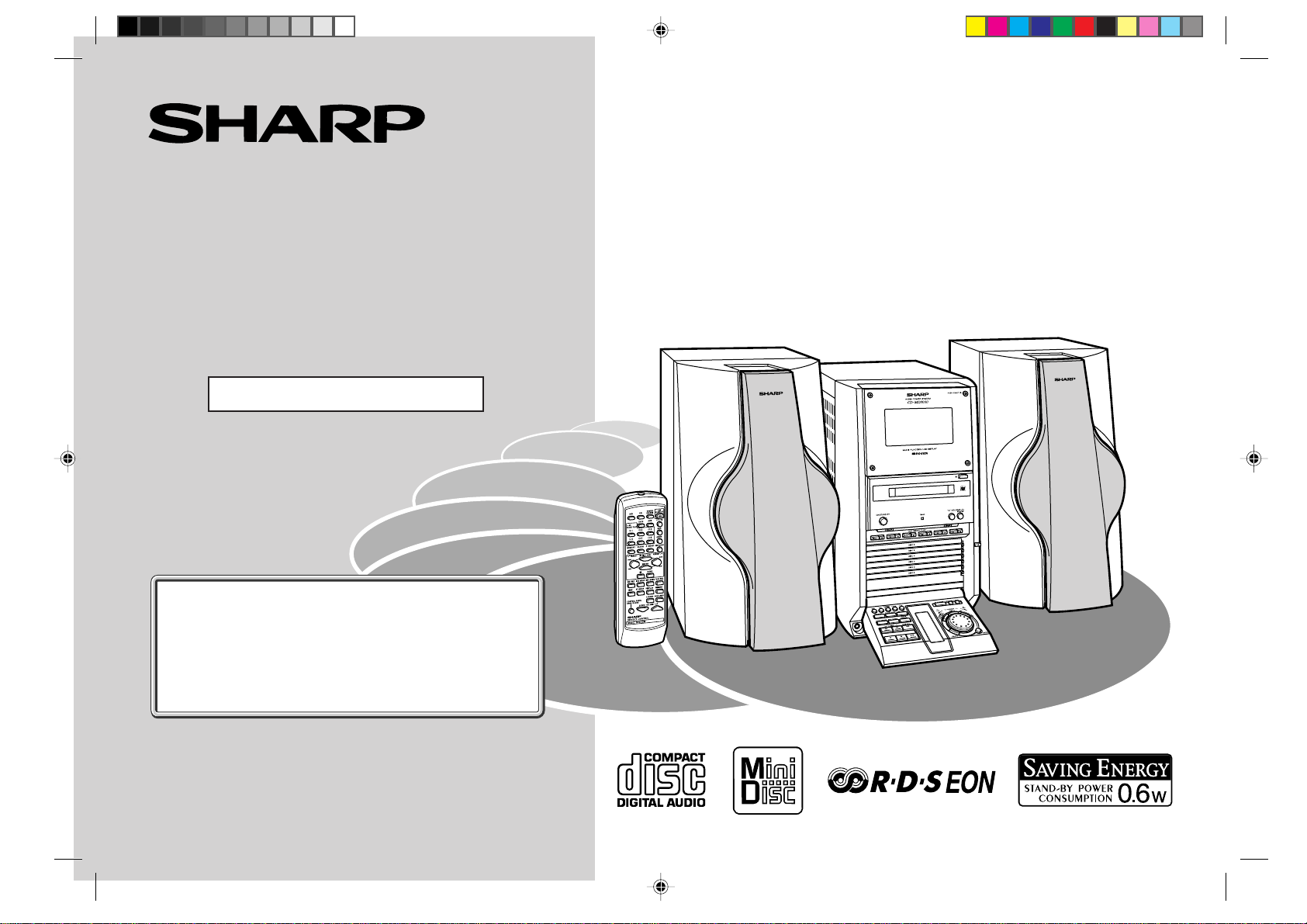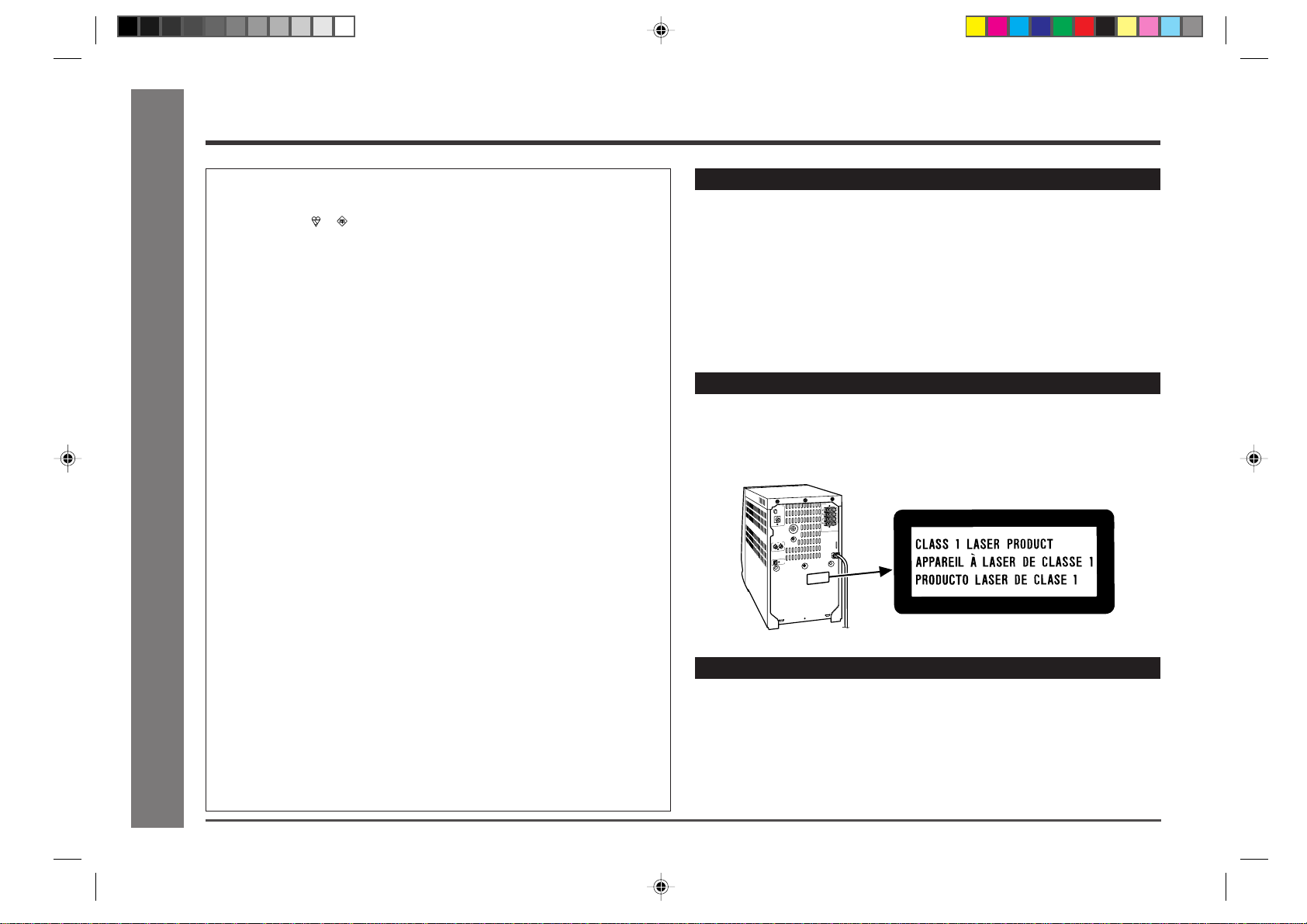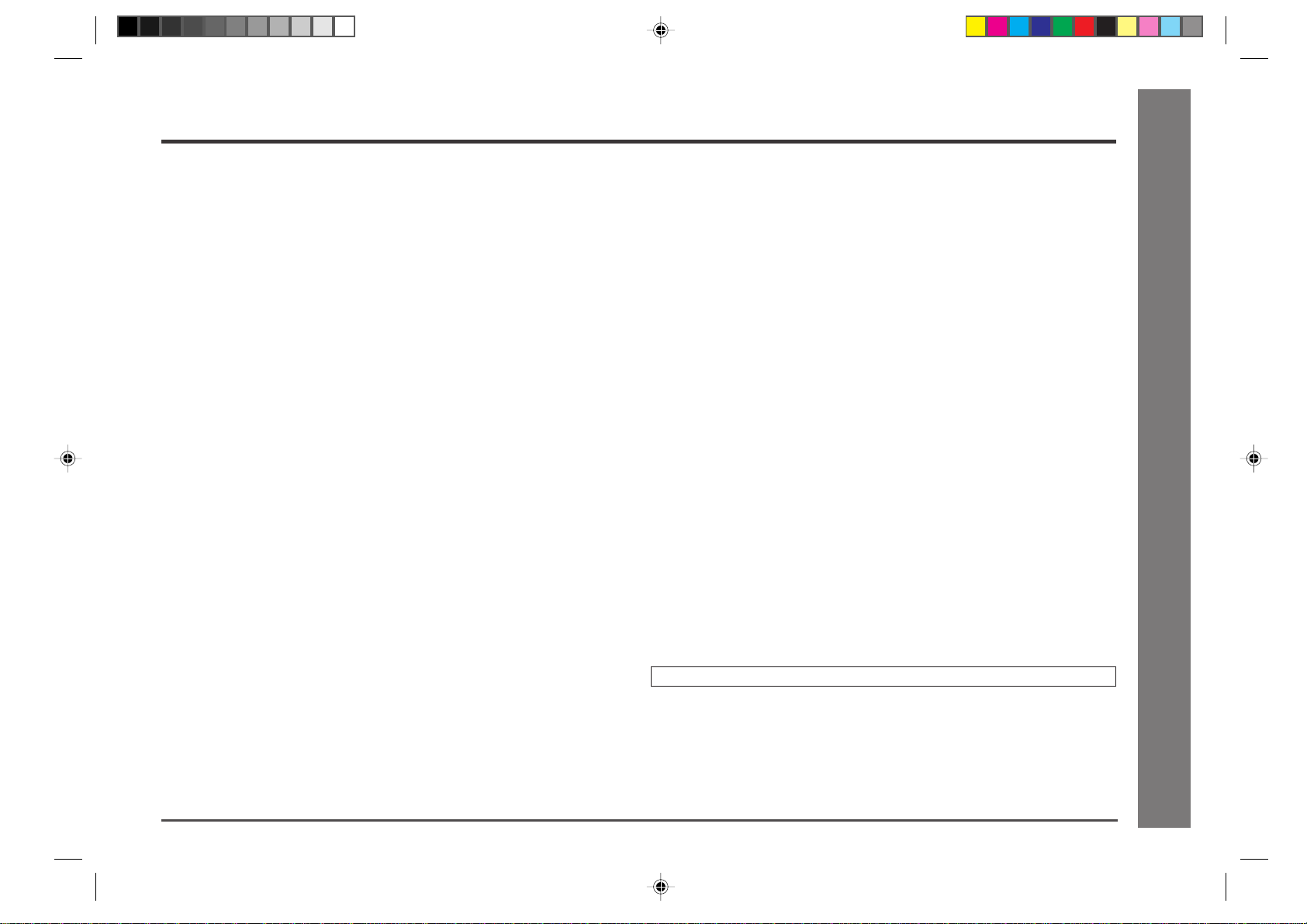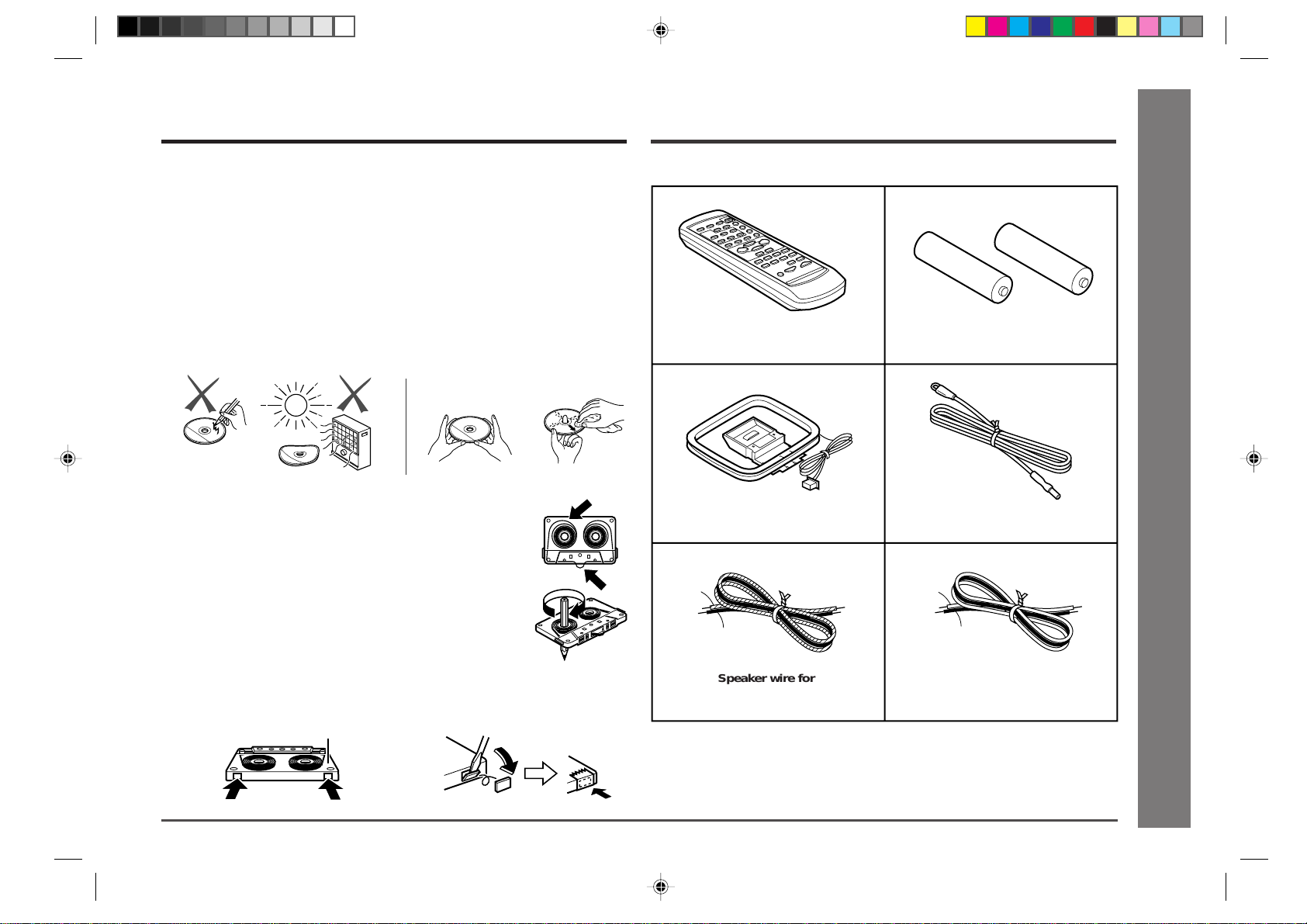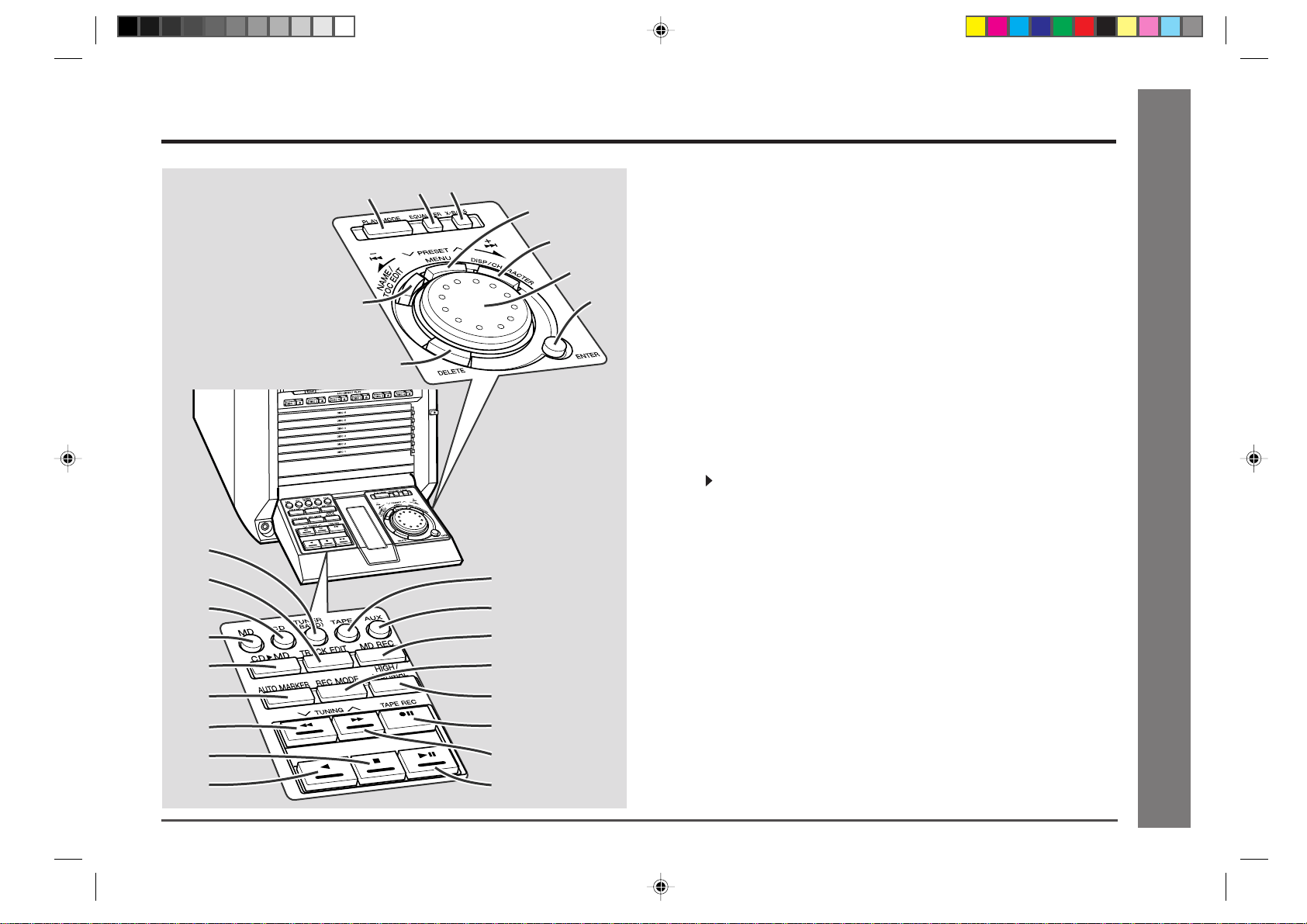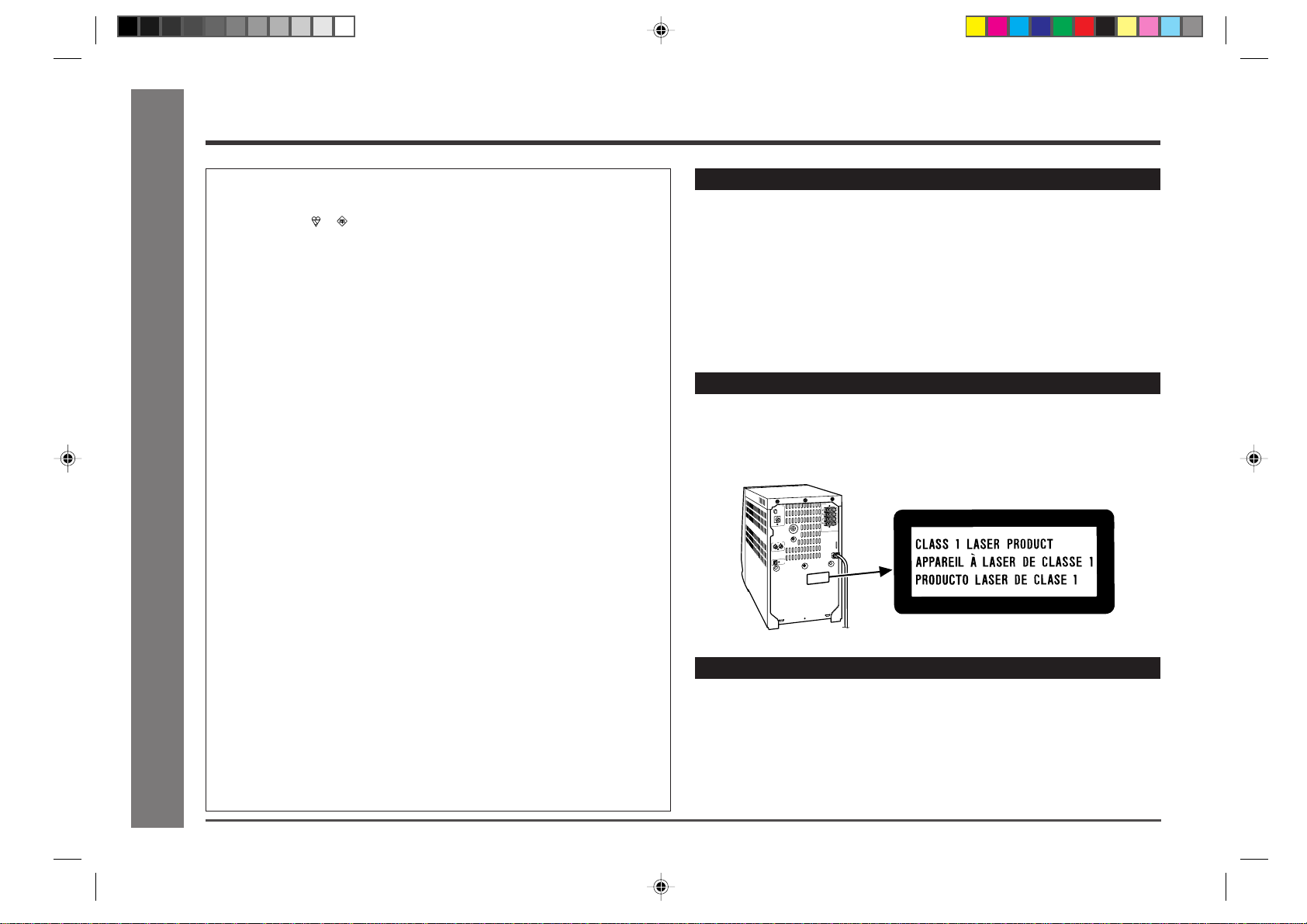
2Web-site: www.sharp.co.uk/support Help Line: 08705 274277 (office hours)
Important Instruction
Special Notes
NOTES FOR USERS IN THE U.K. AND IRELAND
The mains lead of this product is fitted with a non-rewireable (moulded) plug incorpo-
rating a 3A fuse. Should the fuse need to be replaced, a BSI or ASTA approved BS
1362 fuse marked or and of the same rating as above, which is also indicated on
the pin face of the plug must be used.
Always refit the fuse cover after replacing the fuse. Never use the plug without the
fuse cover fitted.
In the unlikely event of the socket outlet in your home not being compatible with the
plug supplied, cut-off the mains plug and fit an appropriate type.
DANGER:
The fuse from the cut-off plug should be removed and the cut-off plug destroyed
immediately and disposed of in a safe manner.
Under no circumstances should the cut-off plug be inserted elsewhere into a 13A
socket outlet as a serious electric shock may occur.
To fit an appropriate plug to the mains lead, follow the instructions below:
IMPORTANT:
The wires in the mains lead are coloured in accordance with the following code:
Blue : Neutral
Brown : Live
As the colours of the wires in the mains lead of this product may not correspond with
the coloured markings identifying the terminals in your plug, proceed as follows:
●The wire which is coloured blue must be connected to the plug terminal which is
marked N or coloured black.
●The wire which is coloured brown must be connected to the plug terminal which is
marked L or coloured red.
Ensure that neither the brown nor the blue wire is connected to the earth terminal in
your three pin plug.
Before replacing the plug cover, make sure that:
●If the new fitted plug contains a fuse, its value is the same as that removed from
the cut-off plug.
●The cord grip is clamped over the sheath of the mains lead and not simply over the
lead wires.
IF YOU HAVE ANY DOUBT, CONSULTAQUALIFIED ELECTRICIAN.
SERVICE INFORMATION
In the unlikely event of your equipment requiring repair, please contact the dealer or
supplier from whom it was purchased. Where this is not possible, please visit our
web-site www.sharp.co.uk/support.
Customers without internet access may telephone 08705 274277 during office hours
(or (01) 676 0648 if telephoning from Ireland).
Please note; all calls will be charged at local rate.
Certain replacement parts and accessories may be obtained from our main parts
distributor. WILLOW VALE ELECTRONICS LTD.
0121 766 5414
In the unlikely event of this equipment requiring repair during the guarantee period,
you will need to provide proof of the date of purchase to the repairing company.
Please keep your invoice or receipt, which is supplied at the time of purchase.
WARNINGS
●When the ON/STAND-BY button is set at STAND-BY position, mains voltage is still
present inside the unit.
WhentheON/STAND-BYbuttonissetatSTAND-BYposition,theunitmaybebrought
into operation by the timer mode or remote control.
●This unit contains no user serviceable parts. Never remove covers unless qualified
to do so. This unit contains dangerous voltages, always remove mains plug from the
socket before any service operation and when not in use for a long period.
●To prevent fire or shock hazard, do not expose this appliance to dripping or splash-
ing. No objects filled with liquids, such as vases, shall be placed on the apparatus.
CAUTION
●Use of controls, adjustments or performance of procedures other than those speci-
fied herein may result in hazardous radiation exposure.
●As the laser beam used in this compact disc player is harmful to the eyes, do not
attempt to disassemble the cabinet. Refer servicing to qualified personnel only.
NOTES
●Recording and playback of any material may require consent, which SHARP is
unable to give. Please refer particularly to the provisions of the Copyright Act
1956, the Dramatic and Musical Performers ProtectionAct 1958, the Performers
ProtectionActs 1963 and 1972 and to any subsequent statutory enactments and
orders.
●This equipment complies with the requirements of Directives 89/336/EEC and 73/23/
EEC as amended by 93/68/EEC.
●US and foreign patents licensed from Dolby Laboratories.