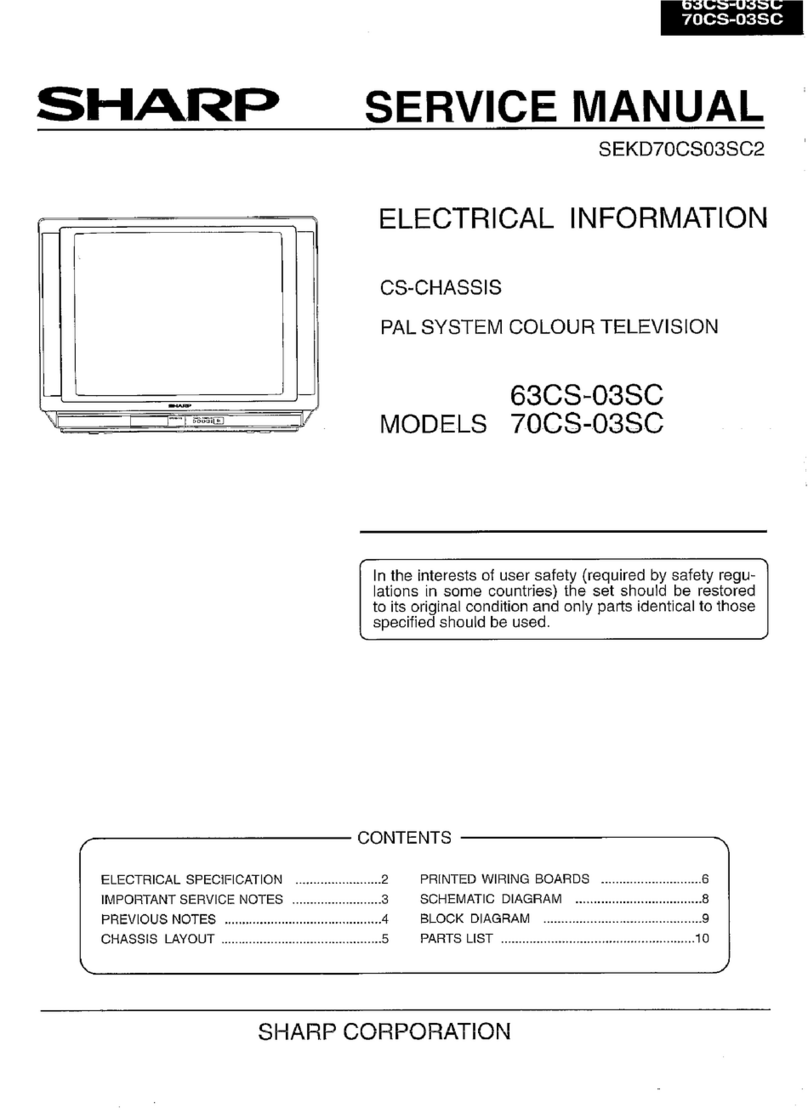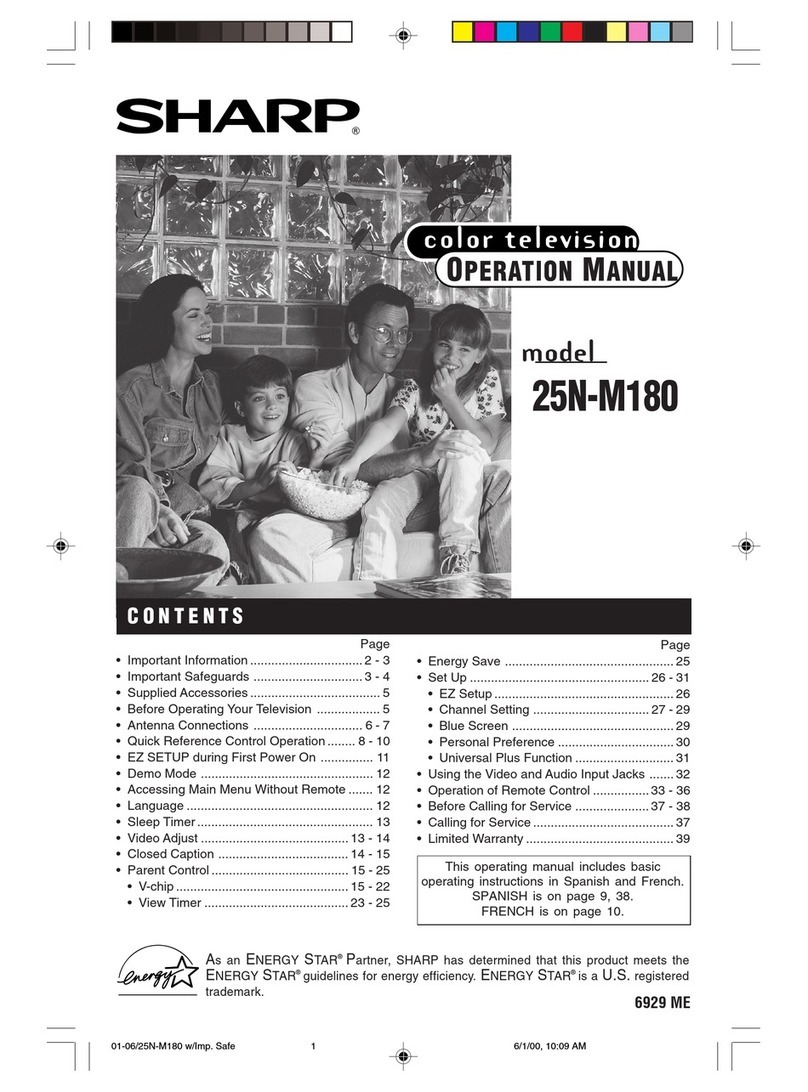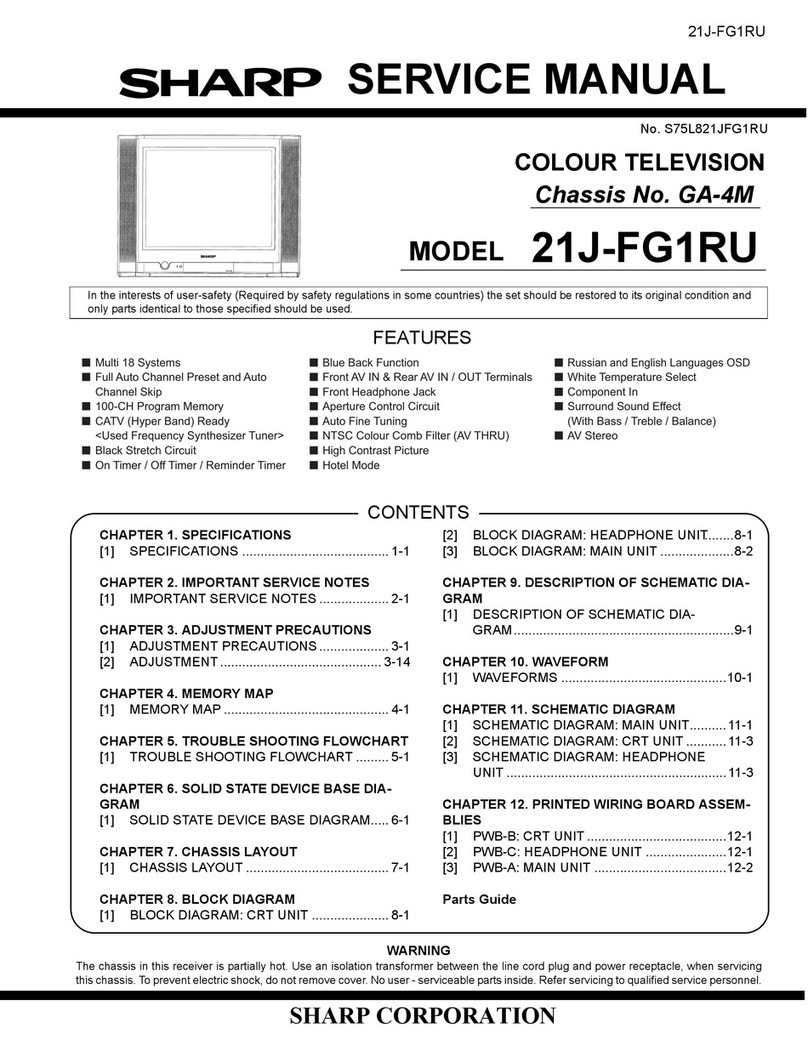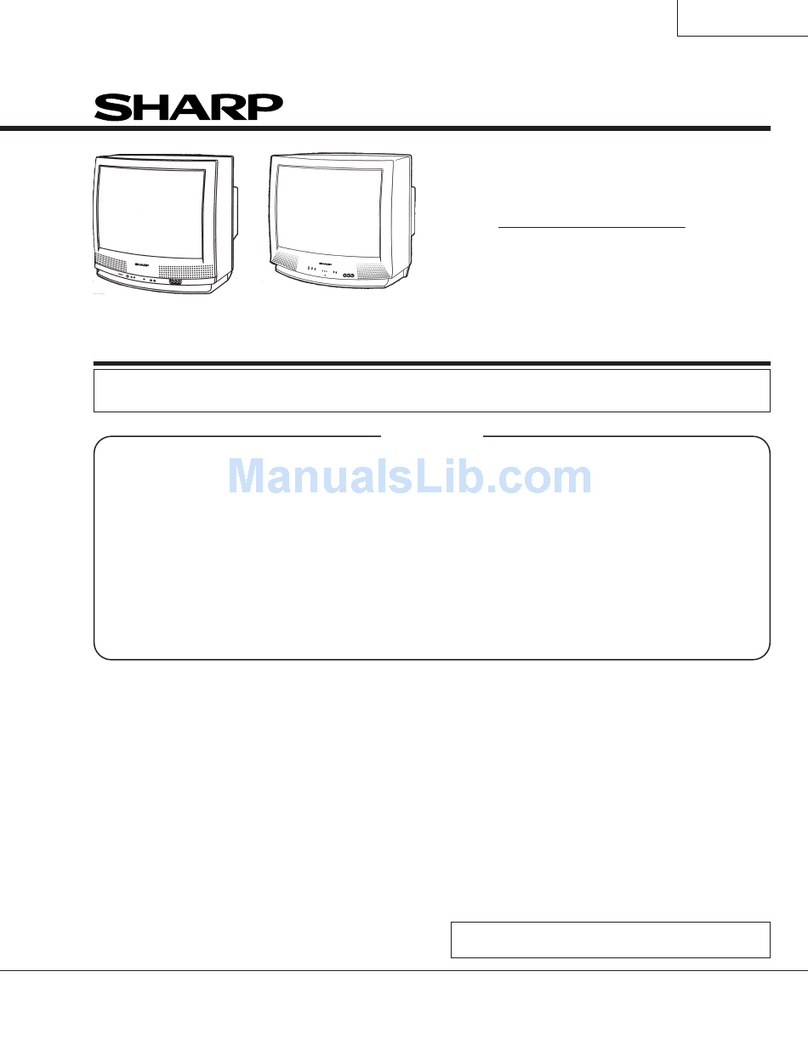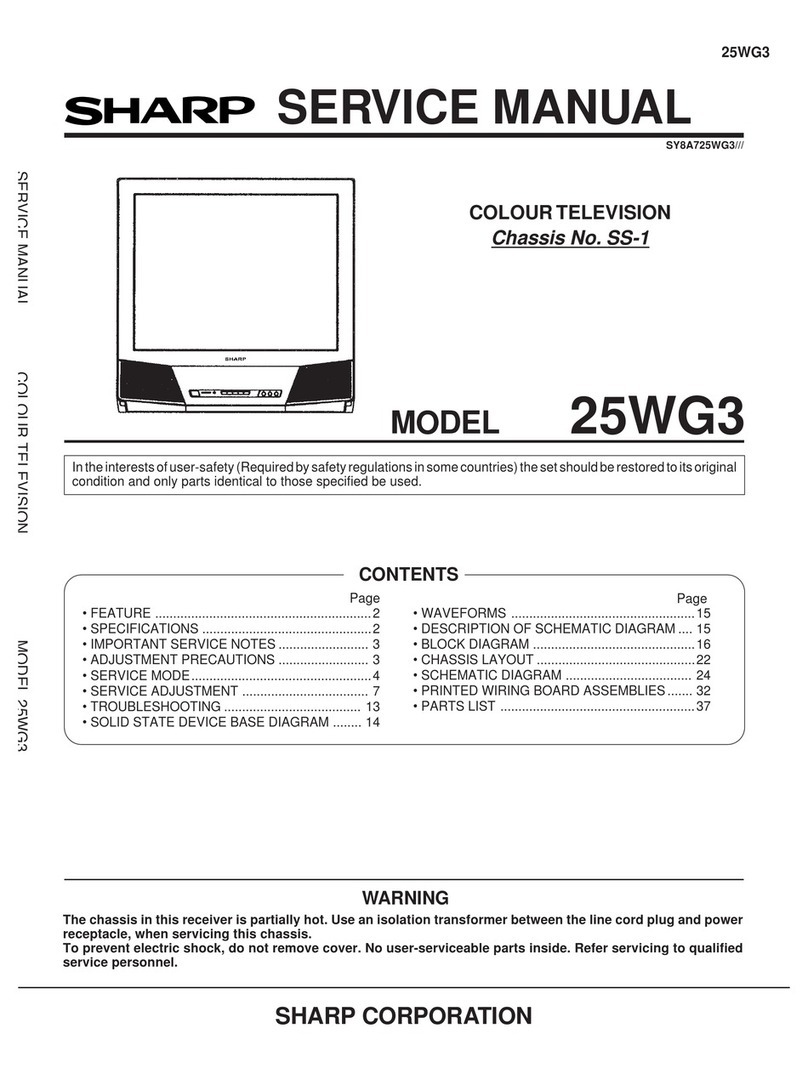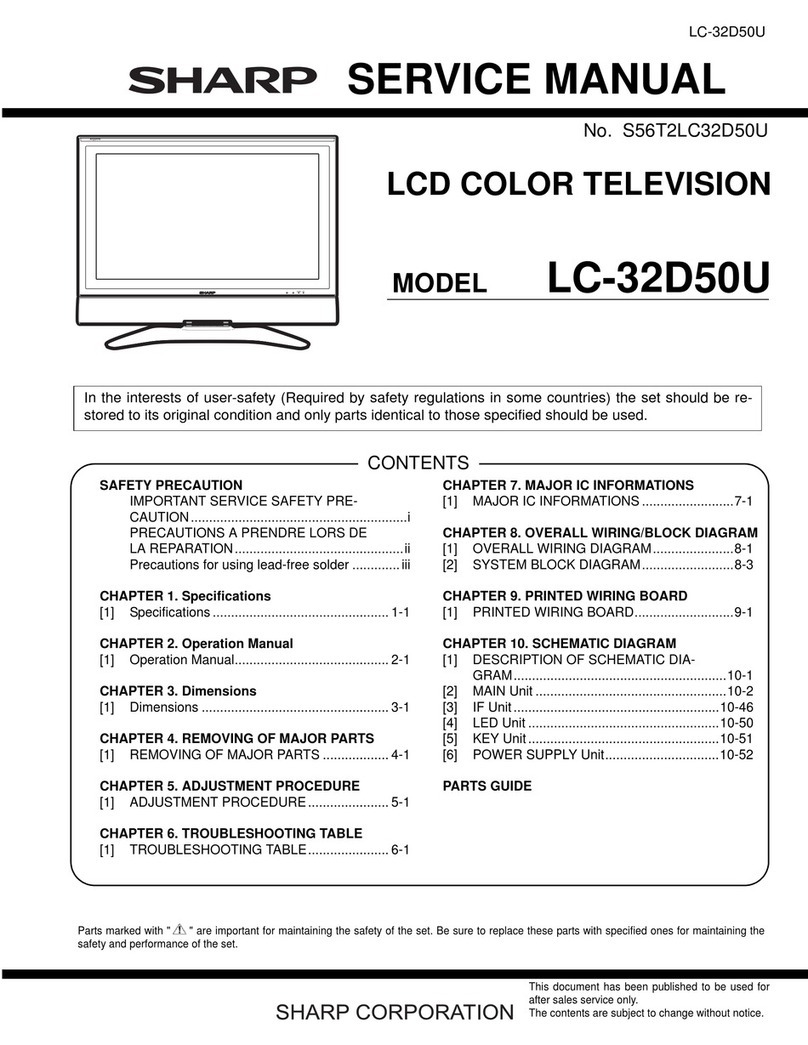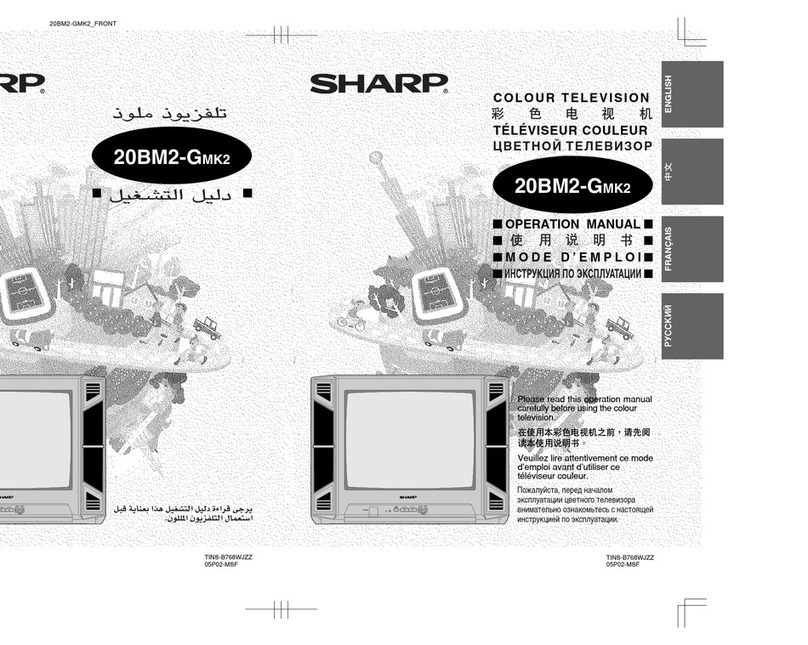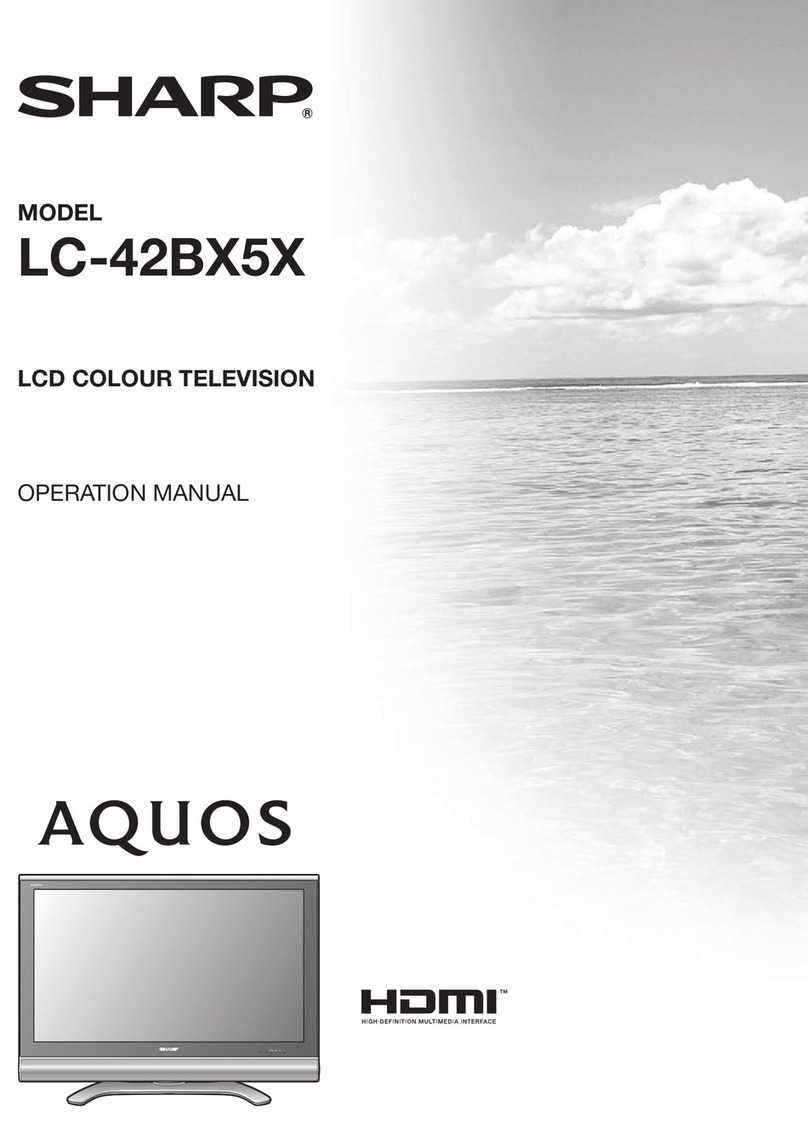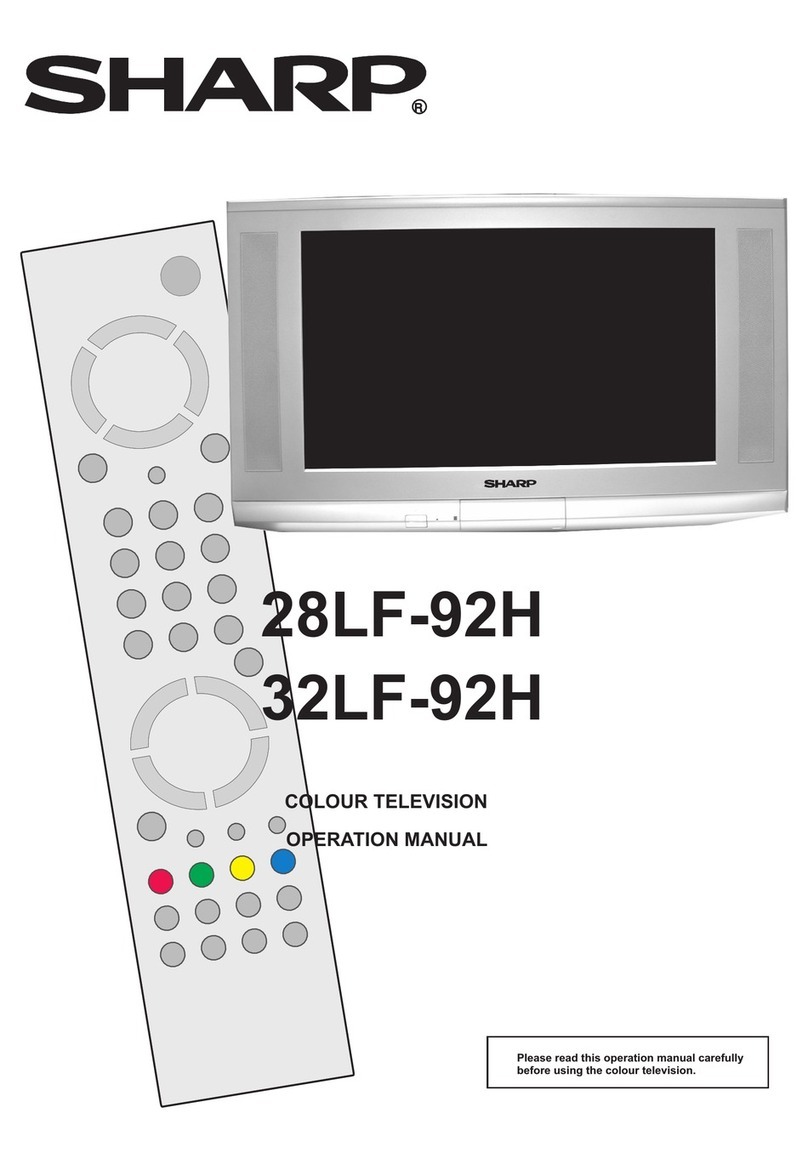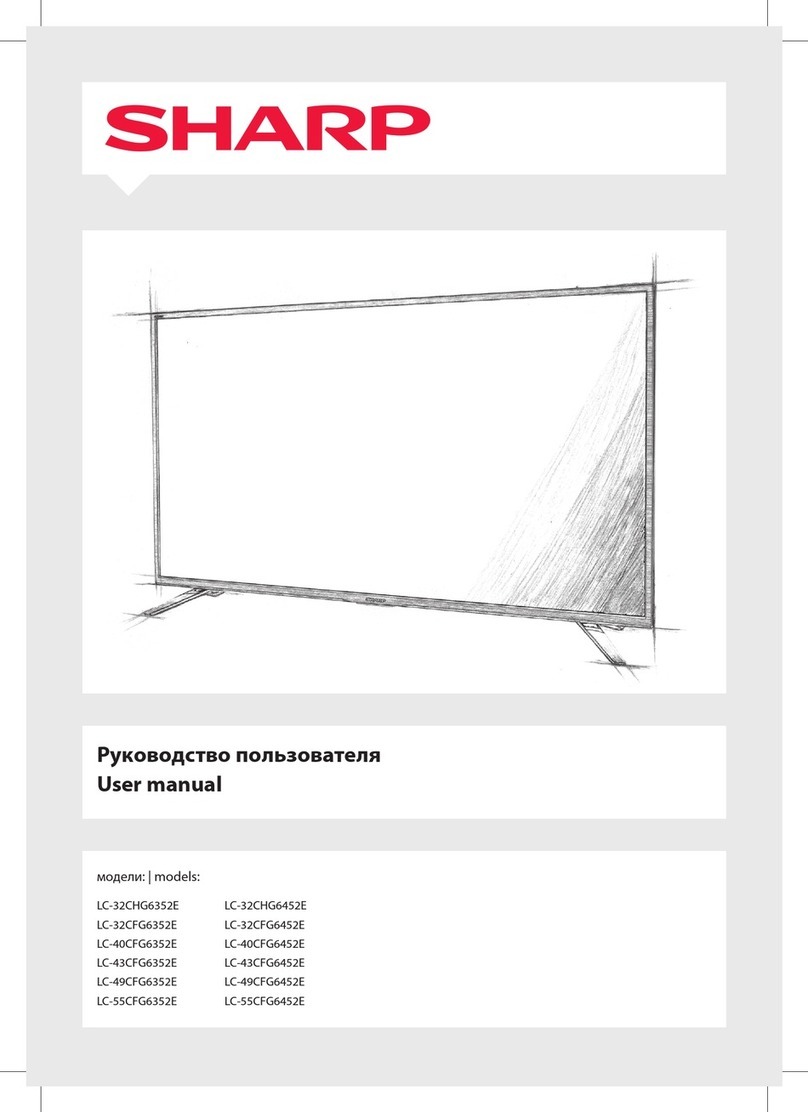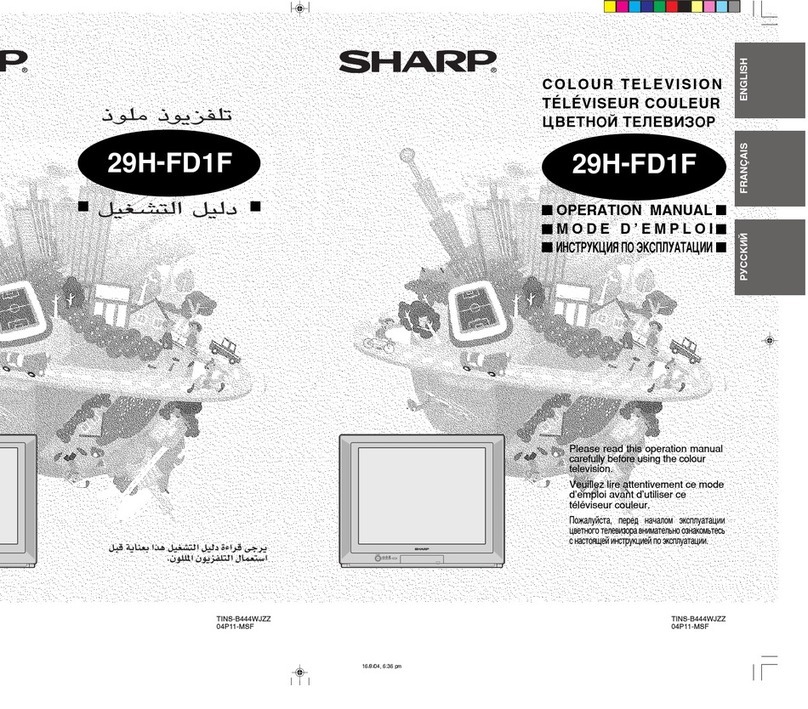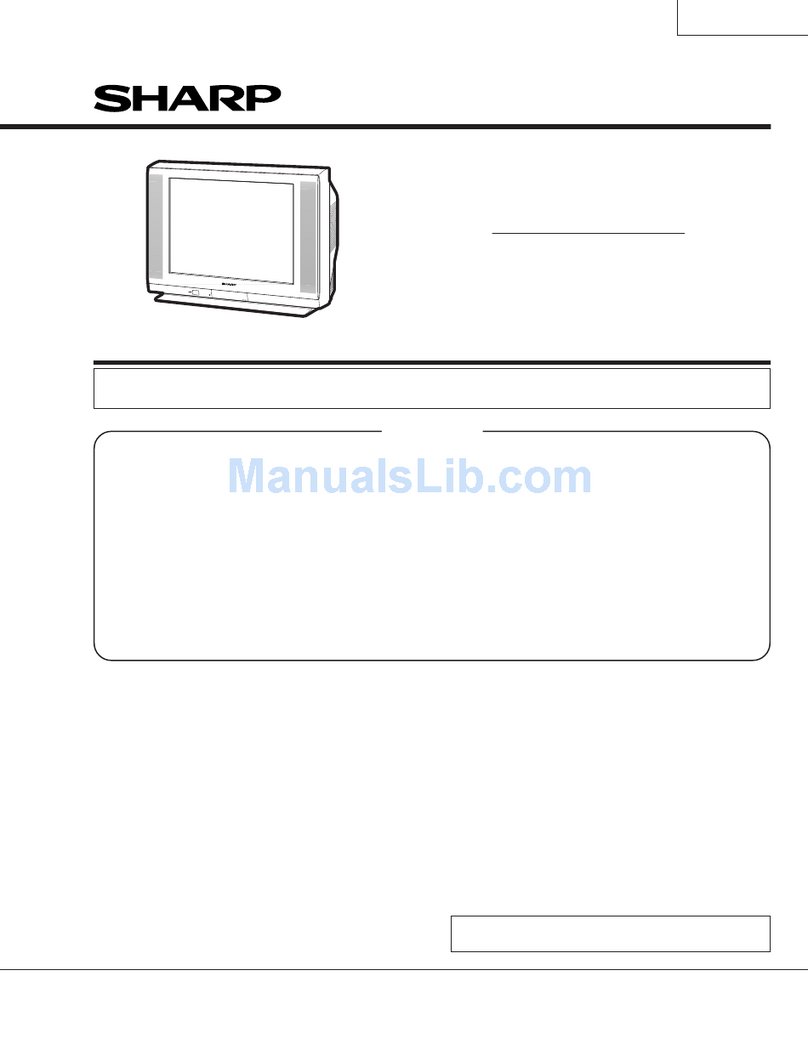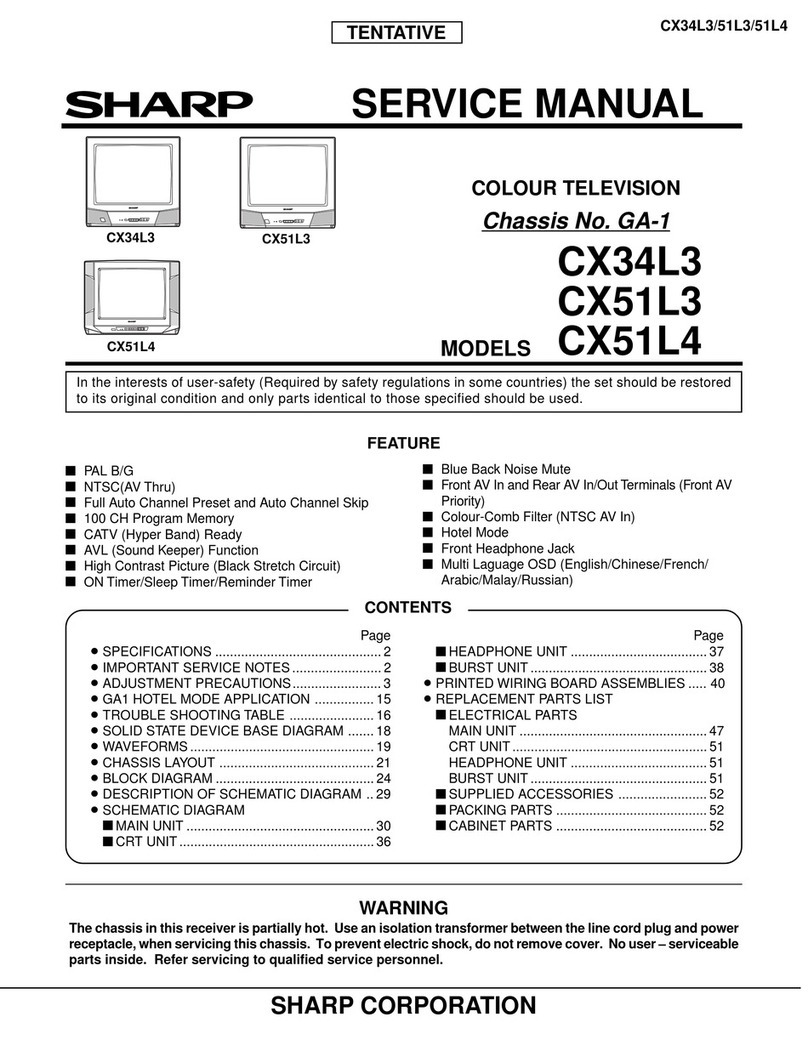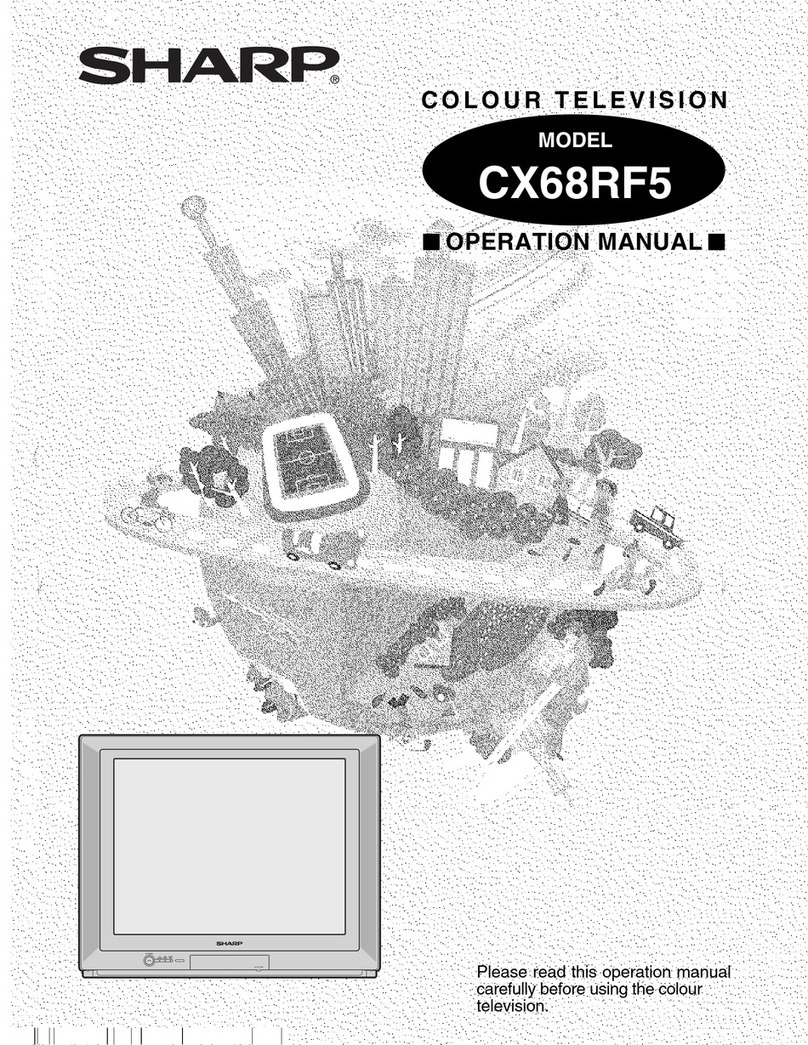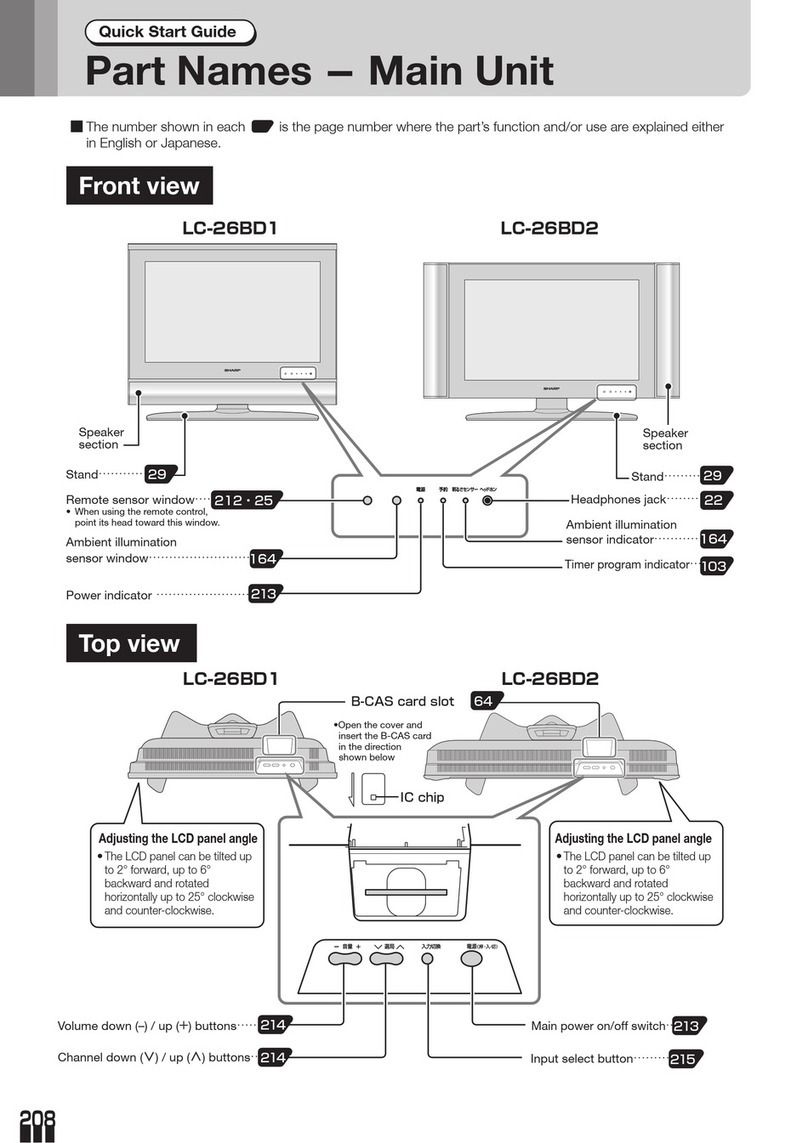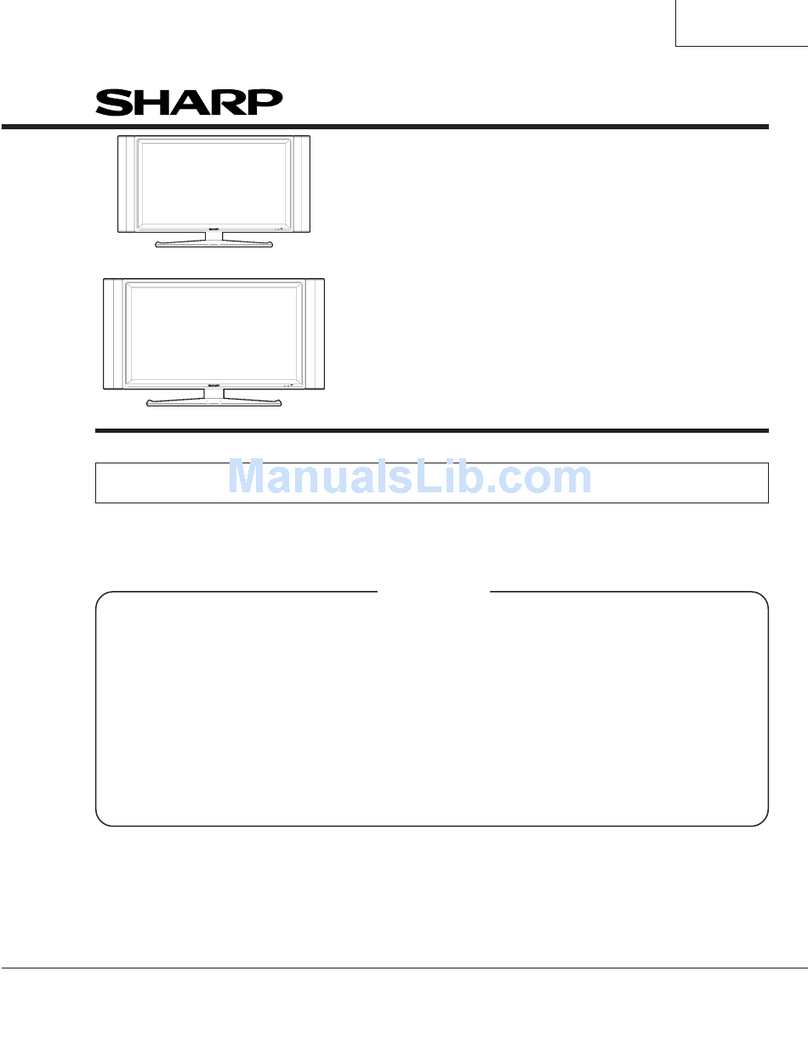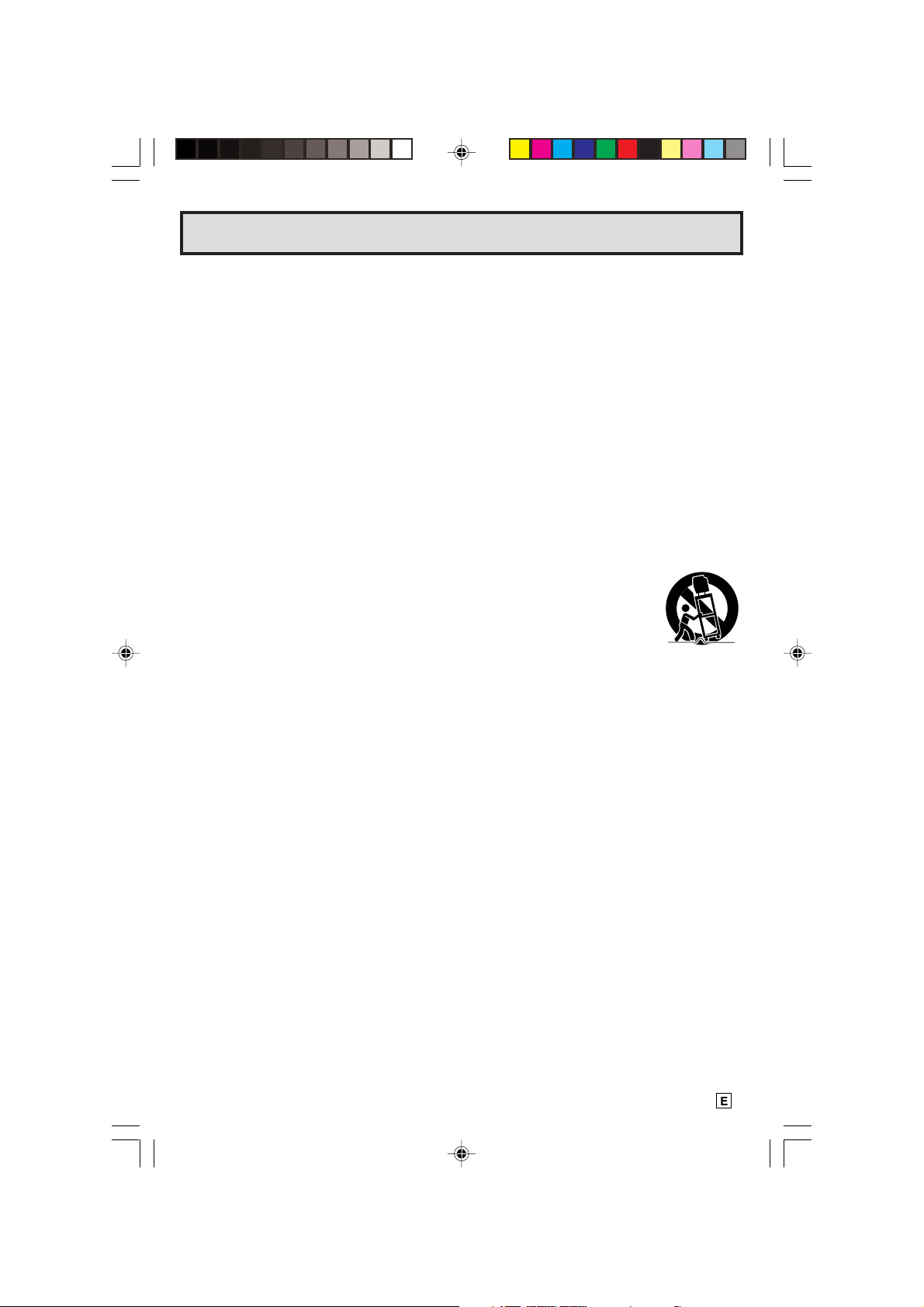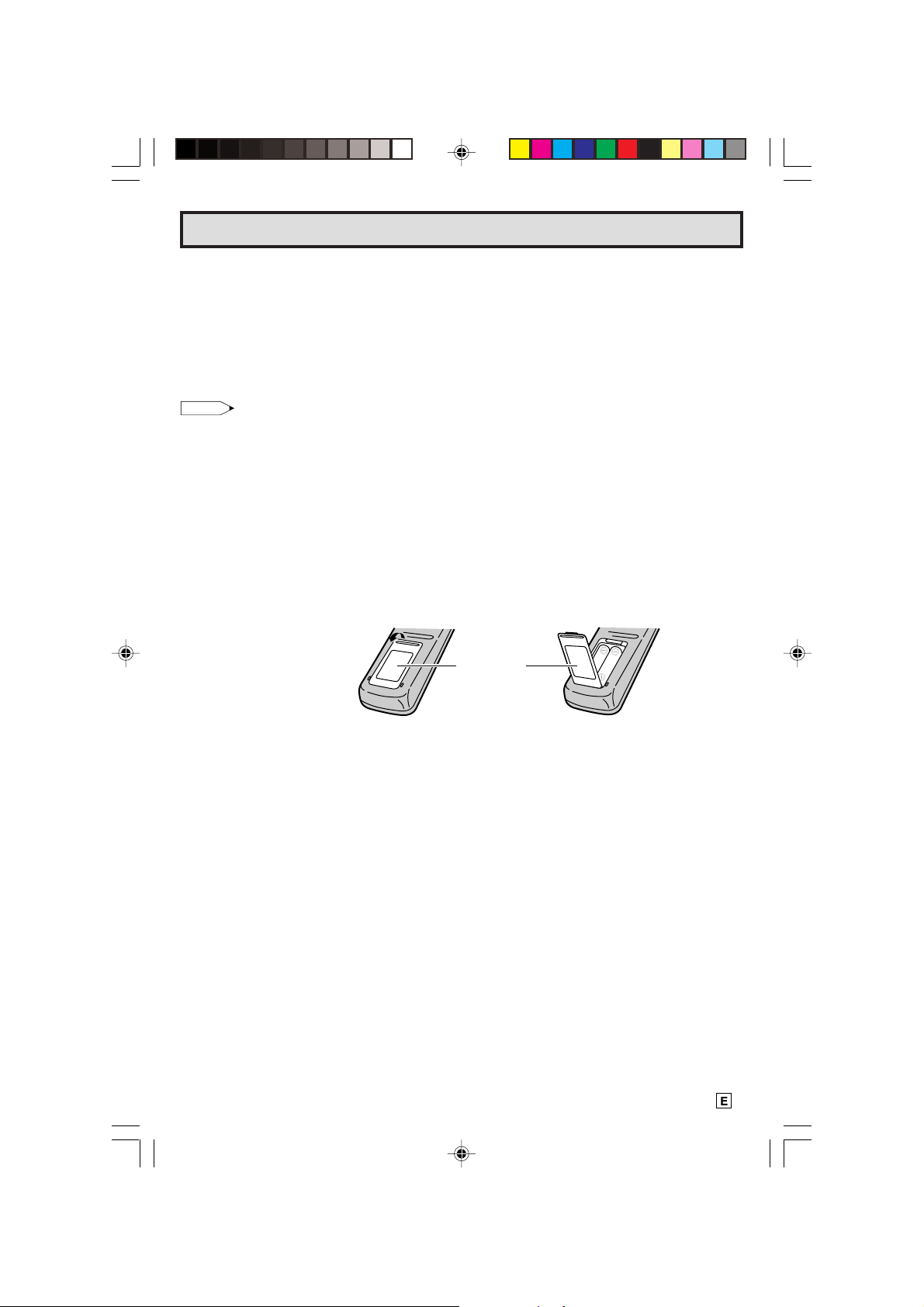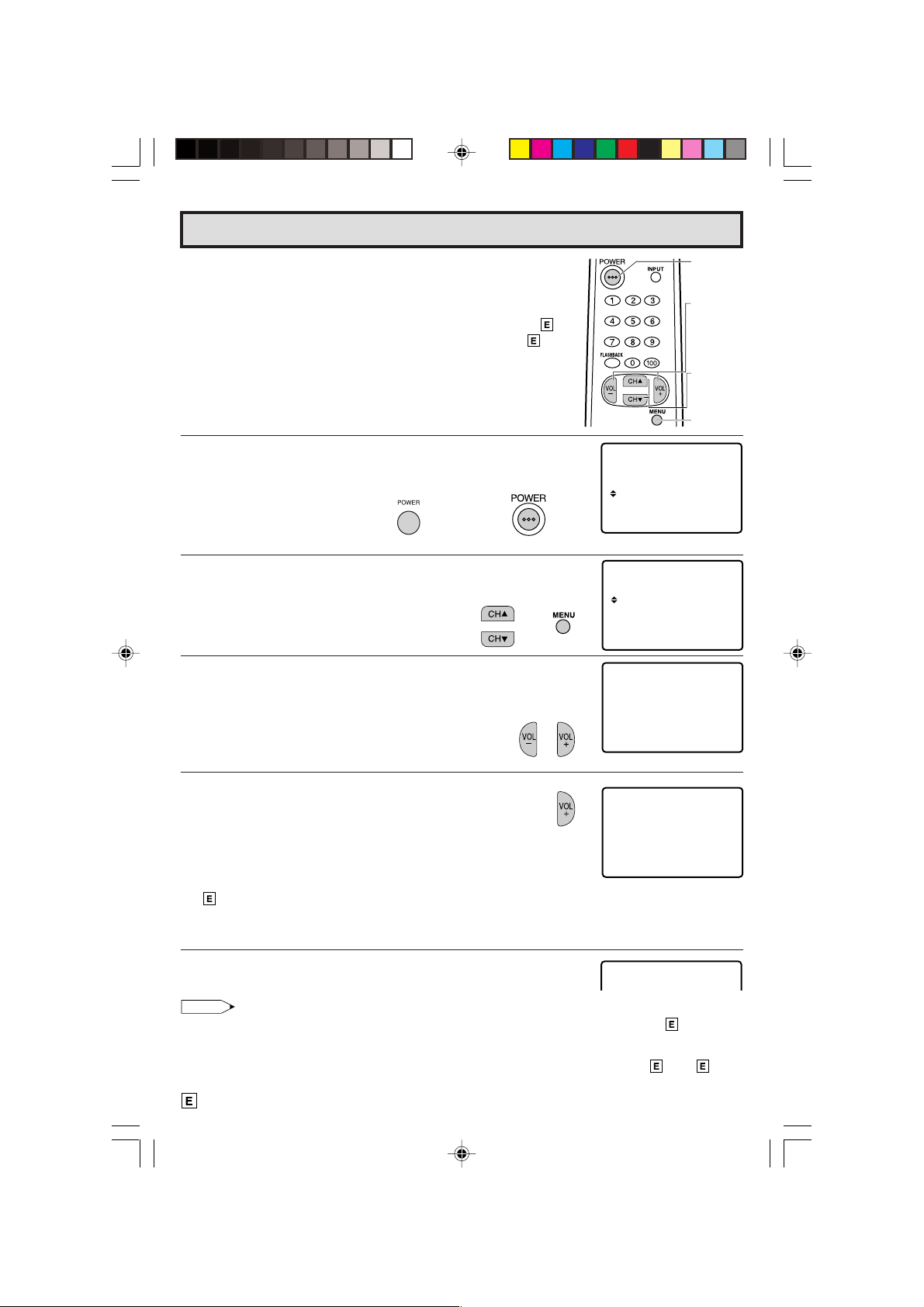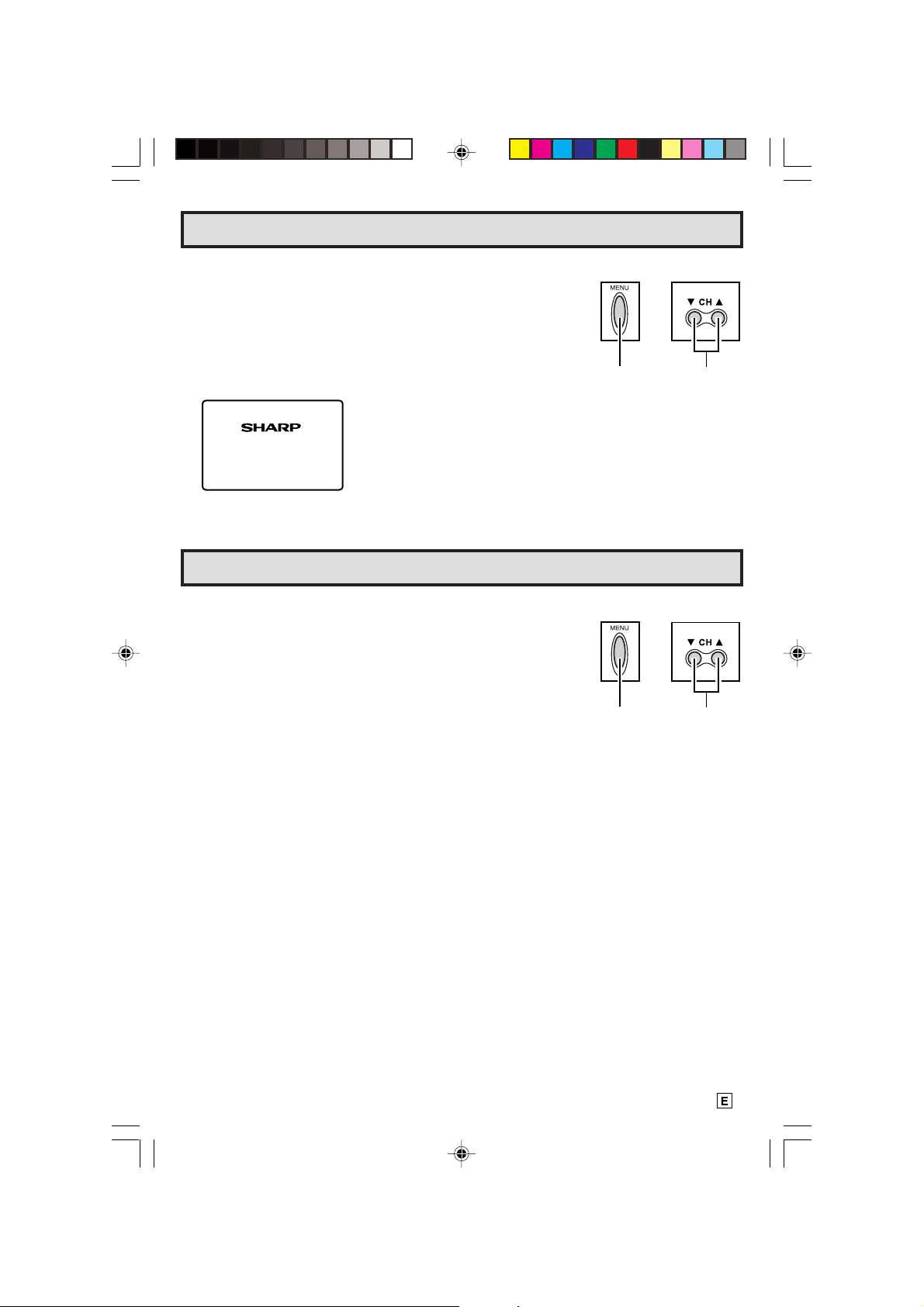3
CAUTION: Please read all of these instructions before you operate your television and save
these instructions for later use.
Electrical energy can perform many useful functions. This unit has been engineered and manufactured to
assure your personal safety. BUT IMPROPER USE CAN RESULT IN POTENTIAL ELECTRICAL SHOCK
OR FIRE HAZARDS. In order not to defeat the safeguards incorporated in this equipment, observe the
following basic rules for its installation, use and servicing.
1. Unplug this television equipment from the wall outlet before cleaning.
2. Do not use liquid cleaners or aerosol cleaners. Use a damp cloth for cleaning.
3. Do not use attachments not recommended by the television equipment manufacturer as they may
cause hazards.
4. Do not use this television equipment near water — for example, near a bathtub, washbowl, kitchen sink
or laundry tub, in a wet basement, or near a swimming pool, etc.
5. Do not place this equipment on an unstable cart, stand, or table. The television equipment may fall,
causing serious injury to a child or an adult, and serious damage to the equipment.
Use only with a cart or stand recommended by the manufacturer or sold with the
television equipment.
Television equipment and cart combination should be moved with care. Quick stops,
excessive force, and uneven surfaces may cause the equipment and cart combination
to overturn.
6. Wall or shelf mounting should follow the manufacturer’s instructions, and should use a mounting kit
approved by the manufacturer.
7. Slots and openings in the cabinet and the back or bottom are provided for ventilation, and to insure
reliable operation of the television equipment and to protect it from overheating, these openings must
not be blocked or covered. This television equipment should not be placed in a built-in insulation such
as a bookcase unless proper ventilation is provided.
8. The openings should never be covered with a cloth or other material, and the bottom openings should
not be blocked by placing the television equipment on a bed, sofa, rug, or other similar surface. This
television equipment should never be placed near or over a radiator or heat register.
9. This television equipment should be operated only from the type of power source indicated on the
marking label. If you are not sure of the type of power supplied to your home, consult your television
dealer or local power company.
For television equipment designed to operate from battery power, refer to the operating instructions.
10. Do not allow anything to rest on the power cord. Do not locate this television equipment where the cord
will be abused by persons walking on it.
11. Follow all warnings and instructions marked on the television equipment.
12. If an outside antenna is connected to the television equipment, be sure the antenna system is grounded
so as to provide some protection against voltage surges and built-up static charges.
IMPORTANT SAFEGUARDS
01-07 14LK22 [E].p65e 9/5/01, 6:24 PM3
Downloaded from: http://www.usersmanualguide.com/