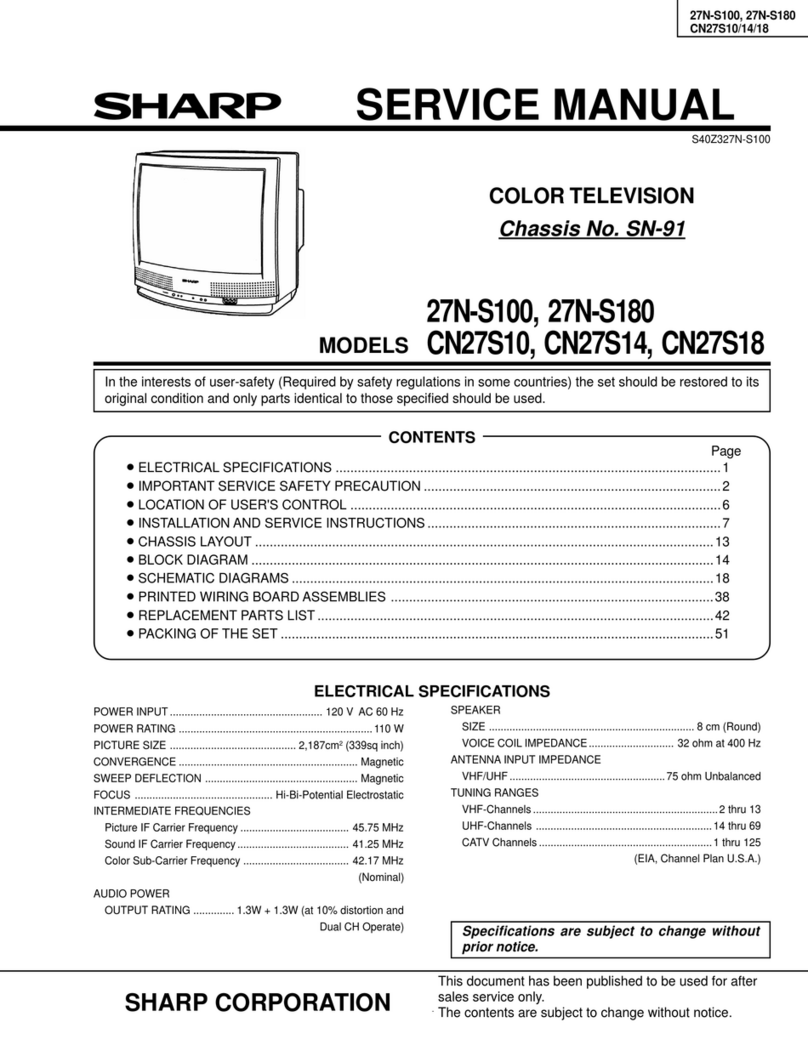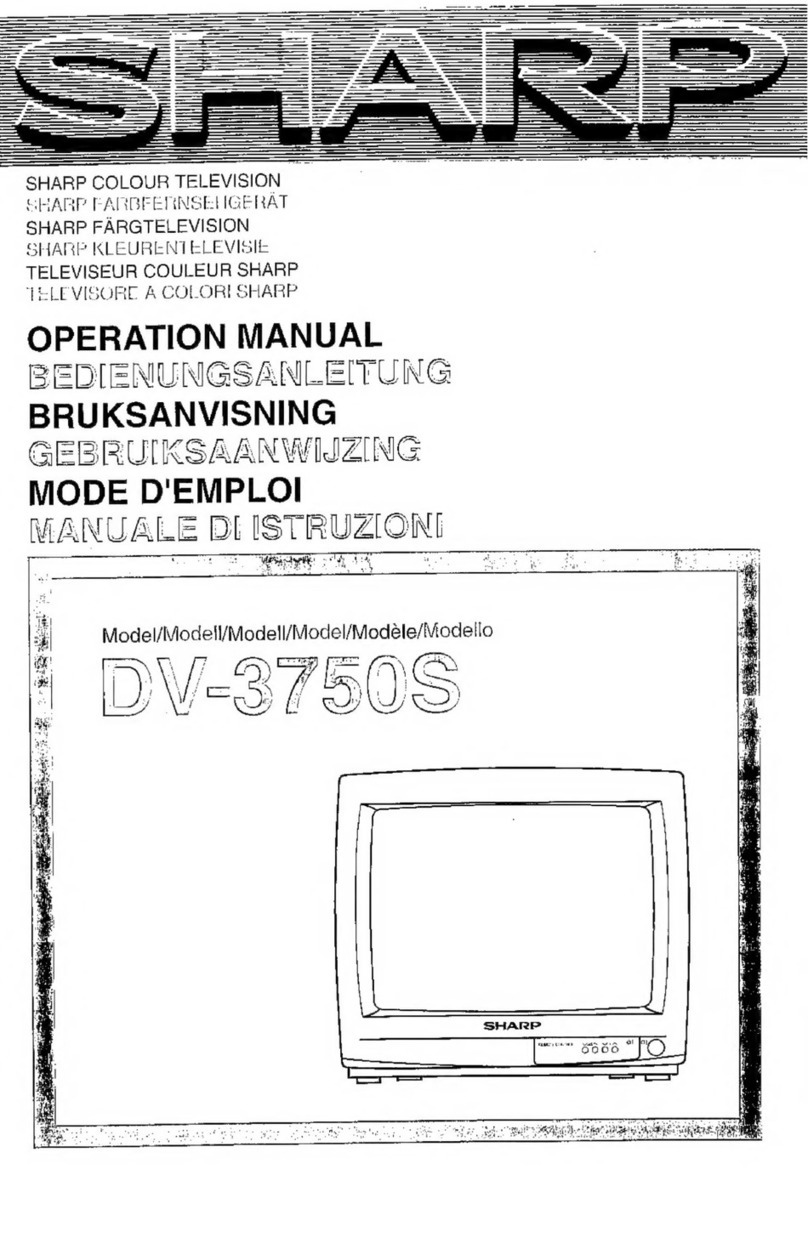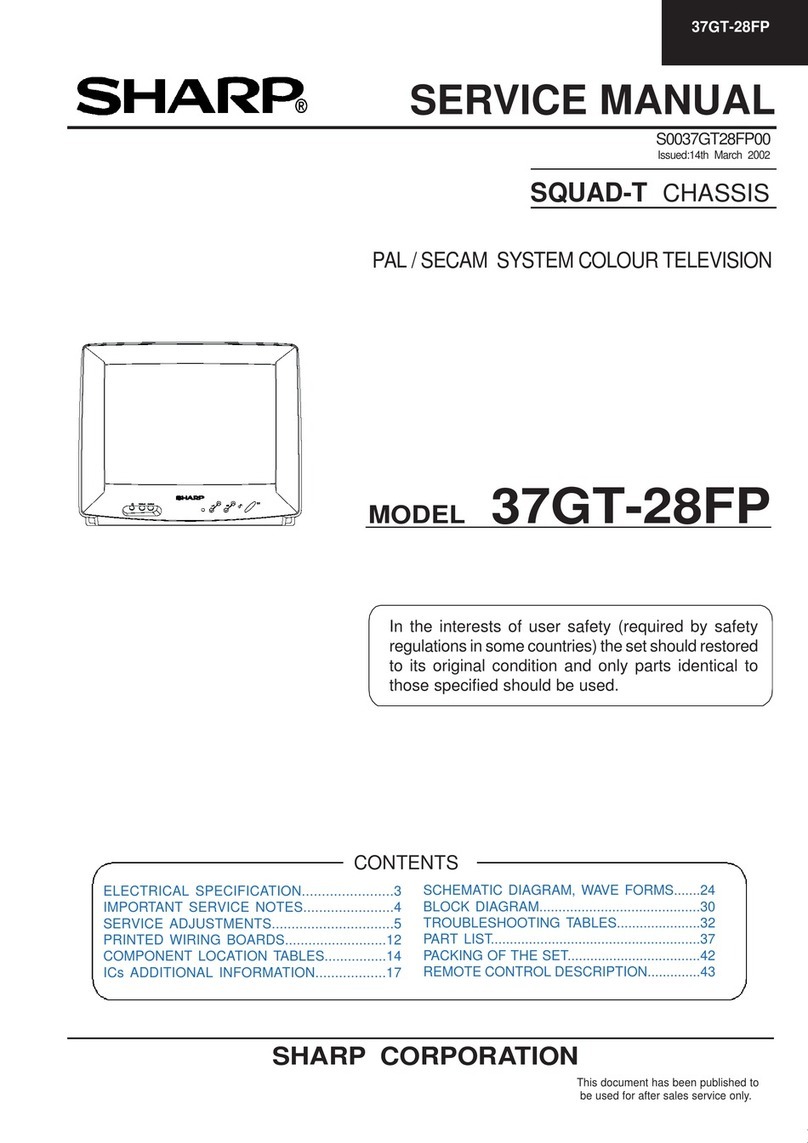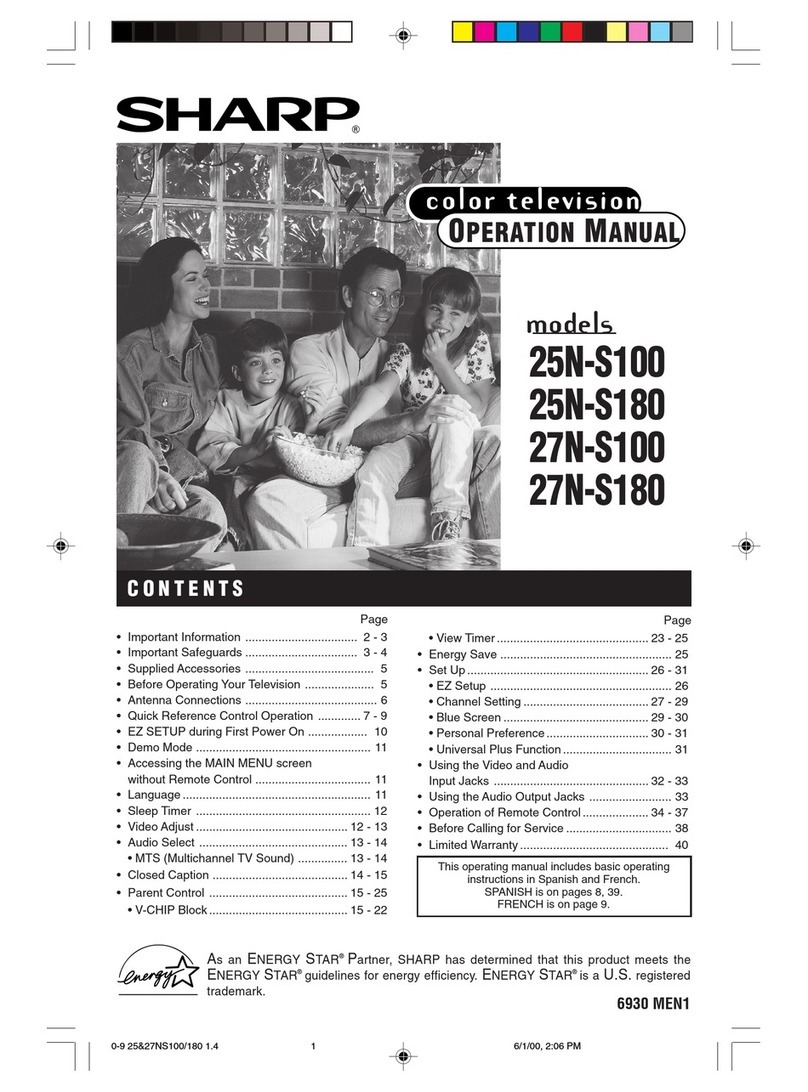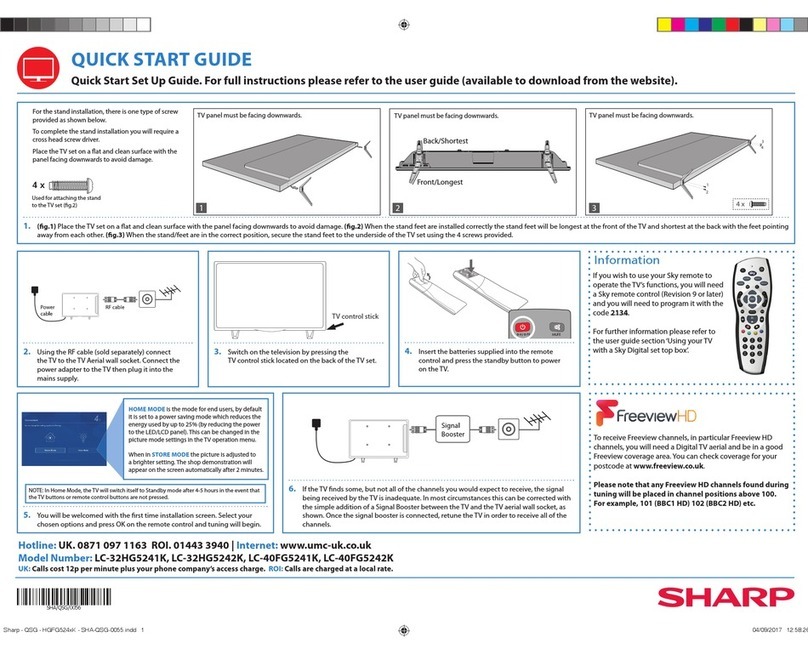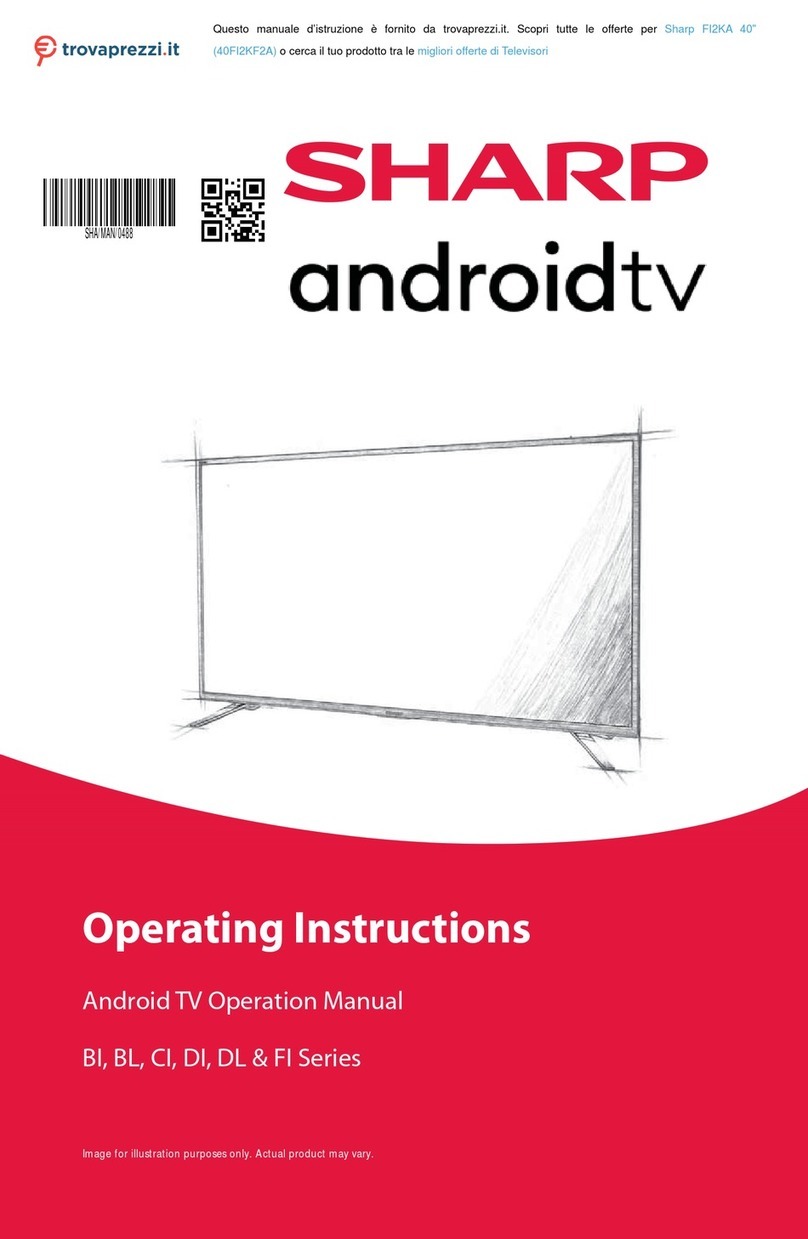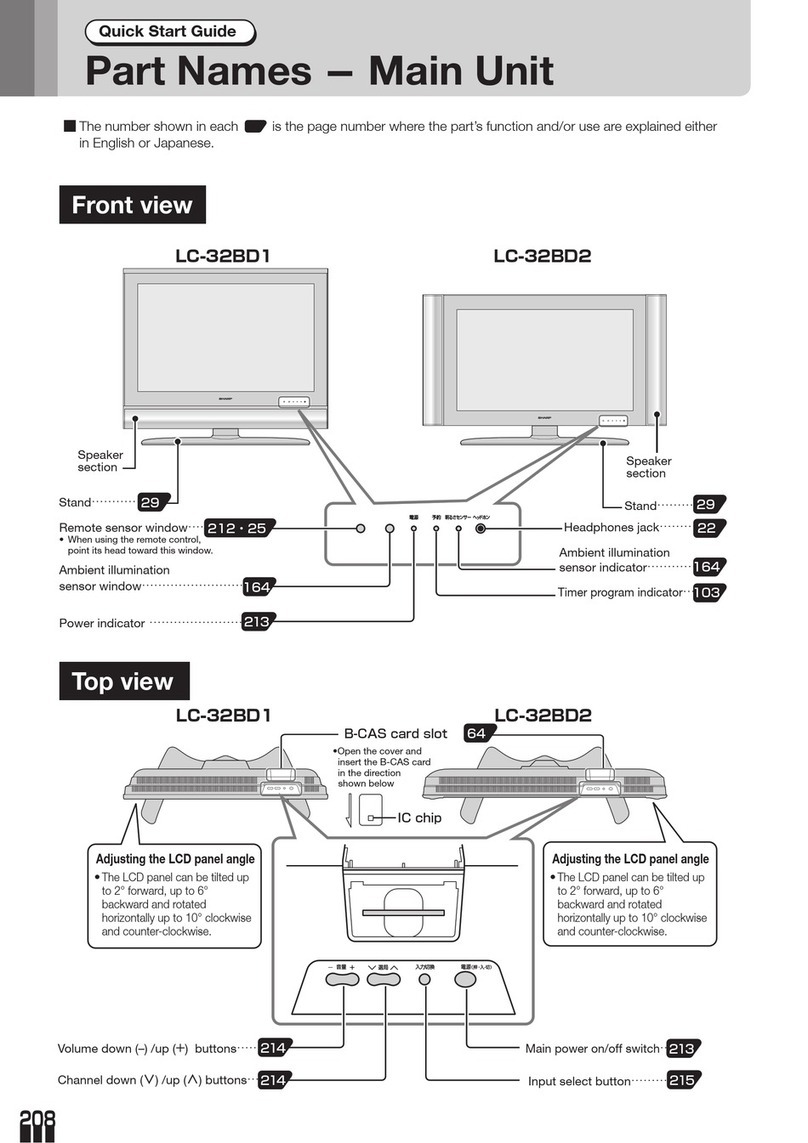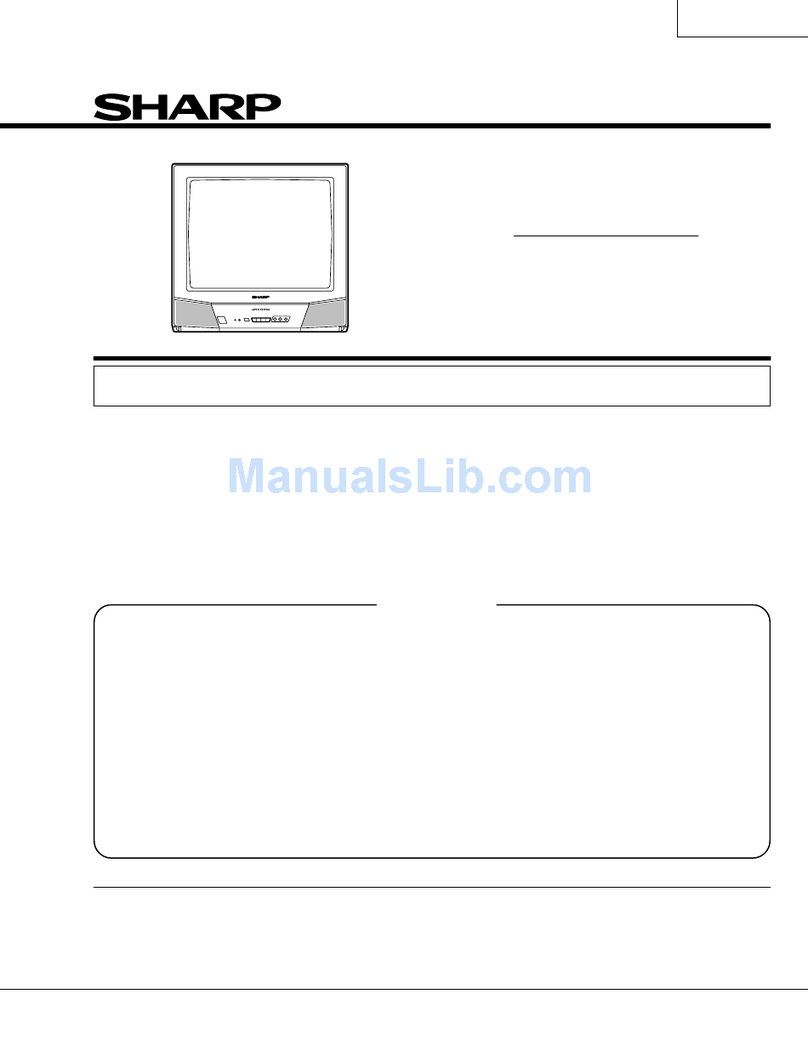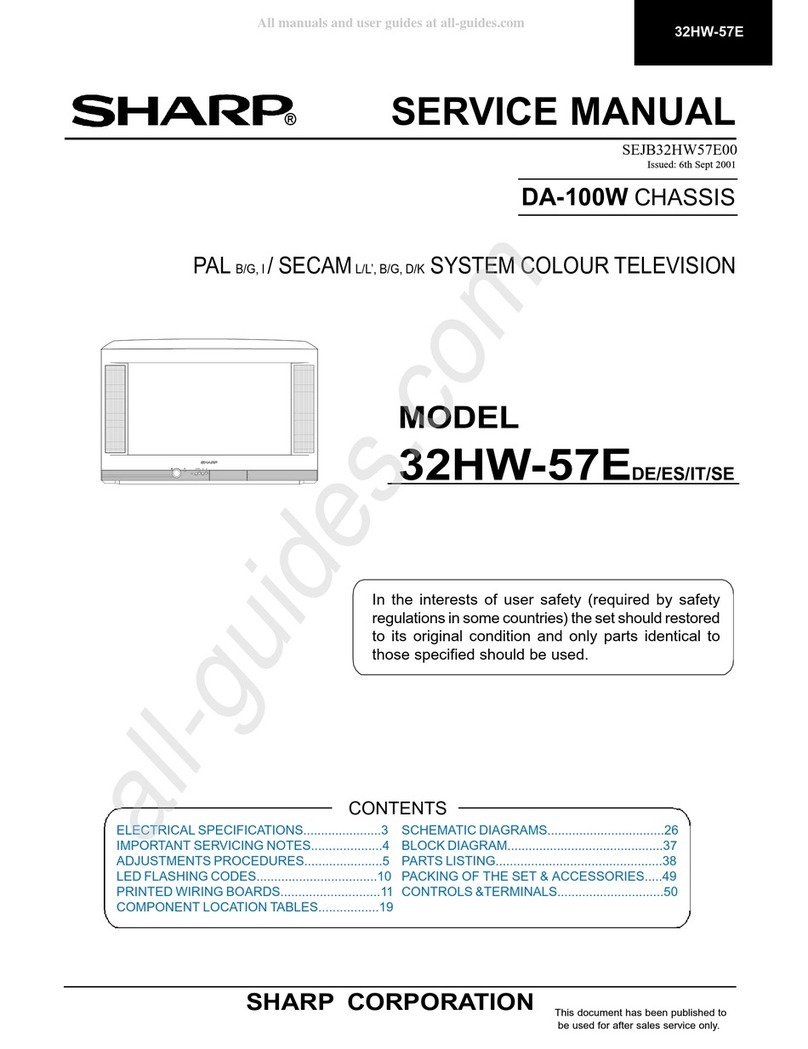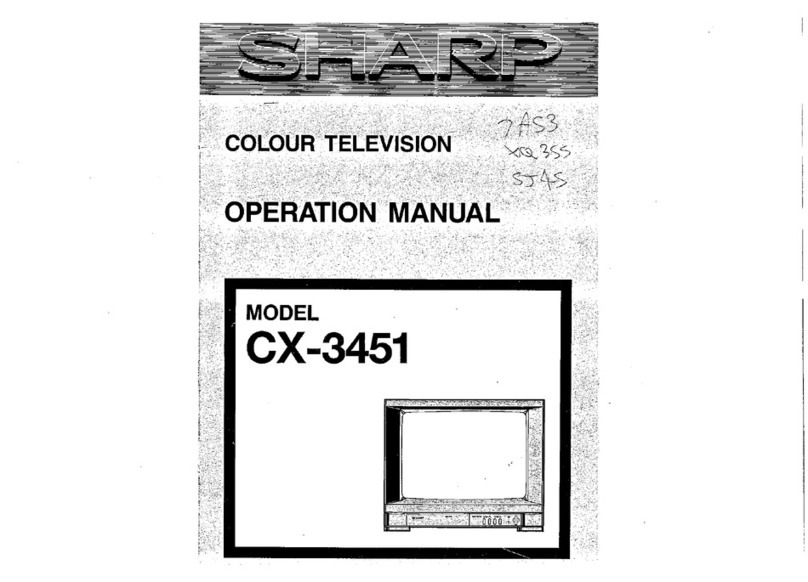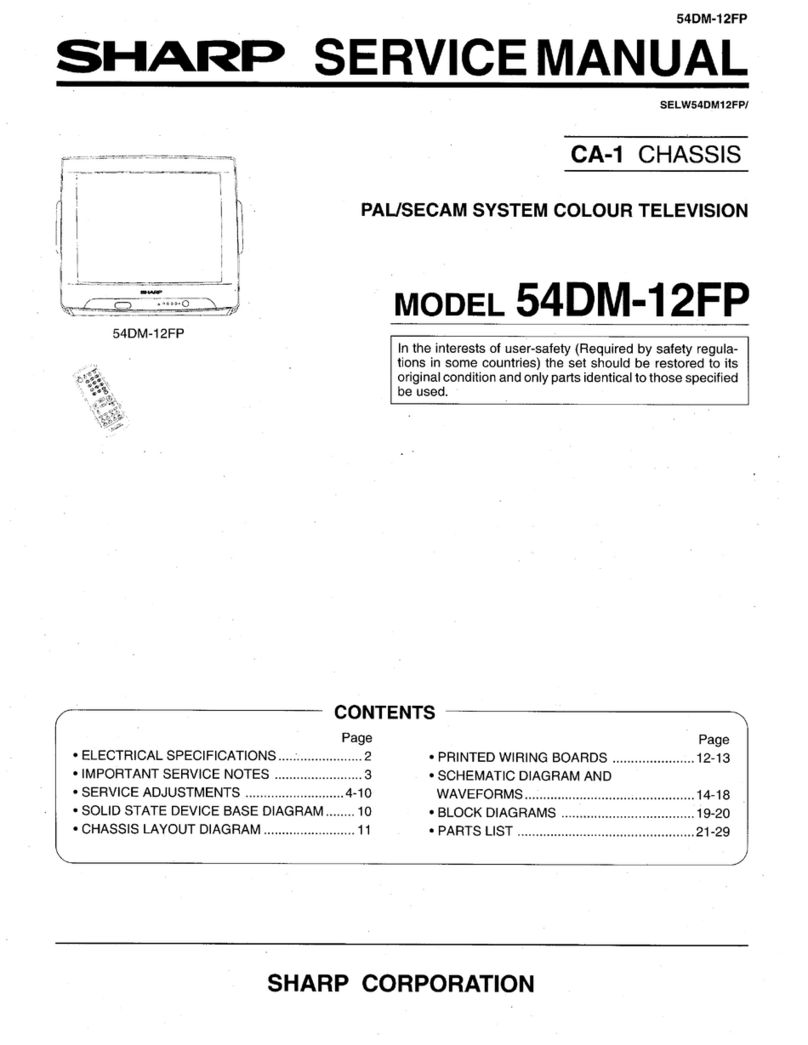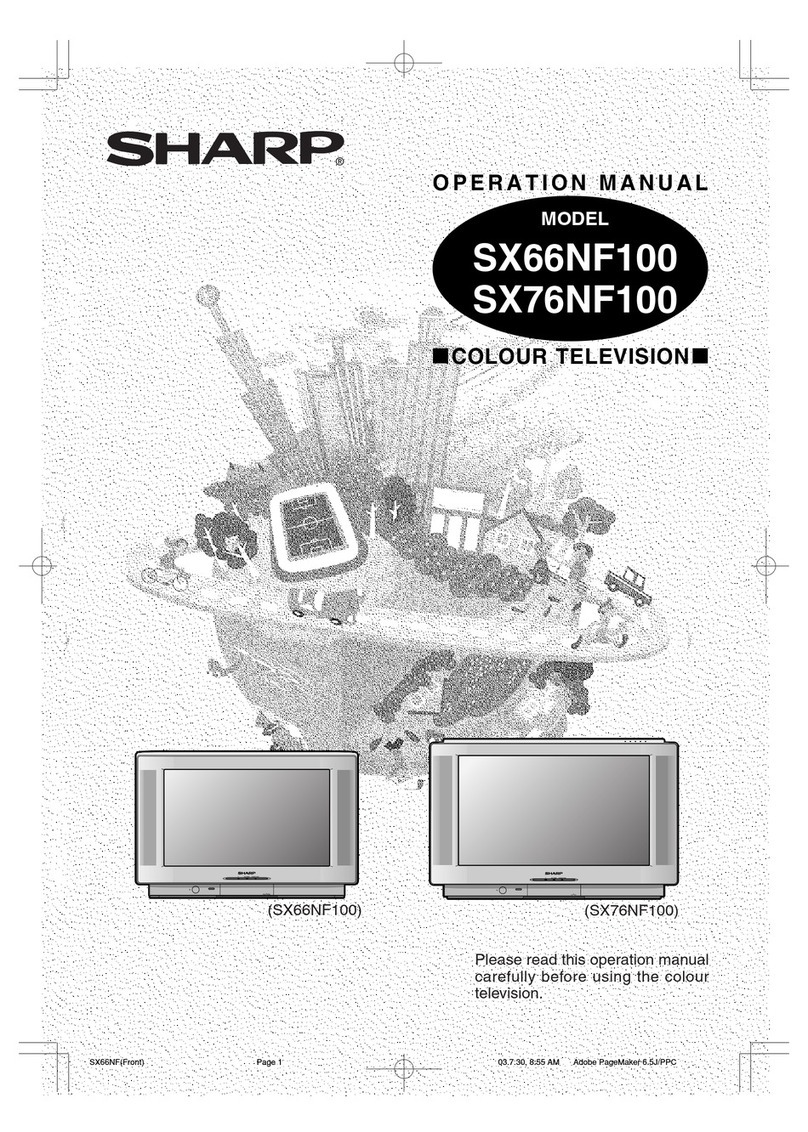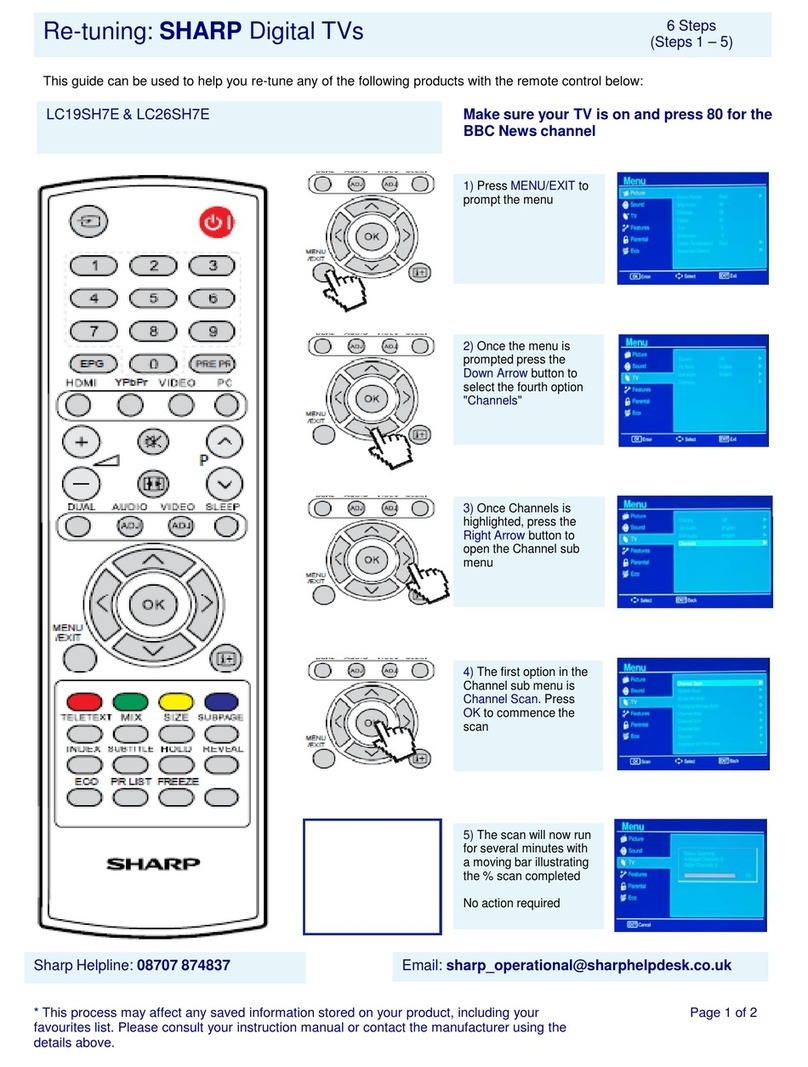To prevent fire or electrical
shock, do not use the TV set
in an excessively damp
place.
Position the TV set out of
direct sunlight and away from
heat, as high temperatures
can damage the cabinet, CRT,
or other electronic parts.
Do not cover the ventilation
holes at the back of theTV
set, this can cause fire or
other serious problems. Leave
an adequate open space
behind the TV set for good
ventilation.
Do not install this equipment
in a confined space, such as a
bookcase or built-in cabinet.
Television equipment and cart
combination should be moved
with care. Quick stops,
excessive force, and uneven
surfaces may cause the
equipment and cart
combination to overturn.
Never remove the back of the
cabinet, as there is high
voltage inside theTV set.
Please call for service.
Unplug the power cord from
the wall outlet immediately if
the TV set begins to make
unusual noises or gives off
smoke or an odd smell, then
call your dealer for service.
Always disconnect your television
from the mains amd the aerial
cable during thunderstorms.
Ever if your television is switched
off, it can still be damaged by
lightning striking th mains and/or
aerial cable.
To prevent fire, never place
any type of candle or naked
flames on the top or near the
TV set.
Wall or shelf mounting should
follow the manufacturer’s
instructions, and should use a
mounting kit approved by the
manufacturer.
Do not place this television equipment on an unstable cart, stand, or table.The television
equipment may fall, causing serious injury to a child or an adult, and serious damage to the
equipment.
Use only with a cart or stand recommended by the manufacturer, or sold with the television
equipment.
Never insert or drop any metallic or inflammable objects into the venitilation holes of the TV
set, this can cause fire, electrical shock or electrical failure. Do not place a flower vase or
anything else containing liquid on the TV set, as liquid spilt on the TV set can cause
serious problems.