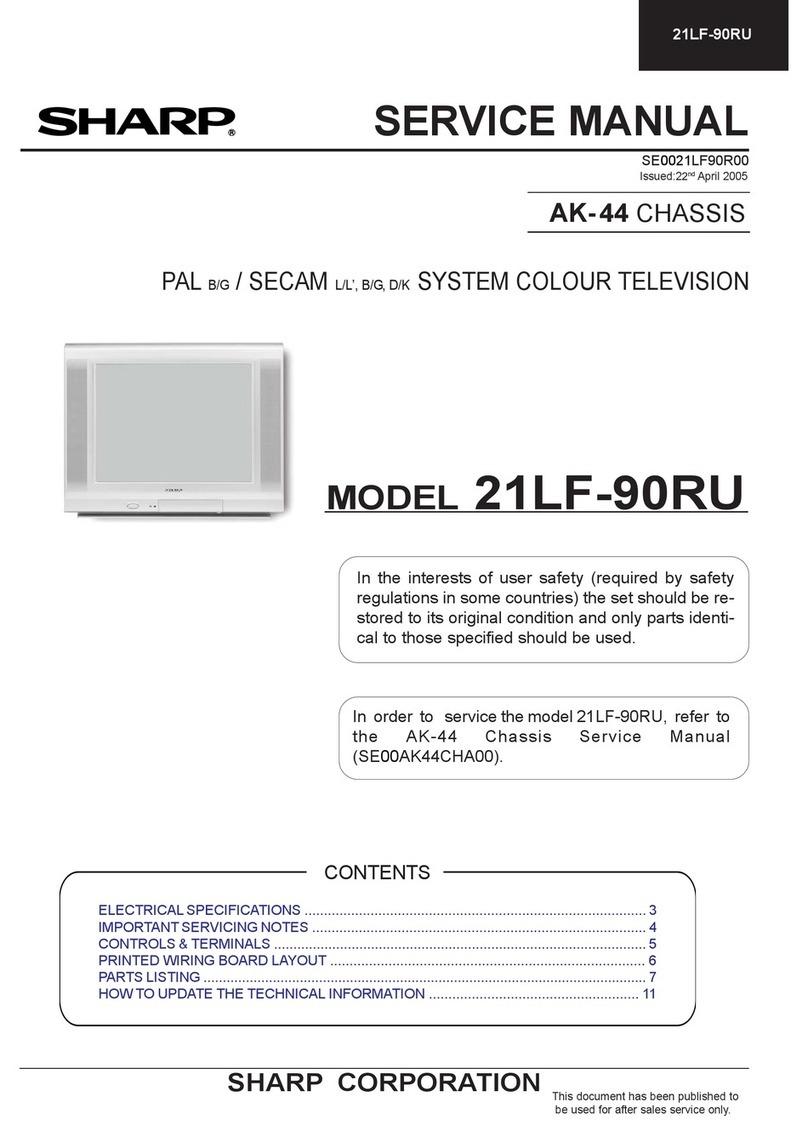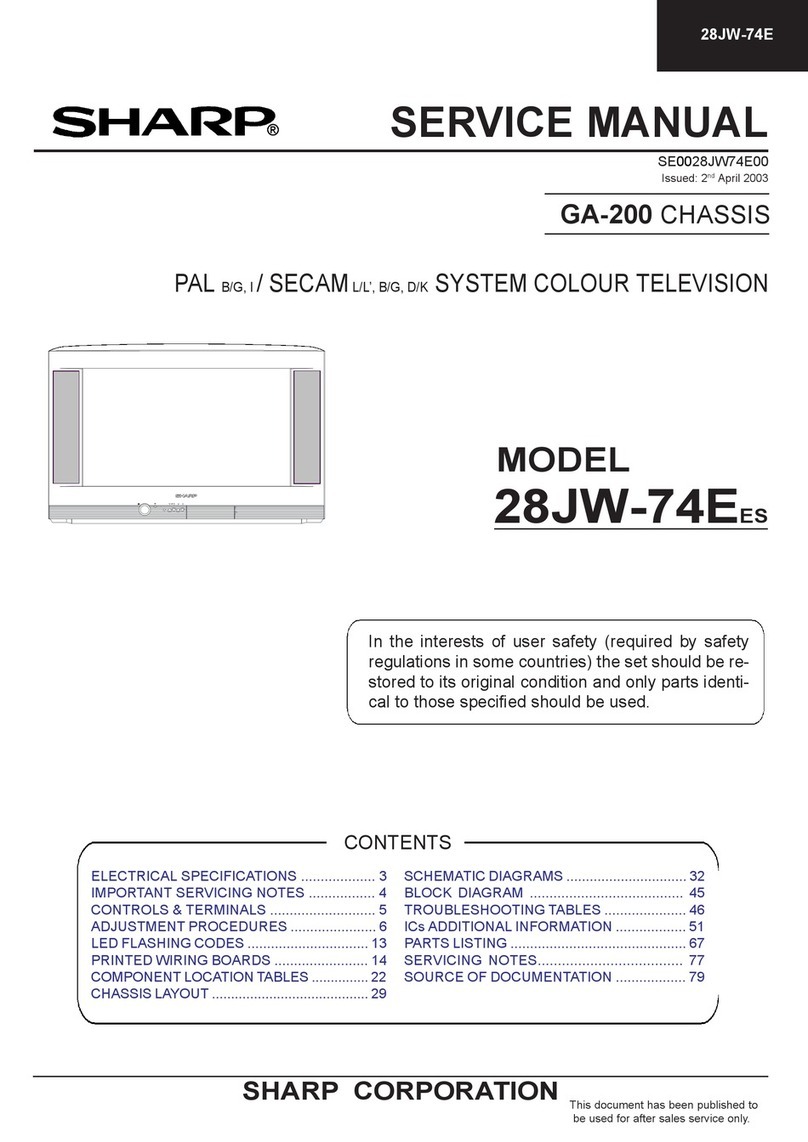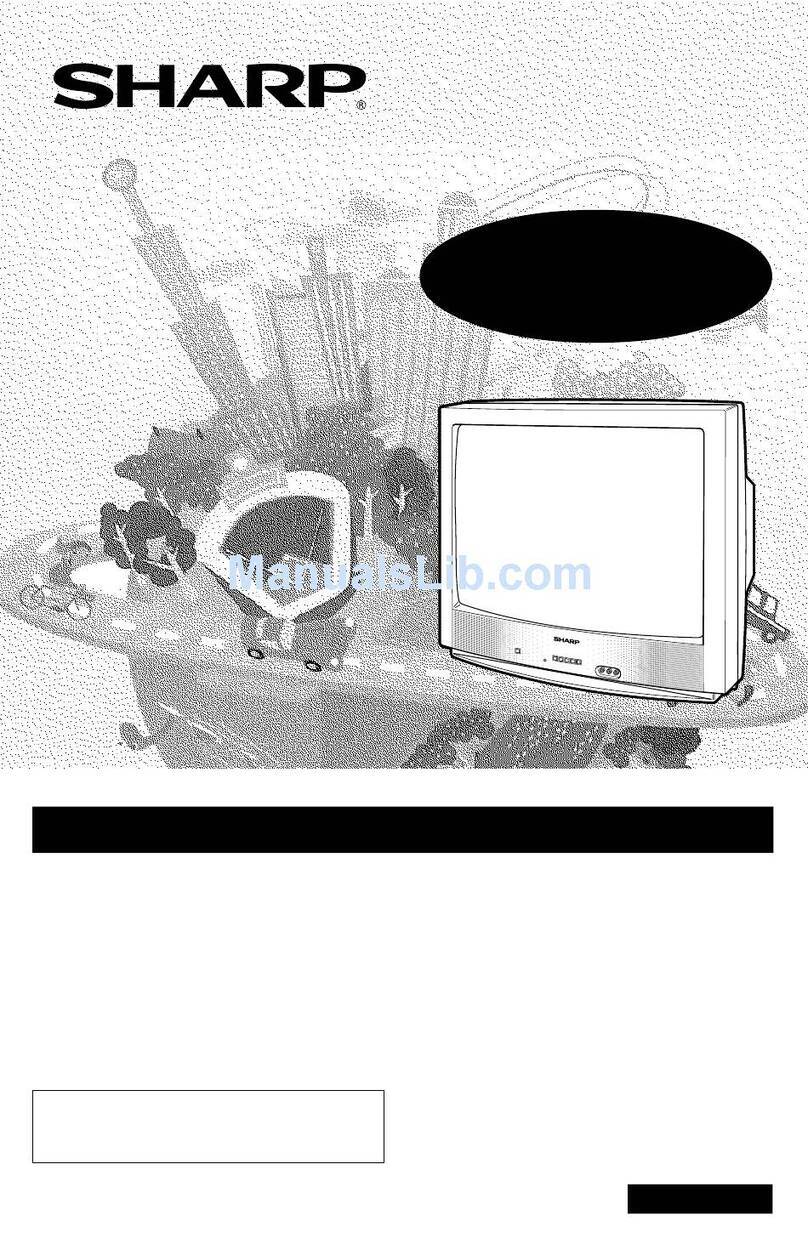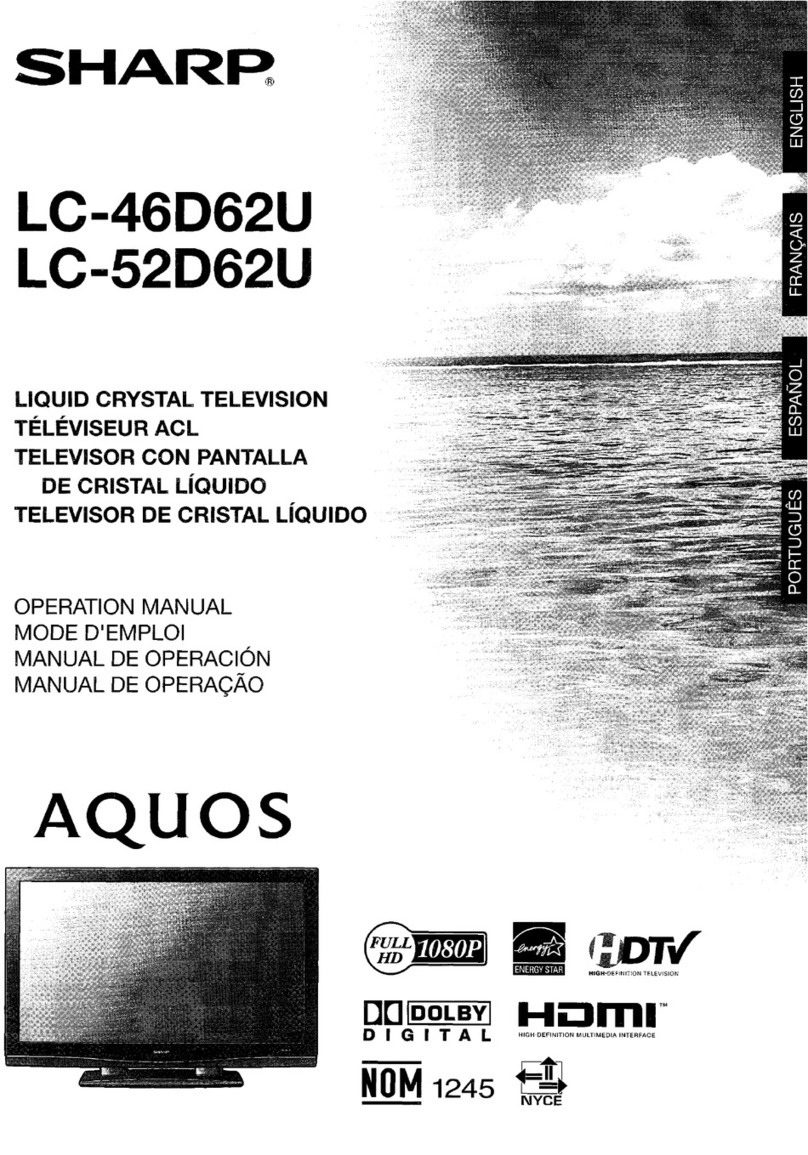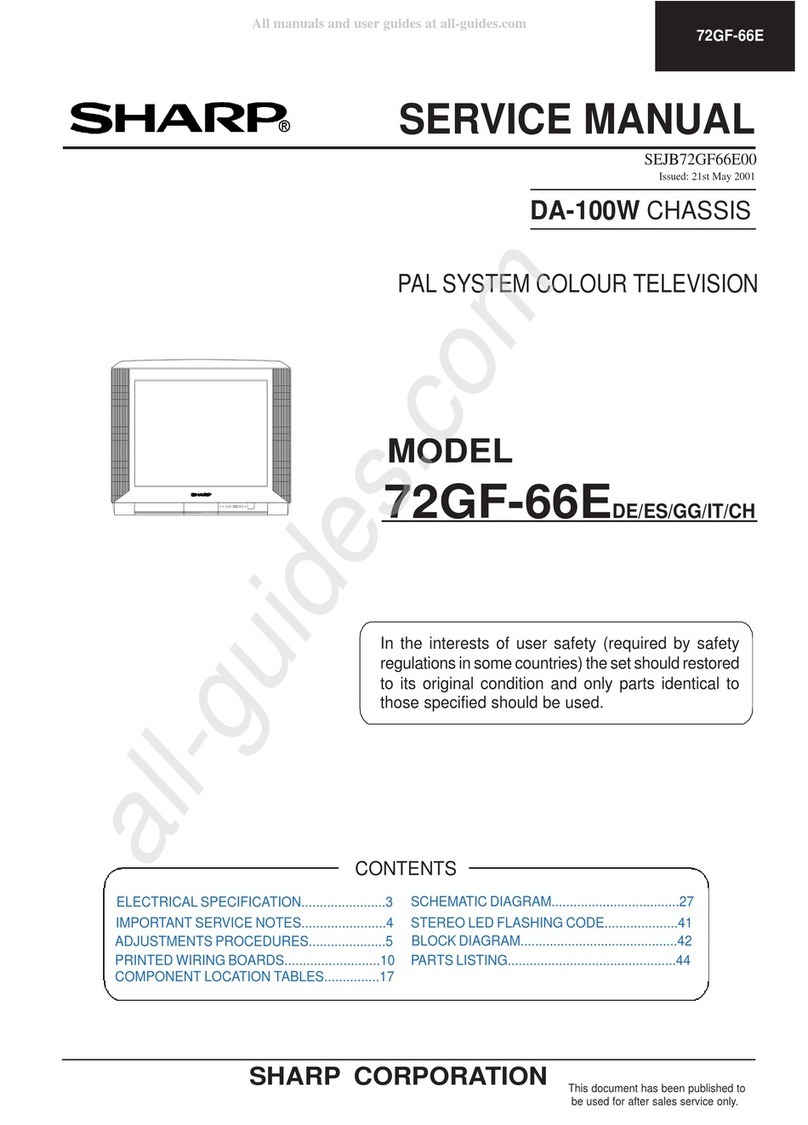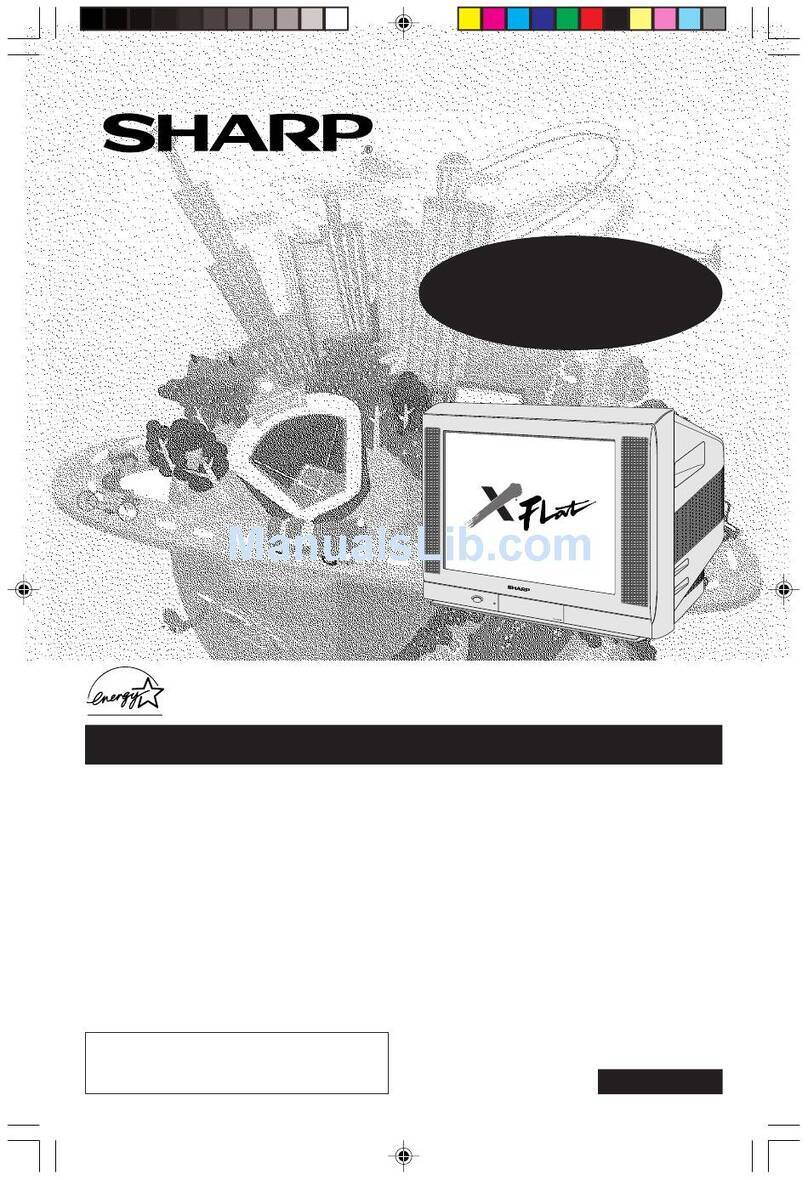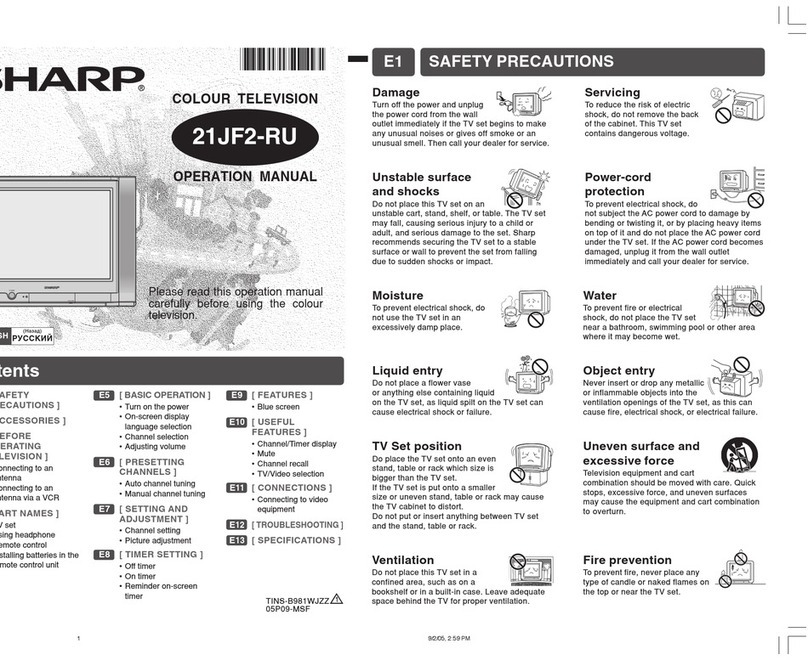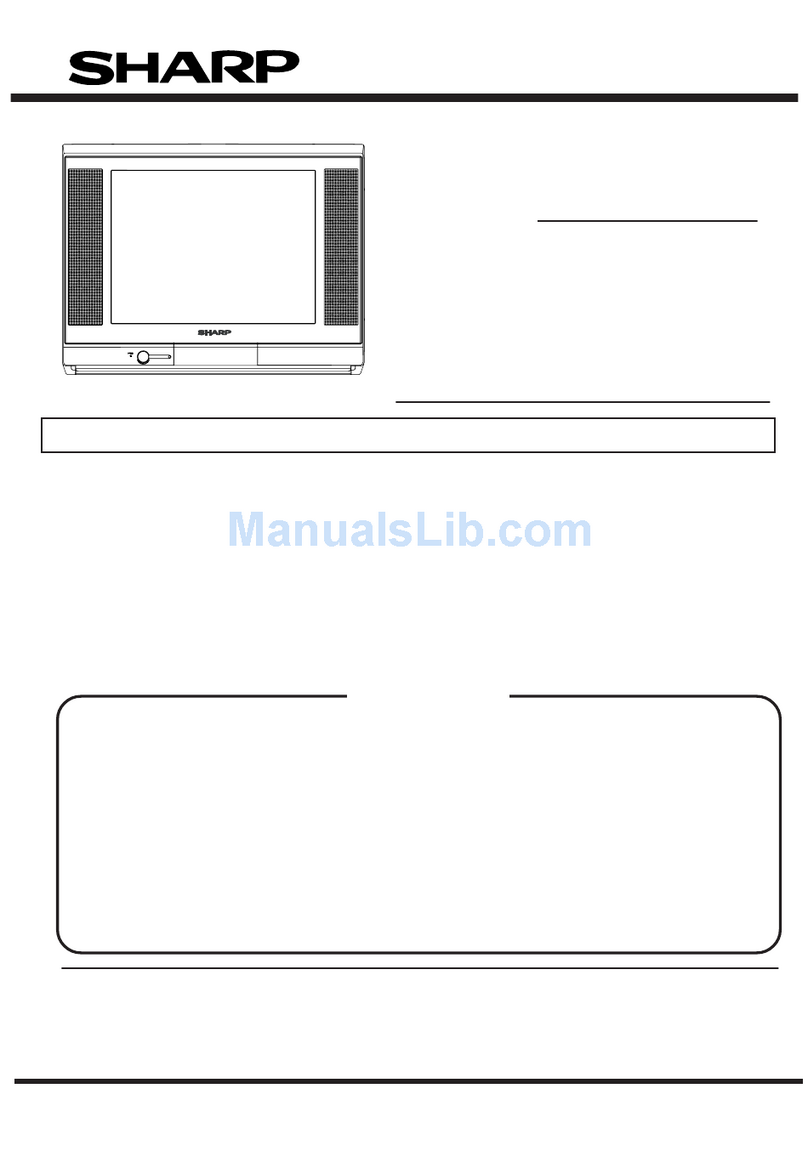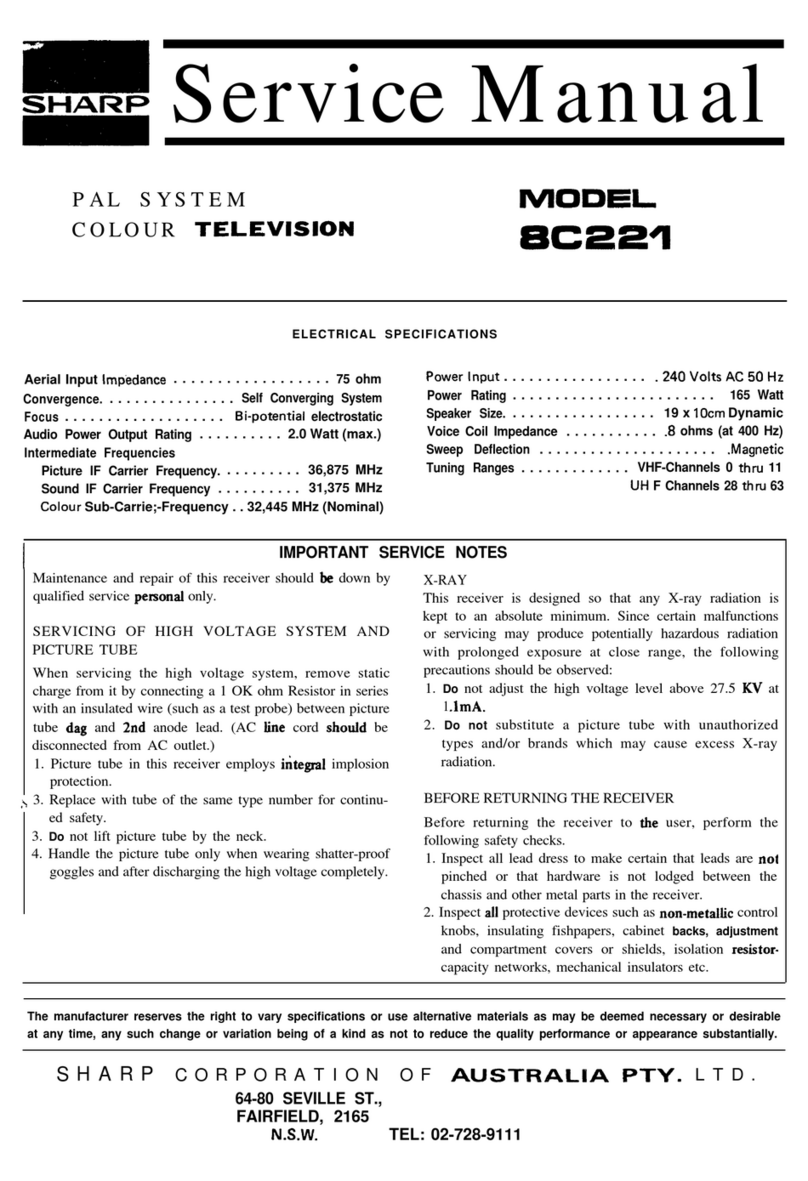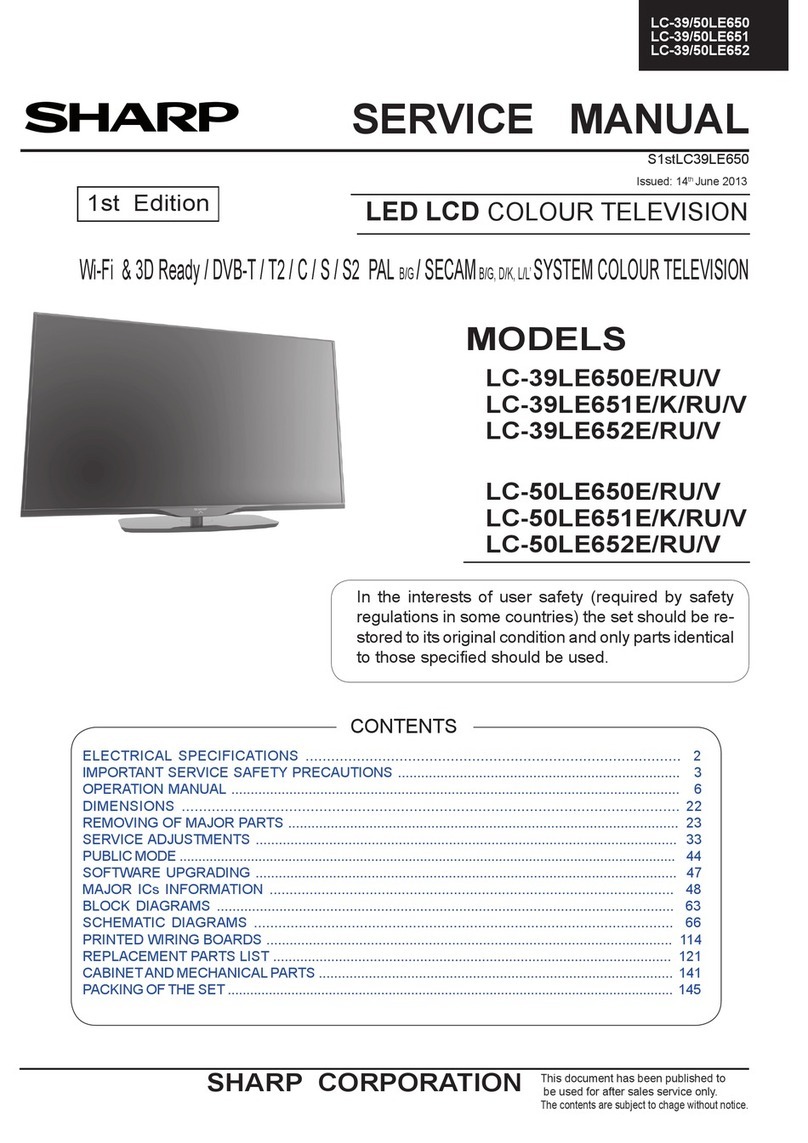Quick Start Set Up Guide
For information on using the TV’s features, please refer to the operating Instructions.
Quick & easy guide for setting up your TV
What is included in the box
Using the remote control
Setting up the TV for the rst time - including attaching the stand
Connecting other devices to the Television
Need help setting up or using your TV?
Please contact the UK & ROI Helpline*
Telephone UK 0330 024 0803 or ROI 01443 3323
Online support at: www.umc-uk.co.uk
*Calls to 0330 numbers are charged at standard call rates and are included as part of any bundled minutes with your
phone provider.
Calls to the ROI number are charged at the local call rate.
The telephone opening hours are Monday to Friday 8.30am to 6pm, Saturday 9am – 5pm.
Bank Holidays - 10am to 4pm
Closed Christmas and New Years day
Model Numbers
LC-40FI6522KF
Trademark Sharp
Model ID LC-40FI6522KF
Energy eciency class A+
Visible screen size (diagonal) 102 cm / 40 inches
On-mode power consumption 45.0 W
Annual energy consumption *1 66 kWh
Standby power consumption *2 <0.50 W
O mode power consumption n/a
Screen resolution 1920 (H) x 1080 (V)
*1: Energy consumption XYZ kWh per year, based on the power consumption of the television operating 4
hours per day for 365 days. The actual energy consumption will depend on how the television is used.
*2: When the TV is turned o with the remote control/standby button and no function is active.
LC-40FI6522KF
RF 75 ohm Antenna / Analog / DVB / Satellite
Inputs 3 x HDMI, 2 x USB, 1 x SCART,
1 x RJ45 LAN/Ethernet, 1 x Composite/CVBS Video & Component/YPbPr Input,
1 x L/R Audio input for Composite/CVBS & Component/YPbPr
Sound Outputs 1 x Digital Optical Audio output, 1 x 3.5mm Headphone
Speaker* / Amplier Watts (RMS) 2 x 10 / 2 x 8
Voltage and power consumption AC 220V ~ 240V; 50Hz
45/65/80W (home mode/standard/max)
(<0.5W in Standby)
Dimensions including stand (mm) 914W x 574H x 187D
Net weight (Kgs) 7.3
Wall Mounting VESA 200 x 200 (mm)
Win a
Soundbar
Register your manufacturers guarantee online within 14 days of purchase at
www.registertoday.co.uk/sharp and enter into a prize draw to
Terms and conditions apply. Online registration only.
ly
Pairing the remote control
1) If the TV turns on automatically and the first time installation screen appears, but the TV does not react
to the remote control, it will need to be paired with the set. To achieve this, press and hold the centre
two coloured buttons at the bottom of the remote control for a few seconds. The power light will then
blink 5 times to confirm that the TV and remote control are paired.
2) If the TV does not automatically turn on, you will need to do this manually by pressing the centre of
the TV control stick once, this is located on the back of the TV, at the left bottom corner. Once switched
on, press and hold the TV control stick on the TV set for a few seconds. This will prompt the ‘pairing
menu’to appear, scroll through by tilting the control stick down and highlight the ‘pair your remote’ op-
tion, then press the centre of the control stick to confirm. Now, press and hold the centre two coloured
buttons at the bottom of the remote control for a few seconds to pair with the set. The power light will
blink 5 times to confirm that the TV and remote control are paired.
Technical Specication
Please save your box/packaging as you will need this in the event of warranty/service repair or support. We
are unable to carry out warranty/service if you are unable to package it correctly. The safest way to package
your item in the event of warranty/service repair is in it’s original box/packaging.
*Built-in Harman Kardon speaker systems (Full-range speaker and tweeter).
Buttons to use when
pairing the remote
control to the TV.
REMOTE CONTROL
FREEVIEW PLAY - Switch on the TV when in standby or vice versa.
NETFLIX - Access the Netflix application.
STANDBY - Switch on the TV when in standby or vice versa.
NUMBER BUTTONS - 0–9 to select a TV channel directly.
MUTE - Mute the sound or vice versa.
TV GUIDE - Opens the 7 day TV guide (digital TV mode).
YOUTUBE - Access the Youtube App.
APPS - Access the APPS menu.
SOURCE - To display the input/source menu.
TV - Switches to the Digital TV source.
VOL (+/-) - To increase/decrease the sound level.
FAV - To display favourites menu.
INFO - Press once for now/next channel information.
- Press twice for information about the current programme.
CH (+/-) - To increase or decrease the channel being watched.
SUBTITLE - To switch the dialogue at the bottom of the
screen (on/off).
TEXT - To enter/exit Text.
MENU - To display OSD menu.
BACK - To go back a previous step.
EXIT - To exit all menus.
- Allows you to navigate the on-screen menus and
adjust the system settings to your preference. When there is no menu
displayed on the screen, you will be able to adjust the picture/sound
settings on the TV, use the button to change the picture settings and
the button to change the sound settings.
RECORD/DVD MENU - Access the USB record function/Access the
DVD menu of the DVD inserted (must be set to the DVD source).
REC LIST/DVD SETUP - Opens the list of previously recorded items/Access
the TV’s DVD setup menu (must be set to the DVD source).
GOTO - To go to a specific chapter.
A-B - Press once to set point, press a second time to return to point.
ANGLE - Select an alternative camera angle during playback of the DVD.
REPEAT - To repeat playback.
Key
3
4
2
1
For models with integrated DVD players.
For models with PVR Function.
For models with USB Playback.
For models with 3D functions.
5- To play in fast rewind mode
- To play in fast forward mode
- To play/pause
- To restart the current chapter
- To advance forward to the next chapter
- To stop the playback/Eject Disc
(To EJECT the disc press/hold the button for 4 seconds)
213
546
APPs
879
0
FAV
INFO
MENU
OK
EXIT
REC
DVD MENU
GOTO A-B ANGLE
REPEAT
DVD SETUP
REC
LIST
BACK
TV
GUIDE
VOL CH
TV
Freeview Play
1
5
3
4
2
1
Freeview Play brings together live TV viewing with ‘‘catch up’’
TV services such as BBC iPlayer, ITV player, More4 and Demand
5. The Freeview Play Explore app features a carousel of genres
to select from when searching for programmes, such as sport,
comedy, dramas and soaps, etc. Content is made up from
recommendations of the major broadcasters and offers an
alternative means of searching.
Note that to use the full funtionality of Freeview Play, your set
must be connected to the internet.
To receive Freeview channels, in particular Freeview HD
channels, you will need a Digital TV aerial and be in a
good Freeview coverage area.
You can check coverage for your postcode
at www.freeview.co.uk.
Please note that any Freeview HD channels found during
tuning will be placed in channel positions above 100. For
example, 101 (BBC1 HD) 102 (BBC2 HD) etc.
Harman Kardon is trademark of HARMAN International
Industries, Incorporated, registered in the United States
and/or other countries.
The terms HDMI, HDMI High-Denition Multimedia Interface,
and the HDMI Logo are trademarks or registered trademarks
of HDMI Licensing Administrator, Inc.
Accessories
Included with this TV are the following accessories
What is included in the box
1 x Quick Start Guide
1 x Safety Leaflet 1 x Remote Control
1 x Stand installation pack
2 x AAA Batteries
RF Cable
Additional Accessories
Should you wish to connect older/analogue devices to your television, you can purchase the necessary
cables either from your retailer or at www.umc-uk.co.uk/cables
USB Memory sticks for recording from Freeview TV
Your TV has a built in Personal Video Recording function, meaning you can set
up recordings from the TV guide directly onto a PVR ready USB memory stick.
You can also pause live TV and rewind/fast forward through your recordings.
See our great range of tested and compatible PVR ready USB memory sticks at
www.umc-uk.co.uk/usb
1 x TV
LC-32FI6522KF SHA-QSW-0065.indd 1LC-32FI6522KF SHA-QSW-0065.indd 1 08/04/2019 11:25:2808/04/2019 11:25:28