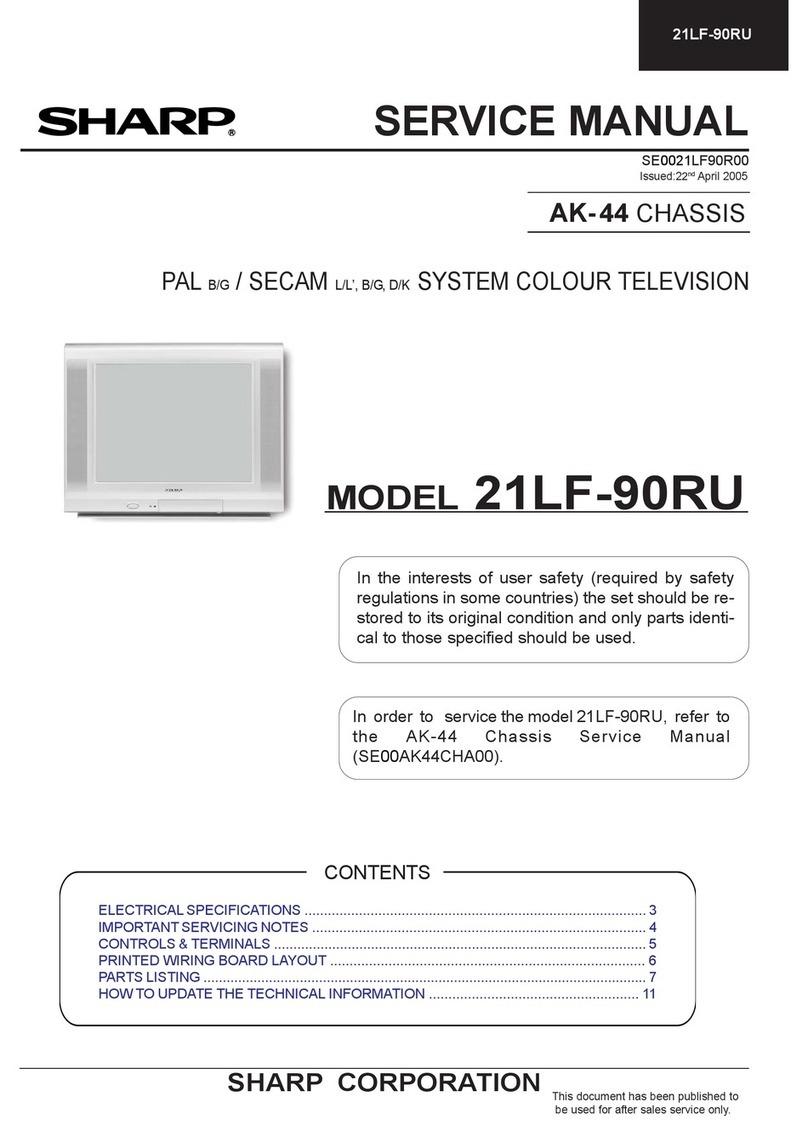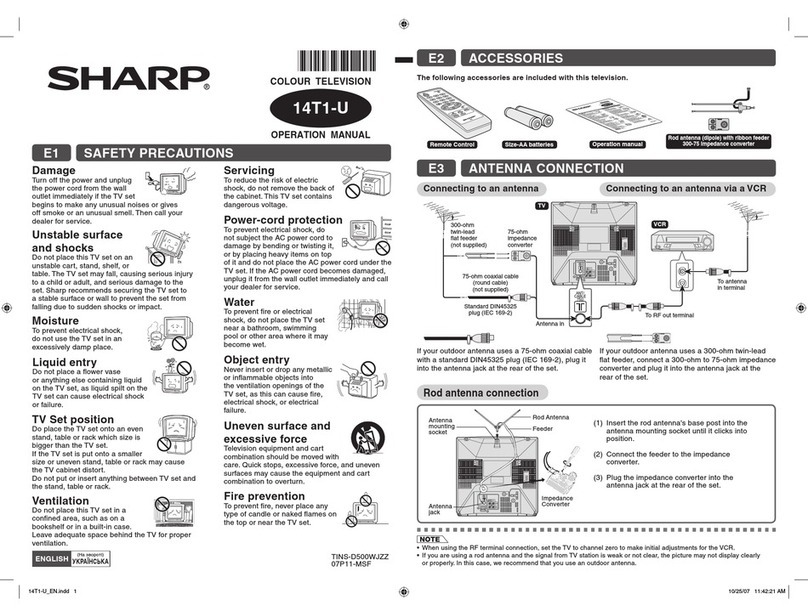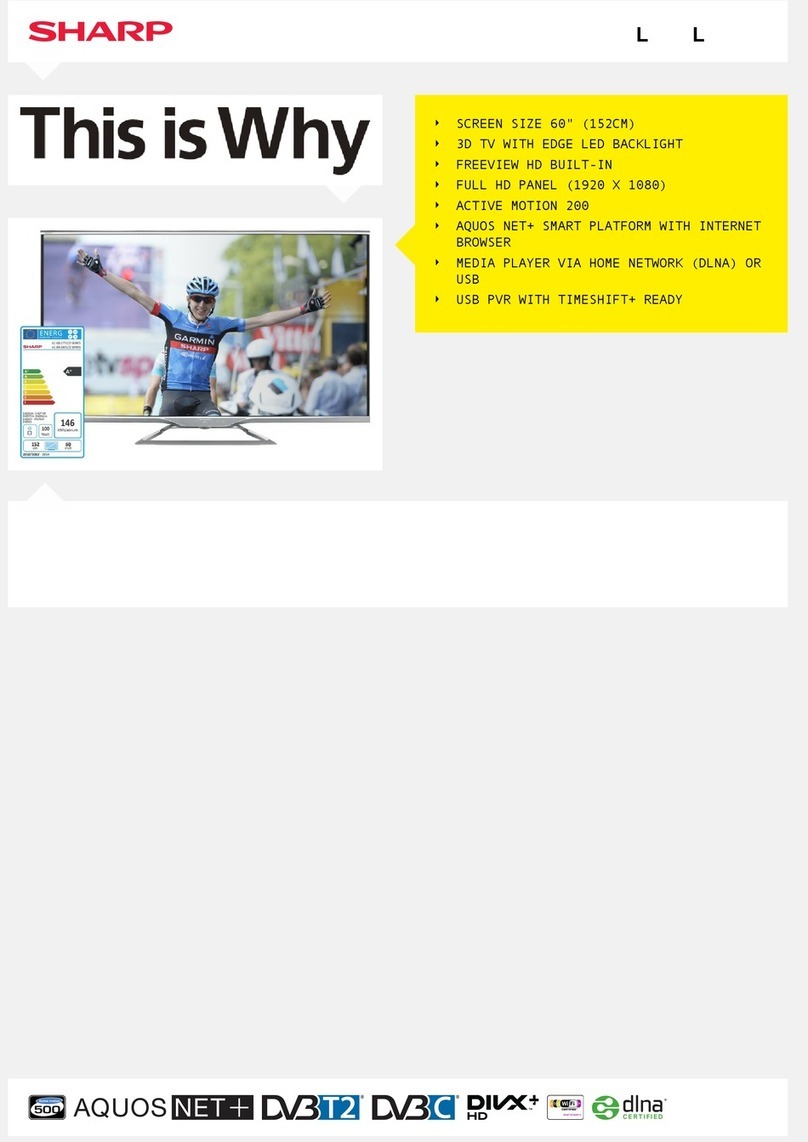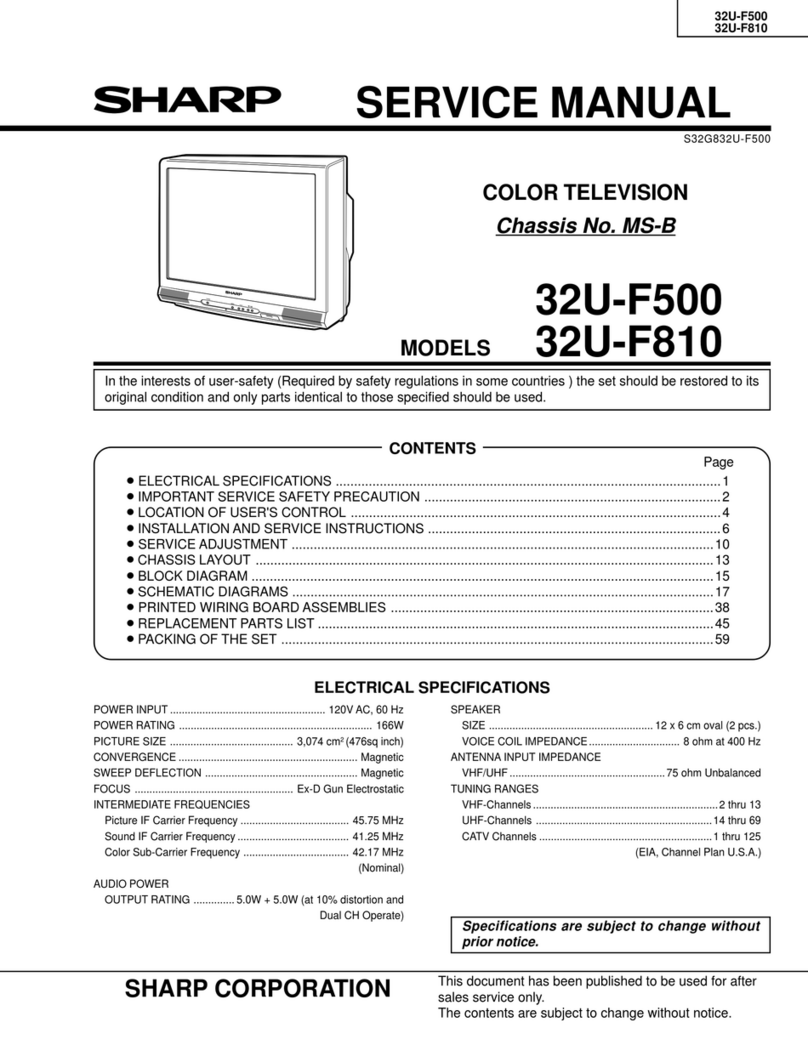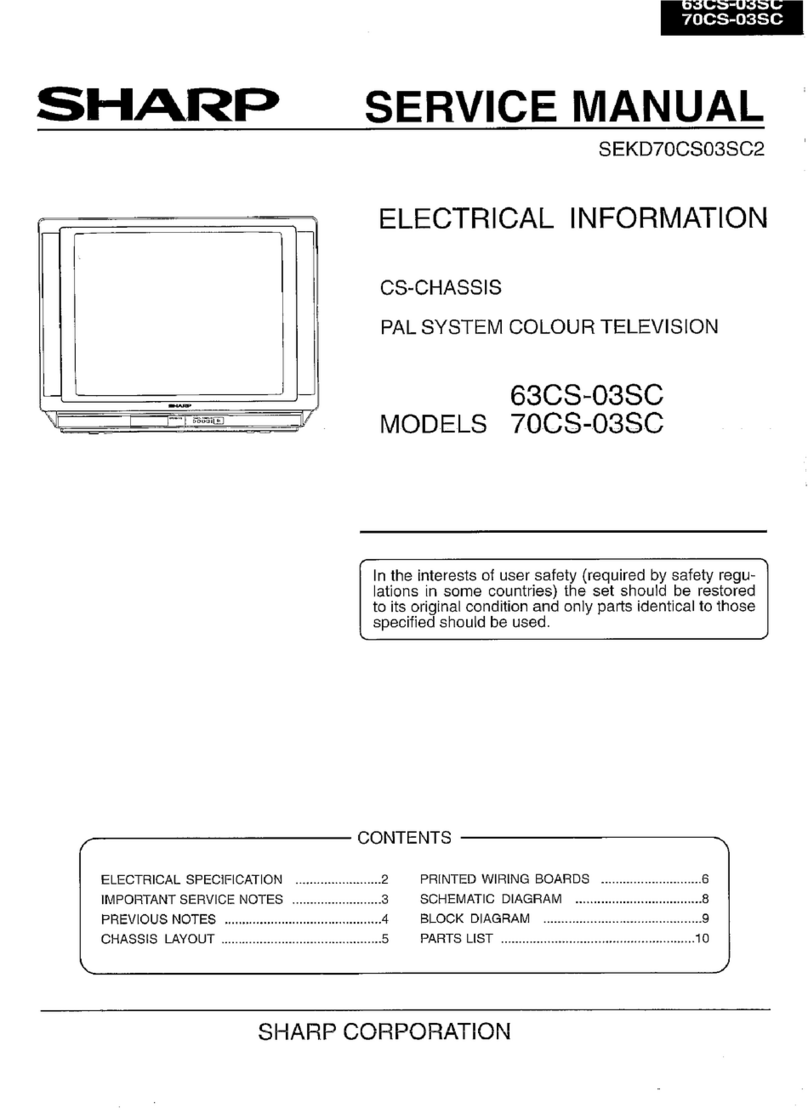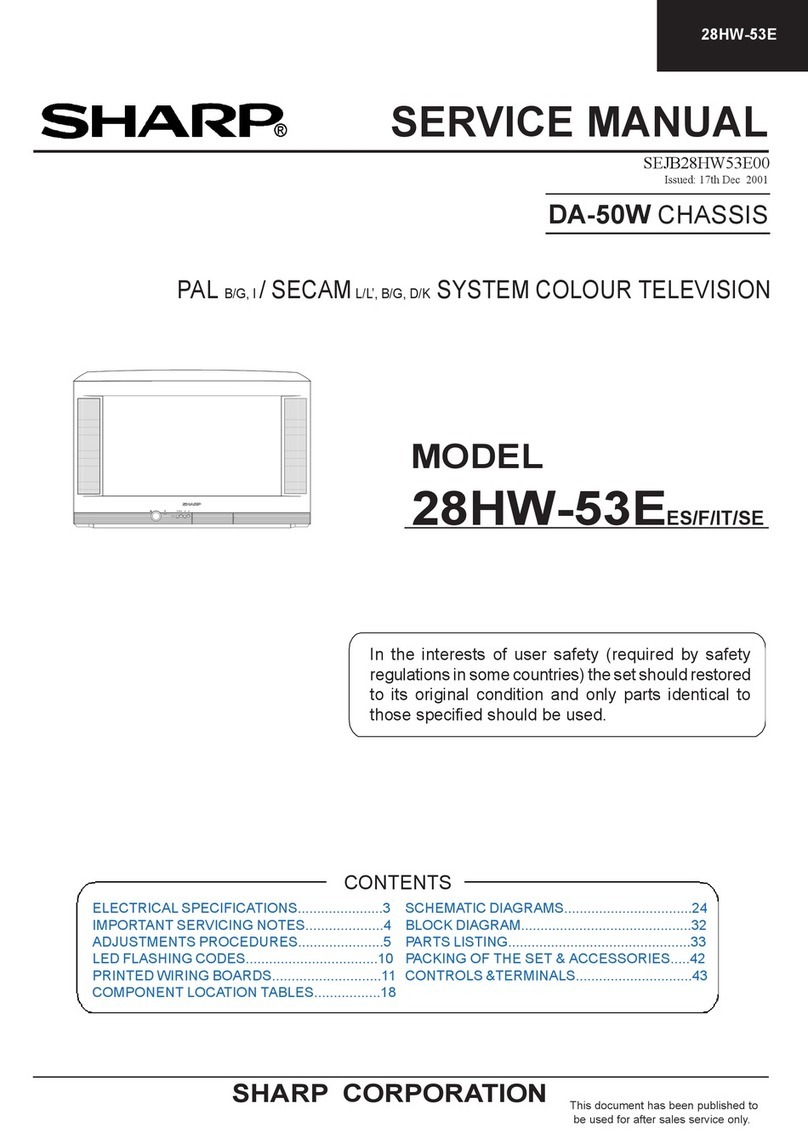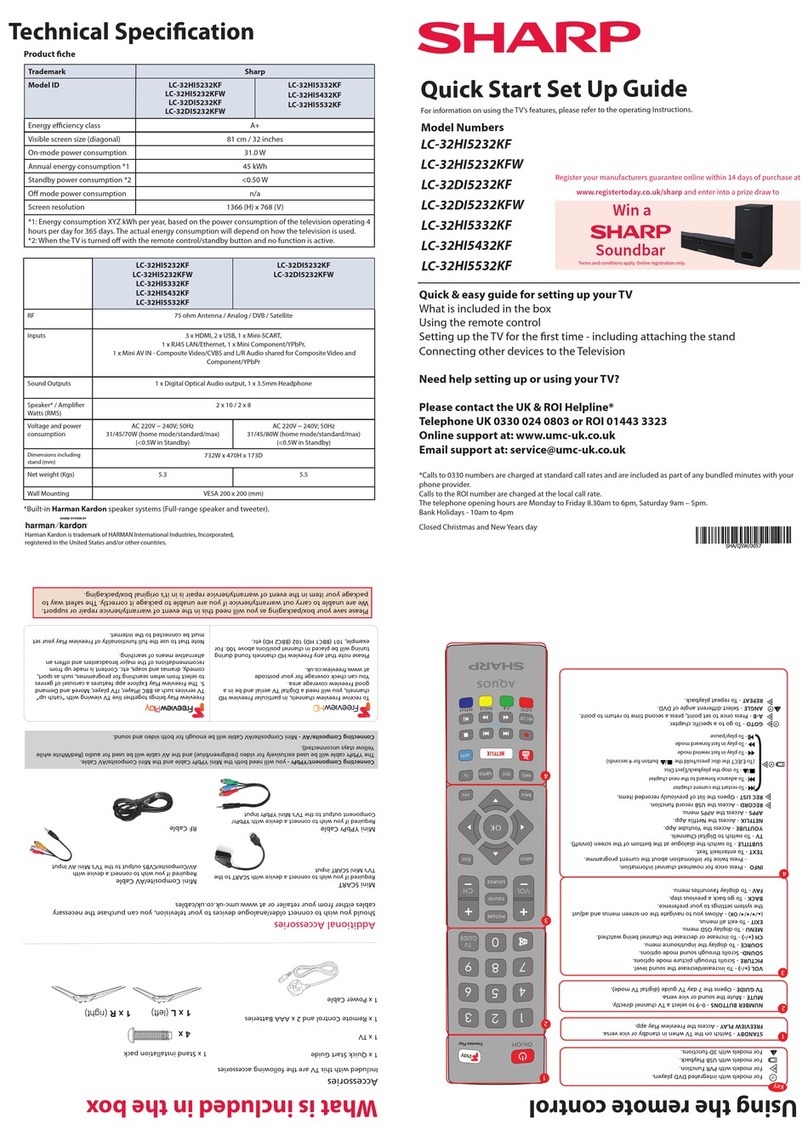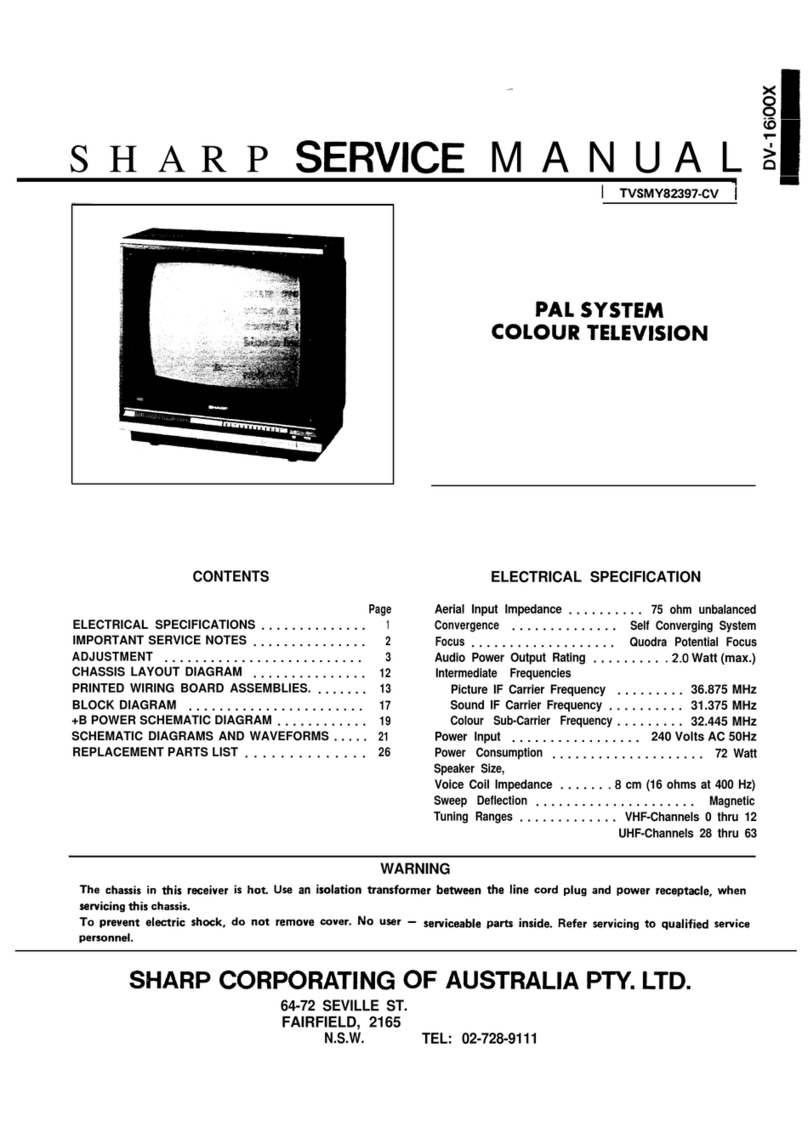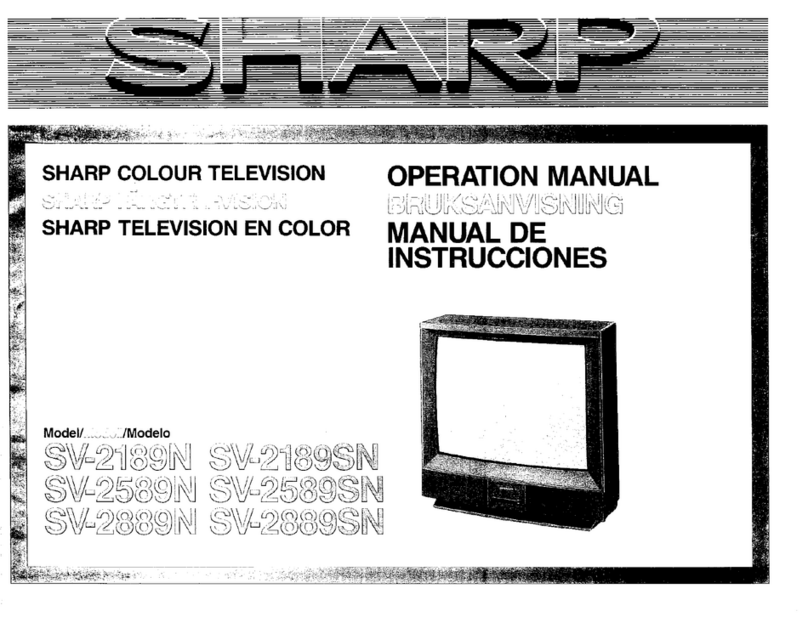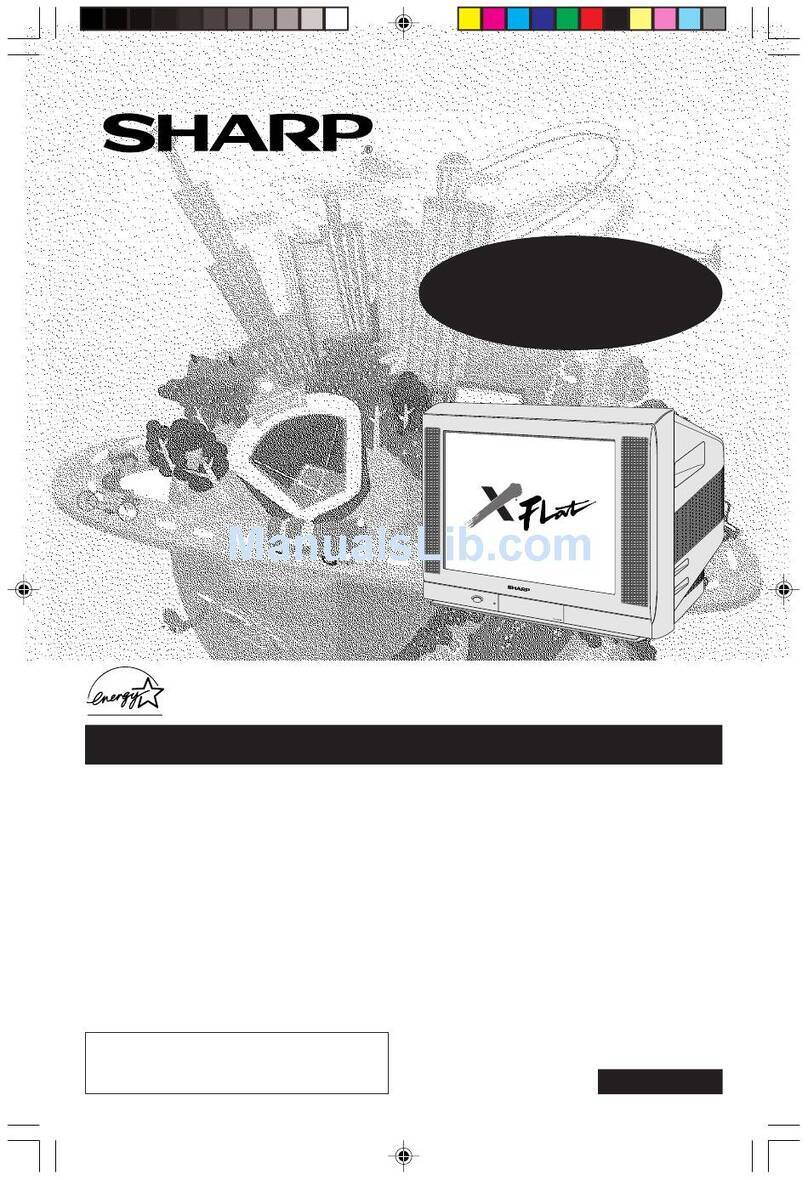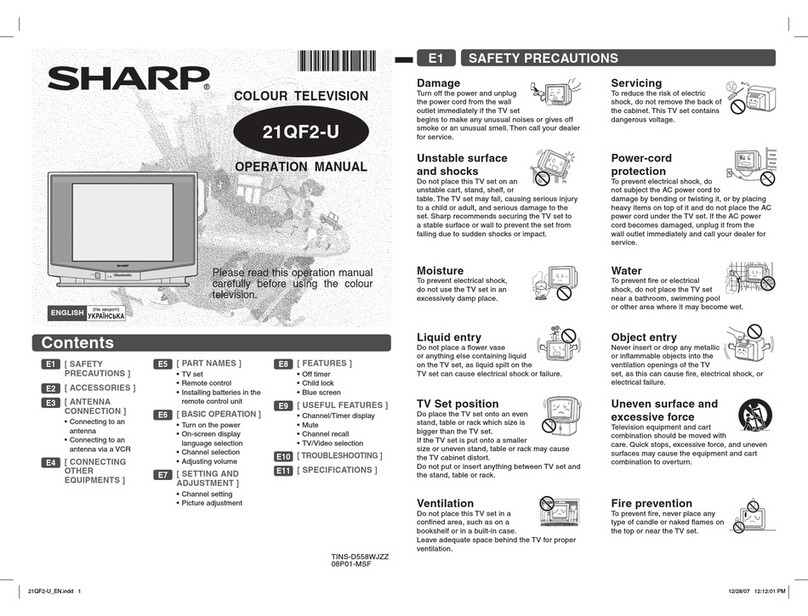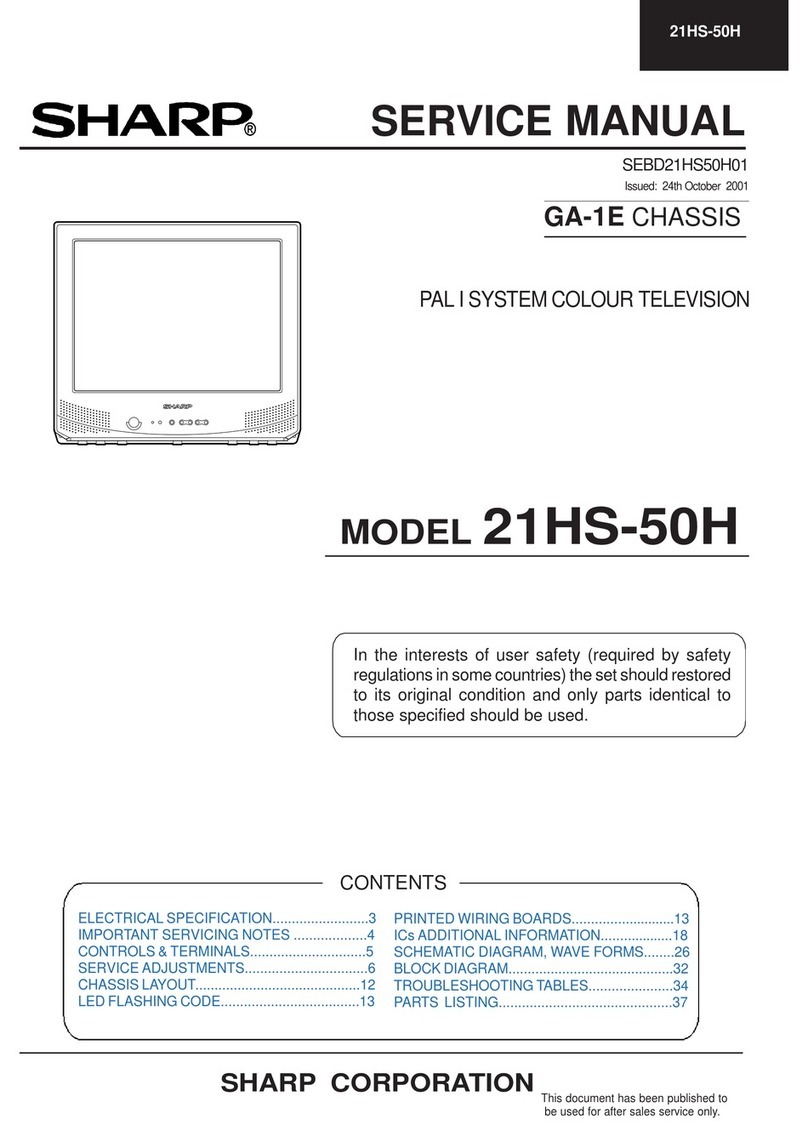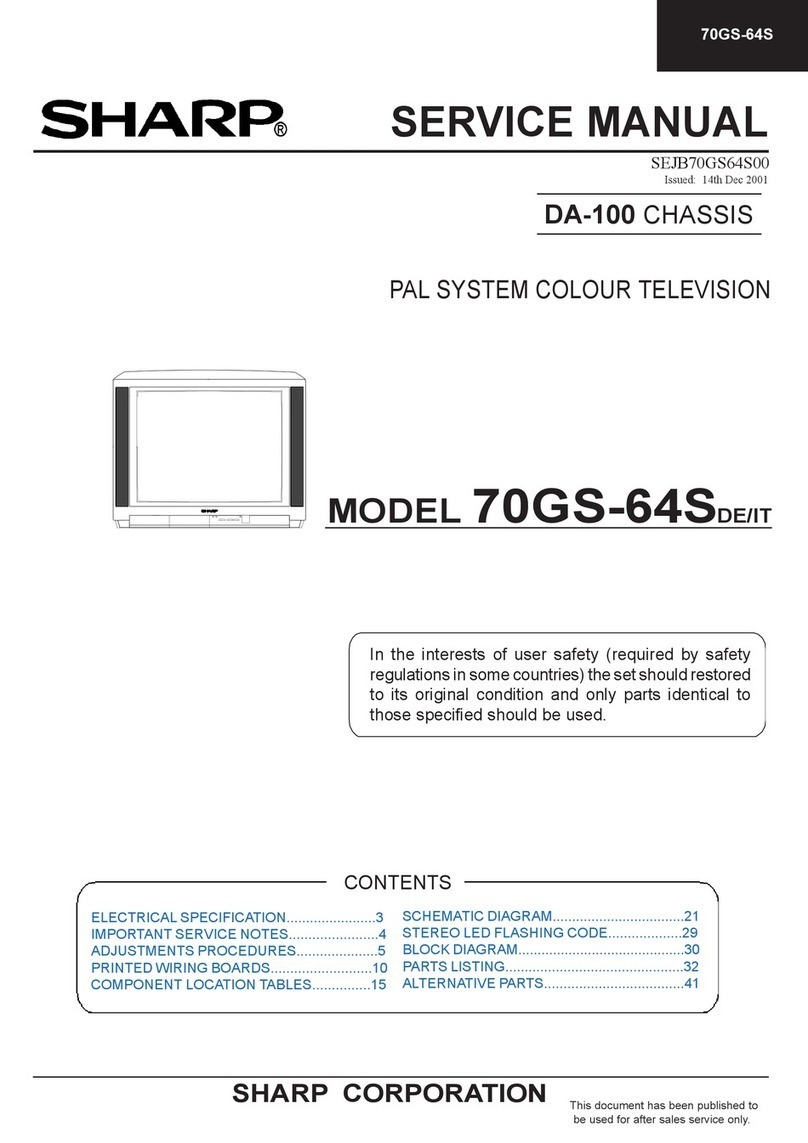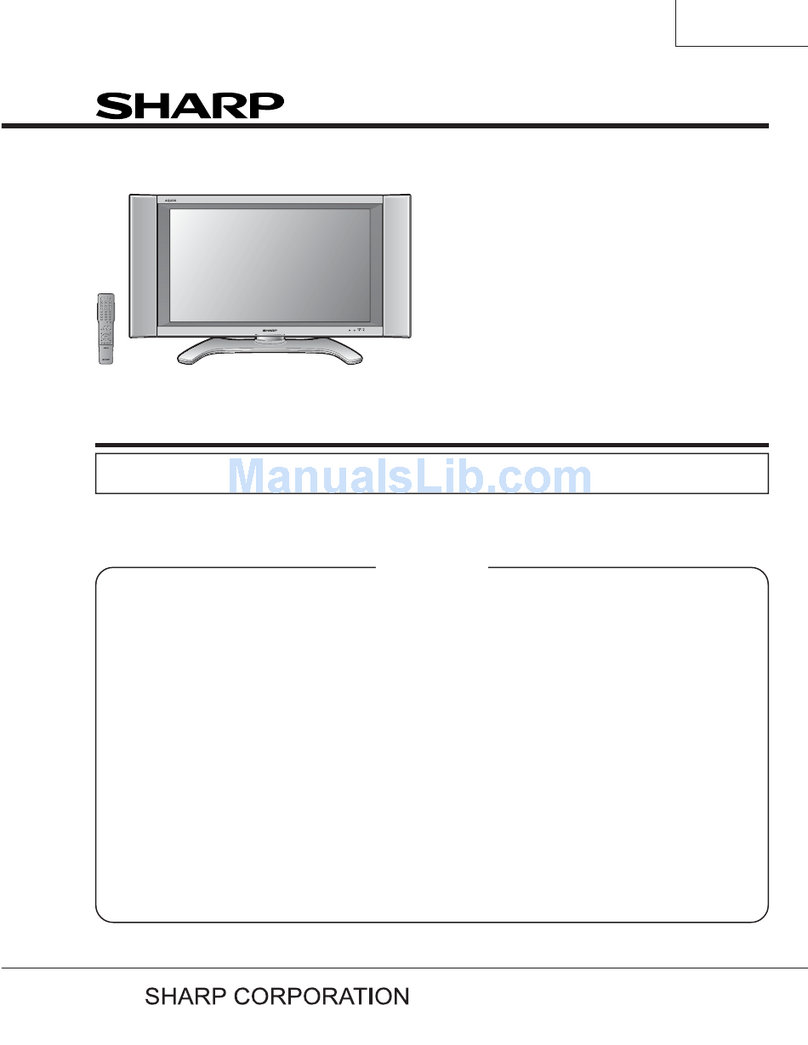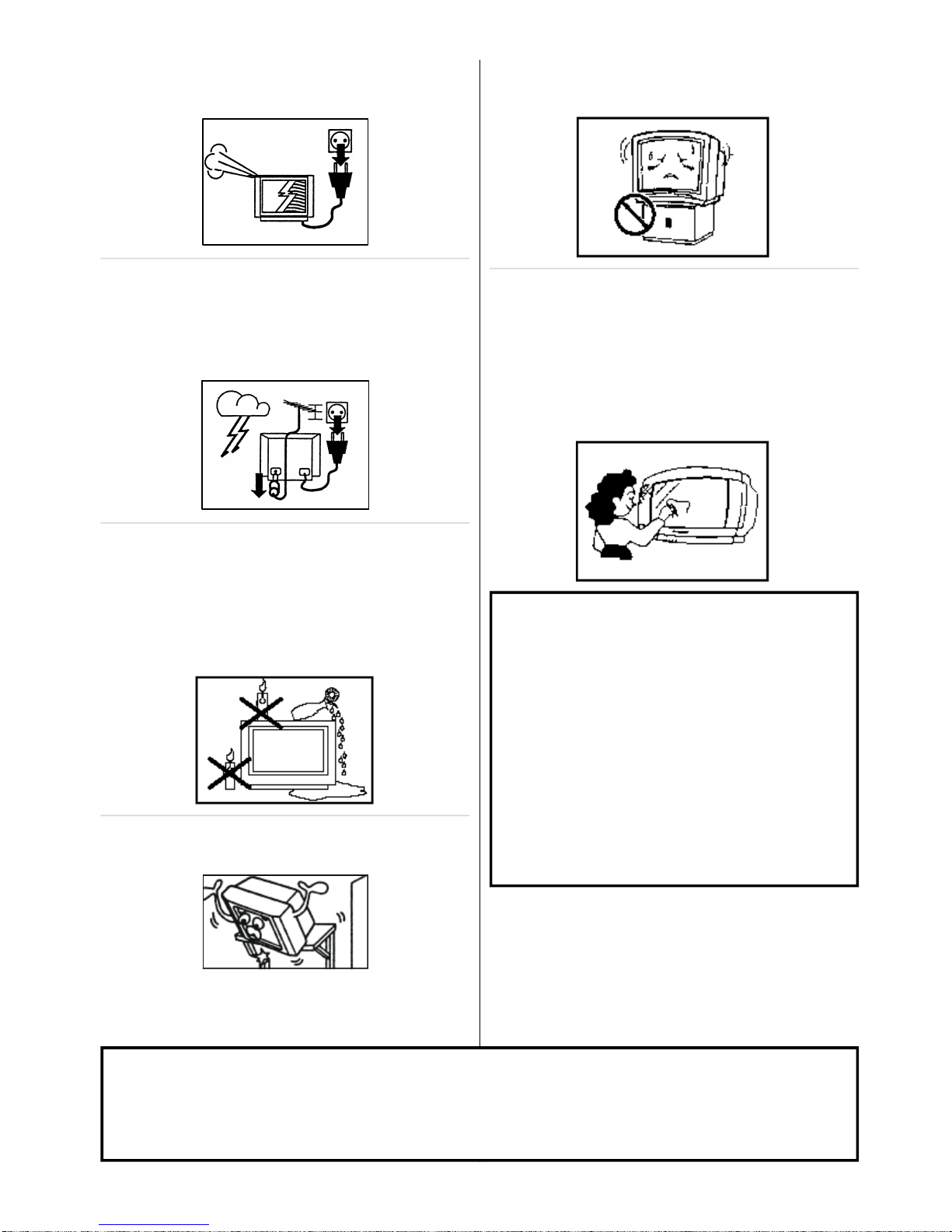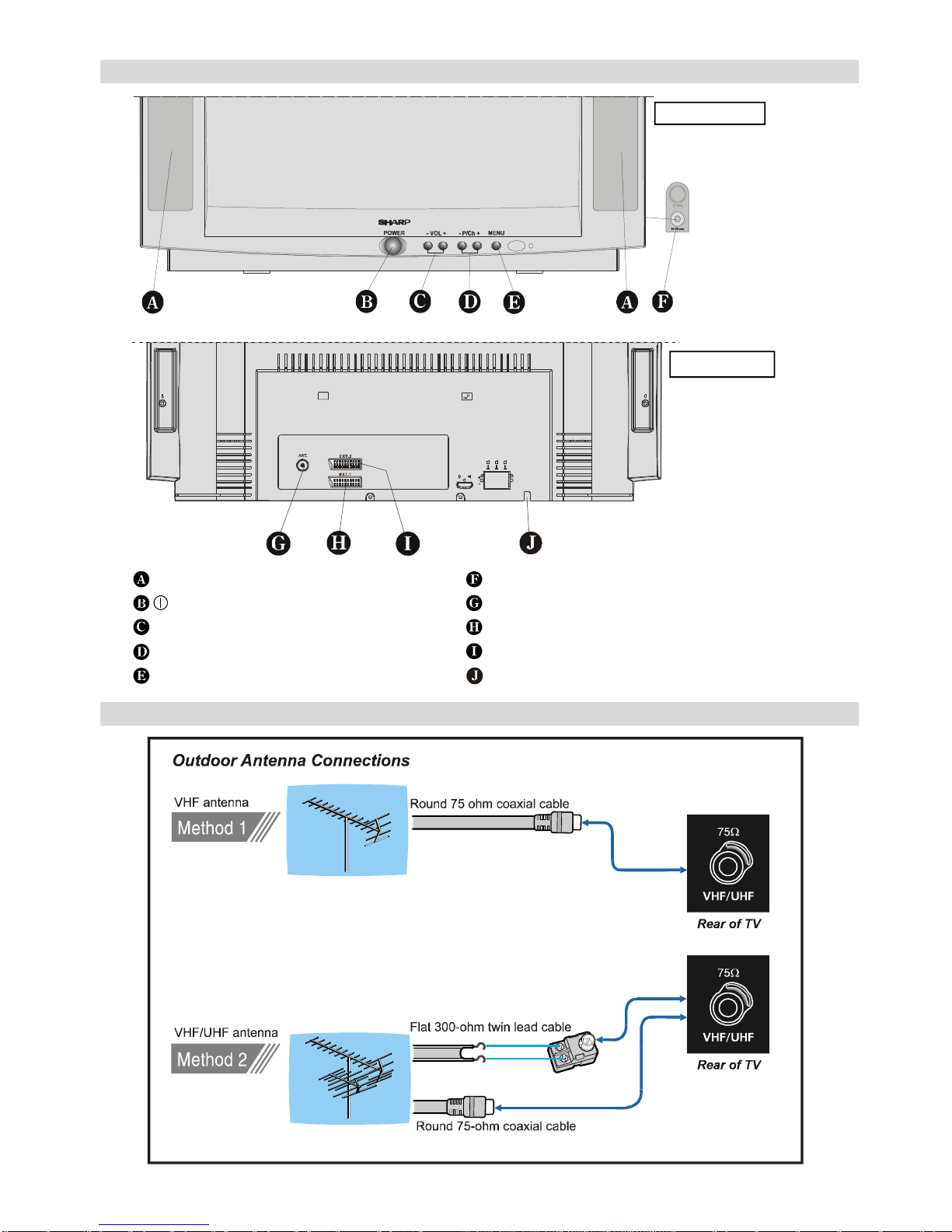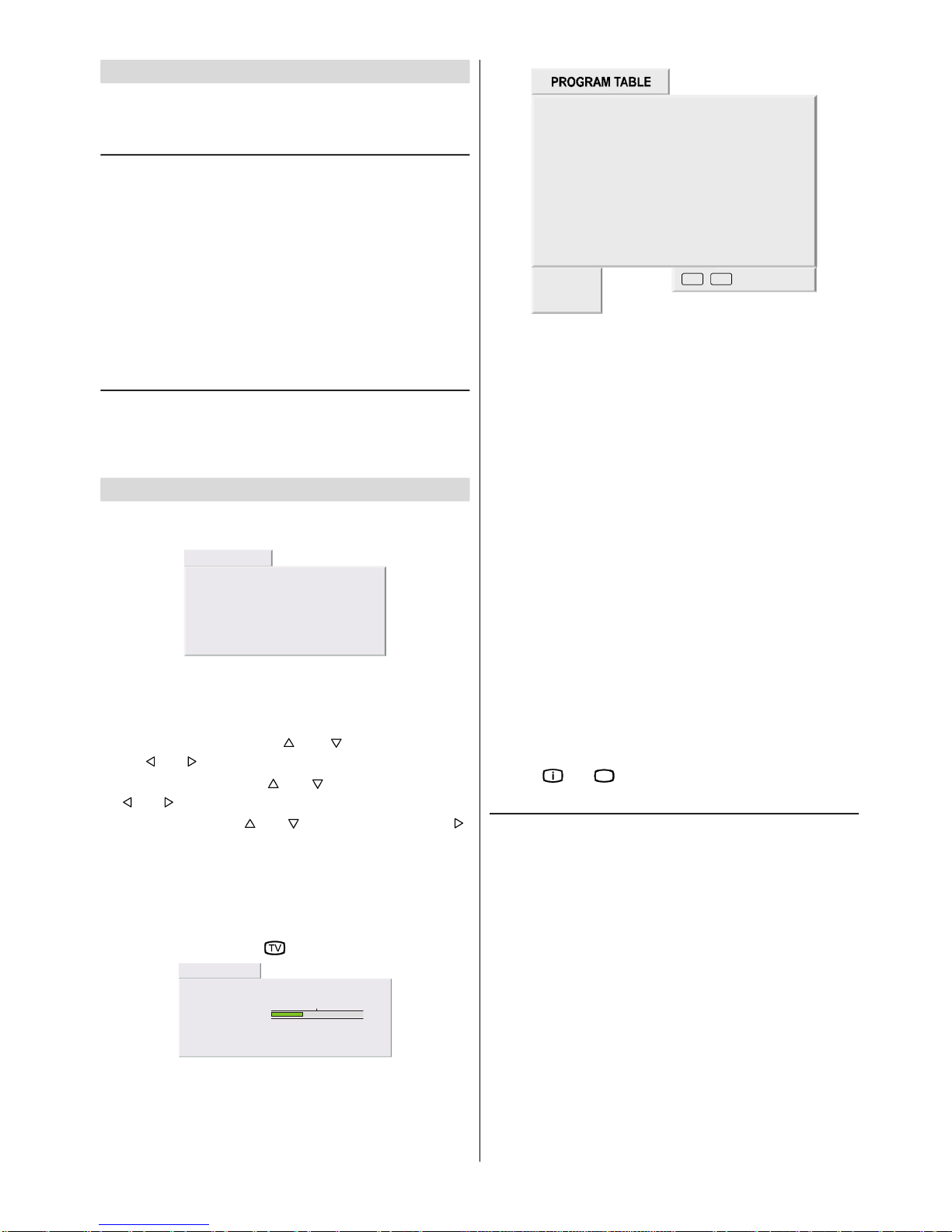ENGLISH - 1 -
Contents
SafetyPrecautions...................................................2
Supplied Accessories...............................................4
Remote Control Buttons..........................................5
Control Panel Buttons..............................................6
Antenna Connections...............................................6
Preparation................................................................7
Features...........................................................................7
Before Switching on your TV..................................7
Power connection.............................................................7
Aerial Connections...........................................................7
How to connect external equipment................................7
Remote Control Battery Installation..................................7
Switching the TVON/OFF........................................8
Toswitch the TV on..........................................................8
Toswitch the TV off..........................................................8
Initial Settings...........................................................8
Operating with the onset buttons......................................8
Operating with Remote Control........................................9
Menu System.............................................................9
Sound menu.....................................................................9
Picture menu..................................................................10
Feature menu.................................................................11
Installation Menu............................................................12
Other Features........................................................14
Information On Screen...................................................14
Sound Mute....................................................................14
Sound Modes.................................................................14
Screen Format...............................................................14
No-Signal Timer Indicator...............................................14
StillPicture.....................................................................14
ToDisplay the Time........................................................14
Flash back ( ).............................................................14
Double-digit (- / - -).........................................................14
AVModes.......................................................................14
Teletext.....................................................................15
Tooperate Teletext.........................................................15
Toselect apage ofTeletext............................................15
ToSelect Index Page.....................................................15
To Select Teletext with a TV Programme.......................15
Searching for apage while watching TV........................15
ToSelect Double Height Text.........................................15
ToReveal “concealed” Information................................15
ToStopAutomatic Page Change...................................15
Split Screen....................................................................15
ToSelect aSubcode Page.............................................15
Fastext...........................................................................15
Toexit Teletext...............................................................16
Connecting external equipment............................16
Via the Euro connector...................................................16
RGB mode.....................................................................16
S-VHS EXT2 Mode........................................................16
Via the ANT (aerial) socket.............................................16
TV and Video Recoder (VCR)........................................16
NTSC Playback..............................................................16
CopyFacility...................................................................16
ConnectingHeadphones................................................16
Connecting external equipment............................17
Typical Connections...............................................18
Typical Connections (Continued)..........................19
Typical Connections (Continued)..........................20
Typical Connections (Continued)..........................21
Typical Connections (Continued)..........................22
21-pin Euro-SCARTand 21-pin Audio/Video........23
Troubleshooting......................................................24
Specifications..........................................................25