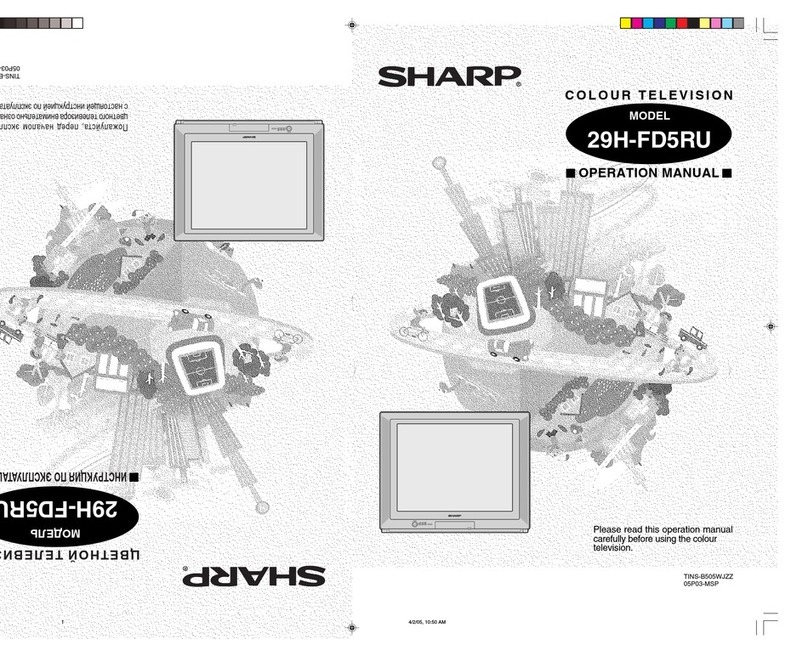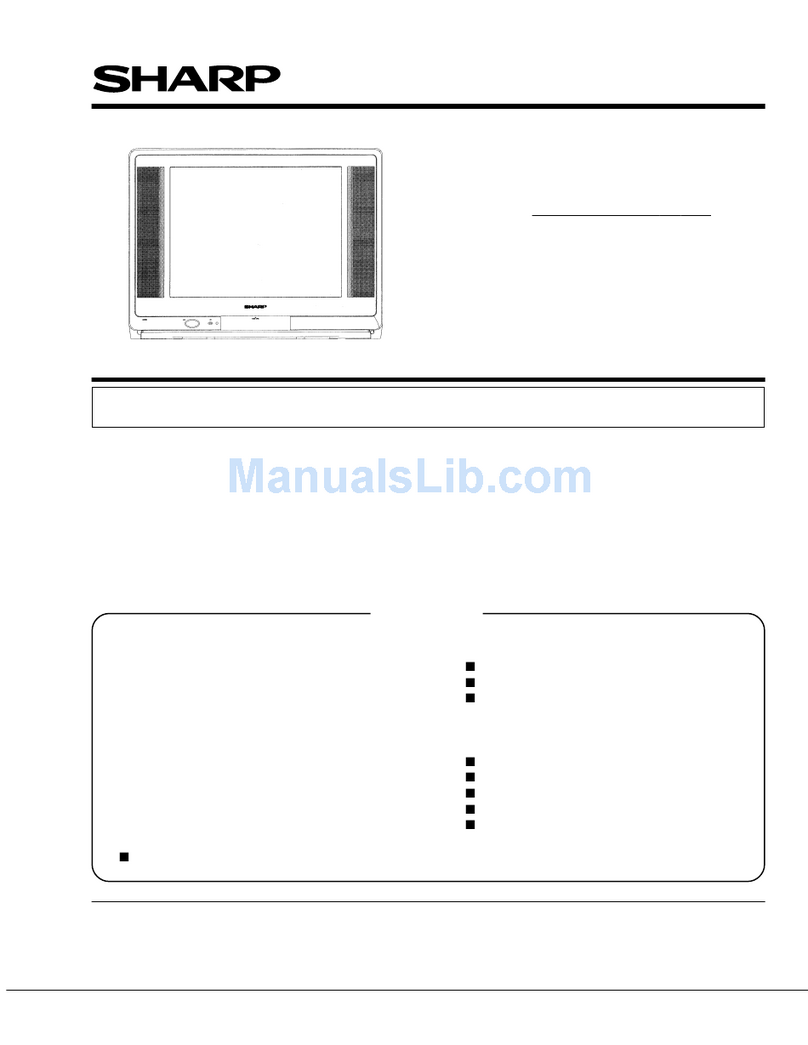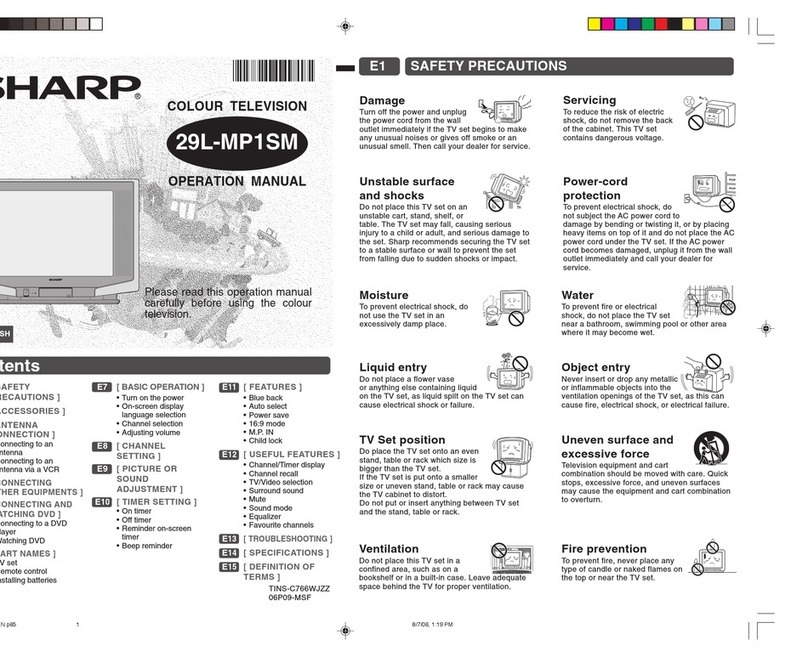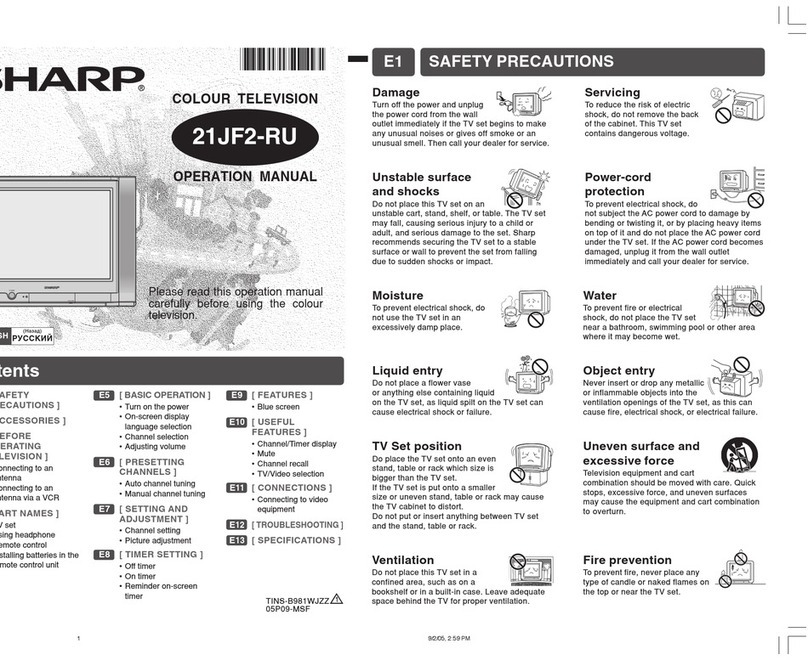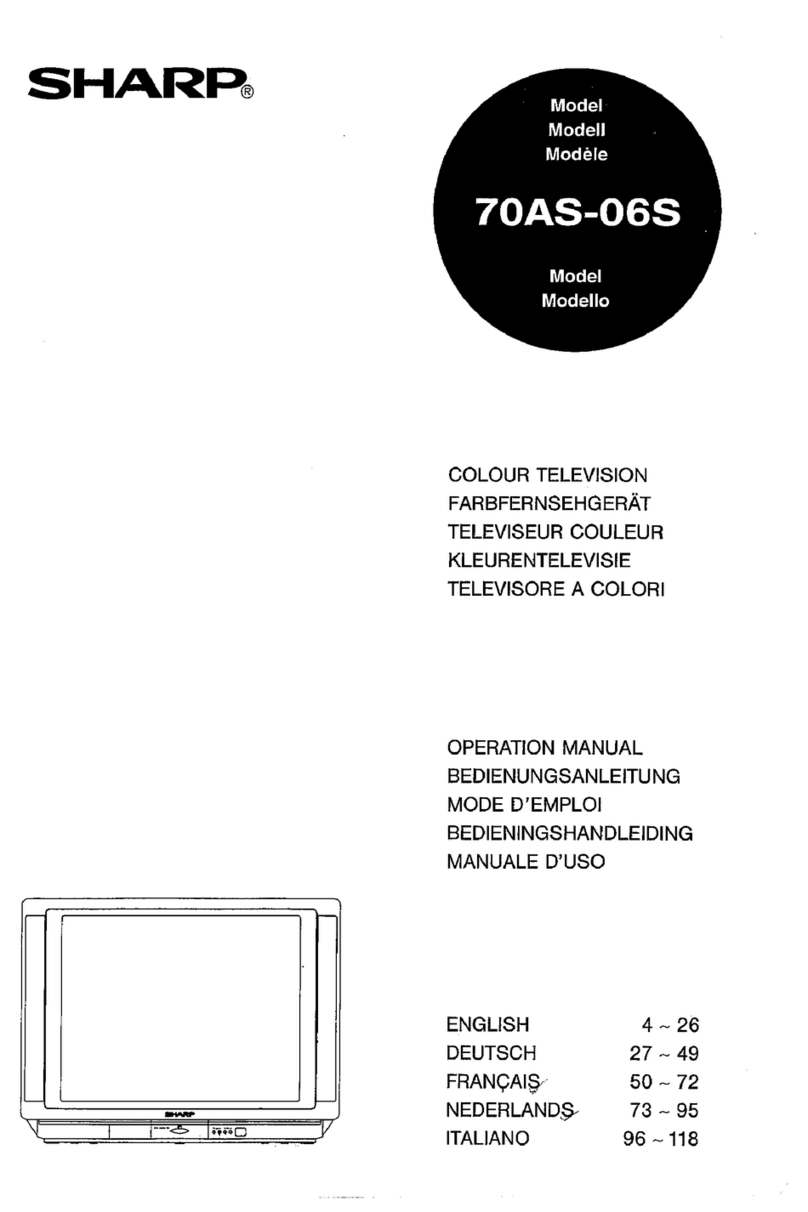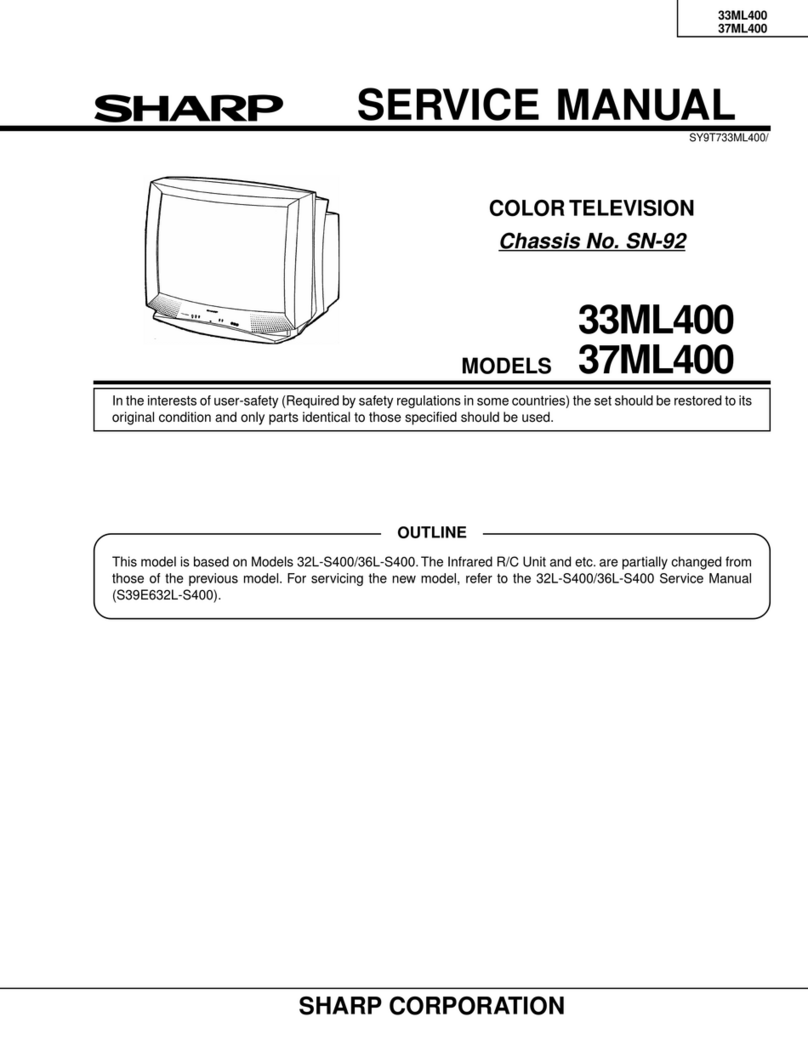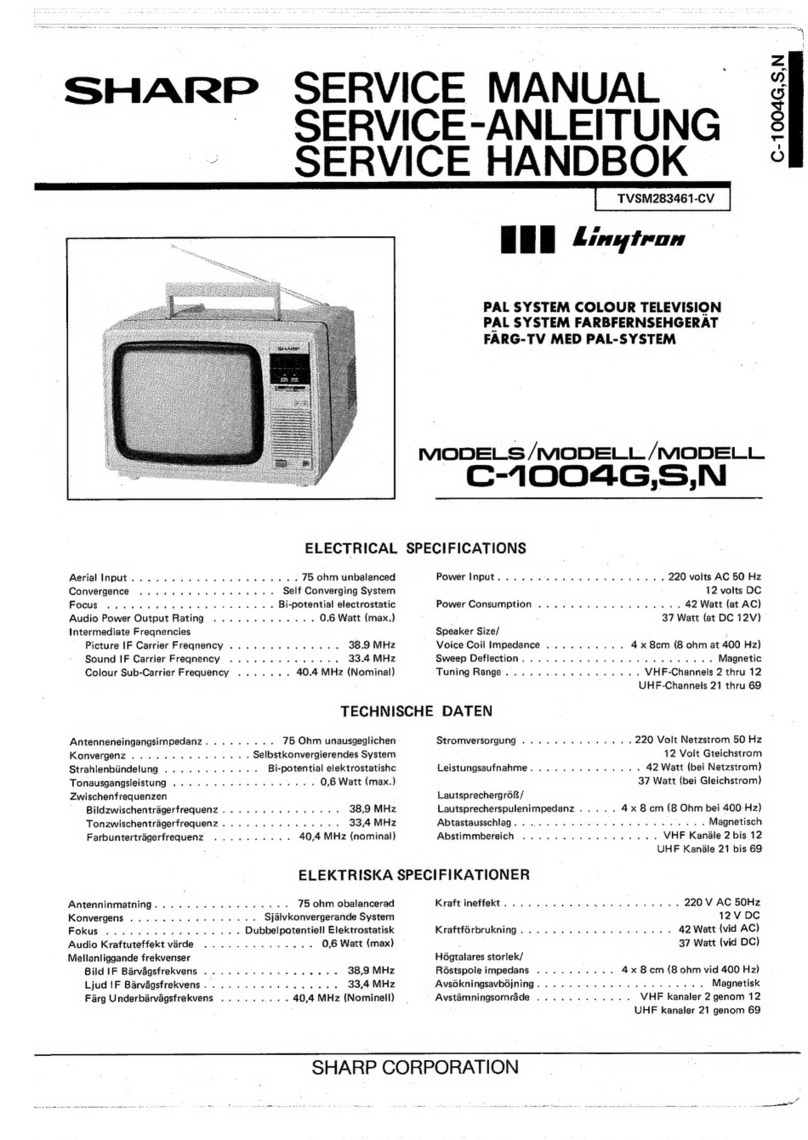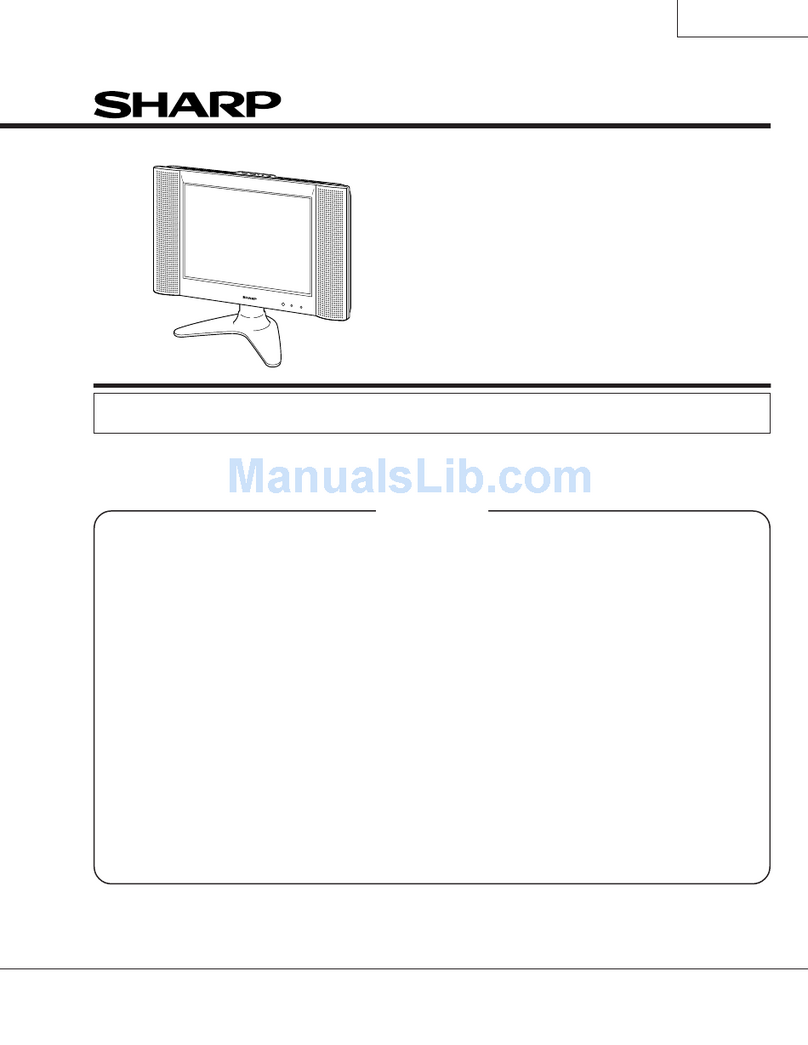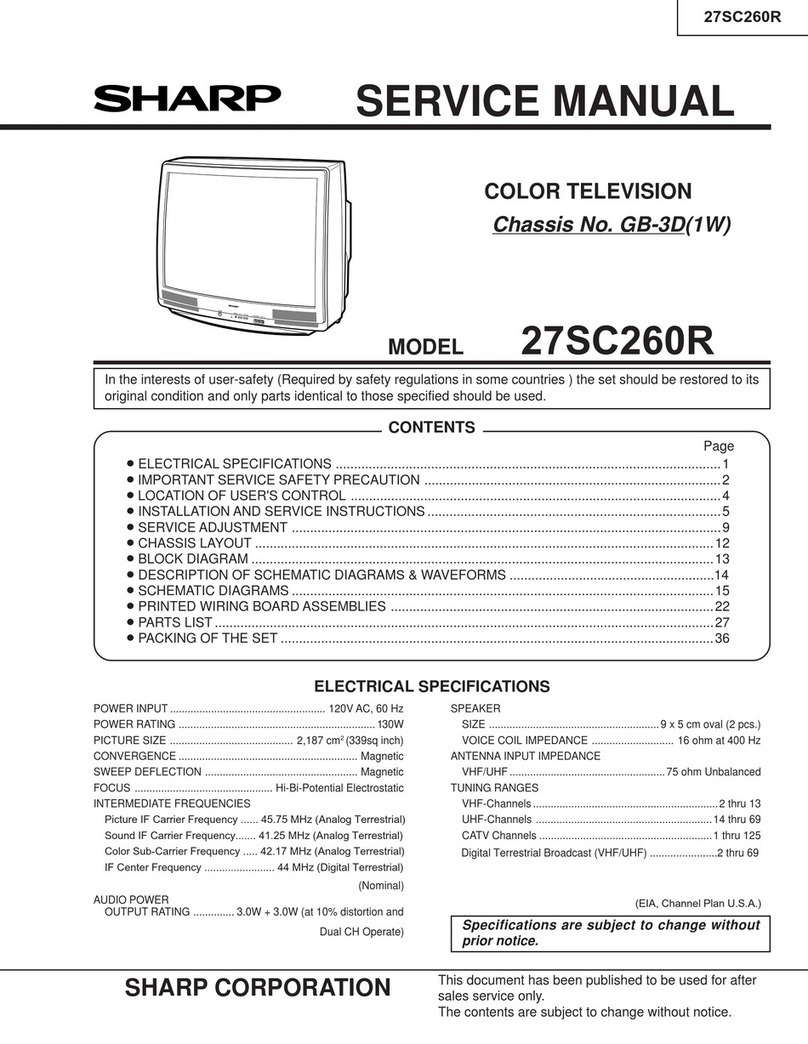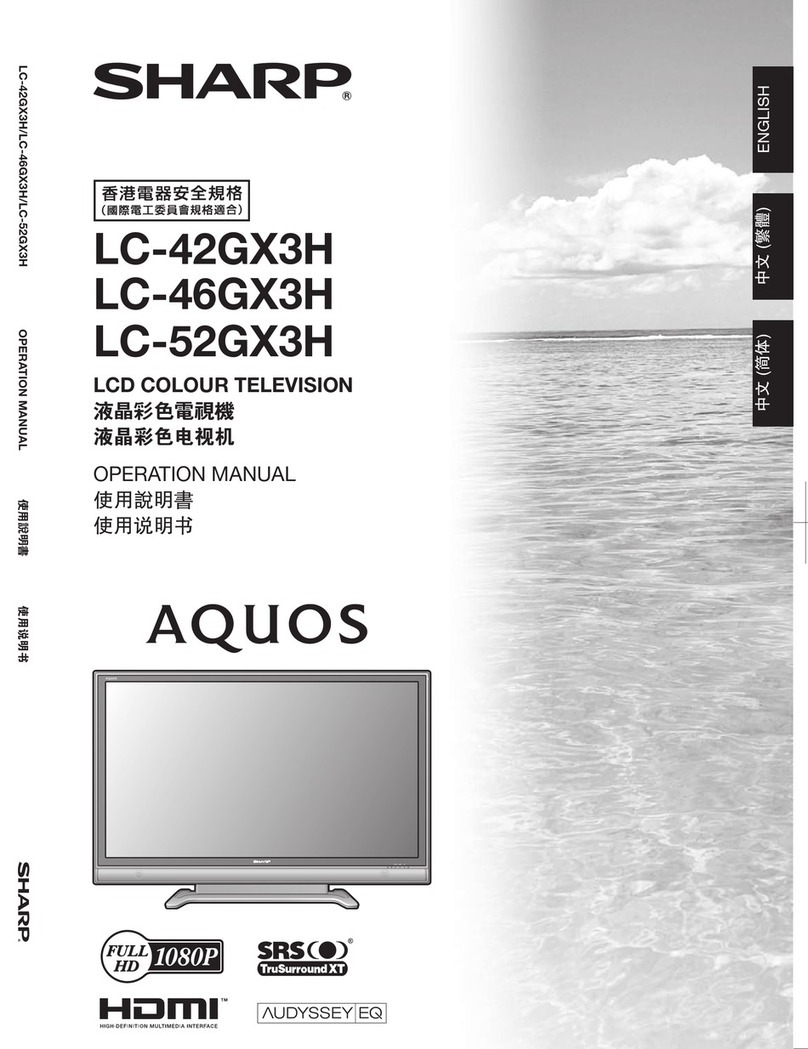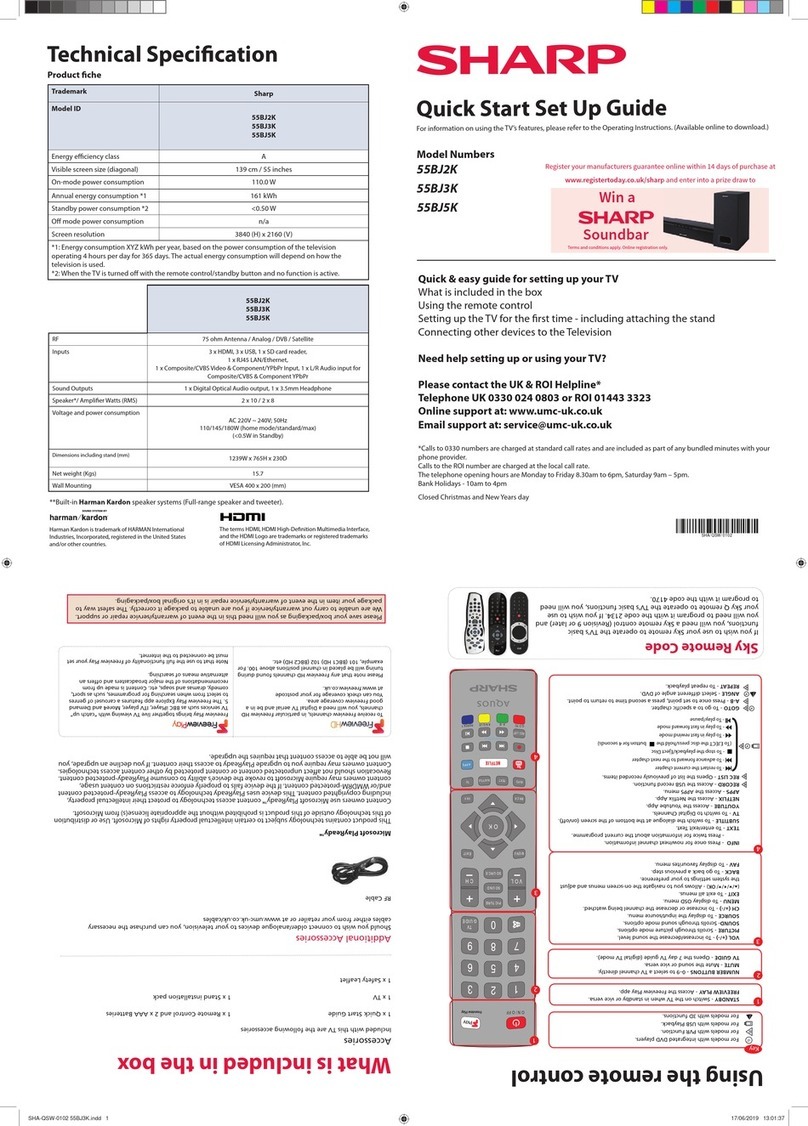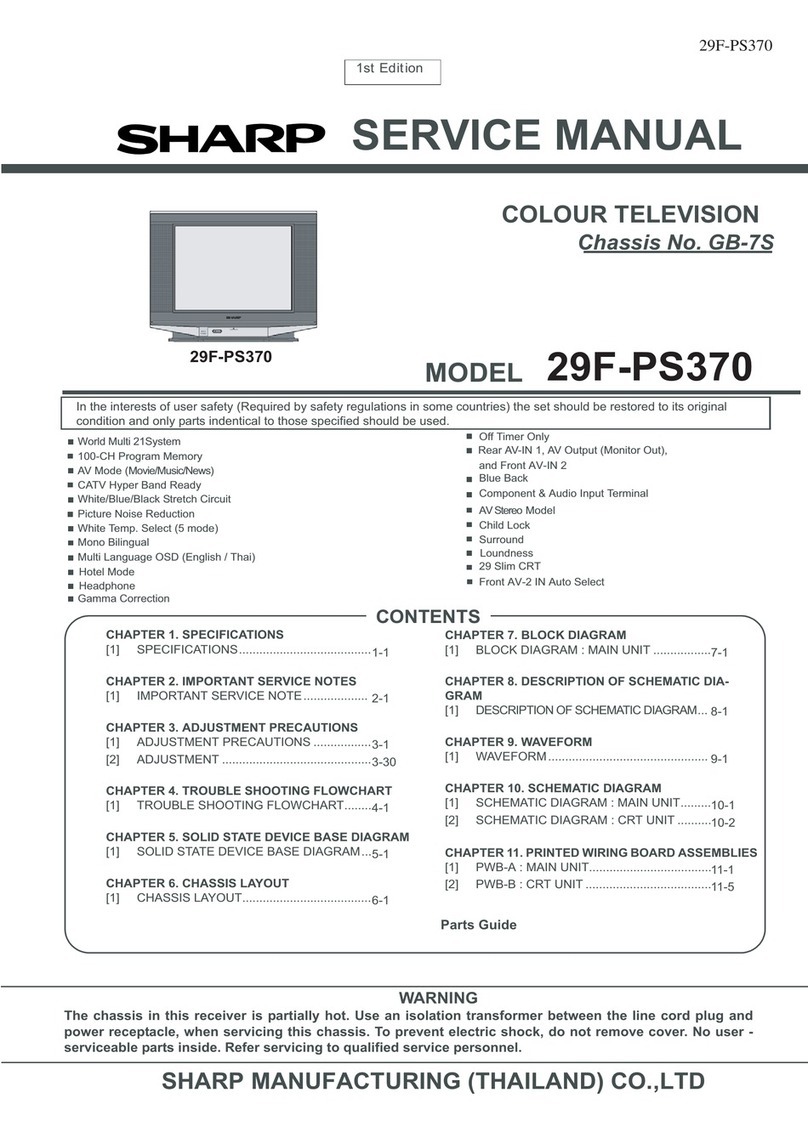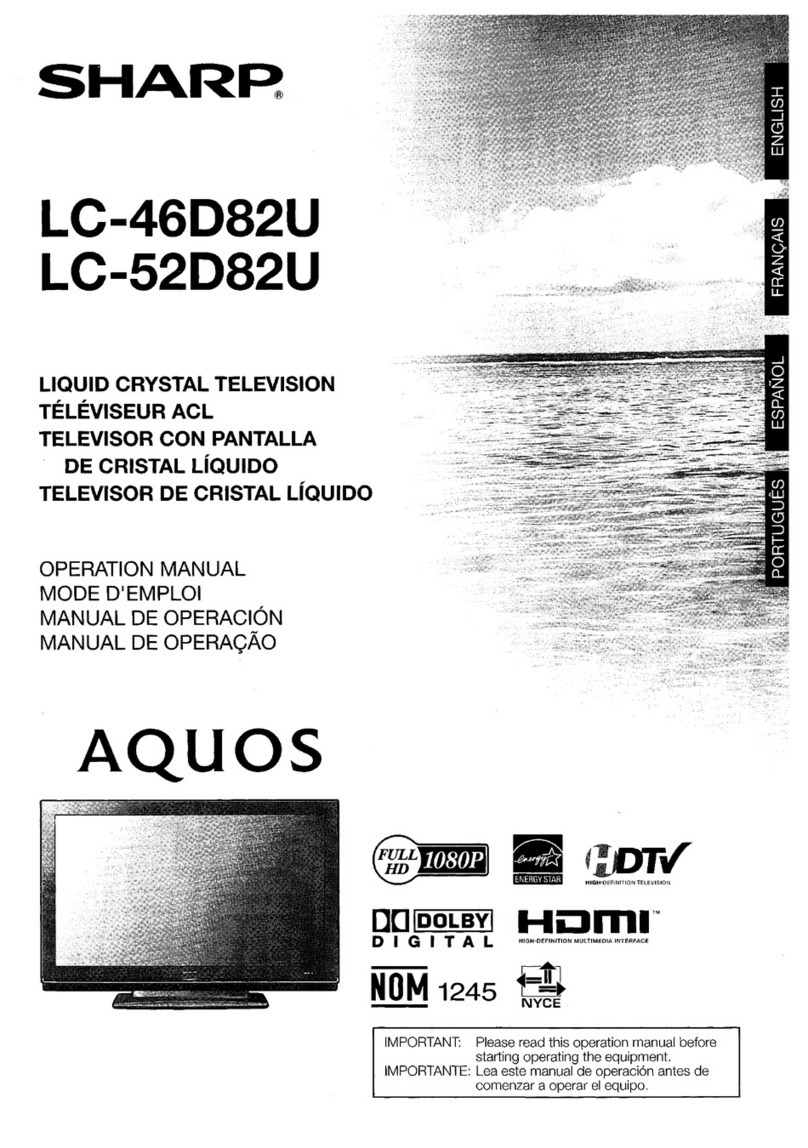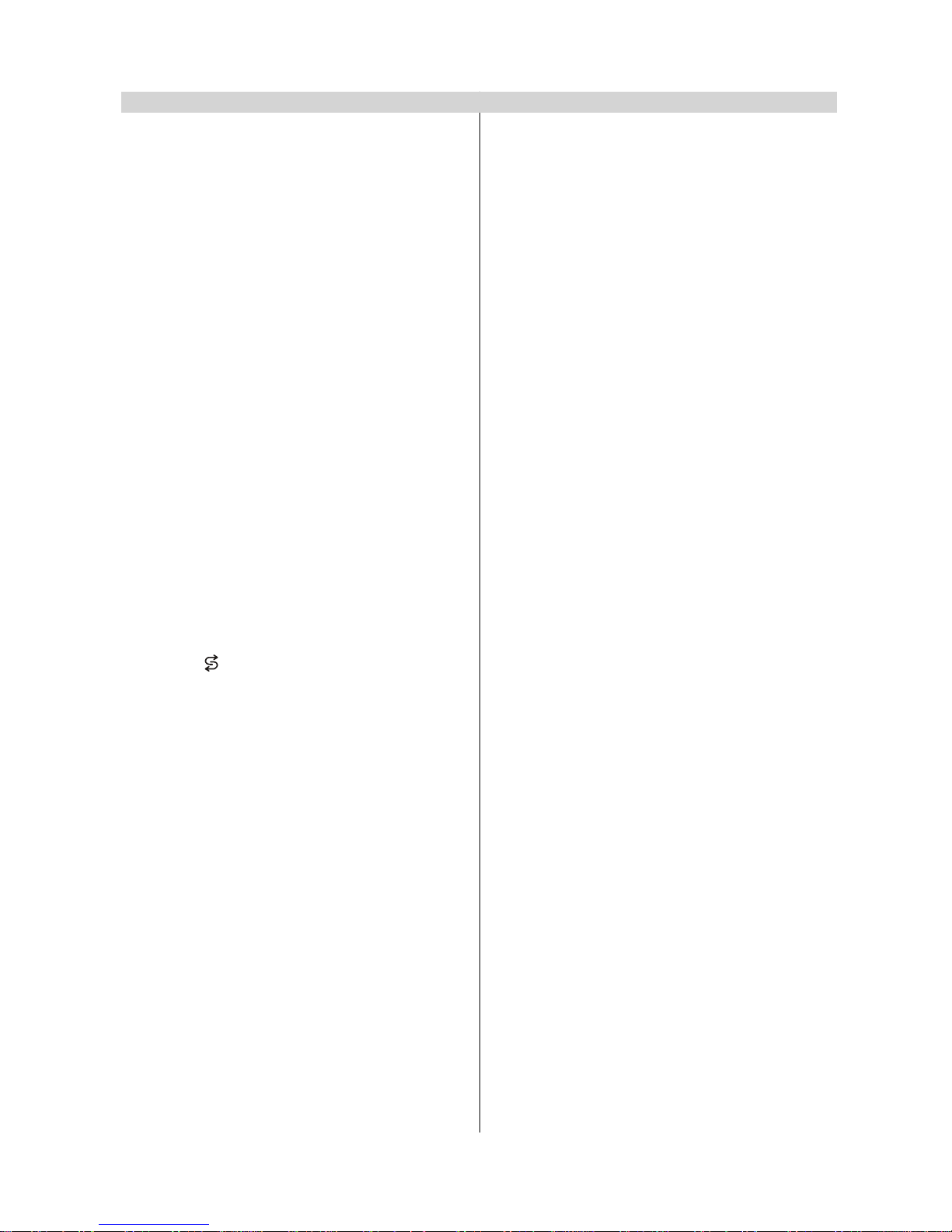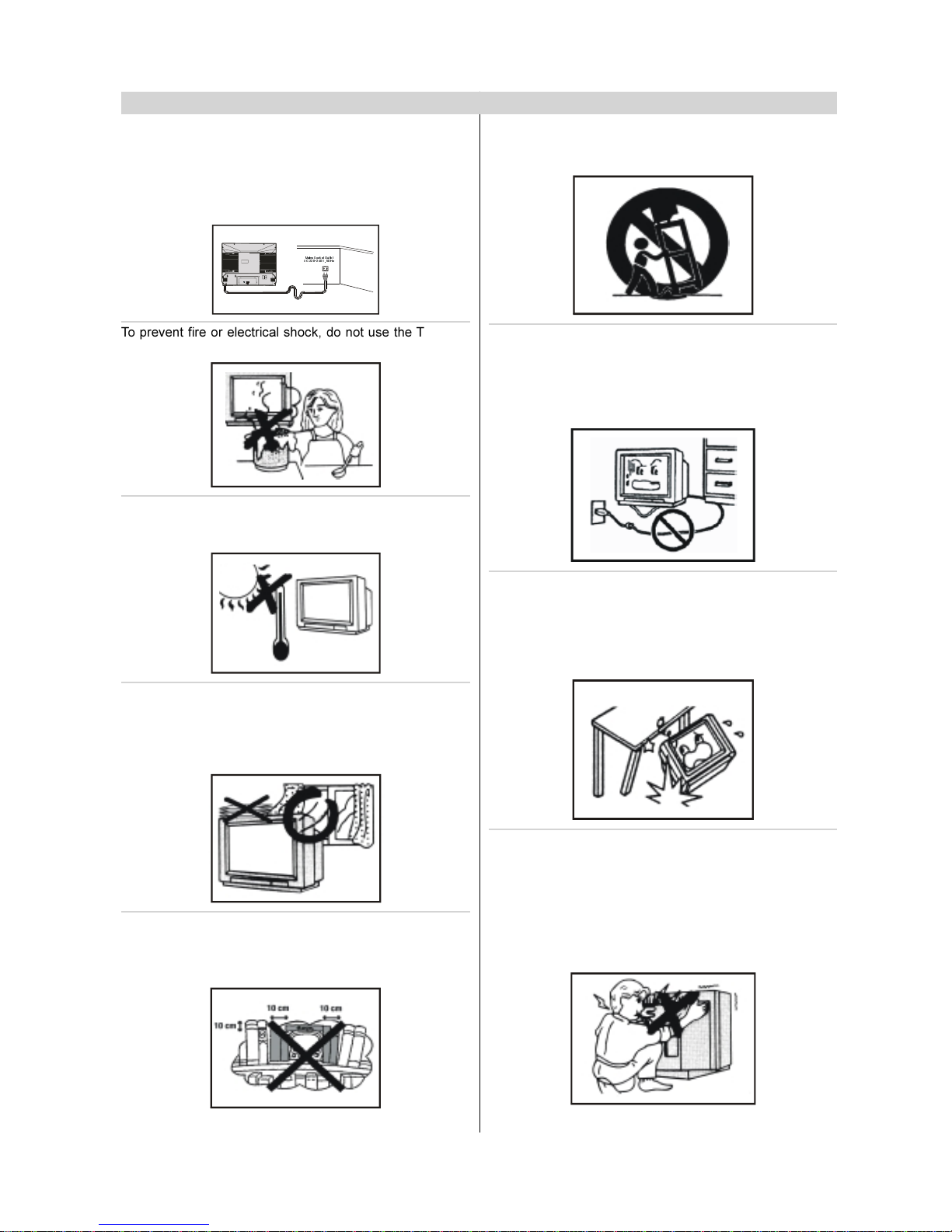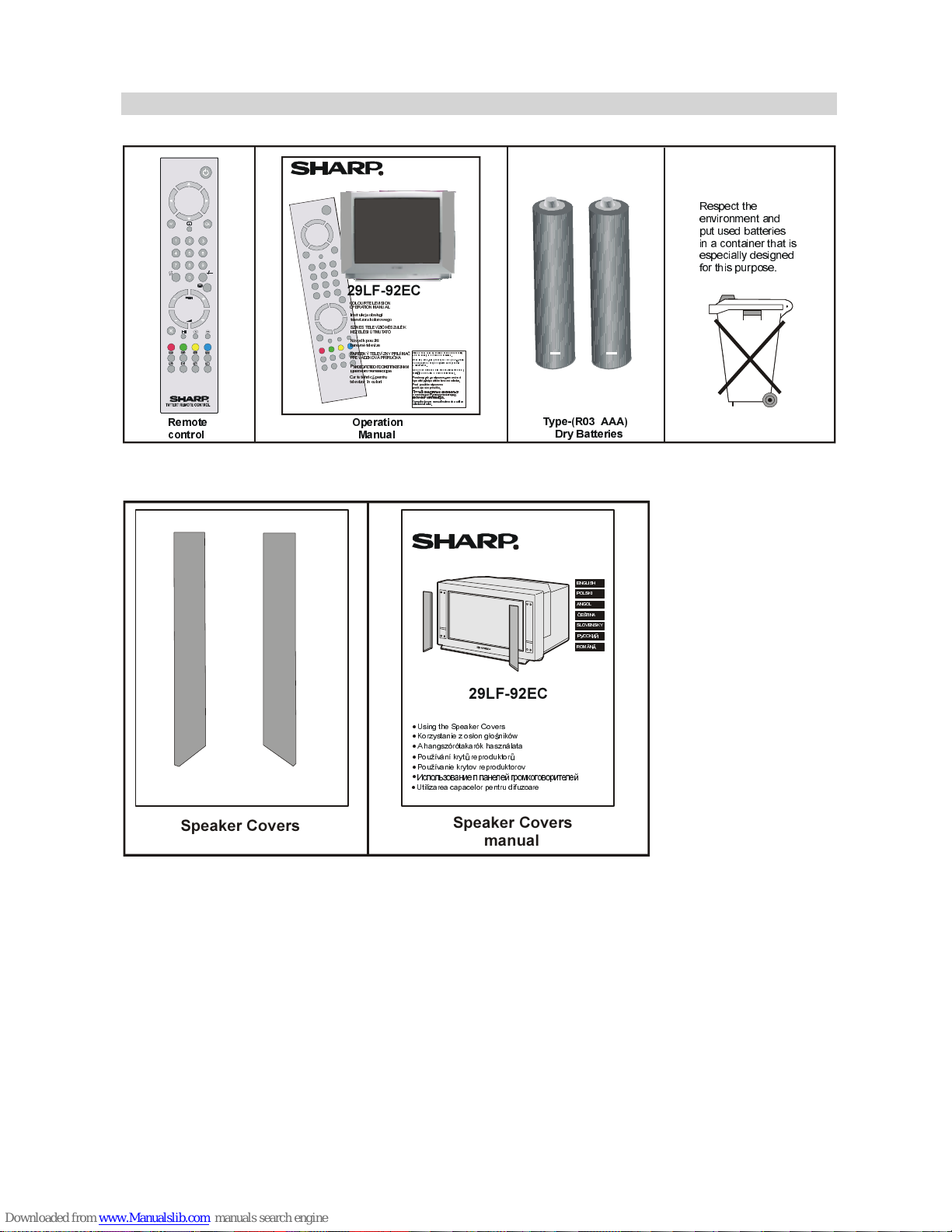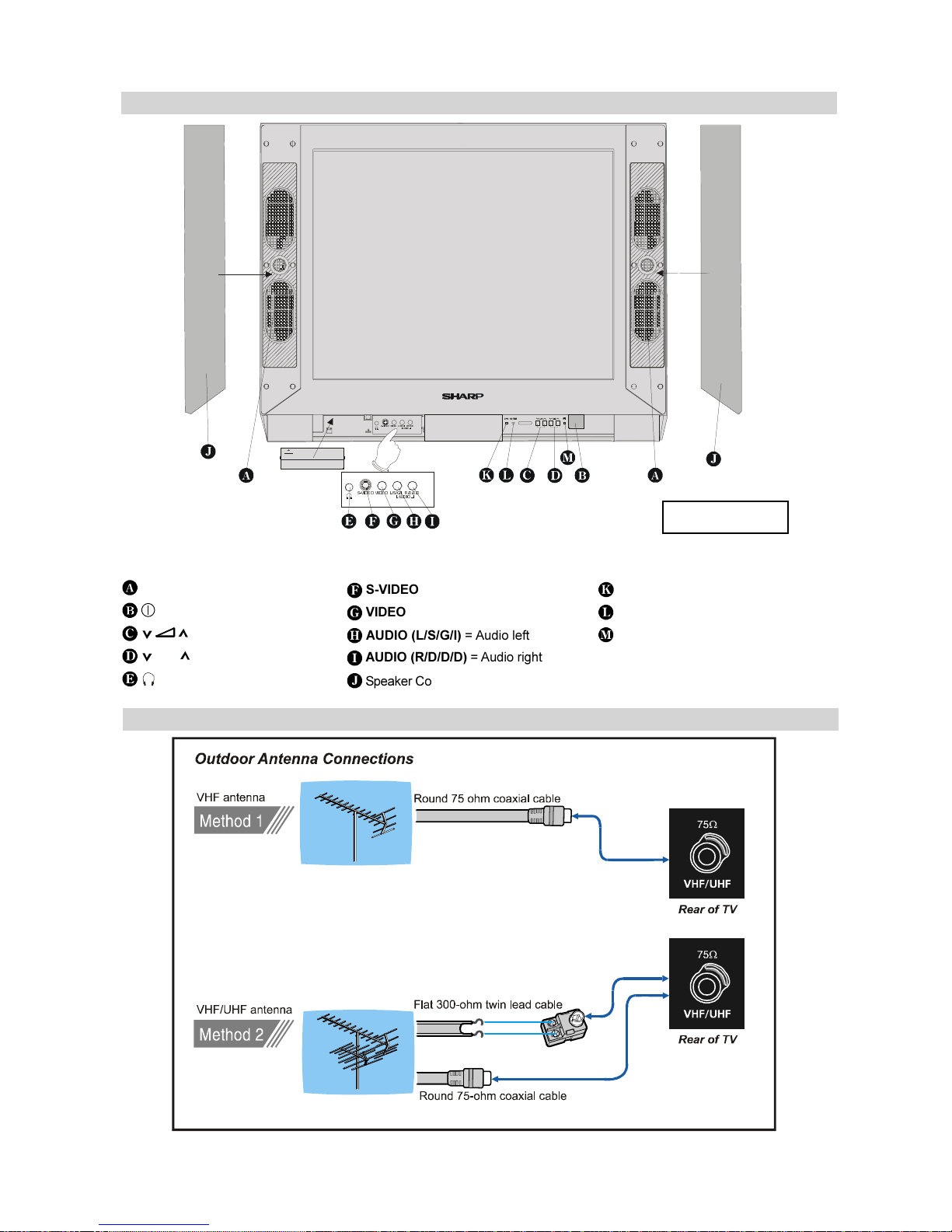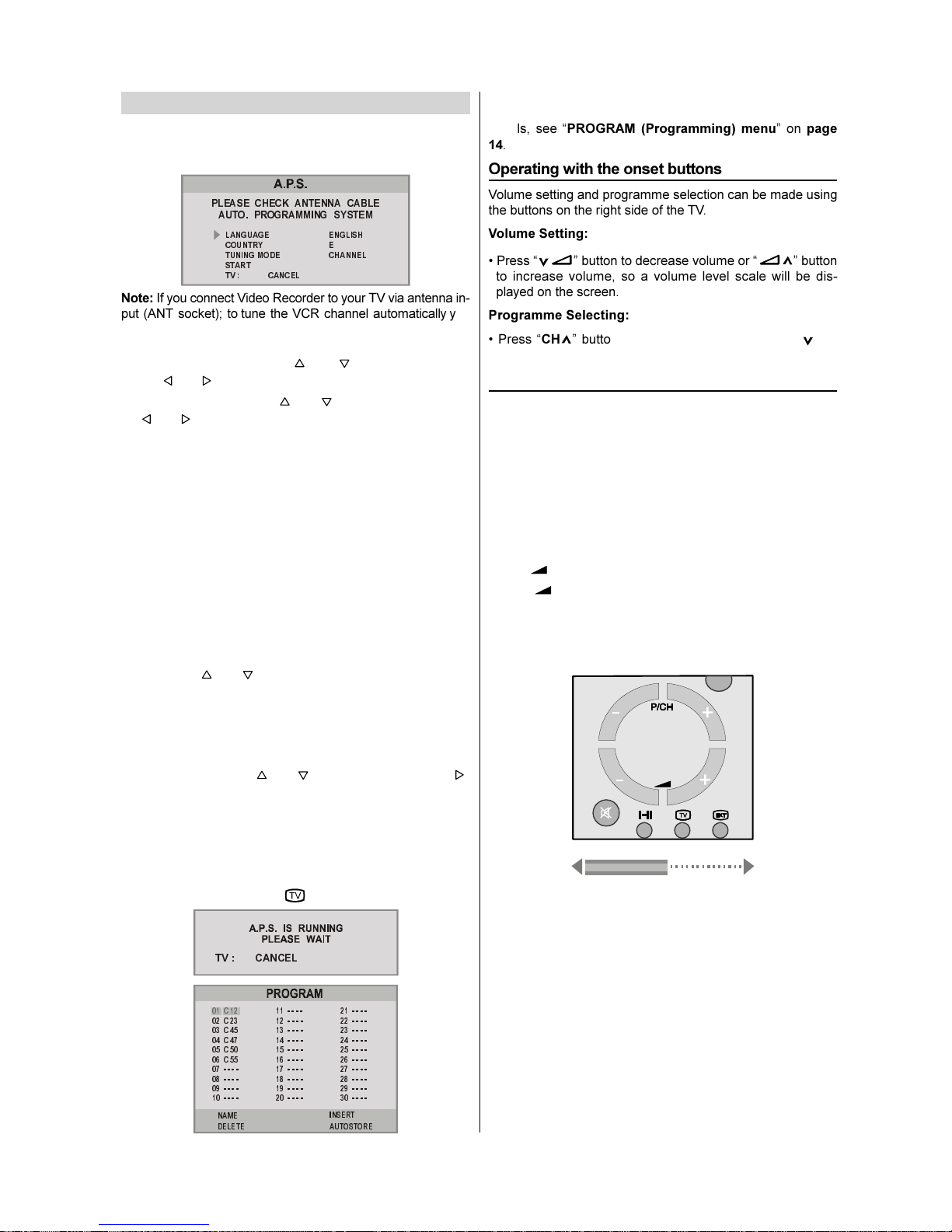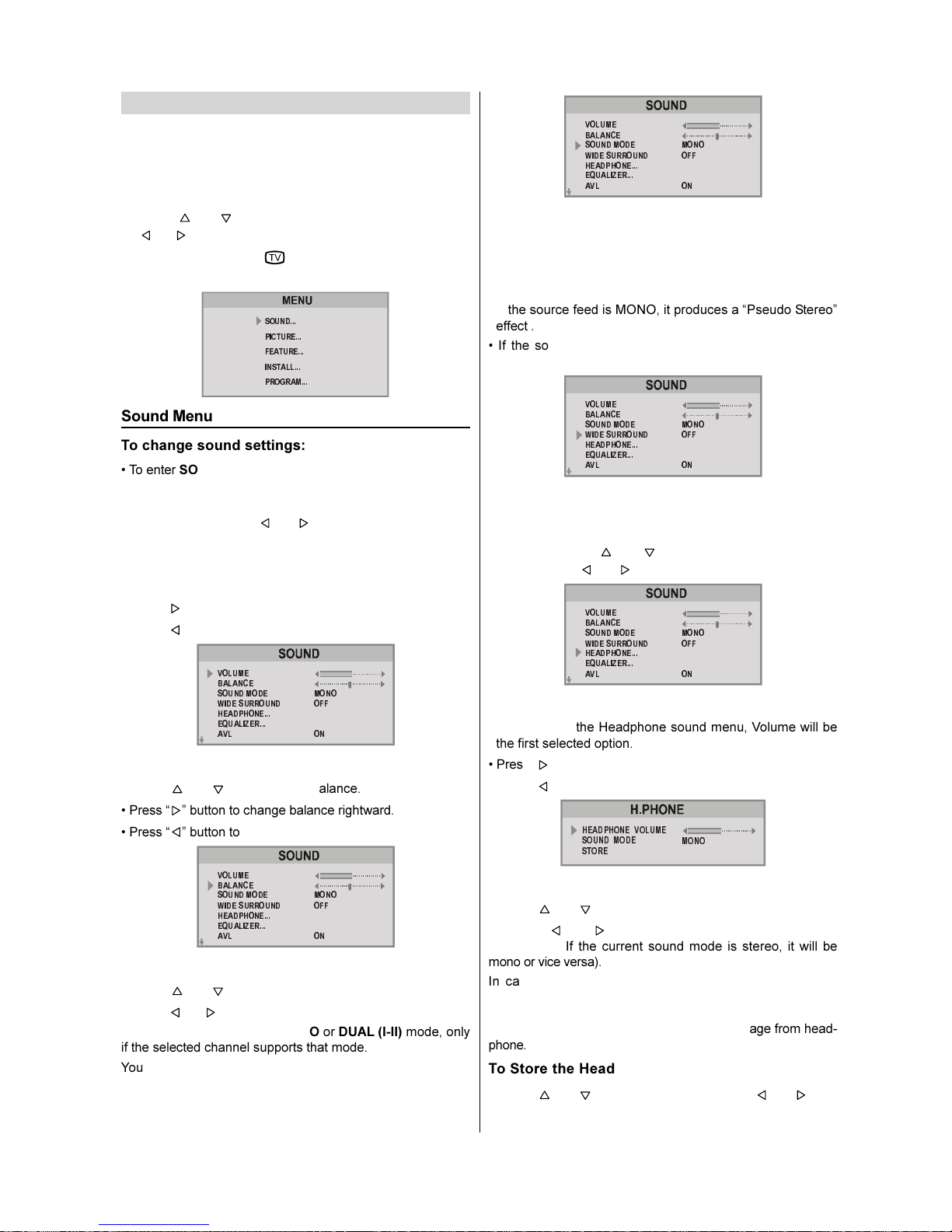- 1 -
Contents
Safety Precautions .................................................. 2
Supplied Accessories .............................................. 4
Remote Control Buttons ......................................... 5
Control Panel Buttons............................................. 6
Antenna Connections .............................................. 6
Preparation ............................................................... 7
Features .......................................................................... 7
Before Switchin on your TV ................................. 7
Power connection............................................................. 7
Aerial Connections ........................................................... 7
How to connect external equipment ................................ 7
Remote Control Battery Installation .................................. 7
Switchin the TV ON/OFF ....................................... 7
To switc t e TV on.......................................................... 7
To switc t e TV off .......................................................... 7
Initial Settin s .......................................................... 8
Operating wit t e onset buttons ...................................... 8
Operating wit Remote Control ......................................... 8
Menu System ............................................................ 9
Sound Menu..................................................................... 9
Picture Menu ................................................................. 10
Feature Menu ................................................................. 12
INSTALL. (Installation) Menu .......................................... 12
Program Menu ............................................................... 14
To start A.P.S (AUTOSTORE) ......................................... 14
Other Features ....................................................... 15
Sound Mute ................................................................... 15
Stereo / Bilingual ............................................................ 15
Information on Screen .................................................... 15
To Display t e Time........................................................ 15
Flas back ( ) ............................................................ 15
Teletext ................................................................... 15
To operate Teletext ......................................................... 15
To select a page of Teletext ............................................ 15
To Select Index Page ..................................................... 15
To Select Teletext wit a TV Programme ........................ 15
Searc ing for a page w ile watc ing TV ......................... 15
To Select Double Heig t Text ......................................... 15
To Reveal concealed Information .................................. 15
To Stop Automatic Page C ange .................................... 15
To Select a Subcode Page ............................................. 16
Fastext .......................................................................... 16
To exit Teletext ............................................................... 16
Connectin external equipment .......................... 16
Via t e Euro connector .................................................. 16
RGB mode ..................................................................... 16
Via t e RCA jacks .......................................................... 16
Via t e ANT (aerial) socket ............................................. 16
TV and Video Recoder (VCR) ......................................... 16
NTSC Playback ............................................................. 16
Copy Facility .................................................................. 16
To connect to S-VHS input ............................................. 16
Connecting Headp ones ................................................ 16
Connectin external equipment .......................... 17
Typical Connections .............................................. 18
Typical Connections (Continued) ........................ 19
Typical Connections (Continued) ........................ 20
Typical Connections (Continued) ........................ 21
Typical Connections (Continued) ........................ 22
21-pin Euro-SCART and 21-pin Audio/Video ....... 23
Troubleshootin .................................................... 24
Specifications......................................................... 25