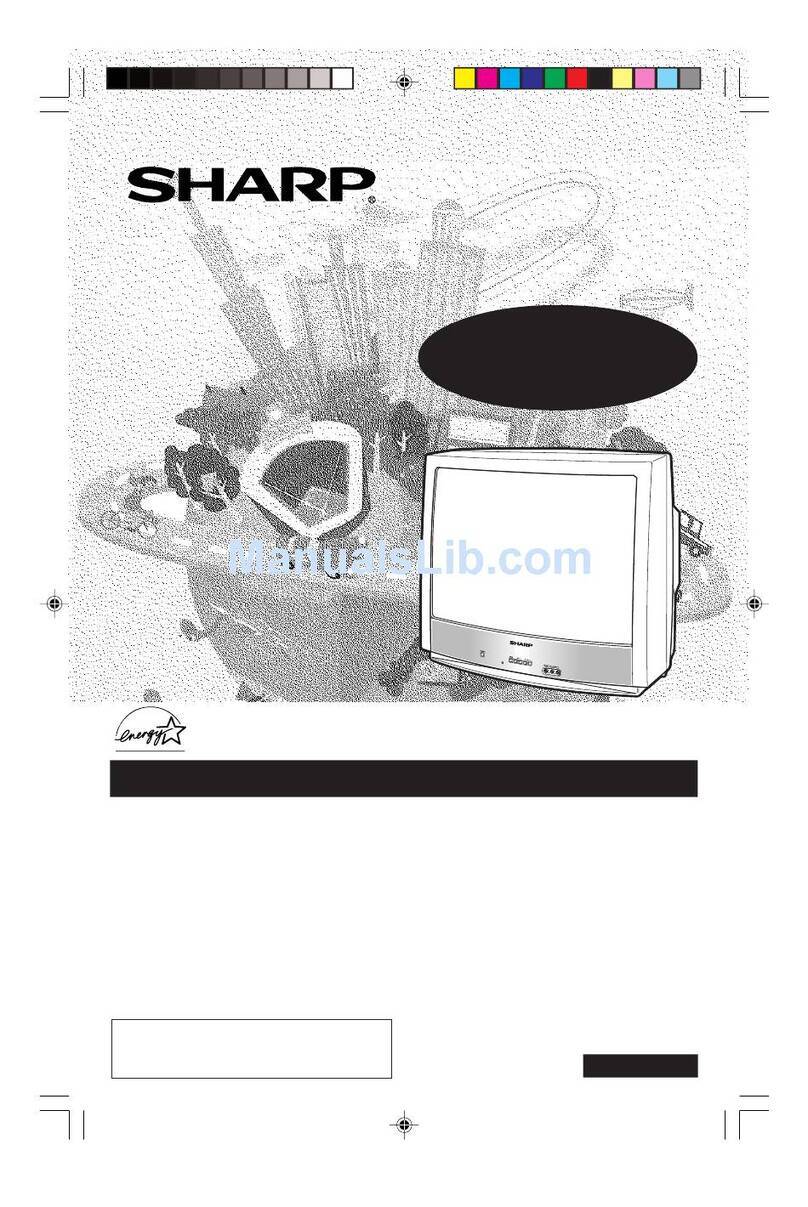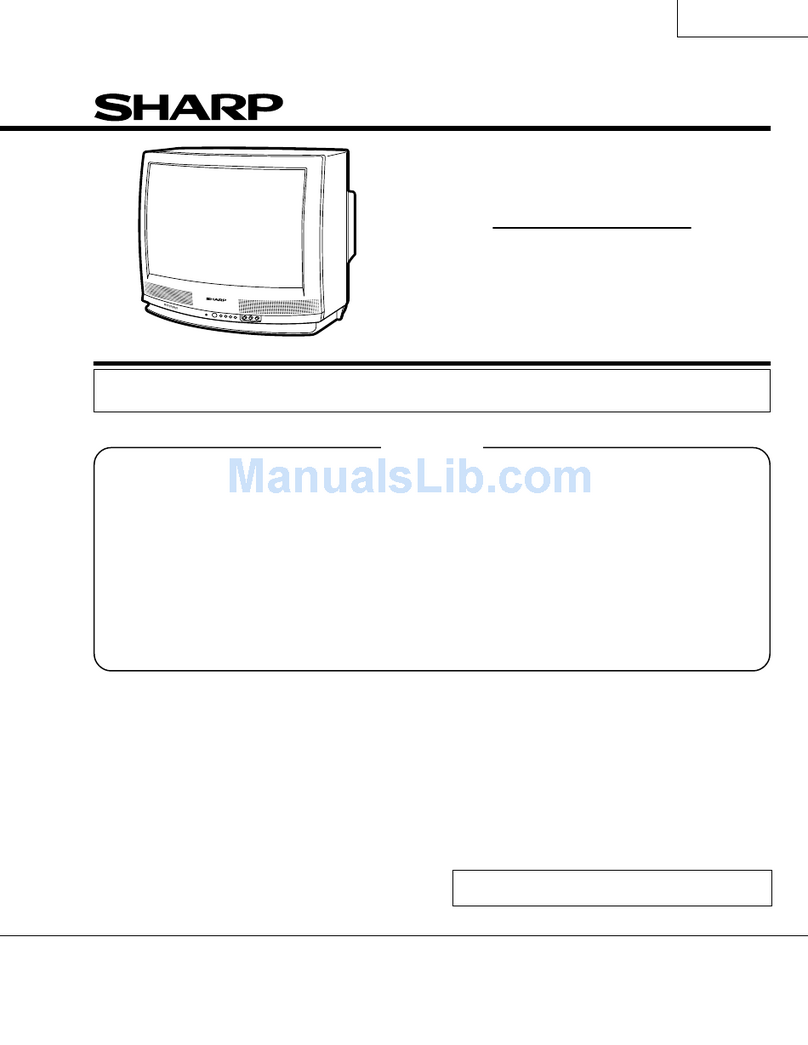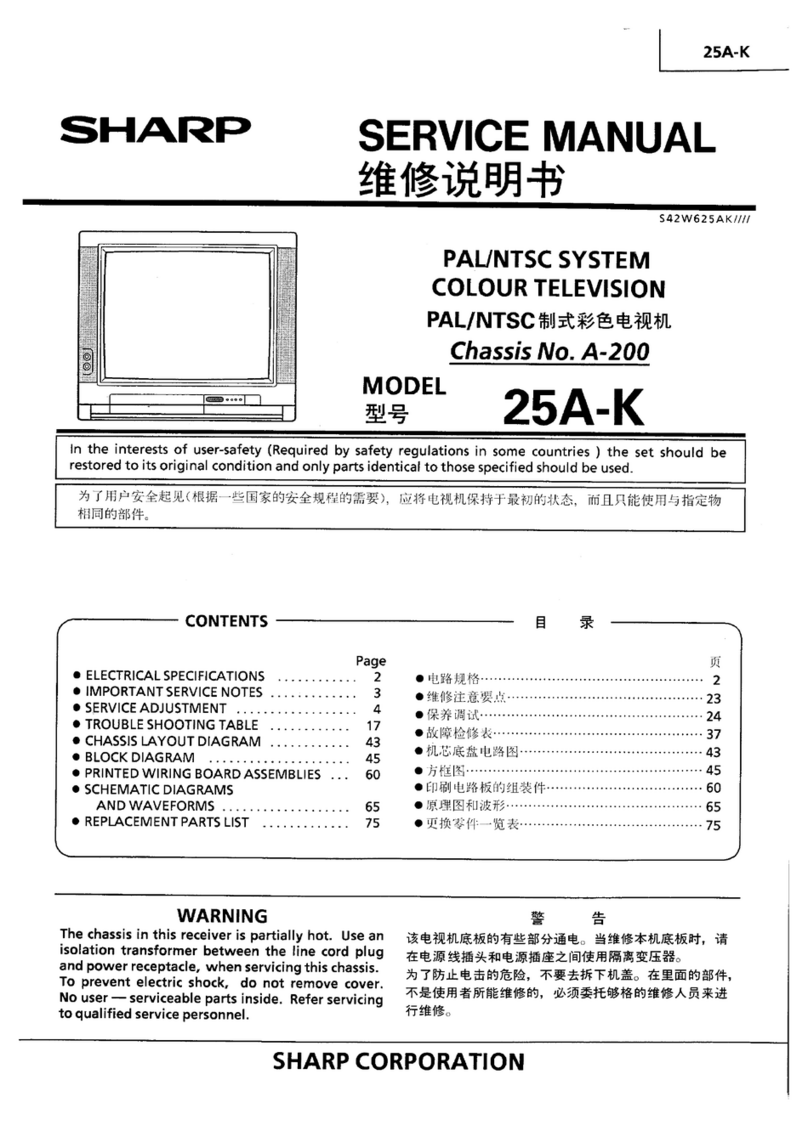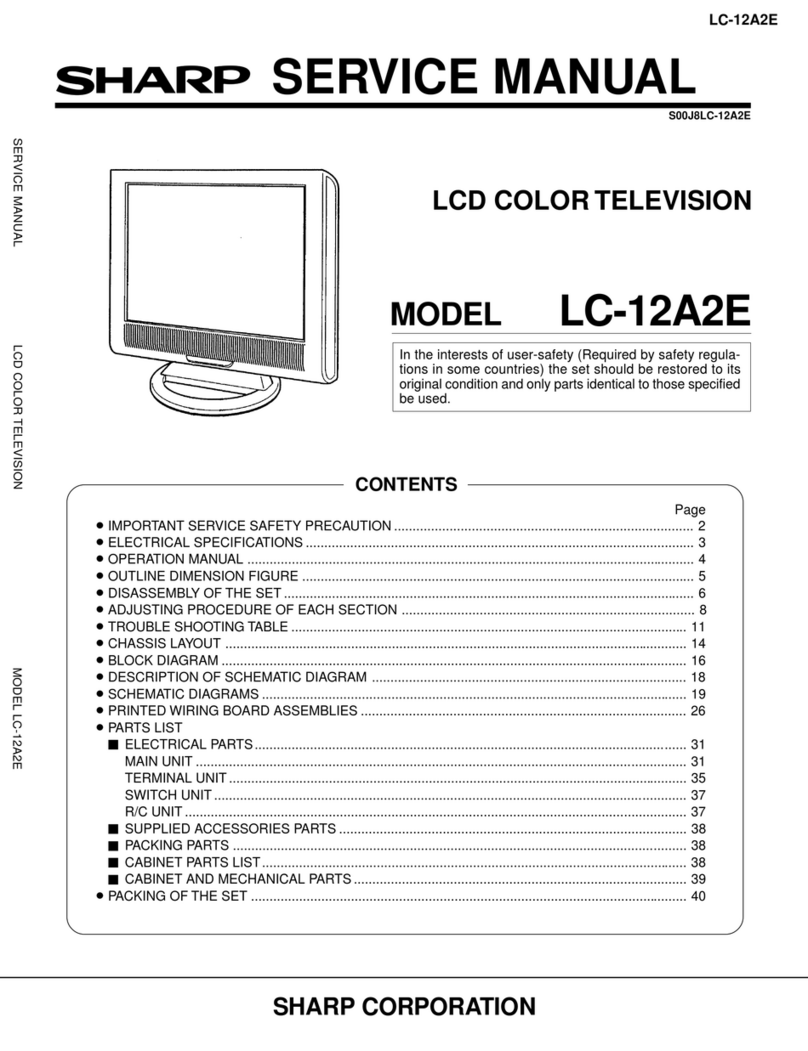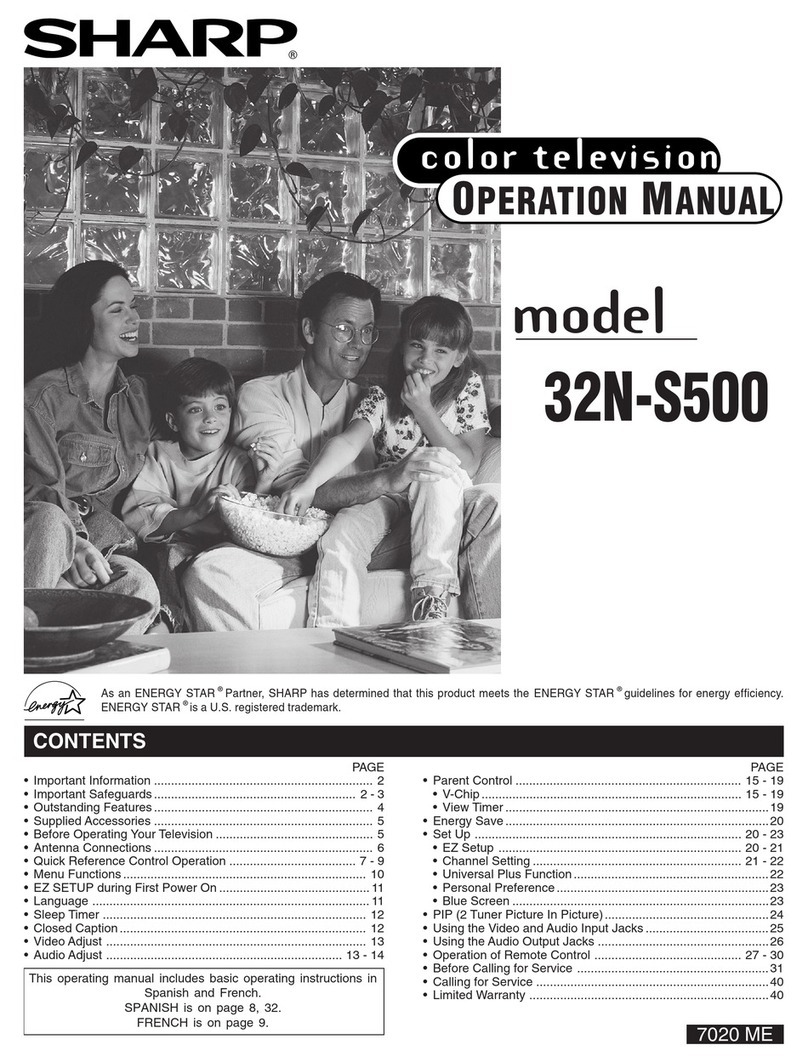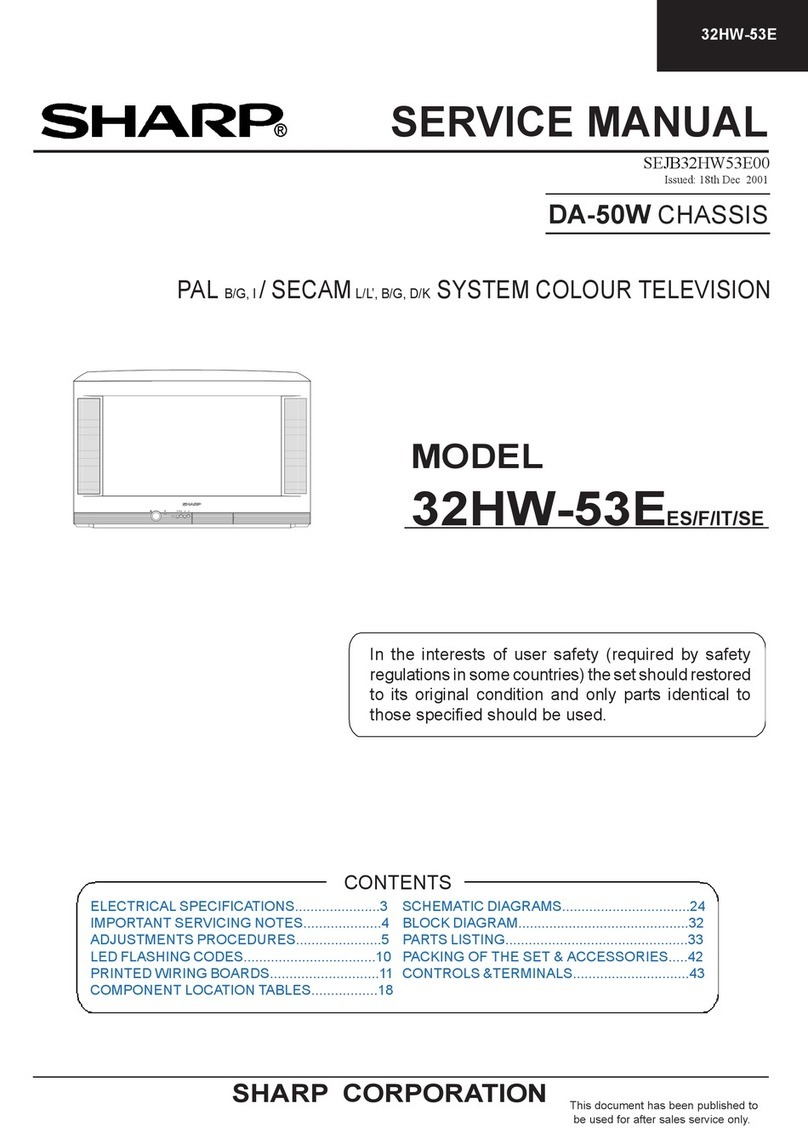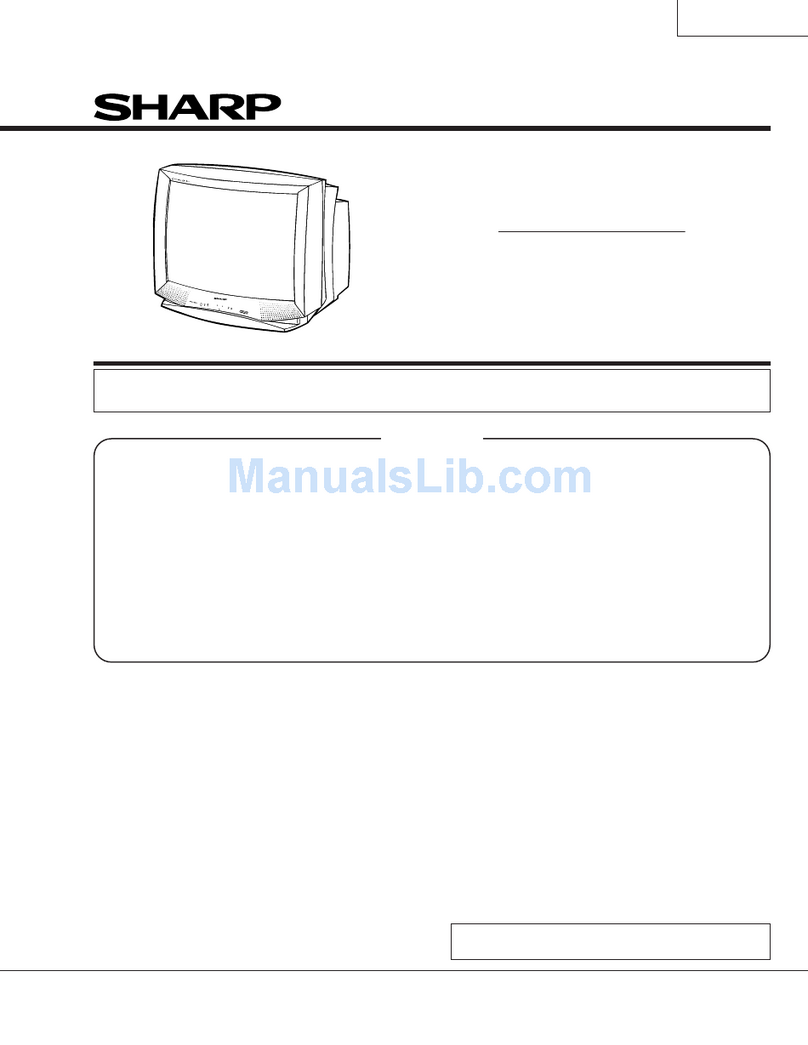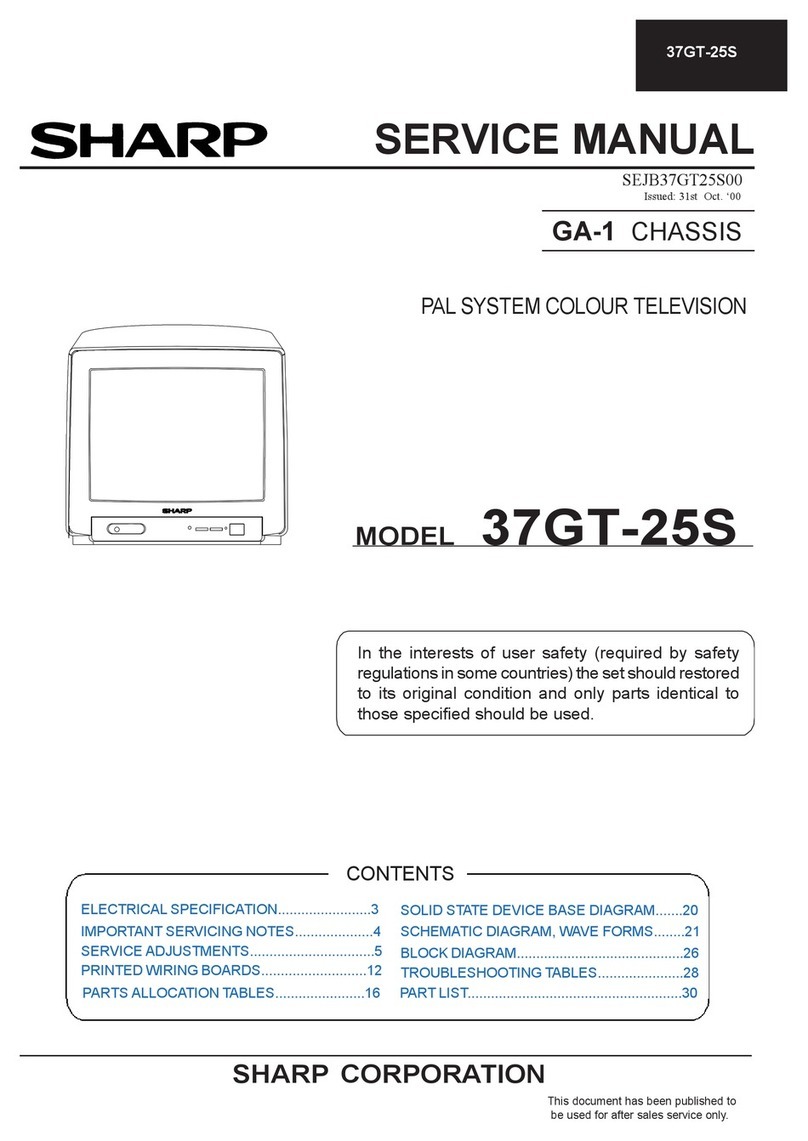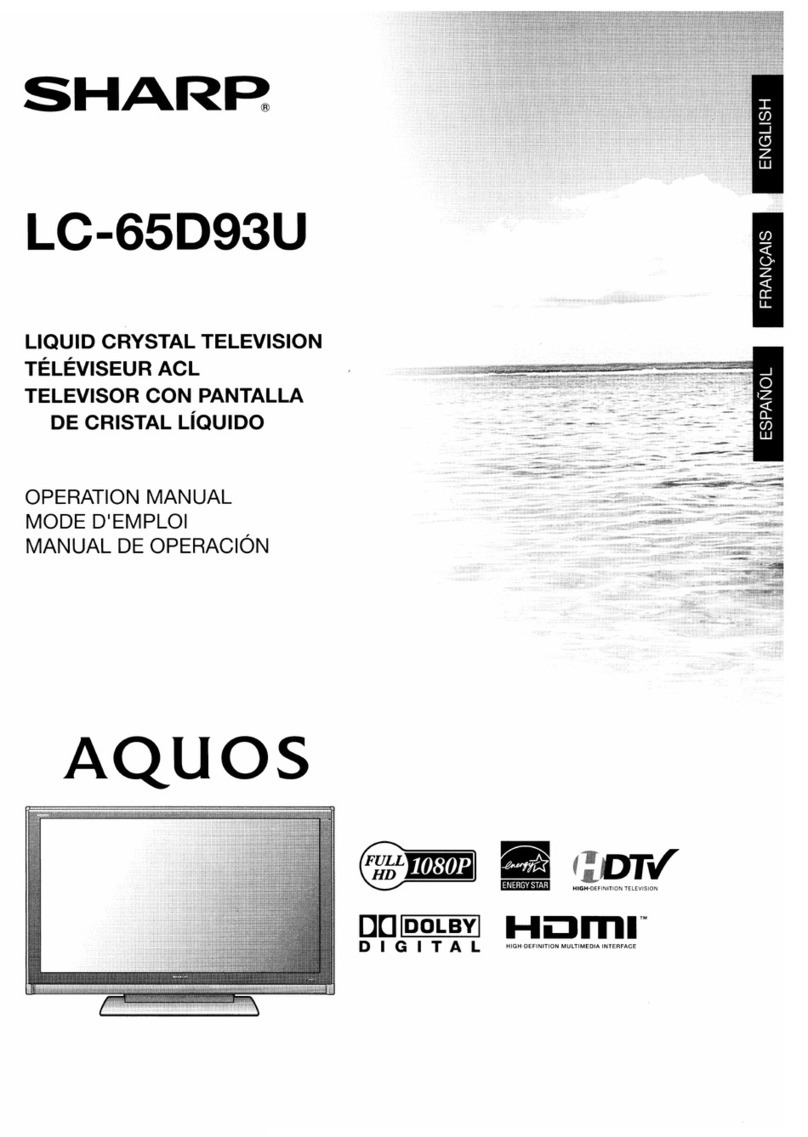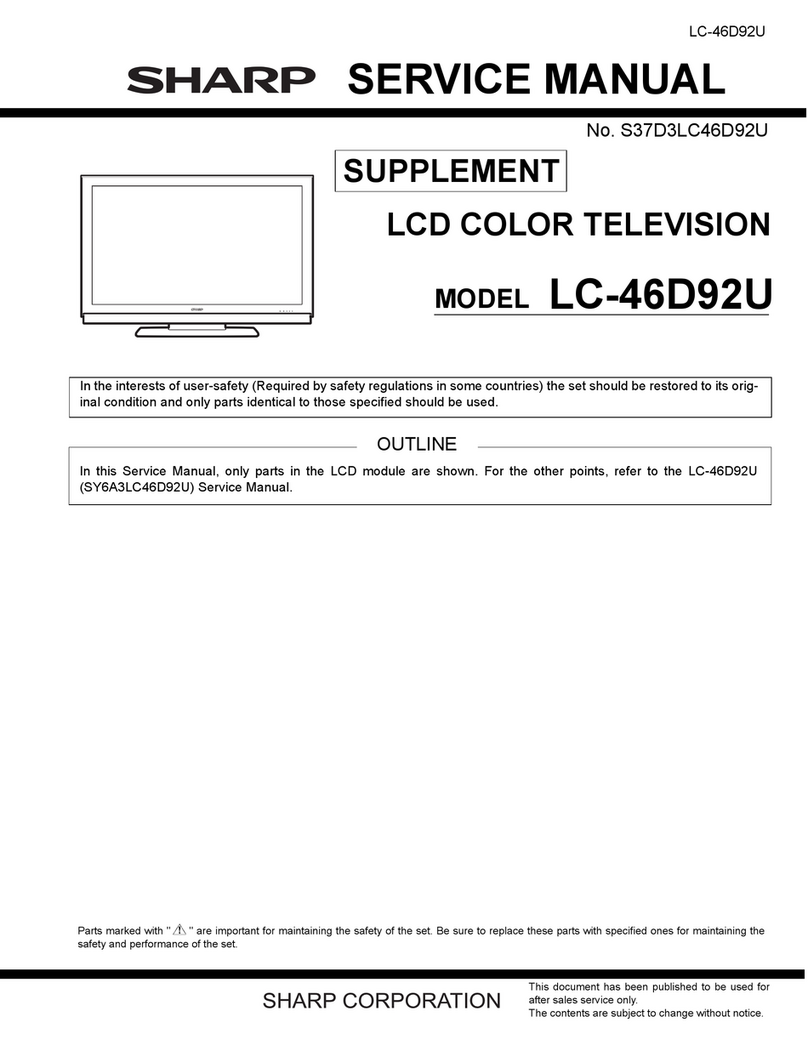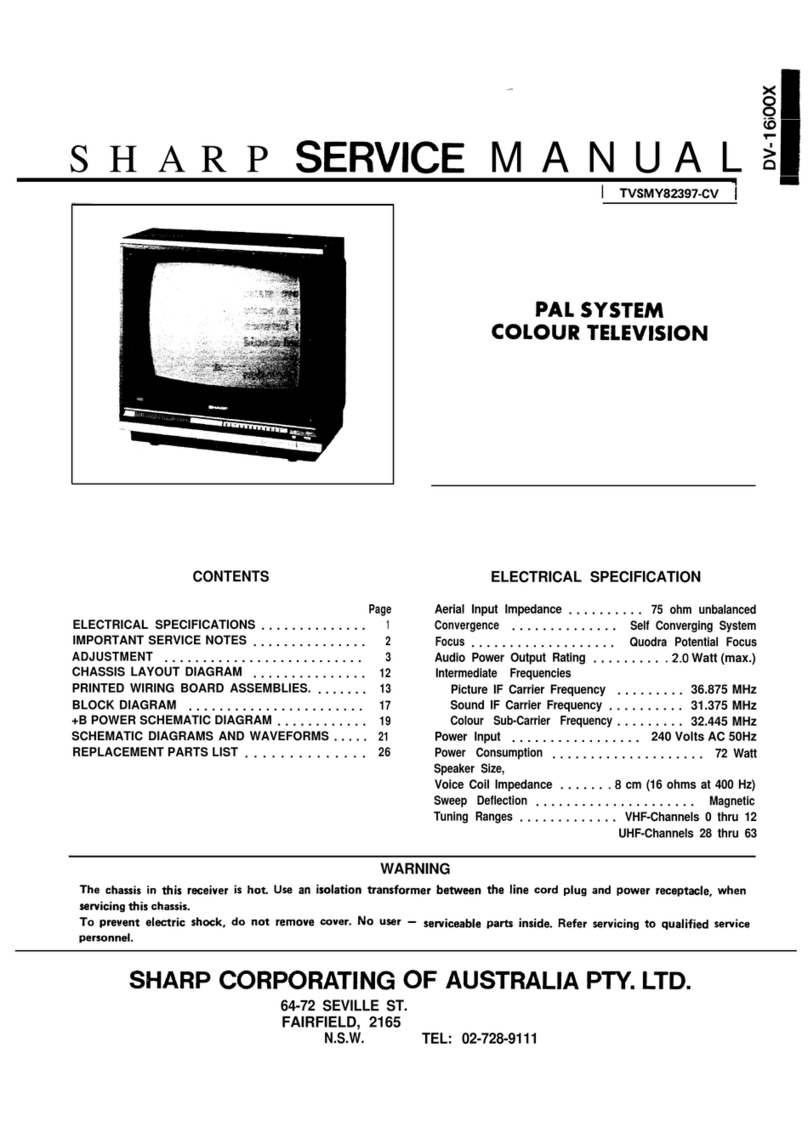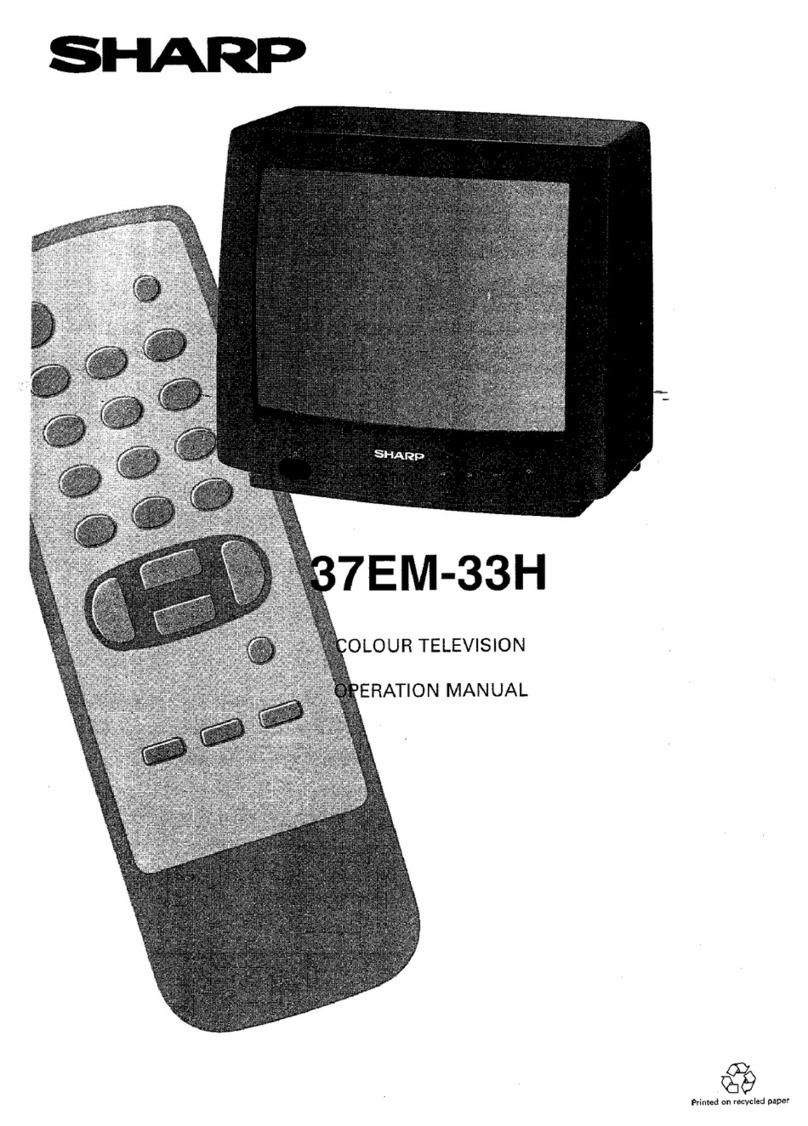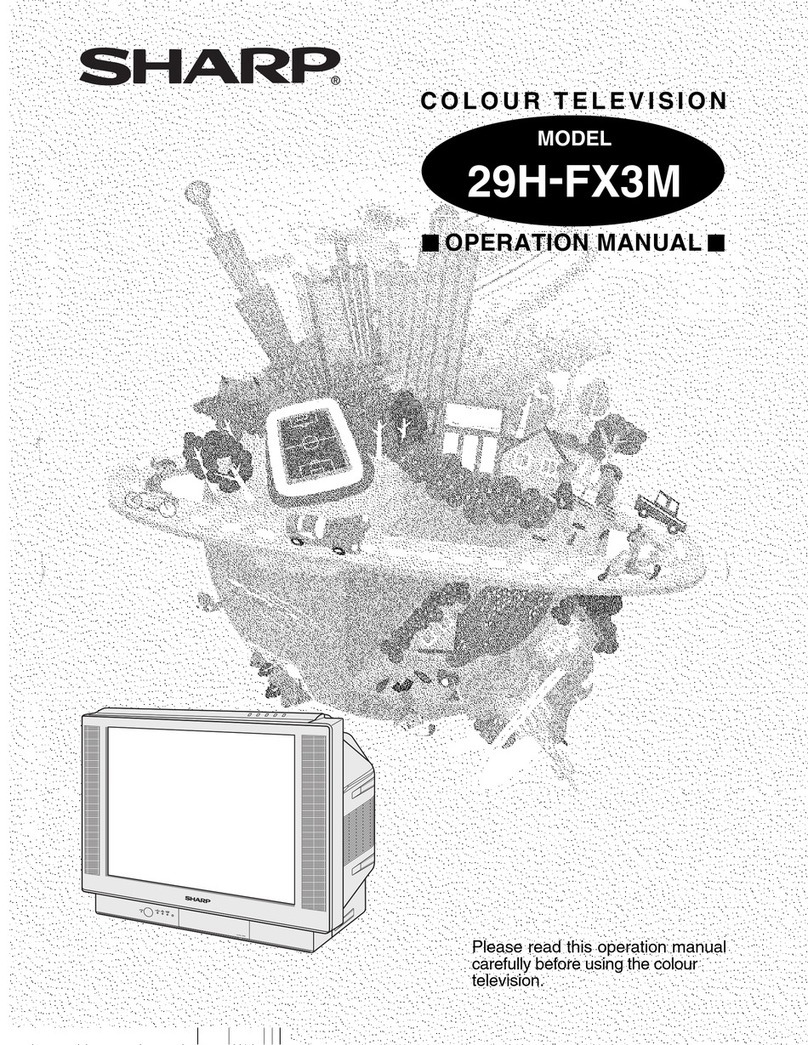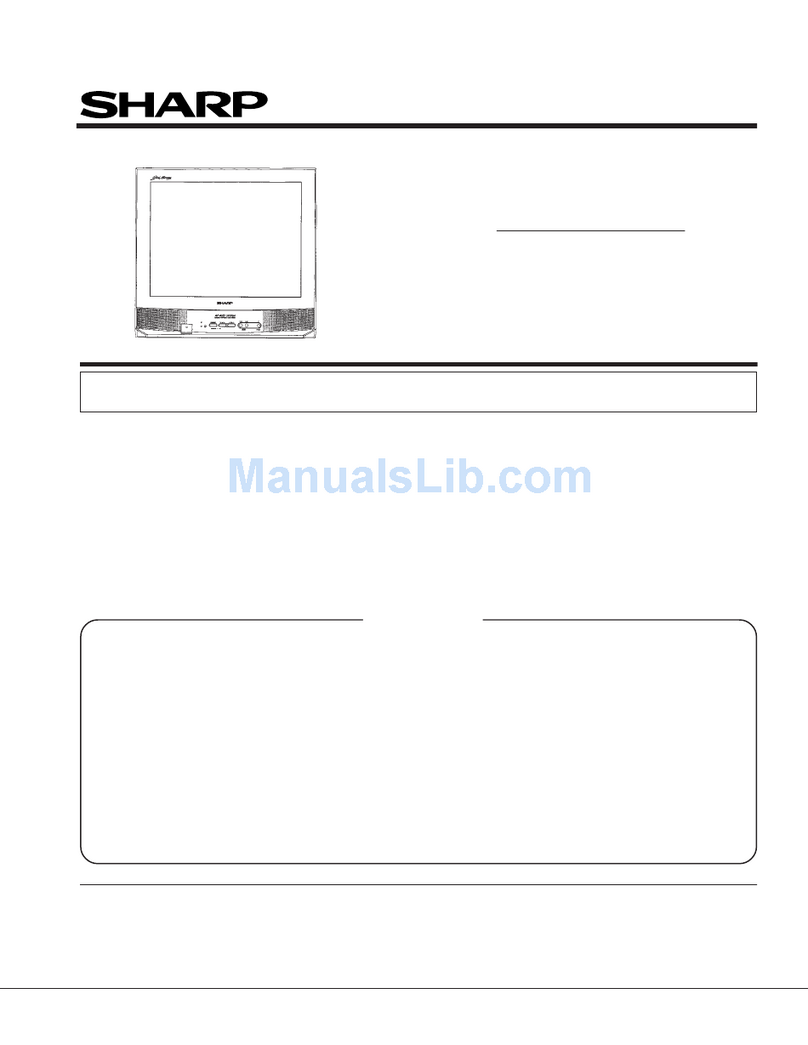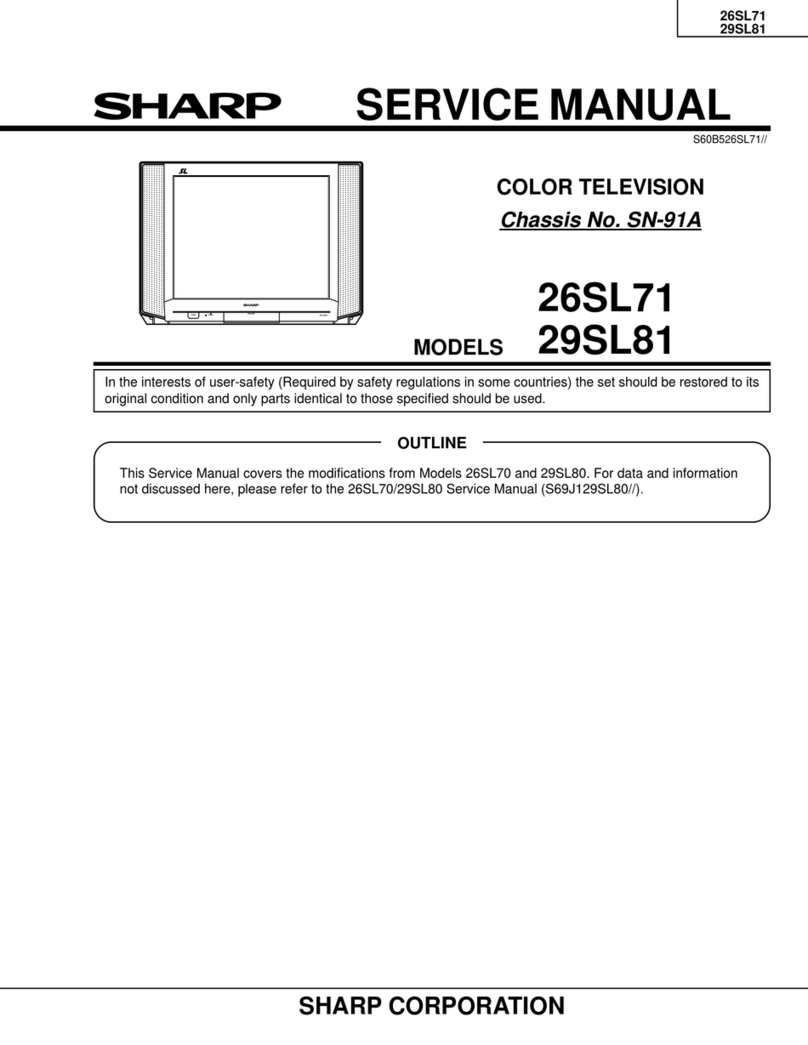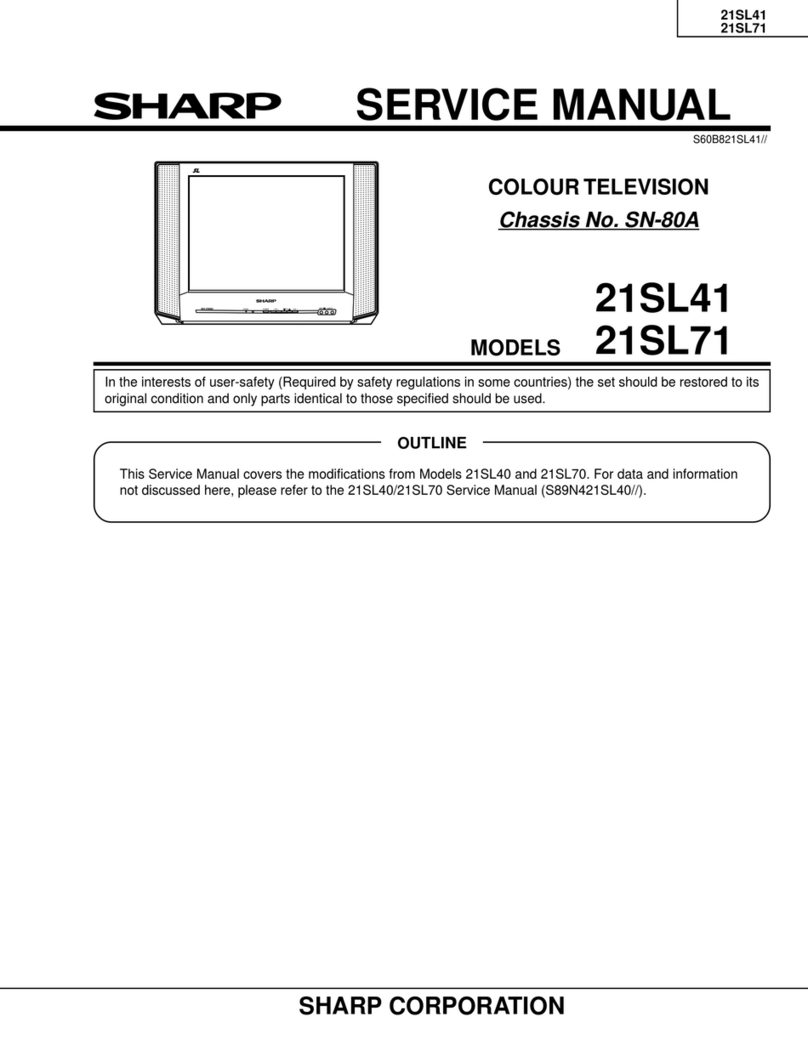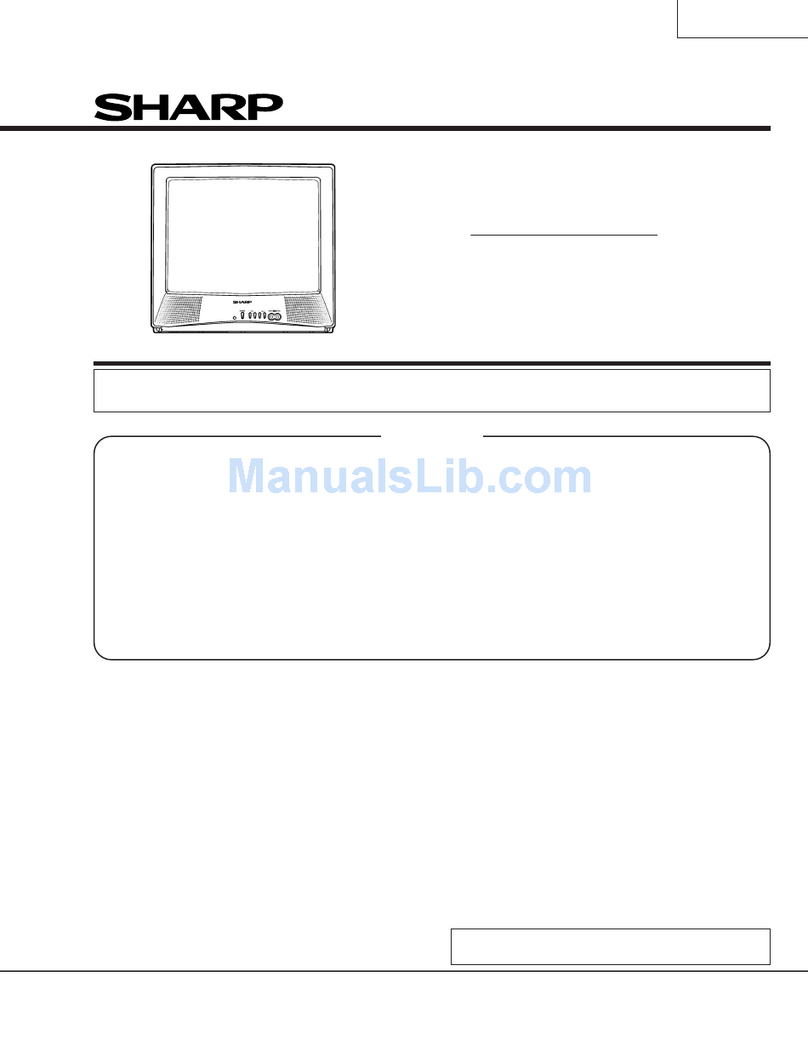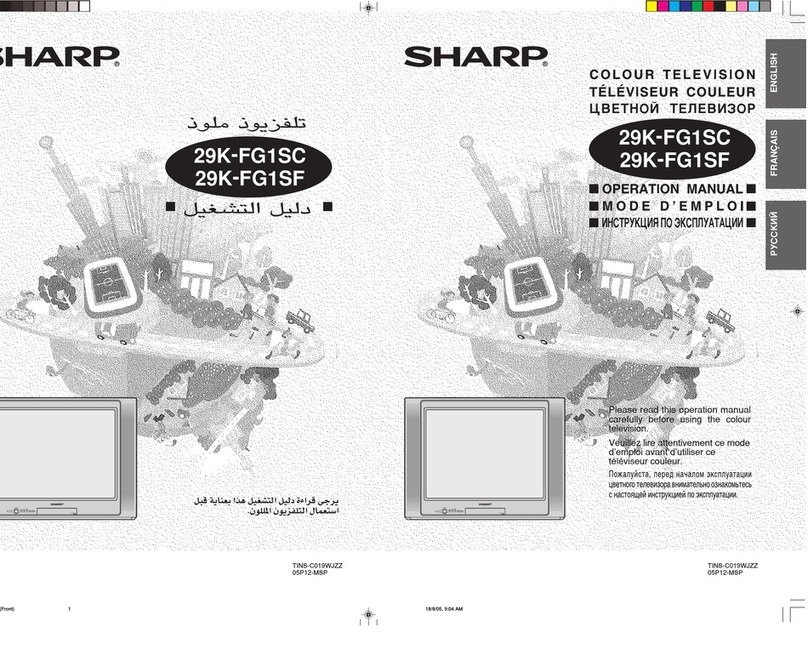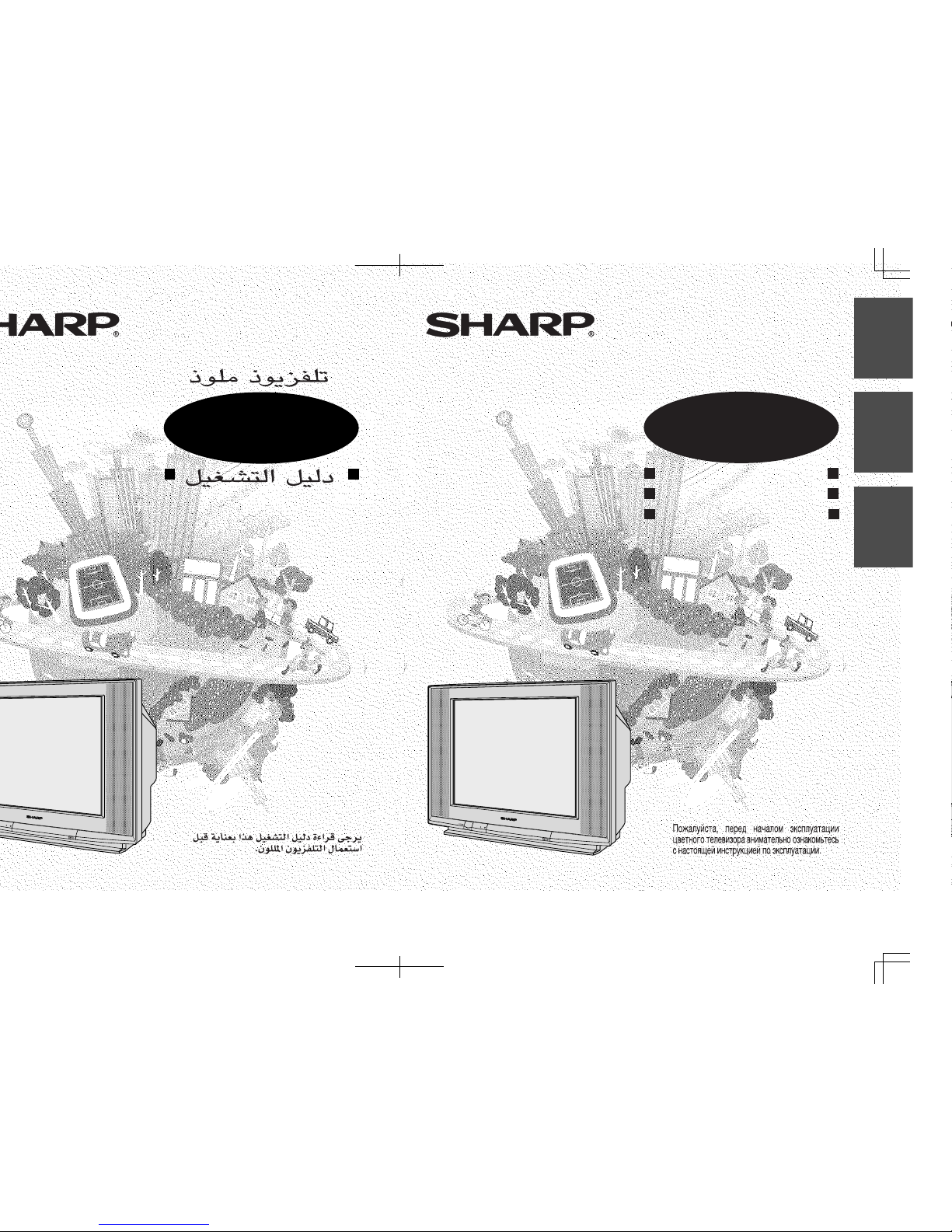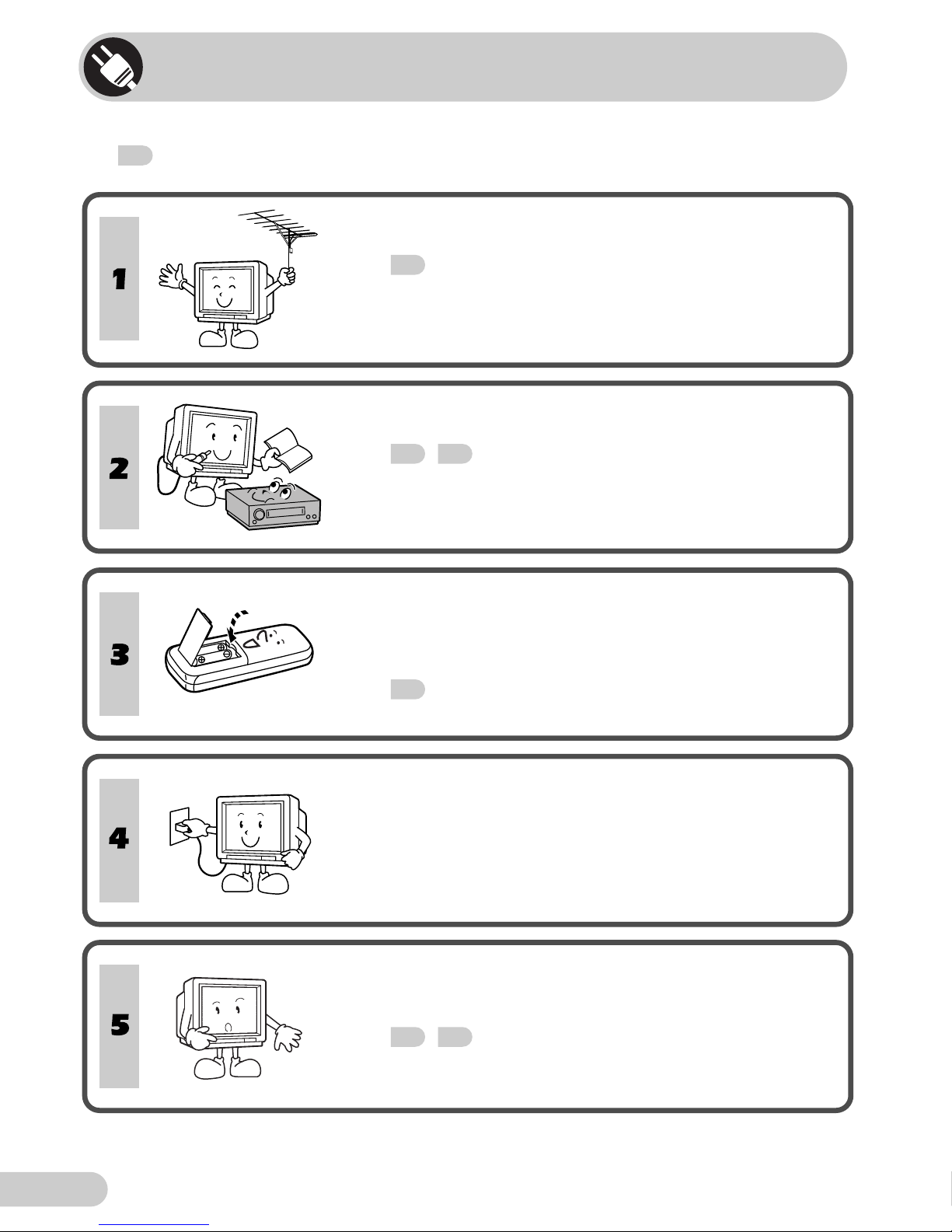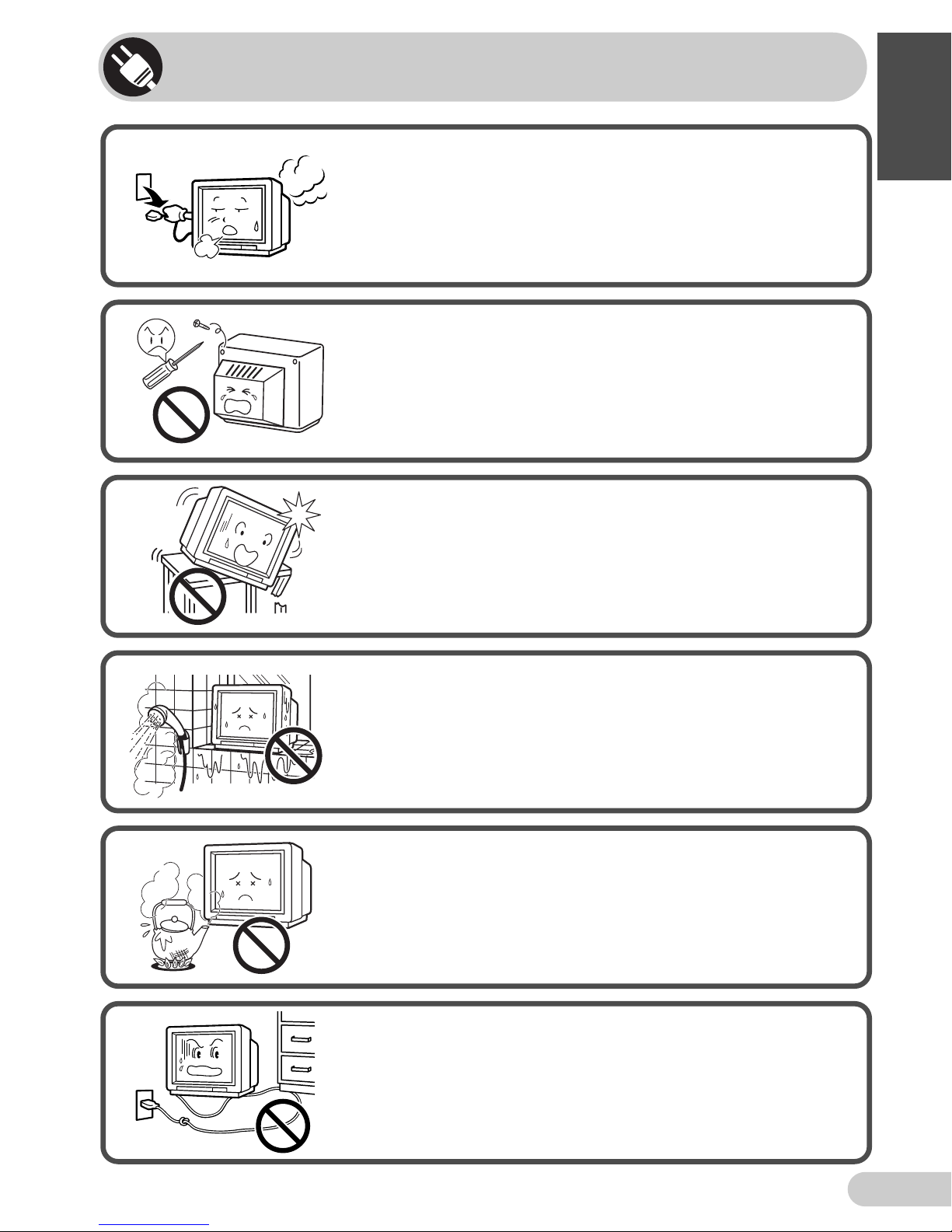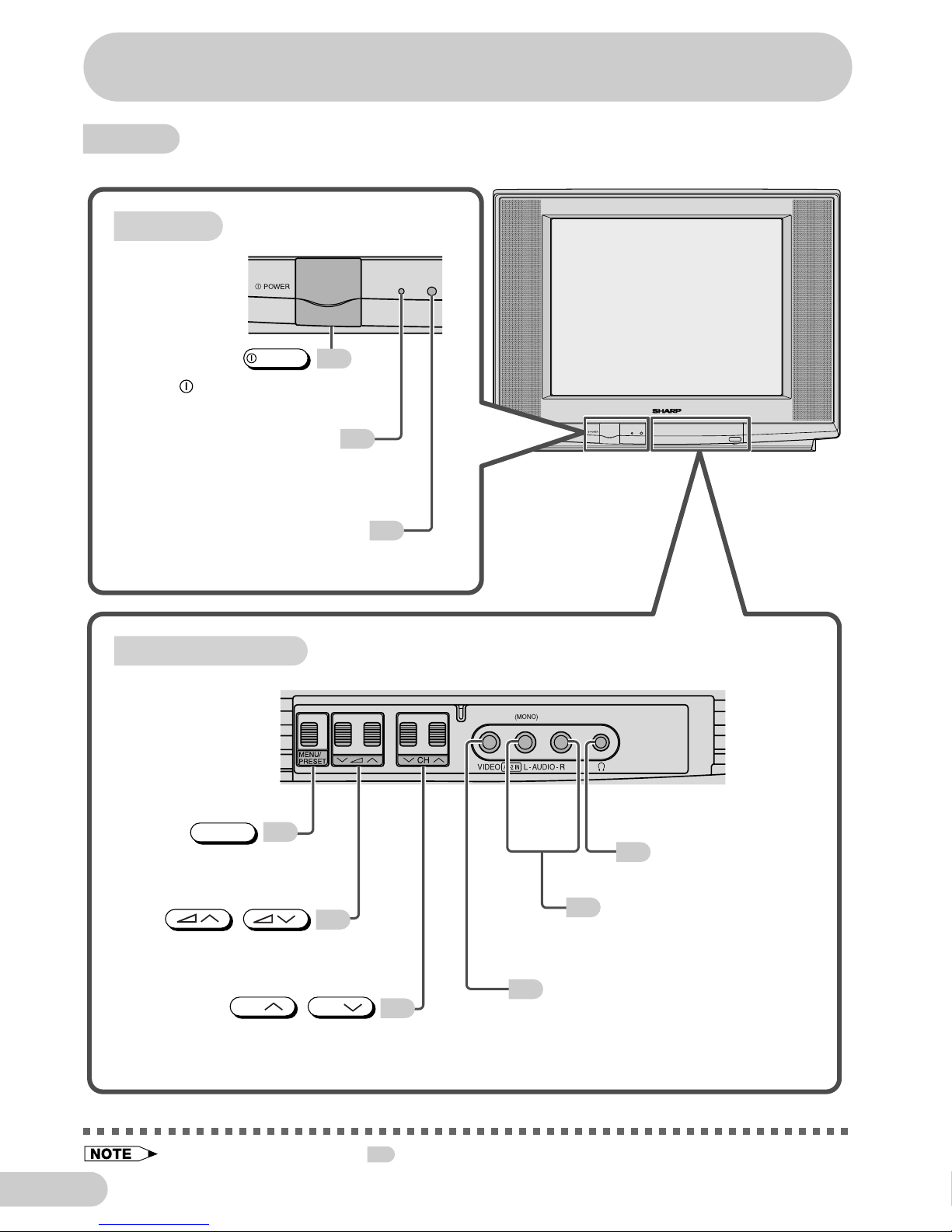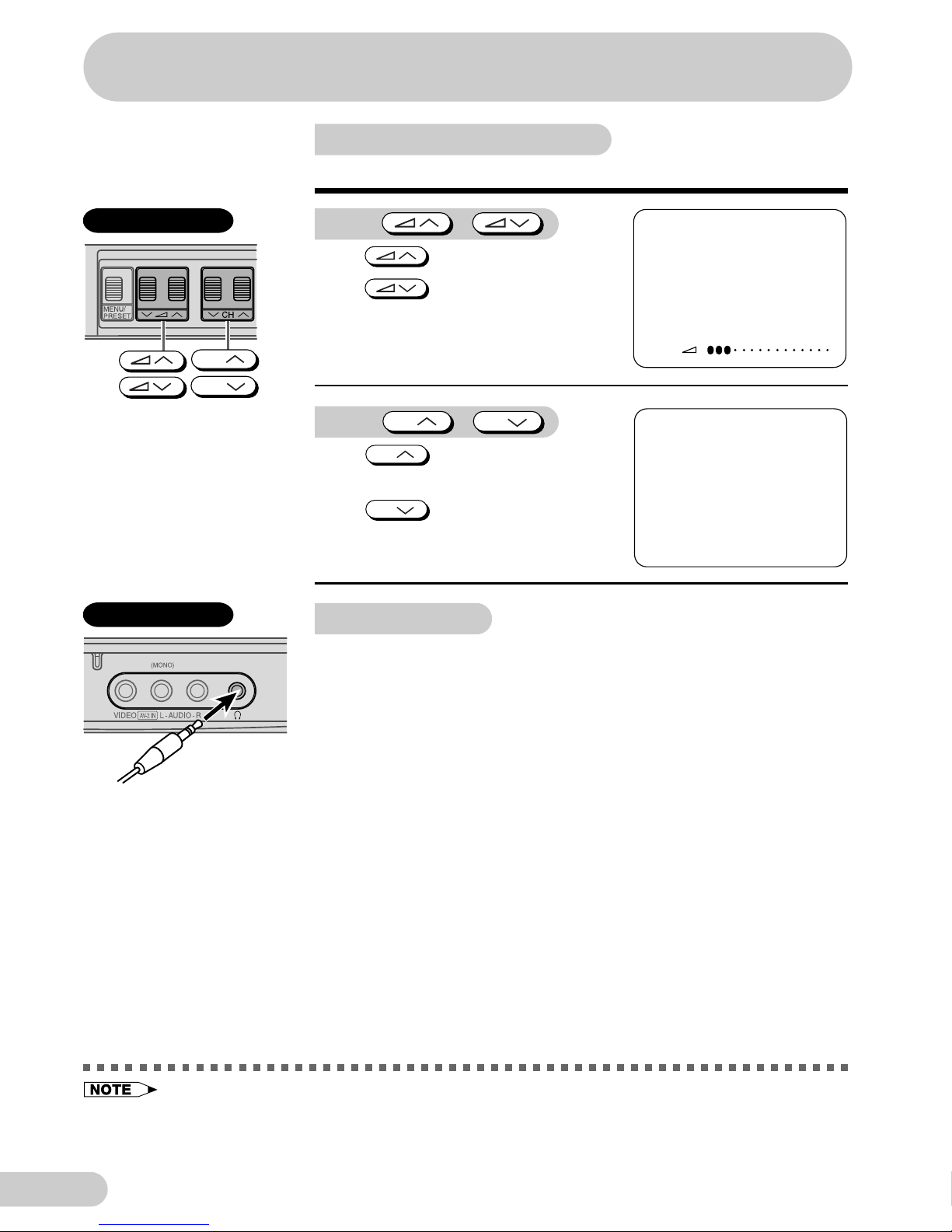E 1
Dimension: 176 x 250 mm
M&M Printers (M) Sdn. Bhd
21E-FG1F_01-06E
Contents
Preparation
Accessories ...................................................................................... 2
Easy setup ........................................................................................ 3
Safety precautions ............................................................................ 4
Part names ....................................................................................... 6
Installing batteries in the remote control unit .................................... 6
Watching TV
Watching a TV programme ............................................................... 8
Operating the TV buttons .................................................................. 9
Useful features
Channel/Timer display .................................................................... 10
Mute ............................................................................................... 10
Channel recall ................................................................................ 11
TV/Video selection ......................................................................... 11
Selecting menu items
Selecting a menu item .................................................................... 12
Settings and adjustments
On-screen display language selection ............................................ 13
Auto channel tuning ........................................................................ 14
Manual channel tuning ................................................................... 15
Channel setting .............................................................................. 16
Picture adjustment .......................................................................... 17
Sound adjustment .......................................................................... 18
Surround sound .............................................................................. 19
Blue screen .................................................................................... 20
Off timer .......................................................................................... 21
On timer .......................................................................................... 22
Reminder on-screen timer .............................................................. 23
Connections
Connecting to a DVD player ........................................................... 24
Watching DVD Playback ................................................................. 24
Connecting to an antenna .............................................................. 25
Connecting to an antenna via a VCR ............................................. 25
Connecting to video equipment ...................................................... 26
Troubleshooting
Troubleshooting .............................................................................. 27
Specifications
Specifications ................................................................................. 28