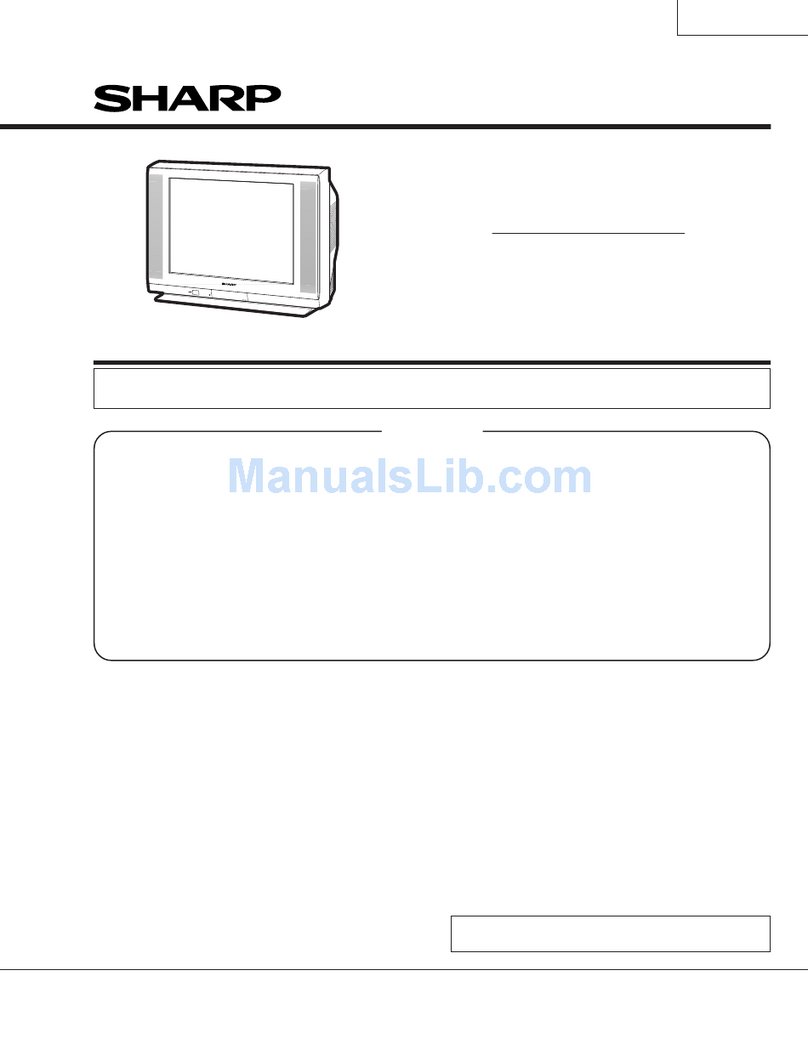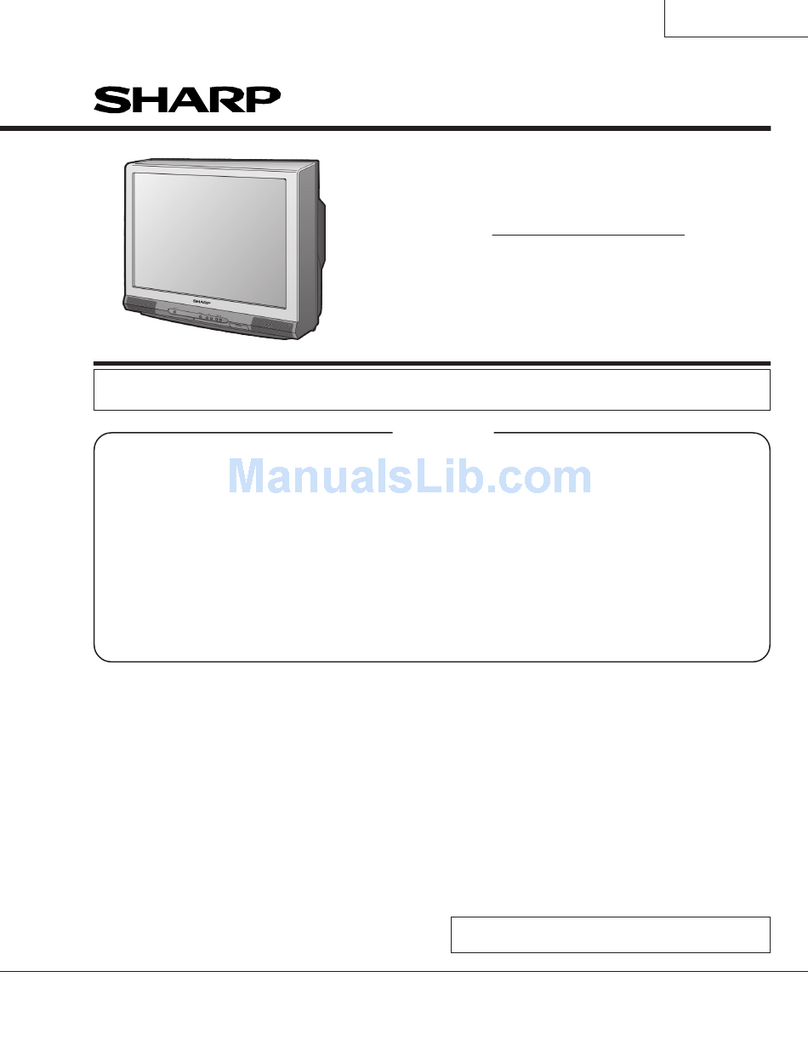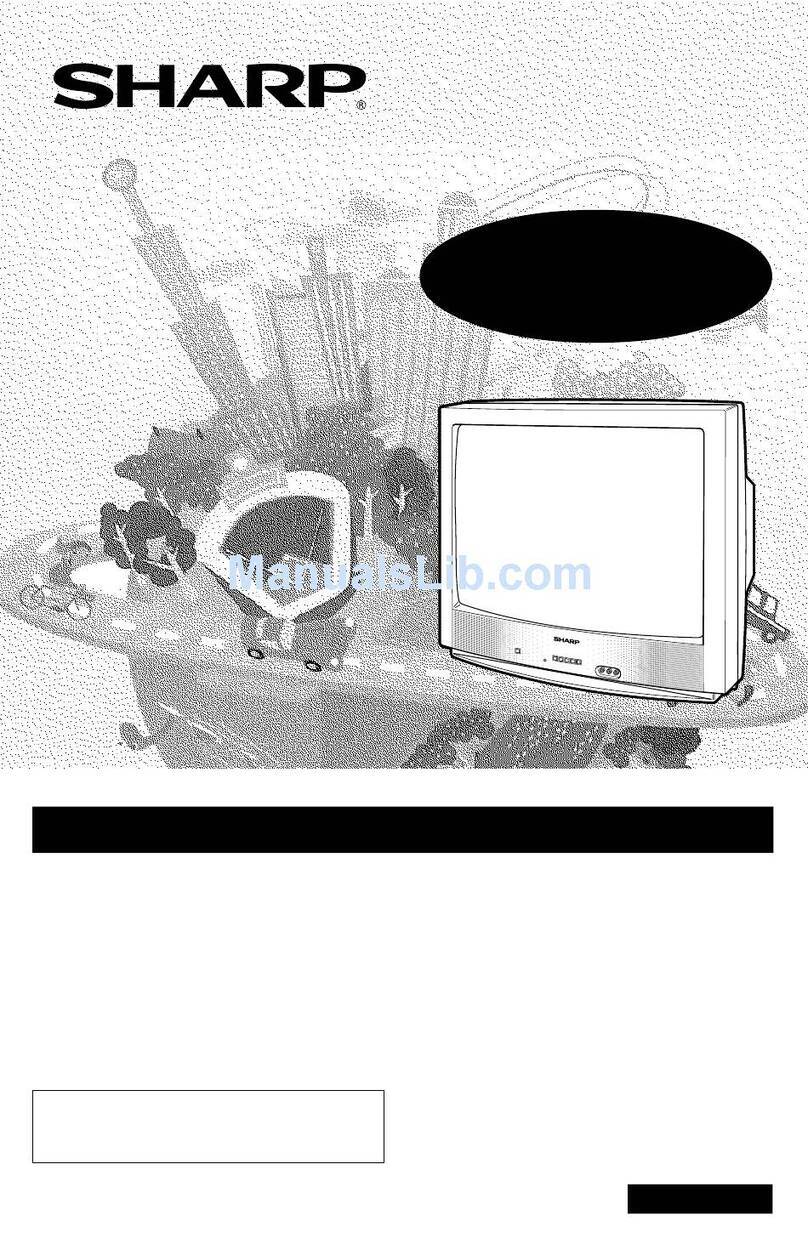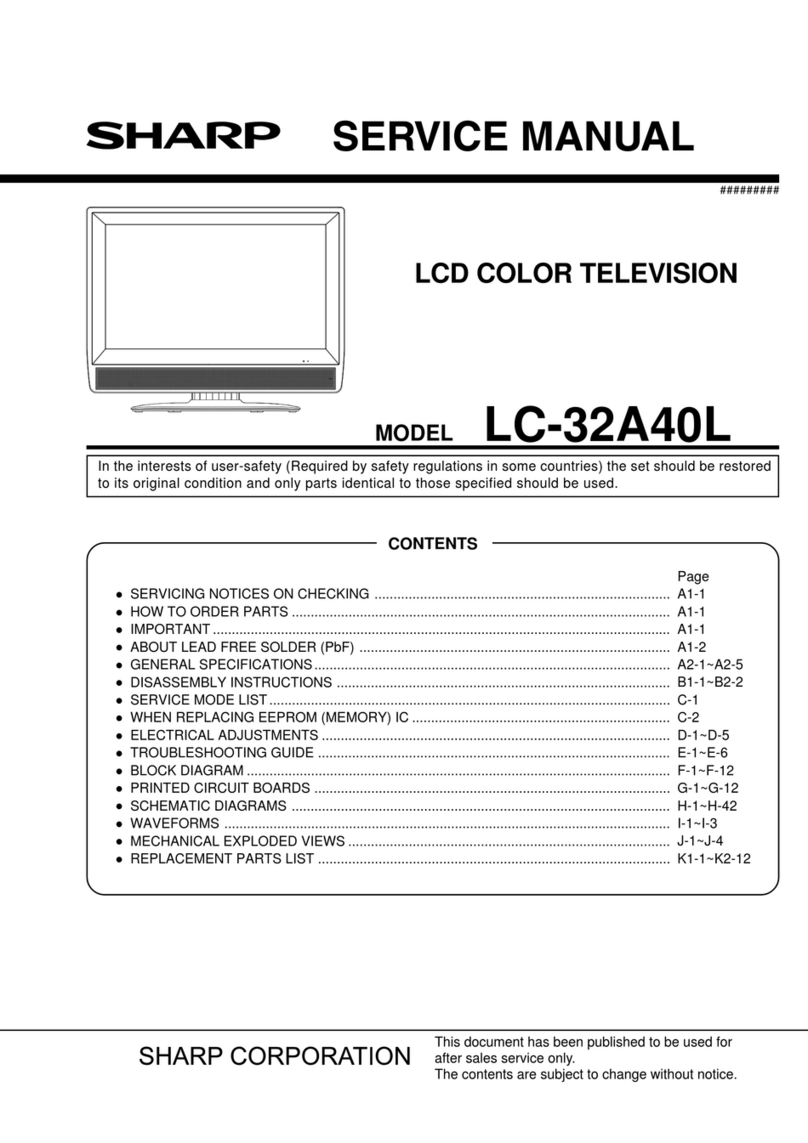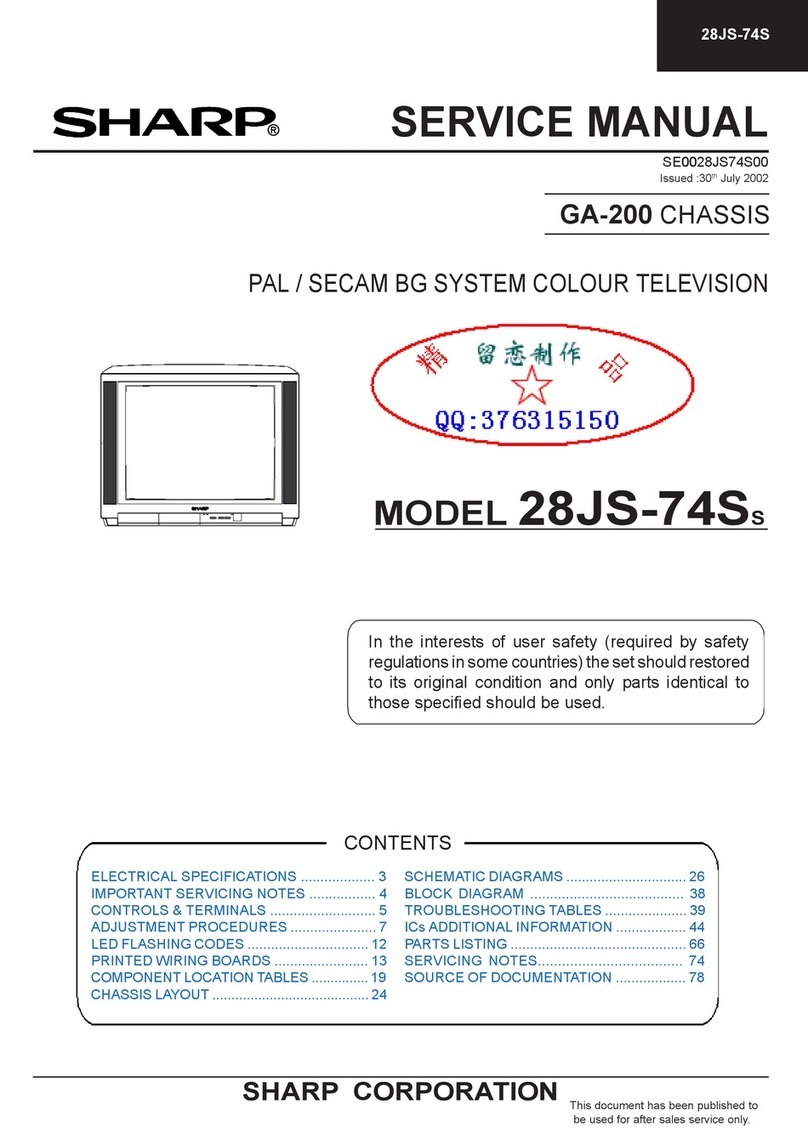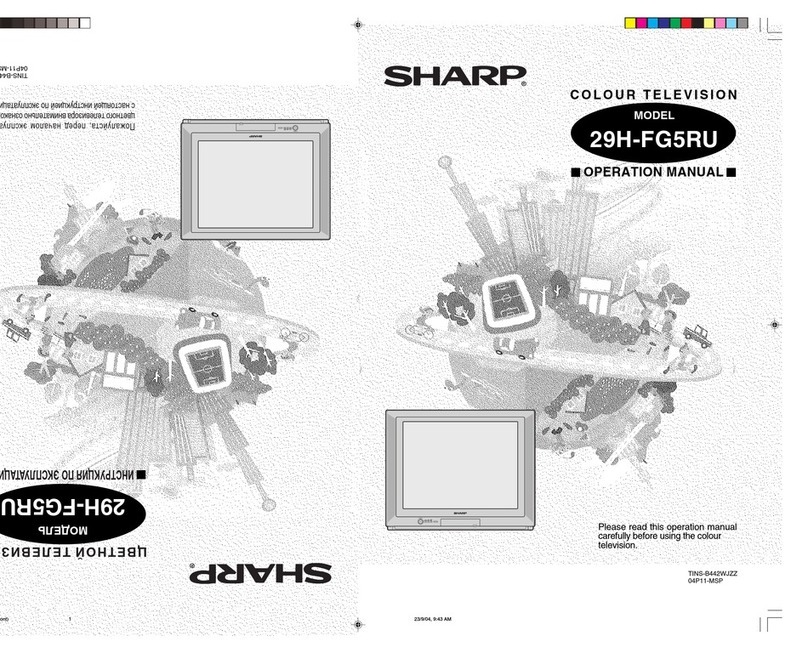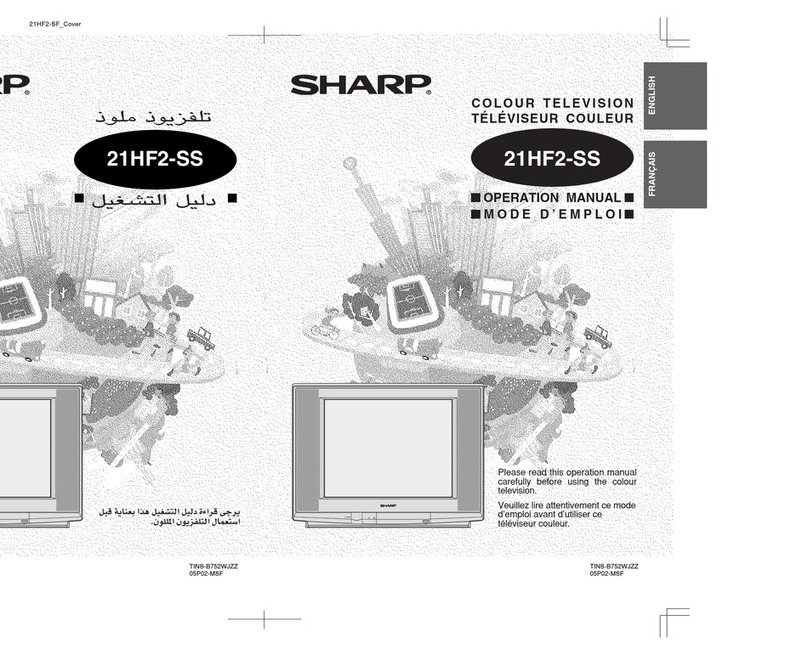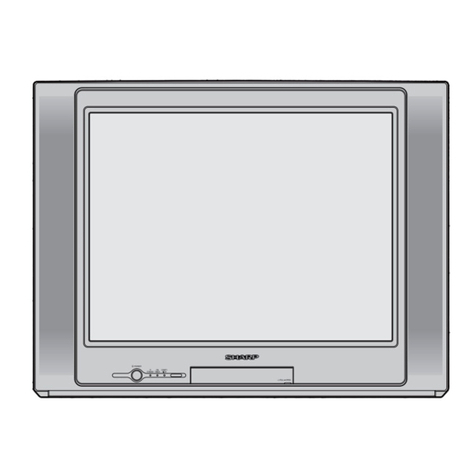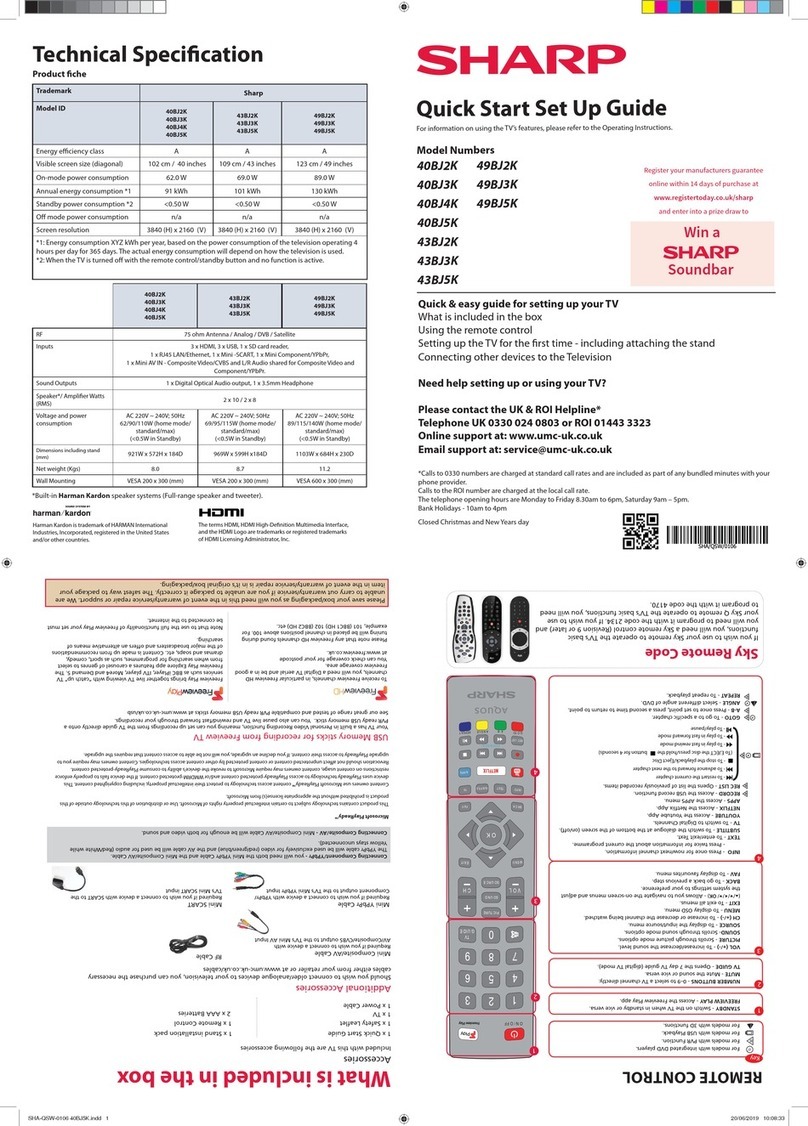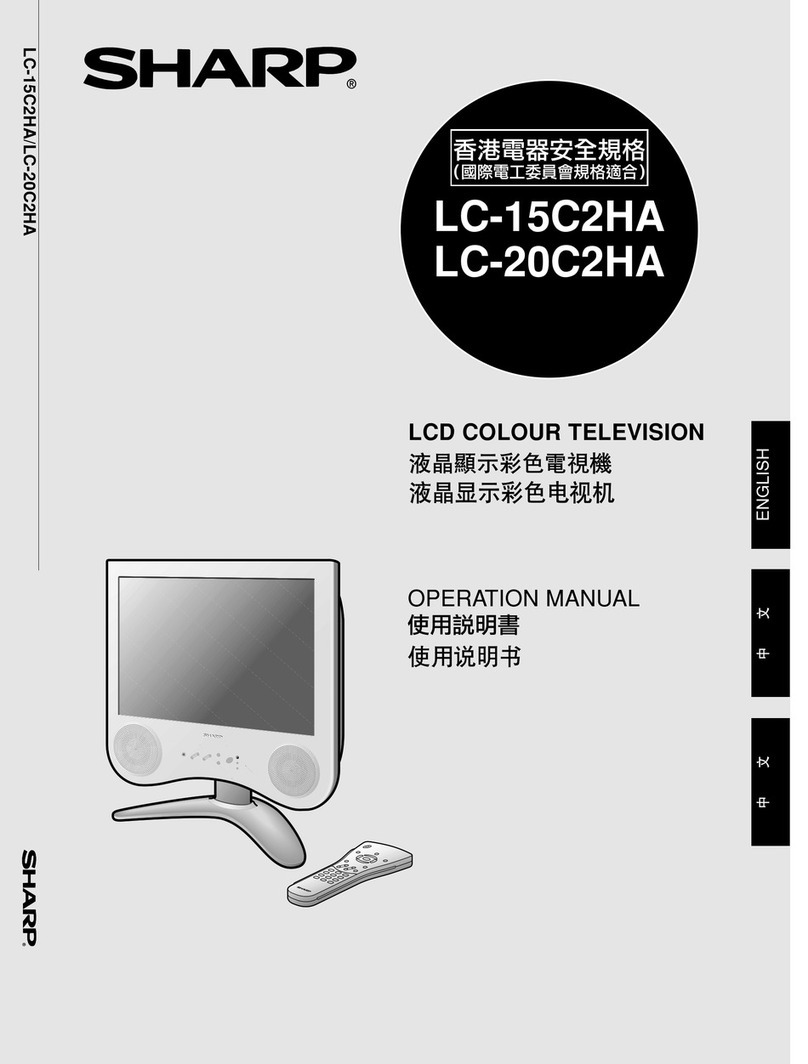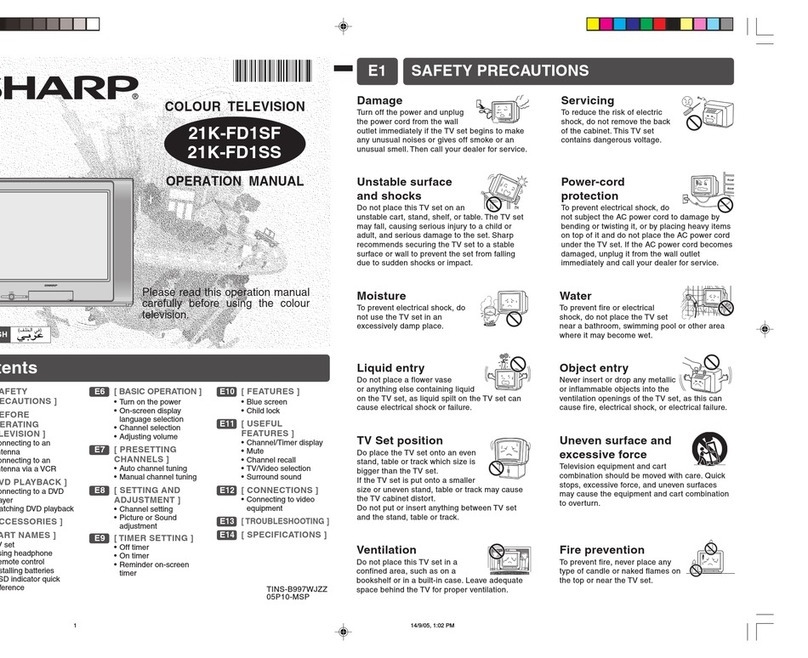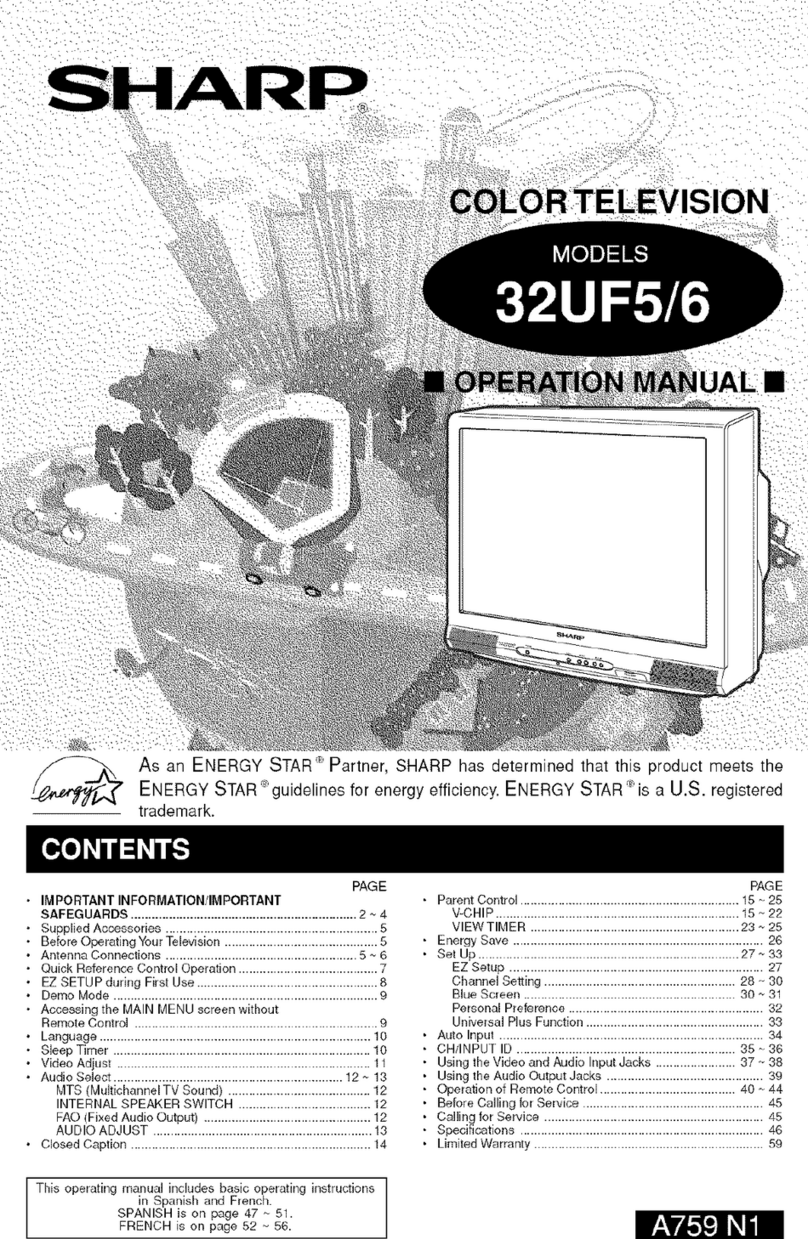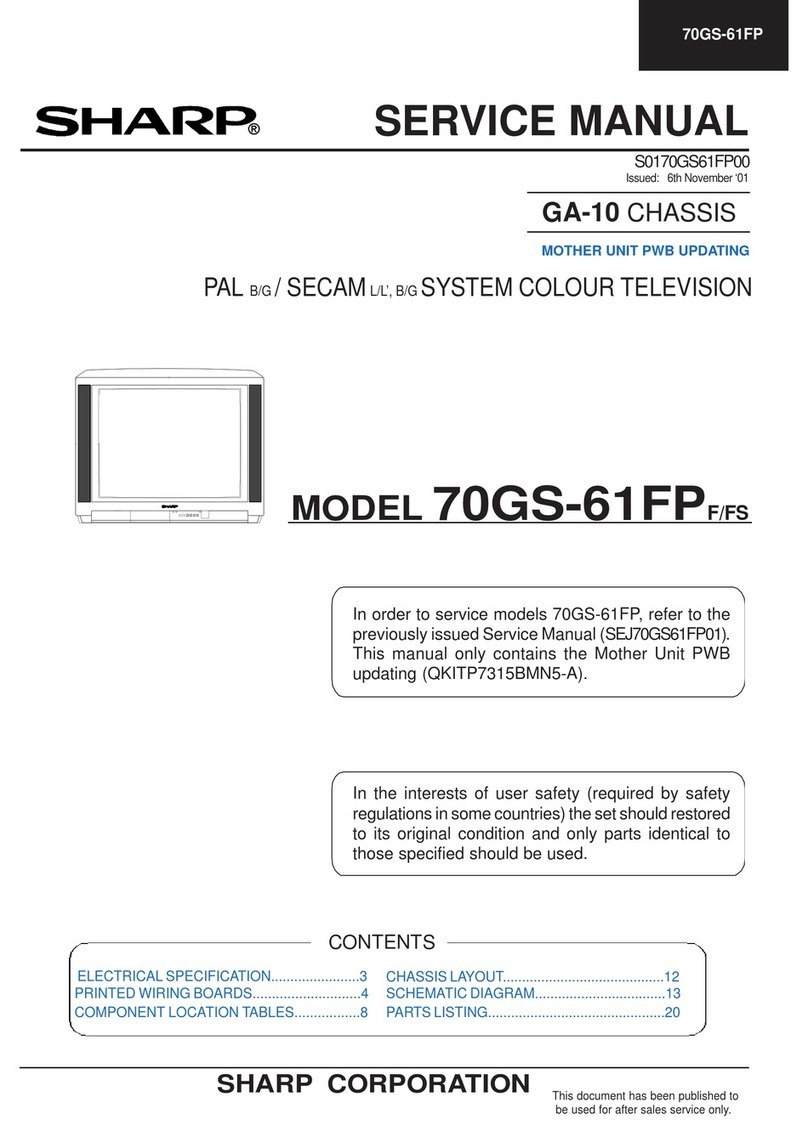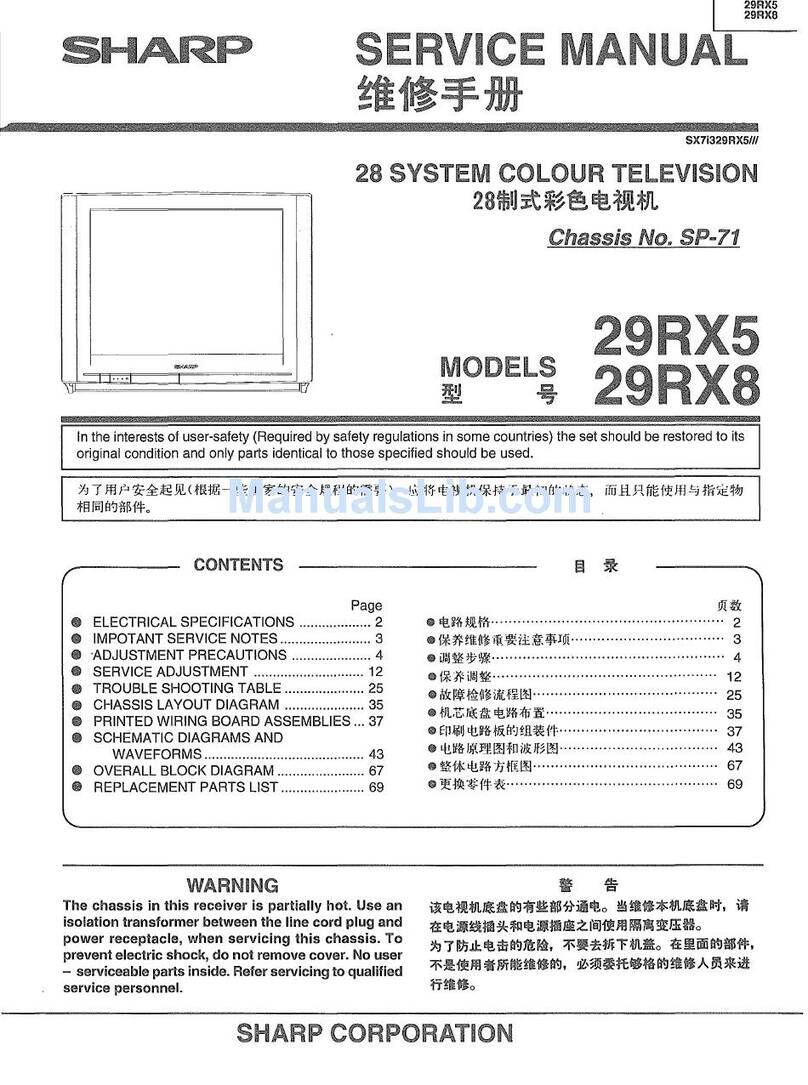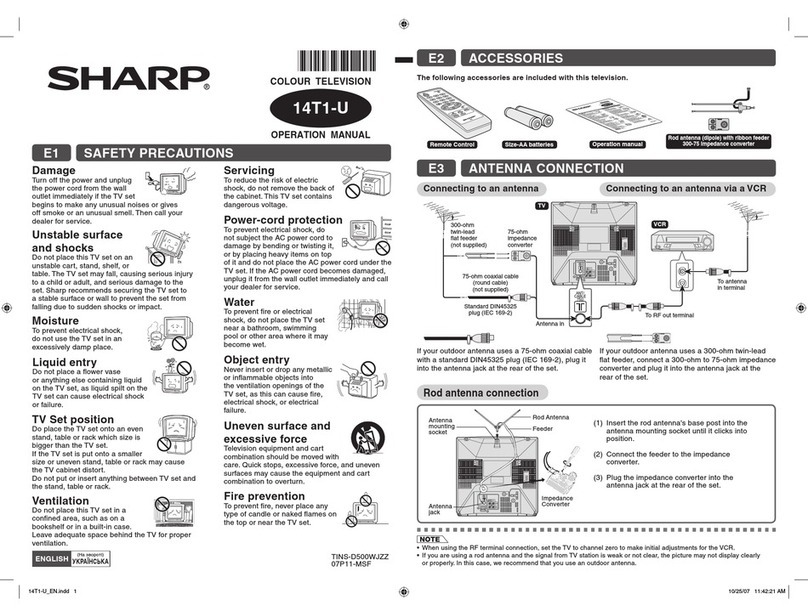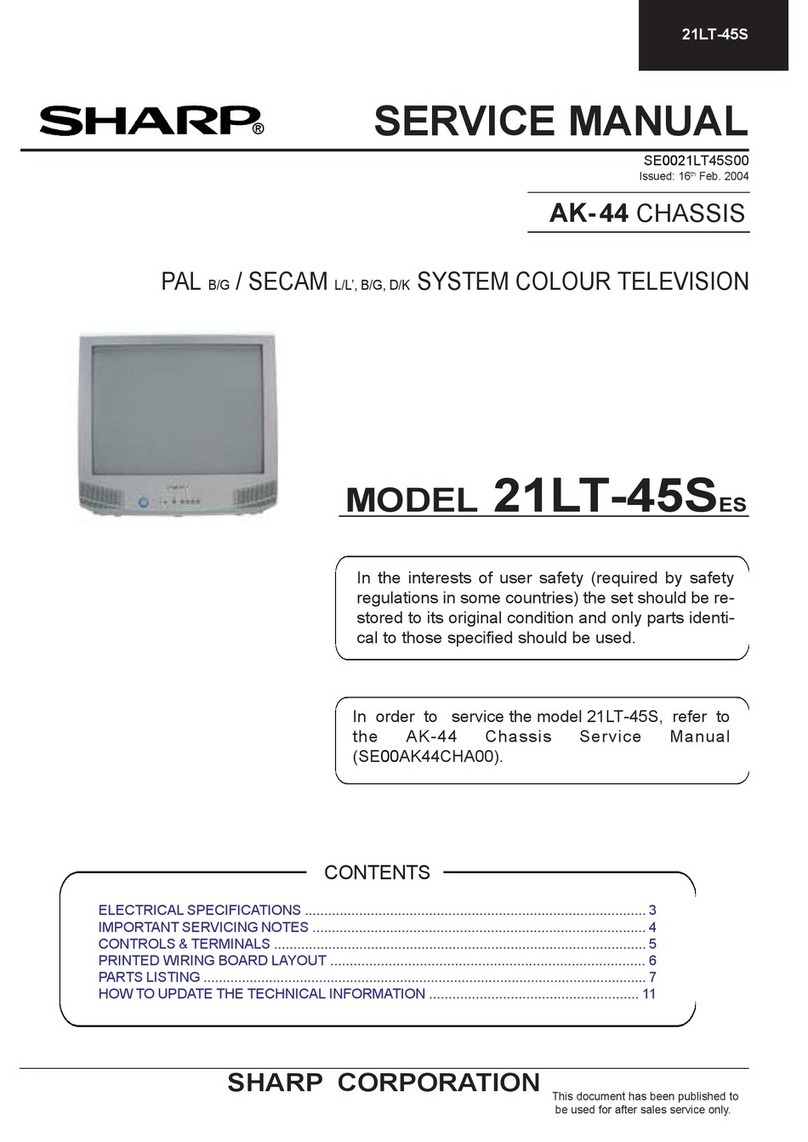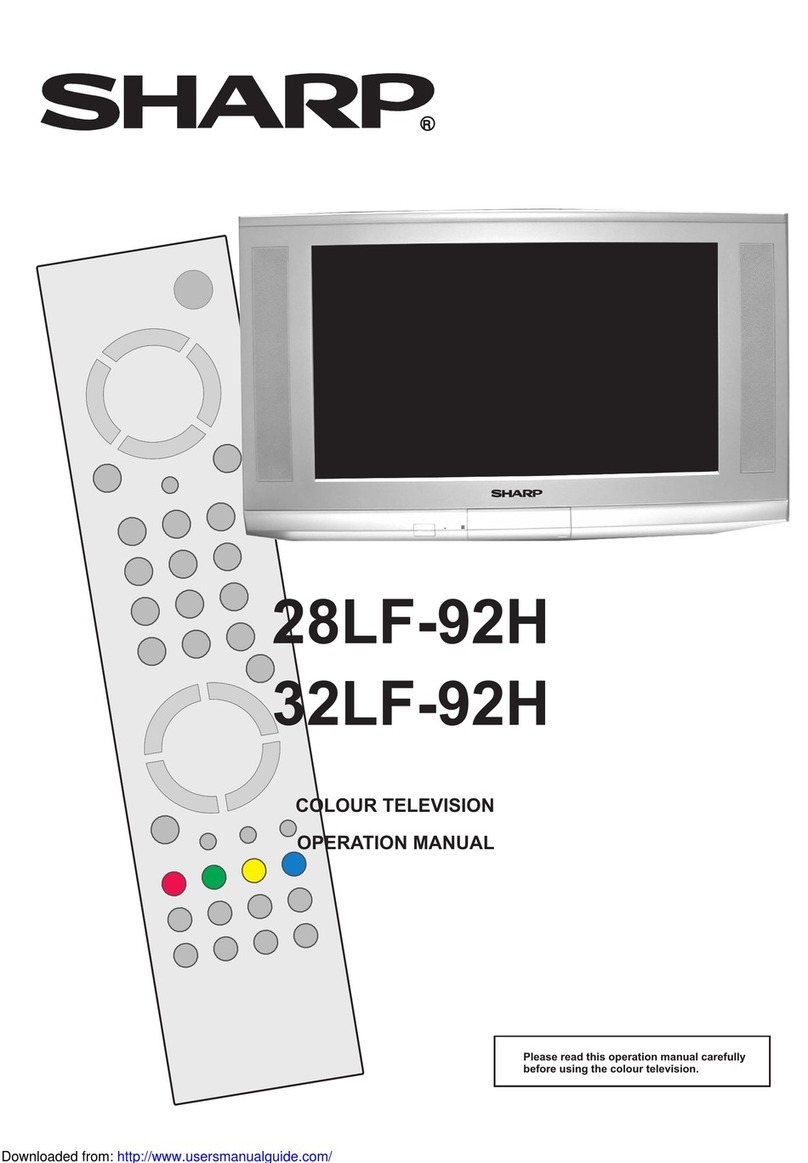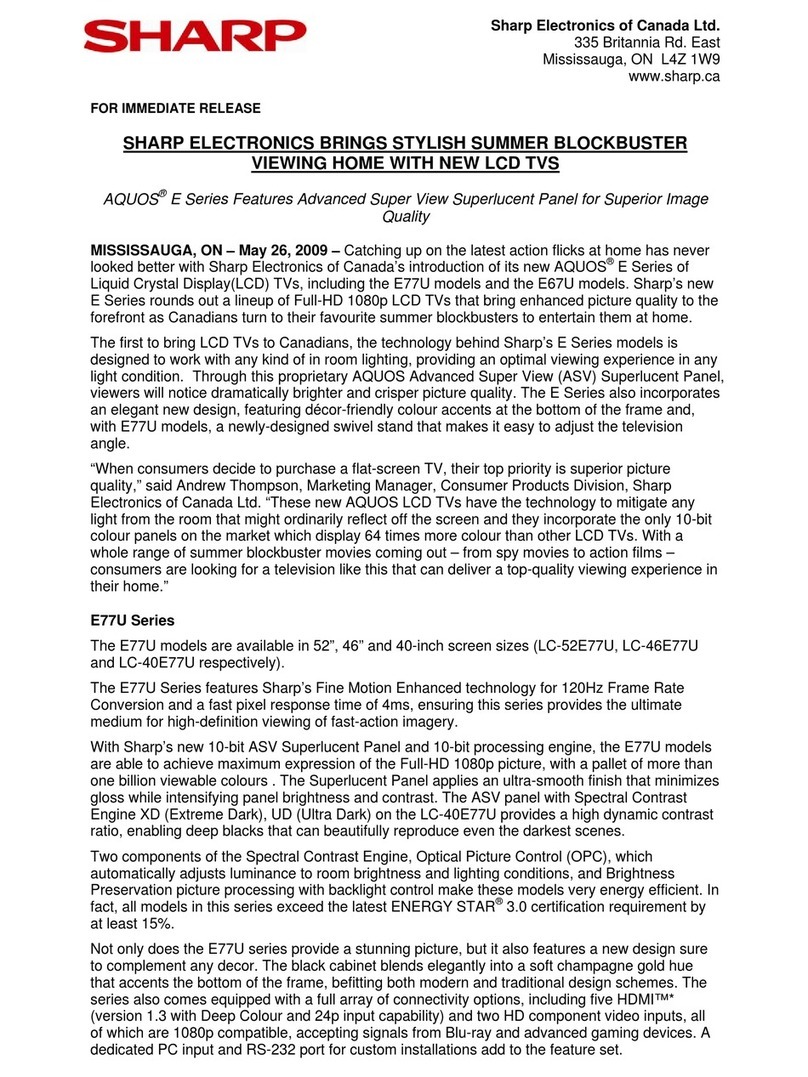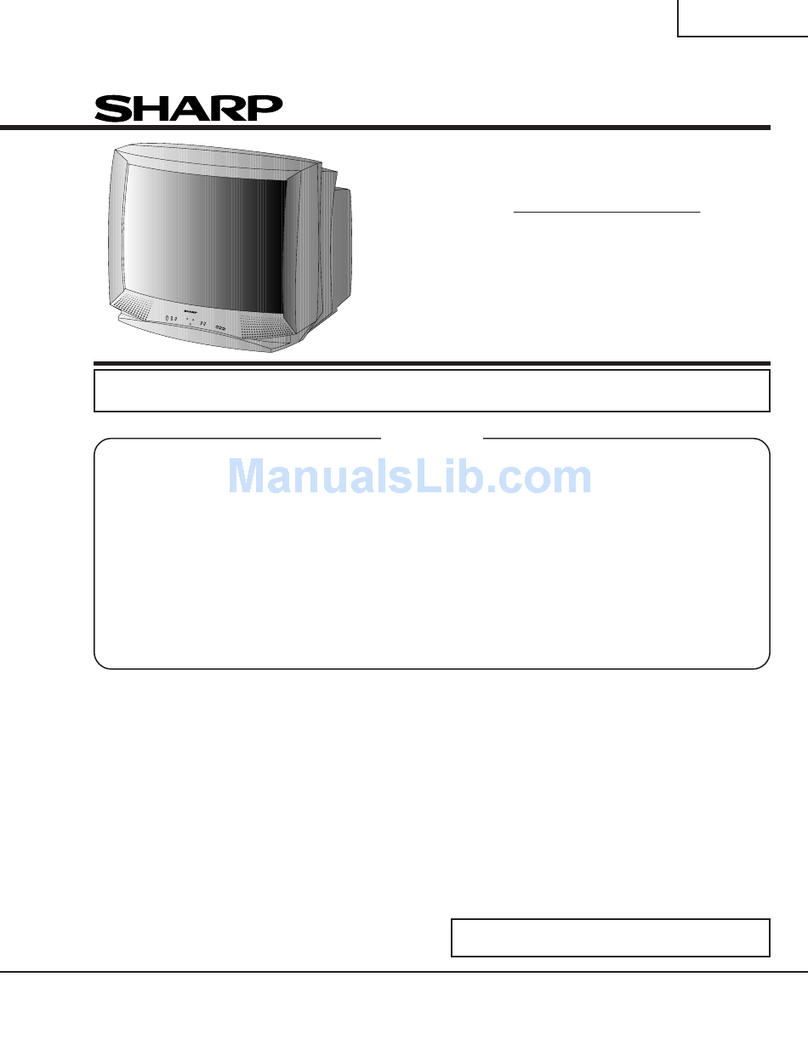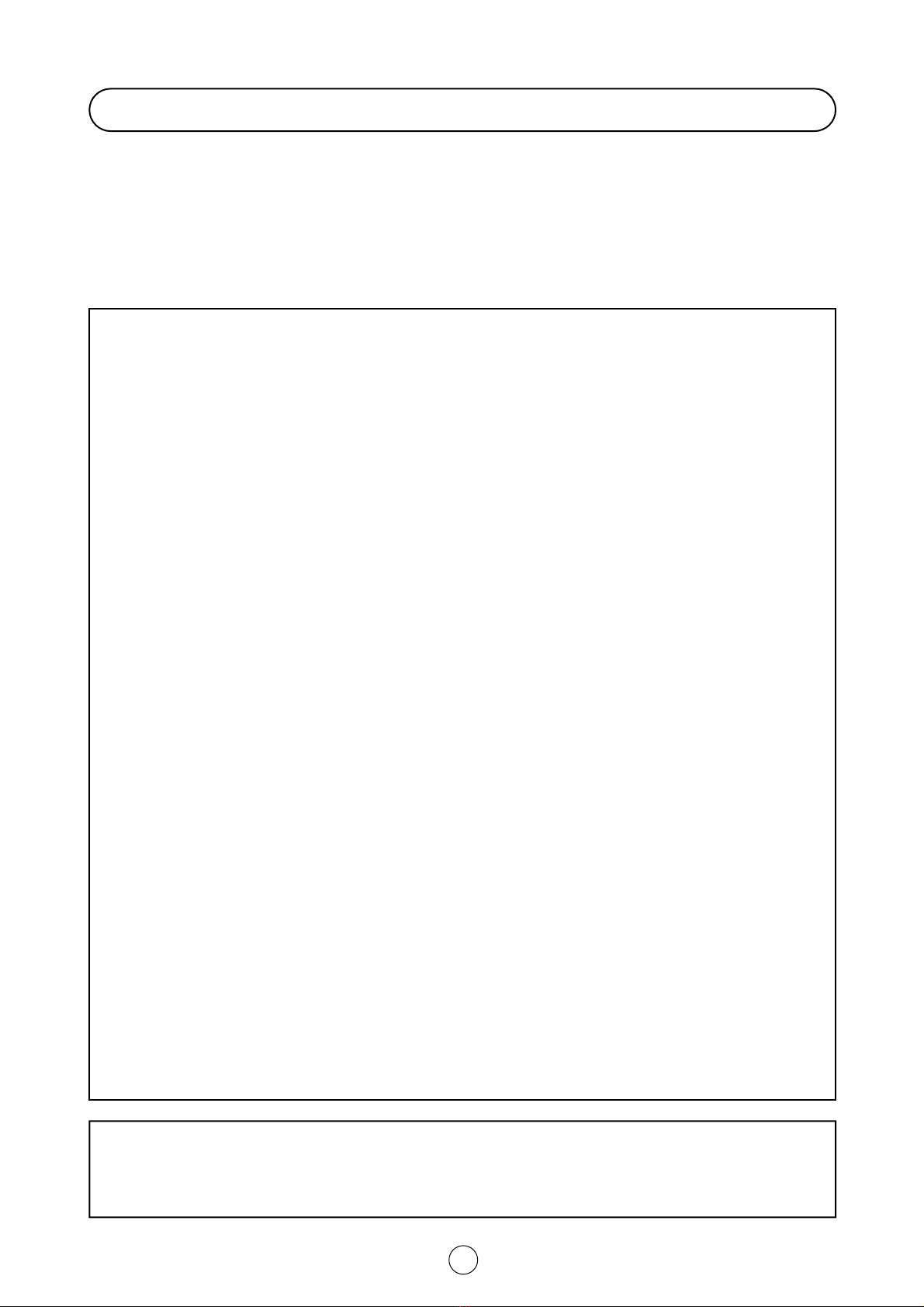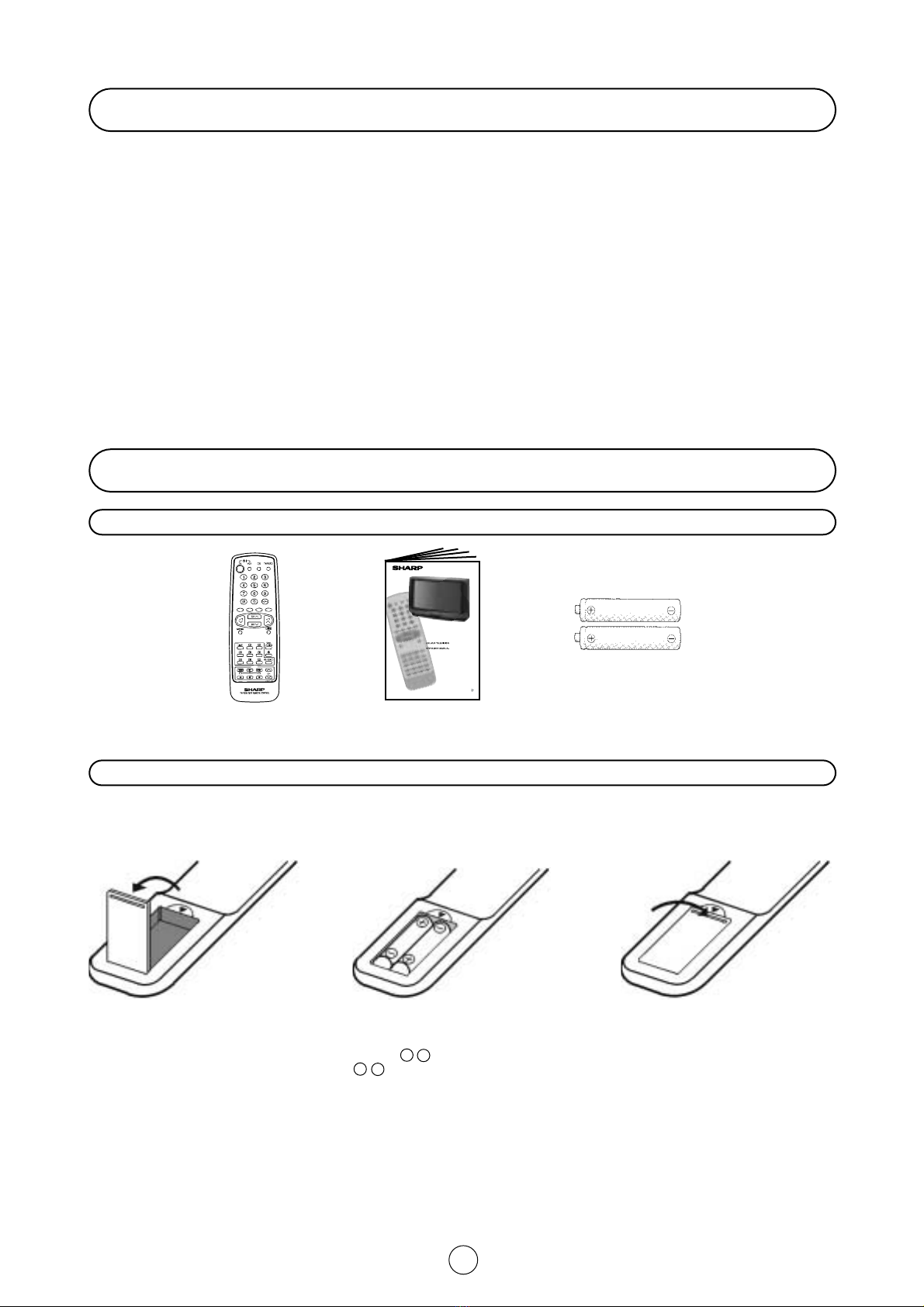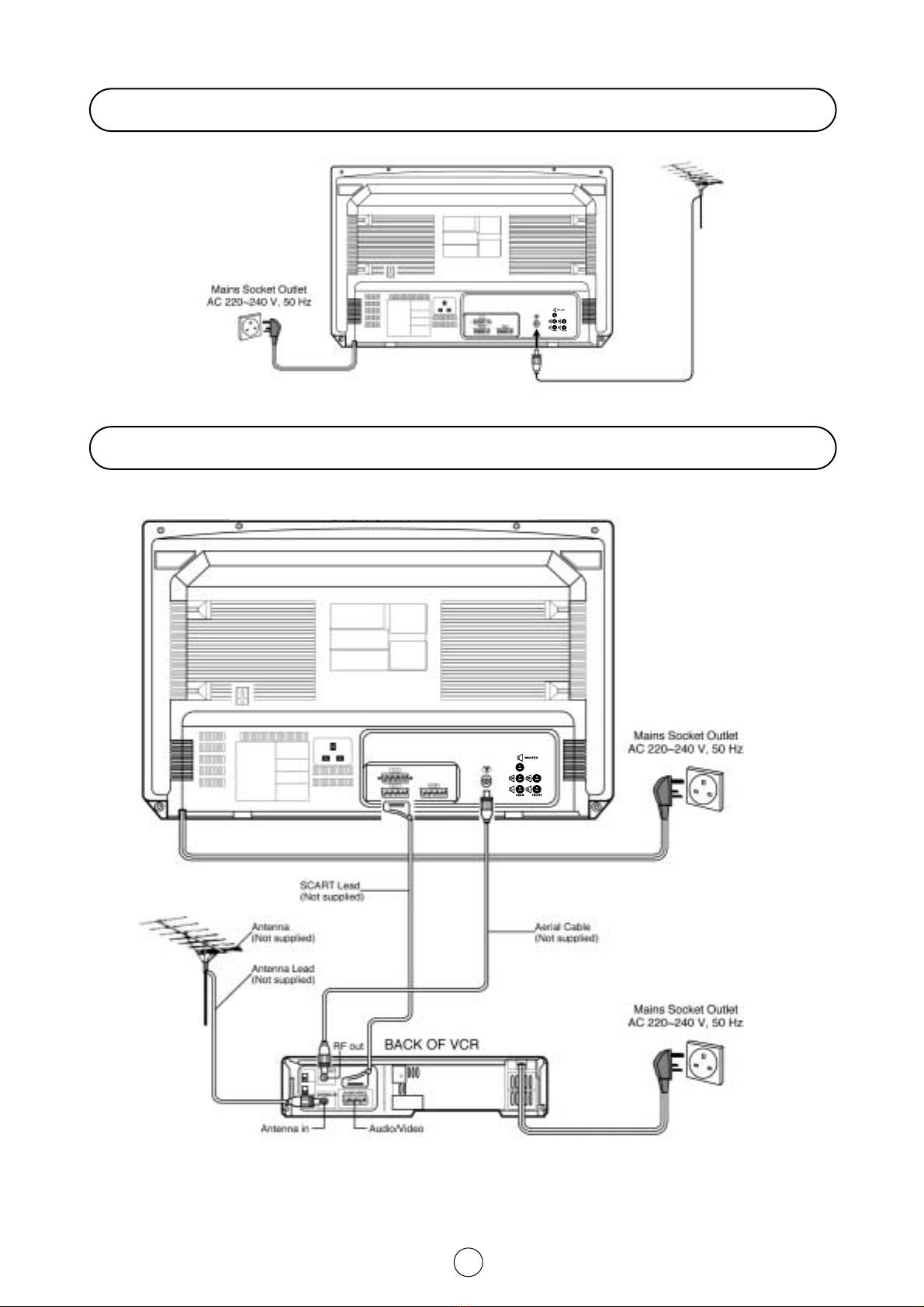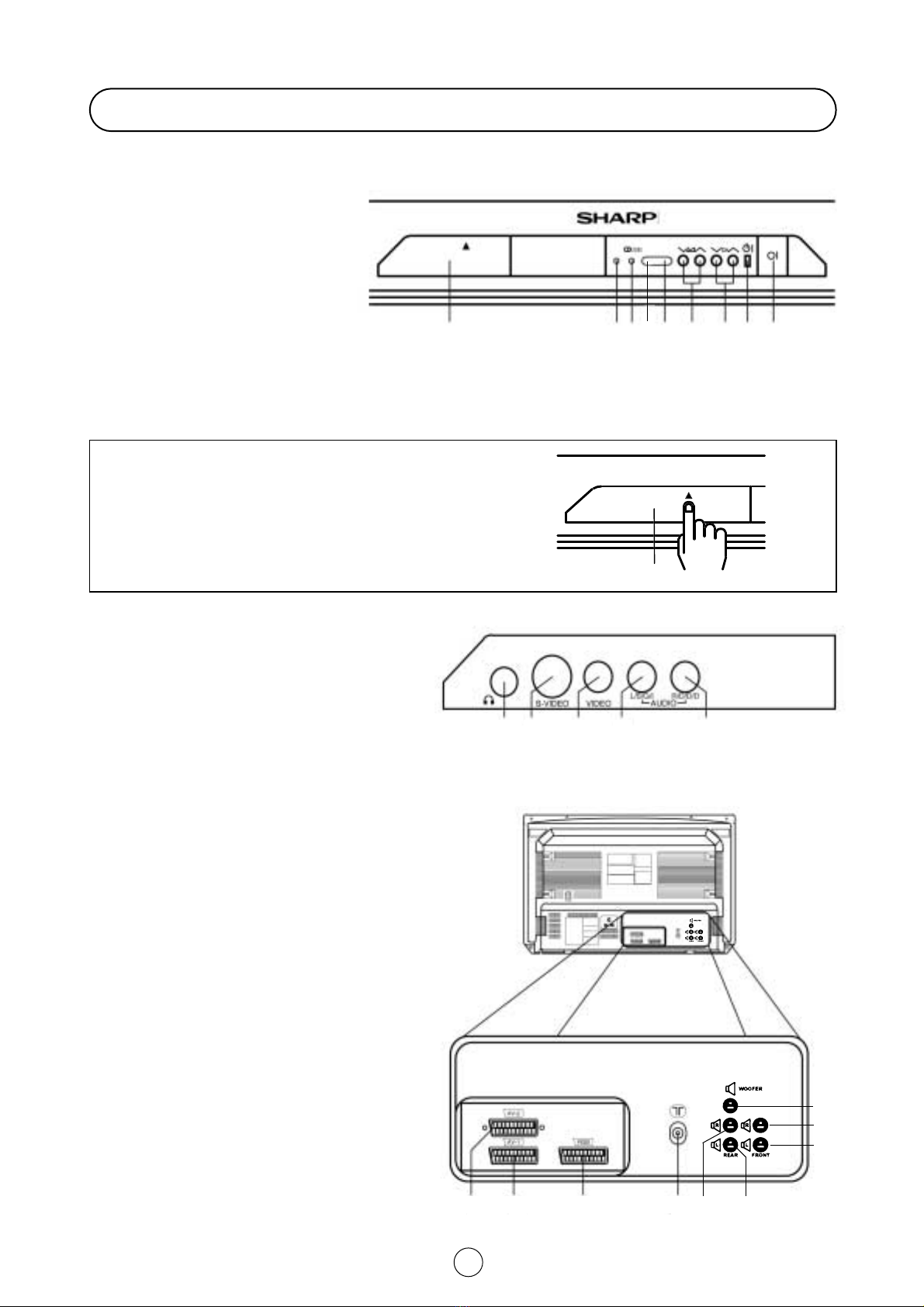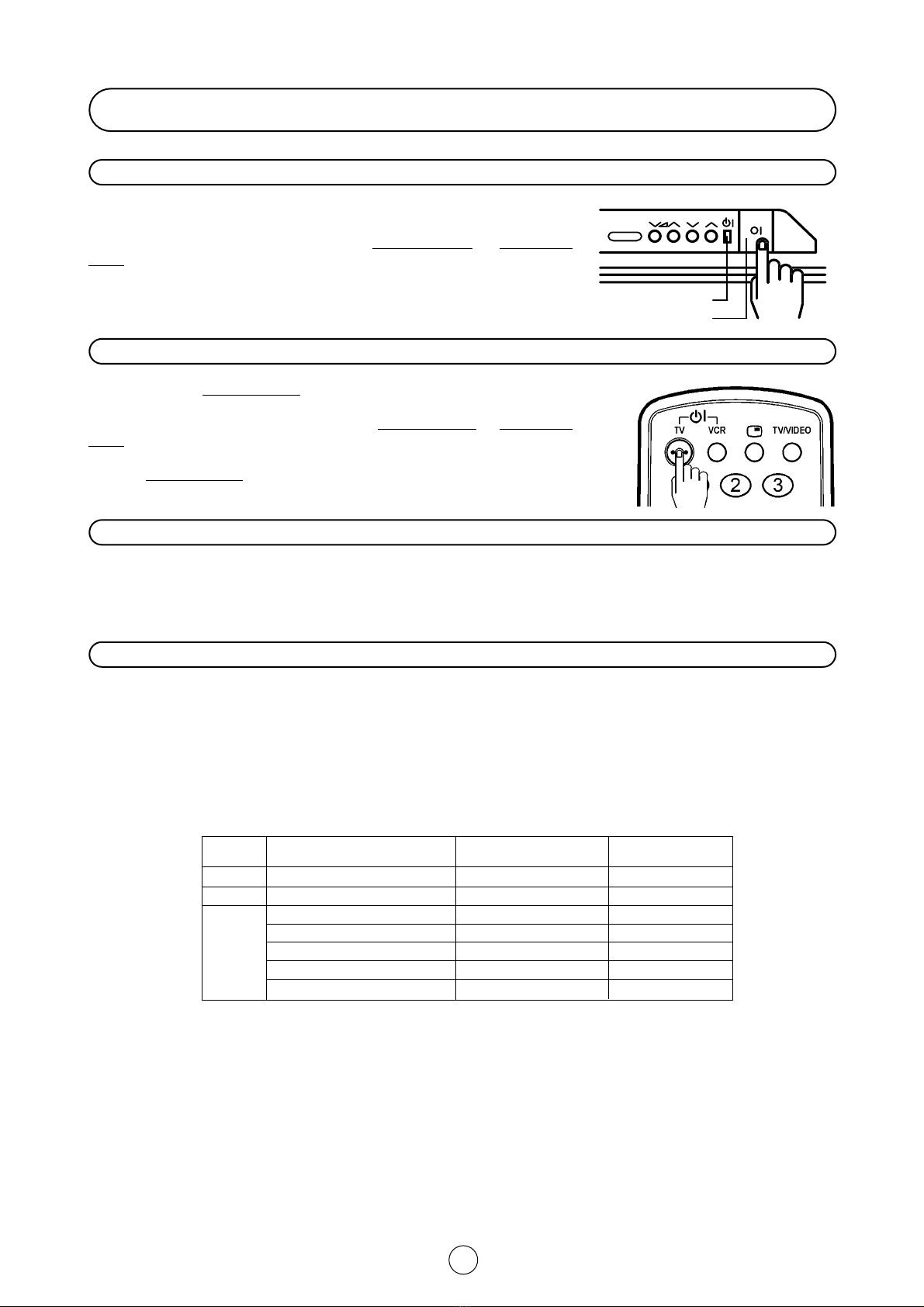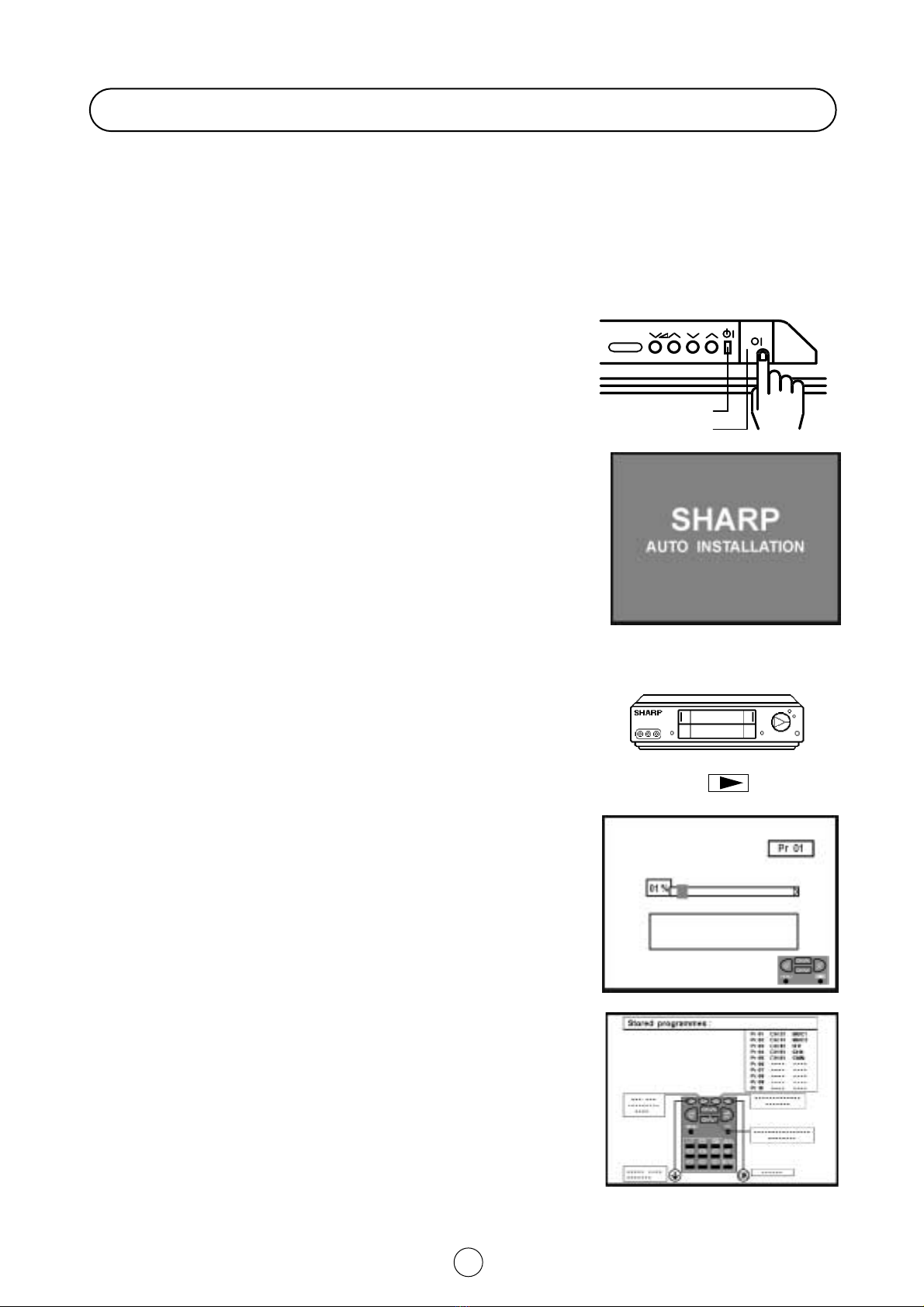CAUTION: Make sure that the main power is switched off when going out.
3
Contents
Safety Precaution
Terms of guarantee .......................................................... 1
Special note for users in U.K............................................ 2
Safety precaution ............................................................ 3
Feature List ...................................................................... 4
Accessories ..................................................................... 4
Remote Control Battery Installation ................................ 4
Antenna Connections (Installation) .................................. 5
Special note (DOLBY SURROUND) ................................ 6
Controls & Terminals ....................................................... 7
Switching on .................................................................... 8
Auto Installation ............................................................... 9
TV operation - Channel selection - ............................... 11
Picture Adjustments ...................................................... 12
Wide Mode .................................................................... 14
Audio Adjustments ........................................................ 16
On Timer and Off Timer ................................................. 23
Help, Demo and Post Code .......................................... 24
Child Lock (Chanel Block) ............................................. 25
Menu Structures ............................................................ 27
Teletext Mode ................................................................ 28
TV Channel Setting (Advanced) .....................................32
TV Guide ........................................................................ 36
TV/VIDEO Selector ........................................................ 41
AV LINK ......................................................................... 41
Headphone Jack ........................................................... 44
Sub-titles ........................................................................ 44
VCR mode ..................................................................... 45
21-pin Euro-SCART and 21-pin Audio/Video ................ 46
Typical connections ....................................................... 47
Troubleshooting ............................................................. 49
General Specifications for Television Receiver ............. 50
To prevent fire or electrical
shock, do not use the TV set
in an excessively damp place.
Position the TV set out of
direct sunlight and away from
heat, as high temperatures
can damage the cabinet, CRT,
or other electronic parts.
Do not cover the ventilation
holes at the back of the TV
set, this can cause fire or
other serious problems. Leave
an adequate open space
behind the TV set for good
ventilation.
Always disconnect your
television from the mains and
the aerial cable during
thunderstorms.
Even if your television is
switched off, it can still be
damaged by lightning striking
the mains and/or aerial cable.
Never remove the back of the
cabinet, as there is high
voltage in the TV set.
Please call for service.
Unplug the power cord from
the wall outlet immediately if
the TV set begins to make
unusual noises or give off
smoke or an odd smell, then
call your dealer for service.
Do not install this equipment
in a confined space such as a
bookcase or a built-in cabinet.
To prevent fire, never place
any type of candle or naked
flames on the top or near the
TV set.