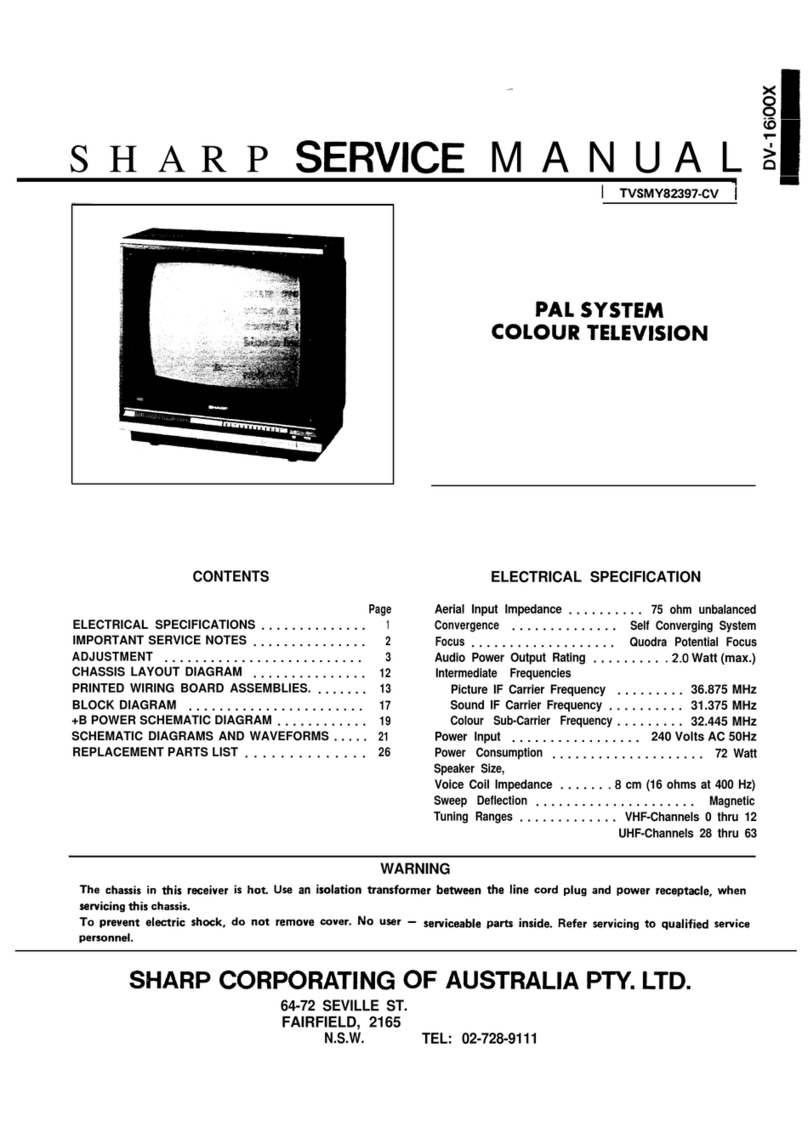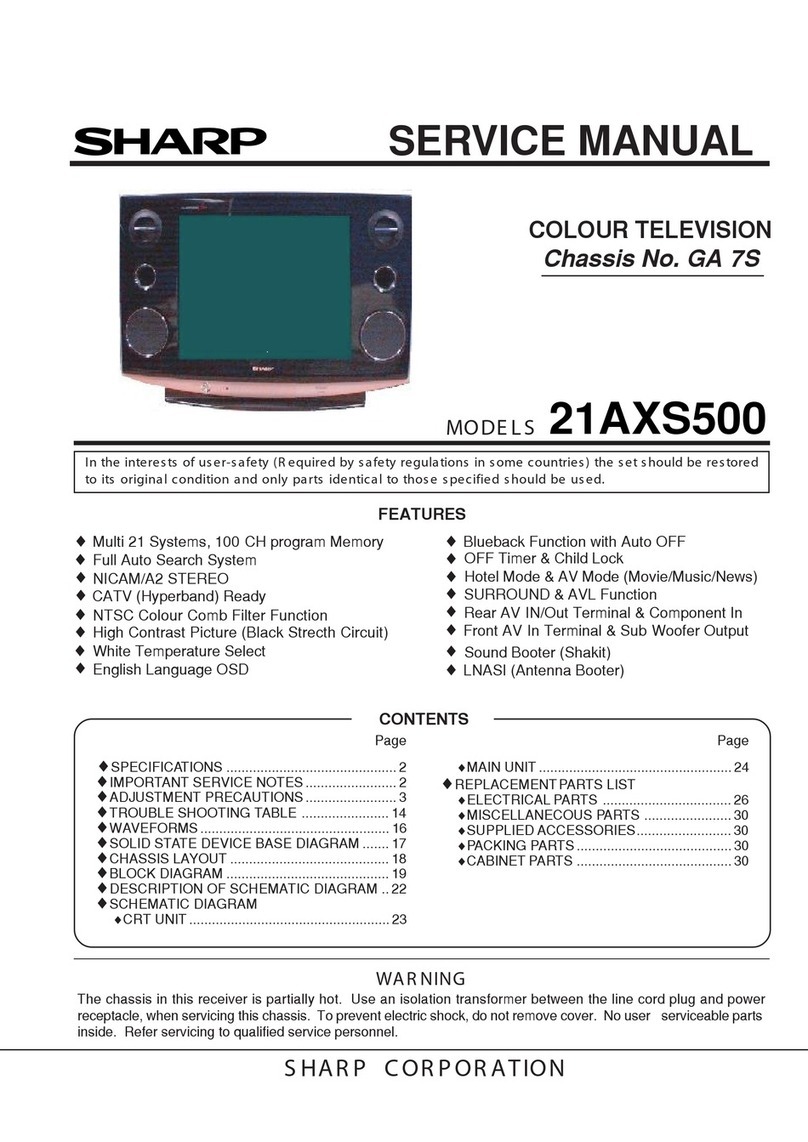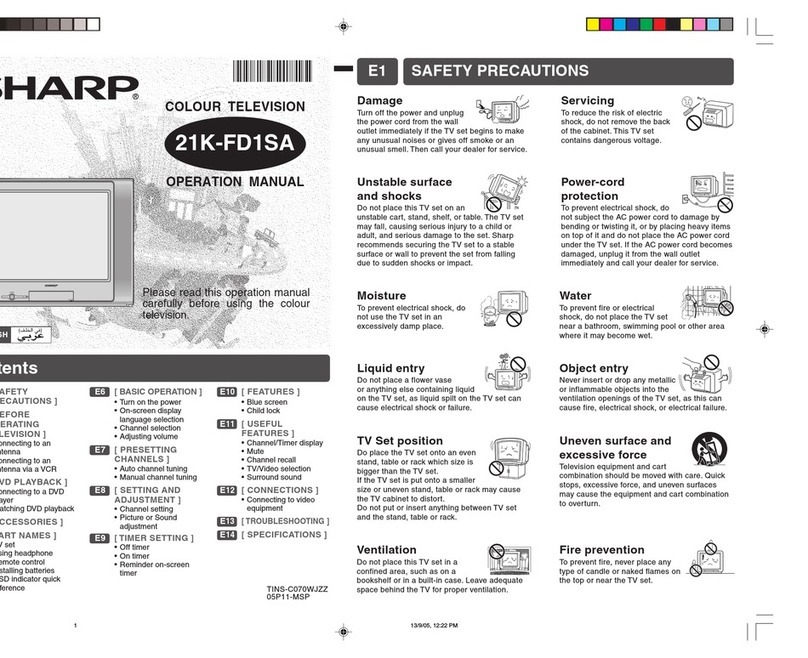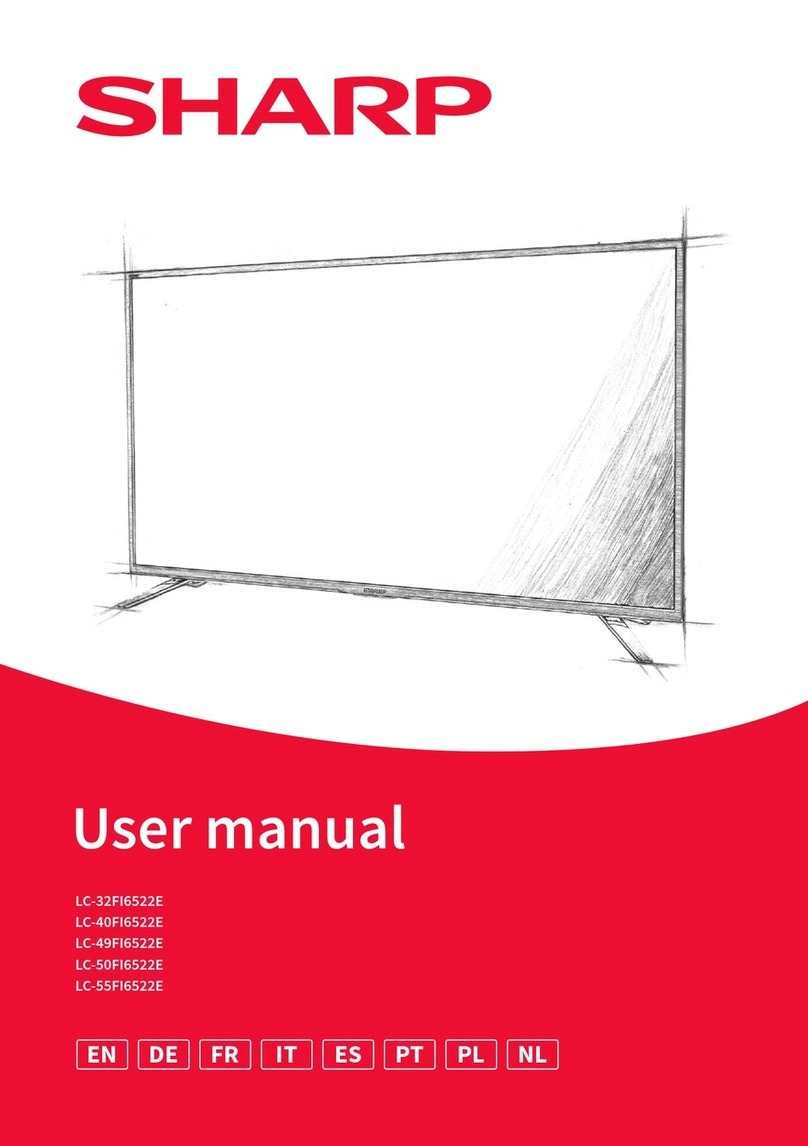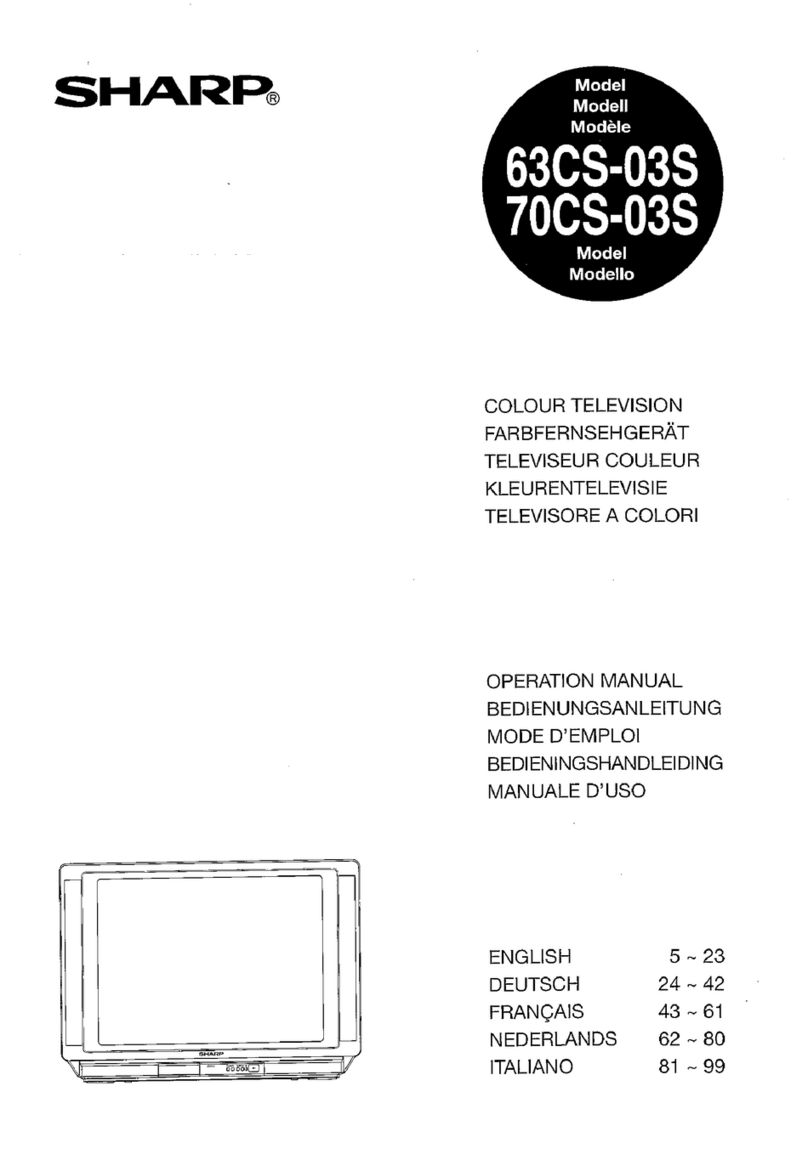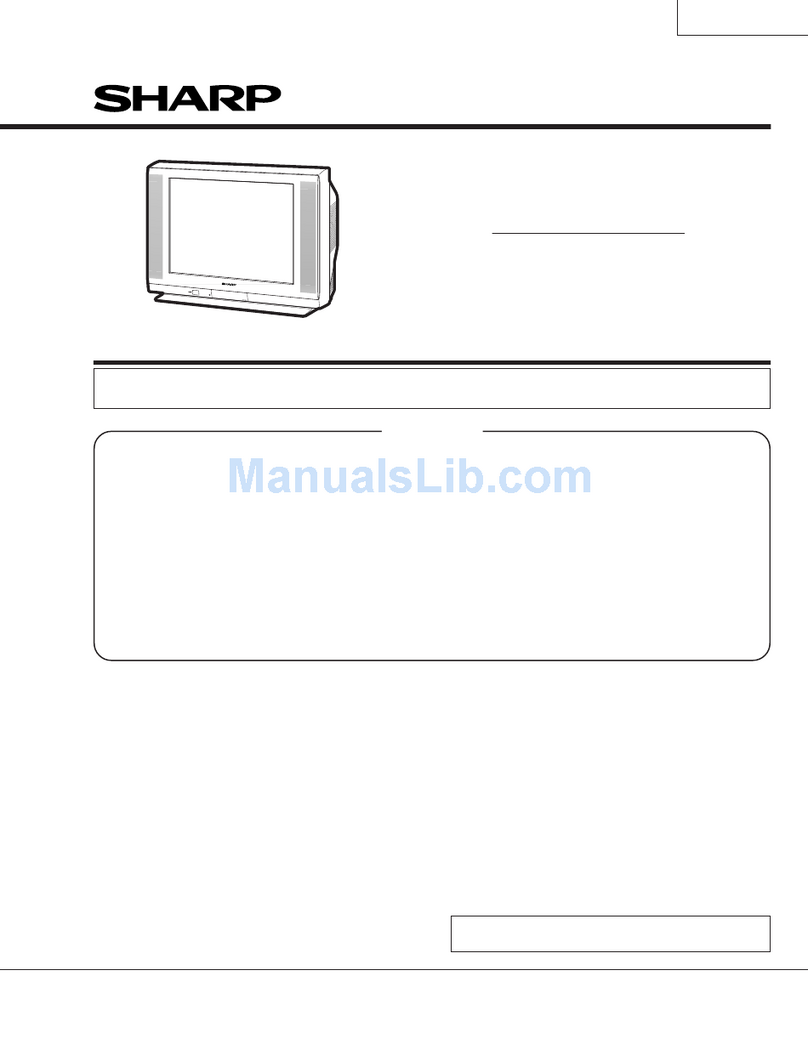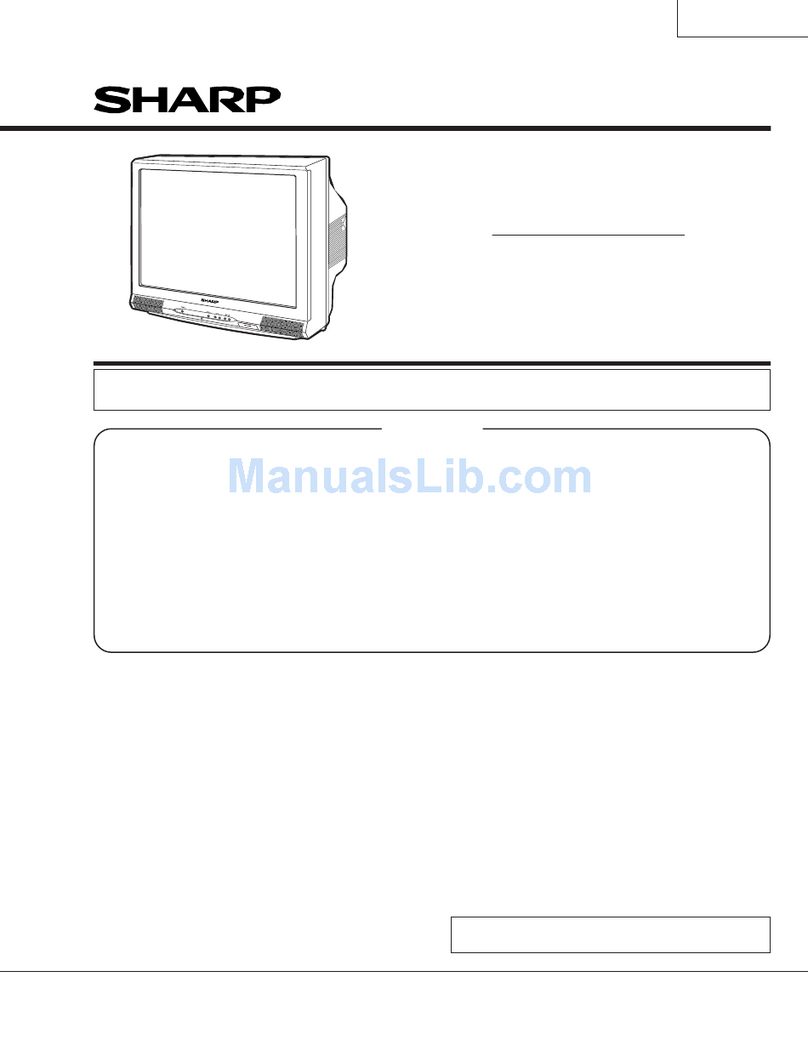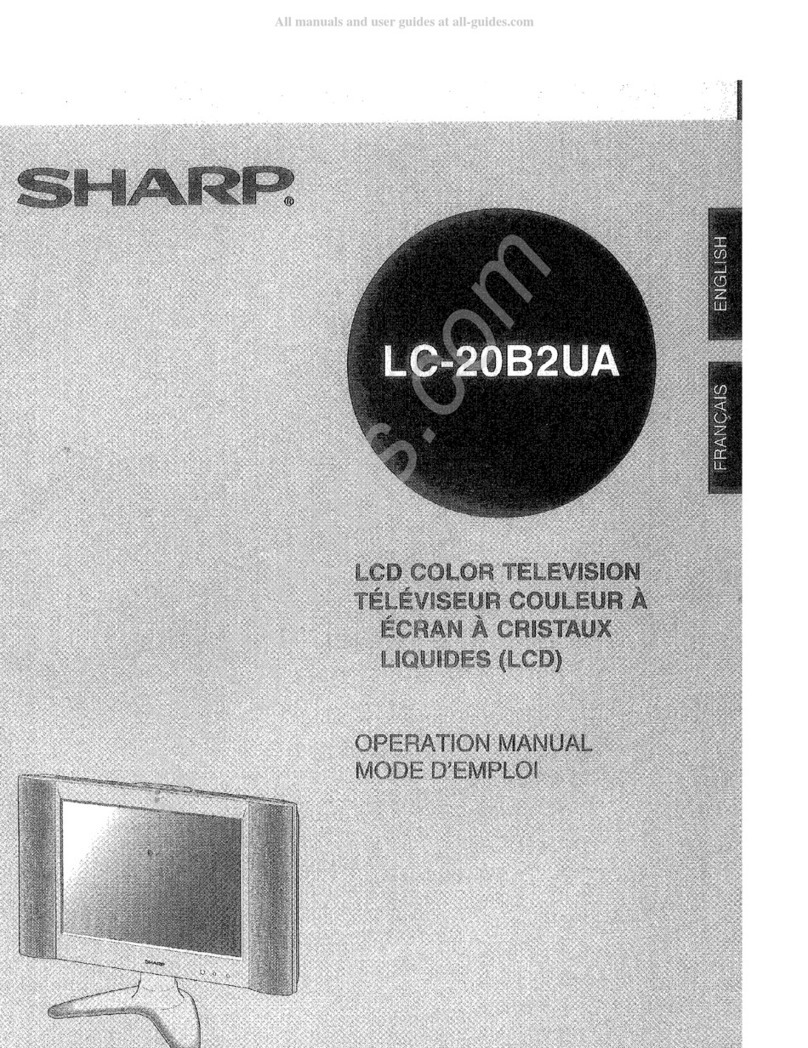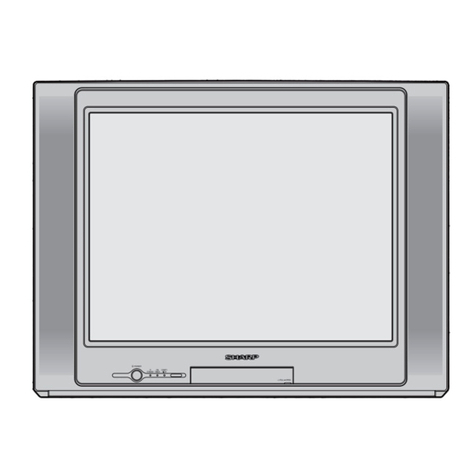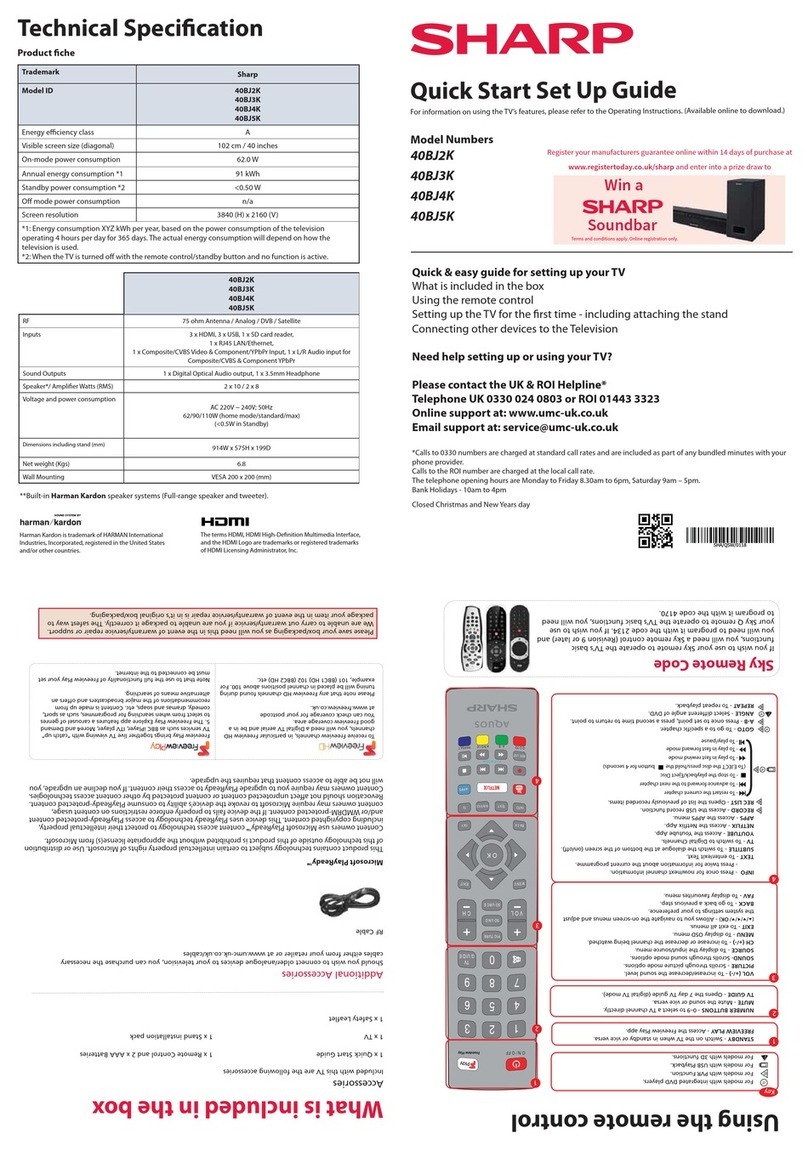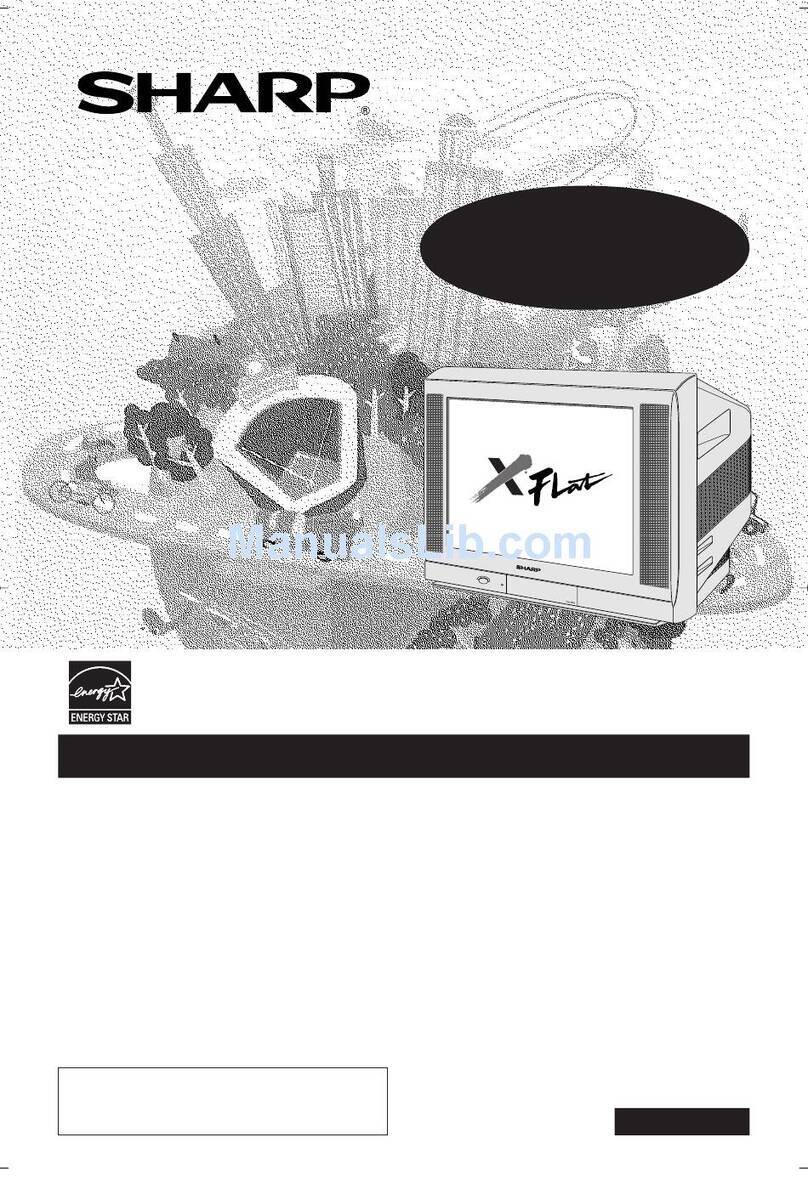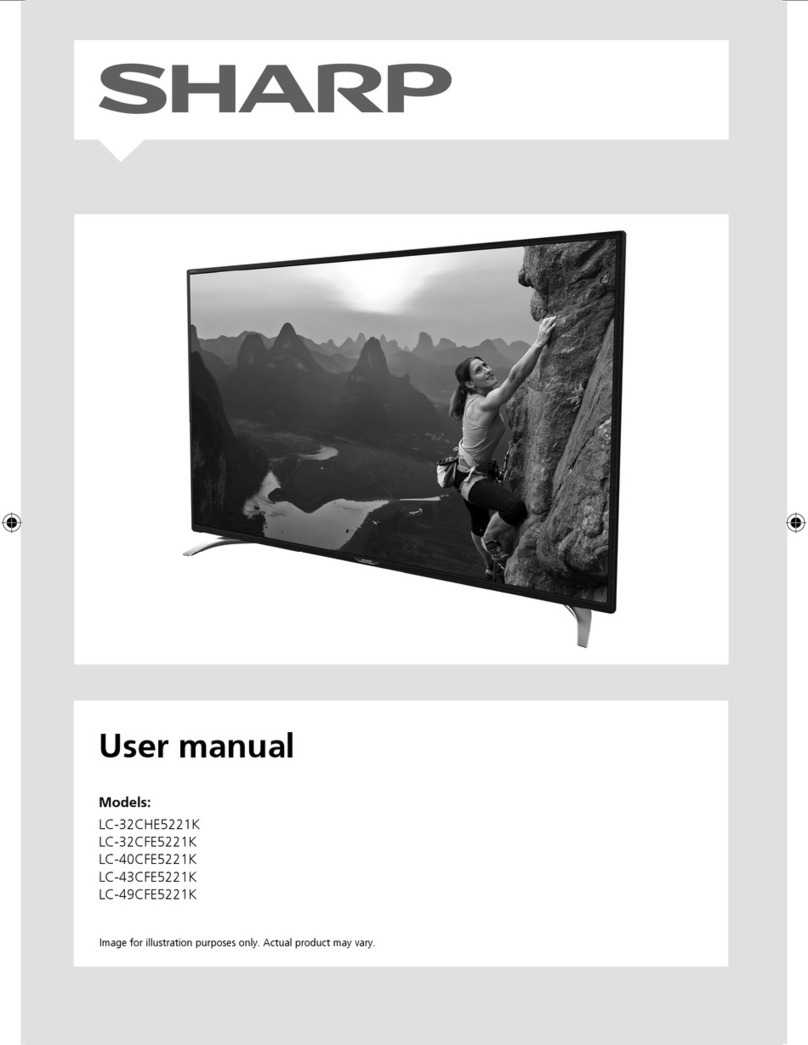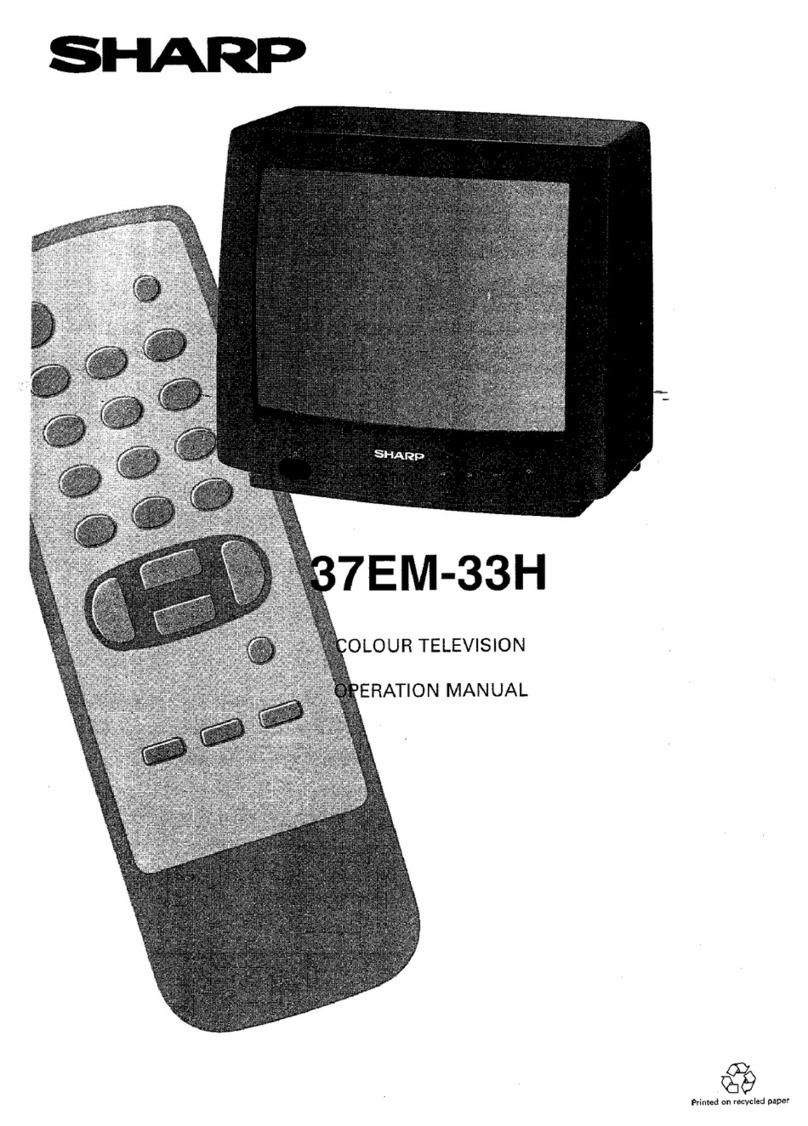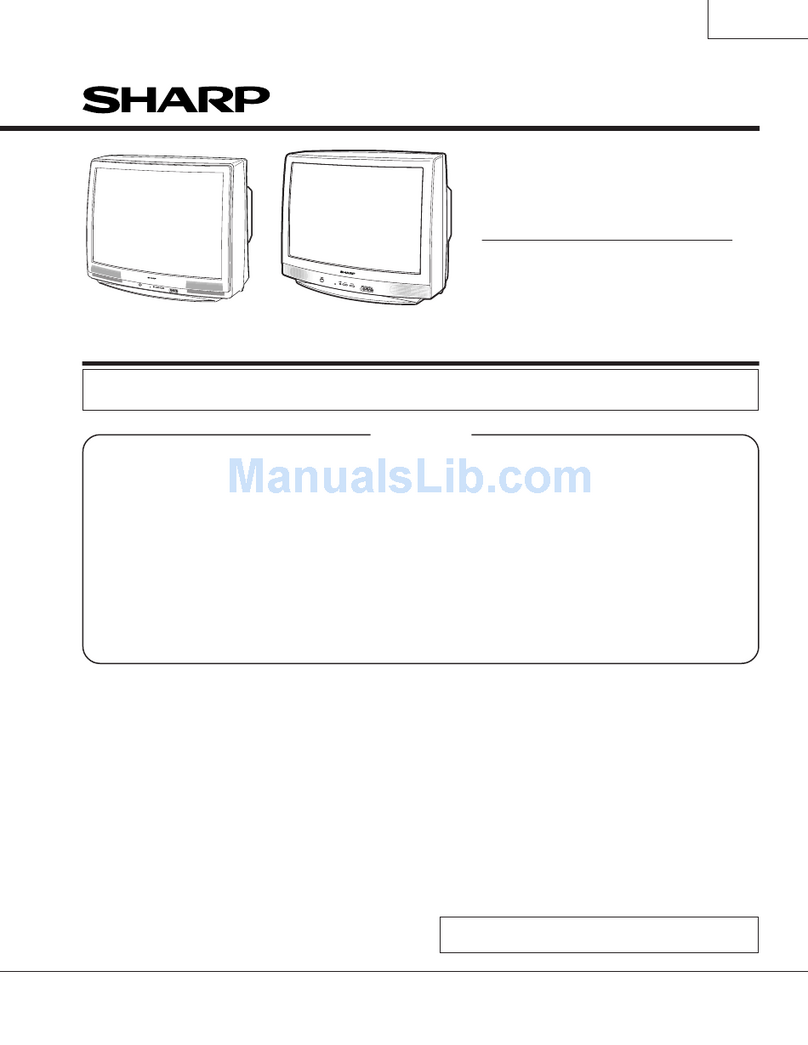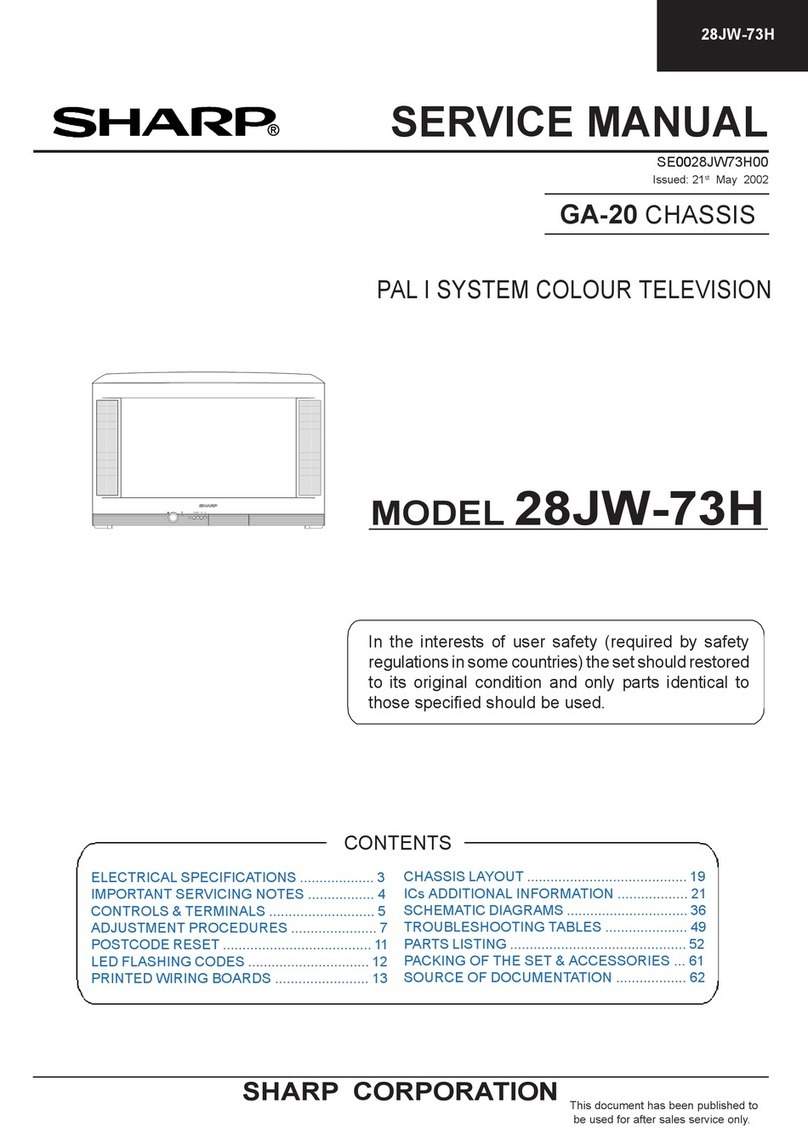3
Important Safety Precautions
• Cleaning—Unplug the AC cord
from the AC outlet before cleaning
the product. Use a damp cloth to
clean the product. Do not use
liquid cleaners or aerosol
cleaners.
• Stand—Do not place the product
on an unstable cart, stand, tripod
or table. Doing so can cause the
product to fall, resulting in serious
personal injuries as well as
damage to the product. Use only
a cart, stand, tripod, bracket or
table recommended by the
manufacturer or sold with the
product. When mounting the
product on a wall, be sure to
follow the manufacturer’s
instructions. Use only the
mounting hardware recommended
by the manufacturer.
• When relocating the product
placed on a cart, it must be
moved with utmost care. Sudden
stops, excessive force and
uneven floor surface can cause
the product to fall from the cart.
• Water and moisture—Do not use
the product near water, such as
bathtub, washbasin, kitchen sink,
laundry tub, swimming pool and in
a wet basement.
• Ventilation—The vents and other
openings in the cabinet are
designed for ventilation. Do not
cover or block these vents and
openings since insufficient
ventilation can cause overheating
and/or shorten the life of the
product. Do not place the product
on a bed, sofa, rug or other similar
surface, since they can block
ventilation openings. This product
is not designed for built-in
installation; do not place the
product in an enclosed place
such as a bookcase or rack,
unless proper ventilation is
provided or the manufacturer’s
instructions are followed.
• The LCD panel used in this
product is made of glass.
Therefore, it can break when the
product is struck forcefully or with
a sharp object. If the LCD panel is
broken, be careful not to be
injured by broken glass.
• Heat sources—Keep the product
away from heat sources such as
radiators, heaters, stoves and
other heat-generating products
(including amplifiers).
• Do not place vases or any other
water-filled containers on this
product.
The water may spill onto the
product causing fire or electric
shock.
• To prevent fire, never place any
type of candle or naked flames on
the top or near the TV set.
• To prevent fire or shock hazard,
do not place the AC power cord
under the TV set or other heavy
items.
The LCD panel is a very high technology product
with 3,147,264 thin film transistors, giving you fine
picture details.
Due to the very large number of pixels,
occasionally a few non-active pixels may appear
on the screen as a fixed point of blue, green or
red.
This is within product specifications and does not
constitute a fault.
Precautions when
transporting the TV
Be sure to always carry the TV
by two people holding it with two
hands—one hand on each side
of the TV.
• Do not display a still picture for a long time, as this
could cause an afterimage to remain.
• Do not place heavy objects on this
product or stand on it. Doing so could
cause injury if the product overturns.
Take special care near children and
pets.
• Install the product in a place where the AC cord can
be easily unplugged from an AC outlet and the AC
INPUT terminal on the rear of the product.
LC-BD6X_E-a 06.8.4, 8:47 AM3