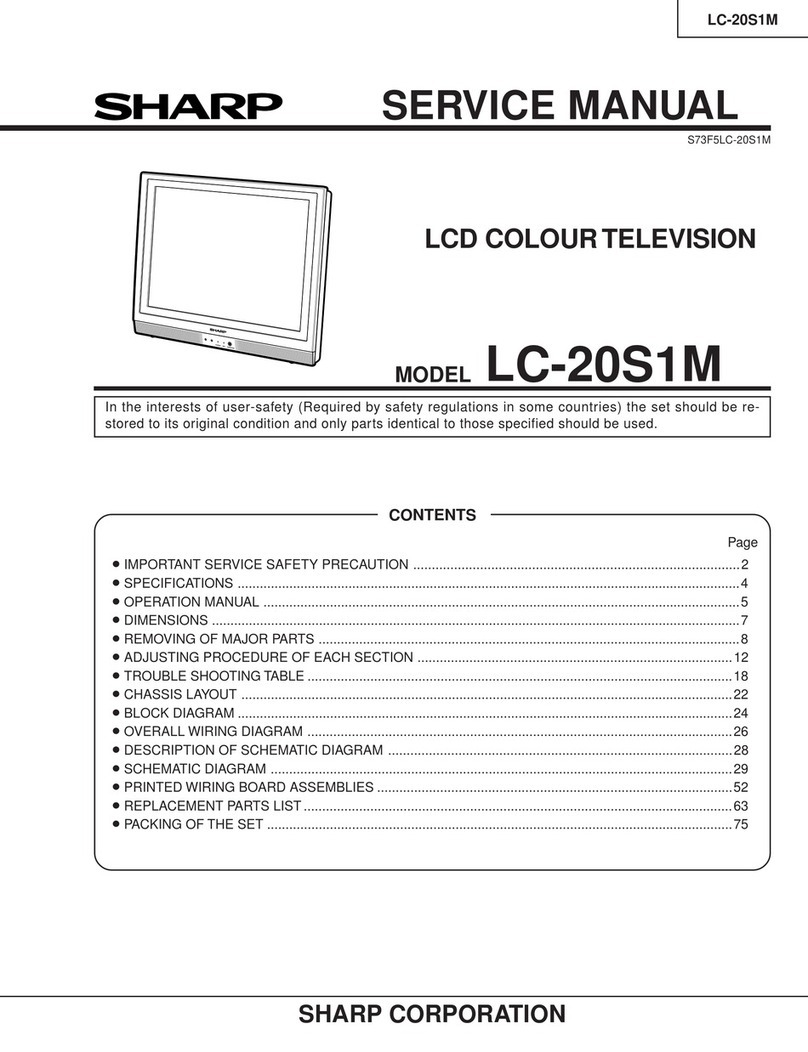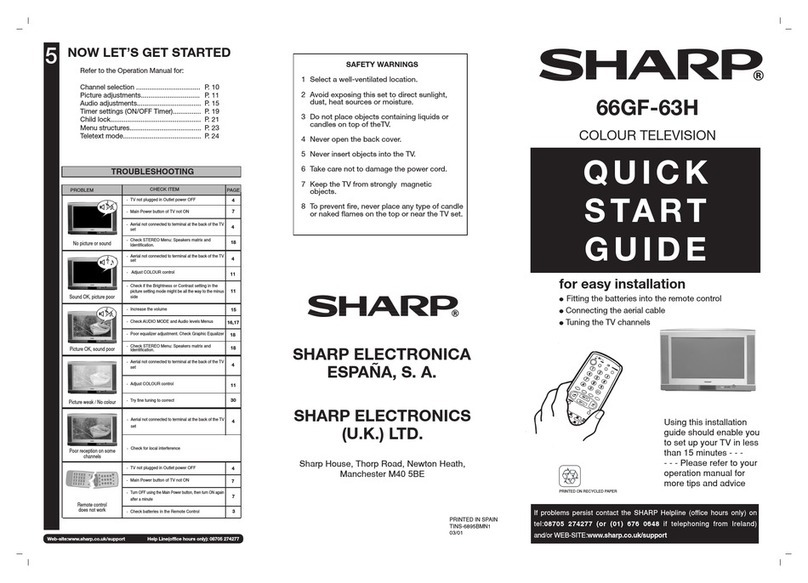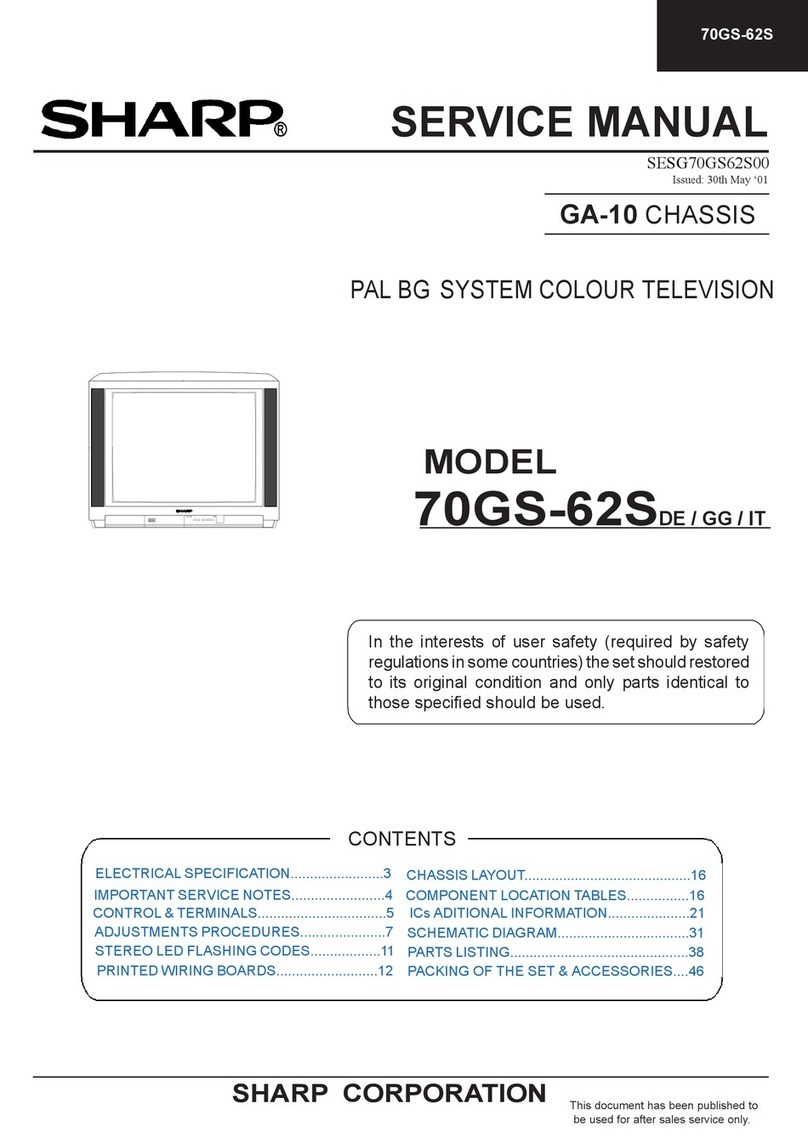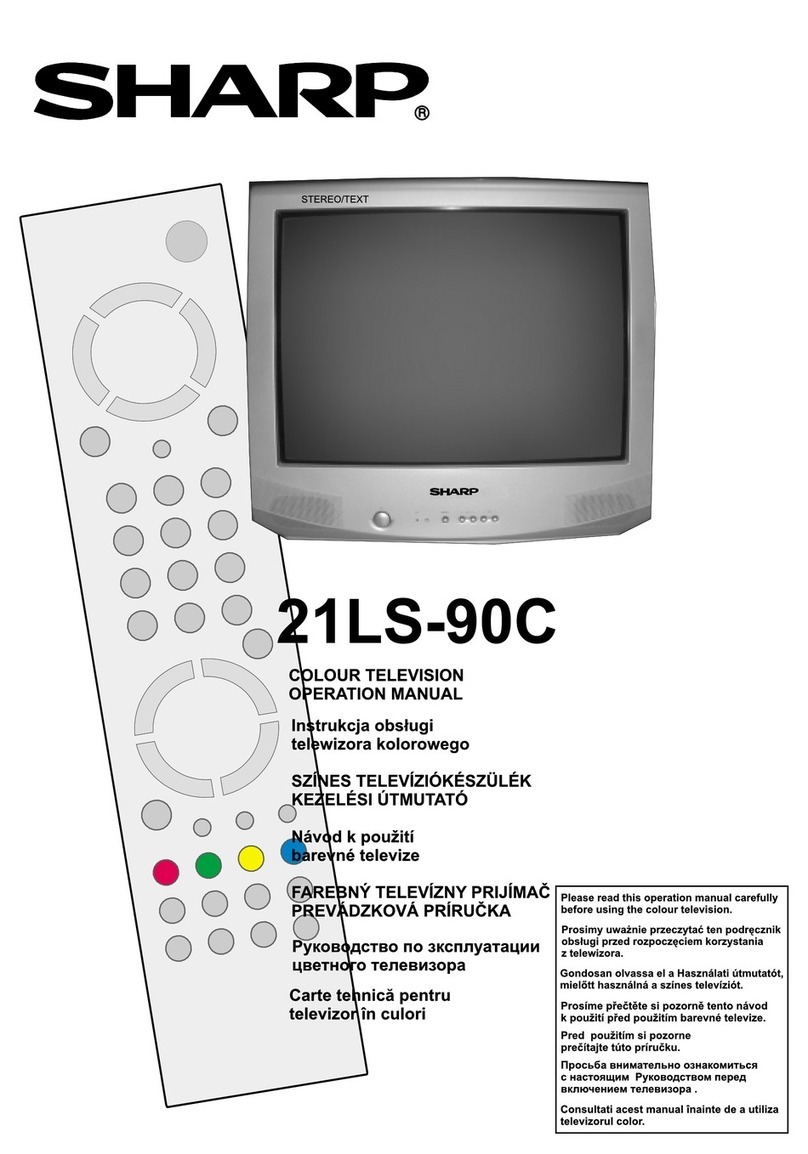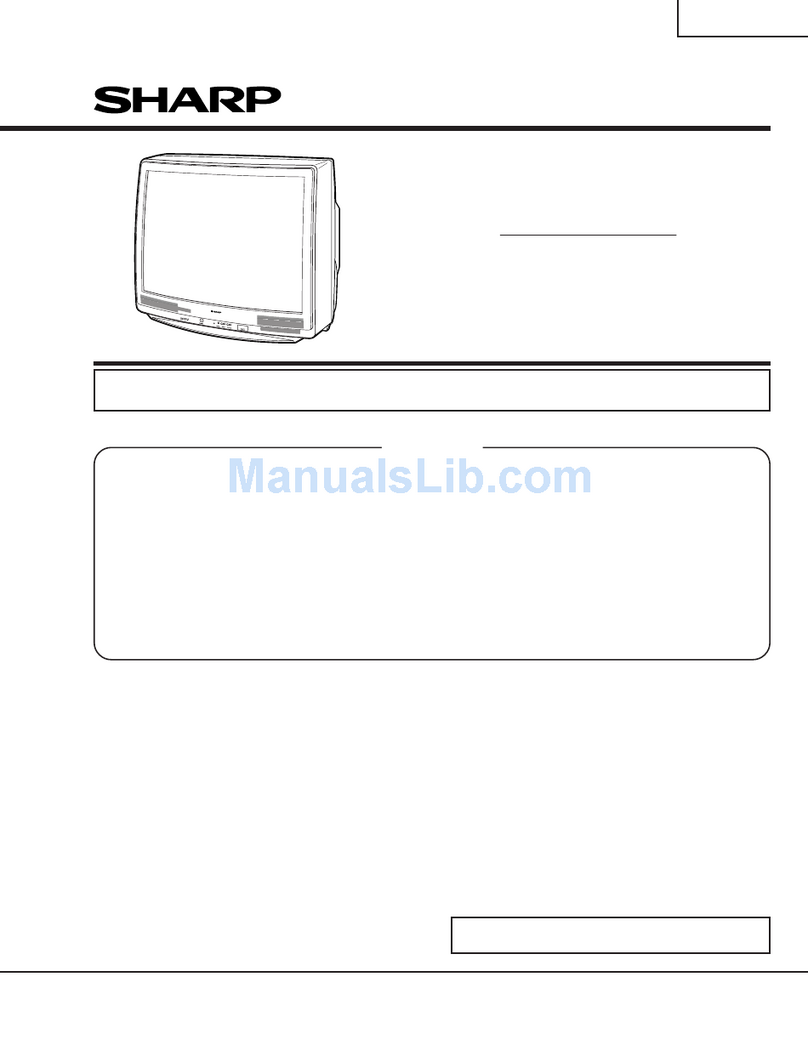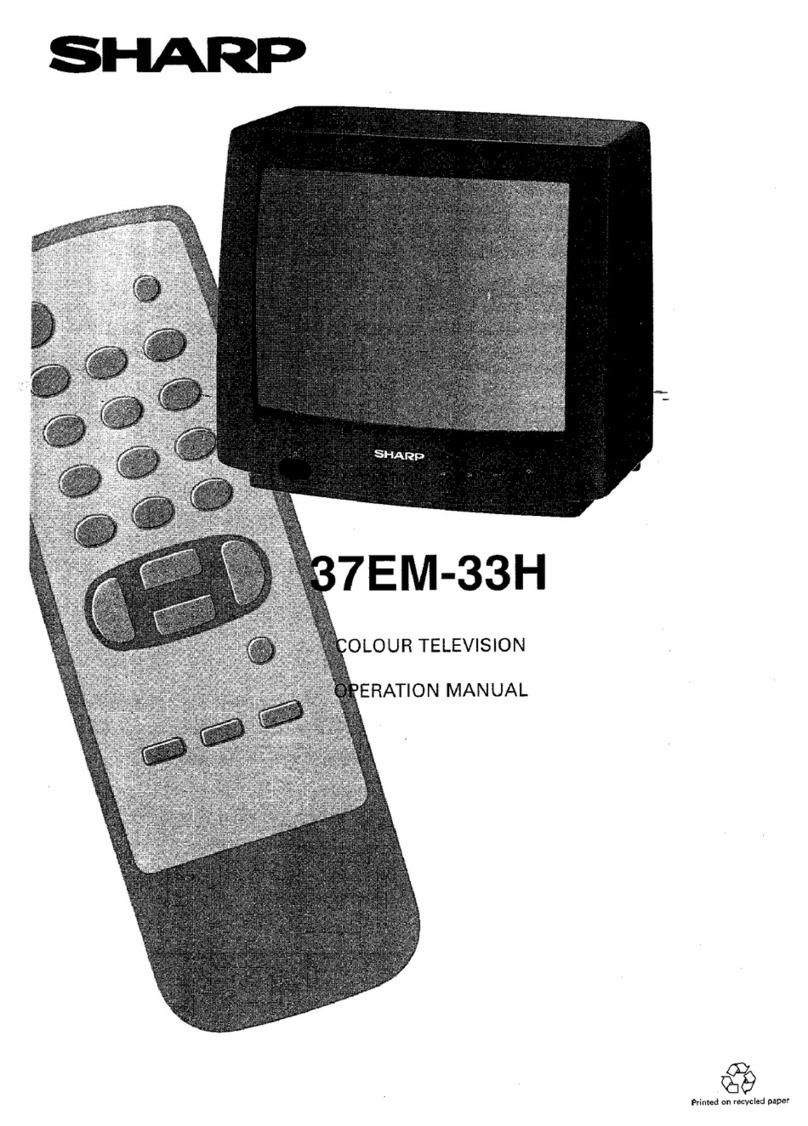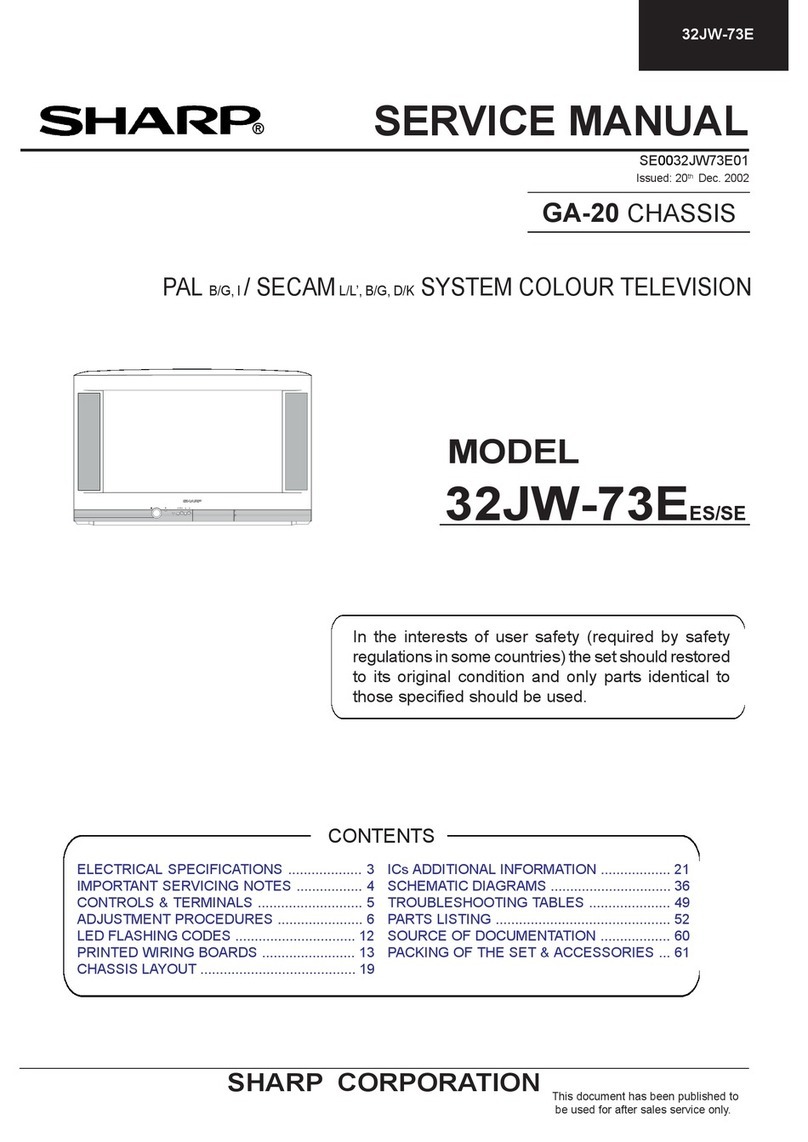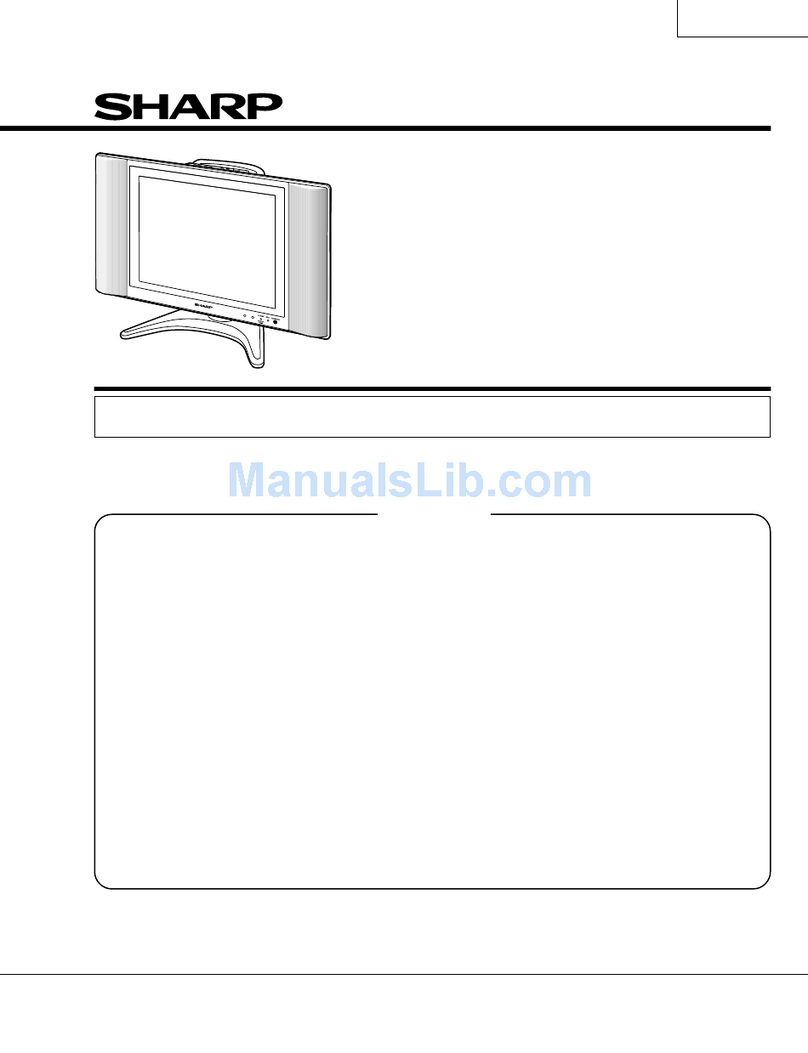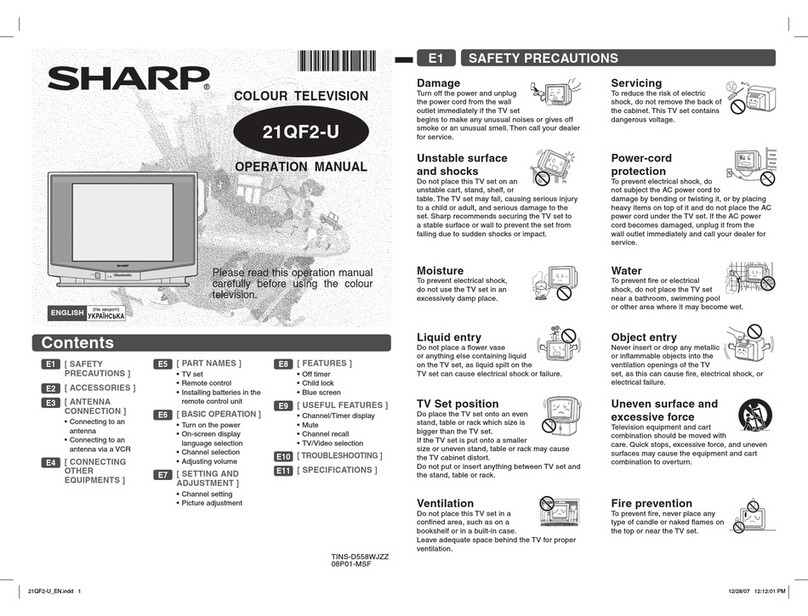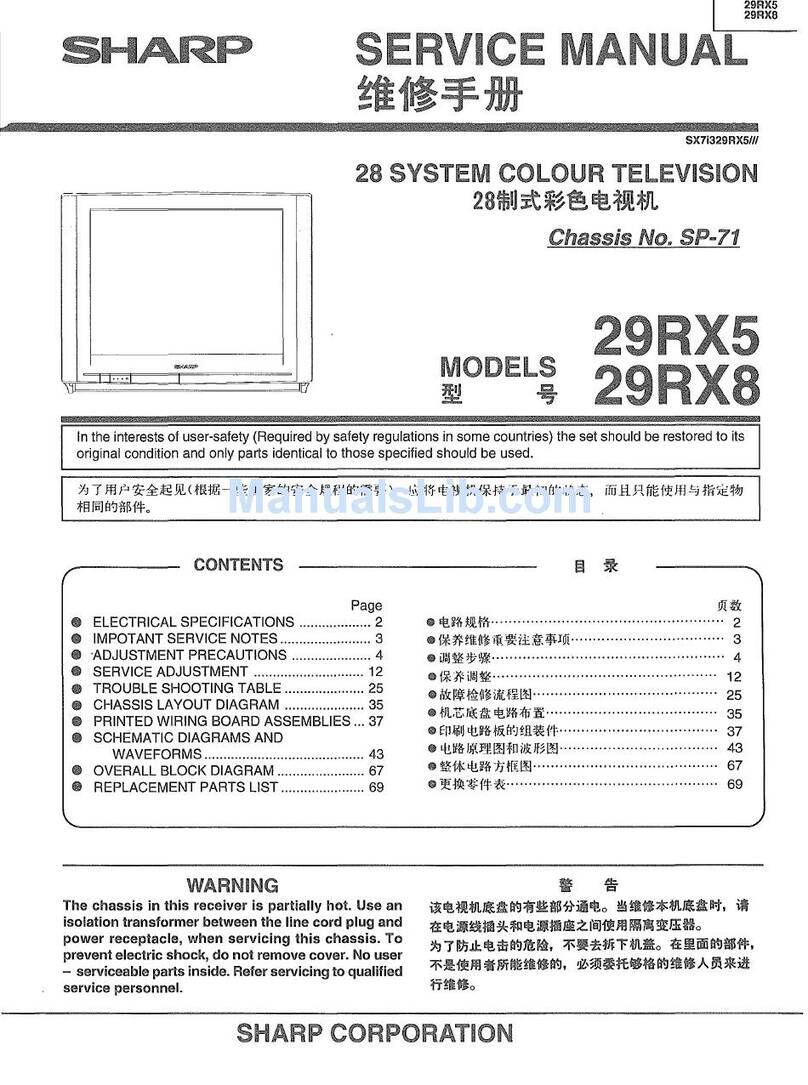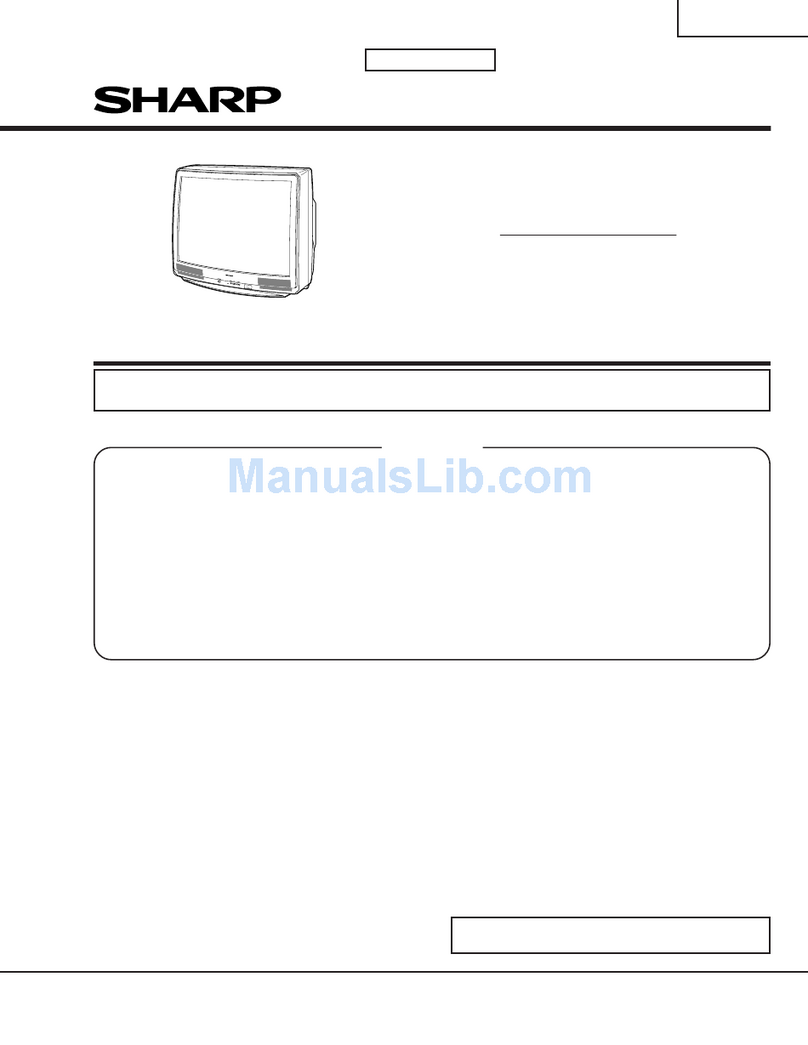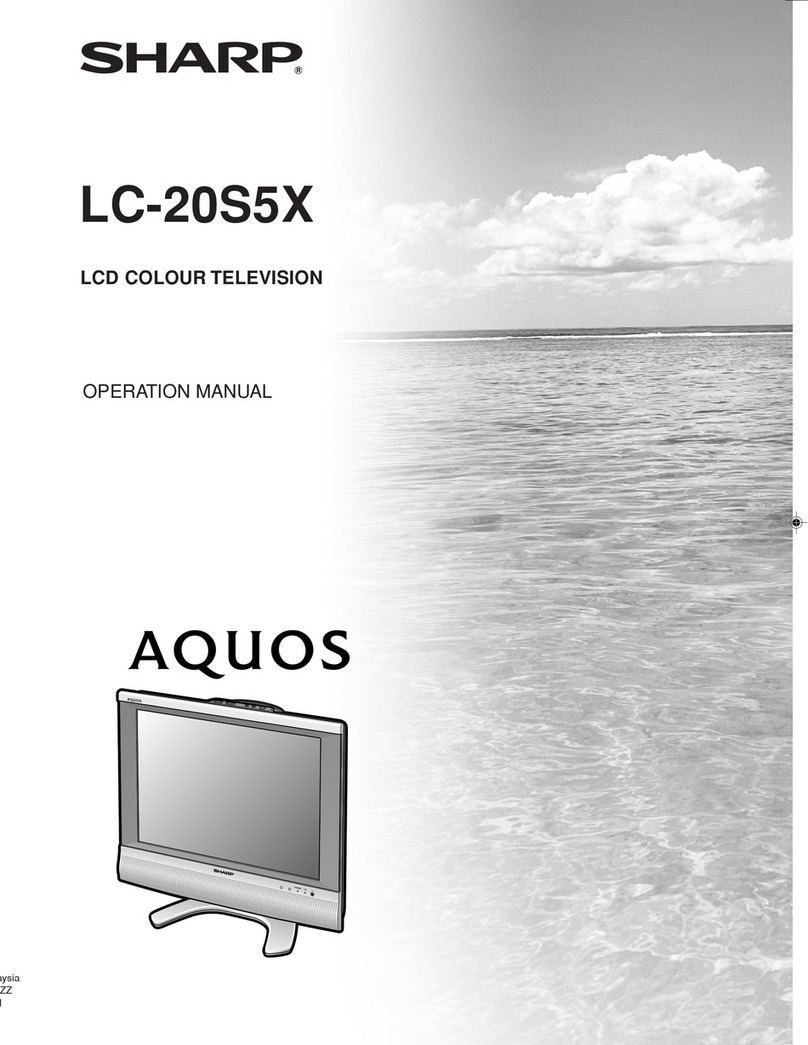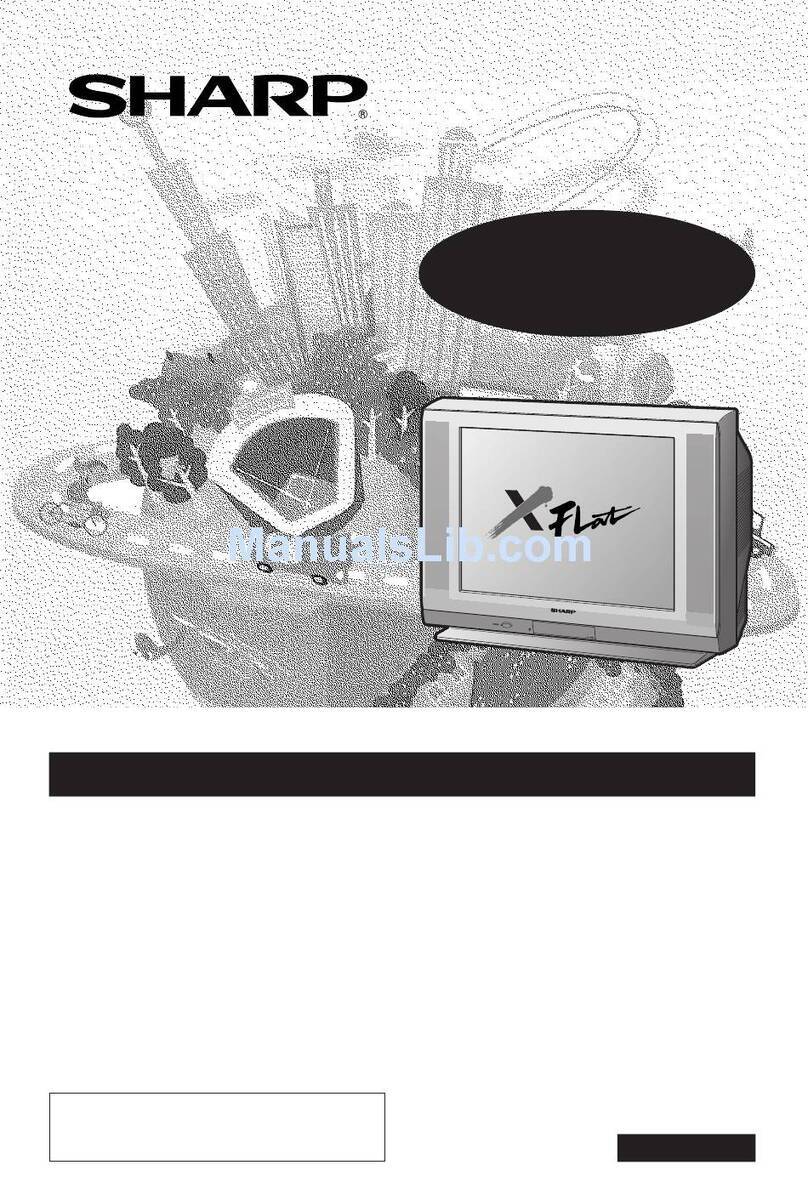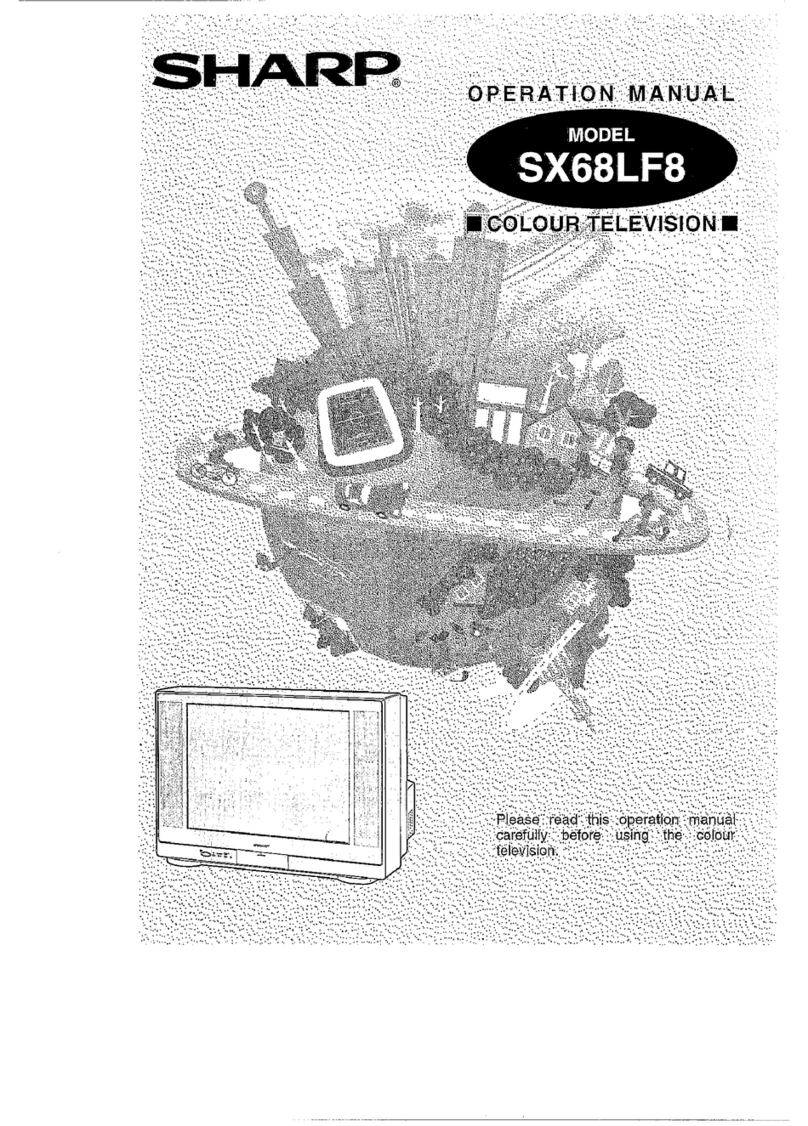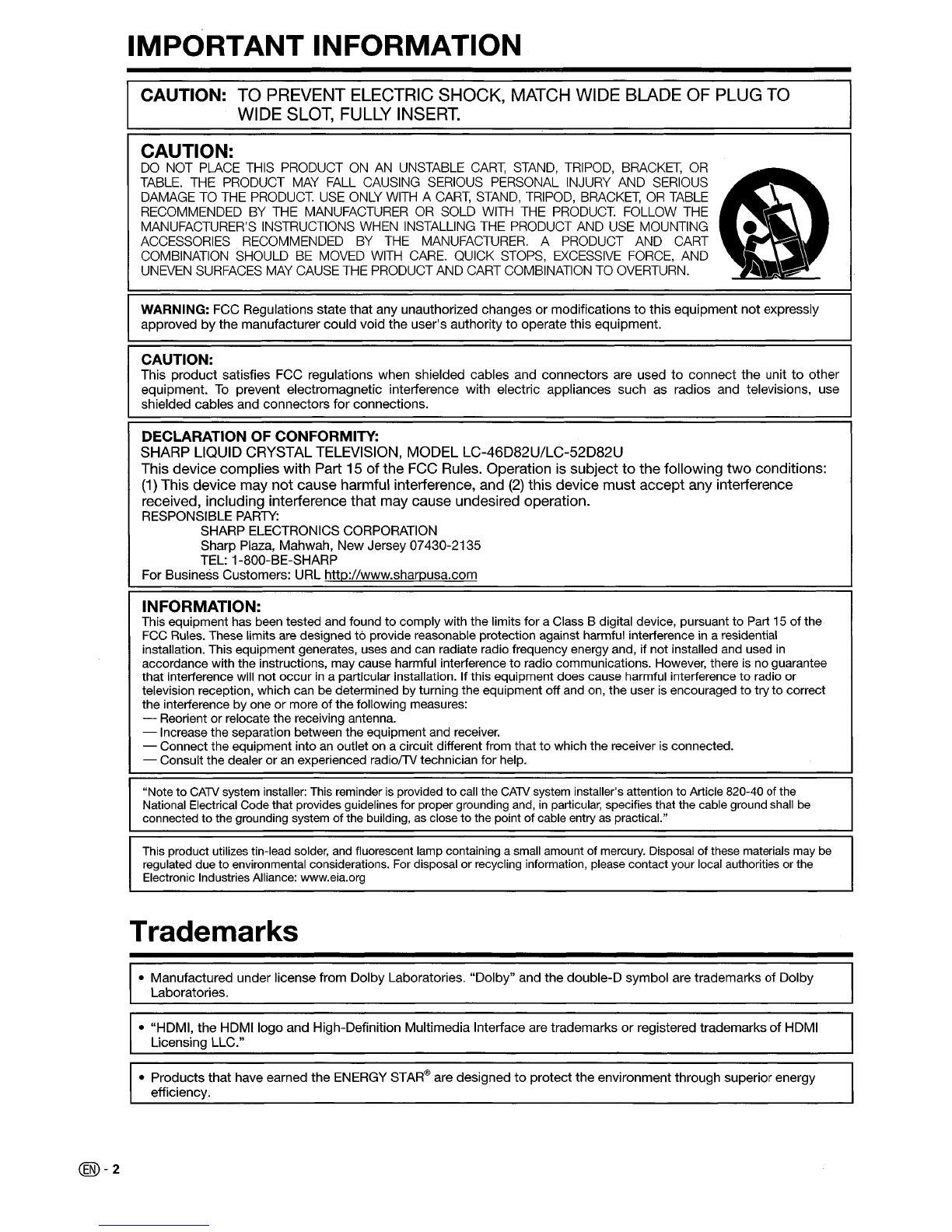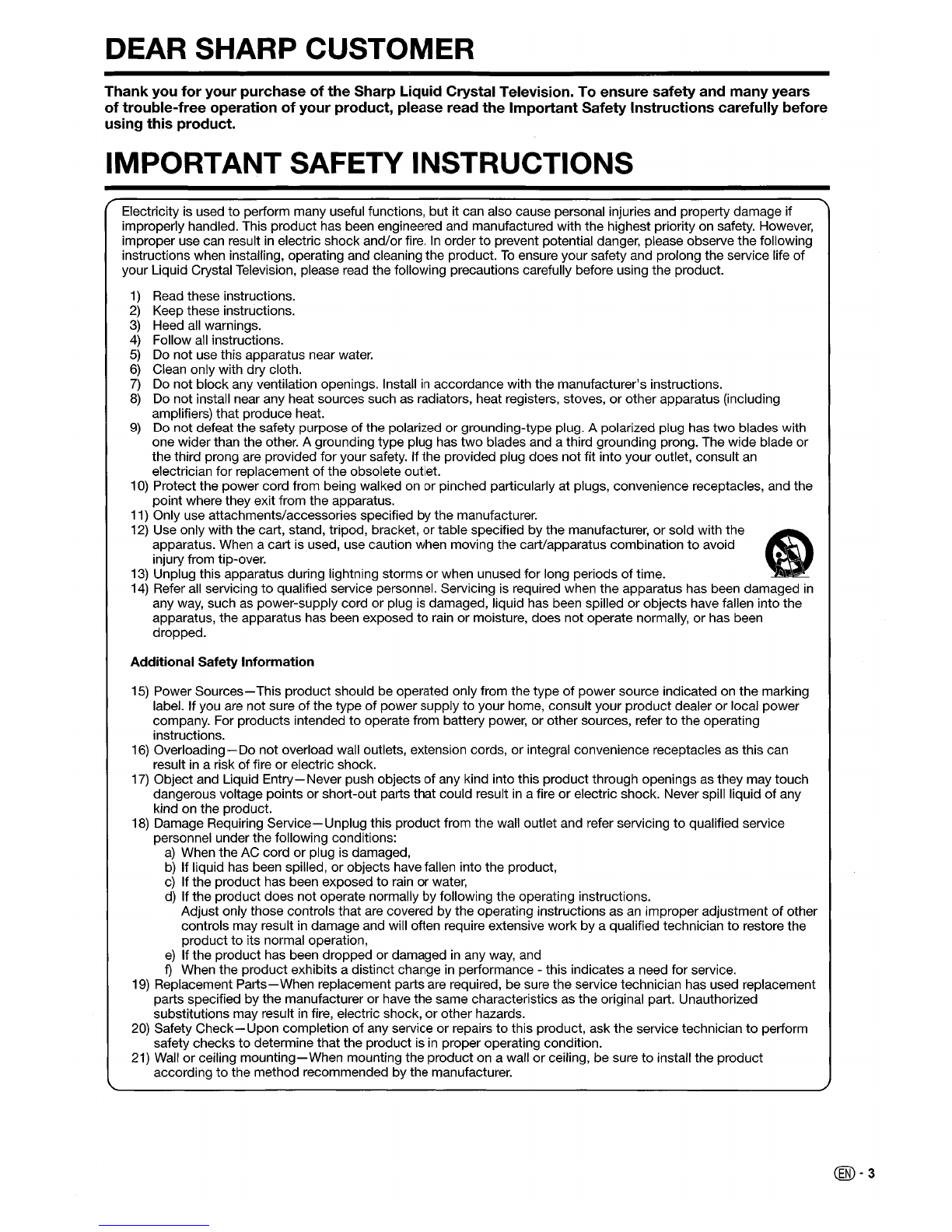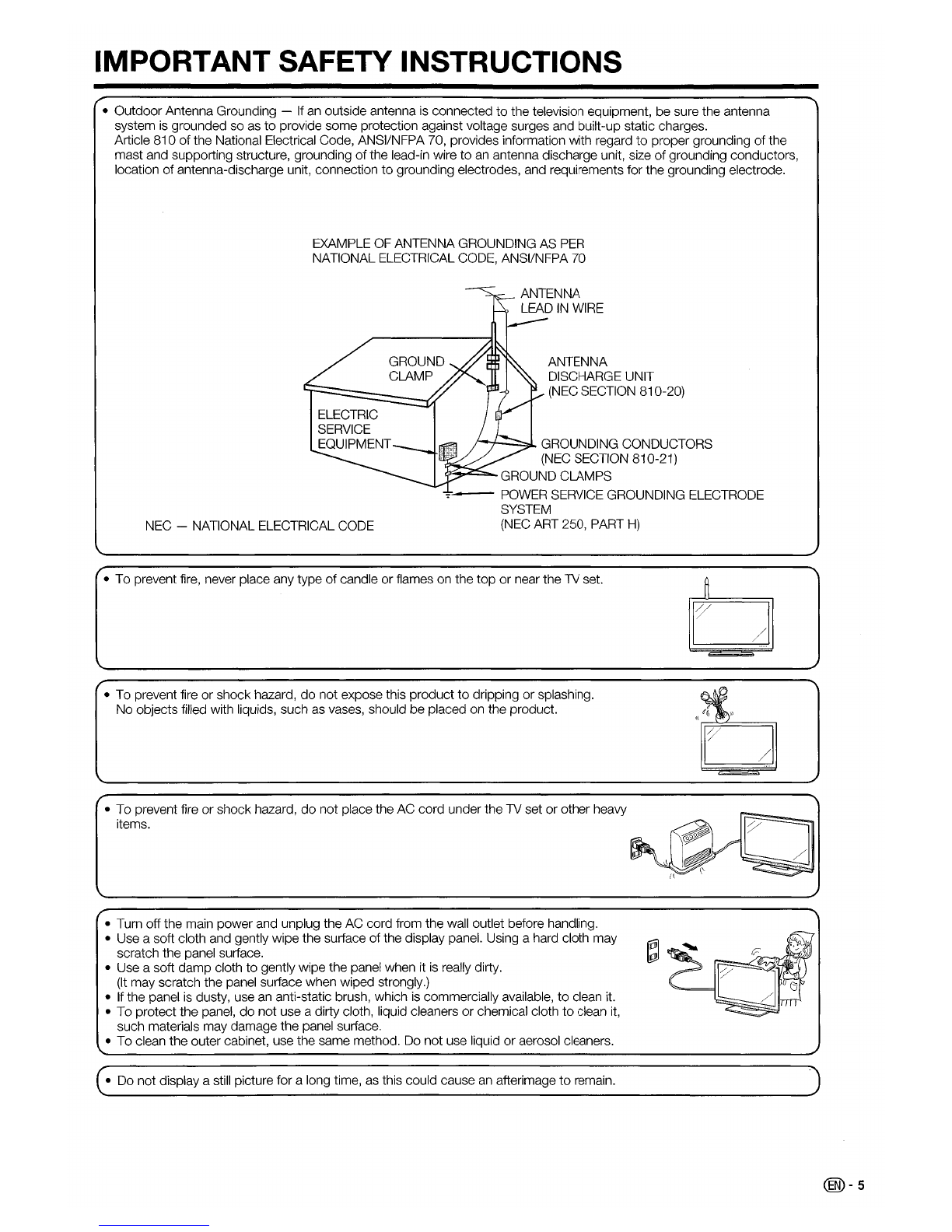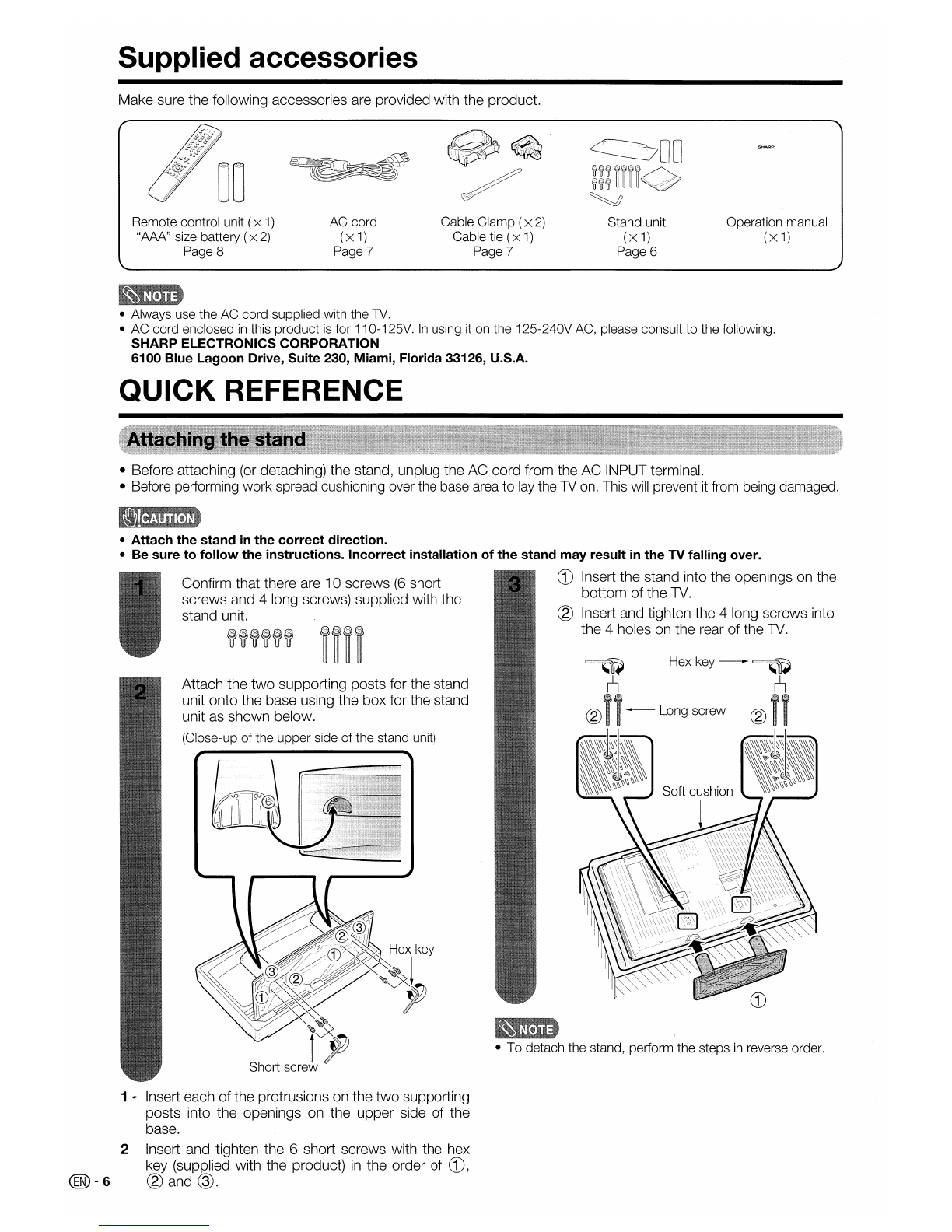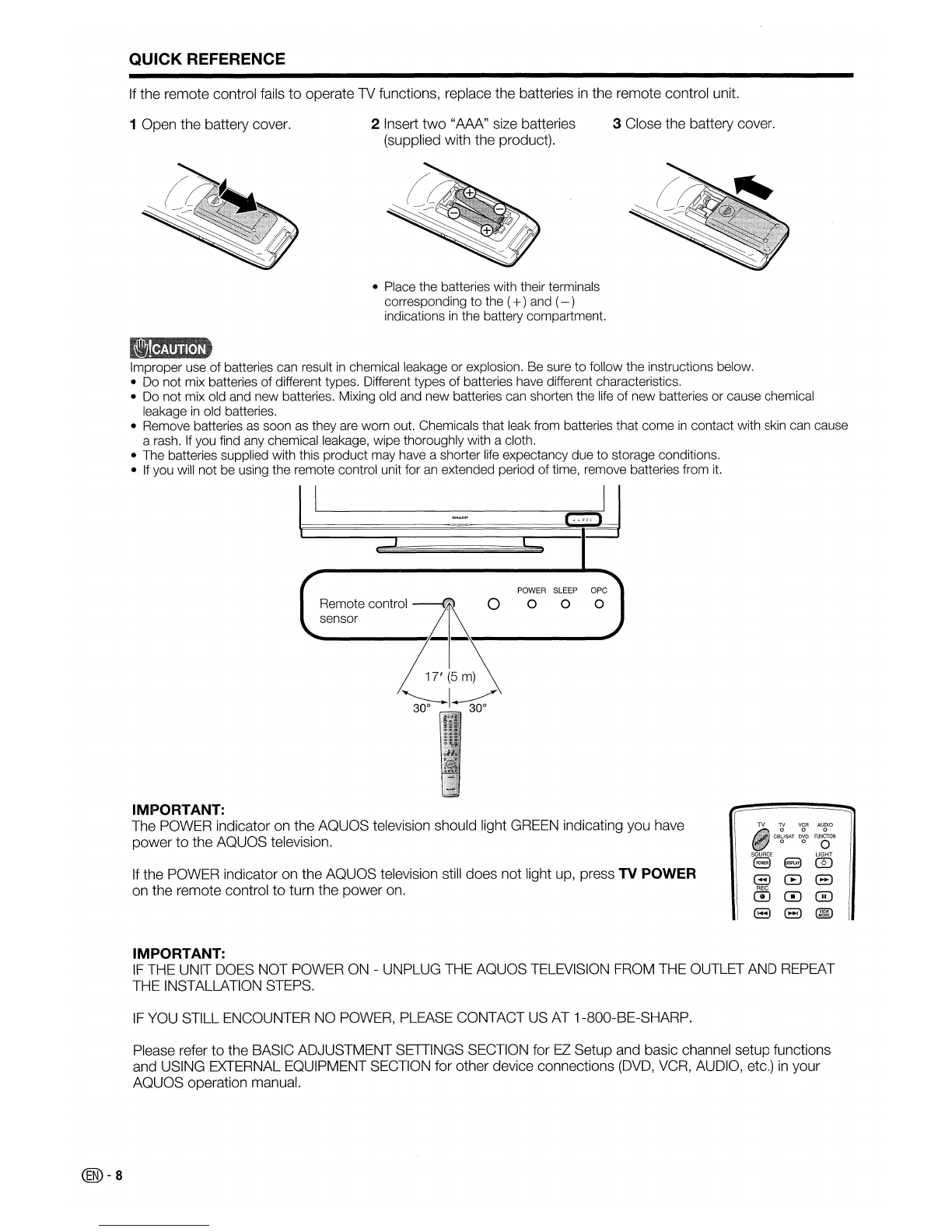DEAR
SHARP
CUSTOMER
Thank you for your purchase of the Sharp Liquid Crystal Television. To ensure safety and many years
of trouble-free operation of your product, please read the Important Safety Instructions carefully before
using this product.
IMPORTANT SAFETY INSTRUCTIONS
Electricity is used to perform many useful functions, but it can also cause personal injuries and property damage if
improperly handled. This product has been engineered and manufactured with the highest priority on safety. However,
improper use can result
in
electric shock and/or fire.
In
order to prevent potential danger, please observe the following
instructions when installing, operating and cleaning the product.
To
ensure your safety and prolong the service life
of
your Liquid Crystal Television, please read the following precautions carefully before using the product.
1)
Read these instructions.
2)
Keep these instructions.
3)
Heed
all
warnings.
4)
Follow all instructions.
5)
Do
not use this apparatus near water.
6)
Clean only with dry cloth.
7)
Do not block any ventilation openings. Install
in
accordance with the manufacturer's instructions.
8)
Do not install near any heat sources such as radiators, heat registers, stoves,
or
other apparatus (including
amplifiers) that produce heat.
9)
Do not defeat the safety purpose of the polarized or grounding-type plug. Apolarized plug has
two
blades with
one wider than the other. Agrounding type plug has
two
blades and athird grounding prong. The wide blade or
the third prong are provided for your safety. If the provided plug does not fit into your outlet, consult
an
electrician for replacement
of
the obsolete outlet.
10) Protect the power cord from being walked on
or
pinched particularly at plugs, convenience receptacles, and the
point where they exit from the apparatus.
11) Only use attachments/accessories specified by the manufacturer.
12)
Use only with the cart, stand, tripod, bracket,
or
table specified by the manufacturer,
or
sold with the
apparatus. When acart isused, use caution when moving the cart/apparatus combination
to
avoid
injury from tip-over.
13)
Unplug this apparatus during lightning storms or when unused for long periods
of
time.
14)
Refer
all
servicing
to
qualified service personnel. Servicing is reqUired when the apparatus has been damaged
in
any way, such as power-supply cord or plug is damaged, liquid has been spilled
or
objects have fallen into the
apparatus, the apparatus has been exposed to rain or moisture, does not operate normally, or has been
dropped.
Additional Safety Information
15) Power
Sources-
This product should be operated only from the type
of
power source indicated on the marking
label. If you are not sure
of
the type
of
power supply to your home, consult your product dealer
or
local power
company. For products intended to operate from battery power, or other sources, refer to the operating
instructions.
16)
Overloading-
Do
not overload wall outlets, extension cords,
or
integral convenience receptacles as this can
result
in
arisk
of
fire
or
electric shock.
17)
Object and Liquid
Entry-Never
push objects
of
any kind into this product through openings
as
they may touch
dangerous voltage points or short-out parts that could result
in
afire or electric shock. Never spill liquid
of
any
kind on the product.
18)
Damage Requiring
Service-Unplug
this product from the wall outlet and refer servicing to qualified service
personnel under the following conditions:
a)
When the
AC
cord or plug is damaged,
b)
If liquid has been spilled, or objects have fallen into the product,
c)
If the product has been exposed to rain
or
water,
d)
If the product does not operate normally by following the operating instructions.
Adjust only those controls that are covered by the operating instructions as
an
improper adjustment
of
other
controls may result in damage and will often require extensive work
by
aqualified technician to restore the
product to its normal operation,
e)
If the product has been dropped or damaged
in
any way, and
f)
When the product exhibits adistinct change
in
performance -this indicates aneed for service.
19) Replacement
Parts-When
replacement parts are required, be sure the service technician has used replacement
parts specified by the manufacturer or have the same characteristics as the original part. Unauthorized
substitutions may result
in
fire, electric shock,
or
other hazards.
20) Safety
Check-Upon
completion
of
any service or repairs to this product, ask the service technician to perform
safety checks to determine that the product is
in
proper operating condition.
21) Wall
or
ceiling
mounting-When
mounting the product on awall
or
ceiling, be sure
to
install the product
according
to
the method recommended by the manufacturer.
@-3