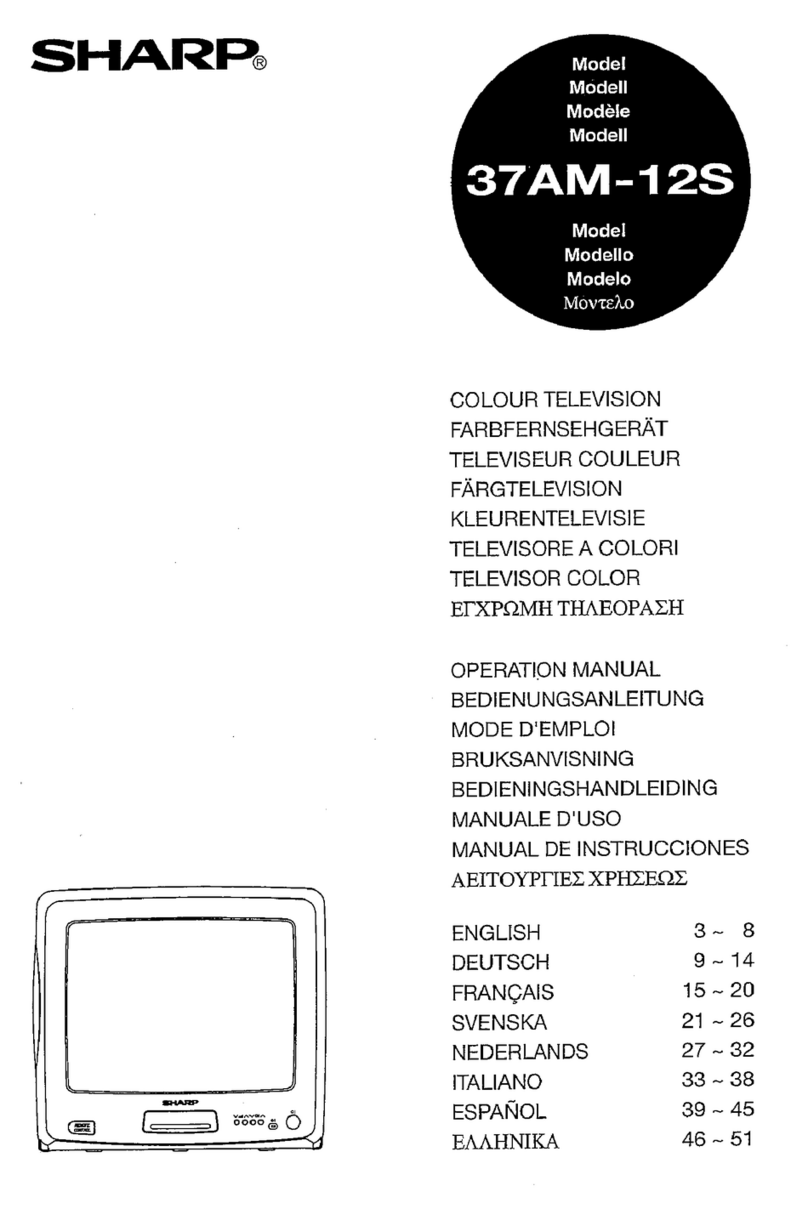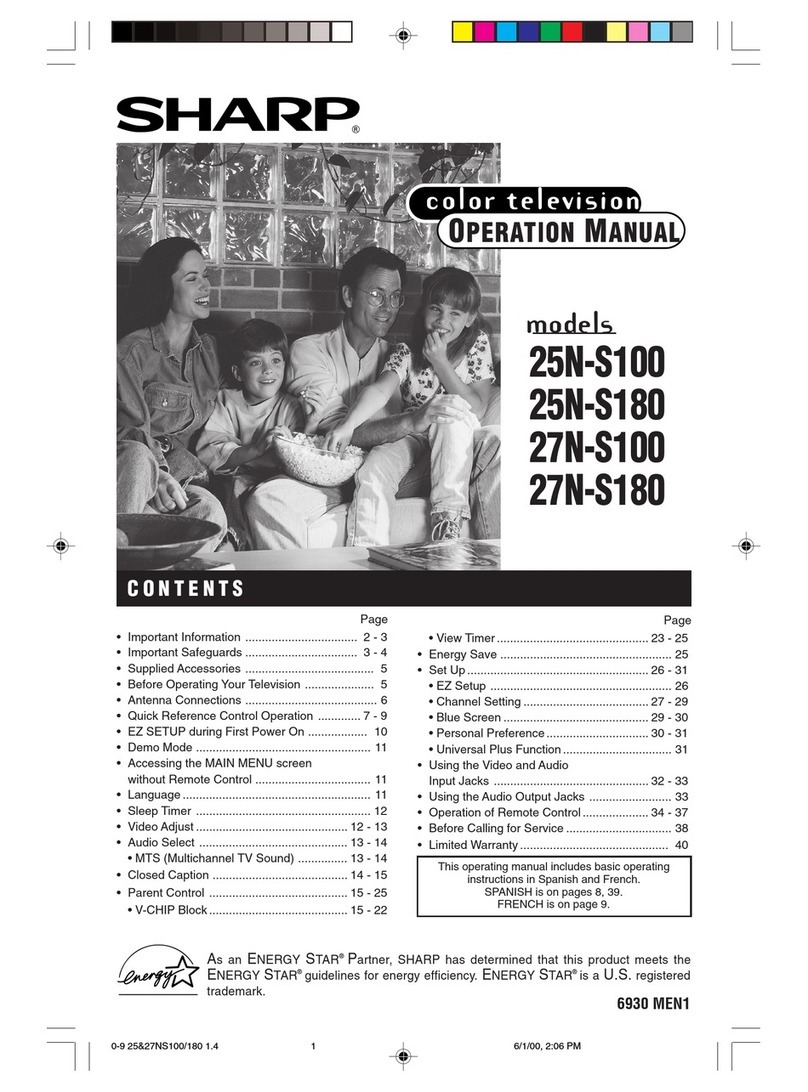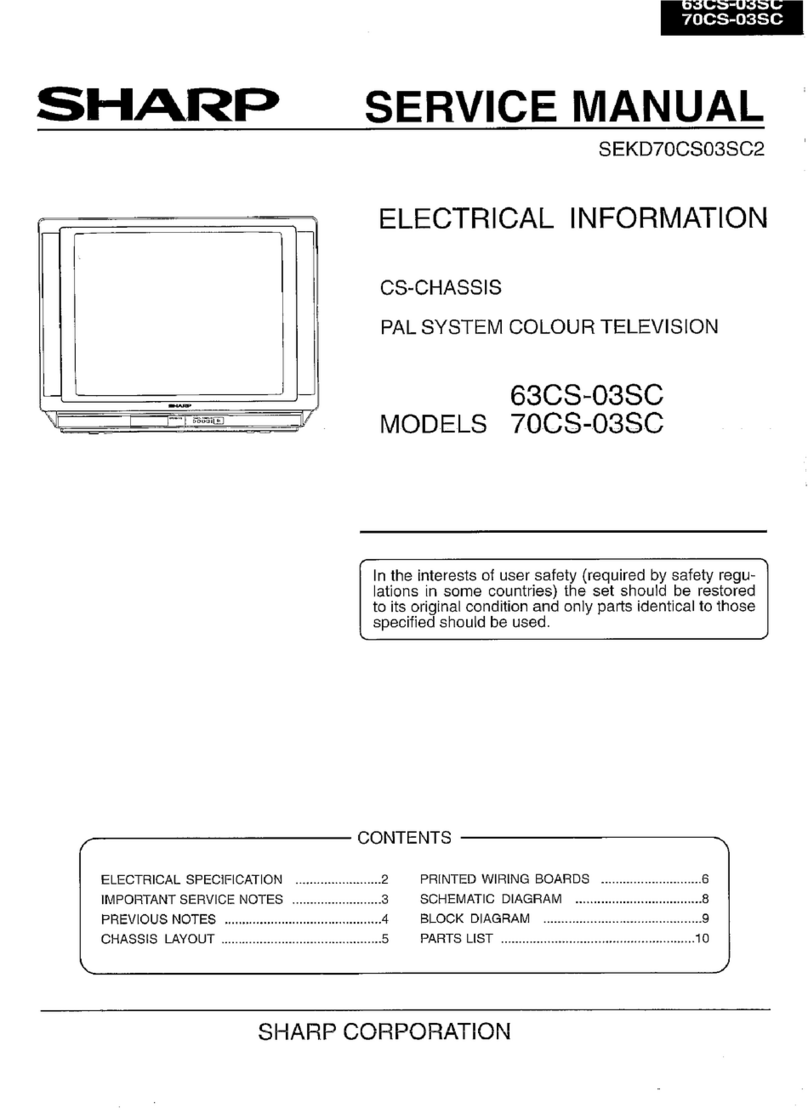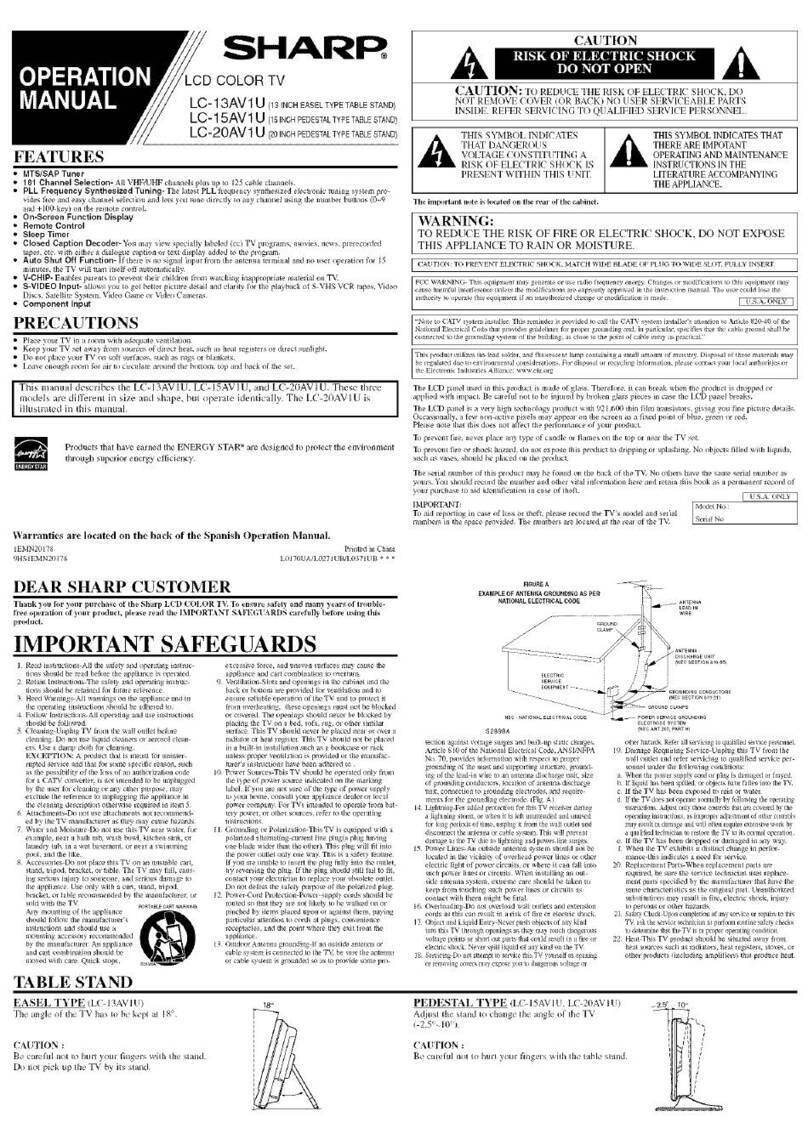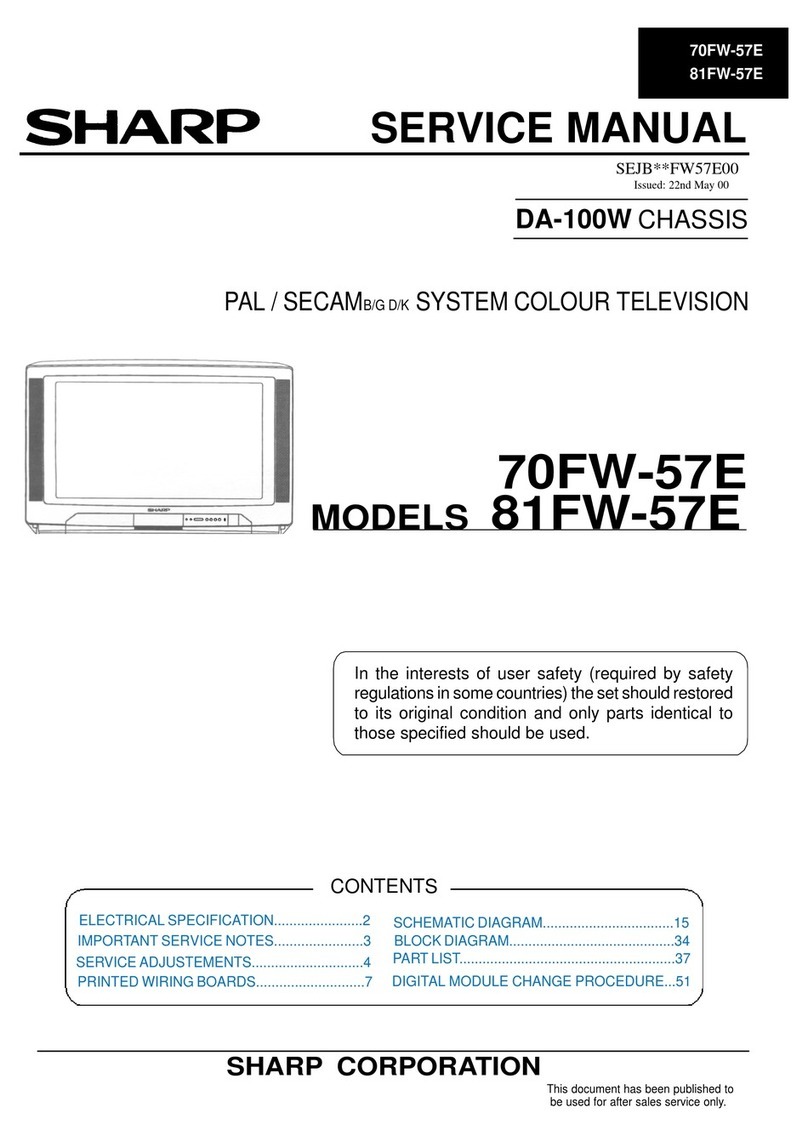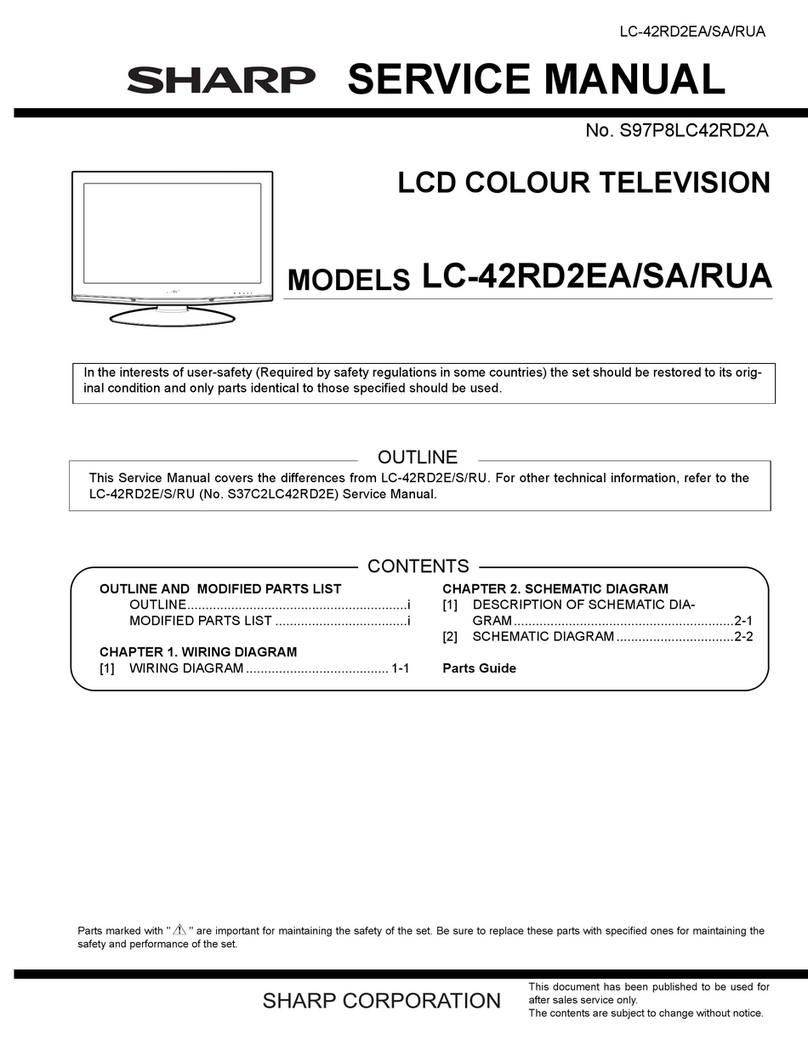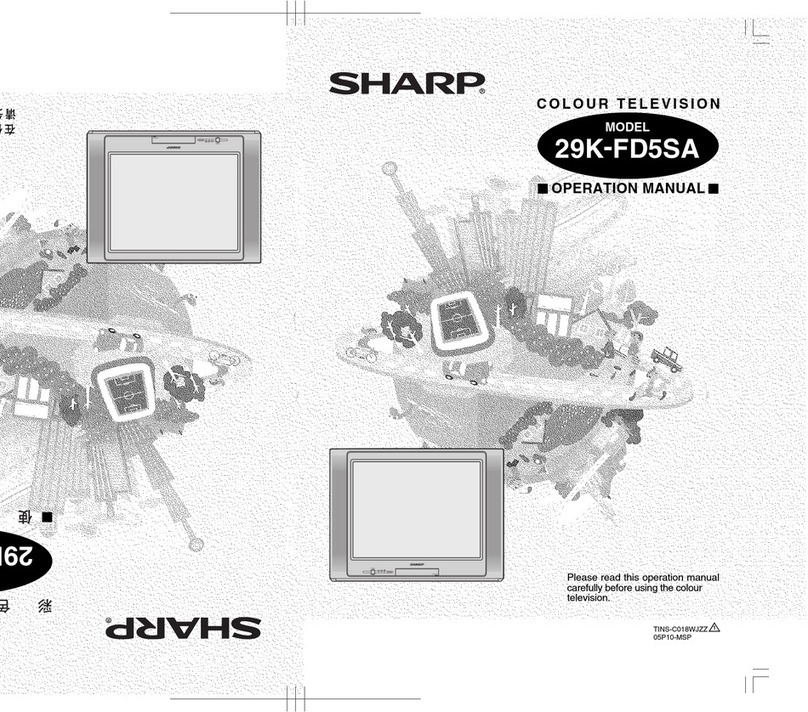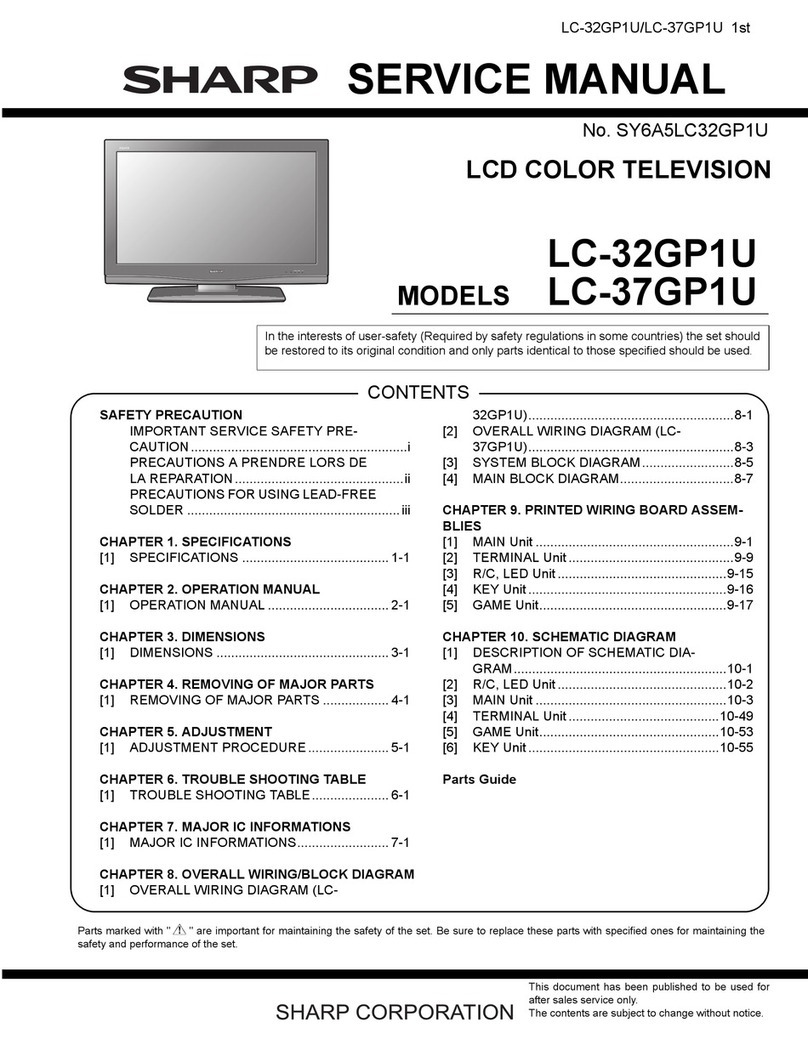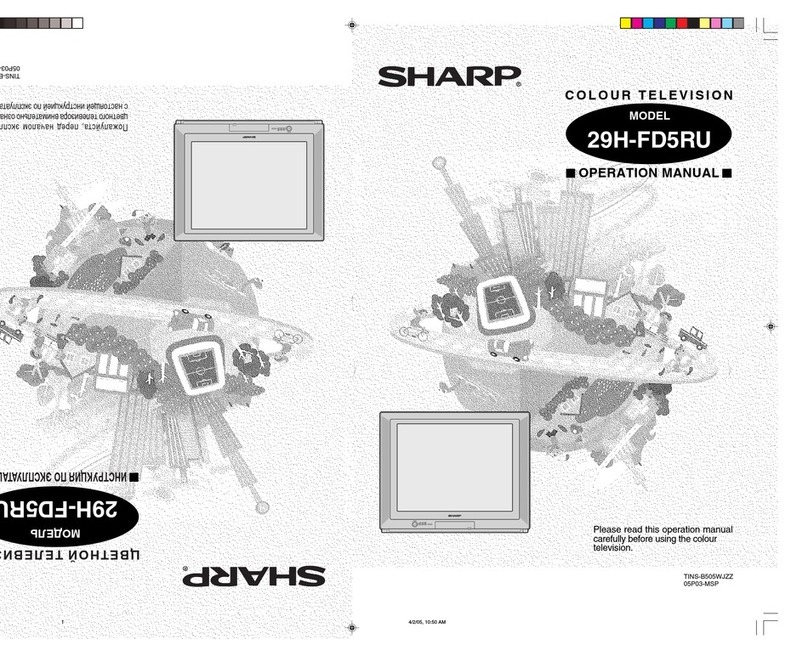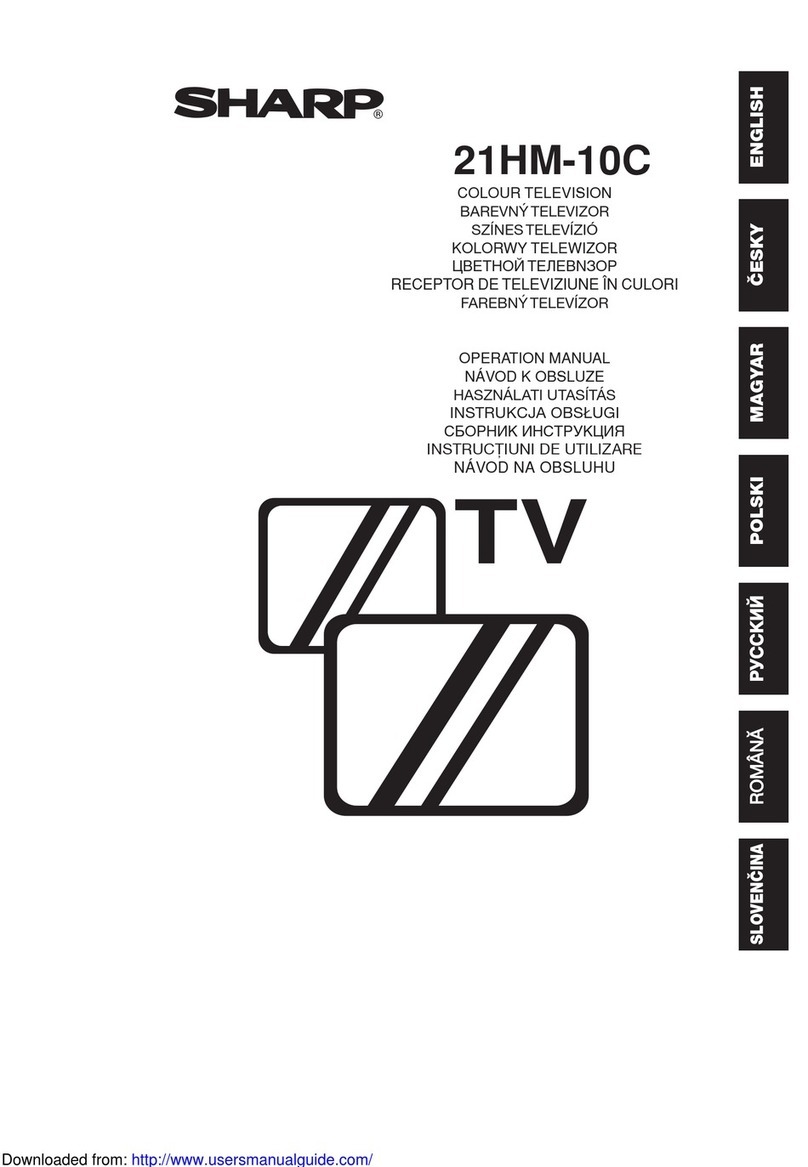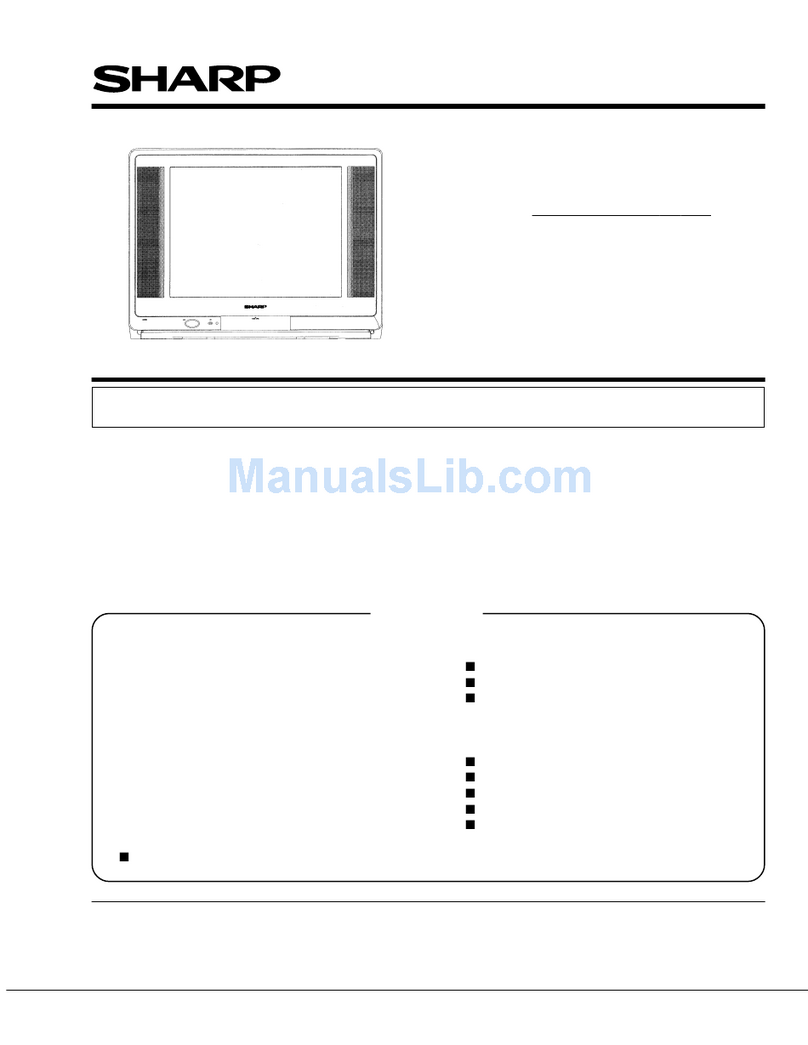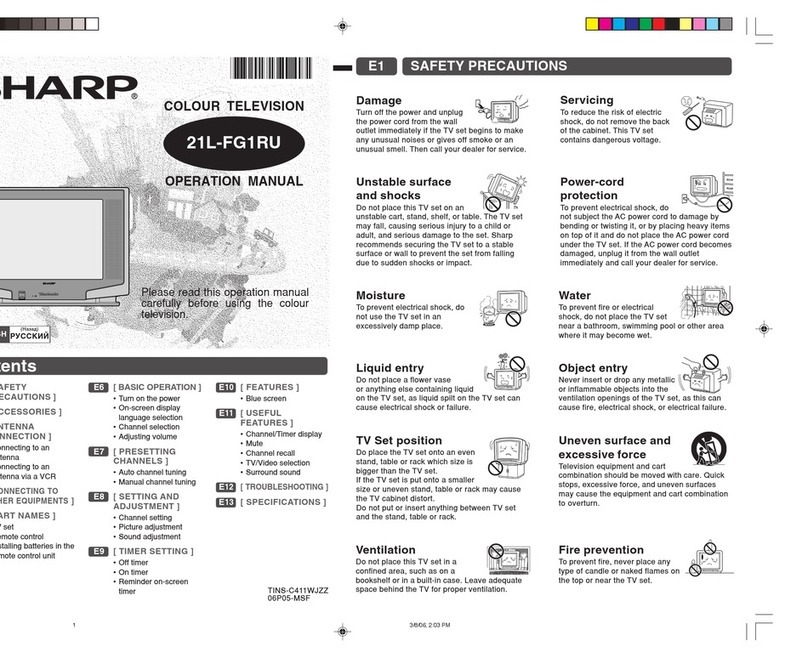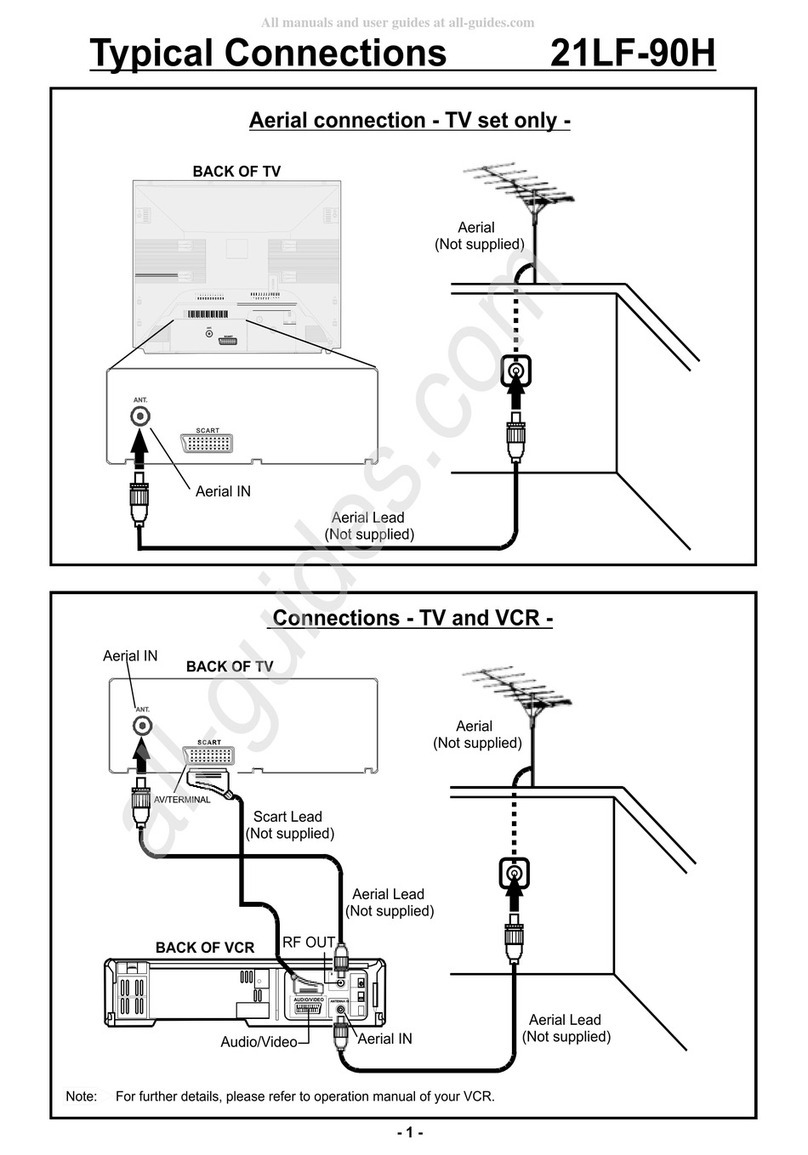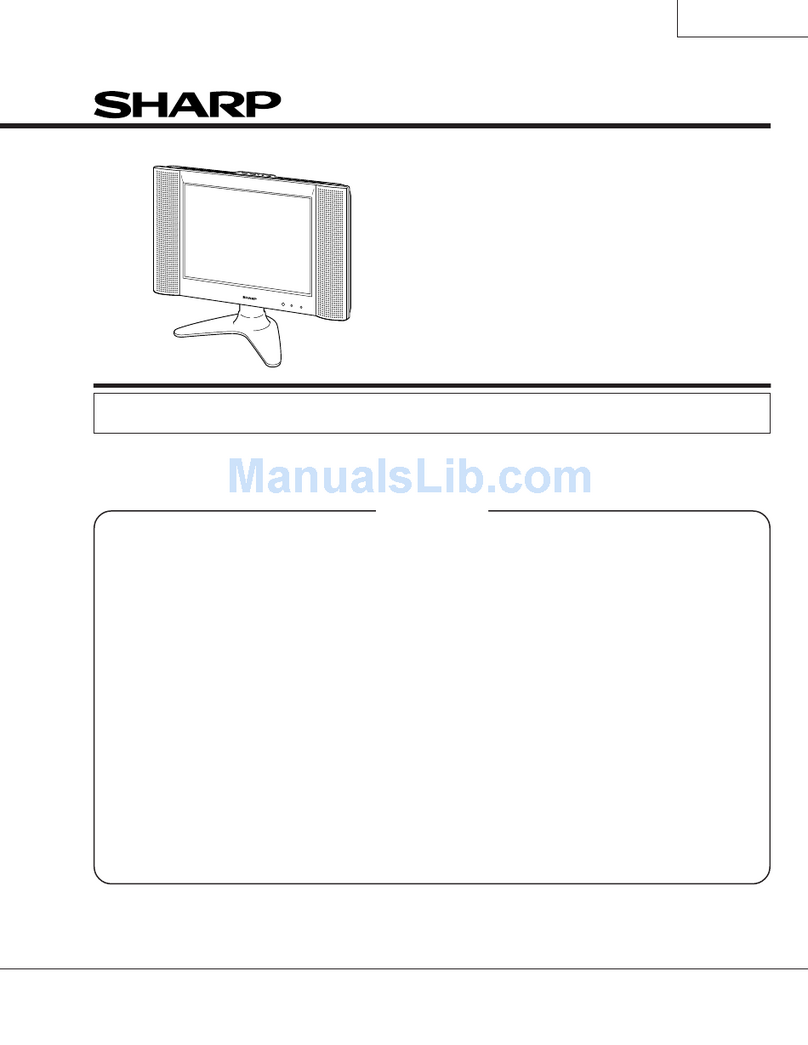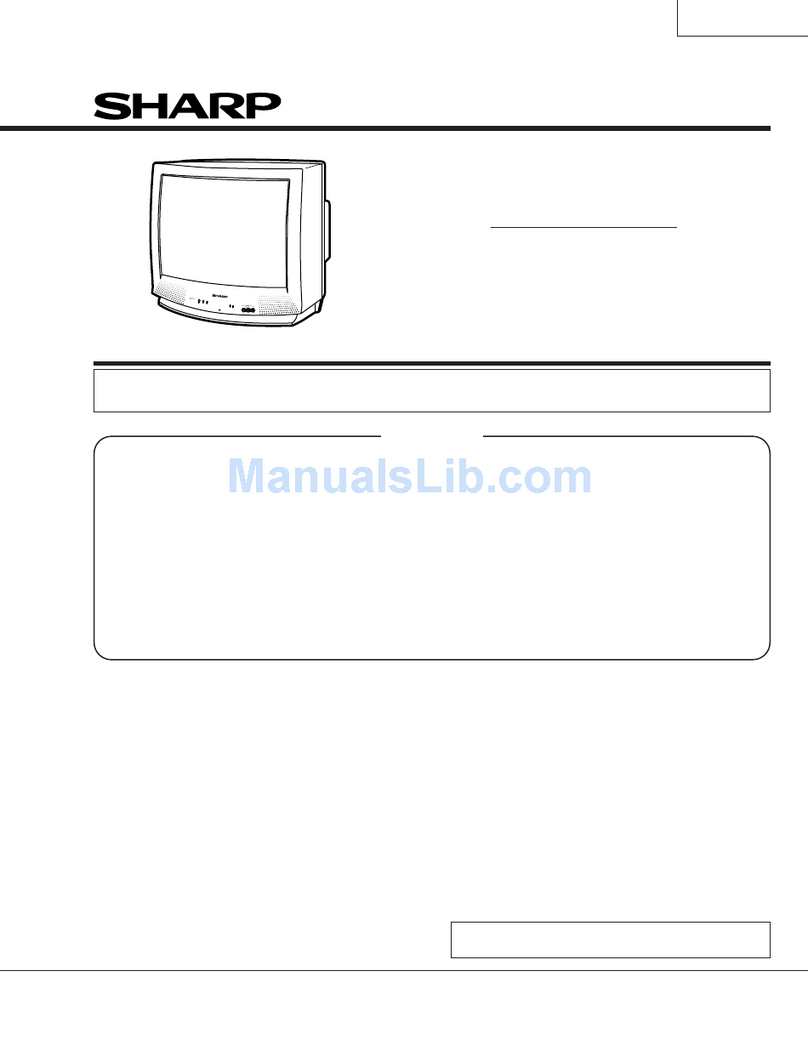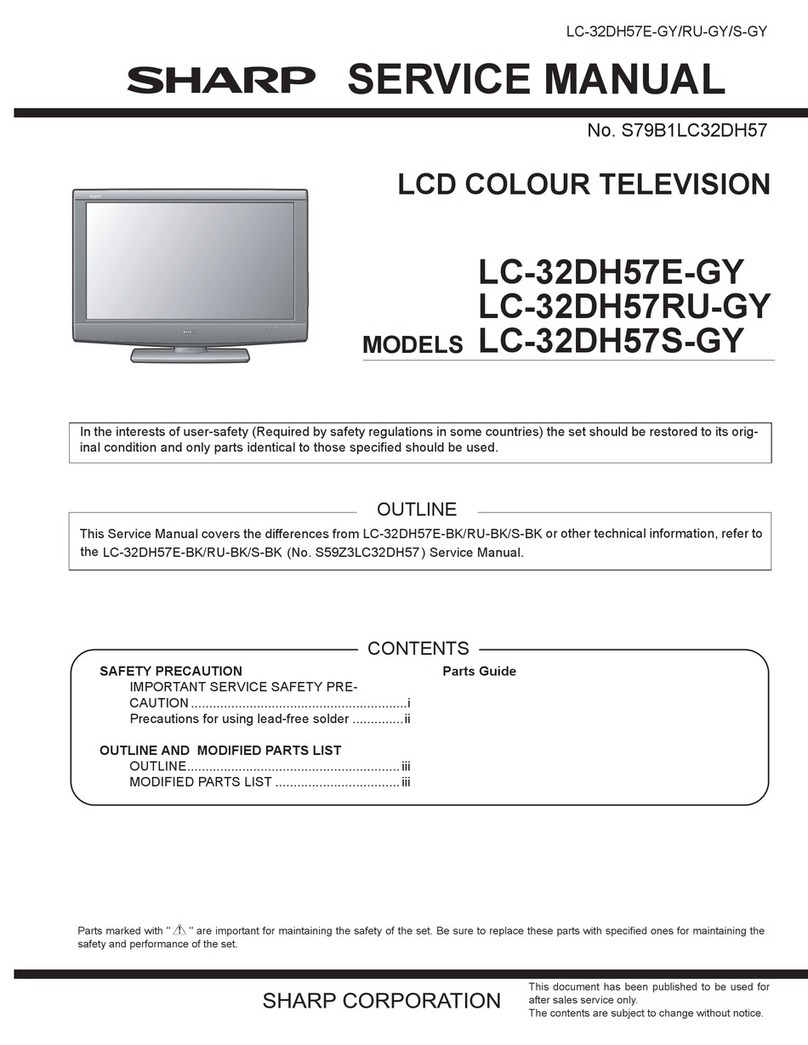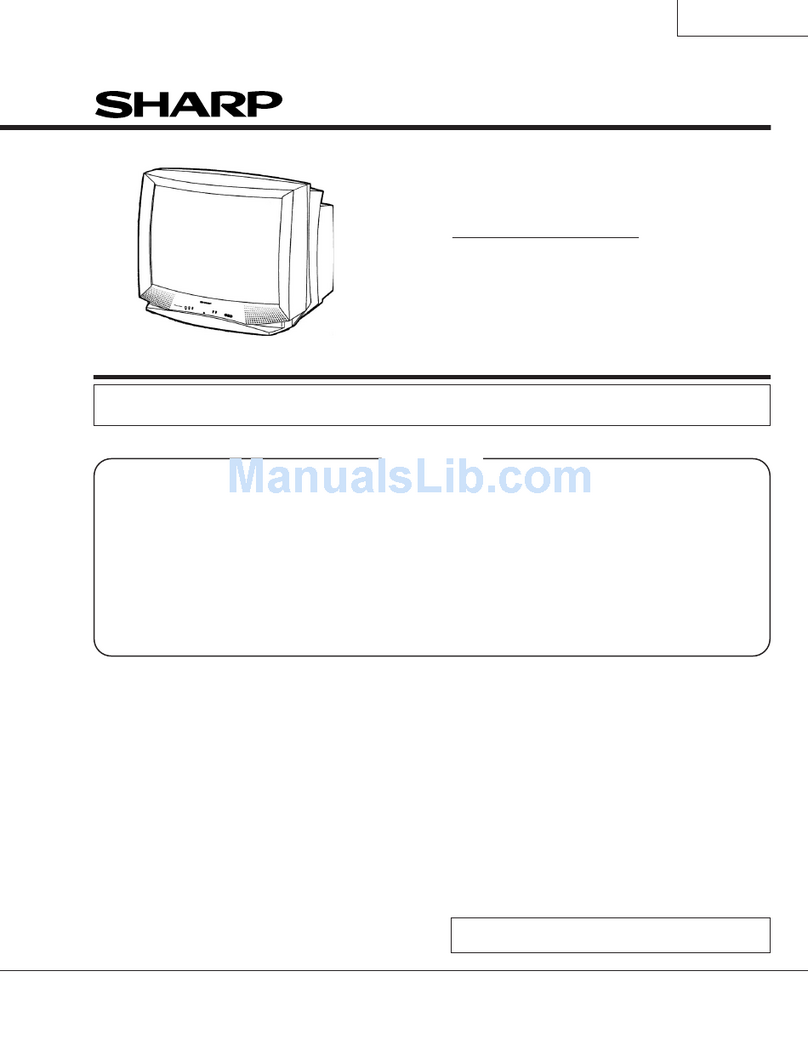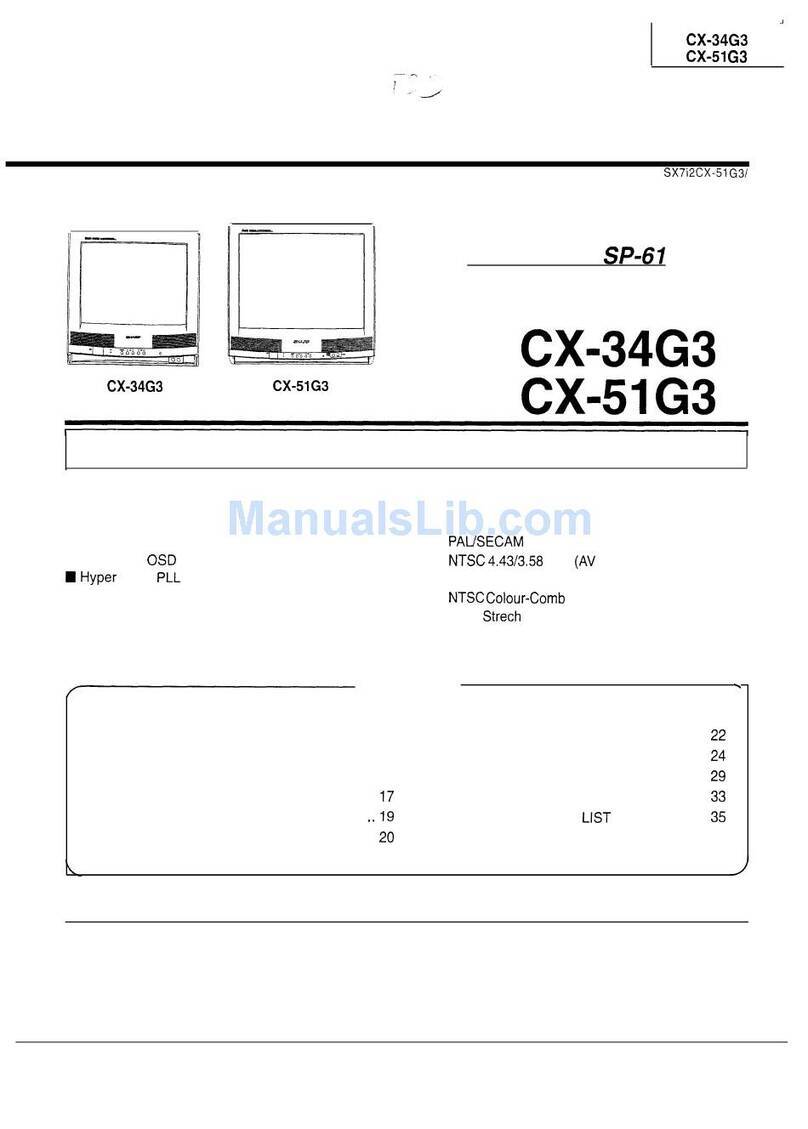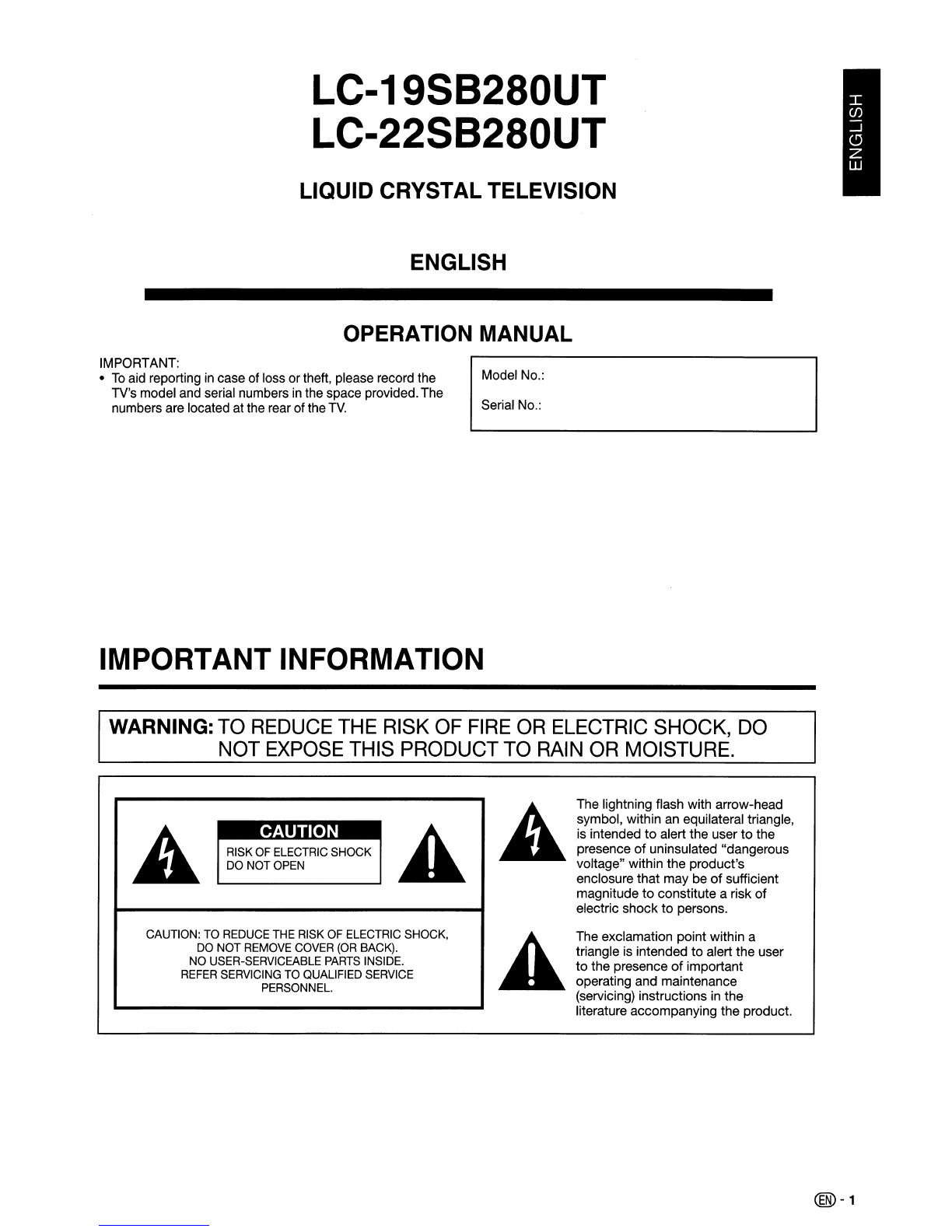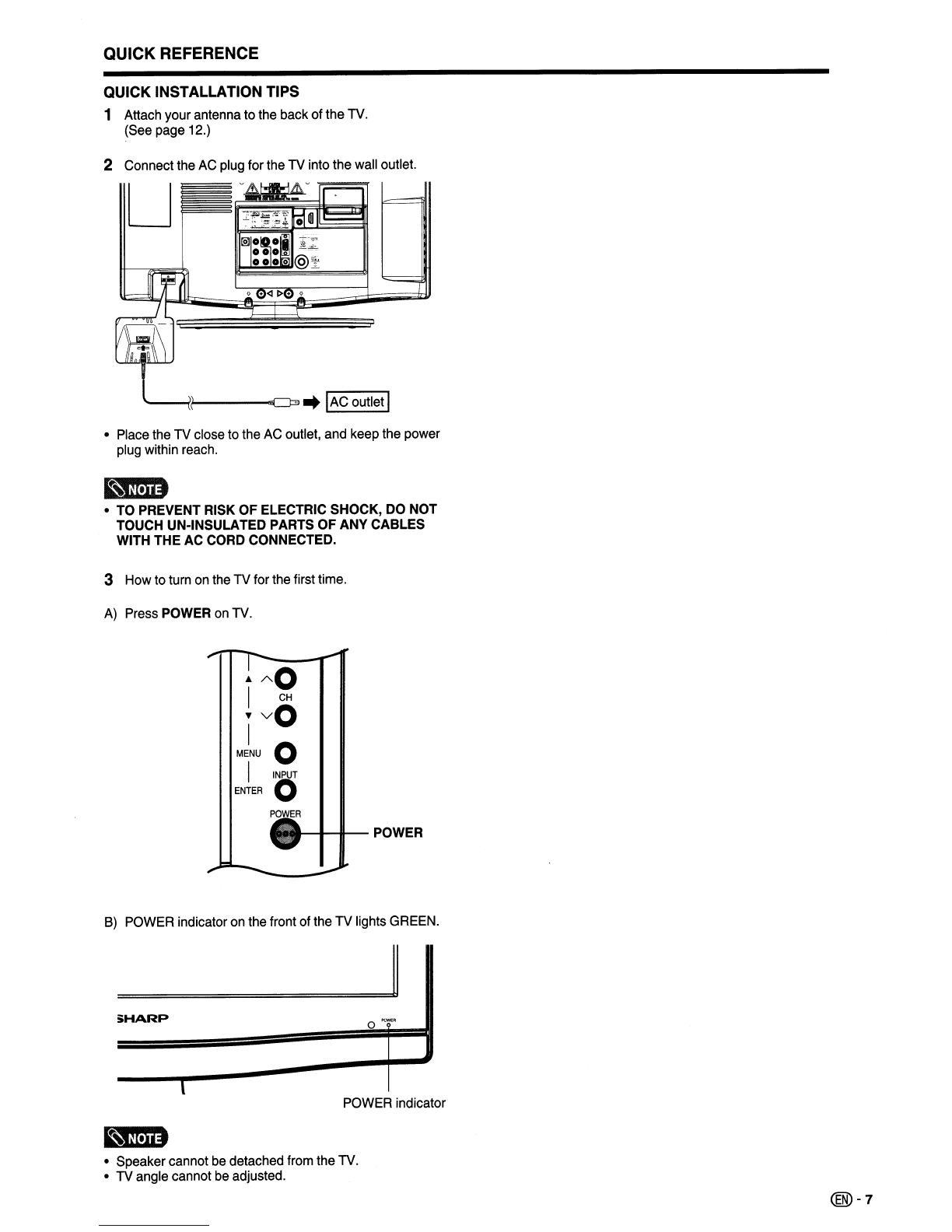IMPORTANT SAFETY INSTRUCTIONS
EXAMPLE OF ANTENNA GROUNDING AS PER NATIONAL
ELECTRICAL CODE, ANSVNFPA 70
ANTENNA LEAD
IN WIRE
ANTENNA
DISCHARGE UNIT
(NEC SECTION 810·20)
GROUNDING CONDUCTORS
(NEC SECTION 810·21)
GROUND CLAMPS
,--
POWER SERVICE GROUNDING
ELECTRODE SYSTEM
(NEC ART 250, PART
H)
NEG -NATIONAL ELECTRICAL CODE
ELECTRIC
SERVICE
EQUIPMENT
__
.Inn
oOutdoor Antenna Grounding -If an outside antenna is
connected to the television equipment, be sure the antenna
system is grounded so as to provide some protection against
voltage surges and built-up static charges. Article 810 of the
National Electrical Code, ANSI/NFPA 70, provides information
with regard to proper grounding of the mast and supporting
structure, grounding
of
the lead-in wire to an antenna discharge
unit, size of grounding conductors, location of antenna-
discharge unit, connection to grounding electrodes, and
requirements for the grounding electrode.
)1
oWater and Moisture -Do not use this product near water -for example, near abath tub, wash bowl, kitchen sink, or
laundry tub;
in
awet basement; or near aswimming pool; and the like.
oStand -Do not place the product
on
an unstable cart, stand, tripod ortable. Placing the product
on
an unstable base can
cause the product to fall, resulting
in
serious personal injuries as well as damage to the product. Use only acart, stand,
tripod, bracket ortable recommended by the manufacturer orsold with the product. When mounting the product on awall,
be sure to follow the manufacturer's instructions. Use only the mounting hardware recommended by the manufacturer.
oSelecting the location -Select aplace with no direct sunlight and good ventilation.
oVentilation -The vents and other openings
in
the cabinet are designed for ventilation. Do not cover or block these
vents and openings since insufficient ventilation can cause overheating and/or shorten the life of the product. Do not
place the product on abed, sofa, rug or other similar surface, since they can block ventilation openings. This product is
not designed for built-in installation; do not place the product
in
an enclosed place such as abookcase
or
rack, unless
proper ventilation is provided orthe manufacturer's instructions are followed.
oThe Liquid Crystal panel used
in
this product is made of glass. Therefore, it can break when the product is dropped or
applied with impact. Be careful not to be injured by broken glass pieces
in
case the panel breaks,
oHeat-The product should be situated away from heat sources such as radiators, heat registers, stoves, orother
products (including amplifiers) that produce heat.
oThe
liqUid
Crystal panel is avery high technology product with 1,049,088 pixels, giving you fine picture details.
Occasionally, afew non-active pixels may appear on the screen as afixed point of blue, green or red. Please note that
this does not affect the performance of your product.
oLightning -For added protection for this television eqUipment during alightning storm, or when it is left unattended
and unused for long periods oftime, unplug it from the wall outlet and disconnectthe antenna. This will prevent
damage to the equipment due to lightning and power-line surges.
oPower Lines -An outside antenna system should not be located
in
the vicinity ofoverhead power lines or other electric
light or powercircuits, or where it can fall into such power lines orcircuits. When installing an outside antenna system,
extreme care should be taken to keep from touching such power lines or circuits as contact with them might be fatal.
oTo prevent fire, never place any type of candle orflames on the top or near the TV set.
oTo prevent fire or shock hazard, do not place the AC cord underthe TV set or other heavy
items.
oDo not display astill picture for along time, as this could cause an afterimage to remain.
oTo prevent fire or shock hazard, do not expose this product to dripping or splashing.
No objects filled with liquids, such as vases, should be placed on the product.
oDo not insert foreign objects into the product. Inserting objects
in
the air vents or other
openings may result in fire or electric shock. Exercise special caution when using the product
around children.
Precautions when transporting the TV
oWhen transporting the TV, never carry it by holding or otherwise putting pressure onto the display. Be sure to always
carry the
TV
by two people holding it with two hands -one hand on each side of the TV.
Caring for the Cabinet
oUse asoft cloth (cotton, flannel, etc.) and gently wipe the surface of the cabinet.
oUsing achemical cloth (wet/dry sheet type cloth, etc.) may deform the components
of
the main unit cabinet or cause cracking.
oWiping with ahard cloth or using strong force may scratch the surface of the cabinet.
oIf the cabinet
is
very dirty, wipe with asoft cloth (cotton, flannel, etc.) soaked
in
neutral detergent diluted with water and
thoroughly wrung out, and then
Wipe
with asoft dry cloth.
oThe cabinet is primarily made of plastic. Avoid using benzene, thinner, and other solvents, as these may deform the
cabinet and cause the paint to peel off.
oDo not apply insecticides orother volatile liquids.
Also, do not allow the cabinet to remain in contact with rubber or vinyl products for along period of time. Plasticizers
inside the plastic may cause the cabinet to deform and cause the paint to peel off.
@-4