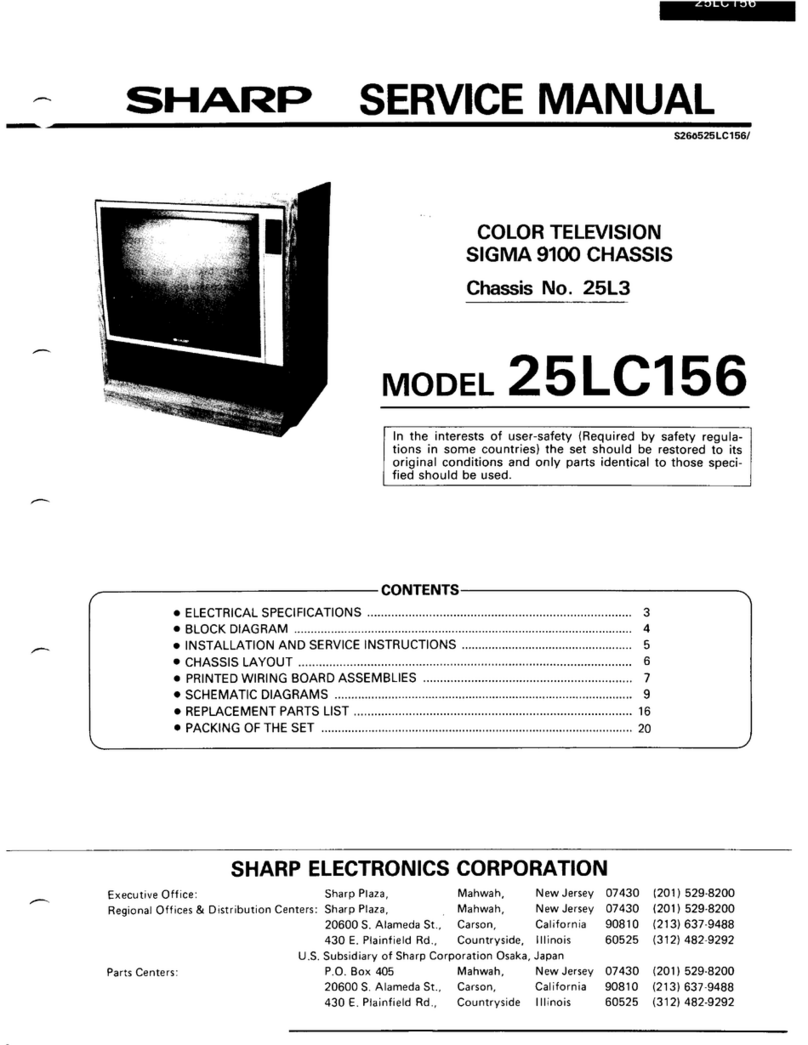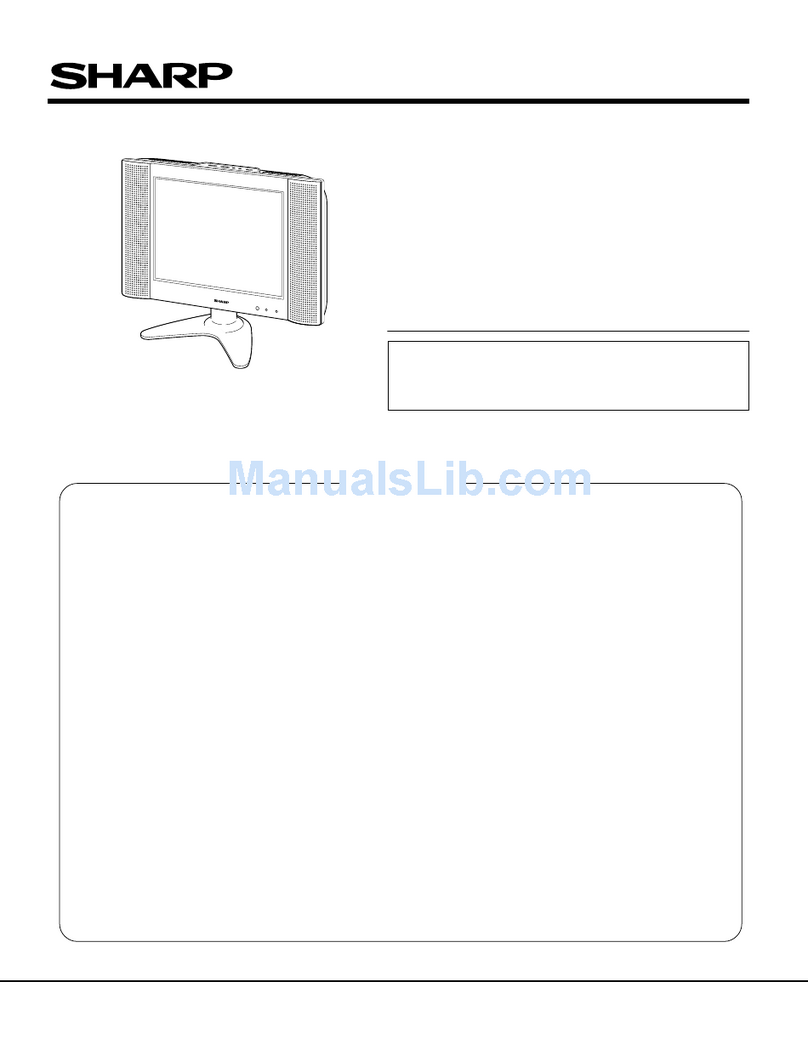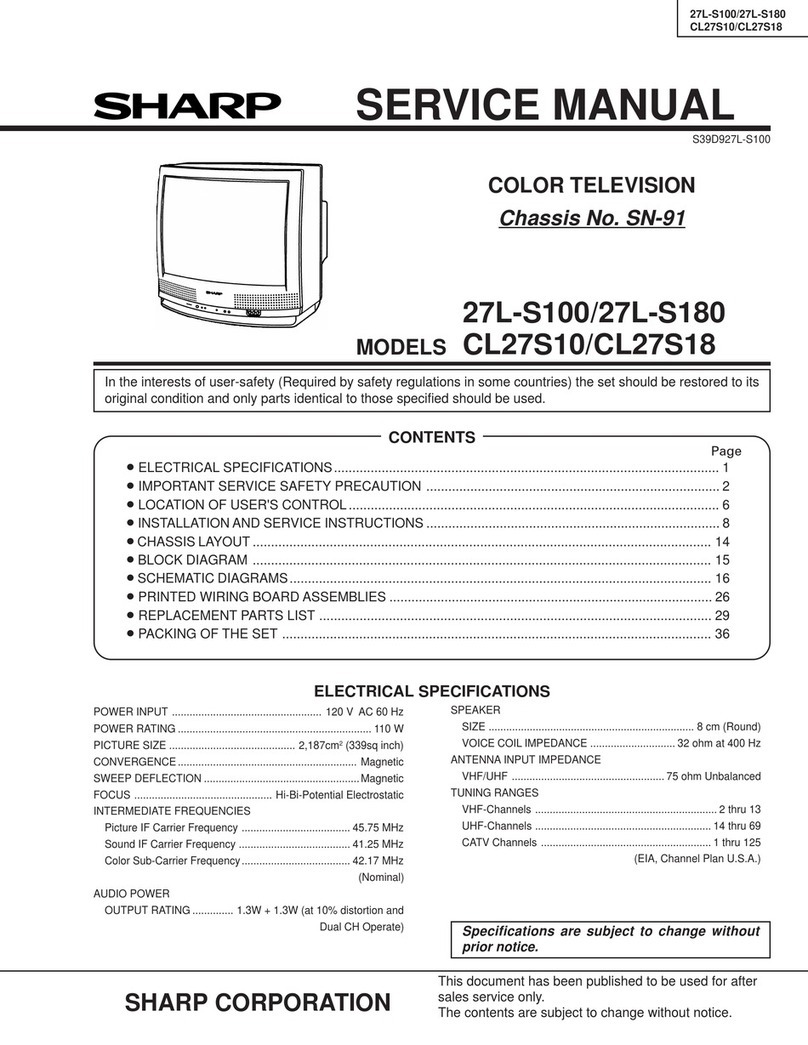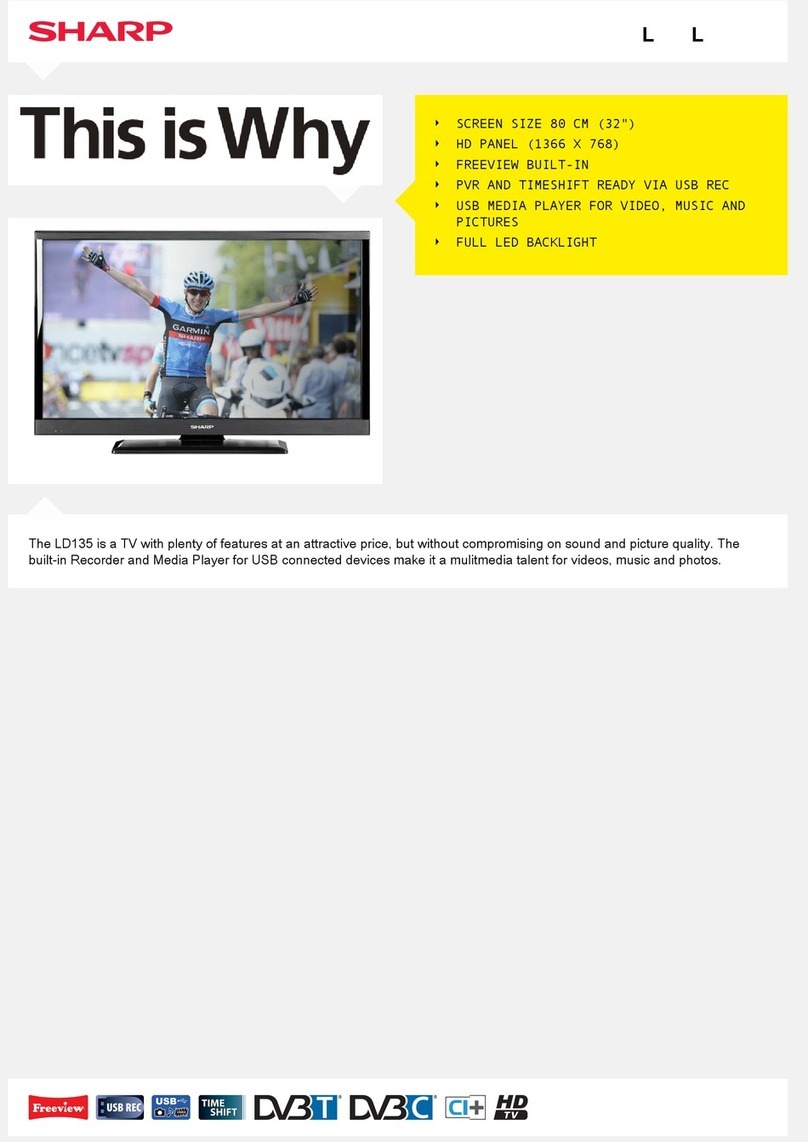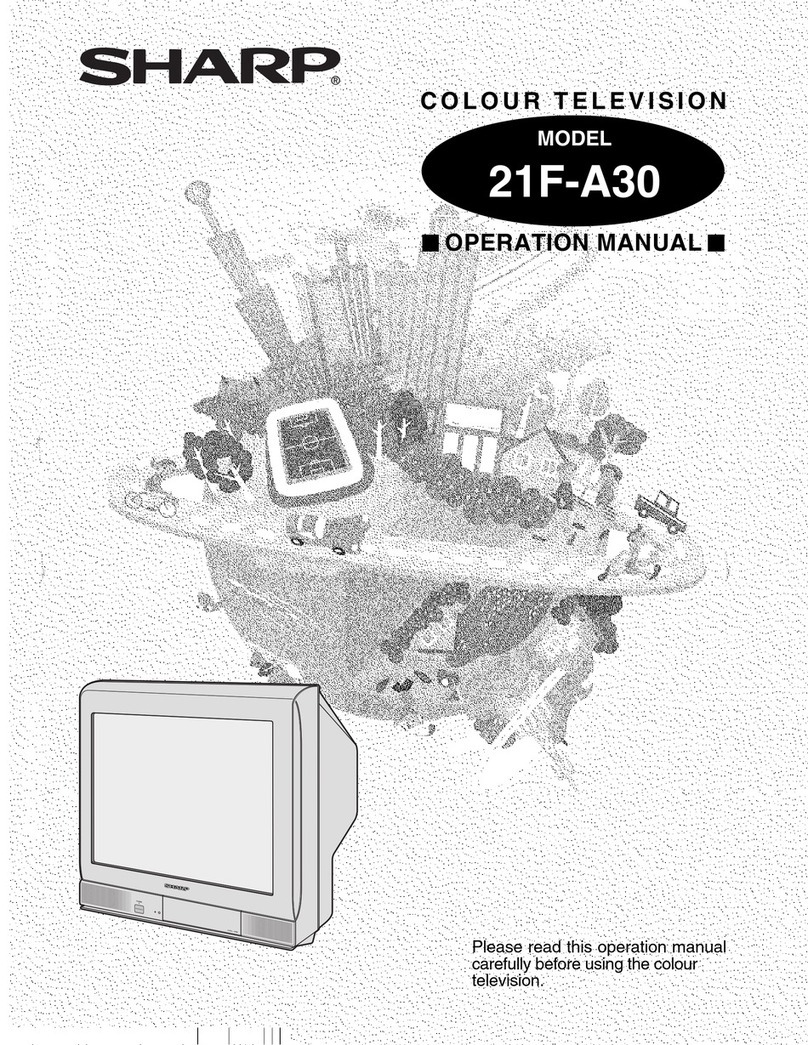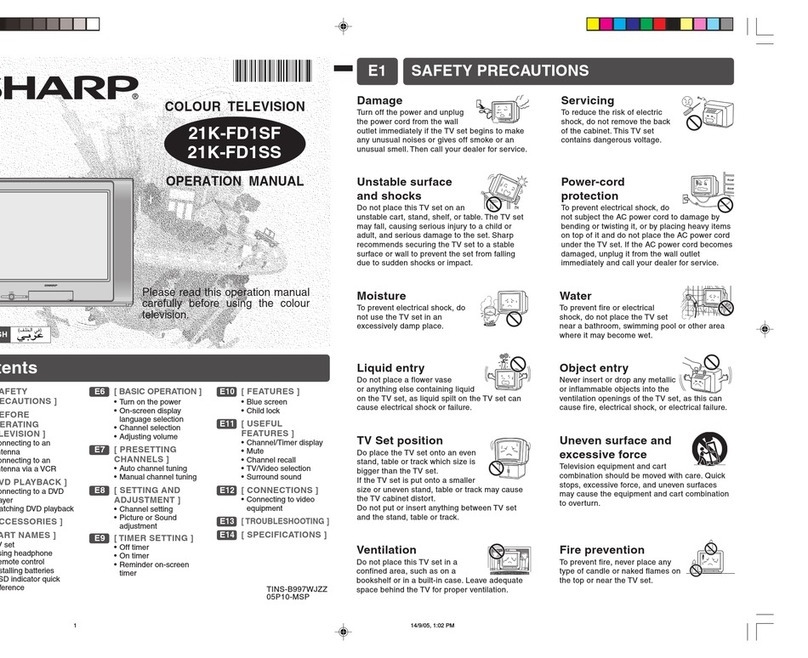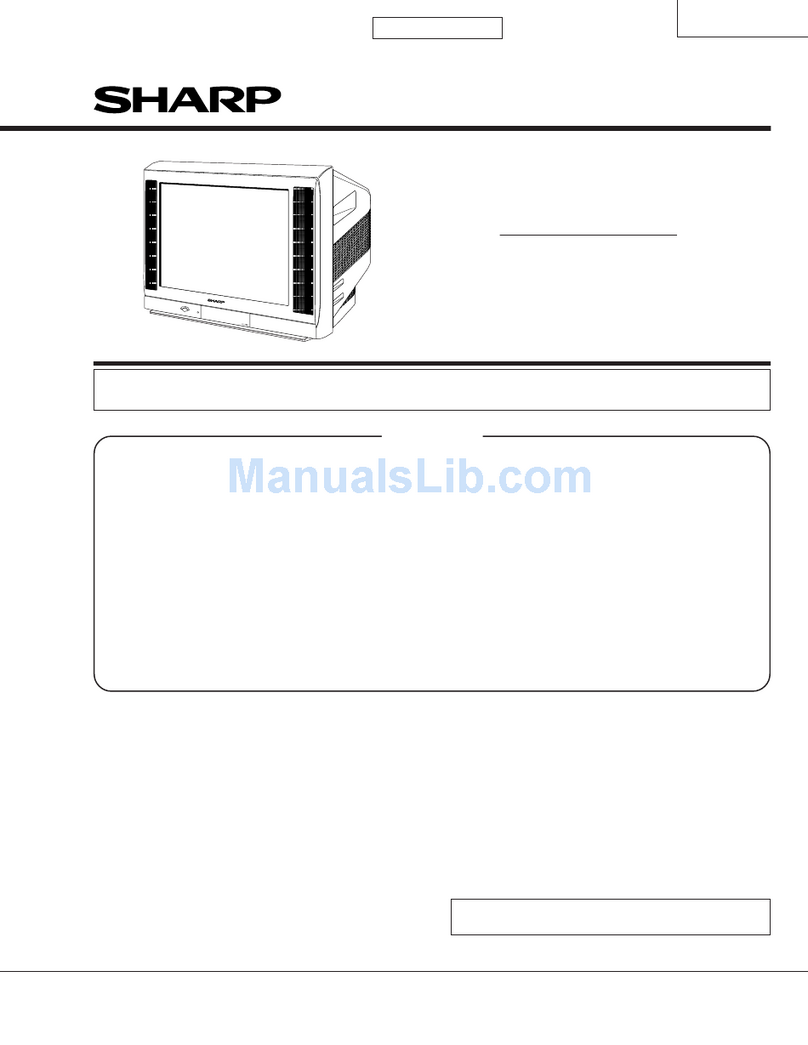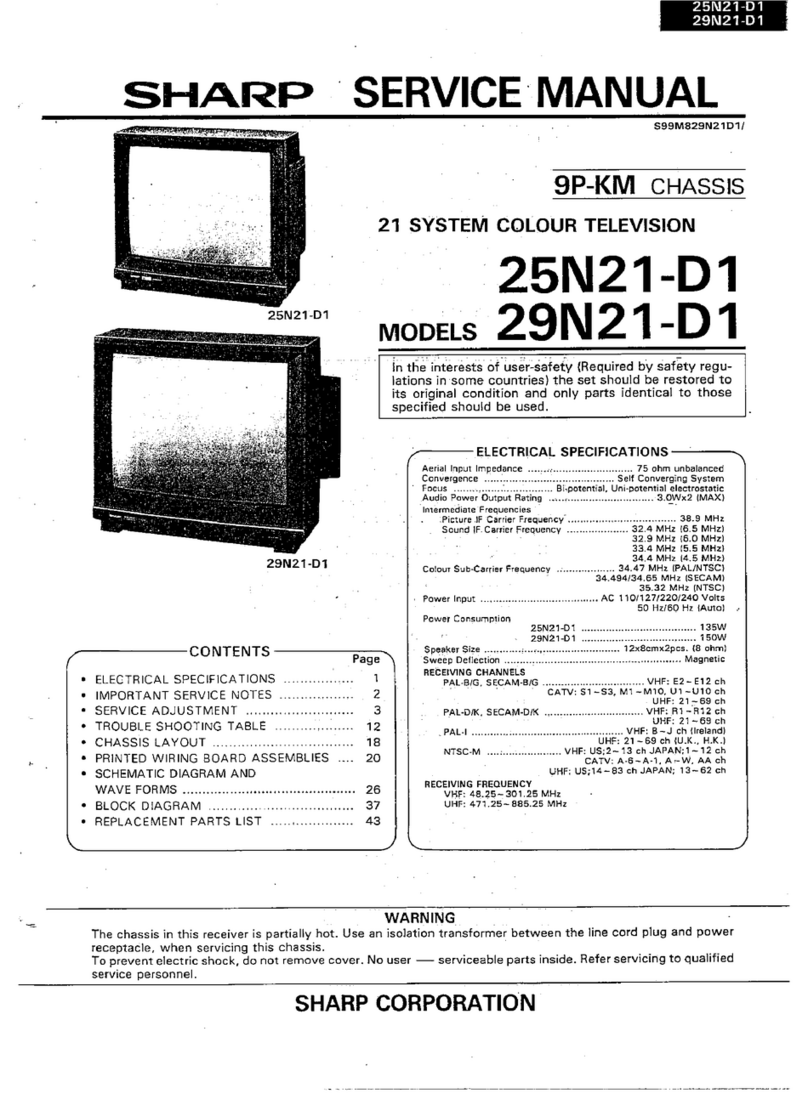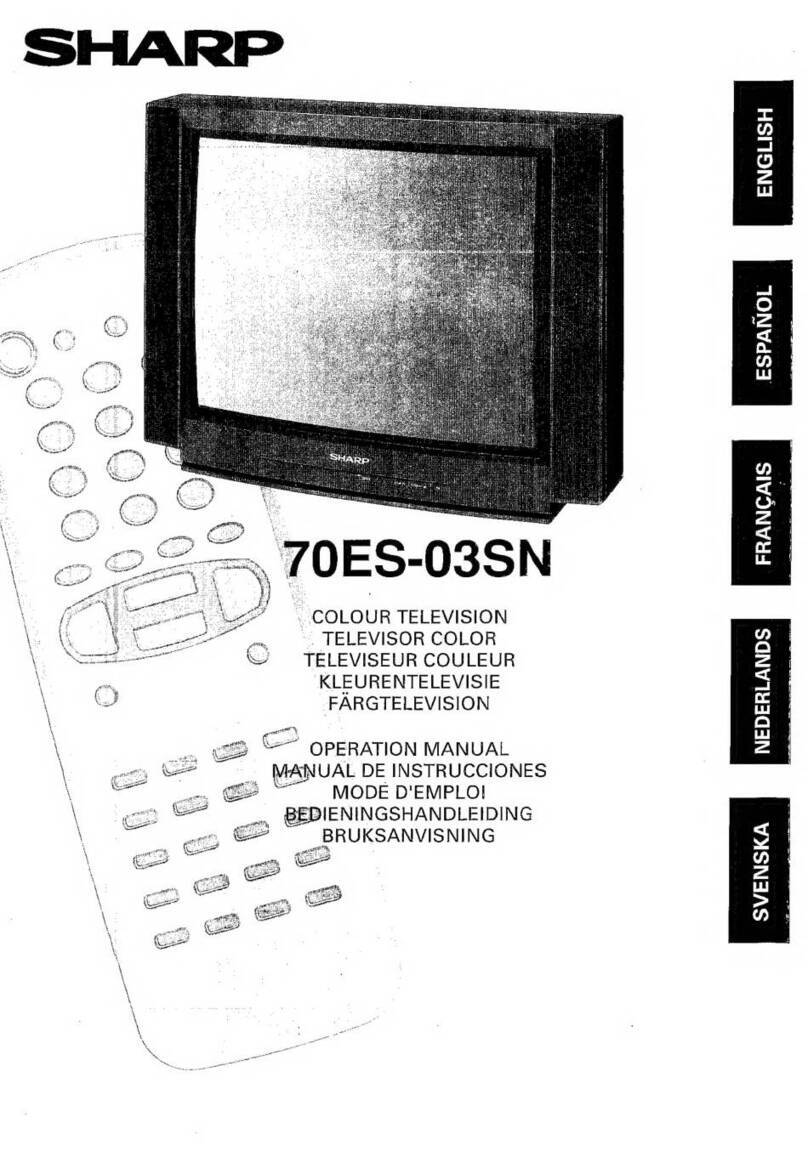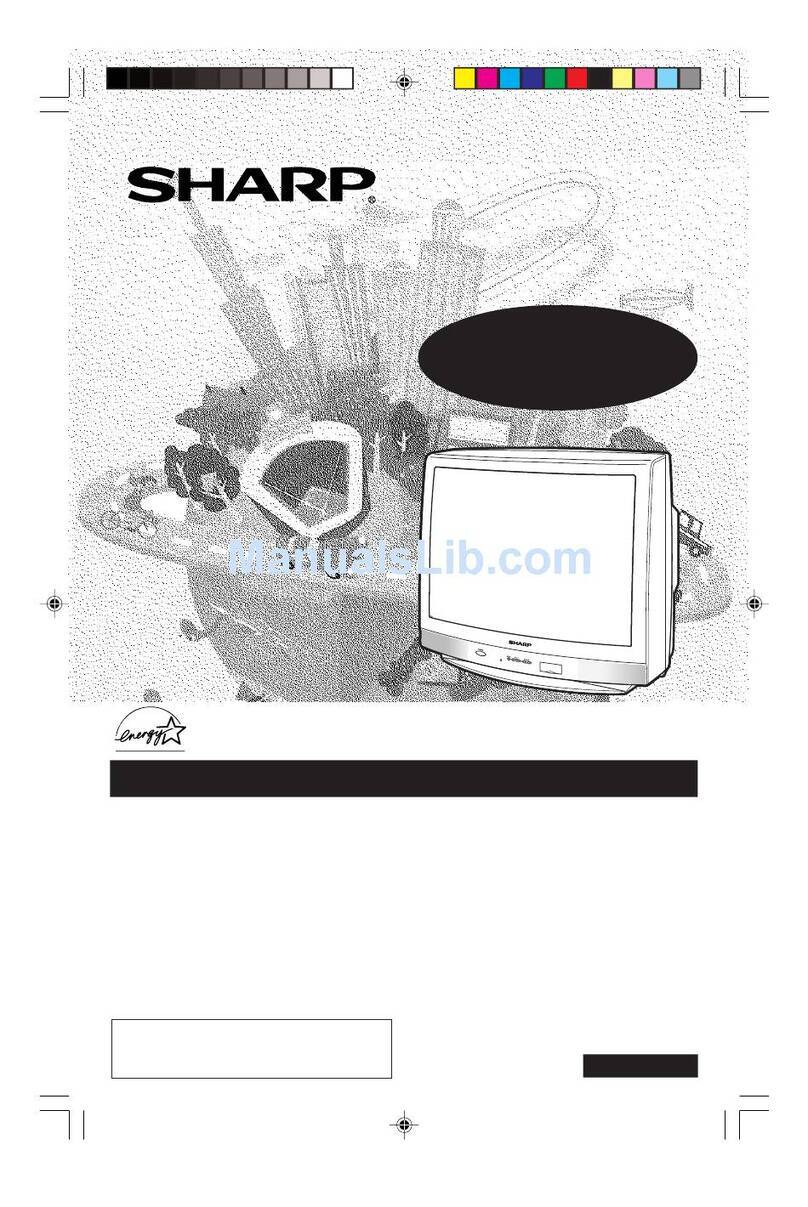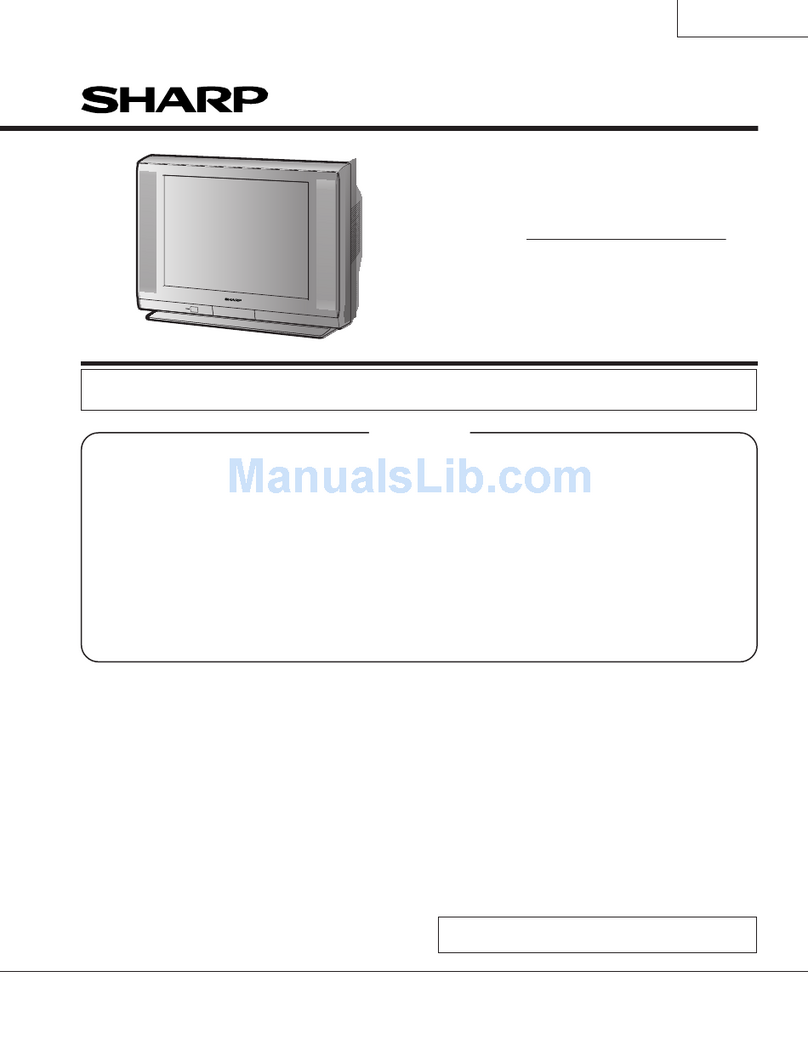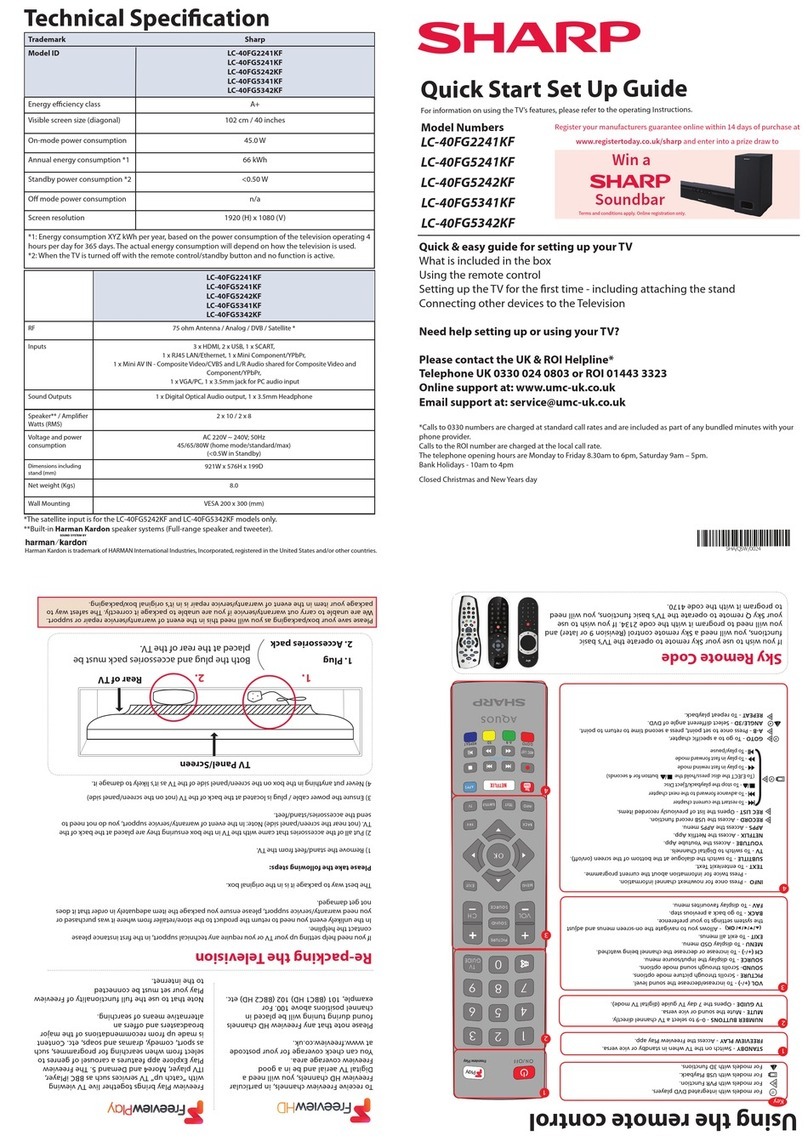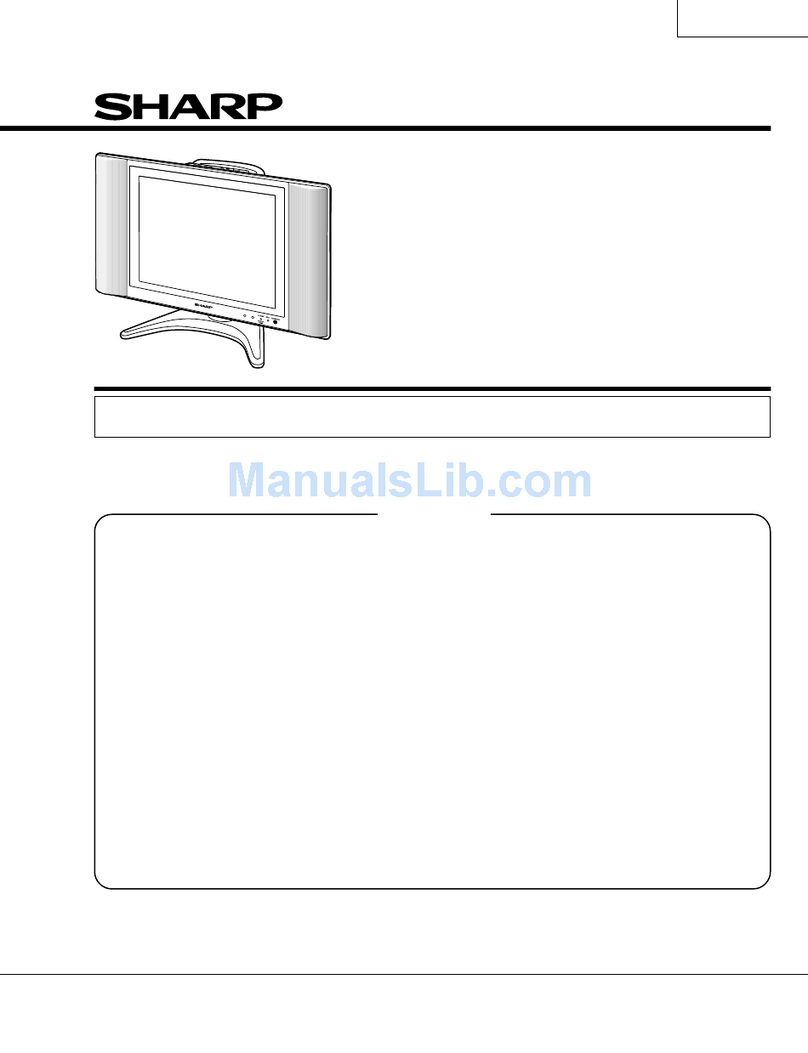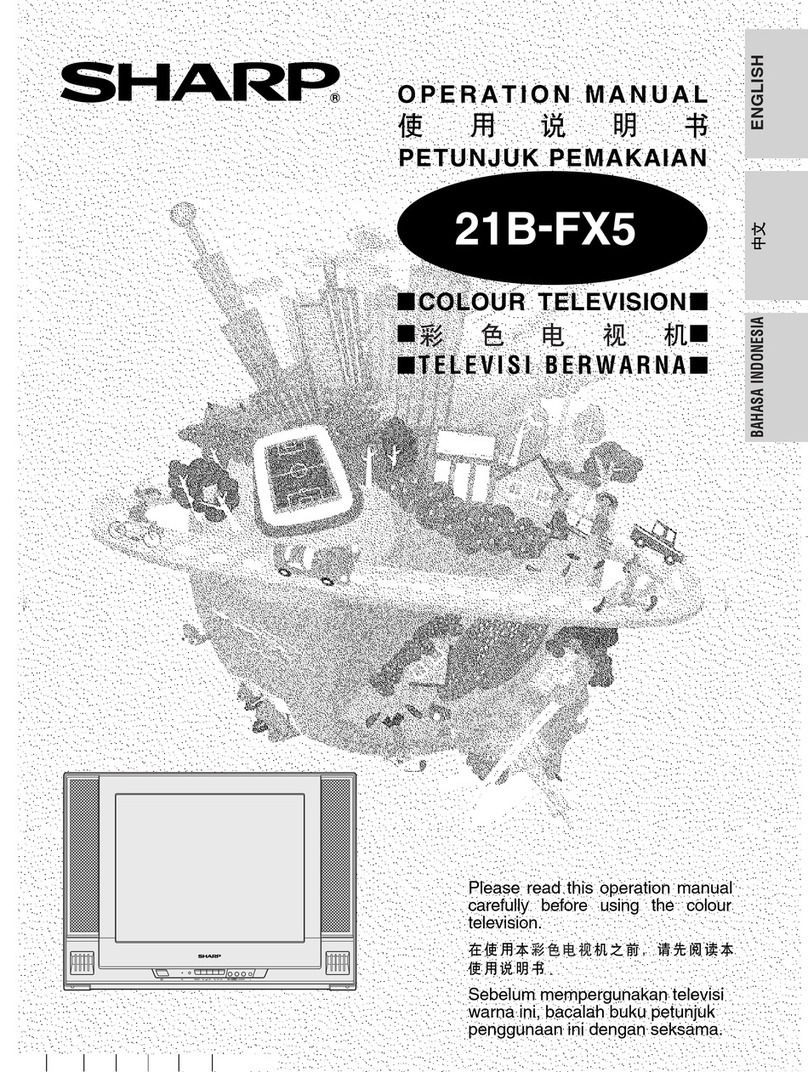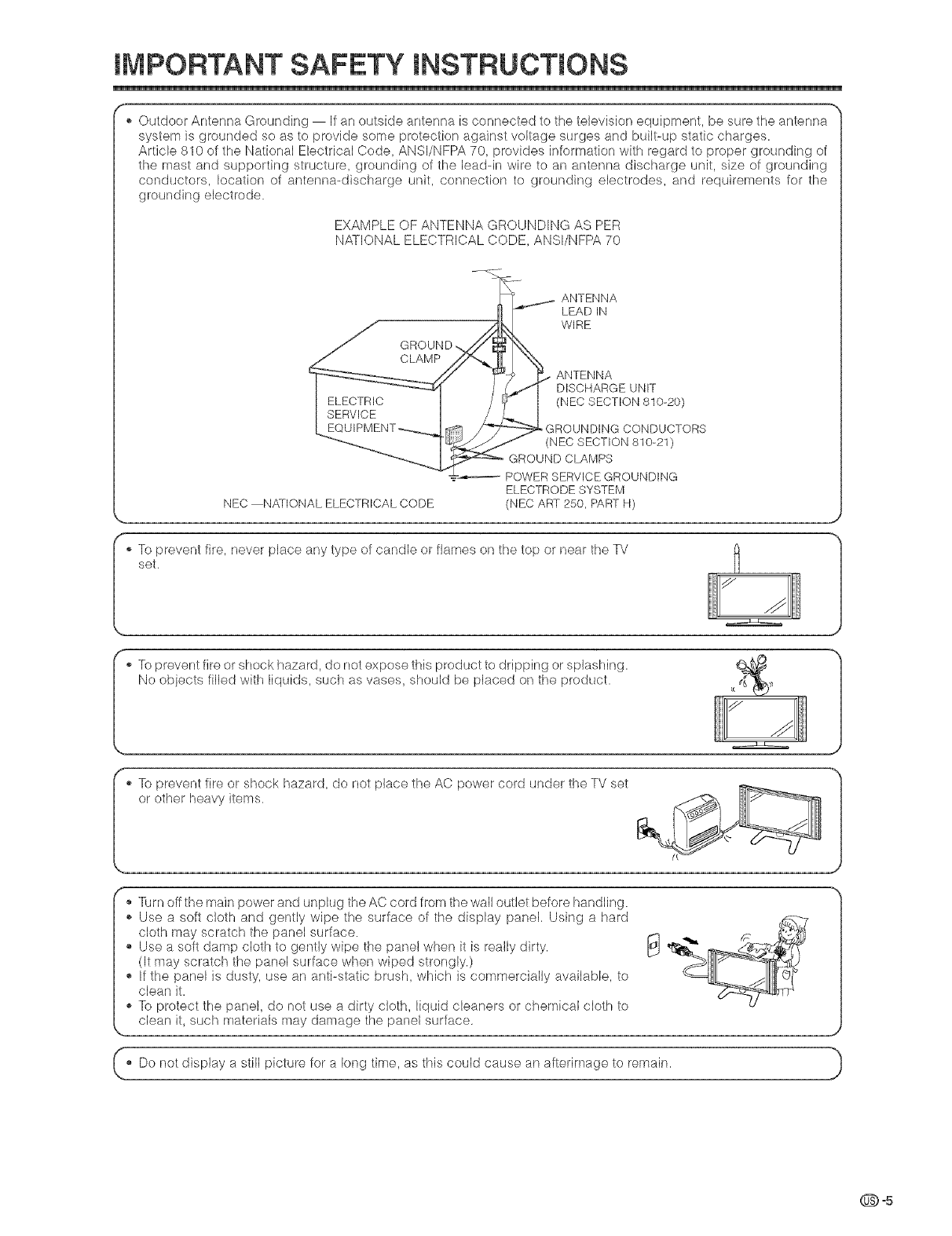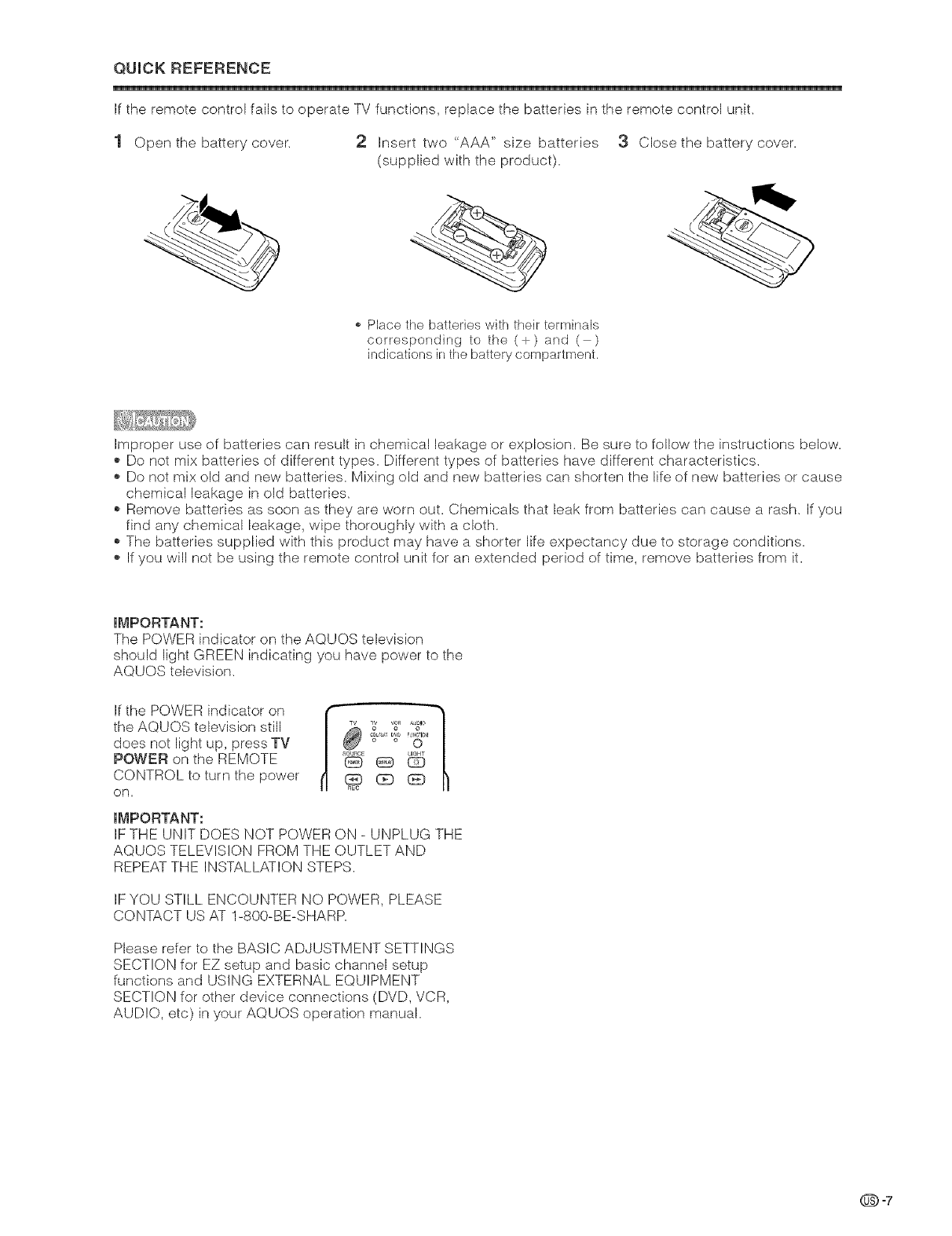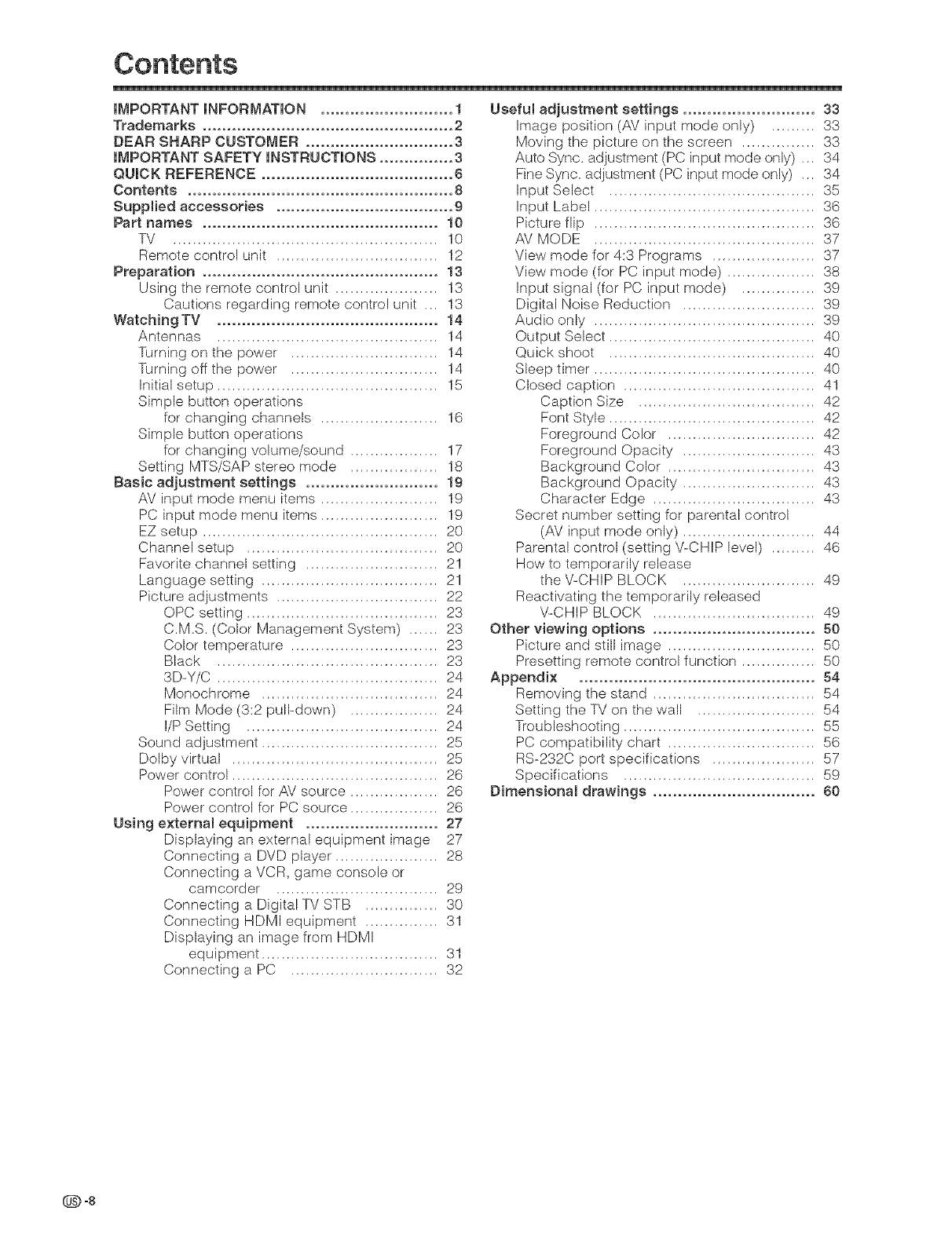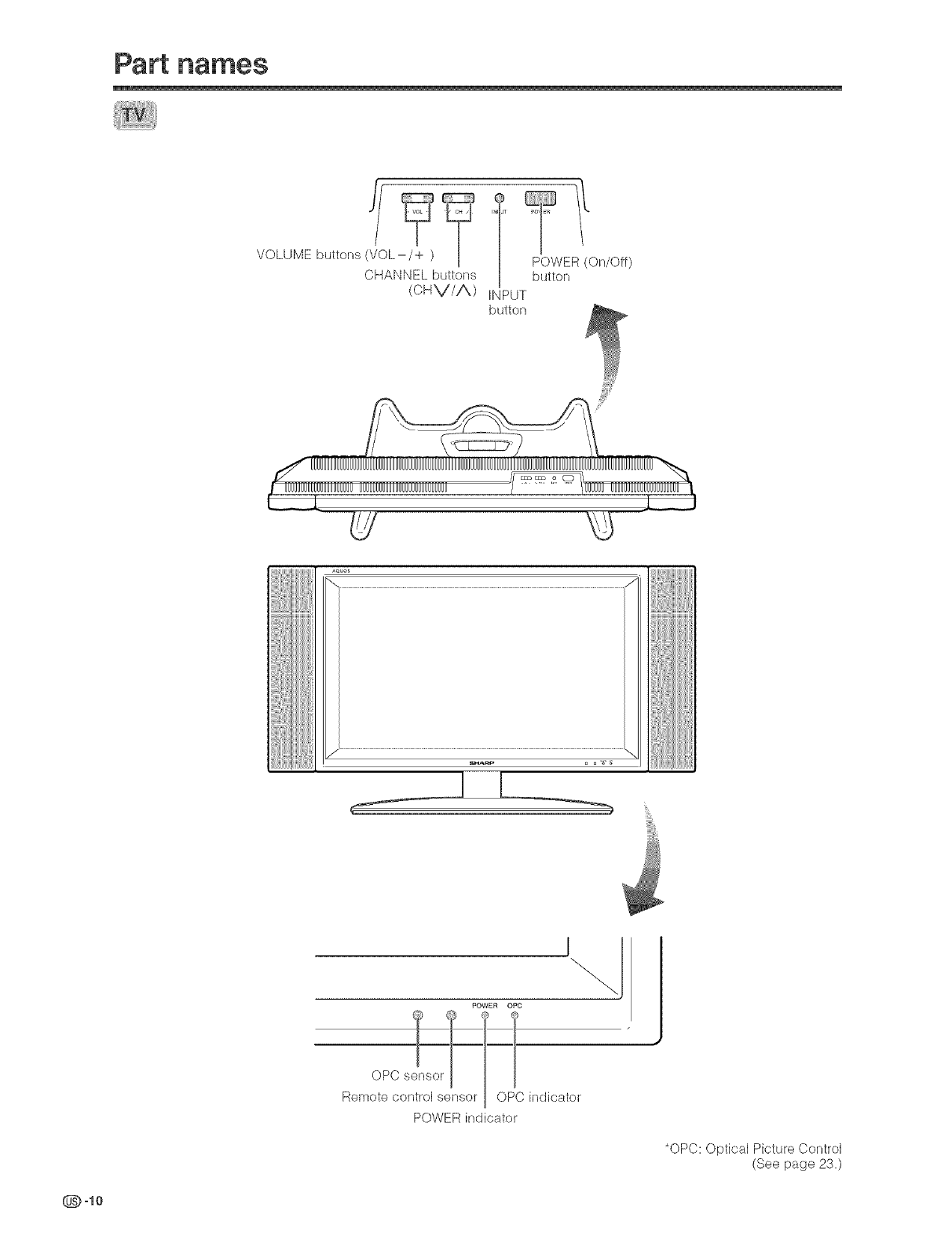iMPORTANT iNFORMATiON ........................... 1
Trademarks ................................................... 2
DEAR SHARP CUSTOMER .............................. 3
IMPORTANT SAFETY mNSTRUCTmONS ............... 3
QUmCK REFERENCE ....................................... 6
Contenta ...................................................... 8
Suppmied accessoriea .................................... 9
Part names ................................................ 10
TV ...................................................... 10
Remote control unit ................................. 12
Preparation ................................................ 13
Using the remote control unit ..................... 13
Cautions regarding remote control unit ,,, 13
WatcMng TV ............................................. 14
Antennas ............................................. 14
Turning on the power .............................. 14
Turning off the power .............................. 14
Initial setup ............................................. 15
Simple button operations
for changing channels ........................ 16
Simple button operations
for changing volume/sound .................. 17
Setting MTS/SAP stereo mode .................. 18
Basic adjustment settings ........................... 19
AV input mode menu items ........................ 19
PC input mode menu items ........................ 19
EZ setup ................................................ 20
Channel setup ....................................... 20
Favorite channel setting ........................... 2!
Language setting .................................... 21
Picture adjustments ................................. 22
OPC setting ....................................... 23
C.MS. (Color Management System) ...... 23
Color temperature .............................. 23
Black ............................................. 23
3D-Y/C ............................................. 24
Monochrome .................................... 24
Film Mode (3:2 pull-down) .................. 24
I/P Setting ....................................... 24
Sound adjustment .................................... 25
Dolby virtual .......................................... 25
Power control .......................................... 26
Power control for AV source .................. 26
Power control for PC source .................. 26
Using external equipment ........................... 27
Displaying an external equipment image 27
Connecting a DVD player ..................... 28
Connecting a VCR, game console or
camcorder ................................. 29
Connecting a Digital TV STB ............... 30
Connecting HDMI equipment ............... 31
Displaying an image from HDMI
equipment .................................... 31
Connecting a PC .............................. 32
Useful adjustment settings ........................... 33
Image position (KV input mode only) ......... 33
Moving the picture on the screen ............... 33
Auto Sync, adjustment (PC input mode only) .,, 34
Fine Sync, adjustment (PC input mode only) .,, 34
Input Select .......................................... 35
Input Label ............................................. 36
Picture flip ............................................. 36
AV MODE ............................................. 37
View mode for 4:3 Programs ..................... 37
View mode (for PC input mode) .................. 38
Input signal (for PC input mode) ............... 39
Digital Noise Reduction ........................... 39
Audio only ............................................. 39
Output Select .......................................... 40
Quick shoot .......................................... 40
Sleep timer ............................................. 40
Closed caption ....................................... 41
Caption Size .................................... 42
Font Style .......................................... 42
Foreground Color .............................. 42
Foreground Opacity ........................... 43
Background Color .............................. 43
Background Opacity ........................... 43
Character Edge ................................. 43
Secret number setting for parental control
(AV input mode only) ........................... 44
Parental control (setting V-CHIP level) ......... 46
How to temporarily release
the V-CHIP BLOCK ........................... 49
Reactivating the temporarily released
V-CHIP BLOCK ................................. 49
Other v{ewing options ................................. 50
Picture and still image .............................. 50
Presetting remote control function ............... 50
Appendix ................................................ 54
Removing the stand ................................. 54
Setting the TV on the wall ........................ 54
Troubleshooting ....................................... 55
PC compatibility chart .............................. 56
RS-232C port specifications ..................... 57
Specifications ....................................... 59
Dimensionam drawings ................................. 60
Q-8