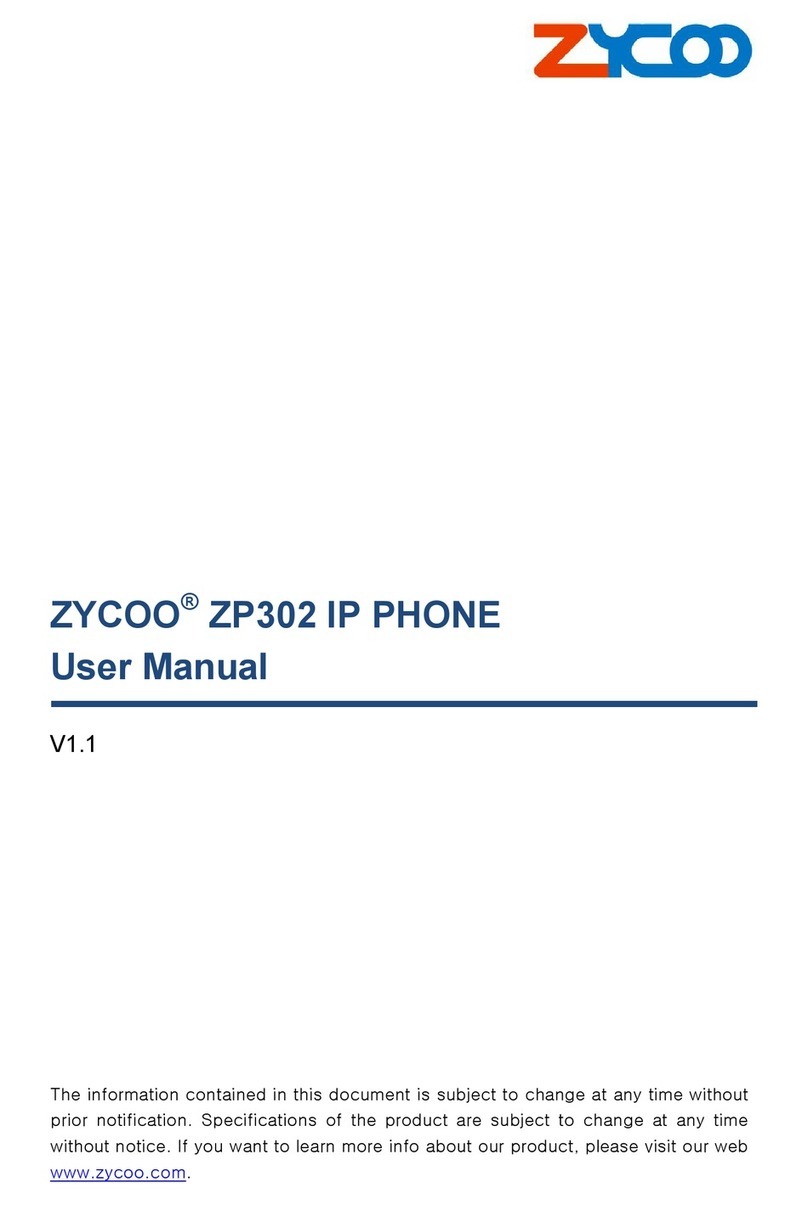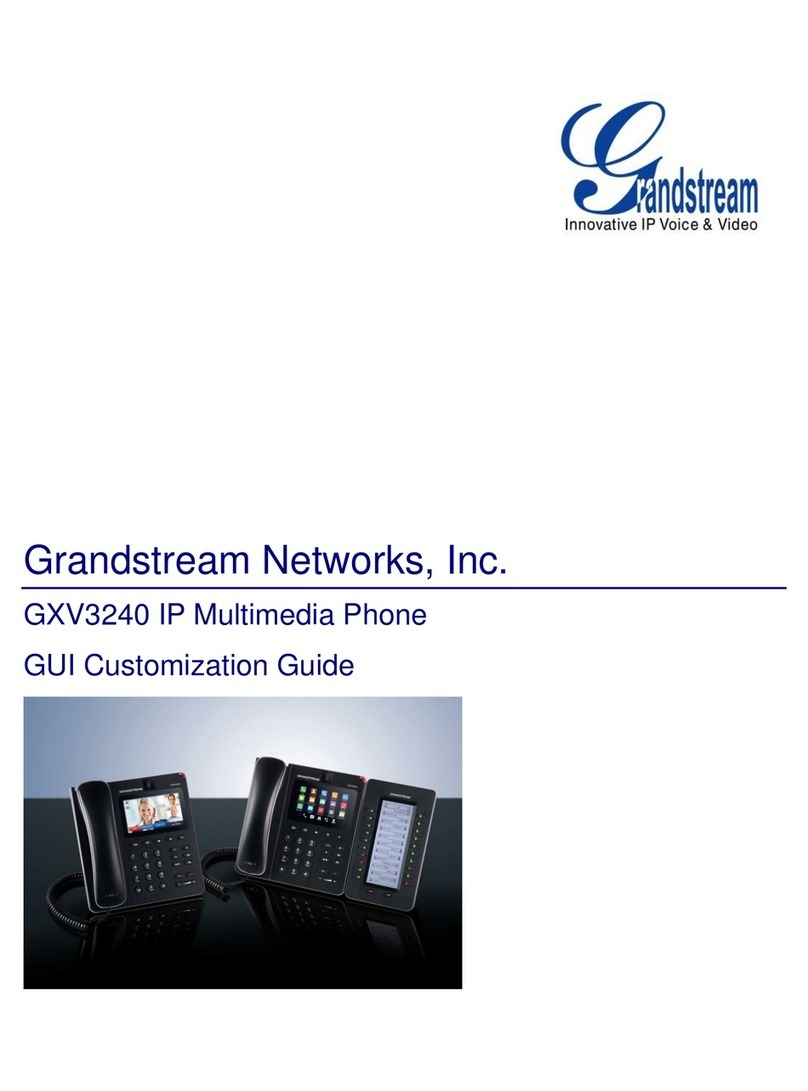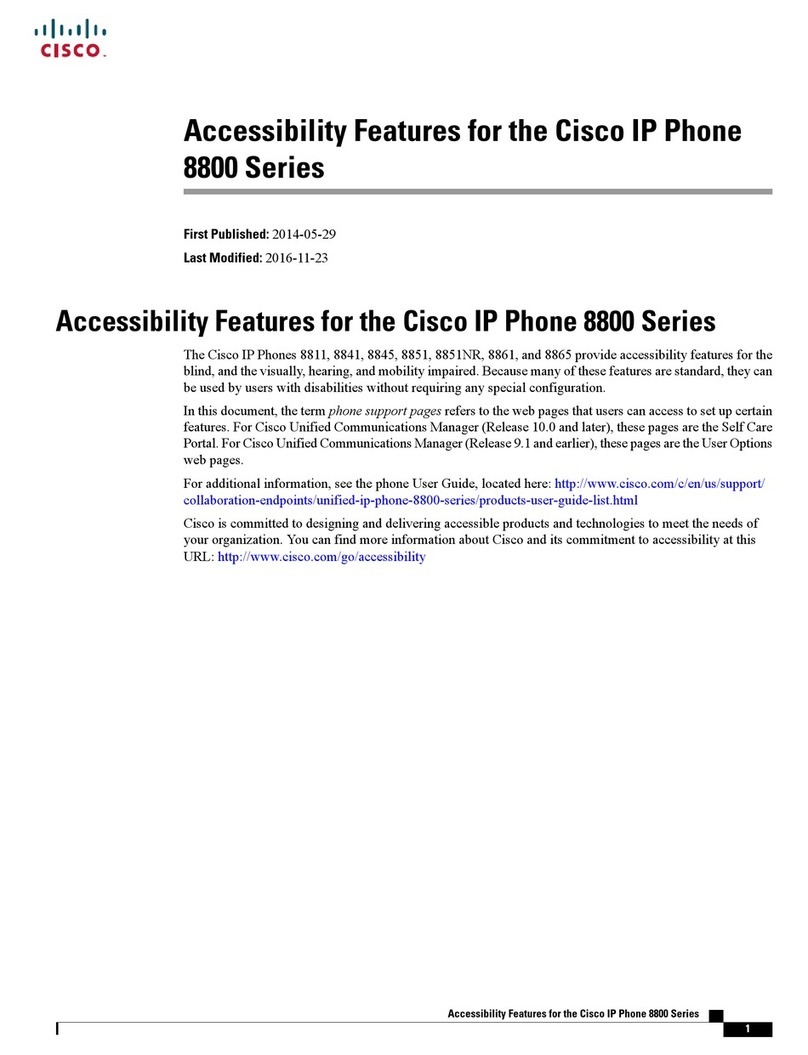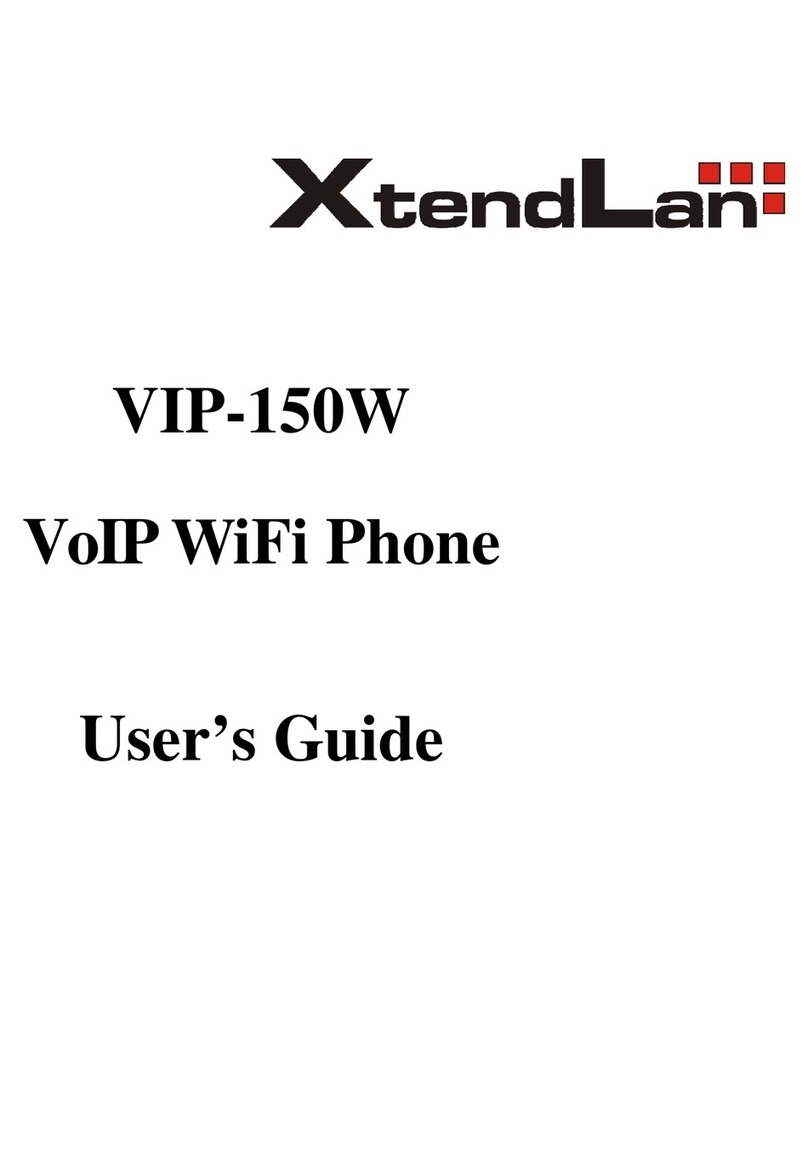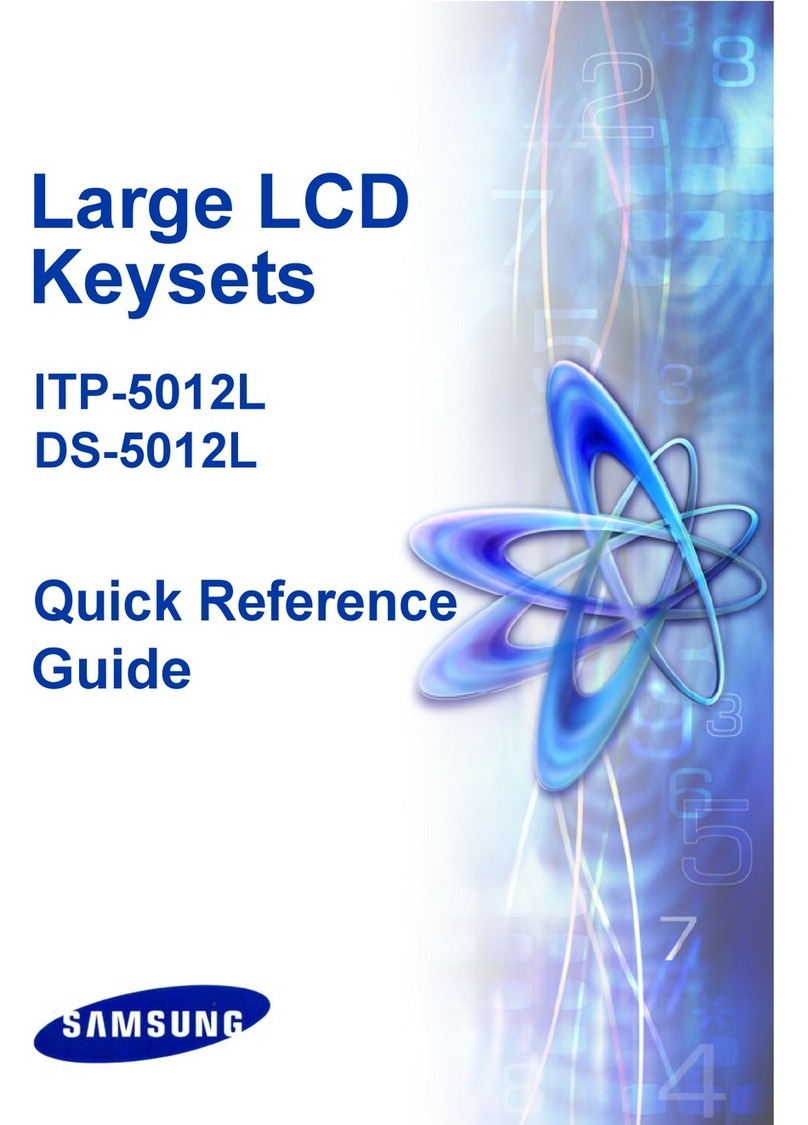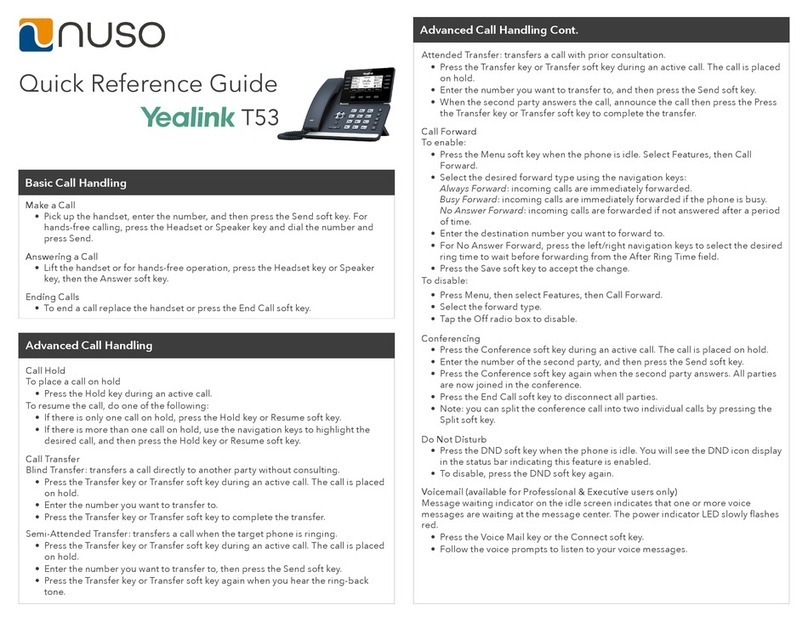Shenzhen Haosen Electronics USB SKype phone User manual

VOIP
USB SKype phone
User's Manual
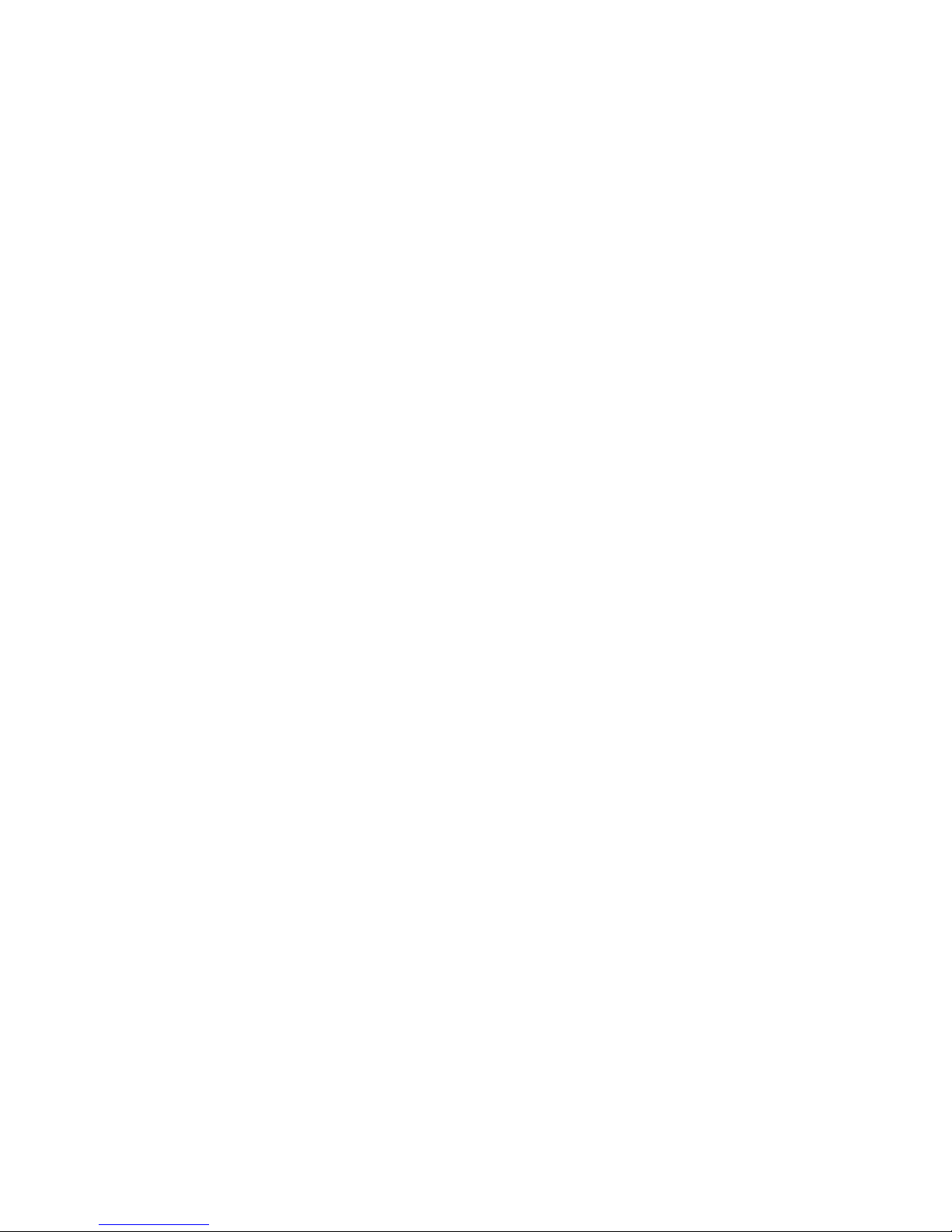
1. System requirement
·the above CPU tape USB interface of P2200 MHz.
·64 MB memory.
·the above space of 10 MB of hard disc.
·operating system: Windows2000/XP.
·network connection: LAN, ADSL, ISDN, 33.6 K modem and so on .
2.Product performance
·completely support Skype network telephone and SIP、H. 323、MGCP and so on the
agreements.
·Complete can dial and Receive to hear network telephone through USB button.
·the speech sound of high quality of Skype telephone enjoyment.
·Adopt the communication of duplex technology, reply is eliminated , noise restrain .
·USB1.1 specifications, need not source, need not sound card, need not drive , plug and
play.
·LCM show screen、support many country language to show、support caller ID、
Support telephone; Support Skype friend list show
·the type design of mobile telephone of newest fashion, feel good
·the interface operation of mobile telephone, let you operating and not again strange.
·the online state of breaking away from computer screen control SKYPE and the volume
control of sound.
·caller ID and ringing, 16 kinds of character words the tinkle of bells.
· the software telephones such as support skype, voipbuster, voipstunt,
voipcheap, sparvoip, voipdiscount, internetcalls, netappel, Poivy, FreeCall,
VoipCheapCom and WebCallDirect directly dial
· free download the Skype software "SkypeMate" ( website download or
additionally CD compact disk )
·still support X-Lite、G-Talk、Country knows、Voxbar、Net clear WEB to follow trip
card、Iron clear EP、Like but Ling、In Hong Kong Qiao、South Korean、stanaphone、
Net2phone、Hold conversation on software telephone etc.
3.Overview
Please insert USB telephone in computer USB interface, You can do Skype with it call
and receive to hear ,ordinary or that you can select Skype with it to connect person list and
figure dialed,Dozen is ordinary or international long distance call. Telephone has to shout into
loud bell hint,Will not let you leak to take over what important cable.
4. USB network telephone use method
Before installing ask to determine will USB words machine have inserted on
computer USB interface!
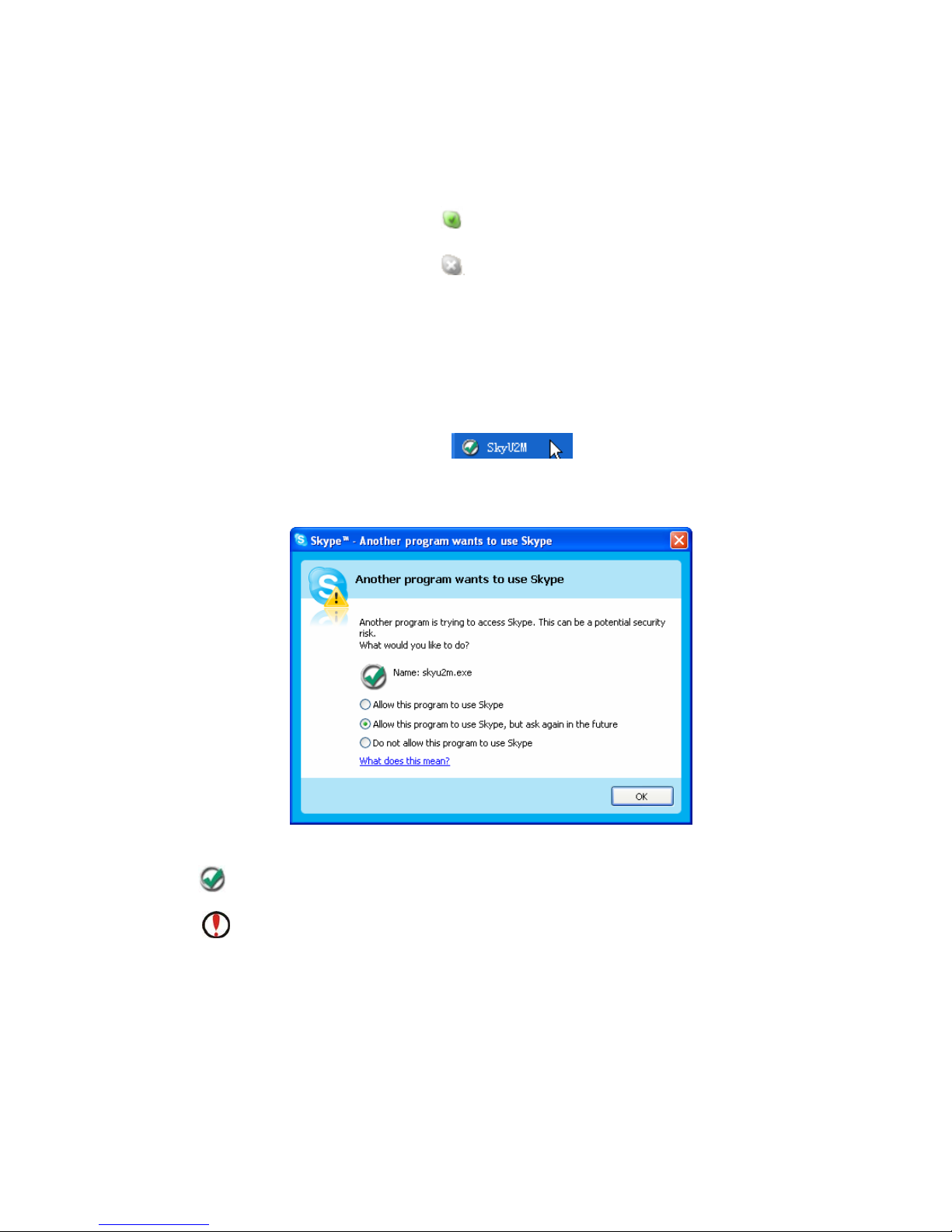
1 . Open CD , install Skype software.Or download and install ( http://www.skype.com ) ,If
have installed Skype software, need not install this software again.Open operation skype ,And
lands your account(It can be free registered ,Free PC-PC conversation).
Computer right angle chart show to land successfully.
Computer right angle chart show to not land or is full land.
2 . Insert into USB Phone to go to computer USB interface,Computer searches hardware
voluntarily and installs,LCM shows " VOIP-USB Phone ",Right now computer installs the
successful USB Audio Device of audio hardware.
3 .Install " USB PHONE driver "
Run " SkyU2M ", " begin " SkyU2M " ”
Please draw to choose " promise this program use Skype " Or " promise this program use
Skype, next time when using will still inquire " Click " determine ".
Drive and Skype success join
Do not run Skye Or do not insert into USB Phone;Please run Skype first Or insert
into USB Phone. In Skype join your good friend ,Can use USBPhone to operate each
menu ,Turn call etc.
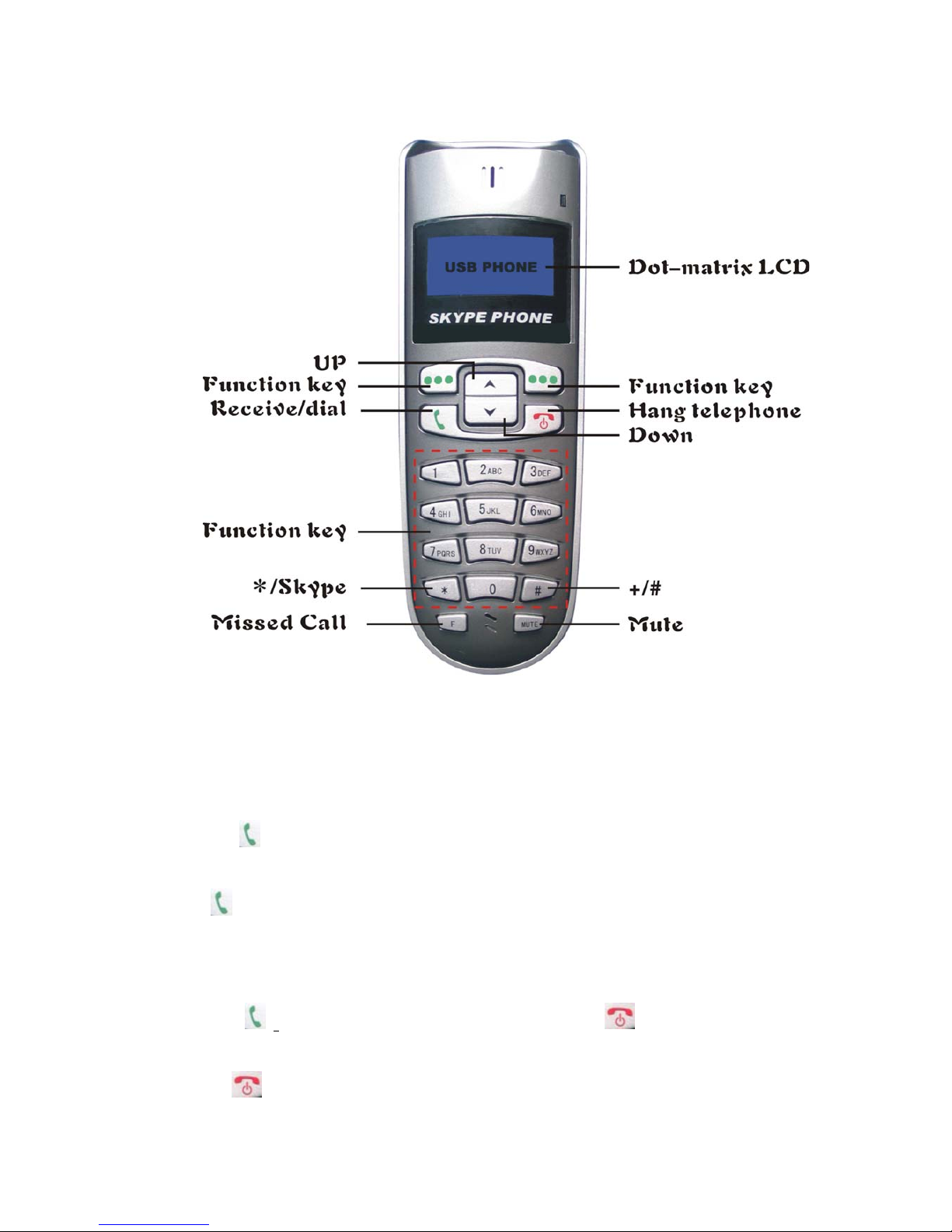
USB network telephone function key sketch
4. Dial ordinary telephone to dial rule ( PC to Phone )
" + " + " national code " +" district number " + " telephone number " Then press "
dial key" ( );
" + " + " national code " + " the number of mobile telephone " Then press " dial
key" ( );
5. Button is used
1. incoming telephone:when SKype is incomeing telephone,Telephone can sound bell.
Press up " )" Can receive to hear telephone. Press one time " ",Finish to hold
conversation.Do not be willing to receive the telephone ,
press " " Key can hang to break.

2. Interface: Press " " Key Can ball out and switch SKype Interface.
3.press the function key of " ", can look over " do not receive Telephone
".
4. Connect person according to the “ ” “ ” about key option " function selects key" ,
can directly call friend according to the key of " ".
5. Clear away: When dialing mistake, Can press the key of " "clear away.
6. SKYPEOUT call out :If the account number of SKYPEOUT have served as value
( serve as value method see the explanation in SKYPE software ),Directly dial the number of
mobile telephone or Mobile telephone ( must add international district number ),Press
""Key can be held conversation. Press one time " ",Finish to hold conversation.
7.When holding conversation sensitive words do not hope the other party hear ,
right now press"Mute" the quiet sound key " " is very necessary.
8.When Under conversation state to press " "or" " key "", Can control
Volume size
6 . left menu function:
Press " " enter left menu,
1.Active VOIP: When installation starts the Voip platform program of USB Phone,
enters "Active VOIP" to choose item, use up and down " "or" " the key
option , after choosing the Voip platform program that will use , again press
to the determine key " ", press " " directly quit.
2.Volume Setting: Volume control ,Use up and down" "or" " the key control
Volume size ,Make volume moderate. Press " " a level that return menu,
press " " directly quit.
3. Conference: Meeting telephone, use up and down" "or " "the key option
needs join the connection of meeting telephone person, determine according to
the key " ". As must much position connection person at the same time meeting,
repeat former one step , will call the connection chosen press the key " "

person join meeting telephone. Press " " a level that return menu, press
"" directly quit.
7 . right menu function:
Press " " enter right menu
1. Incoming Call: Press " " enter , look over the telephone of " shout to
enter ", use up and down " "" "the key option , Can call press the key
"" choose in " shout into telephone ". Press " " a level that return
menu, press " " directly quit.
2. Outgoing Call: Press " " enter , look over the telephone of " shout ",
use up and down" "or" " the key option , can call according to the key
"" choose in " shout telephone ". Press " " a level that return menu,
press " " directly quit.
3. Missed Call: Press " " enter , look over to shout enter " do not receive
telephone ", use up and down" "" "the key option , can call according
to the key " " choose in " shout to enter do not receive telephone ". Press
" " a level that return menu, press " " directly quit.
4. Voice Mail: Press " " enter , look over " speech sound leave comments ",
use up and down" "or" " the key option , receive according to the key
"" to hear " speech sound leave comments ". Press " " a level that
return menu, press " " directly quit.
8. The installation of the tinkle of bells:
In left under " ", select with mouse right key " "
enter " ", in "Advanced" chooses item, Select to test the tinkle
of bells in correspondence with the tinkle of bells of Voip platform program
item, according to the key " ".

9. the purchase of Skype a little card
1. Purchase in SKYPE website
https://secure.skype.com/store/member/login.html?message=login_required
9. FAQ
Q1: Why did I see the grey icon rather than in the taskbar? What’s wrong with
the driver software?
If you see the icon ,
1) please check whether there is any VoIP program running at the moment. If not so,
please run at least one;
2) If you have run Skype, please check whether you can see the icon in the Skype
Windows.
But if you cannot see this icon, please follow the steps:
Step1:“Tools” —“Options”.

Step 2: “Privacy”--“Related Task: Manage
other program’s access to Skype”.
Step 3: Choose “Change”
Step 4: Choose “allow this program
to use Skype”

Q2: After turning on the computer, I see the red icon . Why?
When you see the red icon , please go to your PC’s Device Manager
(“Start”—“Setting”—“Control Panel”—“System”—“Hardware”—“Device Manager” ) to find
whether the following four devices are in a normal state.
“USB Human Interface Device”
“USB Audio Device”
“USB Composite Device”
“HID-compliant mouse”
Usually, after plugging the mouse in the
USB port of your PC, you can find
these four devices when you run the
VoIP applications and Skype Mouse
driver. If there is a question mark or
an exclamation mark before any one
of these device, then the USB port of
your PC is in an abnormal state. Please
check the USB port of your PC.
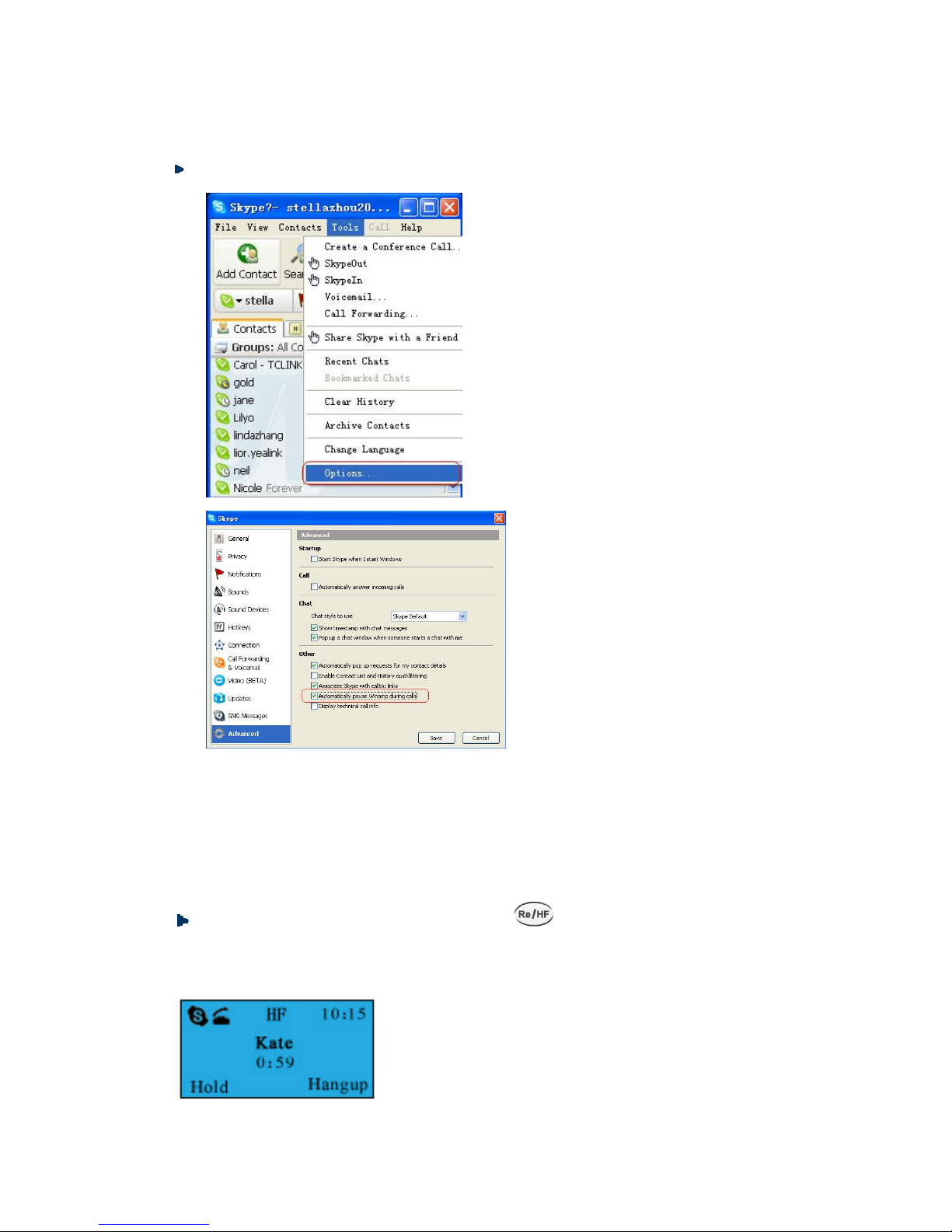
Q3: When I was answering a call, the Hi-Fi speaker continues playing music. It was
quite annoying. What can I do?
You can tackle your problem in the Skype panel.
Step1:“Tools” —“Options”.
Step2: “Advanced”
-
Check before
“Automatically pause Winamp during calls”
and click “Save”
Q4: If I had opened my mouse to receive the call, what should I do when I want to
close the mouse to use the hands-free function and continue the call with my VoIP
friends?
During a VoIP call you can press the side button to switch to the hands-free
mode. When you see “HF” on the top-middle line of the following LCD screen, you can close
your mouse and enjoy the hands-free function.
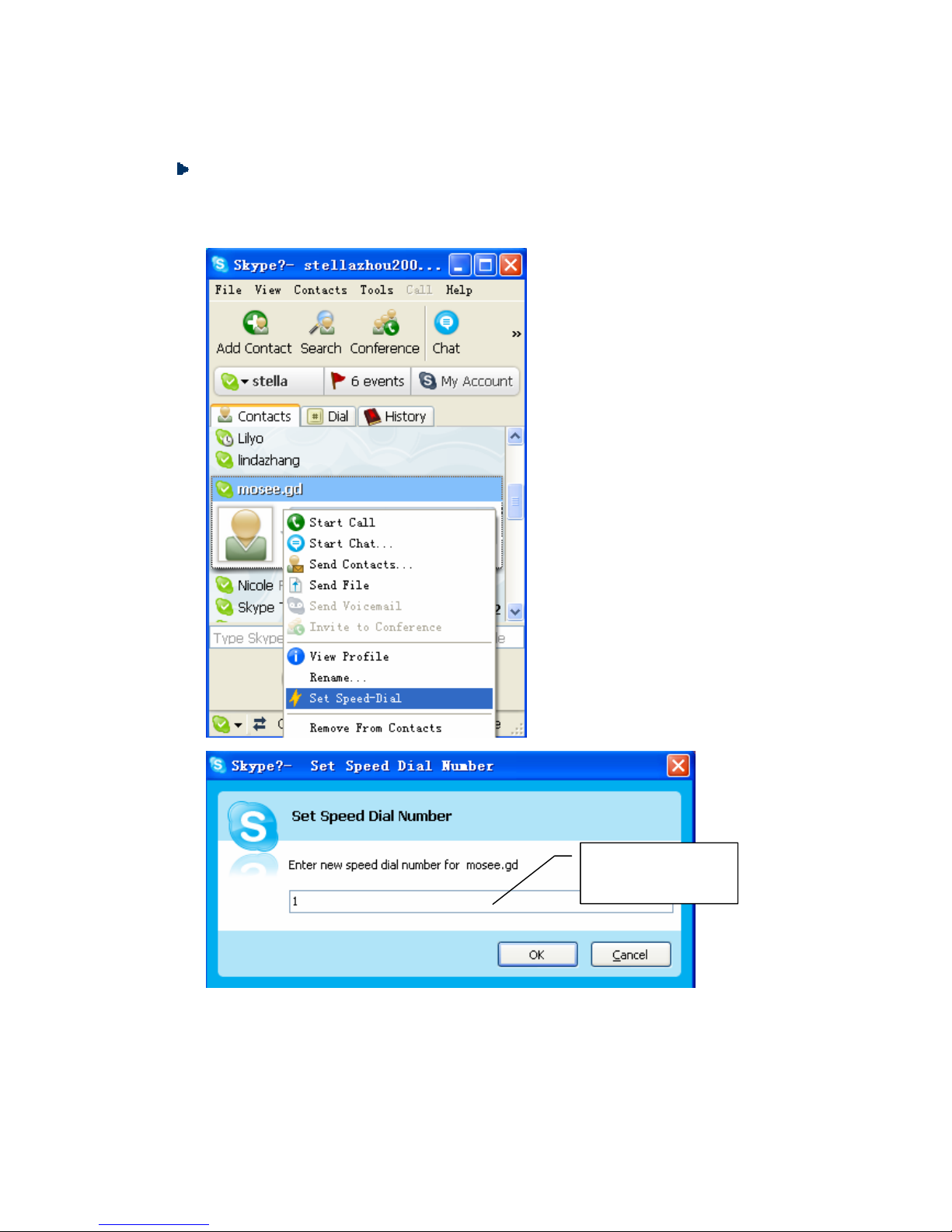
Q5: How to assign a Speed-dial number for my contact?
You can assign Speed Dial number for the contacts directly on the related VoIP
application’s panel. Here we take Skype for example.
Right click on the selected
Skype contact and choose
“Set Speed-Dial”
Input the Speed
Dial number
Now you can use the Speed Dial number to make Skype calls.
Table of contents