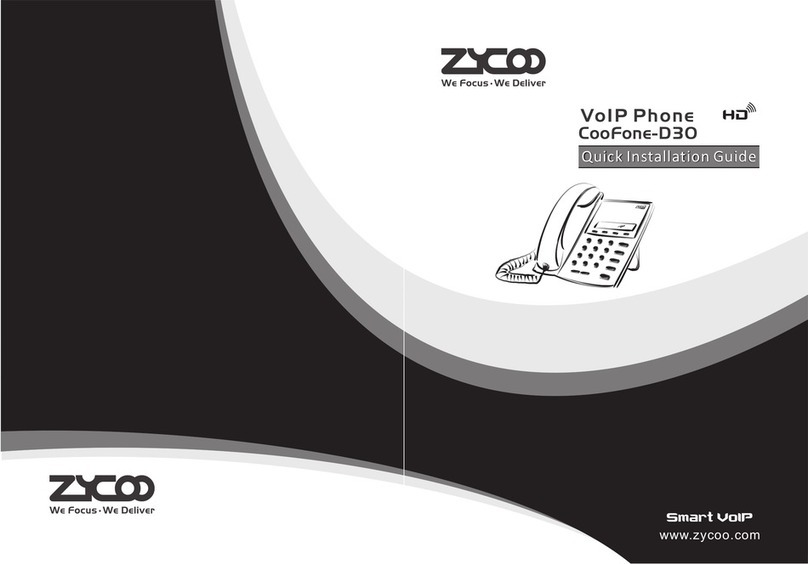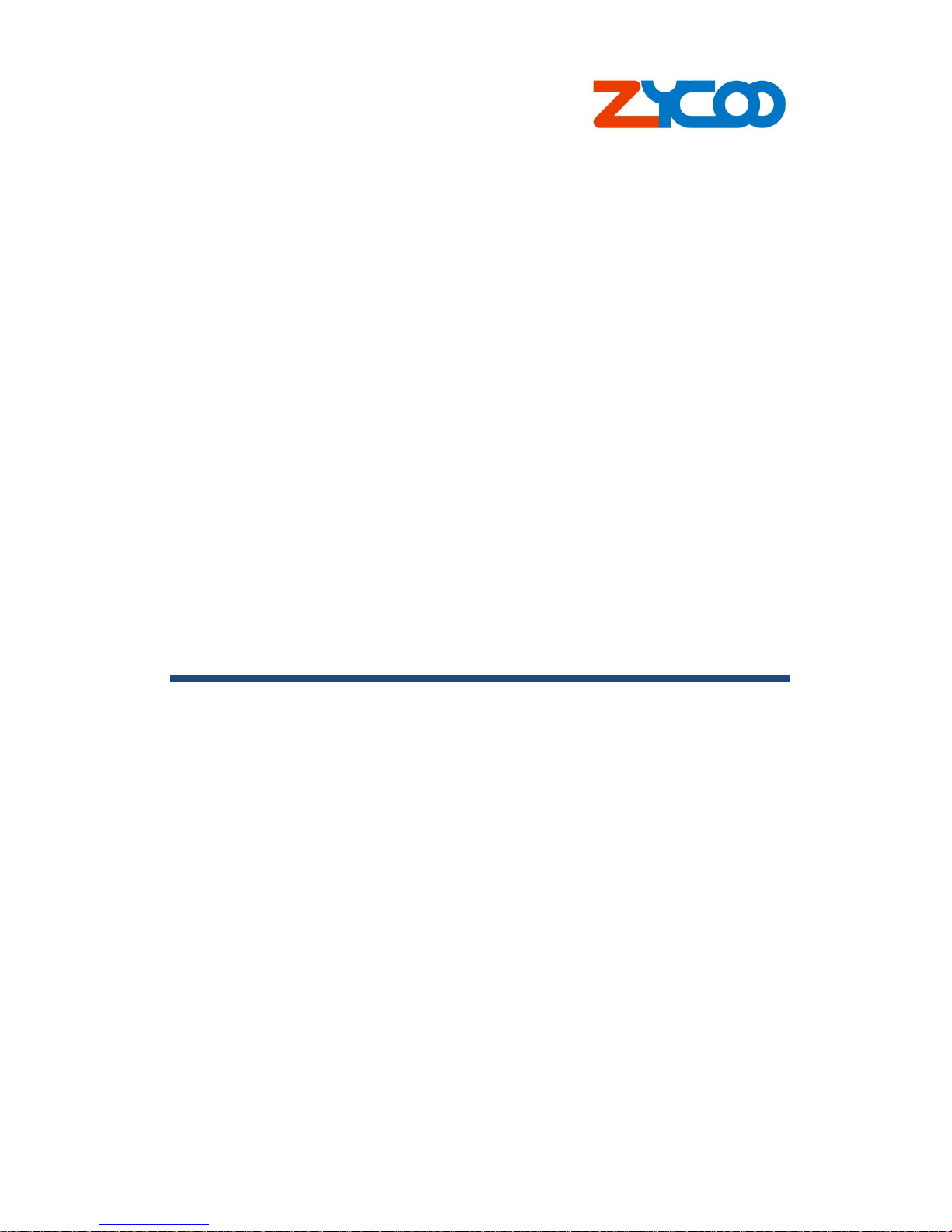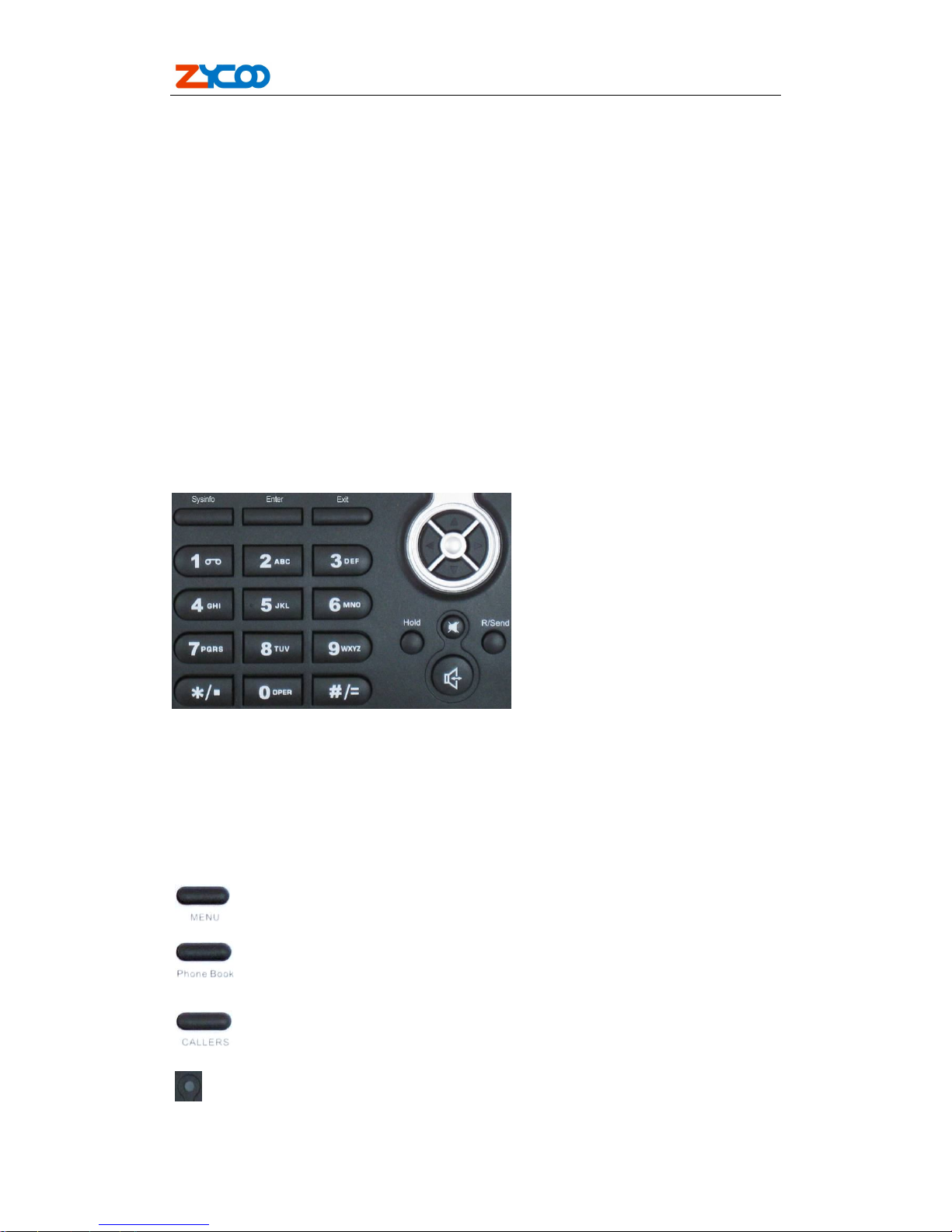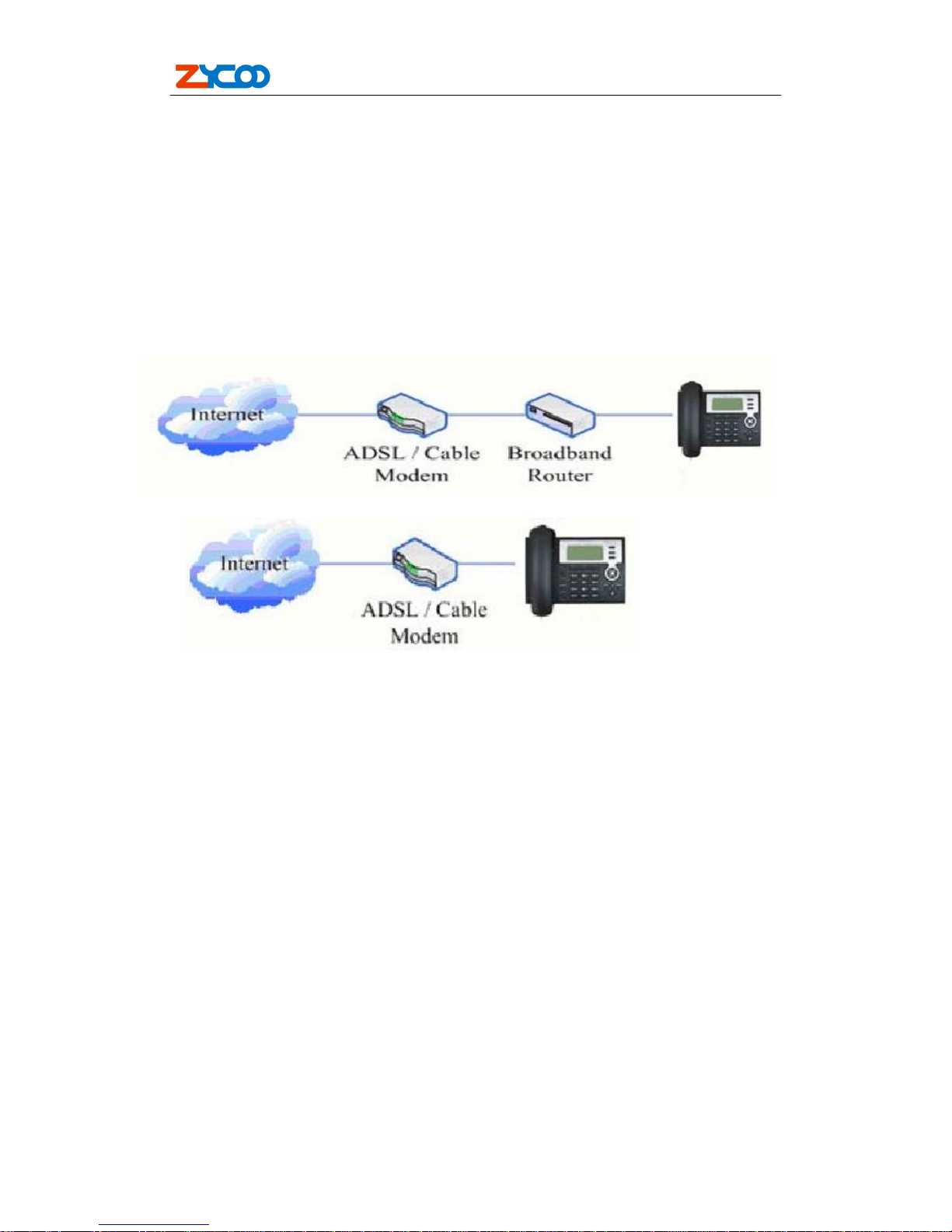Table of Content
1. Introducing ZP302 VoIP Phone ................................................................................. 4
1.1. Thank you for your purchasing ZP302 ............................................................................ 4
1.2. Delivery Content ................................................................................................................. 4
1.3. Keypad ................................................................................................................................. 5
1.4. Port for connecting ............................................................................................................ 7
2.Initial connecting and Setting ....................................................................................... 8
2.1. connect the phone ............................................................................................................. 8
2.2. Initial Setting ....................................................................................................................... 9
2.2.1. PPPoE mode. .......................................................................................................... 10
2.2.2. Static IP mode: ....................................................................................................... 11
2.2.3. DHCP mode............................................................................................................. 12
3. Basic Functions ........................................................................................................... 13
3.1. Basic operation................................................................................................................. 13
3.1.1. Accepting a call ...................................................................................................... 13
3.1.2. Making a call ........................................................................................................... 13
3.1.3. Ending a call ........................................................................................................... 14
3.1.4. Transferring a call .................................................................................................. 14
3.1.5. Calling Hold and 3 ways call ................................................................................. 15
3.1.6. Callers ..................................................................................................................... 15
3.2. The high-level operation .................................................................................................. 16
3.2.1. Special Keys ........................................................................................................... 16
3.2.2. Call pickup .............................................................................................................. 17
3.2.3. join call .................................................................................................................... 17
3.2.4. redial/unredial ......................................................................................................... 17
3.2.5. click to dial .............................................................................................................. 18
4. Setting ........................................................................................................................... 19
4.1. Setting methods ............................................................................................................... 19
4.2. Setting via Web Browse................................................................................................... 19
4.3. Configuration via WEB .................................................................................................... 20
4.3.1. BASIC ...................................................................................................................... 20
4.3.1.1. Status ............................................................................................................. 20
4.3.1.2. Wizard ............................................................................................................ 22
4.3.1.3. Call Log .......................................................................................................... 22
4.3.1.4. MMI SET ......................................................................................................... 23
4.3.2. Network ................................................................................................................... 23
4.3.2.1. WAN Config .................................................................................................... 23
4.3.2.2. Qos Config ..................................................................................................... 25
4.3.2.3. Service Port.................................................................................................... 27
4.3.2.4. SNTP............................................................................................................... 28
4.3.3. VOIP ......................................................................................................................... 30