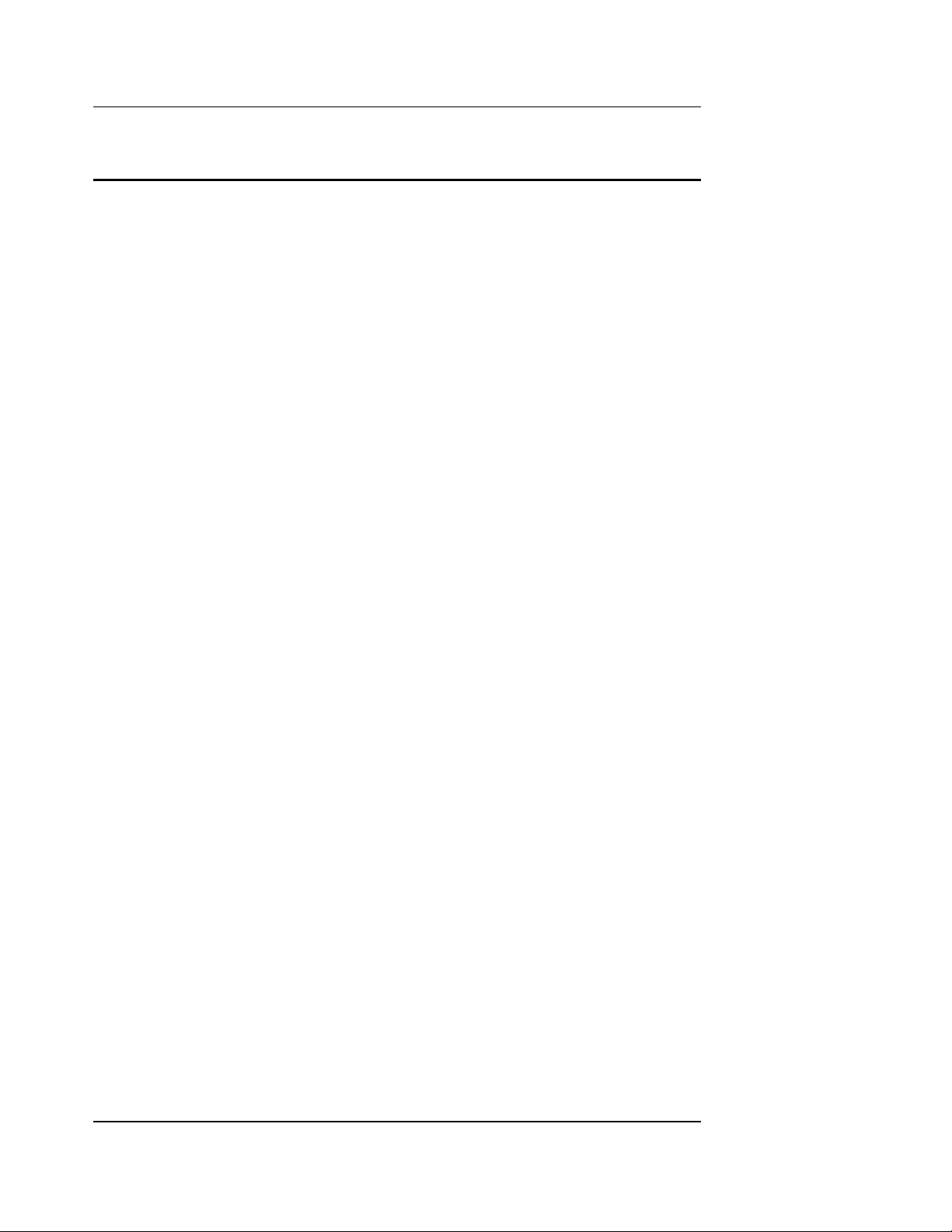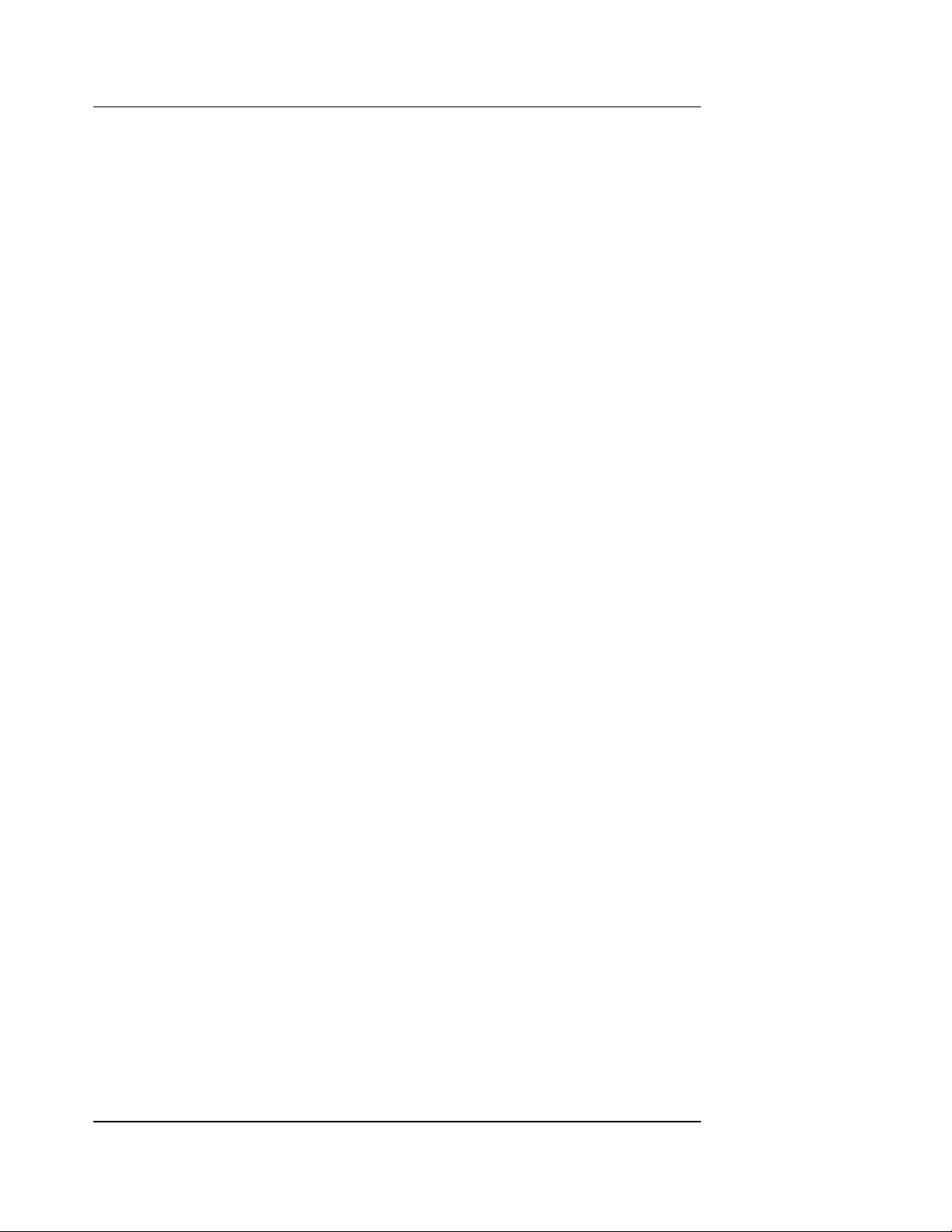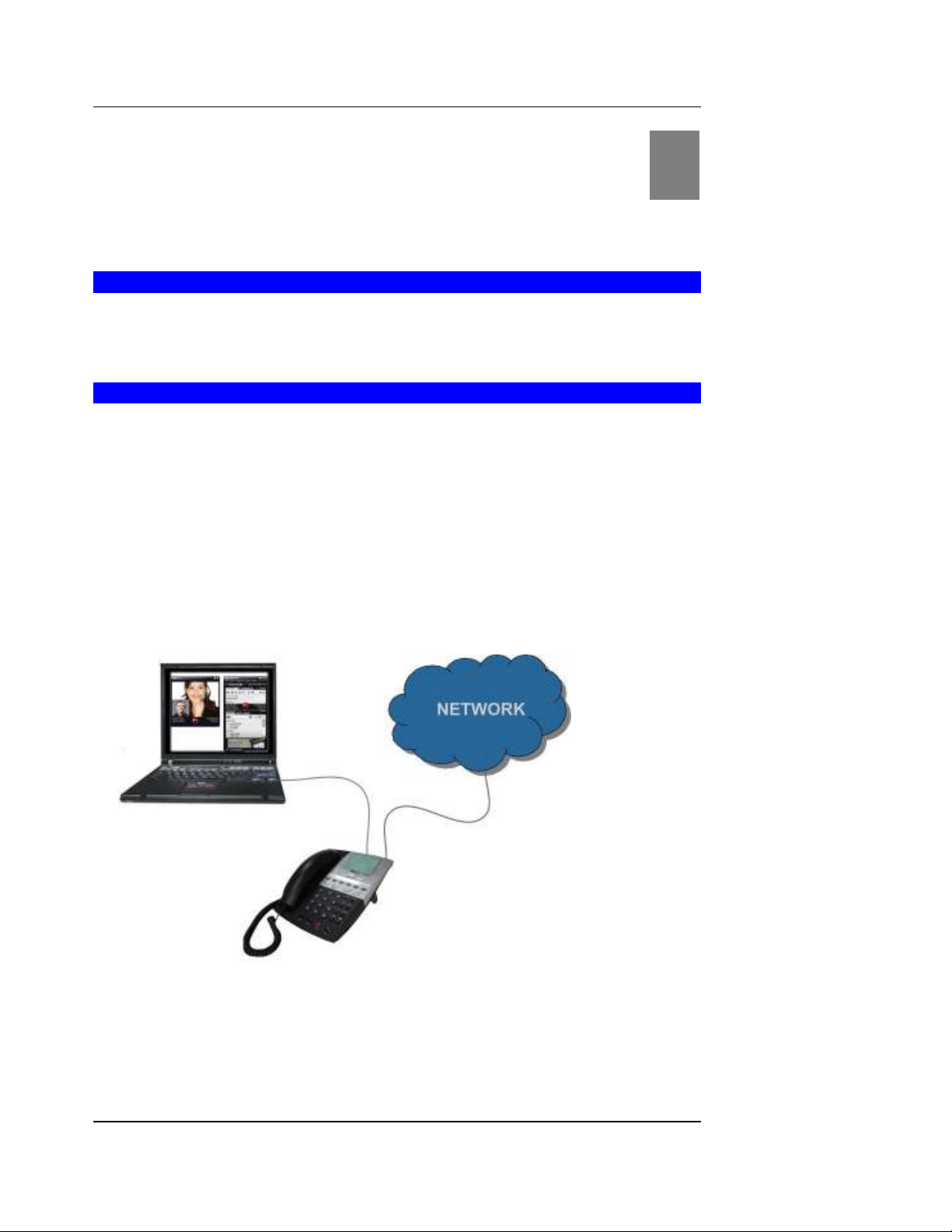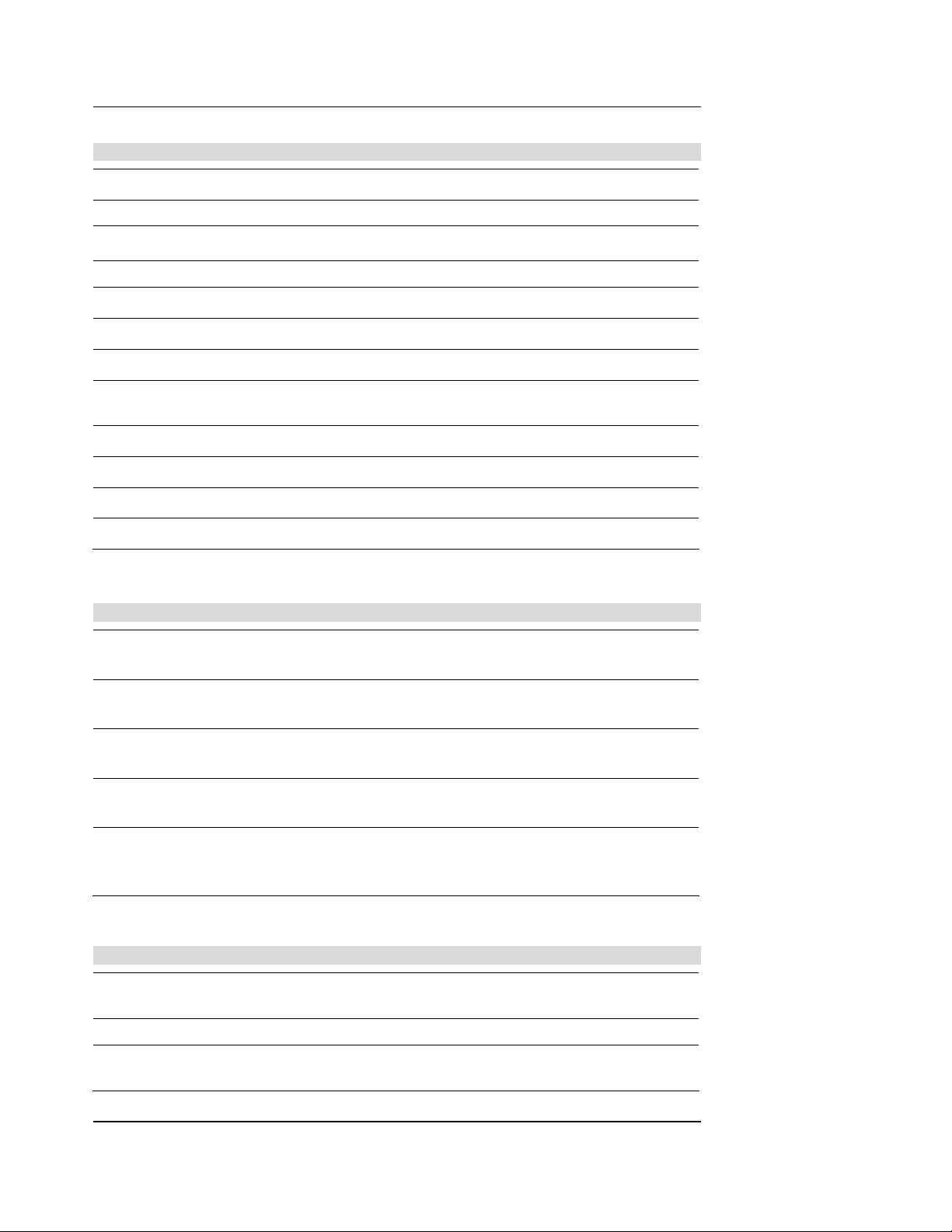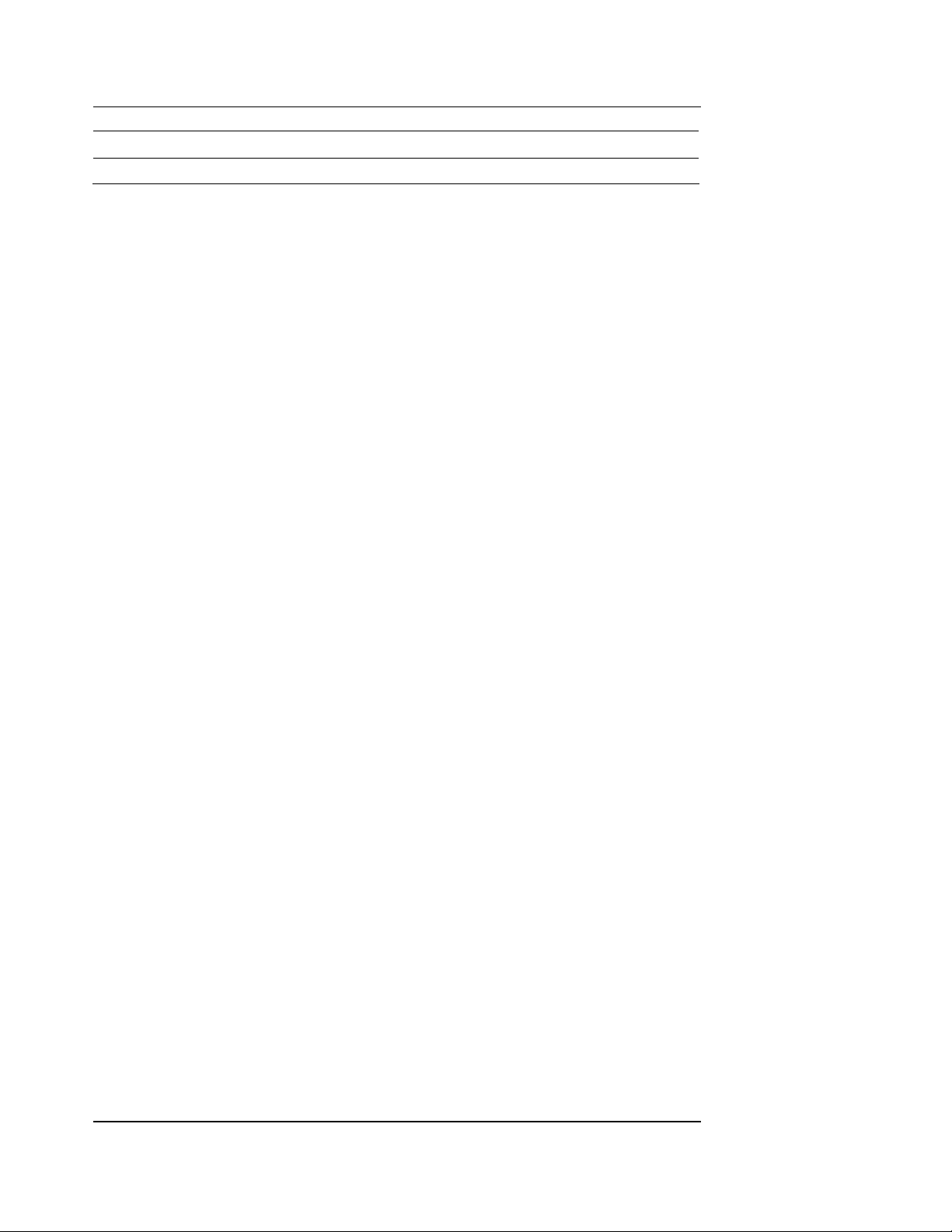Table of Contents
IPitomy Confidential iv
. BASIC CALL FEATURES ............................................................................................................................ 40
.1 Placing, Answering and Ending Calls ................................................................................................. 40
2.1.1 Placing Calls.................................................................................................................................. 0
Inter-Digit Timeout...............................................40
2.1.3 Incoming Call................................................................................................................................
2.1.3.1 Waiting Call ............................................................................................................................... 5
. Redial...................................................................................................................................................... 47
.3 Call Hold ................................................................................................................................................ 48
.4 Call Hold Retrieve................................................................................................................................. 49
.5 3-Way Conference................................................................................................................................. 50
.6 Call Transfer.......................................................................................................................................... 51
2.6.1 Attended Transfer.......................................................................................................................... 51
2.6.2 Blind Transfer................................................................................................................................ 52
.7 Call Mute ............................................................................................................................................... 54
.9 Volume Control ..................................................................................................................................... 55
.10 Voice Mail ............................................................................................................................................ 56
.11 Status Icon............................................................................................................................................ 57
.1 Line Status ........................................................................................................................................... 58
3. PROGRAMMING VIA PHONE UI ............................................................................................................. 60
3.1 Language................................................................................................................................................ 61
3. Time and Date ....................................................................................................................................... 6
3.2.1 Time Server ................................................................................................................................... 63
3.2.2 Time Format.................................................................................................................................. 63
3.2.6 Time Zone ..................................................................................................................................... 65
3.3 Tones ...................................................................................................................................................... 66
3.3.1 Set Ring Tone................................................................................................................................ 66
3.3.2 Tone Set......................................................................................................................................... 66
3.4 Display.................................................................................................................................................... 68
3. .1 Contrast Level ............................................................................................................................... 68
3. .2 Backlight ....................................................................................................................................... 68
3.5 Call Forward.......................................................................................................................................... 70
3.6 Network.................................................................................................................................................. 74
3.6.1 DHCP ............................................................................................................................................ 7
3.6.2 IP Address ..................................................................................................................................... 76
3.6.3 Subnet Mask.................................................................................................................................. 77
3.6. Gateway......................................................................................................................................... 78
3.6.5 DNS............................................................................................................................................... 79
3.6.6 VLAN............................................................................................................................................ 80
3.6.7 Type of Service / DiffServ............................................................................................................. 82
3.7 SIP Settings............................................................................................................................................ 83
3.7.1 Proxy IP......................................................................................................................................... 85
3.7.2 Proxy Port...................................................................................................................................... 86
3.7.3 Phone Number............................................................................................................................... 87
3.7. Screen Name.................................................................................................................................. 88
3.7.5 Authentication Name..................................................................................................................... 89
3.7.6 Authentication Password ............................................................................................................... 90
3.7.7 RTP Port Base ............................................................................................................................... 91
3.7.8 Auto Prov. ..................................................................................................................................... 92
3.8 Phone Status .......................................................................................................................................... 93
3.8.1 Network Status .............................................................................................................................. 93
3.8.2 Firmware Version.......................................................................................................................... 9
3.8.3 Restart Phone................................................................................................................................. 9
3.8. Factory Default.............................................................................................................................. 9
3.9 Password ................................................................................................................................................ 98
3.10 Phone Lock ........................................................................................................................................ 100
3.11 PHONE BOOK.................................................................................................................................. 100
3.1 Service ................................................................................................................................................ 103
3.12.1 Dialed Call list........................................................................................................................... 10
3.12.2 Missed Call list.......................................................................................................................... 10
4.SOFT KEY ..................................................................................................................................................... 106
4.1 Programmable functions .................................................................................................................... 106