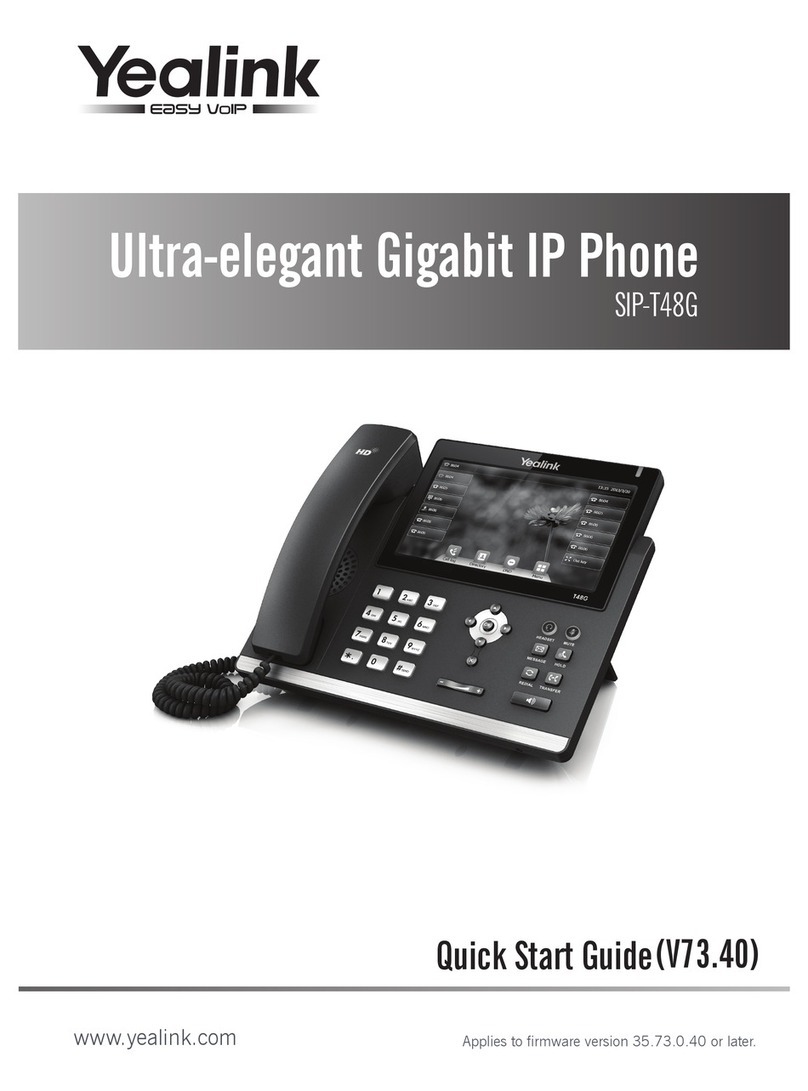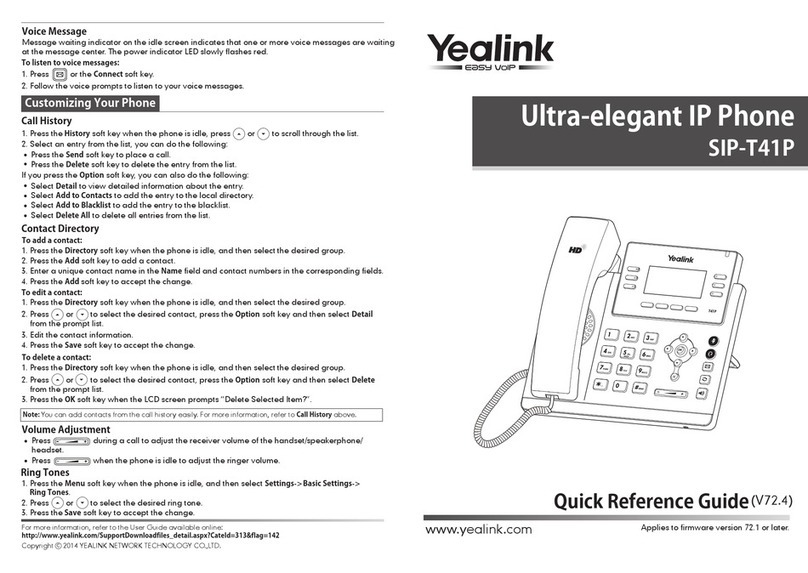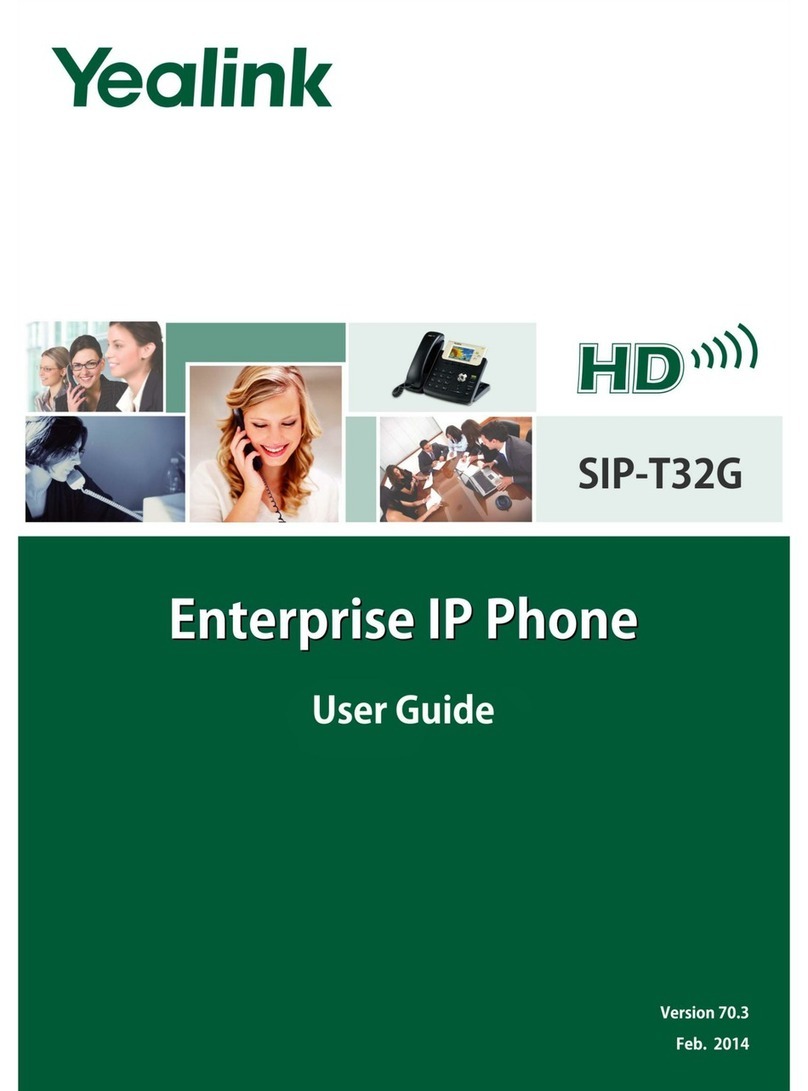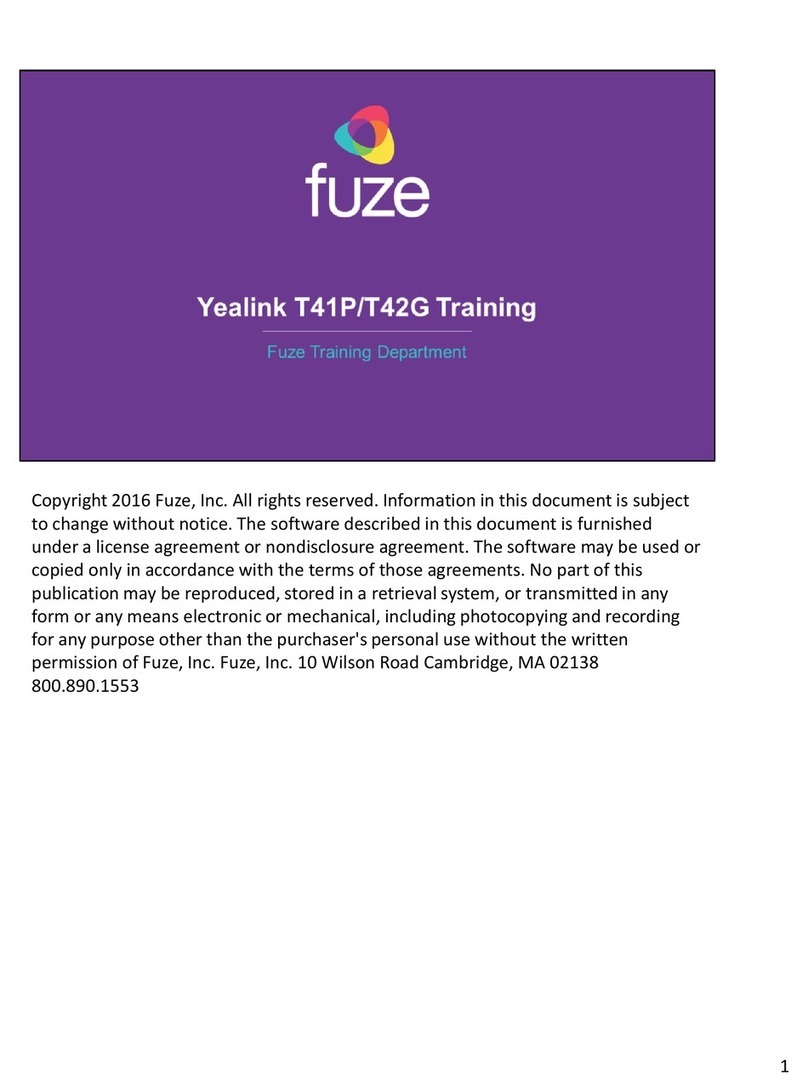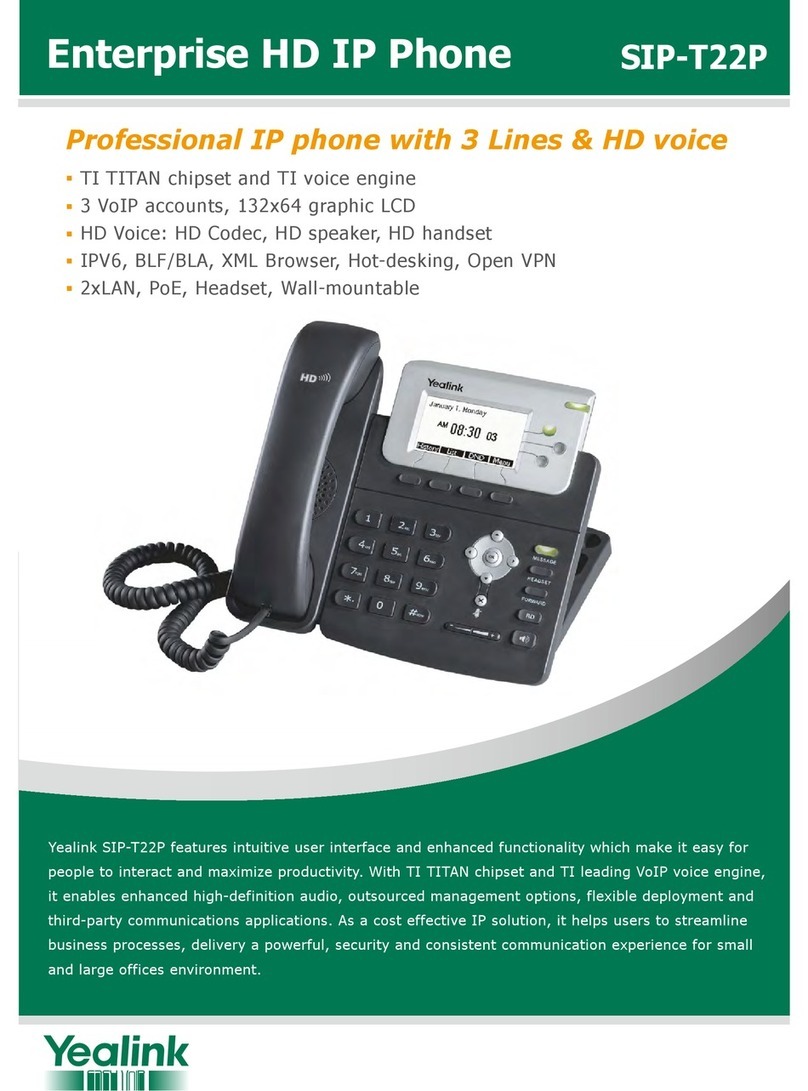Quick Reference Guide
Basic Call Handling
Make a Call
• Pick up the handset, enter the number, and then press the Send soft key. For
hands-free calling, press the Headset or Speaker key and dial the number and
press Send.
Answering a Call
• Lift the handset or for hands-free operation, press the Headset key or Speaker
key, then the Answer soft key.
Ending Calls
• To end a call replace the handset or press the End Call soft key.
T53
Advanced Call Handling
Call Hold
To place a call on hold
• Press the Hold key during an active call.
To resume the call, do one of the following:
• If there is only one call on hold, press the Hold key or Resume soft key.
• If there is more than one call on hold, use the navigation keys to highlight the
desired call, and then press the Hold key or Resume soft key.
Call Transfer
Blind Transfer: transfers a call directly to another party without consulting.
• Press the Transfer key or Transfer soft key during an active call. The call is placed
on hold.
• Enter the number you want to transfer to.
• Press the Transfer key or Transfer soft key to complete the transfer.
Semi-Attended Transfer: transfers a call when the target phone is ringing.
• Press the Transfer key or Transfer soft key during an active call. The call is placed
on hold.
• Enter the number you want to transfer to, then press the Send soft key.
• Press the Transfer key or Transfer soft key again when you hear the ring-back
tone.
Attended Transfer: transfers a call with prior consultation.
• Press the Transfer key or Transfer soft key during an active call. The call is placed
on hold.
• Enter the number you want to transfer to, and then press the Send soft key.
• When the second party answers the call, announce the call then press the Press
the Transfer key or Transfer soft key to complete the transfer.
Call Forward
To enable:
• Press the Menu soft key when the phone is idle. Select Features, then Call
Forward.
• Select the desired forward type using the navigation keys:
Always Forward: incoming calls are immediately forwarded.
Busy Forward: incoming calls are immediately forwarded if the phone is busy.
No Answer Forward: incoming calls are forwarded if not answered after a period
of time.
• Enter the destination number you want to forward to.
• For No Answer Forward, press the left/right navigation keys to select the desired
ring time to wait before forwarding from the After Ring Time eld.
• Press the Save soft key to accept the change.
To disable:
• Press Menu, then select Features, then Call Forward.
• Select the forward type.
• Tap the Off radio box to disable.
Conferencing
• Press the Conference soft key during an active call. The call is placed on hold.
• Enter the number of the second party, and then press the Send soft key.
• Press the Conference soft key again when the second party answers. All parties
are now joined in the conference.
• Press the End Call soft key to disconnect all parties.
• Note: you can split the conference call into two individual calls by pressing the
Split soft key.
Do Not Disturb
• Press the DND soft key when the phone is idle. You will see the DND icon display
in the status bar indicating this feature is enabled.
• To disable, press the DND soft key again.
Voicemail (available for Professional & Executive users only)
Message waiting indicator on the idle screen indicates that one or more voice
messages are waiting at the message center. The power indicator LED slowly ashes
red.
• Press the Voice Mail key or the Connect soft key.
• Follow the voice prompts to listen to your voice messages.
Advanced Call Handling Cont.