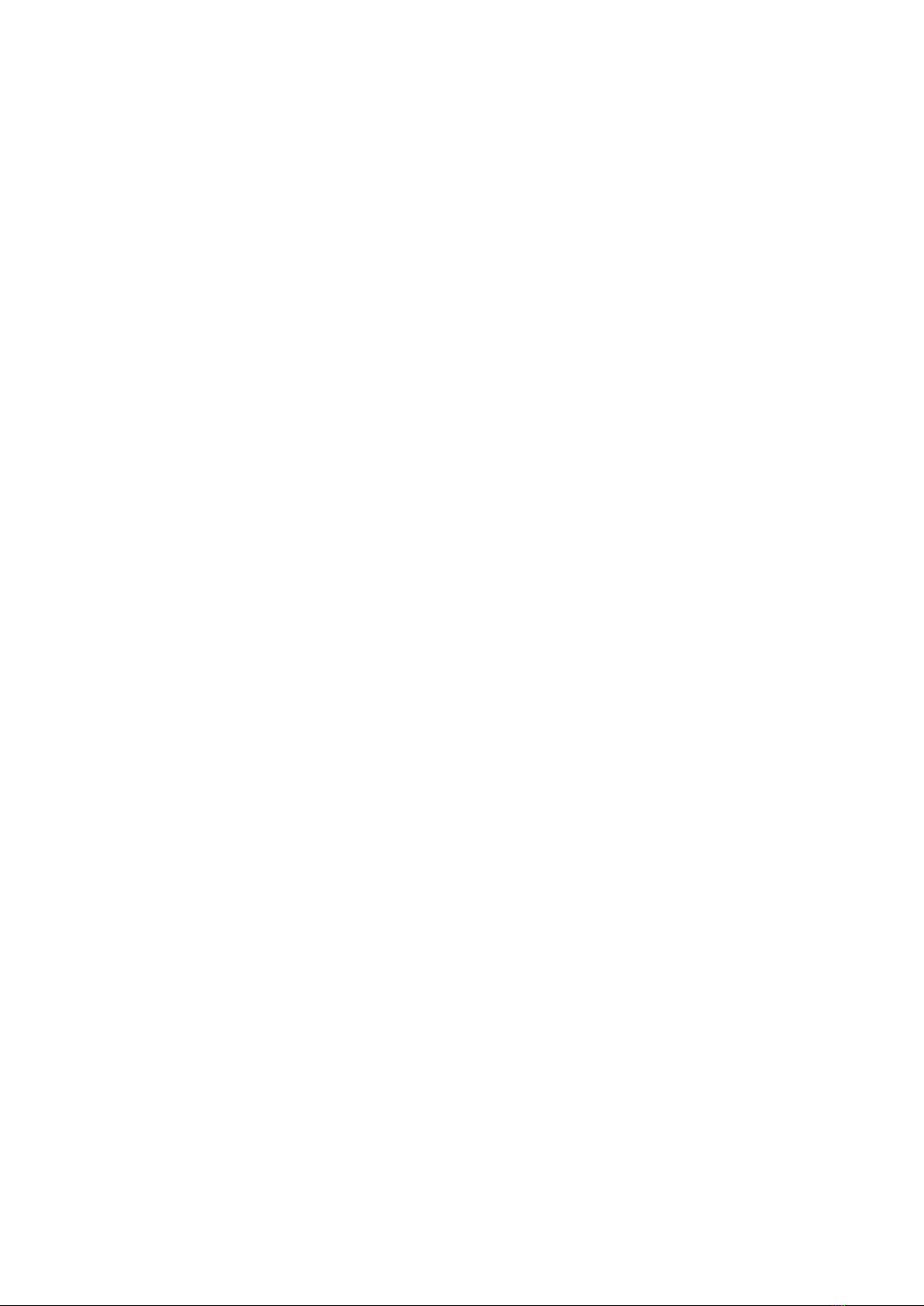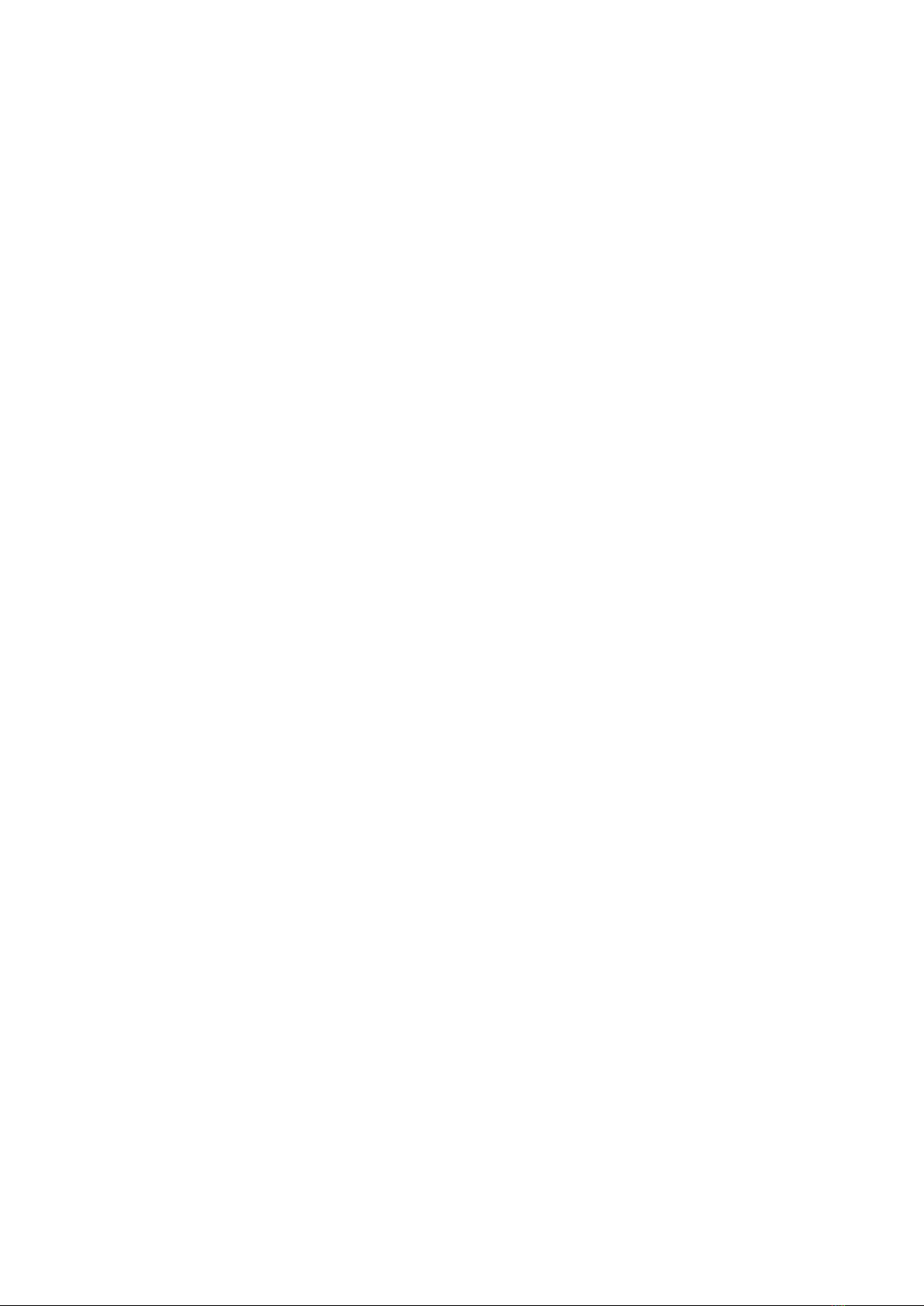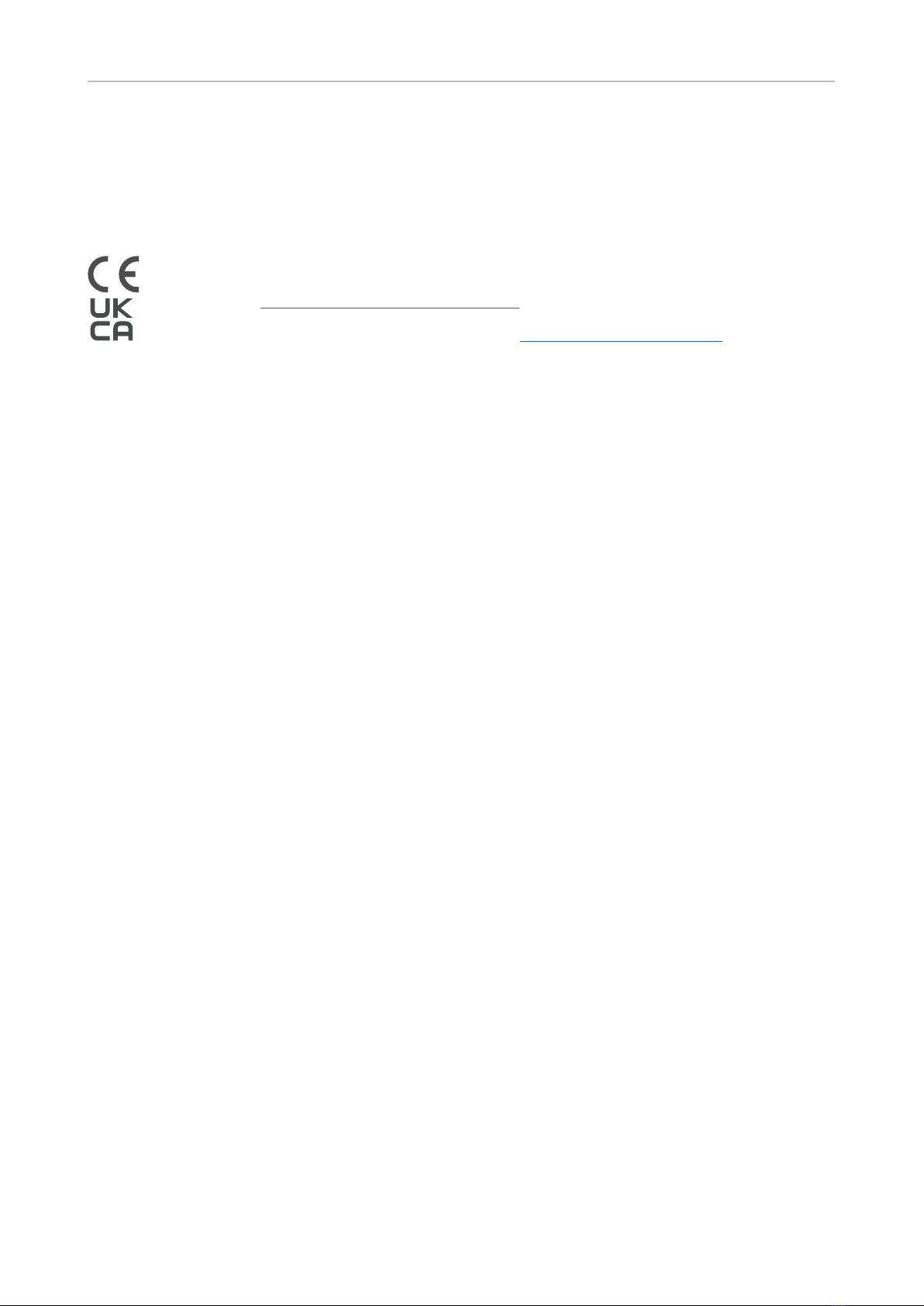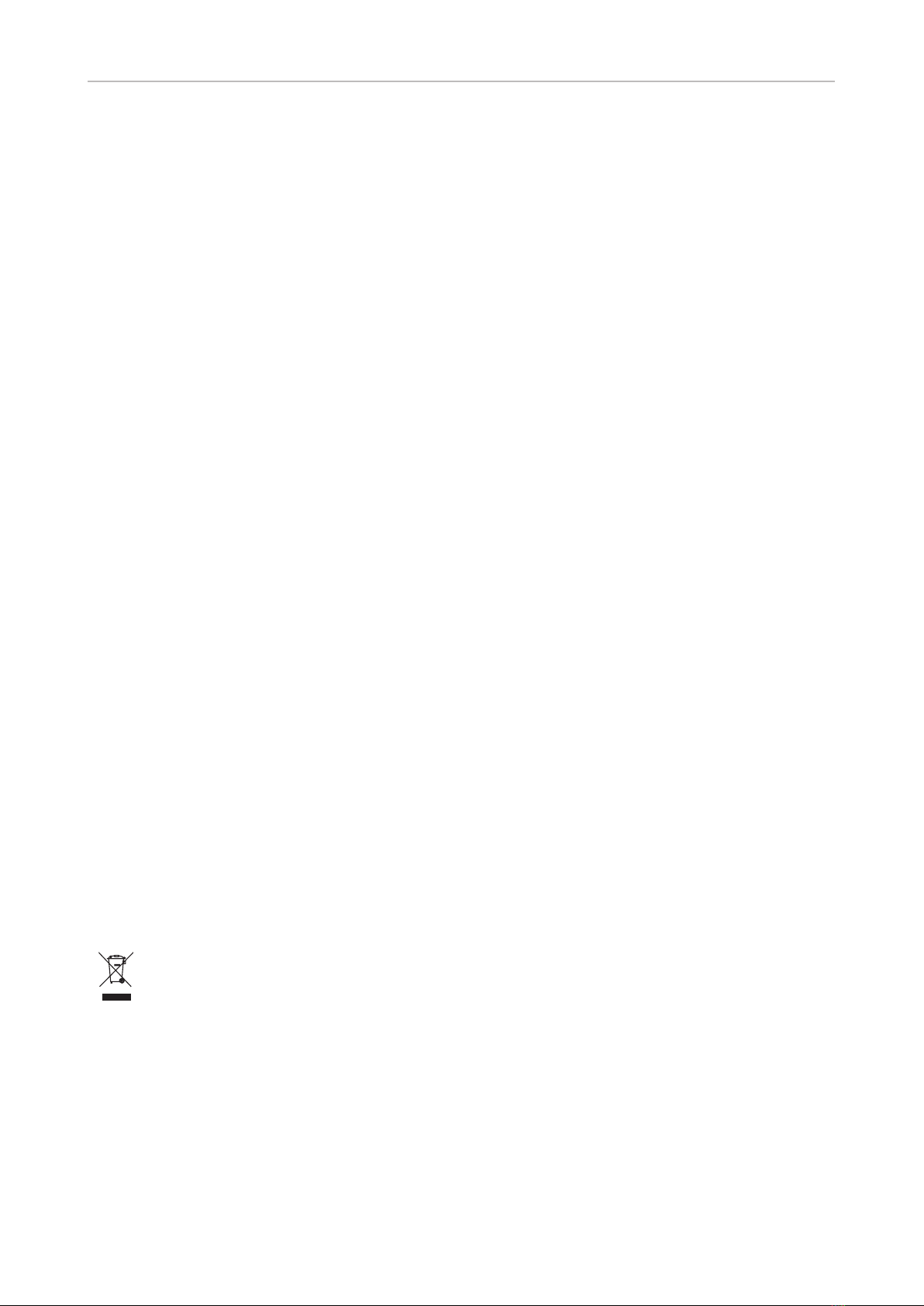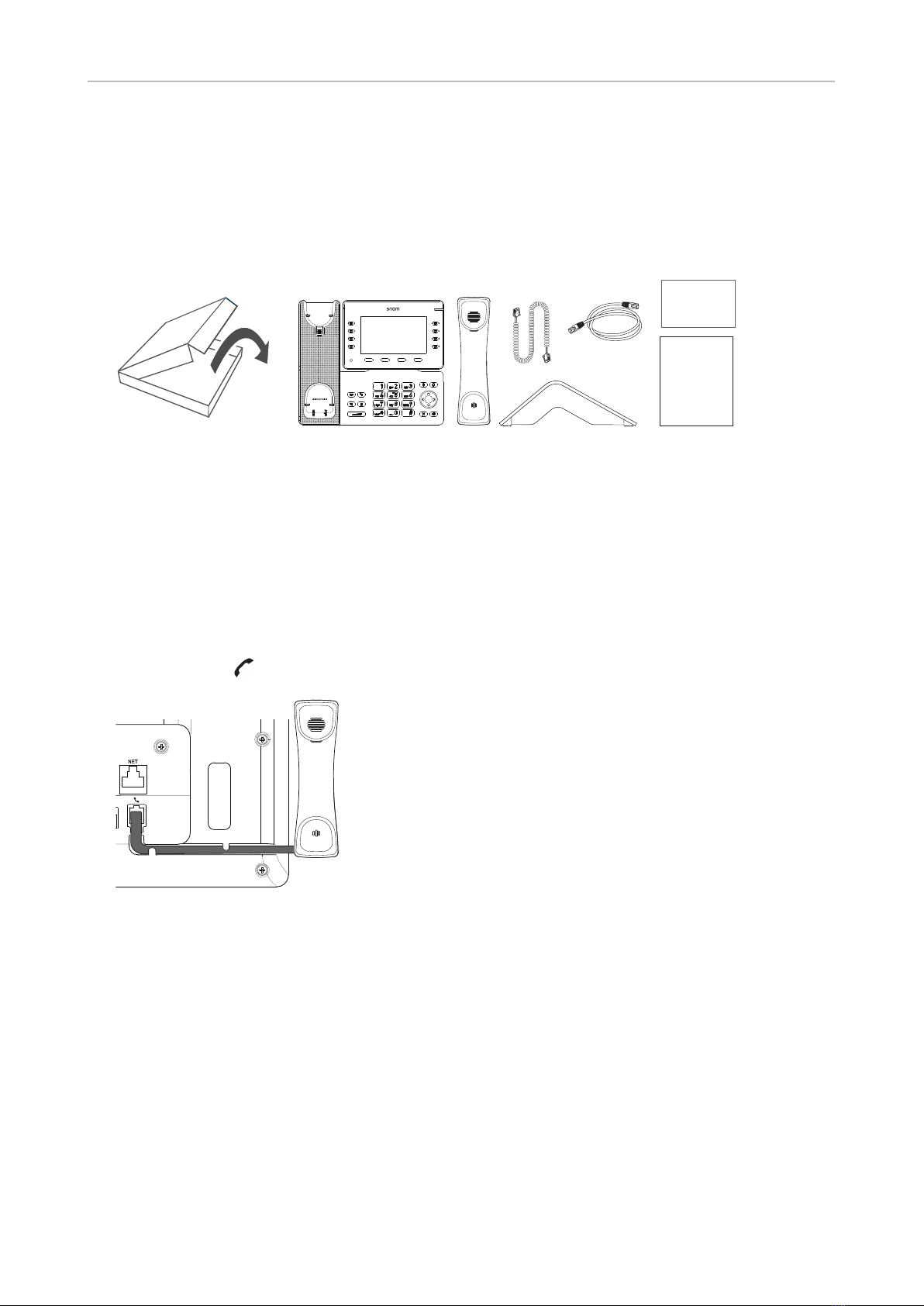8
D862 User Manual Safety, Disposal, Cleaning of Product
TNV circuits. Some LAN and PSTN ports both use RJ-45 (8P8C) connectors. Use caution when
connecting cables.
Standards conformance
This device complies with the essential health, safety, and environmental requirements of
all relevant European directives and UK legislation. The declaration of conformity can be
downloaded at https://www.snom.com/conformity.
You can download the declaration of conformity at www.snom.com/conformity.
This product meets the applicable Innovation, Science and Economic Development Canada technical
specications.
This phone is FCC Class A veried and meets US health, safety, and environmental standards.
Unauthorized opening, changing, or modifying the device will cause the warranty to lapse and
may also result in the loss of CE, UKCA, and ISED conformity and the FCC verication. In case of
malfunction contact authorized service personnel, your seller, or Snom.
Additional information U.S.A.
Note: This equipment has been tested and found to comply with the limits for a Class A digital device,
pursuant to part 15 of the FCC Rules. These limits are designed to provide reasonable protection
against harmful interference when the equipment is operated in a commercial environment. This
equipment generates, uses, and can radiate radio frequency energy and, if not installed and used in
accordance with the instruction manual, may cause harmful interference to radio communications.
Operation of this equipment in a residential area is likely to cause harmful interference in which case
the user will be required to correct the interference at his own expense.
Consumer Information
a. This equipment complies with Part 68 of the FCC rules and the requirements adopted by
the ACTA. On the bottom of this equipment is a label that contains, among other information,
a product identier in the format US:AAAEQ##TXXXX. If requested, this number must be provided
to the telephone company.
b. An applicable certication jacks Universal Service Order Codes (USOC) for the equipment is
provided (i.e., RJ45C) in the packaging with each piece of approved terminal equipment.
c. A plug and jack used to connect this equipment to the premises wiring and telephone network
must comply with the applicable FCC Part 68 rules and requirements adopted by the ACTA. A
compliant LAN cable (RJ45) and modular plug is provided with this product. An RJ45 jack should
normally be used for connecting to the SIP equipment through the LAN cable. See installation
instructions for details.
d. If this equipment causes harm to the telephone network, the telephone company will notify you
in advance that temporary discontinuance of service may be required. But if advance notice isn‘t
practical, the telephone company will notify the customer as soon as possible. Also, you will be
advised of your right to le a complaint with the FCC if you believe it is necessary.
e. The telephone company may make changes in its facilities, equipment, operations or procedures
that could aect the operation of the equipment. If this happens the telephone company
will provide advance notice in order for you to make necessary modications to maintain
uninterrupted service.