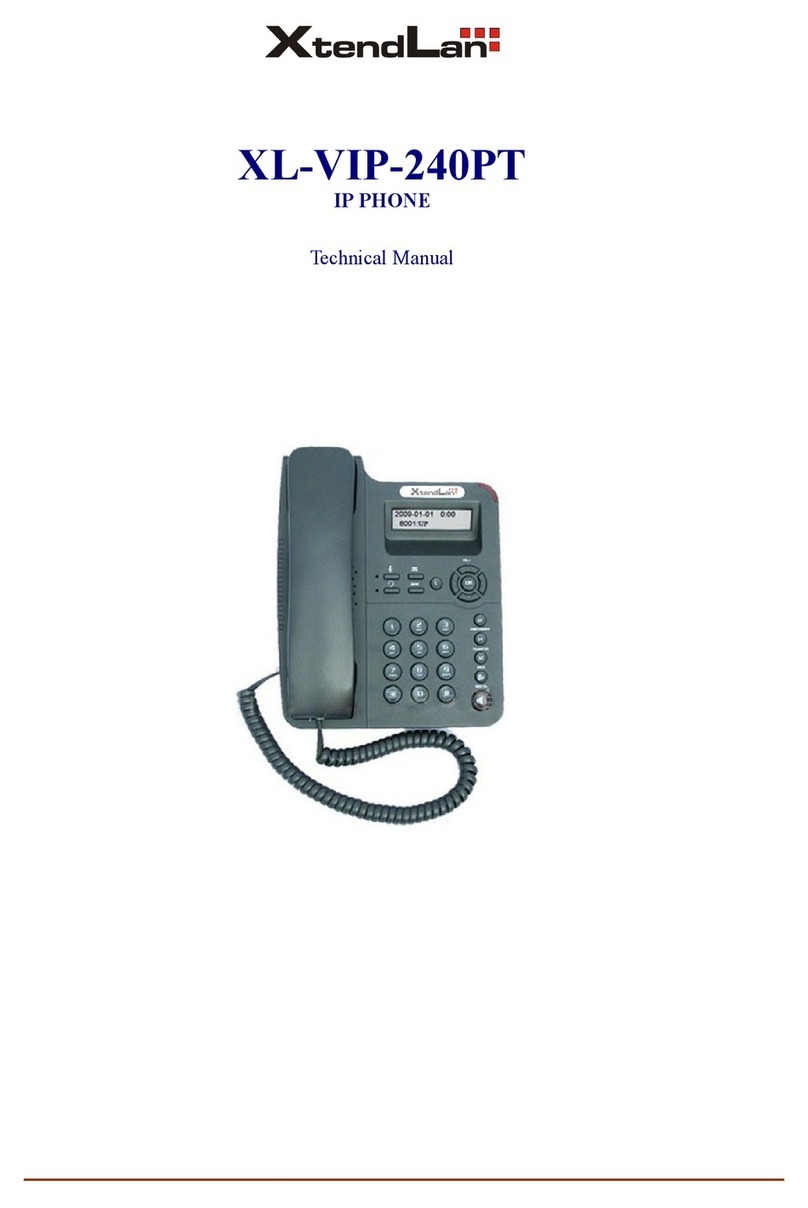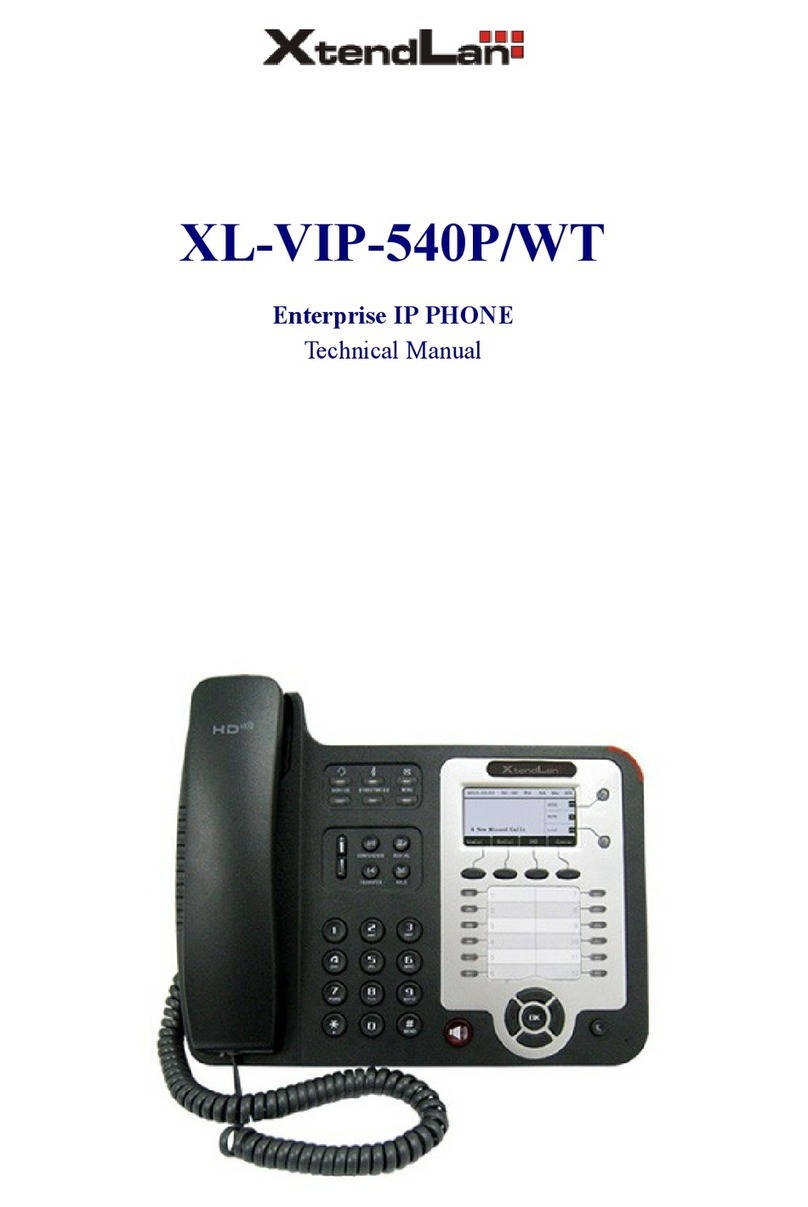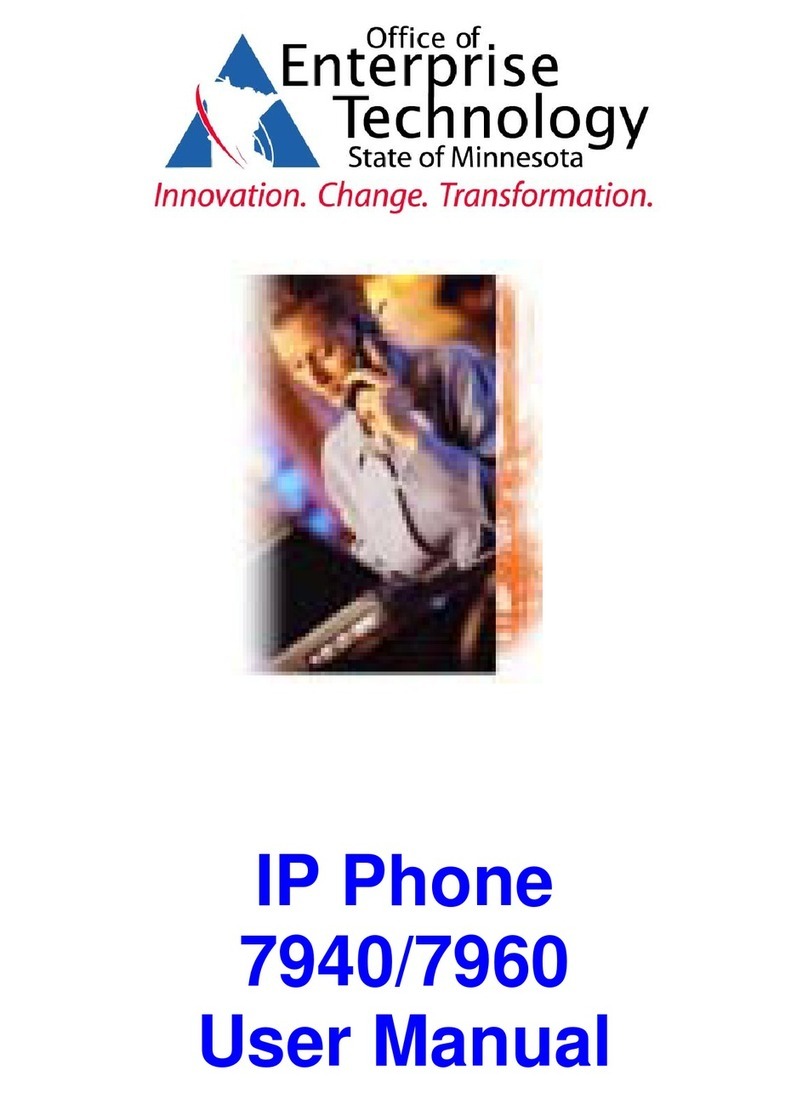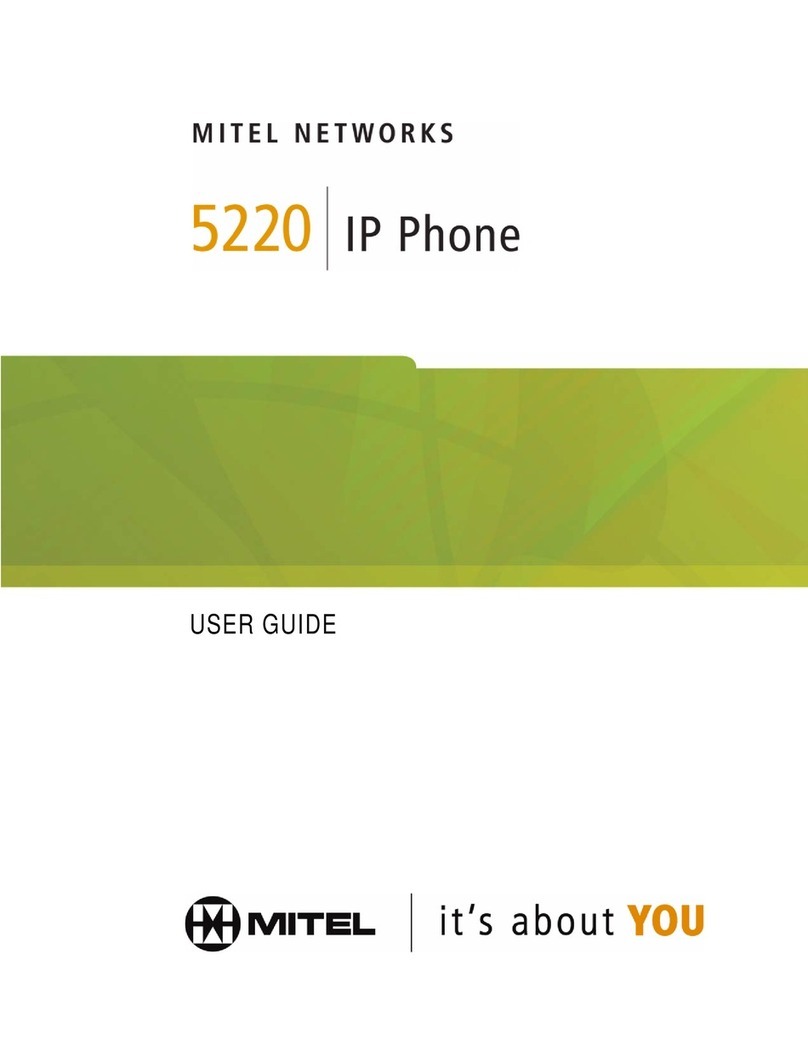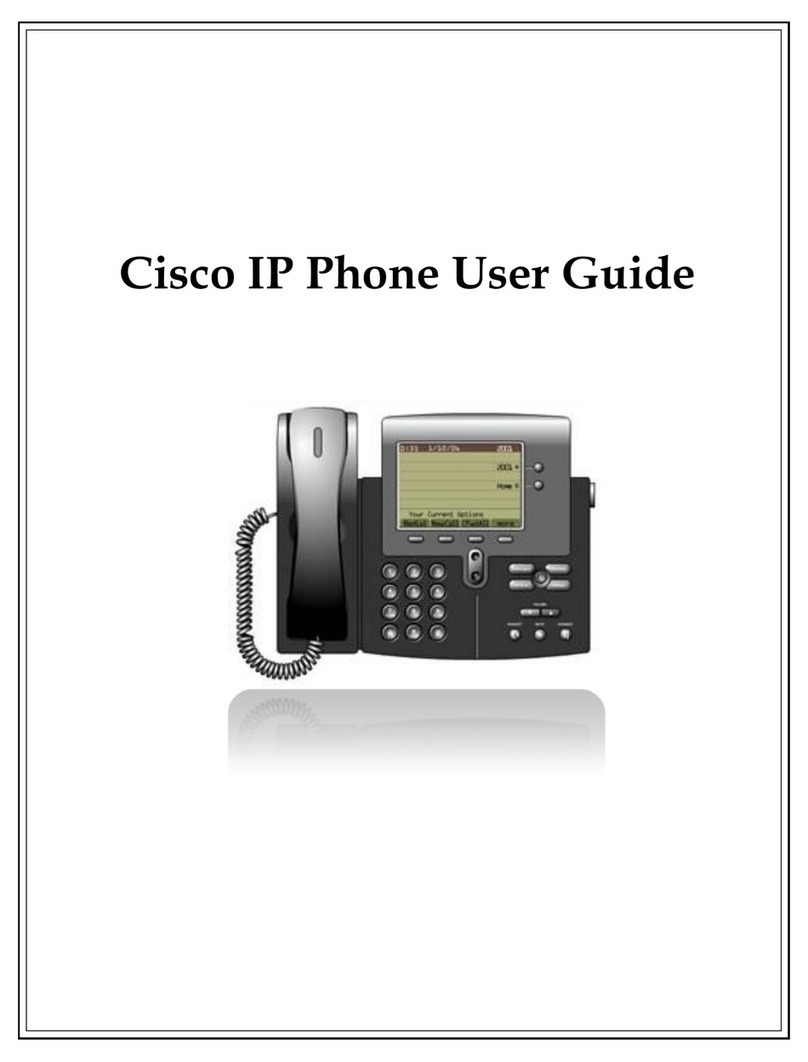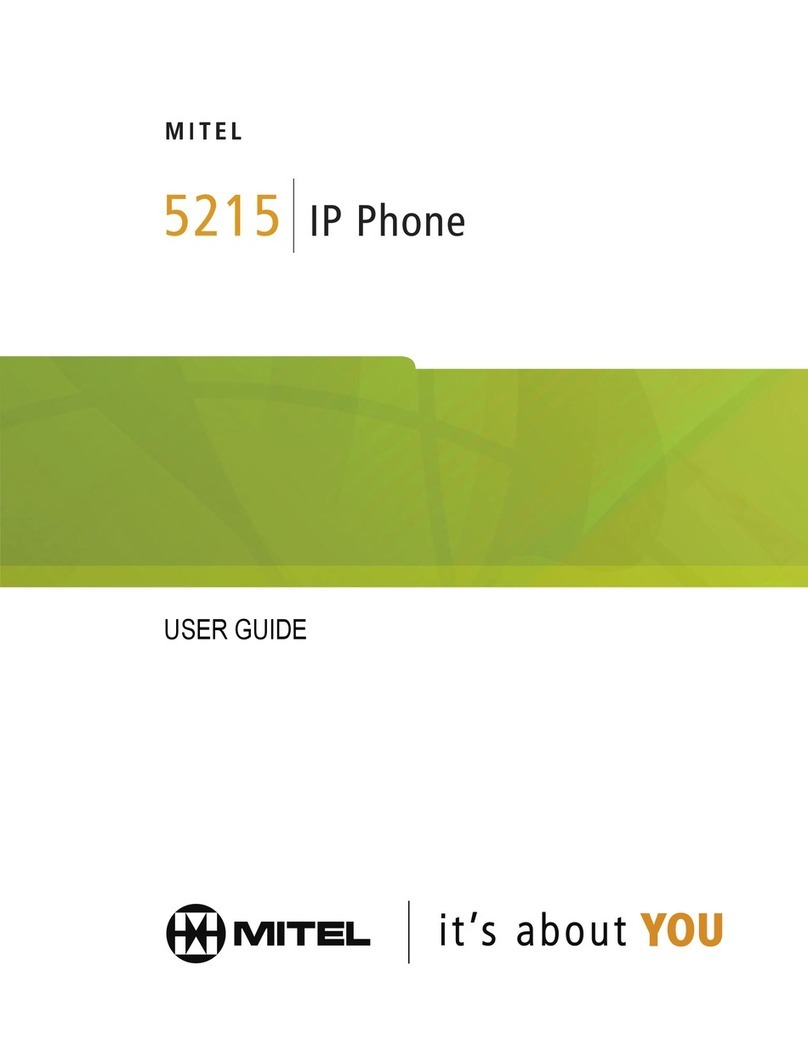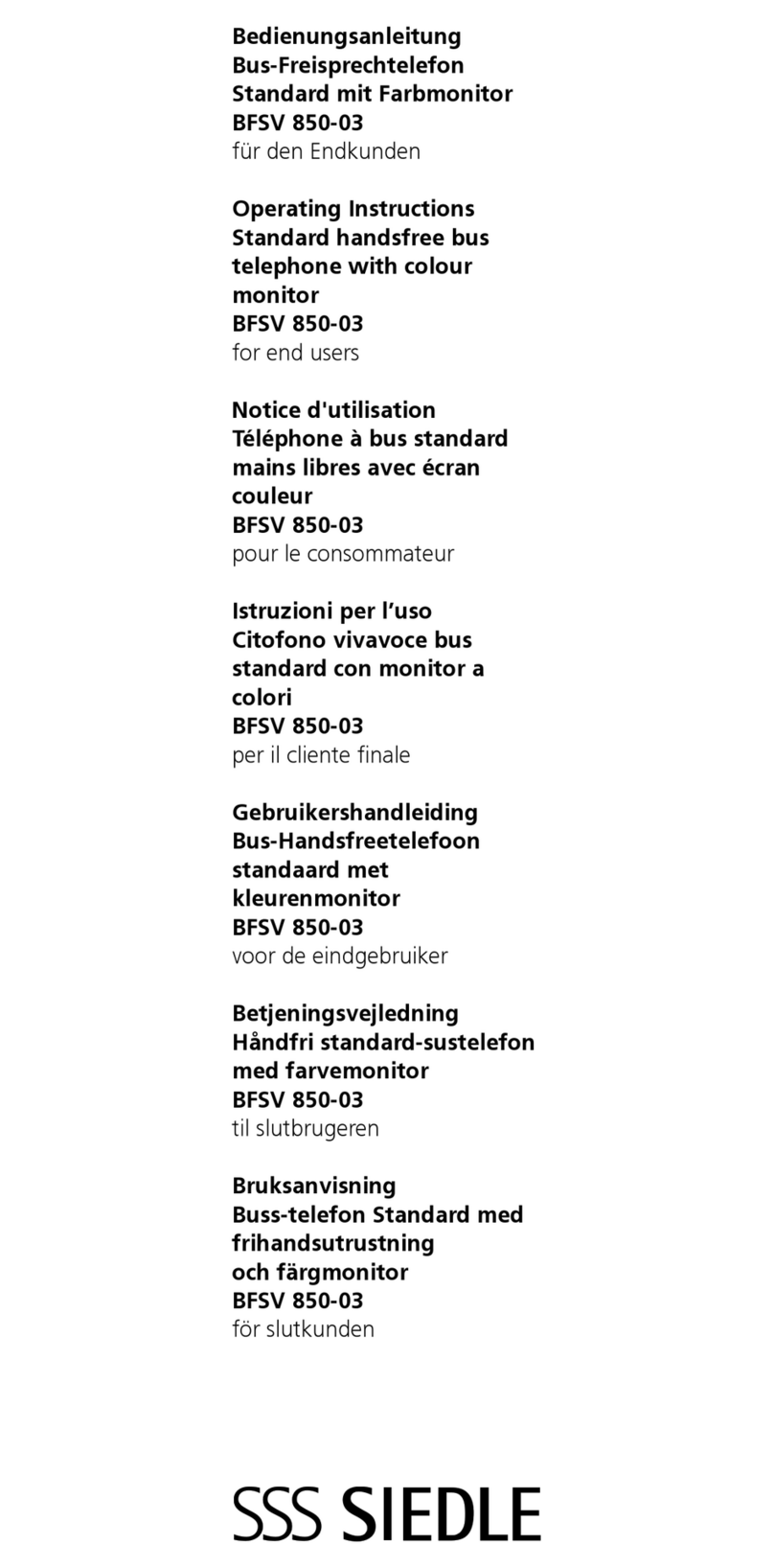XtendLan VIP-150W User manual

VIP-150W
VoIPWiFi Phone
User’s Guide

VIP-150W User’s Guide
-2-
Contents:
1.
Introduction
, ........................................................................................................................3
2.
Setup
.....................................................................................................................................4
2.1 Install the battery ..................................................................................................................................... 4
2.2 Power on.................................................................................................................................................. 4
2.3 Setup the necessary parameter................................................................................................................. 4
2.3.1 Setup Wireless.................................................................................................................................. 5
2.3.2 Setup IP address ............................................................................................................................... 5
2.3.3 SIP Setting........................................................................................................................................ 5
2.3.4 STUN & UPnP Setting..................................................................................................................... 5
3.
Make/Receive a call
.............................................................................................................5
3.1 Make a call by number ............................................................................................................................ 5
3.2 Make a call by IP address........................................................................................................................ 6
3.3 Received a call ........................................................................................................................................ 6
4.
Advance
setup
......................................................................................................................6
4.1 Login ....................................................................................................................................................... 6
4.2 Management Setting................................................................................................................................ 8
4.3 Management Setting – Restore Factory Setting.............................................................................................. 9
4.4 Management Setting – Firmware update ................................................................................................ 9
4.5 Network Setting – DHCP...................................................................................................................... 10
4.6 Network Setting – PPPoE ..................................................................................................................... 10
4.7 Network Setting – Static IP ................................................................................................................... 11
4.8 SIP Setting – SIP Phone Setting, Registrar and Outbound Proxy Server ............................................. 11
4.9 SIP Setting – Message Server ............................................................................................................... 12
4.10 SIP Setting – Others ............................................................................................................................ 13
4.11 SIP Account Settings ........................................................................................................................... 14
4.12 STUN Setting – STUN Server Setting, UPnP Setting ........................................................................ 15
4.13 Voice Setting and QoS......................................................................................................................... 16
4.14 Phone Settings – Phone Setting........................................................................................................... 17
4.15 Phone Setting – Timer......................................................................................................................... 18
4.16 Phone Book ......................................................................................................................................... 19
5.
5.Advance
function
............................................................................................................20
5.1 Phonebook Edit/ Browse ....................................................................................................................... 20
5.2 Call log .................................................................................................................................................. 20
5.3 Phone Setting......................................................................................................................................... 20
5.3.1 Melody ........................................................................................................................................... 20
5.3.2 Image.............................................................................................................................................. 20
5.3.3 Time................................................................................................................................................ 20
6.
Java
.....................................................................................................................................21
6.1 Play JAVA game .................................................................................................................................... 21
6.2 JAVA download process........................................................................................................................ 22
7.
7. Firmware upgrade.
........................................................................................................23

VIP-150W User’s Guide
-3-
1.
Introduction
,
This VoIP WiFi Phone is an innovation of combining the most popular communication technology,
WLAN and VoIP.
The VoIP use the most popular standard that could easily connect with other VoIP service (ITSP,
Voice over Broadband) or VoIP components (IP PBX, IP Centrex, SIP Proxy).
The WLAN use the IEEE802.11b, which is most wide deployed everywhere.
The user interface designs just same as the Cellules phone. So, user could easily use without any
learning curve. It is also as stable and powerful like the mobile phone. The phone comes with 2.2 inch
TFT LCD display that can bring a very nice user interface. The phone builds in the Java virtual
machine. It can download any J2ME shareware from the internet.
Description:
Display Speaker/Receiver
Side key
3 Soft key
Ear set Jack
Navigation Key
Off-Hook
On-hook
Microphone
Numeric key

VIP-150W User’s Guide
-4-
2.
Setup
2.1 Install the battery
•Pull down the battery cap by push the battery cap lock.
•Then move battery cap upward to open.
•Put in the battery.
•Put back the battery cap while the top of the cap is 3mm gap.
•Push the cap toward to the top until you hear the click from the lock.
2.2 Power on
The first time battery should be fully charged. Usually it will take 2 hours for normal charge. Turn on the
power by press the [on-hook/PWR] key for more than 3 sec. It will show the boot up sequence. (Scan AP/
Network Initializing/ DHCP Initializing/ DSP Initializing). When the phone boots up ok, it will show the
following screen.
WLAN signal strength Battery status
2.3 Setup the necessary parameter
Setup mode, press middle Softkey in the standby display, it will show 9 icons. Press [Select] while
move the icon to {Settings}. It will show the following screen.
Main menu Settings

VIP-150W User’s Guide
-5-
2.3.1 Setup Wireless
•The 1
st
time when you boot up the phone, it will automatically search for the available AP. You
can also select by yourselves by following Step.
•Select <Wireless Setting>, use up/down navigation key by scroll in the Setting Menu and press
[Select] Softkey.
•Select <SSID>, select {ESSID} in the wireless setting menu.
•It will show available AP. Then, select the one you want to connect.
•Press [Select] to connect. When go back to the <Wireless Setting>, press [Exit] to exit.
2.3.2 Setup IP address
•Default IP address is DHCP. You can also setup manually.
•Select <Network Setting>, use up/down navigation key by scroll in the Setting Menu and press
[Select] Softkey.
•Select <IP Address> by press [Select].
•Input IP address, press [OK] to go back to Network setting menu.
•Do it in as the same way to the Subnet Mask and Default Gateway.
2.3.3 SIP Setting
•Use the same way as 2.4.2. to input the SIP display name/SIP Account Name/ SIP Password/SIP
Port/ SIP Server.
•The UP key stand for toggle of the number and English character.
2.3.4 STUN & UPnP Setting
•When you are behind the NAT. you should setup the STUN or UPnP to enable the NAT traversal
function.
•The UPnP will support in some NAT router. Enable the UPnP function of router by reference to
the operation manual of your router.
3.
Make/Receive a call
3.1 Make a call by number
Dial number and press [off-hook], if you have already registered to
the SIP server. When the call is valid, then it will show the ringback.
You could hear the ring back tone and wait for the callee to answer
the call.

VIP-150W User’s Guide
-6-
Once the callee answers the call, it will show the talking. At this moment, you will not hear the ring back
tone and begin to talk each other.
3.2 Make a call by IP address
You could dial by IP address as well. Dial IP address, “*” stand for “.” in the IP address.
3.3 Received a call
When hear ring Melody, press [off-hook] to answer.
4.
Advance
setup
This VoIP WiFi Phone equipped with web server for system configuration. User could use the most
popular web browser (e.g. Microsoft IE, Netscape) to setup this WiFi phone.
Use browser by typing http://IP_address:9999
in the URL to begin the setup procedure. Some of the advanced function could be done by
only
4.1 Login
It will popup a new window for user to input the ID and password. After enter the correct ID and
password then press enter.
Default ID and password are blank.

VIP-150W User’s Guide
-7-
After input the correct ID and password it will show the main page for the web configuration as
below.
You could click the item to setup on the left menu. Some of the item (Management) will extend to the
submenu when you click the on the icon. Click again on the item to collapse the submenu.

VIP-150W User’s Guide
-8-
4.2 Management Setting
User Name Configuration menu login name.
Password Configuration menu login password.
NTP Server IP Network Time Protocol (NTP) is a protocol used to help match your system
clock with an accurate time source (such as atomic clock, time server). It is
good practice to have all your networked computers synchronized with one
server.
Time Zone Select your time zone. If there is daylight saving in your area, click the
check box.

VIP-150W User’s Guide
-9-
4.3 Management Setting – Restore Factory Setting
Click on Management. Select Restore Factory Setting and the above screen will display on the screen.
Restore Factory
Setting
Restores all the settings back to factory default settings.
4.4 Management Setting – Firmware update
FTP server, login ID, login password and firmware filename are preset when you purchase the phone.
These are required to download and update the firmware.
FTPServer FTP Server address.
Login ID Login ID provided by your supplier.
Login Password Login password provided by you supplier.
Firmware
Filename
Updated firmware filename. Do not change the file name unless specified
by your supplier.

VIP-150W User’s Guide
-10-
4.5 Network Setting – DHCP
Select DHCP if you have cable internet.
DHCPServer Dynamic Host Configuration Protocol (DHCP) Server address. This IP
address information is obtained automatically from your ISP.
4.6 Network Setting – PPPoE
(* Current version of firmware does not support PPPoE function)
Choose PPPoE if your ISP uses PPPoE. Most DSL users use PPPoE.
PPPoE ID PPPoE ID/username provided by your ISP.
PPPoE Password PPPoE password.
DNS Server DNS address provided by your ISP.

VIP-150W User’s Guide
-11-
4.7 Network Setting – Static IP
Choose Static IP network setting if all Wide Area Network IP is provided to you by your ISP.
IPAddress IP address assigned to you by your ISP.
Router IP Router IP address.
Subnet Mask Subnet mask address.
DNS Server DNS server address provided by your ISP.
4.8 SIP Setting – SIP Phone Setting, Registrar and Outbound Proxy Server
Session Initiation Protocol (SIP) is the most popular Voice over IP standard. It enables two or more
people to make phone calls, share multimedia and make multimedia conference over the internet. Please
have an administrator setup these settings for you or obtain this information from your SIP service

VIP-150W User’s Guide
-12-
provider.
SIPPhone Port
Number
Registrar Server
Domain Name/IP
Address
Registrar Server
Port Number
SIP phone port number.
Registrar server domain name or IP address.
Registrar server port number.
Authentication
Expire Time
The time that the phone waits to connect to the SIP server after the user
dialed a number. If still not connected, the phone will disconnect and redial.
Outbound Proxy
Domain Name/IP
Address
Outbound Proxy
Port Number
Outbound proxy domain name or IP address.
Outbound proxy port number.
4.9 SIP Setting – Message Server
This WiFi Phone supports the Voice Message function. It could be notified by Message Server if
someone leaves you a message in the server. It supports the most popular standard, MWI (Message Waiting
Indicator). This function should work with server. If you want to use this function you have to check with
your server or service if it support the MWI.
MWI Message
Server Domain
Name/ IPAddress
Voice Message
Account
The server Domain Name or IP Address for the Voice Message Server.
The account for the voice message server.

VIP-150W User’s Guide
-13-
4.10 SIP Setting – Others
There are many parameter could be adjusted to fit different kind of server. This function is reserve for
technician who is familiar with SIP protocol.
Session Timer The time interval in which the phone periodically refresh SIP sessions by
sending repeated INVITE requests. These INVITE requests allow the user
agent or proxies to determine the status of the SIP session.
Media Port Real-time Transport Protocol port number. Provides end-to-end transfer of
data with real-time characteristics, such as streaming audio and video.
Prack Prack ensures that media information is exchanged and that network checks
before connecting the call. Select Enable for a more reliable connection.
Session Refresher Select None to disable SIP session timer support.
Select UAC to initiate SIP request.
Select UAS to receive SIP request and then return a response.
Session Timer
Method
Select SIP request method. Default method is Invite.
UDP/TCP Select the UDP or TCP for the SIP protocol

VIP-150W User’s Guide
-14-
4.11 SIPAccount Settings
You may have up to 4 accounts. i.e., the IP phone can receive up to four different phone numbers.
DefaultAccount When you dial a number, the default account is used to dial. User Name of
default account is displayed on the receiver’s IP phone.
AccountActive Enable or disable this account.
Display Name Display name on the IP phone.
SIPUser Name User name.
Authentication
User Name
Authentication
Password
Name used to access SIP server.
User password to access SIP server.
Register Status Displays if the current phone is registered or unregistered with SIP server.

VIP-150W User’s Guide
-15-
4.12 STUN Setting – STUN Server Setting, UPnP Setting
STUN Simple Traversal of User Datagram Protocol through Network Address
Translators is a protocol that allows applications to determine the types of
NATs and firewalls are in between them and the internet. STUN also
provides the ability for applications to determine the public IP addresses
allocated to them by the NAT.
STUN Domain
Name/IPAddress
Enter STUN domain name or IP address if STUN is enabled.

VIP-150W User’s Guide
-16-
UPnP Enable or disable universal plug and play. Some NAT supports UPnP so
STUN is not required and must be disabled.
4.13 Voice Setting and QoS
Codec Voice Compression Algorithm priority settings. Select from the most used
codec to the least used codec.
RTP Packet
Length
Real-Time Transfer Protocol (RTP) packet length.
VAD VAD detects voice activity and adjusts the signal to a target power level. It
ensures that background noise or echo does not get amplified to the target
power level.
DTMF Method Select the tone method for IP phone.
Voice TOS Sets the type of service for this Internet datagram.

VIP-150W User’s Guide
-17-
4.14 Phone Settings – Phone Setting
Recall you can only enable or disable call forwarding from the IP phone MENU key. With the
web-browser, you can enter the forwarded phone numbers in the Phone Setting menu.
Do Not Disturb Reject all incoming calls.
Call Waiting Enable or disable call waiting.
Anonymous Call If DISABLE is selected, full URI and name are sent to the receiver’s phone
when the user makes a phone call. The URI and name of the caller are
displayed on the receiver’s phone.
When Full URI is selected, only user name is displayed on the receiver’s
phone when the user makes a phone call.
When Display Name is selected, only name is displayed on the receiver’s
phone when the user makes a phone call.
Anonymous Call
Reject
Select Enable to reject anonymous calls.

VIP-150W User’s Guide
-18-
Call Forward Click No Answer to enable call forward to another number when no one
answers the phone after 180s (default). The timer can be changed from
0-600s. Refer to section 7.14 to change the timer.
Click Busy to enable call forward to another number when user is busy on
the phone.
Click Unconditional to transfer all incoming calls to another number.
Enter the call forward number on the text box.
4.15 Phone Setting – Timer
NTPRecycle NTP recycle time.
Inter Digit The time interval that the IP phone waits to detect the end of DTMF digits.
No more digits are accepted after this period and the phone begins to dial.
Originating Not
Accept
The time interval that the caller’s phone waits to establish a call. If the
receiver fails to answer the phone during this time interval, the caller’s
phone will automatically disconnect.
Incoming No
Answer
The time interval that the receiver’s phone will ring. If the receiver fails to
answer the phone during this time interval, the phone will automatically
disconnect.
Hold Recall The time interval that the caller is put on hold before the phone
automatically disconnect.
Auto Speaker Off The time interval that the speaker phone is on before turning off
automatically (due to inactivity).
17

VIP-150W User’s Guide
-19-
4.16 Phone Book
Phonebook menu allows the user to add, modify and delete phone numbers. To add, type in the name and
number then click NEW to add. To modify/delete, select the name from the list and click modify/delete.
Name Name that you would like to add.
Number Phone number that corresponds to the name.

VIP-150W User’s Guide
-20-
5.
Advance
function
5.1 Phonebook Edit/ Browse
This WiFi phone could store up to 200 records of phonebook. Each record you could store the
name/number/E-mail address.
There are 2 items on the phone book menu, New and Browse.
In the browse it will show the phone book list. It will sort by alpha-beta when you enter a new record. You
could use up/down to scroll the record. When you want to view, edit or delete a record press [Select]. If you
want dial the record just press [off-hook] key.
5.2 Call log
This WiFi phone could store up to 40 records of call log. Those call log include Incoming call, Outgoing
call and miss call.
5.3 Phone Setting
Phone setting function could change the wall paper, melody or time by user.
5.3.1 Melody
You could select the ring tone melody by select the Melody function.
5.3.2 Image
You could select the wall paper by select the Image function.
5.3.3 Time
You could setup the time by NTP.
Table of contents
Other XtendLan IP Phone manuals