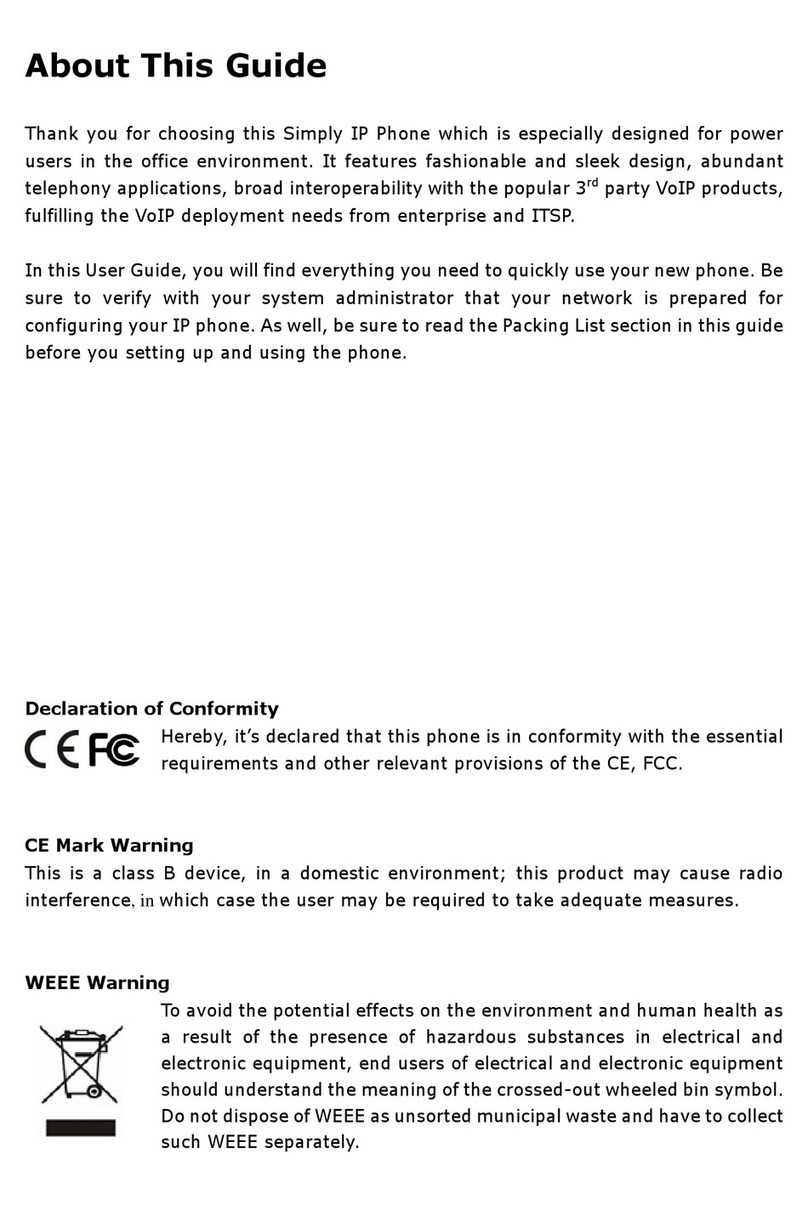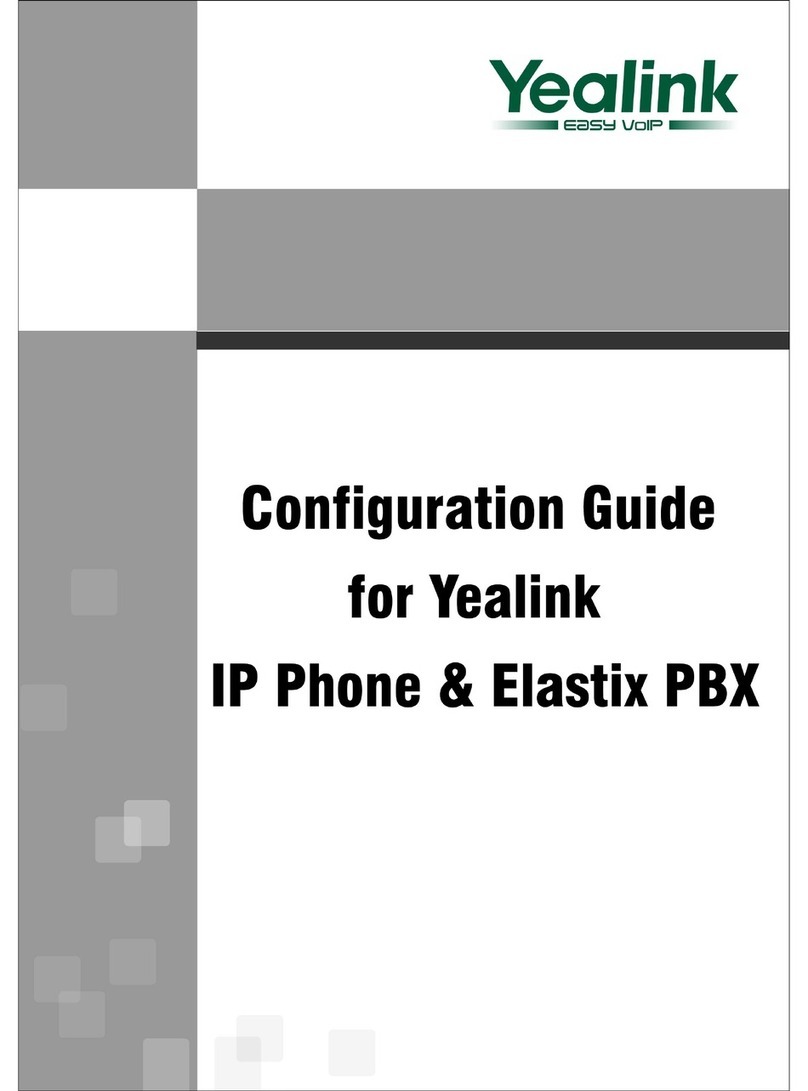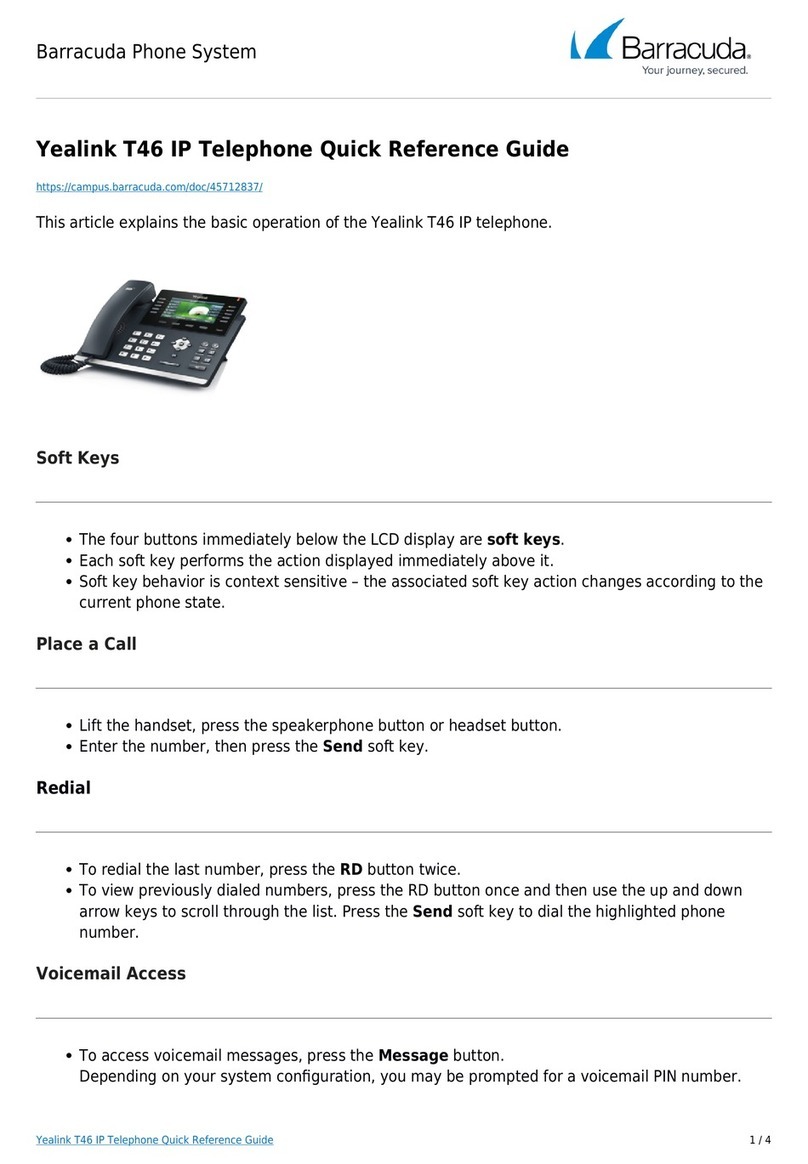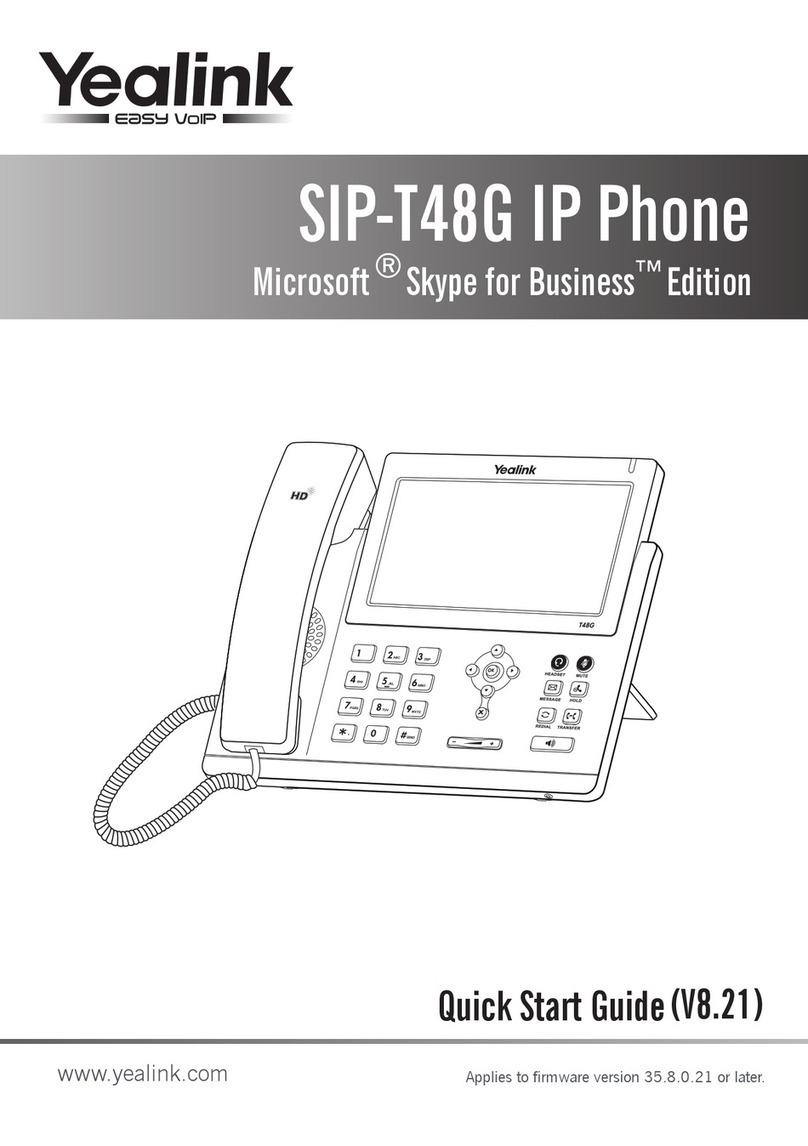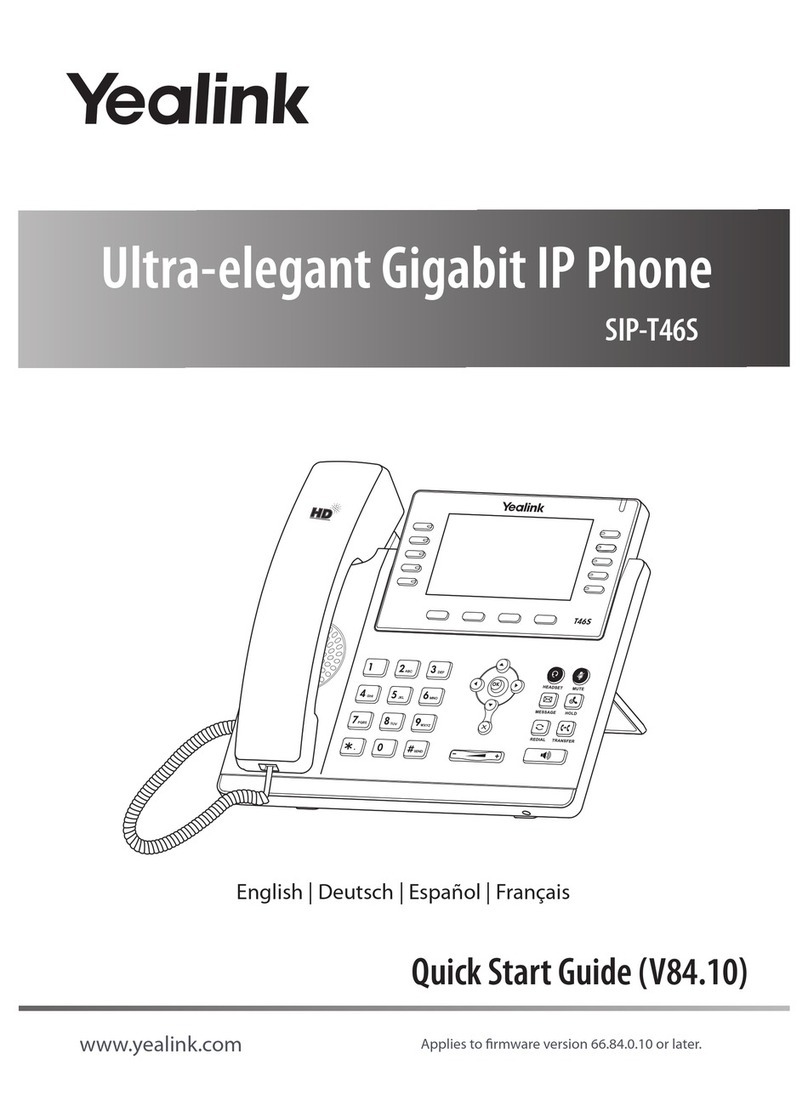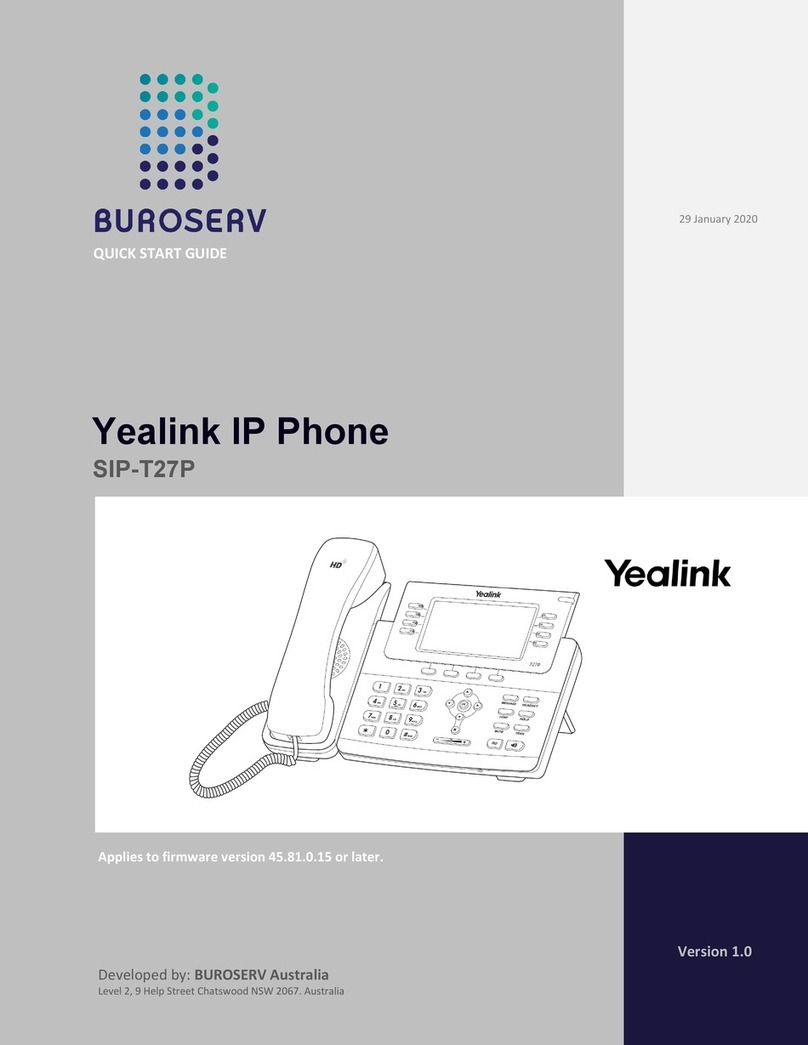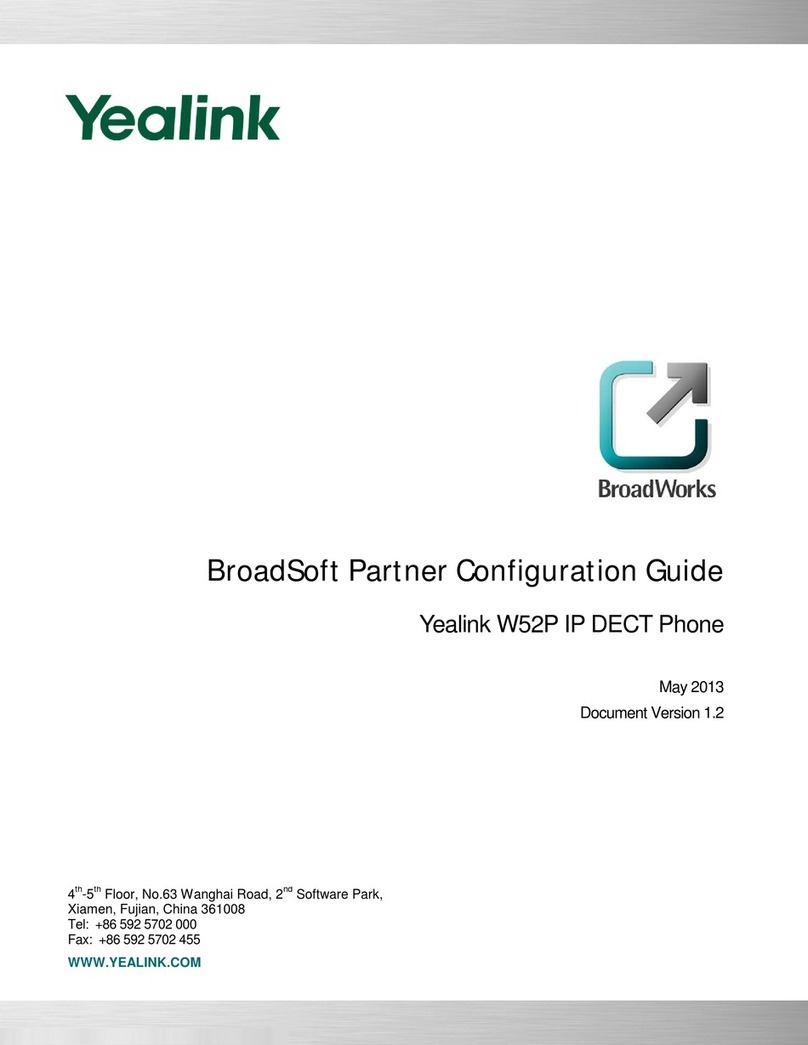TRANSFERRING A CALL
You can transfer a call in the following ways:
PERFORMING A BLIND TRANSFER
1. Press or Transfer during an active call. The call is
placed on hold.
2. Enter the number you want to transfer to.
3. Press or B Transfer.
PERFORMING A SEMI-ATTENDED TRANSFER
1. Press or Transfer during an active call. The call is
placed on hold.
2. Enter the number you want to transfer to, and then press Send
3. Press or Transfer when you hear the ring-back tone.
PERFORMING AN ATTENDED TRANSFER
4. Press or the Transfer during an active call. The call is
placed on hold.
5. Enter the number you want to transfer to, and then press Send.
6. Press or the Transfer when the second party answers.
TO ENABLE CALL FORWARD
To enable call forward:
1. Navigate to Menu->Features->Call Forward.
2. Select the desired forward type:
Always Forward- Incoming calls are forwarded unconditionally.
Busy Forward- Incoming calls are forwarded when the phone is busy.
No Answer Forward- Incoming calls are forwarded if not
answered after a period of time.
3. Enter the number you want to forward to. For No Answer
Forward, select the desired ring time to wait before
forwarding from the After Ring Time field.
4. Tap Save to accept the change.
INITIATING A CONFERENCE CALL
1. Tap Conference during an active call. The call is placed on
hold.
2. Enter the number of the second party, and then tap
Conference.
3. Tap Conference again when the second party answers.
Three parties are now joined in the conference.
Note: You can split the conference call into two individual calls by
tapping Split.
TO CONFIGURE A SPEED DIAL KEY
1. Navigate to Menu->Features->Dsskey.
2. Select the desired DSS key.
3. Select SpeedDial from the Type field, select the desired
line from the Account ID field, enter a label in the
4. Label field and then enter the number in the Value field.
5. Tap Save to accept the change.
TO USE THE SPEED DIAL KEY
Press the speed dial key to dial out the preset number.
LISTENING TO VOICE MAILS
Message waiting indicator on the idle screen indicates that one
or more voice messages are waiting at the message center. The
power indicator LED slowly flashes red.
To listen to voice messages:
1. Press or Connect.
2. Follow the voice prompts to listen to your voice messages.
CUSTOMIZING YOUR PHONE
MANAGING CALL HISTORY
1. Tap History.
2. Select an entry from the list.
3. Tap after the desired entry, and then you can do the
following:
• Tap Send to call the entry.
• Tap Delete to delete the entry from the list.
• Tap Edit to edit the entry before calling.
• Tap Add to add the entry to the local directory.
• Tap Blacklist to add the entry to the blacklist.
ADDING A CONTACT
1. Tap Directory.
2. Tap Add to add a contact.
3. Enter a unique contact name in the Name
field and contact numbers in the corresponding fields.
4. Tap Save to accept the change.
EDITING A CONTACT
1. Tap Directory.
2. Tap after the desired entry.
3. Edit the contact information.
4. Tap Save to accept the change.
DELETING A CONTACT
1. Tap Directory.
2. Tap after the desired entry and then tap Delete.
3. Tap OK when the LCD screen prompts “Delete selected
item?”.
ADJUSTING THE VOLUME
• Press to adjust the volume.
SETTING RING TONES
1. Navigate to Menu->Basic->Sound->Ring Tones.
2. Select Common or the desired account.
3. Select the desired ring tone.
4. Tap Save to accept the change.
QUICK USER GUIDE
YEALINK T57W
SMARTCITYMETRO.COM