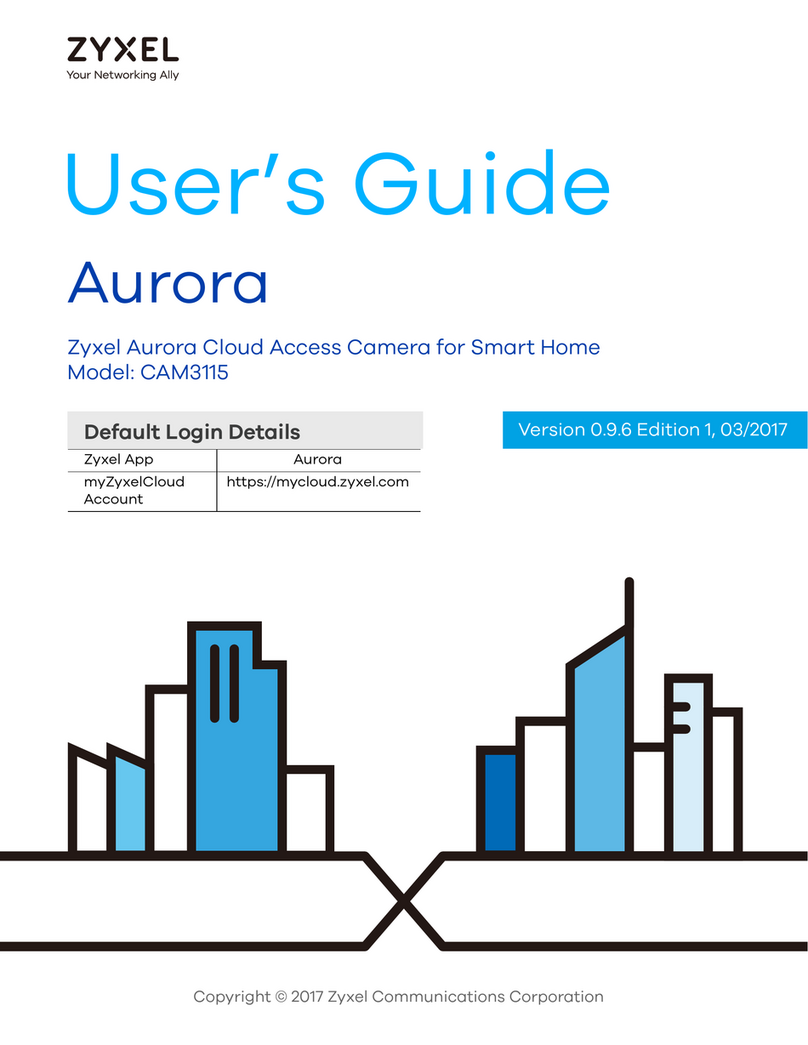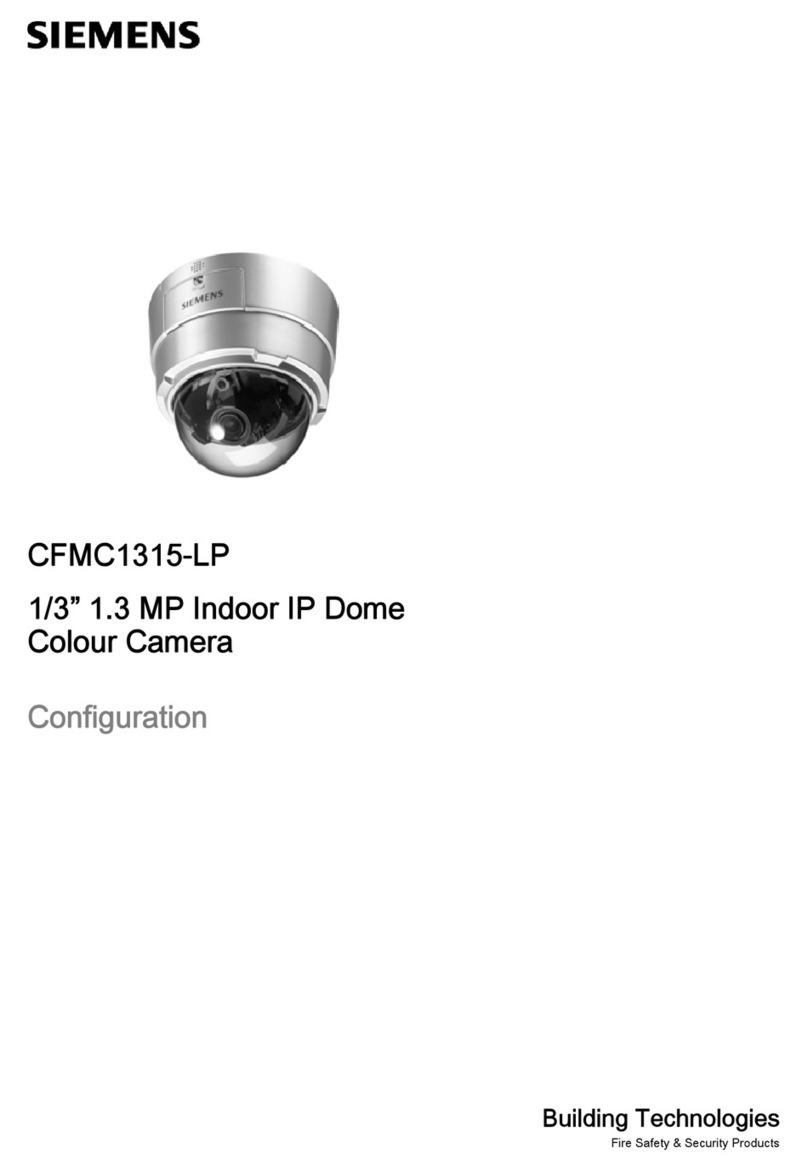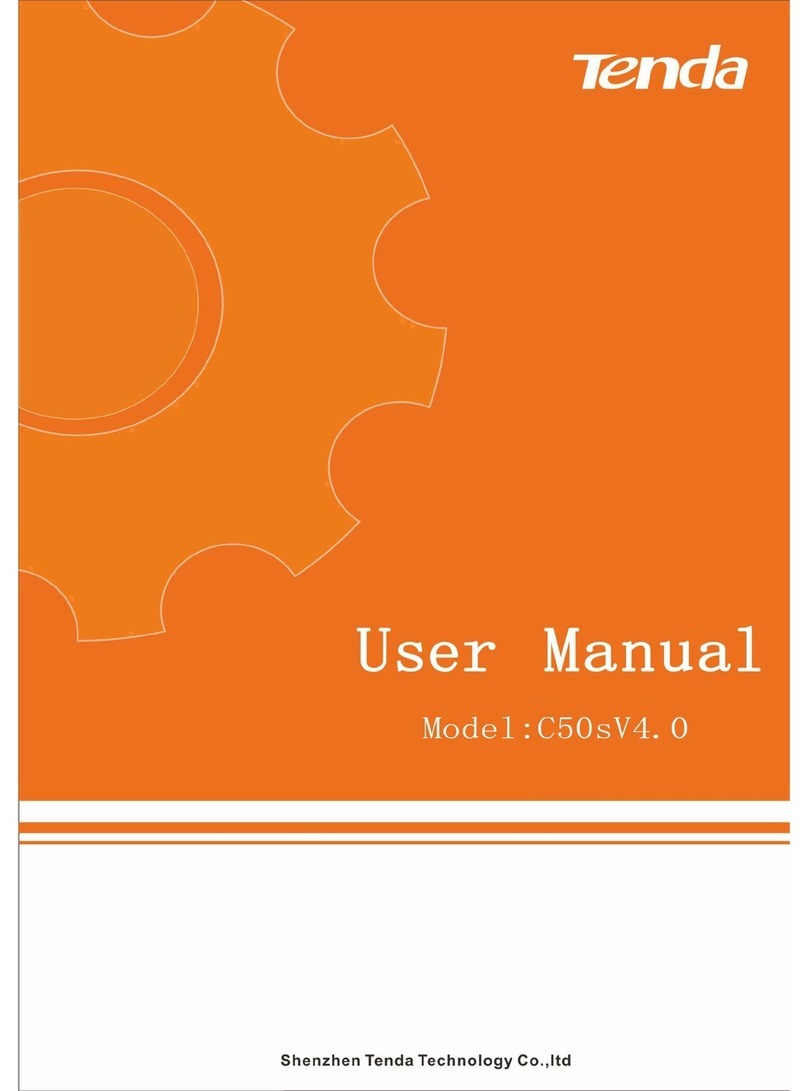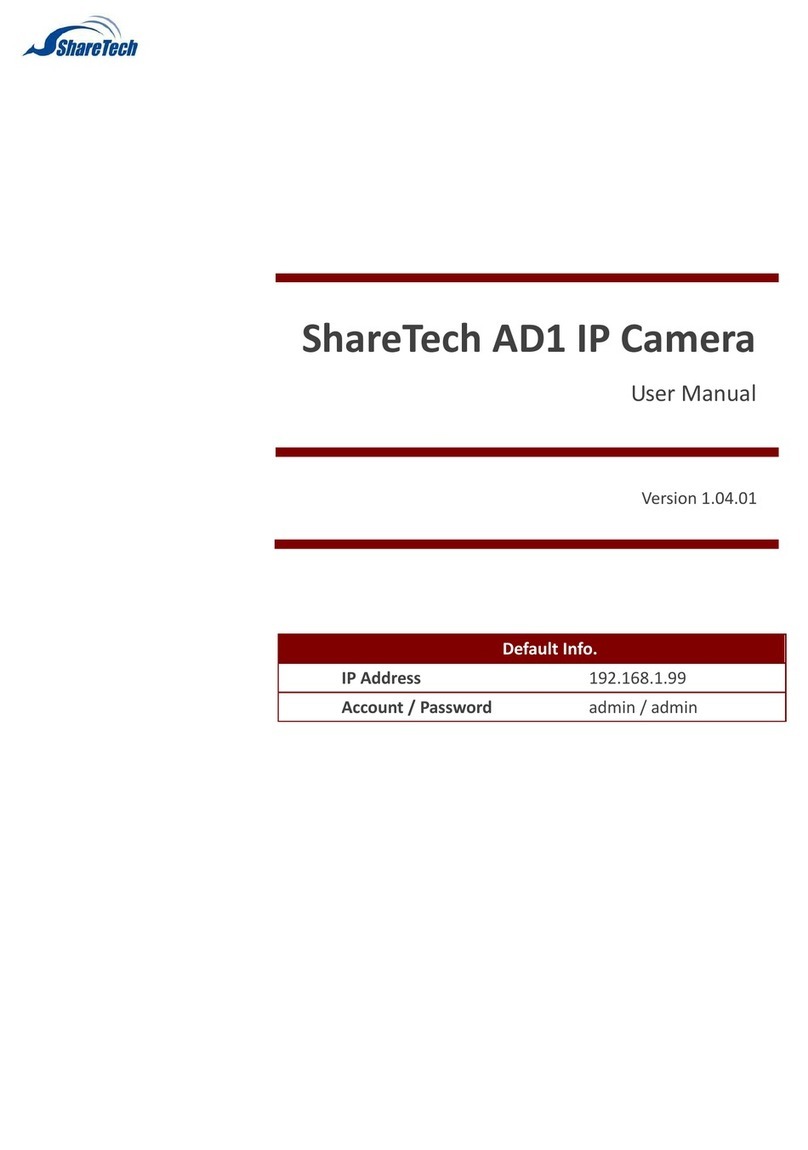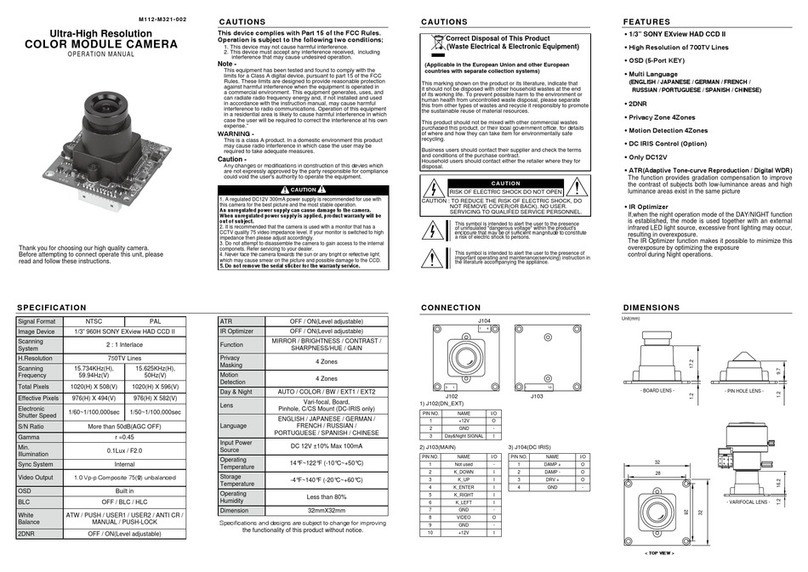Shenzhen PUAS Industrial Co., Ltd PUS-OHD330 User manual

Shenzhen PUAS Industrial Co., Ltd vc@szpuas.com www.szpuas.com
Video Conference Camera
User Manual
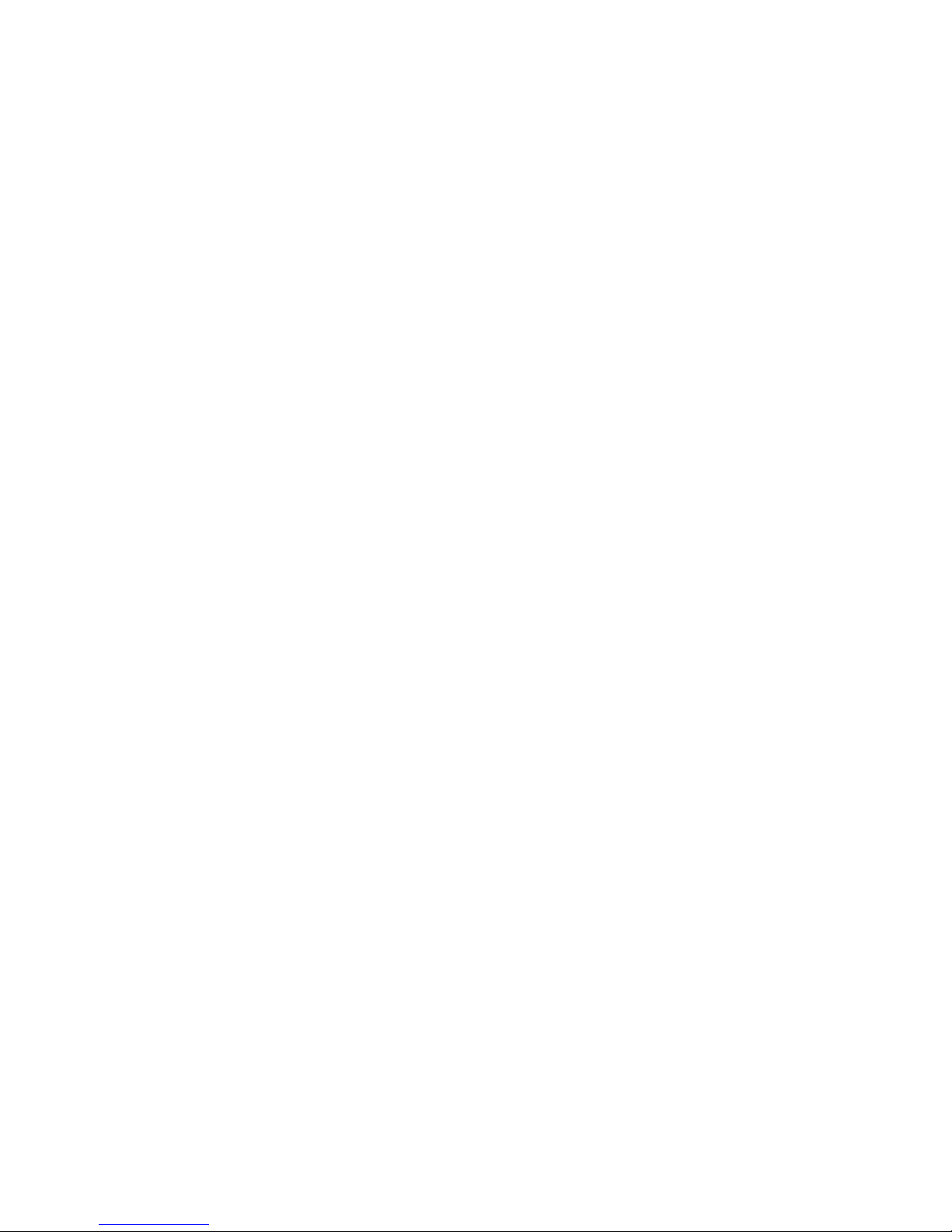
CONTENT
1. Precaution__________________________________________________________________________- 1 -
2. Performance________________________________________________________________________ - 2 -
2.1 Dome Parameter________________________________________________________________- 2 -
2.2 Camera Parameter______________________________________________________________ - 2 -
2.3 Technical Specification___________________________________________________________ - 3 -
3. Technical Specification________________________________________________________________ - 5 -
3.1 Camera Interface_______________________________________________________________ - 5 -
3.2 Dimension_____________________________________________________________________- 6 -
3.3 Remote Controller Introduction____________________________________________________ - 7 -
4. Operation Instruction_________________________________________________________________ - 8 -
4.1 Camera ID Select________________________________________________________________- 8 -
4.2 Pan/Tilt Control_________________________________________________________________- 8 -
4.3 Focus_________________________________________________________________________ - 8 -
4.4 Preset Setting_________________________________________________________________ - 10 -
4.5 Function of Touch Button________________________________________________________ - 10 -
5. Camera Setting_____________________________________________________________________ - 11 -
5.1 Camera [EXPOSURE] Setting______________________________________________________ - 11 -
5.2 Camera [COLOR] Setting_________________________________________________________ - 11 -
5.3 Camera [PICTURE] Setting_______________________________________________________ - 12 -
5.4 PTZ Setting___________________________________________________________________ - 12 -
5.5 Noise Reduction_______________________________________________________________ - 13 -
5.6 System Setting________________________________________________________________ - 13 -
5.7 Default______________________________________________________________________ - 13 -
6. Installation Instruction_______________________________________________________________ - 14 -
7. Maintenance Service Terms___________________________________________________________ - 15 -
7.1 Range of Warranty_____________________________________________________________ - 15 -
7.2 Warranty Terms_______________________________________________________________ - 15 -
7.3 Shipping_____________________________________________________________________ - 15 -
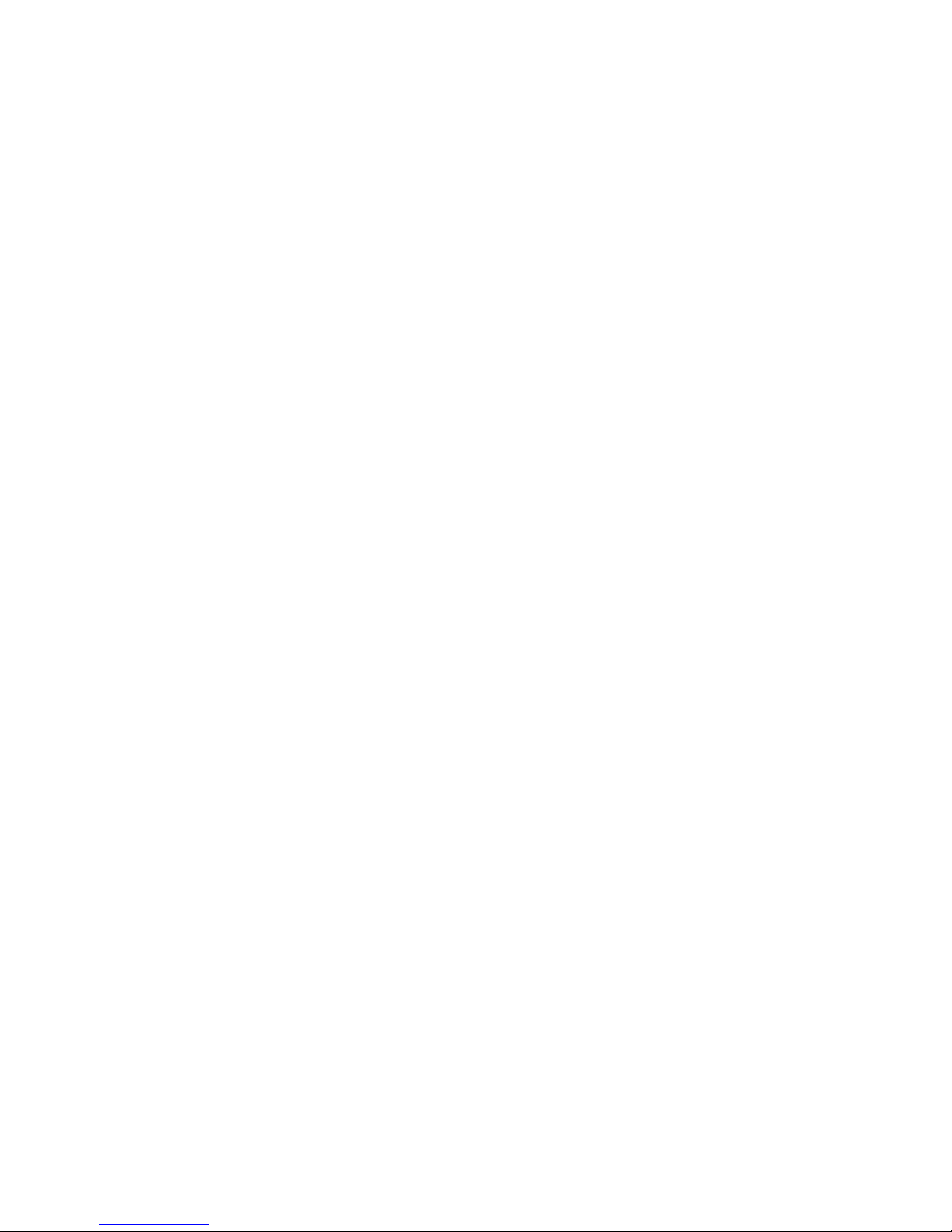
-1-
1. Precaution
Electrical Safety
Confirm country and local electrical safety standard when using or installing the product. The
product itself has no power switch. Please stop power supply or plug out power socket when it
is not in good working . Video wire and control wire should be insulated and individual
connected, can not mix-up with other wires.
Transportation with care
Product should be protected against extremes of pressure, vibration and humidity during
transportation, storage and installation. It is transported by integrated packing style.
Installation with care
Please read carefully user installation manual when installation. Please pick up the camera
parts gently and do not press it, or else, which may cause malfunction; the camera parts belong
to senior optical products, please do not touch it by your hand in order to avoid scratch for
protecting the imaging quality.
Requirements to service personnel
All the service work should be done by qualified technicians.
Do not disassemble the Pan/Tilt module
Do not disassemble screws and repair the parts of the Pan/Tilt module by yourself. Only
qualified and professional personnel can do this job.
Environmental Requirements
Environmental temp: -10° ~ +50° Humidity: <95%
Air Pressure: 86~106 Kpa Power supply:DC12V 2V
Power consumption: Maximum12W DC12V
Don't focus the camera on objects with strong light
Don't focus the camera on objects with strong light. Don't focus the camera direct to the
sun or other bright objects no matter when in use or not. Otherwise, it may affect image
quality.

-2-
2. Performance
2.1 Dome Parameter
Electricity:
Communications:
Power supply
DC12V
Baud rate(RS232)
2400\4800\9600\19200\384
00bps
Power
consumption
12W
Protocol
Visca\ PelcoP/D
Decoder
Built in
Address setting
1~255
Operation:
Environmental:
Pan rotation
±173°
operation
environment
0℃~ +50℃
Tilt rotation
-30°~+90°
Environmental
humidity
0~95% No-condensation
Rotation speed
Pan 0.8°~100°/s
Installation
Stand-up position
Physical:
Presets
Visca :255
Net weight
1.7kg
Remote controller: 9
2.2 Camera Parameter
Model
Spec
12X
20X
30X
Video CMOS Sensor
1/2.3″ 4K Exmor R™
CMOS
1/2.8″ Exmor CMOS
1/2.8″ Exmor CMOS
Effective pixel
8.29MP
3.27MP
2.38MP
Signal format
1080P/1080I/720P
Zoom
12x Optical
20x Optical
30x Optical
Focus
f=3.9mm-46.8mm
F=1.8(W)-2.0(T)
f=4.7mm-94.0mm
F=1.6(W)-3.5(T)
f=4.3mm-129.0mm
F=1.6(W)-4.7(T)
Angle Field of view
70.7°(W) ~ 6.4°(T)
55.4°(W) ~2.9°(T)
70°(W) ~ 4.9°(T)
Min Object Distance
10mm
10mm-1000mm
10mm
Minimum illumination
0.35Lux
0.5Lux /0.095Lux
0.35Lux
Gain
Auto/Manual
Focusing system
Auto/Manual
S/N ratio
>50dB
Electronic shutter speed
1/1-1/10000

-3-
Preset
255
Pan Rotation Angle
±173°
Pan/Tilt Speed
0.8~100°/s
Communication Interface
RS-232, RS-485
PTZ Control Protocol
Sony VISCA and PELCO D/P
Frame Rate
1080P60/59.94/50, 1080P30/29.97/25, 1080I60/59.94/50,
720P60/59.94/50, 720P30/25, NTSC, PAL
Video output port
3G-SDI, HD-VLC, DVI, YPbPr, CVBS
Wide Dynamic Range
Off/On/Auto
IRIS Control
Auto/Manual
White balance
Auto/Manual
Back-light compensation
On/Off
Operating Temperature
-10°C ~ 50°C
Power Supply Interface
DC 12V 2A
2.3 Technical Specification
Remark: The parameter for each video camera module is different; please refer to the details in
Chapter 2.2
System
Video signal: 1080P60/59.94/50, 1080P30/29.97/25, 1080I60/59.94/50, 720P60/59.94/50,
720P30/25, NTSC, PAL
Pixel: 2 MP~8 MP
Minimum distance for imaging (wide view, the nearest settings under Visca protocol):
10mm
S/N Ratio: 50 dB
Pan/Tilt: Pan 173°, maximum speed:100° /S
Tilt:+90 °, -30° , maximum speed: 100 °/S
Input/Output port:
video output: 3G-SDI, HD-VLC, DVI, YPbPr, CVBS
Input/Output control connection port: Visca RS-232C: 8-Core Mini size DIN (input:1;
output:1)
Mode of signal control: 9600bps data:8 bit Stop bit:1
Power connection port: JEITA 4

-4-
Features
With Fast, wide Pan/Tilt functions.
With RS-232C communication and Visca protocol, can control video conference camera
by terminal equipment and computer.
Improved quality and definition of digital zoom image by the newest development digital
signal processor (DSP).
Can remove and attenuate IR light by attenuation-filter. Besides, this filter can open and
close automatically; it provides image with good quality in high definition and strong
brightness in large scope.
Can save 9 presets in memory, it's available for working when necessary.
With 1 Multi function IR Remote controller, which is easy and convenient to control
video conference camera.

-5-
3. Technical Specification
3.1 Camera Interface
1
2
3 6
4
5
7 10
8 11
9 12
1, Len 7, DVI-I output
2, Standby Light 8, 3G-SDI/HD-VLC output
3, OLED 9, RS485 output
4, Power 10, RS232 IN
5, IR receiver 11, RS232 OUT
6, Touchscreen Panel 12, DV 12V POWER

-6-
3.2 Dimension
The Size for High definition video conference camera is as below:
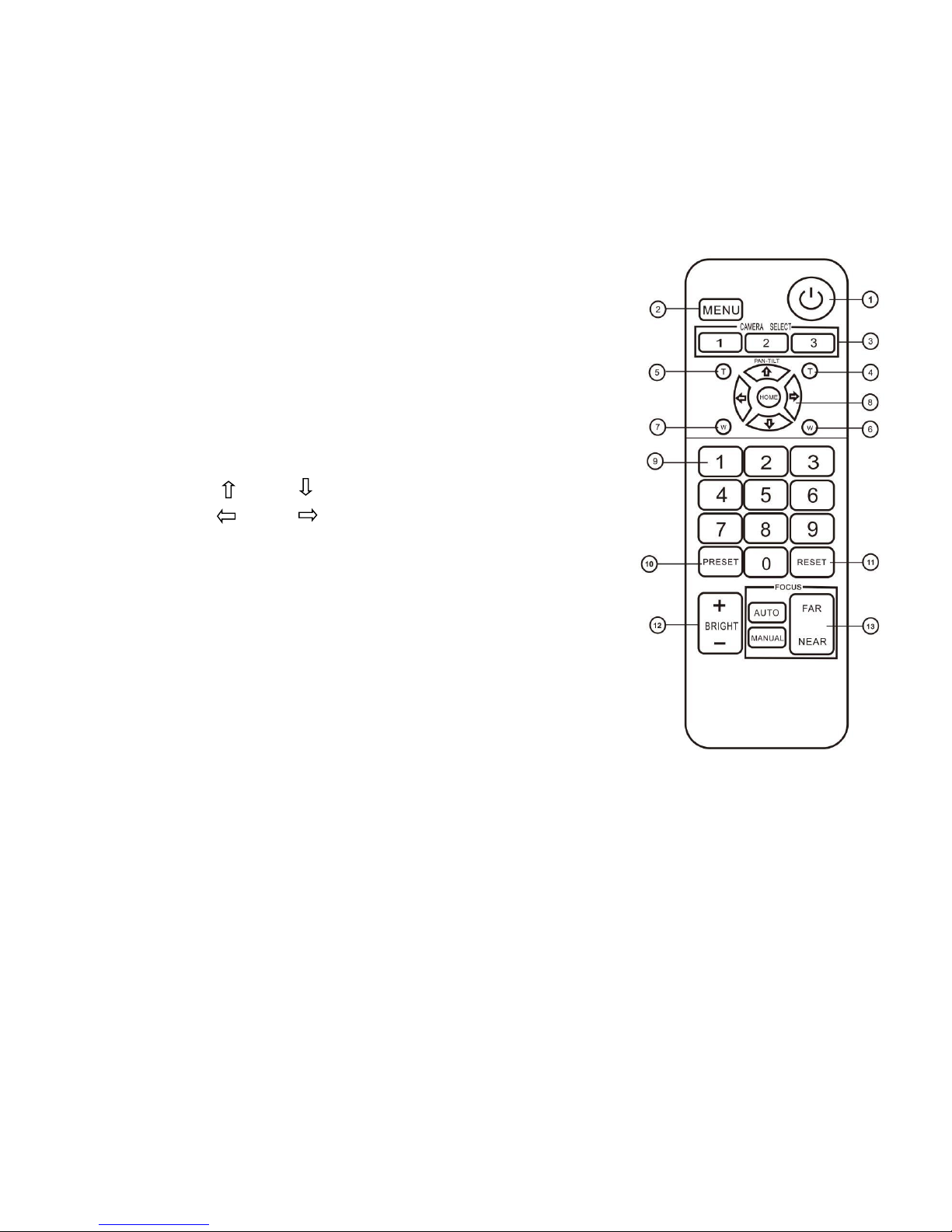
-7-
3.3 Remote Controller Introduction
1. POWER
2. [MENU] : Enter/Exit the OSD menu
3. [CAMERA SELECT]: Camera ID select, select the target
camera you need.
4. [FAST T]: Swiftly adjust the lens to focus the nearby object
5. [SLOW T]: Slightly adjust the lens to focus the nearby object
6. [FAST W]: Swiftly adjust the lens to focus the distant object
7. [SLOW W]: Slightly adjust the lens to focus the distant
object
8. PTZ Controller, PTZ turn according to the arrow
Up
Down
Left
Right
[HOME]: len backs to the center
9. Number key
10. [PRESET]+Number(1-9): set the presets you want.
11. [RESET]+Number(1-9): reset the presets you want.
12. [BRIGHT]: + mean increase, - mean decrease
13. [FOCUS]: Camera focus select:
[AUTO]: Automatic focus
[MANUAL]: Manual focus
[FAR]: Manual focus, make the far object clearer
[NEAR]: Manual focus, make the near object clearer
Notes:
1. Change the battery when the remote controller unable to work properly
2. If there is hindrance between the remote controller and the camera, it will hinder the
remote controller from working properly.please ensure there is no hindrance between the
controller and the camera while operating, or it will stop the controller from working properly

-8-
4. Operation Instruction
4.1 Camera ID Select
Select the target camera ID (from No.1 to No.3) When the camera ID is beyond 3, select No.1
will enable you to operate the camera.
4.2 Pan/Tilt Control
press the corresponding key to adjust the angle of the lens.
Tip: Keep pressing the direction button in a period of time will enable the camera rotating
in a fast speed.
4.3 Focus
Turn up Press
Turn down Press
Turn left Press
Turn right Press
Reposition Press:[HOME]button
[AUTO] Enable camera automatically focus
[MANUAL] Switch to manually control mode
[FAR] Manually focus the distant object
[NEAR] Manually focus the nearby object

-9-
Back light imaging
Strong background ray can make back-lighting objects engender shadow press [BRIGHT+] to
activate the back light mode. Quit the back light mode press [BRIGHT-] button.
Zoom
Press the four [ZOOM] buttons to zoom the target object

- 10 -
4.4 Preset Setting
1、Save the preset press [PRESET] button first ,then press any of the numbers you need
(from1-9) to save the preset.
Notice:You can save at most 9 presets through the remote controller.
2、Call the preset press the saved preset number from1-9 will activate the corresponding
preset position.
Notice:Call a preset number has not been saved will be invalid.
3、Reset the preset Press [RESET] button first ,then press the number (from1-9) will clear
the corresponding preset.
4.5 Function of Touch Button
1. Double click the breathing light on the camera touch panel, and wake up the touch button,
the breathing light will keep lighting.
2. Click [◎]on the camera touch panel, select the parameters to modify, including: output
format, protocol, baud rate, address code;
3. Click [◁◁ ▷▷]to modify parameters, and click [◎] to confirm the change, at last restart
the camera to make settings take effect.

- 11 -
5. Camera Setting
1. Operate remote controller, press MENU enter OSD menu;
2. Press the arrow keys to select the menu, press left and
right button to set the camera.
5.1 Camera [EXPOSURE] Setting
Operate remote controller, press MENU enter OSD menu;
Press arrow keys to move to EXPOSURE and then press
right button to enter sub menu, as the right picture;
[AE MODE]:
AUTO/SHUTTER/IRIS/BRIGHT PRIORITY
[EXPOSURE SETTING]:
Press right button , for optional as Follows
[AUTO]: N/A
[SHUTTER] shutter priority mode : 1/1-1/10000
[IRIS] iris priority mode: F1.6-F24
[BRIGHT] brightness priority mode: F24/0DB-F1.6/28DB
[EXPCOMP] : ON/OFF
[BACKLIGHT] : ON/OFF
[WDR] : ON/OFF
5.2 Camera [COLOR] Setting
Operate remote controller, Press MENU enter OSD menu, Press arrow keys to move to
COLOR and then press right button to enter sub menu, as the right picture
[WB MODE] : AUTO/INDOOR/OUTDOOR/ATW/OPW
[SATURATION] : 60% - 200%
[COLOR HUE] : 0 - 14
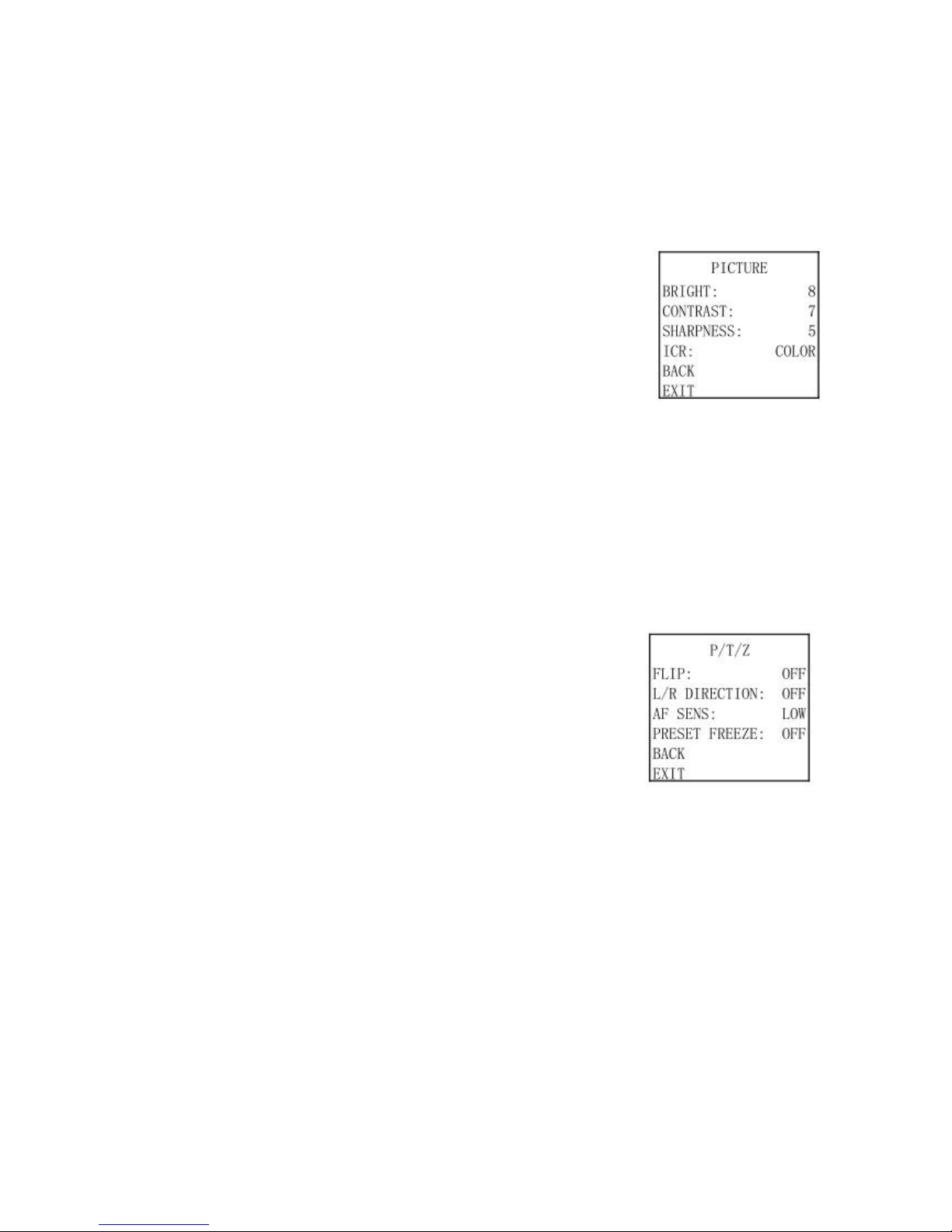
- 12 -
5.3 Camera [PICTURE] Setting
Operate remote controller, press[MENU] enter
OSD menu, Press arrow keys to move to [PICTURE]and then press
right button to enter sub menu, as the right picture
[BRIGHT] : 0-14
[CONTRAST] : 0-14
[SHARPNESS] : 0-15
[ICR] : COLOR/BLACK/AUTO
5.4 PTZ Setting
Operate remote controller, press [MENU] to enter OSD menu, press the arrow keys to move to
[P/T/Z], press right button to the sub menu; as the right picture shown:
[FILP] : ON/OFF
[L/R DIRECTION]: ON/OFF
[AF SENS]: LOW/HIGH
[PRDSET FREEZE] : ON/OFF

- 13 -
5.5 Noise Reduction
Operate remote controller, press [MENU] to enter OSD menu, press the arrow keys to move to
[NOISE REDUCTION] , press right button to the sub menu; as the right picture shown:
[2D NR] : ON/OFF
[3D NR] :ON/OFF
5.6 System Setting
Operate remote controller, press [MENU] to enter OSD menu, press the arrow keys to move
to[SYSTEM SETTING], press right button to the sub menu; as the right picture shown:
[LANGUAGE] : CHINESE / ENGLISH
[ZOOM LABEL] : ON/OFF
[PROTOCOL]: VISCA、PELCO D、PELCO P
[ADDRESS]: 1-255
[BAUDRATE]:2400、4800、9600、19200、38400
5.7 Default
Operate remote controller, press [MENU] to enter OSD menu, press
the arrow keys to move to [DEFAULT], press right button to make
the OSD parameter return to the default .
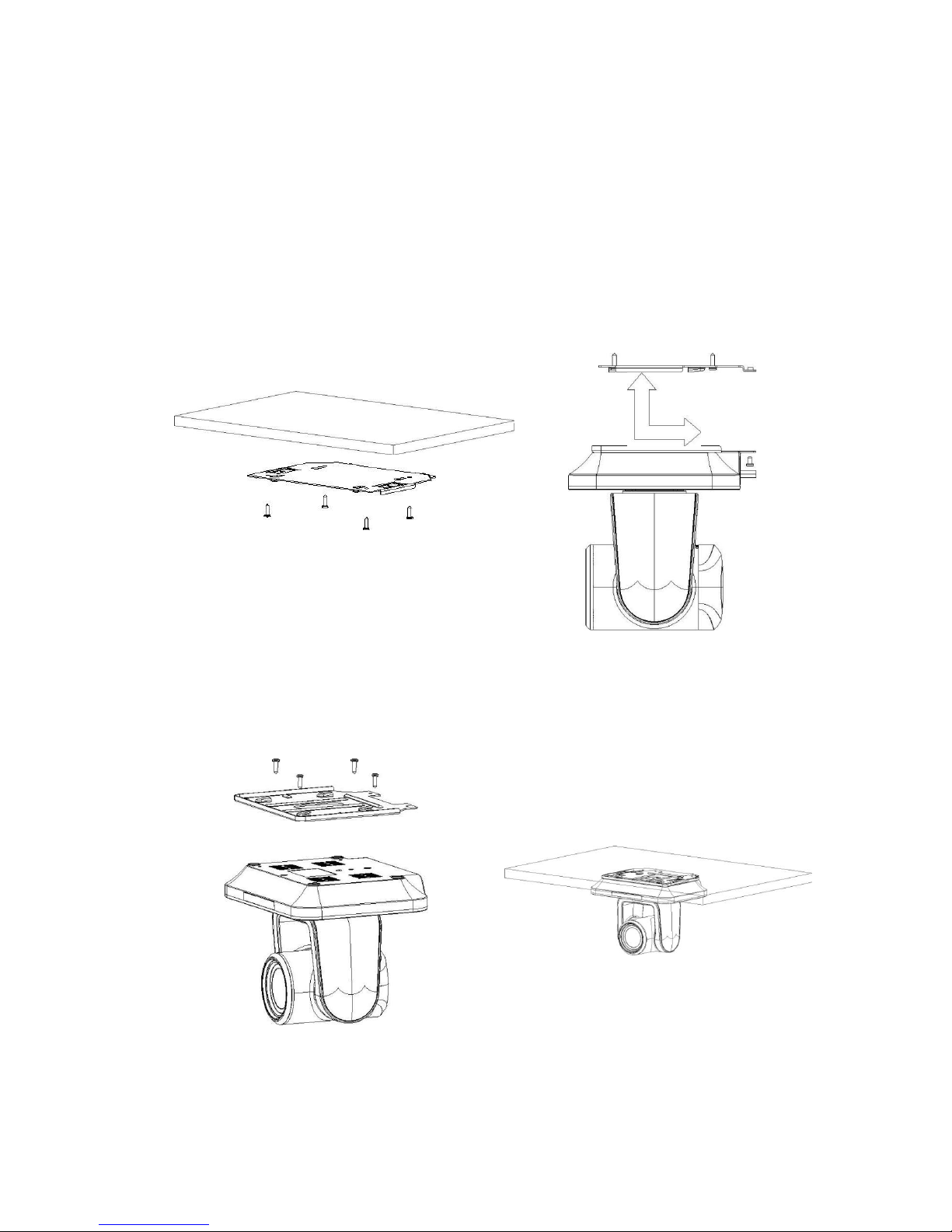
- 14 -
6. Installation Instruction
1.To drill 4 M4 screw hole in ceiling
(see above sketch), use 4pc STP4 16
cross screws to fix the upside-down
installation board of video conference
camera on ceiling.
3. Hang the discreteness made in step2
on the installation board, showed as
the below sketch.
2.Use 4pcs M3×4 cross screws to fix
the video conference camera on the
connection board, showed as the
below sketch.
4. Use 3pcs M3 4 cross screws to fix
the connection board and installation
board, showed as the below sketch.
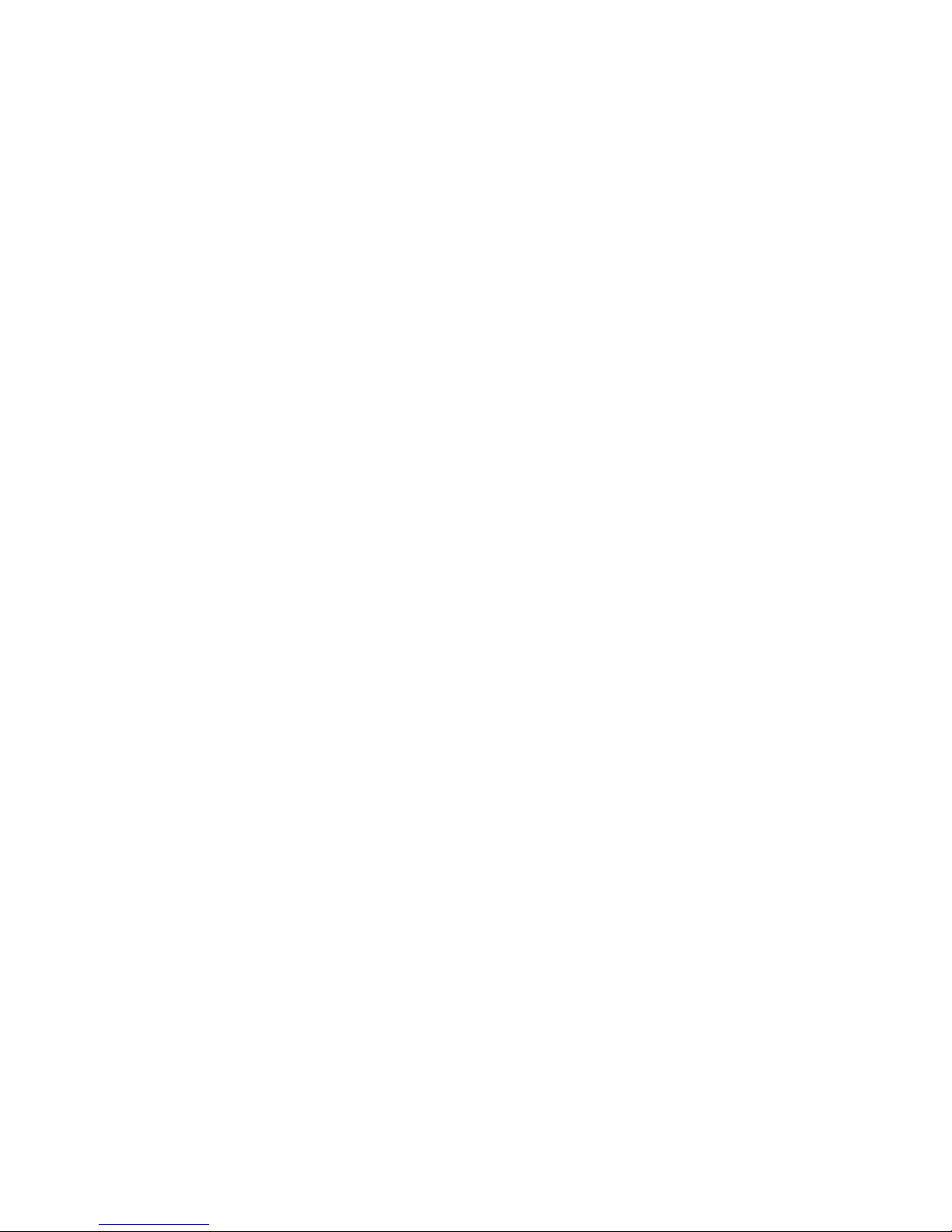
- 15 -
7. Maintenance Service Terms
7.1 Range of Warranty
The product will be maintained free for one year.
The product will be obtained the free maintenance service if the same malfunction appears
again within three payable maintenance months.
Malfunction of products caused by force majeure (such as war, earthquake, lightning strike
and so on ), abuse, non-standard operation, change of construction, non-normal wear or
accident are non-free of warranty.;
Please prevent from the damage which is caused by heavy pressure , the fierce vibration
and soaks in the process of transportation and storage, which does not belong to the free
maintenance range.
Please adopt the way of fission package or original package to transport because the
product damage dose not belong to the free maintenance scope if you use the whole packing
way , not the original packing way.
The maintenance services will not be free when the pan/tilt module is disassembled or
serviced by the user voluntarily.
Our company implements the lifetime payable service if the product in malfunction has
surpassed the warranty period.
To the products with defect :if it's in the period of warranty, please fill in the form of
warranty information correctly, describe the trouble in details, and provide original sales.
invoice or its copy.
For the damage and loss which was caused by the user's specifically application, factory
won't bear any risk and responsibility. The factory compensation made by breach of faith,
negligence or tortuous won't exceed the amount of the products. The factory won't bear any
responsibility for the special, unexpected and continue damage caused by any other Reasons.
Our company has the final right of explanation for the above terms.
7.2 Warranty Terms
If the products are within the warranty time, the buyer should fill in the warranty card and
send back together with the products.
7.3 Shipping
If the product needs repaired , you can return it to the manufacturer through the supplier
or directly. If you choose the later , please contact us in order to speed up the process. And our
company only undertake the one-way freight from manufacturer to customer after maintenance.
This manual suits for next models
2
Table of contents