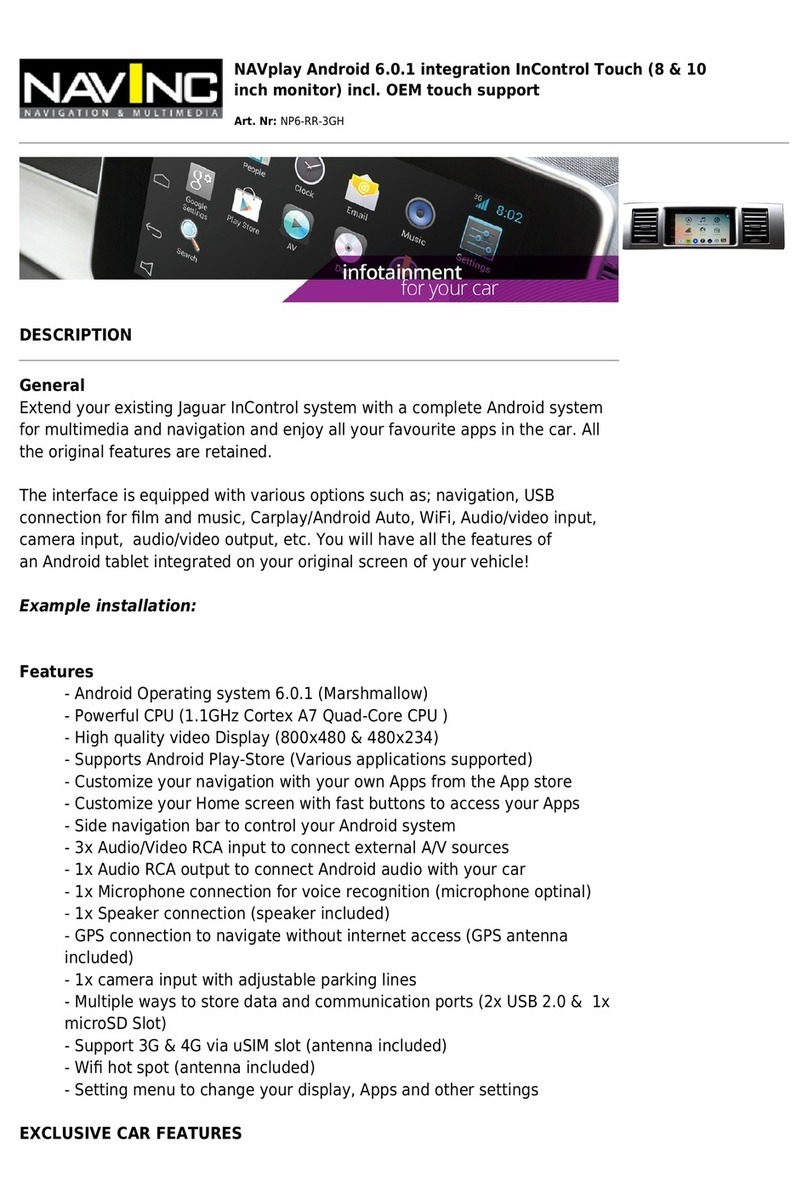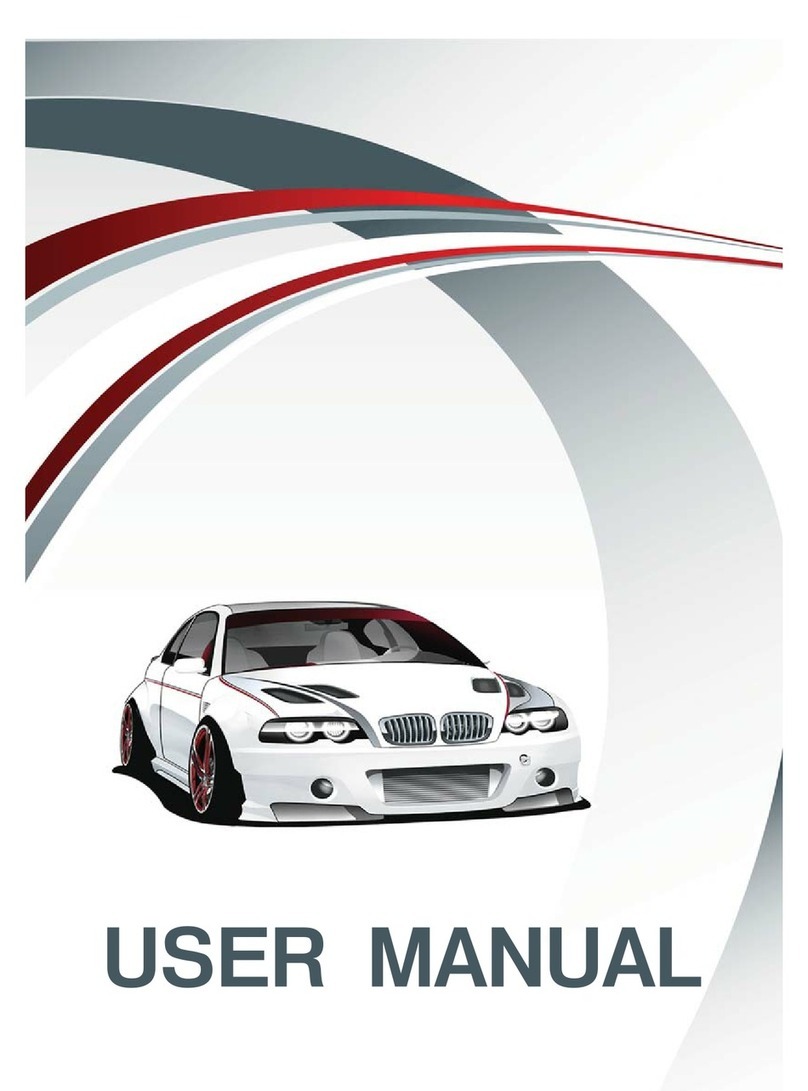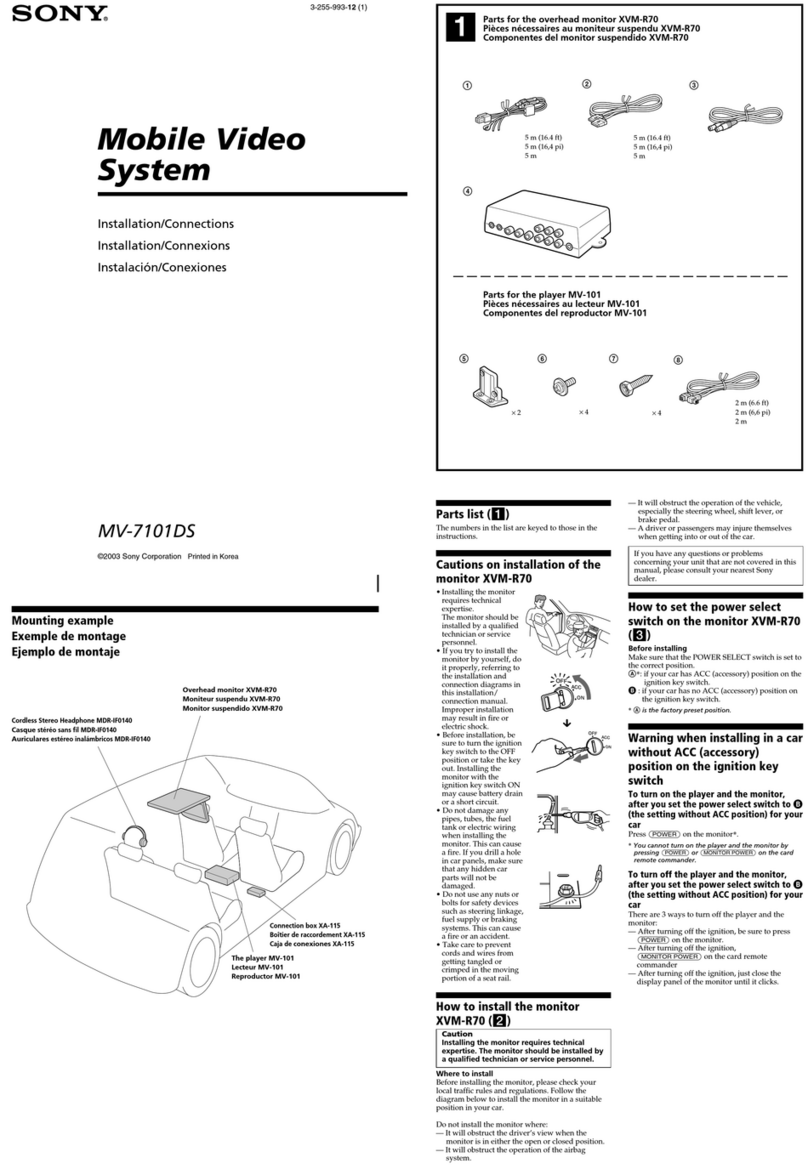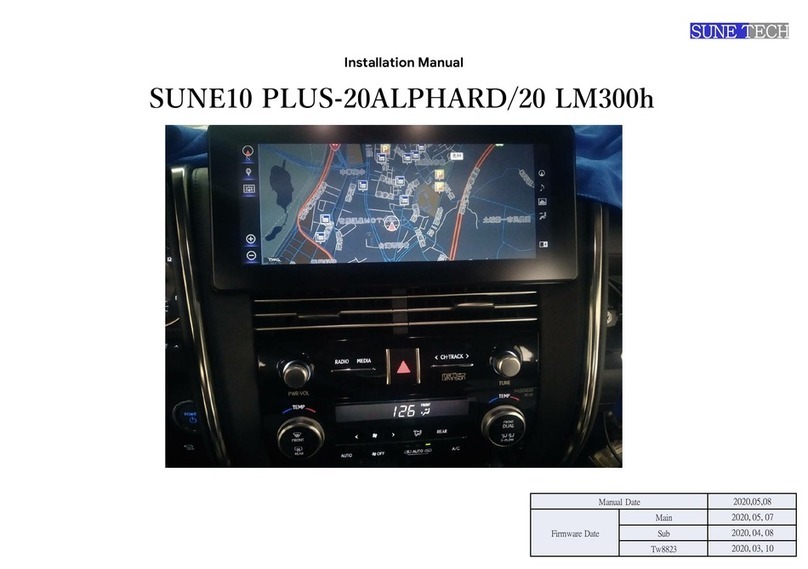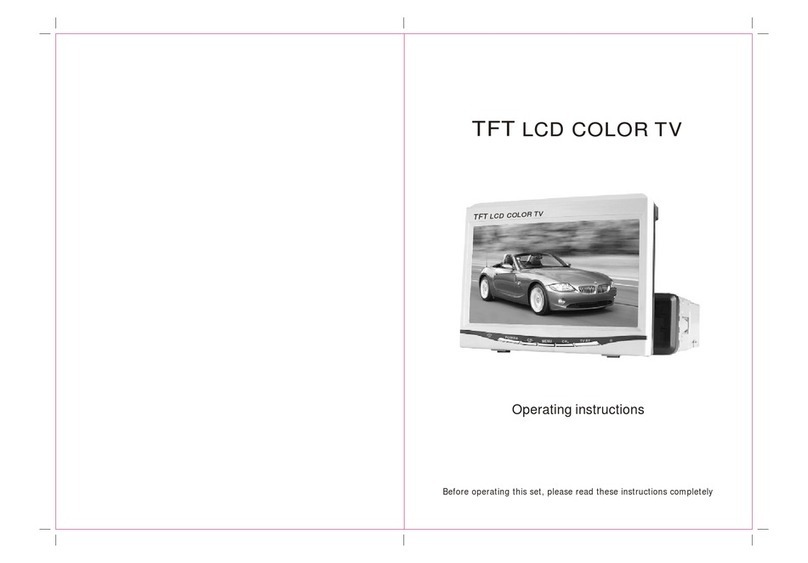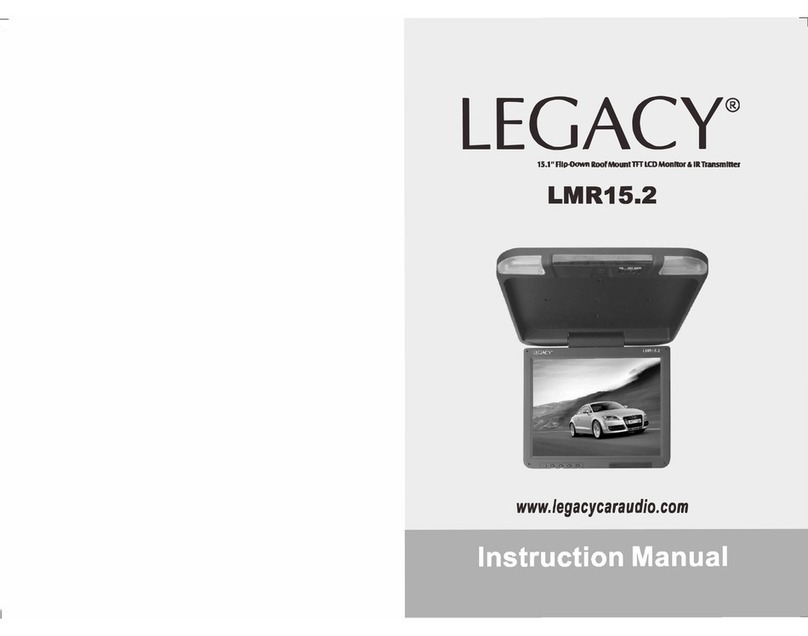Shenzhen HS70 User manual

COLOR TFT LCD 7.0 TOUCH Monitor
HS70/HS70D
Touch Screen

TABLE OF CONTENTSTABLE OF CONTENTS
Important safety instruction........................................................................................
Product description....................................................................................................
Connect cable............................................................................................................
The IR RemoteControl...............................................................................................
Touchmenu...............................................................................................................
Setup menu...............................................................................................................
Preparation before operation......................................................................................
Specifications...........................................................................................................
Compatible disk types................................................................................................
How to dealwith disc..................................................................................................
1
2
3
4
5
7
17
18
19
20

Dear Customer
We thank you for purchasing the Multimedia . We wish you many pleasanthours of
watching DVD's orlistening to yourfavorite music. PersonalSafety has beentaken in
consideration in thedesign and manufacturingthis product, howeverany improper use
or operation mayresult in anelectrical shock, fireand/or any otherhazards. To prevent
these hazards itis strongly recommendedto read thismanual thoroughly andadhere to
the following precautions:
Important Safety InstructionsImportant Safety Instructions
NOTE
-Please dispose emptybatteries according the regulations in your country
-All OnScreen Displays (OSD)and Pictures will be based on the English version.
-Design and Specifications may vary in the manual from the actual product in use.
CAUTIONCAUTION
RISK OF ELECTRIC SHOCK
DO NOT OPEN
CAUTION:TO REDUCE THE RISK OFELECTRIC SHOCK, DO NOT
REMOVE COVER (OR BACK). NOUSER-SERVICEABLE
PARTS INSIDE. REFER SERVICING TO QUALIFIED SERVICE
PERSONNEL.
The lightning flashwith arrowhead
symbol within anequilateral triangle
is intended toalert the userto the
presence of uninsulateddangerous
voltage within theproduct s
enclosure that maybe of sufficient
magnitude to constitutea risk of
electric shock topersons.
The exclamation pointwithin an
equilateral triangle isintended to
alert the userto the presence of
important operating andmaintena-
nce (servicing) instructionsin the
literature accompanying theapplia-
nce.
The unit employsa laser system.
Toensure proper useof this product.
Please read thisowner s manual
carefully and retainfor future reference.
Should the requiremaintenance, contact
an authorized servicelocation-see ser-
vice procedure.
Use of controls,adjustments or the
performance of proceduresother than
those specified hereinmay result in
hazardous radiation exposure.
Toprevent direct exposureto laser beam,
do not tryto open theenclosure. Visible
laser radiation maybe present whenthe
enclosure is opened.Do not stareinto
beam.
CAUTION:
WARNING:
FCC regulations statethat any changeor modification to the equipment, not expressly
approved by makeror its authorizedparties, could voiduser's authority to operate
this equipment.
20 1
Attention:
Do not write on the unlabeled side of the disc.
Do not use chemical solutions to clean the DVD disc.
Do not stick labels or glue-based notes on the disc.
Do not use disks with glue residue or damaged labels.
Do not use anti-scratchingmaterials or covers, that were not designed
for this machine.
Do not put or store disk in the following environments:
Directly under the sunlight, in moist or dusty environments or beside heating elements.
How to hold disc
Do not touch the unlabeled side of the disc..
When there are stains on face of disc
Wipe gently with a wet cloth and then with dry one.
When a disc is brought in from a cold environment to a hot one, condensation can form on the face of
the disc. Wipe down with a soft, smooth, dry cloth before using.
How to deal with disc
Load one discwith the dataside facing upwardsand make sure you do not touch the
data side withyour fingers.
Disc loading
Once the discis loaded, theunit will automaticallystart reading thedisk and itwill take
a few secondsto download thedisc initial data,thereafter the disctype will bedisplayed
in the leftupper corner ofthe LCD screenand the unitwill start playingthe disc.
EJECT

(1) Power
(2) Indicator light
when the machinehave electric,
it as redlight,playing it turnoff
(3) (8)Infra-RedAudio transmitter:
2.3MHz/2.8MHz &3.2MHz/3.8MHz
(4) DVD
(5) LCD screen
(6)EJECT
(7)SD Card
2 1
3
4
5
2 1
3
4
(1) Power
(2) Indicator light
when the machinehave electric,
it as redlight,playing it turnoff
(3) (8)Infra-RedAudio transmitter:
2.3MHz/2.8MHz &3.2MHz/3.8MHz
(4) LCD screen
EJECT
5 6
HS70D HS70
COMPATIBLE DISK TYPESCOMPATIBLE DISK TYPES
Some DVD discsmay have specialrequirements for playing,with which this system may
not be compatible.Please refer tothe specifications on the individual disc.
About 700MB- 300 minutes
DISC
TYPE
DVD
CD-DA
MP3
Content Size Total Play time
About 4.7GB - 2hrs.
(Single side &single layer)
About 8.5GB - 4hrs.
(Single side &double layer)
About 9.4GB - 4hrs.
(Double side &Single layer)
AUDIO/
VIDEO
12CM
About 17GB- 8hrs.
(Double side &double layer)
AUDIO 12CM About 700MB -74 minutes
MP3 AUDIO 12CM
Discs types
The Multimedia Player can play the following types of discs: DVD / CD / CD-R /
CD-RW / DVD-R / DVD-RW / DVD+R / DVD+RW. Discs other than listed above cannot
be played. Pleasedo NOT play discs smaller than 12CM or of odd shapes, only play
sound 12CM discs.
The Multimedia Playeruses the NTSC/PAL color systems. It cannot play discs
recorded with othersystems, such asSECAM.
Region code
The region codefor this playeris 0 whichindicate any region.
Copyright
According to therelated laws, DVDdiscs, without properauthorization, are not allowed
to be copied,broadcasted, cable broadcasted,or played publicly with the Multimedia
Player.
The Multimedia Playerincorporates copyright protectiontechnology that is
protected by methodof claims ofcertain U.S. patents and other intellectual Property
Rights owned bytheir rights owners.Reverse engineering ordisassembly is prohibited.
PRODUCT DESCRIPTION
219

Warning
CAUTION
1. The driver must not be able to view operational monitor while driving the
vehicle . This is illegalin most states. CHECK with yourlocal law enforcement
officials for details .
2. Alwayscheck polarity whenconnecting wire toavoid damage tothe unit and
/or vehicle.
3. Do notopen the housingof the monitor,Servicing must bedone at our factory
by authorized technicians to maintain the warranty.
Specifications
System
Power Input/Consumption
Video Input
Operating Temperature
Storage Temperature
Screen Size(Diagonal)
Display Method
Resolution(Dot)
Back Light
Viewing Area
Viewing Angle
Monitor Overall Dimension
Monitor Weight
The Specifications are subject to change without prior notice
NTSC/PAL Auto Switch
DC(10.8~16V) 10% ,<700mA
Composite Video Signal 1Vp-p 75Ohm
-30 ~+85
-40 ~+65
7.0
TFT Active Matrix System
1440x234
CCFL
154.08(W)x86.58(H)mm
Left ,Right:65 Top:50 ,Down:65
182(W)x123(H)x23(D)mm
<1kg
CONNECT CABLE
DVD
AV box
V
L
R
EXTERNALAV INPUT
V
L
R
DRIVER MONITORAV OUTPUT
V
L
R
PASSENGERMONITOR AV OUTPUT
ANT
POWER
SPECIFICATIONS CONNECT CABLE
318
NOTE: This equipment has been tested and found to comply with the limits for a Class B
digital device, pursuant to Part 15 of the FCC Rules. These limits are designed to provide
reasonable protection against harmful interference in a residential installation. This
equipment generates, uses and can radiate radio frequency energy and, if not installed and
used in accordance with the instructions, may cause harmful interference to radio communications.
However, there is no guarantee that interference will not occur in a particular installation. If this
equipment does cause harmful interference to radio or television reception,which can be
determined by turning the equipment off and on, the user is encouraged to try to correct the
interference by one or more of the following measures:
-- Reorient or relocate the receiving antenna.
-- Increase the separation between the equipment and receiver.
-- Connect the equipment into an outlet on a circuit different
from that to which the receiver is connected.
-- Consult the dealer or an experienced radio/TV technician for help

The IR Remote Control
Point the remotecontrol no more
than about 3~4meters (approx. 21
feet) from theremote control sensor
on the frontof the playerand keep
with in a 30 angle.
(1) Adjust Decrease
(2) Adjust Increase
(3) Title
(4) SD
(5) Number buttons
(6) Clear
(7) Slow
(8) Program
(9) Mute
(10) Repeat
(11) Zoom
(12) play/pause
(13) Right Arrow
(14) Stop&Return
(15) Fast Reverse
(16) Fast Forward
(17) Previous
(18) Next
(19) Monitor Menu
(20) Power
(21) Menu/PBC
(22) Source
(23)Subtitle
(24)Display
(25) Audio
(26) ANGLE
(27) Up Arrow
(28) Setup
(29) Enter
(30) Left Arrow
(31) Down Arrow
(32) Volume-
(33) Volume+
CLEARCLEAR
DISPLAYDISPLAY SUBTITLESUBTITLE SLOWSLOW PROGRAMPROGRAM
ANGLEANGLE AUDIOAUDIO MUTEMUTE REPEATREPEAT
POWERPOWER CTRLCTRL
MONITOR MENUMONITOR MENU
SOURCESOURCE MENU PBCMENU PBC TITLETITLE SDSD
1144
33
22
5588
77
66
++
00
11
00//
00
11
99
ENTERENTER
SETUPSETUP ZOOMZOOM
++
__
V
O
L
V
O
L
11
33
44
55
66
77
88
99
1010
1111
1212
1313
1414
1515
1616
1717
1818
1919
2020
2121
2222
2323
2424
2525
2626
2727
2525
2929
3030
3131
3232
3333
22
PackageContents
REMOTE CONTROL (1)
AUDIO/VIDEO CABLE (1)
OWNERS MANUAL (1)
AV BOX(1)
Check for the following accessories:
CLEARCLEAR
DISPLAYDISPLAY SUBTITLESUBTITLE SLOWSLOW PROGRAMPROGRAM
USB/SDUSB/SD AUDIOAUDIO MUTEMUTE REPEATREPEAT
POWERPOWER CTRLCTRL
MONITORMENUMONITORMENU
SOURCESOURCE MENUPBCMENUPBC TITLETITLE EJECTEJECT
1144
33
22
5588
77
66
++
00
11
00//
00
11
99
ENTERENTER
SETUPSETUP ZOOMZOOM
++
__
V
O
L
V
O
L
FMFM
CONNECT CABLE (2)
THE IR REMOTE CONTROL
PACKAGECONTENTS
417

After you connect well the power wire, press the POWER button on the screen or
press any are of the panel to power on the screen .When you touch any area of
the panel, the screen will display as below:
When you press MONITOR In1 on the panel, the AV source will shift to Av1
When you press MONITOR In2 on the panel, the AV source will shift to Av2
When you select TFT MENU on the panel, the screen will display as
below and you can adjust the parameters at your will
When you press AVSRC on the panel, the screen will display as
below and you can adjust two monitor s parameters at your will
Brightness 30
Saturation 30
Contrast 30
Sharpness 30
TFT MENU
AV SRC
FUN SETUP
DVD RC
Reset NO
Adjust
HS70D
TFT MENU
AV SRC
FUN SETUP
DVD SRC
When use HS70D,press AV SRC will switchAV IN,press it again will swith DVD
When you press FUN SETUP on the panel, the screen will display as
below and you can adjust two monitor s parameters at your will
HS70
SCREEN OFF
Adjust
HS70D
DVD mode master
FM src master
FM chann 88.7
Screen auto
Adjust
1) SINGLE (Allthe songs /videos will be played only once)
2) REPEAT ONE (The current playingsong / videowill be repeated)
3) REPEAT FOLDER (Only the songs/ videos ofthe current folderwill be repeated)
4) FOLDER (Onlyall the songs/ videos of this folder will be played once)
5) SHUFFLE /RANDOM (The songs/ videos will be played in random order)
When the discis playing, pressREPEAT to select yourrepeat mode, the TV screen
will show:
Functions such asMUTE, VOLUME, PAUSE, PREVIOUS, NEXT, etc. arealso available
for MP3 /MPEG4 recorded discs.These operations are the same as playing an Audio
CD.
Other functions
TOUCH MENU
516
TFT MENU
AV SRC
FUN SETUP
TFT OFF
HS70D HS70
IR Channel A
Vol 40

When you press DVD SRC on the panel, the screen will display as
below and you can adjust the parameters at your will.
Attention:(in DVD state, this item function use to HS70D,HS70 no use)
When you press TFT OFF on the panel, the screen will turn off
TITLE MENU SETUP
OK
I<<
I<<
NUM
VOL+
VOL-
Enter the PINnumbers with thenumber buttons ofthe remote controland press PLAY,
enter the newpassword and pressPLAY again, confirm yournew password and press
PLAYagain.
Important: Do not forgetthe newly enteredpassword, there is no way to retrieve the
(newly) entered password.
When you press DVD SRC on the panel, the screen will display as
below and you can adjust the parameters at your will.
Attention:(in DVD state, this item function use to HS70D,HS70 no use)
When you press TFT OFF on the panel, the screen will turn off
TITLE MENU SETUP
OK
I<<
I<<
NUM
VOL+
VOL-
Enter the PINnumbers with thenumber buttons ofthe remote controland press PLAY,
enter the newpassword and pressPLAY again, confirm yournew password and press
PLAYagain.
Important: Do not forgetthe newly enteredpassword, there is no way to retrieve the
(newly) entered password.
EXIT SETUP MENUEXIT SETUP MENU
With this selectionXyou exit thesystem
setup and returnto normal viewingof the
video.
MP3/MPEG4 PLAYBACKMP3/MPEG4 PLAYBACK
The Multimedia Playeris able toplay discs (CD-R/ CD-RW) recorded with MP3 /
MPEG4 audio andvideo files. Whena disc withMP3 or MPEG4files (including multiple
directories) is loadedin the systemthe following screenis displayed:
Togo to thepreferred music orvideo directory, press the arrows to scrollto your
selection and confirmyour choice bypressing the PLAY button. To select your preferred
song or videotitle, press the arrows to scrollto your selection and confirm your
choice by pressingthe PLAY button. Your selected song or video will now be played.
There are four kinds of play modes available when playing MP3 / MPEG4(.AV1) recorded discs:
Play mode
615

When you press SETUP on the panel or on the remote cotrol , the
screen will display setup menu.
SETUP MENUSETUP MENU
Current item
The explanation to
the current item.
When you press SETUP on the panel or on the remote cotrol , the
screen will display setup menu.
SETUP MENUSETUP MENU
Current item
The explanation to
the current item.
GENERAL SETUP PAGEGENERAL SETUP PAGE
TV DISPLAY WideTV DISPLAY Wide
ANGLE MARK ONANGLE MARK ON
OSD LANGUAGE ENGOSD LANGUAGE ENG
CAPTIONS OFFCAPTIONS OFF
SCREEN SAVER ONSCREEN SAVER ON
LAST MEMORY ONLAST MEMORY ON
GOTO GENERAL SETUP PAGEGOTO GENERAL SETUP PAGE
On the RemoteControl, press eitherthe UP or DOWN or LEFT or RIGHT
arrow buttons tomove to thedesired menu itemand press PLAY to select themenu item
When you press SETUP on the panel or on the remote cotrol , the
screen will display setup menu.
SETUP MENUSETUP MENU
Current item
The explanation to
the current item.
GENERAL SETUP PAGEGENERAL SETUP PAGE
TV DISPLAY WideTV DISPLAY Wide
ANGLE MARK ONANGLE MARK ON
OSD LANGUAGE ENGOSD LANGUAGE ENG
CAPTIONS OFFCAPTIONS OFF
SCREEN SAVER ONSCREEN SAVER ON
LAST MEMORY ONLAST MEMORY ON
GOTO GENERAL SETUP PAGEGOTO GENERAL SETUP PAGE
On the RemoteControl, press eitherthe UP or DOWN or LEFT or RIGHT
arrow buttons tomove to thedesired menu itemand press PLAY to select themenu item
GENERAL SETUP PAGEGENERAL SETUP PAGE
TV DISPLAY PSTV DISPLAY PS
ANGLE MARK ONANGLE MARK ON
OSD LANGUAGE ENGOSD LANGUAGE ENG
CAPTIONS OFFCAPTIONS OFF
SCREEN SAVER ONSCREEN SAVER ON
LAST MEMORY ONLAST MEMORY ON
SET TV DISPLAY MODESET TV DISPLAY MODE
4:3 PANSCAN4:3 PANSCAN
4:3 LETTERBOX4:3 LETTERBOX
16:916:9
Press the RIGHT arrow button toenter the sub-menu.If you want to set the screen
to "WIDE", pressthe DOWN arrow twice tomove your selectionuntil the "WIDE"
item is selected,now press PLAY.
Press SETUP to exit thesesystem settings
Set TV Displaymode to the correct ratio:
Note: three screen ratiomodes are available,16:9 WIDE, 4:3LB(Letterbox) and 4:3PS
(Pan Scan). Different disc formats will display different images depending this
setting and the screen size used.. Hereunder is an example of the different
choices and the relation between the disc format and screen ratio. of the
different choices and the relation
When you press SETUP on the panel or on the remote cotrol , the
screen will display setup menu.
SETUP MENUSETUP MENU
Current item
The explanation to
the current item.
GENERAL SETUP PAGEGENERAL SETUP PAGE
TV DISPLAY WideTV DISPLAY Wide
ANGLE MARK ONANGLE MARK ON
OSD LANGUAGE ENGOSD LANGUAGE ENG
CAPTIONS OFFCAPTIONS OFF
SCREEN SAVER ONSCREEN SAVER ON
LAST MEMORY ONLAST MEMORY ON
GOTO GENERAL SETUP PAGEGOTO GENERAL SETUP PAGE
On the RemoteControl, press eitherthe UP or DOWN or LEFT or RIGHT
arrow buttons tomove to thedesired menu itemand press PLAY to select themenu item
GENERAL SETUP PAGEGENERAL SETUP PAGE
TV DISPLAY PSTV DISPLAY PS
ANGLE MARK ONANGLE MARK ON
OSD LANGUAGE ENGOSD LANGUAGE ENG
CAPTIONS OFFCAPTIONS OFF
SCREEN SAVER ONSCREEN SAVER ON
LAST MEMORY ONLAST MEMORY ON
SET TV DISPLAY MODESET TV DISPLAY MODE
4:3 PANSCAN4:3 PANSCAN
4:3 LETTERBOX4:3 LETTERBOX
16:916:9
Press the RIGHT arrow button toenter the sub-menu.If you want to set the screen
to "WIDE", pressthe DOWN arrow twice tomove your selectionuntil the "WIDE"
item is selected,now press PLAY.
Press SETUP to exit thesesystem settings
Set TV Displaymode to the correct ratio:
Note: three screen ratiomodes are available,16:9 WIDE, 4:3LB(Letterbox) and 4:3PS
(Pan Scan). Different disc formats will display different images depending this
setting and the screen size used.. Hereunder is an example of the different
choices and the relation between the disc format and screen ratio. of the
different choices and the relation
PREFERENCE PAGEPREFERENCE PAGE
SET PARENTAL CONTROLSET PARENTAL CONTROL
TV TYPE PALTV TYPE PAL
PBC OFFPBC OFF
PARENTALPARENTAL
DEFAULTDEFAULT
1 KIO SAF1 KIO SAF
2 G2 G
3 PG3 PG
4 PG 134 PG 13
5 PGR5 PGR
6 R6 R
7 NC177 NC17
8 ADULT8 ADULT
Set age control grade:
For DVD discswith a ratingsystem progr
-ammed (for example:the NorthAmerican
CARA) parents canprohibit watching con
-tent that mightbe inadvisable forchildren.
Press the RIGHT arrow to enter the
submenu. If youwant to changethe age
control grade presseither the UP or
DOWN arrow to scrollto the availablesel
-ections. Selection 1 is Kid safe,selection
2is some guidanceadvisable, selection 3
is PG (Parentalguidance suggested, some
material may notbe suitable forchildren),
selection 4 is PG13 (Parentsstrongly cau
-tioned, some materialmay be inappropr
-iate for childrenunder 13), selection 5 is
PG-R (Restricted, under17 requires acco
-mpanying parent oradult guardian), sele
-ction 6 is Restricted viewing,selection 7
is NC-17 (Noone 17 andunder admitted),
selection 8 is forAdult Entertainment orX
rated movies andNO PARENTALis for
General Audiences (All Ages).
Hereafter a screenwill indicate toenter a
password, if theex-factory password has
never been modified,you can use[123456]
by pressing theaccording number buttons
on the remotecontrol. Select "YES"or
"NO" with eitherthe left orthe right arrow
key and pressPLAY to confirm.
When you press SETUP on the panel or on the remote cotrol , the
screen will display setup menu.
SETUP MENUSETUP MENU
Current item
The explanation to
the current item.
GENERAL SETUP PAGEGENERAL SETUP PAGE
TV DISPLAY WideTV DISPLAY Wide
ANGLE MARK ONANGLE MARK ON
OSD LANGUAGE ENGOSD LANGUAGE ENG
CAPTIONS OFFCAPTIONS OFF
SCREEN SAVER ONSCREEN SAVER ON
LAST MEMORY ONLAST MEMORY ON
GOTO GENERAL SETUP PAGEGOTO GENERAL SETUP PAGE
On the RemoteControl, press eitherthe UP or DOWN or LEFT or RIGHT
arrow buttons tomove to thedesired menu itemand press PLAY to select themenu item
GENERAL SETUP PAGEGENERAL SETUP PAGE
TV DISPLAY PSTV DISPLAY PS
ANGLE MARK ONANGLE MARK ON
OSD LANGUAGE ENGOSD LANGUAGE ENG
CAPTIONS OFFCAPTIONS OFF
SCREEN SAVER ONSCREEN SAVER ON
LAST MEMORY ONLAST MEMORY ON
SET TV DISPLAY MODESET TV DISPLAY MODE
4:3 PANSCAN4:3 PANSCAN
4:3 LETTERBOX4:3 LETTERBOX
16:916:9
Press the RIGHT arrow button toenter the sub-menu.If you want to set the screen
to "WIDE", pressthe DOWN arrow twice tomove your selectionuntil the "WIDE"
item is selected,now press PLAY.
Press SETUP to exit thesesystem settings
Set TV Displaymode to the correct ratio:
Note: three screen ratiomodes are available,16:9 WIDE, 4:3LB(Letterbox) and 4:3PS
(Pan Scan). Different disc formats will display different images depending this
setting and the screen size used.. Hereunder is an example of the different
choices and the relation between the disc format and screen ratio. of the
different choices and the relation
PREFERENCE PAGEPREFERENCE PAGE
SET PARENTAL CONTROLSET PARENTAL CONTROL
TV TYPE PALTV TYPE PAL
PBC OFFPBC OFF
PARENTALPARENTAL
DEFAULTDEFAULT
1 KIO SAF1 KIO SAF
2 G2 G
3 PG3 PG
4 PG 134 PG 13
5 PGR5 PGR
6 R6 R
7 NC177 NC17
8 ADULT8 ADULT
Set age control grade:
For DVD discswith a ratingsystem progr
-ammed (for example:the NorthAmerican
CARA) parents canprohibit watching con
-tent that mightbe inadvisable forchildren.
Press the RIGHT arrow to enter the
submenu. If youwant to changethe age
control grade presseither the UP or
DOWN arrow to scrollto the availablesel
-ections. Selection 1 is Kid safe,selection
2is some guidanceadvisable, selection 3
is PG (Parentalguidance suggested, some
material may notbe suitable forchildren),
selection 4 is PG13 (Parentsstrongly cau
-tioned, some materialmay be inappropr
-iate for childrenunder 13), selection 5 is
PG-R (Restricted, under17 requires acco
-mpanying parent oradult guardian), sele
-ction 6 is Restricted viewing,selection 7
is NC-17 (Noone 17 andunder admitted),
selection 8 is forAdult Entertainment orX
rated movies andNO PARENTALis for
General Audiences (All Ages).
Hereafter a screenwill indicate toenter a
password, if theex-factory password has
never been modified,you can use[123456]
by pressing theaccording number buttons
on the remotecontrol. Select "YES"or
"NO" with eitherthe left orthe right arrow
key and pressPLAY to confirm.
PREFERENCE PAGEPREFERENCE PAGE
LOAD FACTORY SETTINGLOAD FACTORY SETTING
TV TYPE PALTV TYPE PAL
PBC OFFPBC OFF
PARENTALPARENTAL
DEFAULTDEFAULT RESETRESET
With this optionyou can selectto reset to
the factory presetvalues.
When you press SETUP on the panel or on the remote cotrol , the
screen will display setup menu.
SETUP MENUSETUP MENU
Current item
The explanation to
the current item.
GENERAL SETUP PAGEGENERAL SETUP PAGE
TV DISPLAY WideTV DISPLAY Wide
ANGLE MARK ONANGLE MARK ON
OSD LANGUAGE ENGOSD LANGUAGE ENG
CAPTIONS OFFCAPTIONS OFF
SCREEN SAVER ONSCREEN SAVER ON
LAST MEMORY ONLAST MEMORY ON
GOTO GENERAL SETUP PAGEGOTO GENERAL SETUP PAGE
On the RemoteControl, press eitherthe UP or DOWN or LEFT or RIGHT
arrow buttons tomove to thedesired menu itemand press PLAY to select themenu item
GENERAL SETUP PAGEGENERAL SETUP PAGE
TV DISPLAY PSTV DISPLAY PS
ANGLE MARK ONANGLE MARK ON
OSD LANGUAGE ENGOSD LANGUAGE ENG
CAPTIONS OFFCAPTIONS OFF
SCREEN SAVER ONSCREEN SAVER ON
LAST MEMORY ONLAST MEMORY ON
SET TV DISPLAY MODESET TV DISPLAY MODE
4:3 PANSCAN4:3 PANSCAN
4:3 LETTERBOX4:3 LETTERBOX
16:916:9
Press the RIGHT arrow button toenter the sub-menu.If you want to set the screen
to "WIDE", pressthe DOWN arrow twice tomove your selectionuntil the "WIDE"
item is selected,now press PLAY.
Press SETUP to exit thesesystem settings
Set TV Displaymode to the correct ratio:
Note: three screen ratiomodes are available,16:9 WIDE, 4:3LB(Letterbox) and 4:3PS
(Pan Scan). Different disc formats will display different images depending this
setting and the screen size used.. Hereunder is an example of the different
choices and the relation between the disc format and screen ratio. of the
different choices and the relation
PREFERENCE PAGEPREFERENCE PAGE
SET PARENTAL CONTROLSET PARENTAL CONTROL
TV TYPE PALTV TYPE PAL
PBC OFFPBC OFF
PARENTALPARENTAL
DEFAULTDEFAULT
1 KIO SAF1 KIO SAF
2 G2 G
3 PG3 PG
4 PG 134 PG 13
5 PGR5 PGR
6 R6 R
7 NC177 NC17
8 ADULT8 ADULT
Set age control grade:
For DVD discswith a ratingsystem progr
-ammed (for example:the NorthAmerican
CARA) parents canprohibit watching con
-tent that mightbe inadvisable forchildren.
Press the RIGHT arrow to enter the
submenu. If youwant to changethe age
control grade presseither the UP or
DOWN arrow to scrollto the availablesel
-ections. Selection 1 is Kid safe,selection
2is some guidanceadvisable, selection 3
is PG (Parentalguidance suggested, some
material may notbe suitable forchildren),
selection 4 is PG13 (Parentsstrongly cau
-tioned, some materialmay be inappropr
-iate for childrenunder 13), selection 5 is
PG-R (Restricted, under17 requires acco
-mpanying parent oradult guardian), sele
-ction 6 is Restricted viewing,selection 7
is NC-17 (Noone 17 andunder admitted),
selection 8 is forAdult Entertainment orX
rated movies andNO PARENTALis for
General Audiences (All Ages).
Hereafter a screenwill indicate toenter a
password, if theex-factory password has
never been modified,you can use[123456]
by pressing theaccording number buttons
on the remotecontrol. Select "YES"or
"NO" with eitherthe left orthe right arrow
key and pressPLAY to confirm.
PREFERENCE PAGEPREFERENCE PAGE
LOAD FACTORY SETTINGLOAD FACTORY SETTING
TV TYPE PALTV TYPE PAL
PBC OFFPBC OFF
PARENTALPARENTAL
DEFAULTDEFAULT RESETRESET
With this optionyou can selectto reset to
the factory presetvalues.
PASSWORD SETUP PAGEPASSWORD SETUP PAGE
PASSWORD MODEPASSWORD MODE
PASSWORD MODE ONPASSWORD MODE ON
PASSWORDPASSWORD
ONON
OFFOFF
With this optionyou can selectto set your
password protection ON or OFF.
When you press SETUP on the panel or on the remote cotrol , the
screen will display setup menu.
SETUP MENUSETUP MENU
Current item
The explanation to
the current item.
GENERAL SETUP PAGEGENERAL SETUP PAGE
TV DISPLAY WideTV DISPLAY Wide
ANGLE MARK ONANGLE MARK ON
OSD LANGUAGE ENGOSD LANGUAGE ENG
CAPTIONS OFFCAPTIONS OFF
SCREEN SAVER ONSCREEN SAVER ON
LAST MEMORY ONLAST MEMORY ON
GOTO GENERAL SETUP PAGEGOTO GENERAL SETUP PAGE
On the RemoteControl, press eitherthe UP or DOWN or LEFT or RIGHT
arrow buttons tomove to thedesired menu itemand press PLAY to select themenu item
GENERAL SETUP PAGEGENERAL SETUP PAGE
TV DISPLAY PSTV DISPLAY PS
ANGLE MARK ONANGLE MARK ON
OSD LANGUAGE ENGOSD LANGUAGE ENG
CAPTIONS OFFCAPTIONS OFF
SCREEN SAVER ONSCREEN SAVER ON
LAST MEMORY ONLAST MEMORY ON
SET TV DISPLAY MODESET TV DISPLAY MODE
4:3 PANSCAN4:3 PANSCAN
4:3 LETTERBOX4:3 LETTERBOX
16:916:9
Press the RIGHT arrow button toenter the sub-menu.If you want to set the screen
to "WIDE", pressthe DOWN arrow twice tomove your selectionuntil the "WIDE"
item is selected,now press PLAY.
Press SETUP to exit thesesystem settings
Set TV Displaymode to the correct ratio:
Note: three screen ratiomodes are available,16:9 WIDE, 4:3LB(Letterbox) and 4:3PS
(Pan Scan). Different disc formats will display different images depending this
setting and the screen size used.. Hereunder is an example of the different
choices and the relation between the disc format and screen ratio. of the
different choices and the relation
PREFERENCE PAGEPREFERENCE PAGE
SET PARENTAL CONTROLSET PARENTAL CONTROL
TV TYPE PALTV TYPE PAL
PBC OFFPBC OFF
PARENTALPARENTAL
DEFAULTDEFAULT
1 KIO SAF1 KIO SAF
2 G2 G
3 PG3 PG
4 PG 134 PG 13
5 PGR5 PGR
6 R6 R
7 NC177 NC17
8 ADULT8 ADULT
Set age control grade:
For DVD discswith a ratingsystem progr
-ammed (for example:the NorthAmerican
CARA) parents canprohibit watching con
-tent that mightbe inadvisable forchildren.
Press the RIGHT arrow to enter the
submenu. If youwant to changethe age
control grade presseither the UP or
DOWN arrow to scrollto the availablesel
-ections. Selection 1 is Kid safe,selection
2is some guidanceadvisable, selection 3
is PG (Parentalguidance suggested, some
material may notbe suitable forchildren),
selection 4 is PG13 (Parentsstrongly cau
-tioned, some materialmay be inappropr
-iate for childrenunder 13), selection 5 is
PG-R (Restricted, under17 requires acco
-mpanying parent oradult guardian), sele
-ction 6 is Restricted viewing,selection 7
is NC-17 (Noone 17 andunder admitted),
selection 8 is forAdult Entertainment orX
rated movies andNO PARENTALis for
General Audiences (All Ages).
Hereafter a screenwill indicate toenter a
password, if theex-factory password has
never been modified,you can use[123456]
by pressing theaccording number buttons
on the remotecontrol. Select "YES"or
"NO" with eitherthe left orthe right arrow
key and pressPLAY to confirm.
PREFERENCE PAGEPREFERENCE PAGE
LOAD FACTORY SETTINGLOAD FACTORY SETTING
TV TYPE PALTV TYPE PAL
PBC OFFPBC OFF
PARENTALPARENTAL
DEFAULTDEFAULT RESETRESET
With this optionyou can selectto reset to
the factory presetvalues.
PASSWORD SETUP PAGEPASSWORD SETUP PAGE
PASSWORD MODEPASSWORD MODE
PASSWORD MODE ONPASSWORD MODE ON
PASSWORDPASSWORD
ONON
OFFOFF
With this optionyou can selectto set your
password protection ON or OFF.
PASSWORD SETUP PAGEPASSWORD SETUP PAGE
CHANGE PASSWORDCHANGE PASSWORD
PASSWORD MODE ONPASSWORD MODE ON
PASSWORDPASSWORD CHANGECHANGE
Use this menuto change thefactory set
password [123456]
OLD PASSWORD
NEW PASSWORD
CONFIRM PWD
OK
714

4:3LB Allowyou to seemovies in theiroriginal aspect
ratio. The entire frame of the movie will be displayed.
16:9 recorded movieswill occupy asmaller portion of
the screen andyou will seeblack margins aboveand
below the picture.
4:3PS The movie will be shown full screen without any
black margins, butparts of theimage will becut of from
the right andleft side.
16:9 Allowyou to seemovies in theiroriginal aspect
ratio, when connectedto a widescreen TV. The entire
frame of themovie will bedisplayed.
16:9 Note: dependingthe DVD screenformat (e.g. 2.35
:1), the widescreen setting maystill have blackmargins
above and belowthe picture.
4:3LB Allowyou to seemovies in theiroriginal aspect
ratio. The entire frame of the movie will be displayed.
16:9 recorded movieswill occupy asmaller portion of
the screen andyou will seeblack margins aboveand
below the picture.
4:3PS The movie will be shown full screen without any
black margins, butparts of theimage will becut of from
the right andleft side.
16:9 Allowyou to seemovies in theiroriginal aspect
ratio, when connectedto a widescreen TV. The entire
frame of themovie will bedisplayed.
16:9 Note: dependingthe DVD screenformat (e.g. 2.35
:1), the widescreen setting maystill have blackmargins
above and belowthe picture.
GENERAL SETUP PAGEGENERAL SETUP PAGE
TV DISPLAY PSTV DISPLAY PS
ANGLE MARK ONANGLE MARK ON
OSD LANGUAGE ENGOSD LANGUAGE ENG
CAPTIONS OFFCAPTIONS OFF
SCREEN SAVER ONSCREEN SAVER ON
LAST MEMORY ONLAST MEMORY ON
SET ANGLE MARKSET ANGLE MARK
ONON
OFFOFF
4:3LB Allowyou to seemovies in theiroriginal aspect
ratio. The entire frame of the movie will be displayed.
16:9 recorded movieswill occupy asmaller portion of
the screen andyou will seeblack margins aboveand
below the picture.
4:3PS The movie will be shown full screen without any
black margins, butparts of theimage will becut of from
the right andleft side.
16:9 Allowyou to seemovies in theiroriginal aspect
ratio, when connectedto a widescreen TV. The entire
frame of themovie will bedisplayed.
16:9 Note: dependingthe DVD screenformat (e.g. 2.35
:1), the widescreen setting maystill have blackmargins
above and belowthe picture.
GENERAL SETUP PAGEGENERAL SETUP PAGE
TV DISPLAY PSTV DISPLAY PS
ANGLE MARK ONANGLE MARK ON
OSD LANGUAGE ENGOSD LANGUAGE ENG
CAPTIONS OFFCAPTIONS OFF
SCREEN SAVER ONSCREEN SAVER ON
LAST MEMORY ONLAST MEMORY ON
SET ANGLE MARKSET ANGLE MARK
ONON
OFFOFF
GENERAL SETUP PAGEGENERAL SETUP PAGE
TV DISPLAY PSTV DISPLAY PS
ANGLE MARK ONANGLE MARK ON
OSD LANGUAGE ENGOSD LANGUAGE ENG
CAPTIONS OFFCAPTIONS OFF
SCREEN SAVER ONSCREEN SAVER ON
LAST MEMORY ONLAST MEMORY ON
SET OSD LANGUAGESET OSD LANGUAGE
GERMANGERMAN
FRENCHFRENCH
ENGLISHENGLISH
SPANISHSPANISH
ITALIANITALIAN
PORTUGUESEPORTUGUESE
DUTCHDUTCH
DANISHDANISH
4:3LB Allowyou to seemovies in theiroriginal aspect
ratio. The entire frame of the movie will be displayed.
16:9 recorded movieswill occupy asmaller portion of
the screen andyou will seeblack margins aboveand
below the picture.
4:3PS The movie will be shown full screen without any
black margins, butparts of theimage will becut of from
the right andleft side.
16:9 Allowyou to seemovies in theiroriginal aspect
ratio, when connectedto a widescreen TV. The entire
frame of themovie will bedisplayed.
16:9 Note: dependingthe DVD screenformat (e.g. 2.35
:1), the widescreen setting maystill have blackmargins
above and belowthe picture.
GENERAL SETUP PAGEGENERAL SETUP PAGE
TV DISPLAY PSTV DISPLAY PS
ANGLE MARK ONANGLE MARK ON
OSD LANGUAGE ENGOSD LANGUAGE ENG
CAPTIONS OFFCAPTIONS OFF
SCREEN SAVER ONSCREEN SAVER ON
LAST MEMORY ONLAST MEMORY ON
SET ANGLE MARKSET ANGLE MARK
ONON
OFFOFF
GENERAL SETUP PAGEGENERAL SETUP PAGE
TV DISPLAY PSTV DISPLAY PS
ANGLE MARK ONANGLE MARK ON
OSD LANGUAGE ENGOSD LANGUAGE ENG
CAPTIONS OFFCAPTIONS OFF
SCREEN SAVER ONSCREEN SAVER ON
LAST MEMORY ONLAST MEMORY ON
SET OSD LANGUAGESET OSD LANGUAGE
GERMANGERMAN
FRENCHFRENCH
ENGLISHENGLISH
SPANISHSPANISH
ITALIANITALIAN
PORTUGUESEPORTUGUESE
DUTCHDUTCH
DANISHDANISH
4:3LB Allowyou to seemovies in theiroriginal aspect
ratio. The entire frame of the movie will be displayed.
16:9 recorded movieswill occupy asmaller portion of
the screen andyou will seeblack margins aboveand
below the picture.
4:3PS The movie will be shown full screen without any
black margins, butparts of theimage will becut of from
the right andleft side.
16:9 Allowyou to seemovies in theiroriginal aspect
ratio, when connectedto a widescreen TV. The entire
frame of themovie will bedisplayed.
16:9 Note: dependingthe DVD screenformat (e.g. 2.35
:1), the widescreen setting maystill have blackmargins
above and belowthe picture.
GENERAL SETUP PAGEGENERAL SETUP PAGE
TV DISPLAY PSTV DISPLAY PS
ANGLE MARK ONANGLE MARK ON
OSD LANGUAGE ENGOSD LANGUAGE ENG
CAPTIONS OFFCAPTIONS OFF
SCREEN SAVER ONSCREEN SAVER ON
LAST MEMORY ONLAST MEMORY ON
SET ANGLE MARKSET ANGLE MARK
ONON
OFFOFF
GENERAL SETUP PAGEGENERAL SETUP PAGE
TV DISPLAY PSTV DISPLAY PS
ANGLE MARK ONANGLE MARK ON
OSD LANGUAGE ENGOSD LANGUAGE ENG
CAPTIONS OFFCAPTIONS OFF
SCREEN SAVER ONSCREEN SAVER ON
LAST MEMORY ONLAST MEMORY ON
SET OSD LANGUAGESET OSD LANGUAGE
GERMANGERMAN
FRENCHFRENCH
ENGLISHENGLISH
SPANISHSPANISH
ITALIANITALIAN
PORTUGUESEPORTUGUESE
DUTCHDUTCH
DANISHDANISH
COLOR SETTING SETUPCOLOR SETTING SETUP
HUEHUE
SHARPNESS MIOSHARPNESS MIO
BRIGHTNESS 00BRIGHTNESS 00
CONTRAST 00CONTRAST 00
GAMMA NONEGAMMA NONE
HUE 00HUE 00
SATURATION 00SATURATION 00
LUMA DELAY 1 TLUMA DELAY 1 T
4:3LB Allowyou to seemovies in theiroriginal aspect
ratio. The entire frame of the movie will be displayed.
16:9 recorded movieswill occupy asmaller portion of
the screen andyou will seeblack margins aboveand
below the picture.
4:3PS The movie will be shown full screen without any
black margins, butparts of theimage will becut of from
the right andleft side.
16:9 Allowyou to seemovies in theiroriginal aspect
ratio, when connectedto a widescreen TV. The entire
frame of themovie will bedisplayed.
16:9 Note: dependingthe DVD screenformat (e.g. 2.35
:1), the widescreen setting maystill have blackmargins
above and belowthe picture.
GENERAL SETUP PAGEGENERAL SETUP PAGE
TV DISPLAY PSTV DISPLAY PS
ANGLE MARK ONANGLE MARK ON
OSD LANGUAGE ENGOSD LANGUAGE ENG
CAPTIONS OFFCAPTIONS OFF
SCREEN SAVER ONSCREEN SAVER ON
LAST MEMORY ONLAST MEMORY ON
SET ANGLE MARKSET ANGLE MARK
ONON
OFFOFF
GENERAL SETUP PAGEGENERAL SETUP PAGE
TV DISPLAY PSTV DISPLAY PS
ANGLE MARK ONANGLE MARK ON
OSD LANGUAGE ENGOSD LANGUAGE ENG
CAPTIONS OFFCAPTIONS OFF
SCREEN SAVER ONSCREEN SAVER ON
LAST MEMORY ONLAST MEMORY ON
SET OSD LANGUAGESET OSD LANGUAGE
GERMANGERMAN
FRENCHFRENCH
ENGLISHENGLISH
SPANISHSPANISH
ITALIANITALIAN
PORTUGUESEPORTUGUESE
DUTCHDUTCH
DANISHDANISH
COLOR SETTING SETUPCOLOR SETTING SETUP
HUEHUE
SHARPNESS MIOSHARPNESS MIO
BRIGHTNESS 00BRIGHTNESS 00
CONTRAST 00CONTRAST 00
GAMMA NONEGAMMA NONE
HUE 00HUE 00
SATURATION 00SATURATION 00
LUMA DELAY 1 TLUMA DELAY 1 T
COLOR SETTING SETUPCOLOR SETTING SETUP
SATURATIONSATURATION
SHARPNESS MIOSHARPNESS MIO
BRIGHTNESS 00BRIGHTNESS 00
CONTRAST 00CONTRAST 00
GAMMA NONEGAMMA NONE
HUE 00HUE 00
SATURATION 00SATURATION 00
LUMA DELAY 1 TLUMA DELAY 1 T
4:3LB Allowyou to seemovies in theiroriginal aspect
ratio. The entire frame of the movie will be displayed.
16:9 recorded movieswill occupy asmaller portion of
the screen andyou will seeblack margins aboveand
below the picture.
4:3PS The movie will be shown full screen without any
black margins, butparts of theimage will becut of from
the right andleft side.
16:9 Allowyou to seemovies in theiroriginal aspect
ratio, when connectedto a widescreen TV. The entire
frame of themovie will bedisplayed.
16:9 Note: dependingthe DVD screenformat (e.g. 2.35
:1), the widescreen setting maystill have blackmargins
above and belowthe picture.
GENERAL SETUP PAGEGENERAL SETUP PAGE
TV DISPLAY PSTV DISPLAY PS
ANGLE MARK ONANGLE MARK ON
OSD LANGUAGE ENGOSD LANGUAGE ENG
CAPTIONS OFFCAPTIONS OFF
SCREEN SAVER ONSCREEN SAVER ON
LAST MEMORY ONLAST MEMORY ON
SET ANGLE MARKSET ANGLE MARK
ONON
OFFOFF
GENERAL SETUP PAGEGENERAL SETUP PAGE
TV DISPLAY PSTV DISPLAY PS
ANGLE MARK ONANGLE MARK ON
OSD LANGUAGE ENGOSD LANGUAGE ENG
CAPTIONS OFFCAPTIONS OFF
SCREEN SAVER ONSCREEN SAVER ON
LAST MEMORY ONLAST MEMORY ON
SET OSD LANGUAGESET OSD LANGUAGE
GERMANGERMAN
FRENCHFRENCH
ENGLISHENGLISH
SPANISHSPANISH
ITALIANITALIAN
PORTUGUESEPORTUGUESE
DUTCHDUTCH
DANISHDANISH
COLOR SETTING SETUPCOLOR SETTING SETUP
HUEHUE
SHARPNESS MIOSHARPNESS MIO
BRIGHTNESS 00BRIGHTNESS 00
CONTRAST 00CONTRAST 00
GAMMA NONEGAMMA NONE
HUE 00HUE 00
SATURATION 00SATURATION 00
LUMA DELAY 1 TLUMA DELAY 1 T
COLOR SETTING SETUPCOLOR SETTING SETUP
SATURATIONSATURATION
SHARPNESS MIOSHARPNESS MIO
BRIGHTNESS 00BRIGHTNESS 00
CONTRAST 00CONTRAST 00
GAMMA NONEGAMMA NONE
HUE 00HUE 00
SATURATION 00SATURATION 00
LUMA DELAY 1 TLUMA DELAY 1 T
HUEHUE
HUEHUE 00
4:3LB Allowyou to seemovies in theiroriginal aspect
ratio. The entire frame of the movie will be displayed.
16:9 recorded movieswill occupy asmaller portion of
the screen andyou will seeblack margins aboveand
below the picture.
4:3PS The movie will be shown full screen without any
black margins, butparts of theimage will becut of from
the right andleft side.
16:9 Allowyou to seemovies in theiroriginal aspect
ratio, when connectedto a widescreen TV. The entire
frame of themovie will bedisplayed.
16:9 Note: dependingthe DVD screenformat (e.g. 2.35
:1), the widescreen setting maystill have blackmargins
above and belowthe picture.
GENERAL SETUP PAGEGENERAL SETUP PAGE
TV DISPLAY PSTV DISPLAY PS
ANGLE MARK ONANGLE MARK ON
OSD LANGUAGE ENGOSD LANGUAGE ENG
CAPTIONS OFFCAPTIONS OFF
SCREEN SAVER ONSCREEN SAVER ON
LAST MEMORY ONLAST MEMORY ON
SET ANGLE MARKSET ANGLE MARK
ONON
OFFOFF
GENERAL SETUP PAGEGENERAL SETUP PAGE
TV DISPLAY PSTV DISPLAY PS
ANGLE MARK ONANGLE MARK ON
OSD LANGUAGE ENGOSD LANGUAGE ENG
CAPTIONS OFFCAPTIONS OFF
SCREEN SAVER ONSCREEN SAVER ON
LAST MEMORY ONLAST MEMORY ON
SET OSD LANGUAGESET OSD LANGUAGE
GERMANGERMAN
FRENCHFRENCH
ENGLISHENGLISH
SPANISHSPANISH
ITALIANITALIAN
PORTUGUESEPORTUGUESE
DUTCHDUTCH
DANISHDANISH
COLOR SETTING SETUPCOLOR SETTING SETUP
HUEHUE
SHARPNESS MIOSHARPNESS MIO
BRIGHTNESS 00BRIGHTNESS 00
CONTRAST 00CONTRAST 00
GAMMA NONEGAMMA NONE
HUE 00HUE 00
SATURATION 00SATURATION 00
LUMA DELAY 1 TLUMA DELAY 1 T
COLOR SETTING SETUPCOLOR SETTING SETUP
SATURATIONSATURATION
SHARPNESS MIOSHARPNESS MIO
BRIGHTNESS 00BRIGHTNESS 00
CONTRAST 00CONTRAST 00
GAMMA NONEGAMMA NONE
HUE 00HUE 00
SATURATION 00SATURATION 00
LUMA DELAY 1 TLUMA DELAY 1 T
HUEHUE
HUEHUE 00
SATURATIONSATURATION
SATURATIONSATURATION 00
You can set the Hue (for NTSC) to your
liking. Press PLAY/SAVE or the RIGHT
arrow to enterthe Hue control,then press
the UP or DOWN arrow to adjustthe
image. Press the LEFT arrow to go
back to themenu.
You can set the Saturation to your liking.
Press PLAY/SAVE or the RIGHT arrow
to enter theSaturation control, thenpress
the UP or DOWN arrow to adjustthe
image. Press the LEFT arrow to go back
to the menu.
PREFERENCE PAGEPREFERENCE PAGE
SET TV STANDAROSET TV STANDARO
TV TYPE NTSCTV TYPE NTSC
PBC OFFPBC OFF
PARENTALPARENTAL
DEFAULTDEFAULT
PALPAL
MULTIMULTI
NTSCNTSC
4:3LB Allowyou to seemovies in theiroriginal aspect
ratio. The entire frame of the movie will be displayed.
16:9 recorded movieswill occupy asmaller portion of
the screen andyou will seeblack margins aboveand
below the picture.
4:3PS The movie will be shown full screen without any
black margins, butparts of theimage will becut of from
the right andleft side.
16:9 Allowyou to seemovies in theiroriginal aspect
ratio, when connectedto a widescreen TV. The entire
frame of themovie will bedisplayed.
16:9 Note: dependingthe DVD screenformat (e.g. 2.35
:1), the widescreen setting maystill have blackmargins
above and belowthe picture.
GENERAL SETUP PAGEGENERAL SETUP PAGE
TV DISPLAY PSTV DISPLAY PS
ANGLE MARK ONANGLE MARK ON
OSD LANGUAGE ENGOSD LANGUAGE ENG
CAPTIONS OFFCAPTIONS OFF
SCREEN SAVER ONSCREEN SAVER ON
LAST MEMORY ONLAST MEMORY ON
SET ANGLE MARKSET ANGLE MARK
ONON
OFFOFF
GENERAL SETUP PAGEGENERAL SETUP PAGE
TV DISPLAY PSTV DISPLAY PS
ANGLE MARK ONANGLE MARK ON
OSD LANGUAGE ENGOSD LANGUAGE ENG
CAPTIONS OFFCAPTIONS OFF
SCREEN SAVER ONSCREEN SAVER ON
LAST MEMORY ONLAST MEMORY ON
SET OSD LANGUAGESET OSD LANGUAGE
GERMANGERMAN
FRENCHFRENCH
ENGLISHENGLISH
SPANISHSPANISH
ITALIANITALIAN
PORTUGUESEPORTUGUESE
DUTCHDUTCH
DANISHDANISH
COLOR SETTING SETUPCOLOR SETTING SETUP
HUEHUE
SHARPNESS MIOSHARPNESS MIO
BRIGHTNESS 00BRIGHTNESS 00
CONTRAST 00CONTRAST 00
GAMMA NONEGAMMA NONE
HUE 00HUE 00
SATURATION 00SATURATION 00
LUMA DELAY 1 TLUMA DELAY 1 T
COLOR SETTING SETUPCOLOR SETTING SETUP
SATURATIONSATURATION
SHARPNESS MIOSHARPNESS MIO
BRIGHTNESS 00BRIGHTNESS 00
CONTRAST 00CONTRAST 00
GAMMA NONEGAMMA NONE
HUE 00HUE 00
SATURATION 00SATURATION 00
LUMA DELAY 1 TLUMA DELAY 1 T
HUEHUE
HUEHUE 00
SATURATIONSATURATION
SATURATIONSATURATION 00
You can set the Hue (for NTSC) to your
liking. Press PLAY/SAVE or the RIGHT
arrow to enterthe Hue control,then press
the UP or DOWN arrow to adjustthe
image. Press the LEFT arrow to go
back to themenu.
You can set the Saturation to your liking.
Press PLAY/SAVE or the RIGHT arrow
to enter theSaturation control, thenpress
the UP or DOWN arrow to adjustthe
image. Press the LEFT arrow to go back
to the menu.
PREFERENCE PAGEPREFERENCE PAGE
SET TV STANDAROSET TV STANDARO
TV TYPE NTSCTV TYPE NTSC
PBC OFFPBC OFF
PARENTALPARENTAL
DEFAULTDEFAULT
PALPAL
MULTIMULTI
NTSCNTSC
PREFERENCE PAGEPREFERENCE PAGE
SET PBC STATESET PBC STATE
TV TYPE PALTV TYPE PAL
PBC OFFPBC OFF
PARENTALPARENTAL
DEFAULTDEFAULT
ONON
OFFOFF
Select this menuitem to setup your
preferred video outputformat. PAL is
commonly used inEurope and NTSC
is commonly usedin the USAand Japan.
Select MULTI only if yourTV supports
both formats, theoutput signal willfollow
automatically the videoformat on the
DVD disc.
For VCD andSVCD, this selectionturns
ON or OFF the Playback Control(PBC)
function. VCD orSVCD media havePBC
menu's that containsthe track list.The
default PBC stateis set toON. In OFF
mode, no trackscan be selected.
813

When playing aDVD disc andyou have
selected ON, thenthe screen willshow
the angle mark.This will give you the
possibility to viewmulti angle DVD's.
(whether this functionsworks, depends
on the disctype in use.)When you have
selected OFF, no angle mark will be
shown on thescreen.
Toselect the languagefor your OnScreen
Display (OSD) usethis menu item.There
are multiple languagesavailable.
When playing aDVD disc andyou have
selected ON, thenthe screen willshow
the angle mark.This will give you the
possibility to viewmulti angle DVD's.
(whether this functionsworks, depends
on the disctype in use.)When you have
selected OFF, no angle mark will be
shown on thescreen.
Toselect the languagefor your OnScreen
Display (OSD) usethis menu item.There
are multiple languagesavailable.
GENERAL SETUP PAGEGENERAL SETUP PAGE
TV DISPLAY PSTV DISPLAY PS
ANGLE MARK ONANGLE MARK ON
OSD LANGUAGE ENGOSD LANGUAGE ENG
CAPTIONS OFFCAPTIONS OFF
SCREEN SAVER ONSCREEN SAVER ON
LAST MEMORY ONLAST MEMORY ON
CAPTIONSCAPTIONS
ONON
OFFOFF
When playing aDVD disc andyou have
selected ON, thenthe screen willshow
the angle mark.This will give you the
possibility to viewmulti angle DVD's.
(whether this functionsworks, depends
on the disctype in use.)When you have
selected OFF, no angle mark will be
shown on thescreen.
Toselect the languagefor your OnScreen
Display (OSD) usethis menu item.There
are multiple languagesavailable.
GENERAL SETUP PAGEGENERAL SETUP PAGE
TV DISPLAY PSTV DISPLAY PS
ANGLE MARK ONANGLE MARK ON
OSD LANGUAGE ENGOSD LANGUAGE ENG
CAPTIONS OFFCAPTIONS OFF
SCREEN SAVER ONSCREEN SAVER ON
LAST MEMORY ONLAST MEMORY ON
CAPTIONSCAPTIONS
ONON
OFFOFF
GENERAL SETUP PAGEGENERAL SETUP PAGE
TV DISPLAY PSTV DISPLAY PS
ANGLE MARK ONANGLE MARK ON
OSD LANGUAGE ENGOSD LANGUAGE ENG
CAPTIONS OFFCAPTIONS OFF
SCREEN SAVER ONSCREEN SAVER ON
LAST MEMORY ONLAST MEMORY ON
SCREEN SAVERSCREEN SAVER
ONON
OFFOFF
ON: To display captions.(Subtitles)
OFF: Captions willnot be displayed.
(No Subtitles)
When there isno activity withthe Player
for some time,a screen saverwill start to
prevent damage tothe screen. SelectON
to activate thescreen saver functionor
select OFF to deactivate thisfunction
When playing aDVD disc andyou have
selected ON, thenthe screen willshow
the angle mark.This will give you the
possibility to viewmulti angle DVD's.
(whether this functionsworks, depends
on the disctype in use.)When you have
selected OFF, no angle mark will be
shown on thescreen.
Toselect the languagefor your OnScreen
Display (OSD) usethis menu item.There
are multiple languagesavailable.
GENERAL SETUP PAGEGENERAL SETUP PAGE
TV DISPLAY PSTV DISPLAY PS
ANGLE MARK ONANGLE MARK ON
OSD LANGUAGE ENGOSD LANGUAGE ENG
CAPTIONS OFFCAPTIONS OFF
SCREEN SAVER ONSCREEN SAVER ON
LAST MEMORY ONLAST MEMORY ON
CAPTIONSCAPTIONS
ONON
OFFOFF
GENERAL SETUP PAGEGENERAL SETUP PAGE
TV DISPLAY PSTV DISPLAY PS
ANGLE MARK ONANGLE MARK ON
OSD LANGUAGE ENGOSD LANGUAGE ENG
CAPTIONS OFFCAPTIONS OFF
SCREEN SAVER ONSCREEN SAVER ON
LAST MEMORY ONLAST MEMORY ON
SCREEN SAVERSCREEN SAVER
ONON
OFFOFF
ON: To display captions.(Subtitles)
OFF: Captions willnot be displayed.
(No Subtitles)
When there isno activity withthe Player
for some time,a screen saverwill start to
prevent damage tothe screen. SelectON
to activate thescreen saver functionor
select OFF to deactivate thisfunction
GENERAL SETUP PAGEGENERAL SETUP PAGE
TV DISPLAY PSTV DISPLAY PS
ANGLE MARK ONANGLE MARK ON
OSD LANGUAGE ENGOSD LANGUAGE ENG
CAPTIONS OFFCAPTIONS OFF
SCREEN SAVER ONSCREEN SAVER ON
LAST MEMORY ONLAST MEMORY ON
SET LAST MEMORY STATESET LAST MEMORY STATE
ONON
OFFOFF
ON: Each timewhen you turnoff the player, it will memorize the last play time. So if you
turn on theplayer the nexttime and thesame disc isplayed, it willresume play from
the last memorypoint.
OFF : Disable thelast memory function
When playing aDVD disc andyou have
selected ON, thenthe screen willshow
the angle mark.This will give you the
possibility to viewmulti angle DVD's.
(whether this functionsworks, depends
on the disctype in use.)When you have
selected OFF, no angle mark will be
shown on thescreen.
Toselect the languagefor your OnScreen
Display (OSD) usethis menu item.There
are multiple languagesavailable.
GENERAL SETUP PAGEGENERAL SETUP PAGE
TV DISPLAY PSTV DISPLAY PS
ANGLE MARK ONANGLE MARK ON
OSD LANGUAGE ENGOSD LANGUAGE ENG
CAPTIONS OFFCAPTIONS OFF
SCREEN SAVER ONSCREEN SAVER ON
LAST MEMORY ONLAST MEMORY ON
CAPTIONSCAPTIONS
ONON
OFFOFF
GENERAL SETUP PAGEGENERAL SETUP PAGE
TV DISPLAY PSTV DISPLAY PS
ANGLE MARK ONANGLE MARK ON
OSD LANGUAGE ENGOSD LANGUAGE ENG
CAPTIONS OFFCAPTIONS OFF
SCREEN SAVER ONSCREEN SAVER ON
LAST MEMORY ONLAST MEMORY ON
SCREEN SAVERSCREEN SAVER
ONON
OFFOFF
ON: To display captions.(Subtitles)
OFF: Captions willnot be displayed.
(No Subtitles)
When there isno activity withthe Player
for some time,a screen saverwill start to
prevent damage tothe screen. SelectON
to activate thescreen saver functionor
select OFF to deactivate thisfunction
GENERAL SETUP PAGEGENERAL SETUP PAGE
TV DISPLAY PSTV DISPLAY PS
ANGLE MARK ONANGLE MARK ON
OSD LANGUAGE ENGOSD LANGUAGE ENG
CAPTIONS OFFCAPTIONS OFF
SCREEN SAVER ONSCREEN SAVER ON
LAST MEMORY ONLAST MEMORY ON
SET LAST MEMORY STATESET LAST MEMORY STATE
ONON
OFFOFF
ON: Each timewhen you turnoff the player, it will memorize the last play time. So if you
turn on theplayer the nexttime and thesame disc isplayed, it willresume play from
the last memorypoint.
OFF : Disable thelast memory function
COLOR SETTING SETUPCOLOR SETTING SETUP
BRIGHTNESSBRIGHTNESS
SHARPNESS MIOSHARPNESS MIO
BRIGHTNESS 00BRIGHTNESS 00
CONTRAST 00CONTRAST 00
GAMMA NONEGAMMA NONE
HUE 00HUE 00
SATURATION 00SATURATION 00
LUMA DELAY 1 TLUMA DELAY 1 T
When playing aDVD disc andyou have
selected ON, thenthe screen willshow
the angle mark.This will give you the
possibility to viewmulti angle DVD's.
(whether this functionsworks, depends
on the disctype in use.)When you have
selected OFF, no angle mark will be
shown on thescreen.
Toselect the languagefor your OnScreen
Display (OSD) usethis menu item.There
are multiple languagesavailable.
GENERAL SETUP PAGEGENERAL SETUP PAGE
TV DISPLAY PSTV DISPLAY PS
ANGLE MARK ONANGLE MARK ON
OSD LANGUAGE ENGOSD LANGUAGE ENG
CAPTIONS OFFCAPTIONS OFF
SCREEN SAVER ONSCREEN SAVER ON
LAST MEMORY ONLAST MEMORY ON
CAPTIONSCAPTIONS
ONON
OFFOFF
GENERAL SETUP PAGEGENERAL SETUP PAGE
TV DISPLAY PSTV DISPLAY PS
ANGLE MARK ONANGLE MARK ON
OSD LANGUAGE ENGOSD LANGUAGE ENG
CAPTIONS OFFCAPTIONS OFF
SCREEN SAVER ONSCREEN SAVER ON
LAST MEMORY ONLAST MEMORY ON
SCREEN SAVERSCREEN SAVER
ONON
OFFOFF
ON: To display captions.(Subtitles)
OFF: Captions willnot be displayed.
(No Subtitles)
When there isno activity withthe Player
for some time,a screen saverwill start to
prevent damage tothe screen. SelectON
to activate thescreen saver functionor
select OFF to deactivate thisfunction
GENERAL SETUP PAGEGENERAL SETUP PAGE
TV DISPLAY PSTV DISPLAY PS
ANGLE MARK ONANGLE MARK ON
OSD LANGUAGE ENGOSD LANGUAGE ENG
CAPTIONS OFFCAPTIONS OFF
SCREEN SAVER ONSCREEN SAVER ON
LAST MEMORY ONLAST MEMORY ON
SET LAST MEMORY STATESET LAST MEMORY STATE
ONON
OFFOFF
ON: Each timewhen you turnoff the player, it will memorize the last play time. So if you
turn on theplayer the nexttime and thesame disc isplayed, it willresume play from
the last memorypoint.
OFF : Disable thelast memory function
COLOR SETTING SETUPCOLOR SETTING SETUP
BRIGHTNESSBRIGHTNESS
SHARPNESS MIOSHARPNESS MIO
BRIGHTNESS 00BRIGHTNESS 00
CONTRAST 00CONTRAST 00
GAMMA NONEGAMMA NONE
HUE 00HUE 00
SATURATION 00SATURATION 00
LUMA DELAY 1 TLUMA DELAY 1 T
COLOR SETTING SETUPCOLOR SETTING SETUP
CONTRASTCONTRAST
SHARPNESS MIOSHARPNESS MIO
BRIGHTNESS 00BRIGHTNESS 00
CONTRAST 00CONTRAST 00
GAMMA NONEGAMMA NONE
HUE 00HUE 00
SATURATION 00SATURATION 00
LUMA DELAY 1 TLUMA DELAY 1 T
You can set the Brightness to your liking.
Press PLAY or the RIGHT arrow to
enter the brightnesscontrol, then press
the UP or DOWN arrow to adjust
the image. Pressthe LEFT arrow to
go back tothe menu.
You can set the Contrast to your liking.
Press PLAY or the RIGHT arrow to
enter the brightnesscontrol, then press
the UP or DOWN arrow to adjust
the image. Pressthe LEFT arrow to
go back tothe menu.
When playing aDVD disc andyou have
selected ON, thenthe screen willshow
the angle mark.This will give you the
possibility to viewmulti angle DVD's.
(whether this functionsworks, depends
on the disctype in use.)When you have
selected OFF, no angle mark will be
shown on thescreen.
Toselect the languagefor your OnScreen
Display (OSD) usethis menu item.There
are multiple languagesavailable.
GENERAL SETUP PAGEGENERAL SETUP PAGE
TV DISPLAY PSTV DISPLAY PS
ANGLE MARK ONANGLE MARK ON
OSD LANGUAGE ENGOSD LANGUAGE ENG
CAPTIONS OFFCAPTIONS OFF
SCREEN SAVER ONSCREEN SAVER ON
LAST MEMORY ONLAST MEMORY ON
CAPTIONSCAPTIONS
ONON
OFFOFF
GENERAL SETUP PAGEGENERAL SETUP PAGE
TV DISPLAY PSTV DISPLAY PS
ANGLE MARK ONANGLE MARK ON
OSD LANGUAGE ENGOSD LANGUAGE ENG
CAPTIONS OFFCAPTIONS OFF
SCREEN SAVER ONSCREEN SAVER ON
LAST MEMORY ONLAST MEMORY ON
SCREEN SAVERSCREEN SAVER
ONON
OFFOFF
ON: To display captions.(Subtitles)
OFF: Captions willnot be displayed.
(No Subtitles)
When there isno activity withthe Player
for some time,a screen saverwill start to
prevent damage tothe screen. SelectON
to activate thescreen saver functionor
select OFF to deactivate thisfunction
GENERAL SETUP PAGEGENERAL SETUP PAGE
TV DISPLAY PSTV DISPLAY PS
ANGLE MARK ONANGLE MARK ON
OSD LANGUAGE ENGOSD LANGUAGE ENG
CAPTIONS OFFCAPTIONS OFF
SCREEN SAVER ONSCREEN SAVER ON
LAST MEMORY ONLAST MEMORY ON
SET LAST MEMORY STATESET LAST MEMORY STATE
ONON
OFFOFF
ON: Each timewhen you turnoff the player, it will memorize the last play time. So if you
turn on theplayer the nexttime and thesame disc isplayed, it willresume play from
the last memorypoint.
OFF : Disable thelast memory function
COLOR SETTING SETUPCOLOR SETTING SETUP
BRIGHTNESSBRIGHTNESS
SHARPNESS MIOSHARPNESS MIO
BRIGHTNESS 00BRIGHTNESS 00
CONTRAST 00CONTRAST 00
GAMMA NONEGAMMA NONE
HUE 00HUE 00
SATURATION 00SATURATION 00
LUMA DELAY 1 TLUMA DELAY 1 T
COLOR SETTING SETUPCOLOR SETTING SETUP
CONTRASTCONTRAST
SHARPNESS MIOSHARPNESS MIO
BRIGHTNESS 00BRIGHTNESS 00
CONTRAST 00CONTRAST 00
GAMMA NONEGAMMA NONE
HUE 00HUE 00
SATURATION 00SATURATION 00
LUMA DELAY 1 TLUMA DELAY 1 T
You can set the Brightness to your liking.
Press PLAY or the RIGHT arrow to
enter the brightnesscontrol, then press
the UP or DOWN arrow to adjust
the image. Pressthe LEFT arrow to
go back tothe menu.
You can set the Contrast to your liking.
Press PLAY or the RIGHT arrow to
enter the brightnesscontrol, then press
the UP or DOWN arrow to adjust
the image. Pressthe LEFT arrow to
go back tothe menu.
BRIGHTNESSBRIGHTNESS
BRIGHTNESSBRIGHTNESS 00
When playing aDVD disc andyou have
selected ON, thenthe screen willshow
the angle mark.This will give you the
possibility to viewmulti angle DVD's.
(whether this functionsworks, depends
on the disctype in use.)When you have
selected OFF, no angle mark will be
shown on thescreen.
Toselect the languagefor your OnScreen
Display (OSD) usethis menu item.There
are multiple languagesavailable.
GENERAL SETUP PAGEGENERAL SETUP PAGE
TV DISPLAY PSTV DISPLAY PS
ANGLE MARK ONANGLE MARK ON
OSD LANGUAGE ENGOSD LANGUAGE ENG
CAPTIONS OFFCAPTIONS OFF
SCREEN SAVER ONSCREEN SAVER ON
LAST MEMORY ONLAST MEMORY ON
CAPTIONSCAPTIONS
ONON
OFFOFF
GENERAL SETUP PAGEGENERAL SETUP PAGE
TV DISPLAY PSTV DISPLAY PS
ANGLE MARK ONANGLE MARK ON
OSD LANGUAGE ENGOSD LANGUAGE ENG
CAPTIONS OFFCAPTIONS OFF
SCREEN SAVER ONSCREEN SAVER ON
LAST MEMORY ONLAST MEMORY ON
SCREEN SAVERSCREEN SAVER
ONON
OFFOFF
ON: To display captions.(Subtitles)
OFF: Captions willnot be displayed.
(No Subtitles)
When there isno activity withthe Player
for some time,a screen saverwill start to
prevent damage tothe screen. SelectON
to activate thescreen saver functionor
select OFF to deactivate thisfunction
GENERAL SETUP PAGEGENERAL SETUP PAGE
TV DISPLAY PSTV DISPLAY PS
ANGLE MARK ONANGLE MARK ON
OSD LANGUAGE ENGOSD LANGUAGE ENG
CAPTIONS OFFCAPTIONS OFF
SCREEN SAVER ONSCREEN SAVER ON
LAST MEMORY ONLAST MEMORY ON
SET LAST MEMORY STATESET LAST MEMORY STATE
ONON
OFFOFF
ON: Each timewhen you turnoff the player, it will memorize the last play time. So if you
turn on theplayer the nexttime and thesame disc isplayed, it willresume play from
the last memorypoint.
OFF : Disable thelast memory function
COLOR SETTING SETUPCOLOR SETTING SETUP
BRIGHTNESSBRIGHTNESS
SHARPNESS MIOSHARPNESS MIO
BRIGHTNESS 00BRIGHTNESS 00
CONTRAST 00CONTRAST 00
GAMMA NONEGAMMA NONE
HUE 00HUE 00
SATURATION 00SATURATION 00
LUMA DELAY 1 TLUMA DELAY 1 T
COLOR SETTING SETUPCOLOR SETTING SETUP
CONTRASTCONTRAST
SHARPNESS MIOSHARPNESS MIO
BRIGHTNESS 00BRIGHTNESS 00
CONTRAST 00CONTRAST 00
GAMMA NONEGAMMA NONE
HUE 00HUE 00
SATURATION 00SATURATION 00
LUMA DELAY 1 TLUMA DELAY 1 T
You can set the Brightness to your liking.
Press PLAY or the RIGHT arrow to
enter the brightnesscontrol, then press
the UP or DOWN arrow to adjust
the image. Pressthe LEFT arrow to
go back tothe menu.
You can set the Contrast to your liking.
Press PLAY or the RIGHT arrow to
enter the brightnesscontrol, then press
the UP or DOWN arrow to adjust
the image. Pressthe LEFT arrow to
go back tothe menu.
BRIGHTNESSBRIGHTNESS
BRIGHTNESSBRIGHTNESS 00
CONTRASTCONTRAST
CONTRASTCONTRAST 00
When playing aDVD disc andyou have
selected ON, thenthe screen willshow
the angle mark.This will give you the
possibility to viewmulti angle DVD's.
(whether this functionsworks, depends
on the disctype in use.)When you have
selected OFF, no angle mark will be
shown on thescreen.
Toselect the languagefor your OnScreen
Display (OSD) usethis menu item.There
are multiple languagesavailable.
GENERAL SETUP PAGEGENERAL SETUP PAGE
TV DISPLAY PSTV DISPLAY PS
ANGLE MARK ONANGLE MARK ON
OSD LANGUAGE ENGOSD LANGUAGE ENG
CAPTIONS OFFCAPTIONS OFF
SCREEN SAVER ONSCREEN SAVER ON
LAST MEMORY ONLAST MEMORY ON
CAPTIONSCAPTIONS
ONON
OFFOFF
GENERAL SETUP PAGEGENERAL SETUP PAGE
TV DISPLAY PSTV DISPLAY PS
ANGLE MARK ONANGLE MARK ON
OSD LANGUAGE ENGOSD LANGUAGE ENG
CAPTIONS OFFCAPTIONS OFF
SCREEN SAVER ONSCREEN SAVER ON
LAST MEMORY ONLAST MEMORY ON
SCREEN SAVERSCREEN SAVER
ONON
OFFOFF
ON: To display captions.(Subtitles)
OFF: Captions willnot be displayed.
(No Subtitles)
When there isno activity withthe Player
for some time,a screen saverwill start to
prevent damage tothe screen. SelectON
to activate thescreen saver functionor
select OFF to deactivate thisfunction
GENERAL SETUP PAGEGENERAL SETUP PAGE
TV DISPLAY PSTV DISPLAY PS
ANGLE MARK ONANGLE MARK ON
OSD LANGUAGE ENGOSD LANGUAGE ENG
CAPTIONS OFFCAPTIONS OFF
SCREEN SAVER ONSCREEN SAVER ON
LAST MEMORY ONLAST MEMORY ON
SET LAST MEMORY STATESET LAST MEMORY STATE
ONON
OFFOFF
ON: Each timewhen you turnoff the player, it will memorize the last play time. So if you
turn on theplayer the nexttime and thesame disc isplayed, it willresume play from
the last memorypoint.
OFF : Disable thelast memory function
COLOR SETTING SETUPCOLOR SETTING SETUP
BRIGHTNESSBRIGHTNESS
SHARPNESS MIOSHARPNESS MIO
BRIGHTNESS 00BRIGHTNESS 00
CONTRAST 00CONTRAST 00
GAMMA NONEGAMMA NONE
HUE 00HUE 00
SATURATION 00SATURATION 00
LUMA DELAY 1 TLUMA DELAY 1 T
COLOR SETTING SETUPCOLOR SETTING SETUP
CONTRASTCONTRAST
SHARPNESS MIOSHARPNESS MIO
BRIGHTNESS 00BRIGHTNESS 00
CONTRAST 00CONTRAST 00
GAMMA NONEGAMMA NONE
HUE 00HUE 00
SATURATION 00SATURATION 00
LUMA DELAY 1 TLUMA DELAY 1 T
You can set the Brightness to your liking.
Press PLAY or the RIGHT arrow to
enter the brightnesscontrol, then press
the UP or DOWN arrow to adjust
the image. Pressthe LEFT arrow to
go back tothe menu.
You can set the Contrast to your liking.
Press PLAY or the RIGHT arrow to
enter the brightnesscontrol, then press
the UP or DOWN arrow to adjust
the image. Pressthe LEFT arrow to
go back tothe menu.
BRIGHTNESSBRIGHTNESS
BRIGHTNESSBRIGHTNESS 00
CONTRASTCONTRAST
CONTRASTCONTRAST 00
COLOR SETTING SETUPCOLOR SETTING SETUP
GAMMAGAMMA
SHARPNESS MIOSHARPNESS MIO
BRIGHTNESS 00BRIGHTNESS 00
CONTRAST 00CONTRAST 00
GAMMA NONEGAMMA NONE
HUE 00HUE 00
SATURATION 00SATURATION 00
LUMA DELAY 1 TLUMA DELAY 1 T
HIGHHIGH
MEDIUMMEDIUM
LOWLOW
NONENONE
When playing aDVD disc andyou have
selected ON, thenthe screen willshow
the angle mark.This will give you the
possibility to viewmulti angle DVD's.
(whether this functionsworks, depends
on the disctype in use.)When you have
selected OFF, no angle mark will be
shown on thescreen.
Toselect the languagefor your OnScreen
Display (OSD) usethis menu item.There
are multiple languagesavailable.
GENERAL SETUP PAGEGENERAL SETUP PAGE
TV DISPLAY PSTV DISPLAY PS
ANGLE MARK ONANGLE MARK ON
OSD LANGUAGE ENGOSD LANGUAGE ENG
CAPTIONS OFFCAPTIONS OFF
SCREEN SAVER ONSCREEN SAVER ON
LAST MEMORY ONLAST MEMORY ON
CAPTIONSCAPTIONS
ONON
OFFOFF
GENERAL SETUP PAGEGENERAL SETUP PAGE
TV DISPLAY PSTV DISPLAY PS
ANGLE MARK ONANGLE MARK ON
OSD LANGUAGE ENGOSD LANGUAGE ENG
CAPTIONS OFFCAPTIONS OFF
SCREEN SAVER ONSCREEN SAVER ON
LAST MEMORY ONLAST MEMORY ON
SCREEN SAVERSCREEN SAVER
ONON
OFFOFF
ON: To display captions.(Subtitles)
OFF: Captions willnot be displayed.
(No Subtitles)
When there isno activity withthe Player
for some time,a screen saverwill start to
prevent damage tothe screen. SelectON
to activate thescreen saver functionor
select OFF to deactivate thisfunction
GENERAL SETUP PAGEGENERAL SETUP PAGE
TV DISPLAY PSTV DISPLAY PS
ANGLE MARK ONANGLE MARK ON
OSD LANGUAGE ENGOSD LANGUAGE ENG
CAPTIONS OFFCAPTIONS OFF
SCREEN SAVER ONSCREEN SAVER ON
LAST MEMORY ONLAST MEMORY ON
SET LAST MEMORY STATESET LAST MEMORY STATE
ONON
OFFOFF
ON: Each timewhen you turnoff the player, it will memorize the last play time. So if you
turn on theplayer the nexttime and thesame disc isplayed, it willresume play from
the last memorypoint.
OFF : Disable thelast memory function
COLOR SETTING SETUPCOLOR SETTING SETUP
BRIGHTNESSBRIGHTNESS
SHARPNESS MIOSHARPNESS MIO
BRIGHTNESS 00BRIGHTNESS 00
CONTRAST 00CONTRAST 00
GAMMA NONEGAMMA NONE
HUE 00HUE 00
SATURATION 00SATURATION 00
LUMA DELAY 1 TLUMA DELAY 1 T
COLOR SETTING SETUPCOLOR SETTING SETUP
CONTRASTCONTRAST
SHARPNESS MIOSHARPNESS MIO
BRIGHTNESS 00BRIGHTNESS 00
CONTRAST 00CONTRAST 00
GAMMA NONEGAMMA NONE
HUE 00HUE 00
SATURATION 00SATURATION 00
LUMA DELAY 1 TLUMA DELAY 1 T
You can set the Brightness to your liking.
Press PLAY or the RIGHT arrow to
enter the brightnesscontrol, then press
the UP or DOWN arrow to adjust
the image. Pressthe LEFT arrow to
go back tothe menu.
You can set the Contrast to your liking.
Press PLAY or the RIGHT arrow to
enter the brightnesscontrol, then press
the UP or DOWN arrow to adjust
the image. Pressthe LEFT arrow to
go back tothe menu.
BRIGHTNESSBRIGHTNESS
BRIGHTNESSBRIGHTNESS 00
CONTRASTCONTRAST
CONTRASTCONTRAST 00
COLOR SETTING SETUPCOLOR SETTING SETUP
GAMMAGAMMA
SHARPNESS MIOSHARPNESS MIO
BRIGHTNESS 00BRIGHTNESS 00
CONTRAST 00CONTRAST 00
GAMMA NONEGAMMA NONE
HUE 00HUE 00
SATURATION 00SATURATION 00
LUMA DELAY 1 TLUMA DELAY 1 T
HIGHHIGH
MEDIUMMEDIUM
LOWLOW
NONENONE
COLOR SETTING SETUPCOLOR SETTING SETUP
LUMA DELAYLUMA DELAY
SHARPNESS MIOSHARPNESS MIO
BRIGHTNESS 00BRIGHTNESS 00
CONTRAST 00CONTRAST 00
GAMMA NONEGAMMA NONE
HUE 00HUE 00
SATURATION 00SATURATION 00
LUMA DELAY 1 TLUMA DELAY 1 T 0 T0 T
1 T1 T
Gamma refers to theexponent between
video or pixelvalues and thedisplayed
brightness. You can set the Gamma to
these choices andyour liking.
Luma Delay Youcan adjust theluminance
delay by selectingone of thesechoices to
best suit thebrightness of yourTV.
912

AUDIO SETUP PAGEAUDIO SETUP PAGE
ANALOG AUDIO SETUPANALOG AUDIO SETUP
EQUALIZEREQUALIZER
3D PROCESSING3D PROCESSING
HDCDHDCD
GOTO AUDIO SETUP PAGEGOTO AUDIO SETUP PAGE
Press PLAY to enter theAnalogAudio
setup page. The page hereunder will
be shown:
EQUALIZER PAGEEQUALIZER PAGE
SOUND MODE OFFSOUND MODE OFF
BASS BOOST OFFBASS BOOST OFF
SUPER BASS OFFSUPER BASS OFF
TREBLE BOOST OFFTREBLE BOOST OFF
SELECT EQUALIZER TYPESELECT EQUALIZER TYPE
OFFOFF
ROCKROCK
POPPOP
LIVELIVE
DANCEDANCE
TECHNOTECHNO
CLASSICCLASSIC
SOFTSOFT
EQUALIZER Select this menuitem to
set up yourpreferred Equalizer mode.
Press PLAY to enter thisselection.
You can select one of these preset
Equalizer modes toadjust the audio
signal to yourbest liking.
ANALOG AUDIO SETUP PAGEANALOG AUDIO SETUP PAGE
DOWNMIX STRDOWNMIX STR
SET DOWNMIX MODESET DOWNMIX MODE
LT/RTLT/RT
STEREOSTEREO
Set sound mixoutput mode:
press the RIGHT arrow to enter the
sub-menu. If youwant analog stereo
signals, set thesound mode to
"STEREO",press the DOWN arrow
once to movethe selection to
"STEREO", than pressPLAY.
If you wantto have DolbyPro Logic
stereo (the decoded signal will create
a 2ch reality simulating effect via the
R/L connectors), select "LT/RT", then
press PLAY.
EQUALIZER PAGEEQUALIZER PAGE
SOUND MODE OFFSOUND MODE OFF
BASS BOOST OFFBASS BOOST OFF
SUPER BASS OFFSUPER BASS OFF
TREBLE BOOST OFFTREBLE BOOST OFF
BASS BOOSTBASS BOOST
ONON
OFFOFF
AUDIO SETUP PAGEAUDIO SETUP PAGE
ANALOG AUDIO SETUPANALOG AUDIO SETUP
EQUALIZEREQUALIZER
3D PROCESSING3D PROCESSING
HDCDHDCD
GOTO AUDIO SETUP PAGEGOTO AUDIO SETUP PAGE
Press PLAY to enter theAnalogAudio
setup page. The page hereunder will
be shown:
EQUALIZER PAGEEQUALIZER PAGE
SOUND MODE OFFSOUND MODE OFF
BASS BOOST OFFBASS BOOST OFF
SUPER BASS OFFSUPER BASS OFF
TREBLE BOOST OFFTREBLE BOOST OFF
SELECT EQUALIZER TYPESELECT EQUALIZER TYPE
OFFOFF
ROCKROCK
POPPOP
LIVELIVE
DANCEDANCE
TECHNOTECHNO
CLASSICCLASSIC
SOFTSOFT
EQUALIZER Select this menuitem to
set up yourpreferred Equalizer mode.
Press PLAY to enter thisselection.
You can select one of these preset
Equalizer modes toadjust the audio
signal to yourbest liking.
ANALOG AUDIO SETUP PAGEANALOG AUDIO SETUP PAGE
DOWNMIX STRDOWNMIX STR
SET DOWNMIX MODESET DOWNMIX MODE
LT/RTLT/RT
STEREOSTEREO
Set sound mixoutput mode:
press the RIGHT arrow to enter the
sub-menu. If youwant analog stereo
signals, set thesound mode to
"STEREO",press the DOWN arrow
once to movethe selection to
"STEREO", than pressPLAY.
If you wantto have DolbyPro Logic
stereo (the decoded signal will create
a 2ch reality simulating effect via the
R/L connectors), select "LT/RT", then
press PLAY.
EQUALIZER PAGEEQUALIZER PAGE
SOUND MODE OFFSOUND MODE OFF
BASS BOOST OFFBASS BOOST OFF
SUPER BASS OFFSUPER BASS OFF
TREBLE BOOST OFFTREBLE BOOST OFF
BASS BOOSTBASS BOOST
ONON
OFFOFF
EQUALIZER PAGEEQUALIZER PAGE
SOUND MODE OFFSOUND MODE OFF
BASS BOOST OFFBASS BOOST OFF
SUPER BASS OFFSUPER BASS OFF
TREBLE BOOST OFFTREBLE BOOST OFF
SUPER BASSSUPER BASS
ONON
OFFOFF
AUDIO SETUP PAGEAUDIO SETUP PAGE
ANALOG AUDIO SETUPANALOG AUDIO SETUP
EQUALIZEREQUALIZER
3D PROCESSING3D PROCESSING
HDCDHDCD
GOTO AUDIO SETUP PAGEGOTO AUDIO SETUP PAGE
Press PLAY to enter theAnalogAudio
setup page. The page hereunder will
be shown:
EQUALIZER PAGEEQUALIZER PAGE
SOUND MODE OFFSOUND MODE OFF
BASS BOOST OFFBASS BOOST OFF
SUPER BASS OFFSUPER BASS OFF
TREBLE BOOST OFFTREBLE BOOST OFF
SELECT EQUALIZER TYPESELECT EQUALIZER TYPE
OFFOFF
ROCKROCK
POPPOP
LIVELIVE
DANCEDANCE
TECHNOTECHNO
CLASSICCLASSIC
SOFTSOFT
EQUALIZER Select this menuitem to
set up yourpreferred Equalizer mode.
Press PLAY to enter thisselection.
You can select one of these preset
Equalizer modes toadjust the audio
signal to yourbest liking.
ANALOG AUDIO SETUP PAGEANALOG AUDIO SETUP PAGE
DOWNMIX STRDOWNMIX STR
SET DOWNMIX MODESET DOWNMIX MODE
LT/RTLT/RT
STEREOSTEREO
Set sound mixoutput mode:
press the RIGHT arrow to enter the
sub-menu. If youwant analog stereo
signals, set thesound mode to
"STEREO",press the DOWN arrow
once to movethe selection to
"STEREO", than pressPLAY.
If you wantto have DolbyPro Logic
stereo (the decoded signal will create
a 2ch reality simulating effect via the
R/L connectors), select "LT/RT", then
press PLAY.
EQUALIZER PAGEEQUALIZER PAGE
SOUND MODE OFFSOUND MODE OFF
BASS BOOST OFFBASS BOOST OFF
SUPER BASS OFFSUPER BASS OFF
TREBLE BOOST OFFTREBLE BOOST OFF
BASS BOOSTBASS BOOST
ONON
OFFOFF
EQUALIZER PAGEEQUALIZER PAGE
SOUND MODE OFFSOUND MODE OFF
BASS BOOST OFFBASS BOOST OFF
SUPER BASS OFFSUPER BASS OFF
TREBLE BOOST OFFTREBLE BOOST OFF
SUPER BASSSUPER BASS
ONON
OFFOFF
EQUALIZER PAGEEQUALIZER PAGE
SOUND MODE OFFSOUND MODE OFF
BASS BOOST OFFBASS BOOST OFF
SUPER BASS OFFSUPER BASS OFF
TREBLE BOOST OFFTREBLE BOOST OFF
TREBLE BOOSTTREBLE BOOST
ONON
OFFOFF
You can select one of these modes to
adjust the Bassand Treblesignal to
your best liking.ON will switchthe
selected mode onand OFF willswitch
it back tonormal Audioplayback.
Note: Please beadvised that some-
times the BASSon anAudio CD or
DVD is alreadyvery low,using the
Bass Boost orSuper Bass canoverload
your speakers resultingin poor sound
quality.
AUDIO SETUP PAGEAUDIO SETUP PAGE
ANALOG AUDIO SETUPANALOG AUDIO SETUP
EQUALIZEREQUALIZER
3D PROCESSING3D PROCESSING
HDCDHDCD
GOTO AUDIO SETUP PAGEGOTO AUDIO SETUP PAGE
Press PLAY to enter theAnalogAudio
setup page. The page hereunder will
be shown:
EQUALIZER PAGEEQUALIZER PAGE
SOUND MODE OFFSOUND MODE OFF
BASS BOOST OFFBASS BOOST OFF
SUPER BASS OFFSUPER BASS OFF
TREBLE BOOST OFFTREBLE BOOST OFF
SELECT EQUALIZER TYPESELECT EQUALIZER TYPE
OFFOFF
ROCKROCK
POPPOP
LIVELIVE
DANCEDANCE
TECHNOTECHNO
CLASSICCLASSIC
SOFTSOFT
EQUALIZER Select this menuitem to
set up yourpreferred Equalizer mode.
Press PLAY to enter thisselection.
You can select one of these preset
Equalizer modes toadjust the audio
signal to yourbest liking.
ANALOG AUDIO SETUP PAGEANALOG AUDIO SETUP PAGE
DOWNMIX STRDOWNMIX STR
SET DOWNMIX MODESET DOWNMIX MODE
LT/RTLT/RT
STEREOSTEREO
Set sound mixoutput mode:
press the RIGHT arrow to enter the
sub-menu. If youwant analog stereo
signals, set thesound mode to
"STEREO",press the DOWN arrow
once to movethe selection to
"STEREO", than pressPLAY.
If you wantto have DolbyPro Logic
stereo (the decoded signal will create
a 2ch reality simulating effect via the
R/L connectors), select "LT/RT", then
press PLAY.
EQUALIZER PAGEEQUALIZER PAGE
SOUND MODE OFFSOUND MODE OFF
BASS BOOST OFFBASS BOOST OFF
SUPER BASS OFFSUPER BASS OFF
TREBLE BOOST OFFTREBLE BOOST OFF
BASS BOOSTBASS BOOST
ONON
OFFOFF
EQUALIZER PAGEEQUALIZER PAGE
SOUND MODE OFFSOUND MODE OFF
BASS BOOST OFFBASS BOOST OFF
SUPER BASS OFFSUPER BASS OFF
TREBLE BOOST OFFTREBLE BOOST OFF
SUPER BASSSUPER BASS
ONON
OFFOFF
EQUALIZER PAGEEQUALIZER PAGE
SOUND MODE OFFSOUND MODE OFF
BASS BOOST OFFBASS BOOST OFF
SUPER BASS OFFSUPER BASS OFF
TREBLE BOOST OFFTREBLE BOOST OFF
TREBLE BOOSTTREBLE BOOST
ONON
OFFOFF
You can select one of these modes to
adjust the Bassand Treblesignal to
your best liking.ON will switchthe
selected mode onand OFF willswitch
it back tonormal Audioplayback.
Note: Please beadvised that some-
times the BASSon anAudio CD or
DVD is alreadyvery low,using the
Bass Boost orSuper Bass canoverload
your speakers resultingin poor sound
quality.
AUDIO SETUP PAGEAUDIO SETUP PAGE
ANALOG AUDIO SETUPANALOG AUDIO SETUP
EQUALIZEREQUALIZER
3D PROCESSING3D PROCESSING
HDCDHDCD
GOTO AUDIO SETUP PAGEGOTO AUDIO SETUP PAGE
Press PLAY to enter theAnalogAudio
setup page. The page hereunder will
be shown:
EQUALIZER PAGEEQUALIZER PAGE
SOUND MODE OFFSOUND MODE OFF
BASS BOOST OFFBASS BOOST OFF
SUPER BASS OFFSUPER BASS OFF
TREBLE BOOST OFFTREBLE BOOST OFF
SELECT EQUALIZER TYPESELECT EQUALIZER TYPE
OFFOFF
ROCKROCK
POPPOP
LIVELIVE
DANCEDANCE
TECHNOTECHNO
CLASSICCLASSIC
SOFTSOFT
EQUALIZER Select this menuitem to
set up yourpreferred Equalizer mode.
Press PLAY to enter thisselection.
You can select one of these preset
Equalizer modes toadjust the audio
signal to yourbest liking.
ANALOG AUDIO SETUP PAGEANALOG AUDIO SETUP PAGE
DOWNMIX STRDOWNMIX STR
SET DOWNMIX MODESET DOWNMIX MODE
LT/RTLT/RT
STEREOSTEREO
Set sound mixoutput mode:
press the RIGHT arrow to enter the
sub-menu. If youwant analog stereo
signals, set thesound mode to
"STEREO",press the DOWN arrow
once to movethe selection to
"STEREO", than pressPLAY.
If you wantto have DolbyPro Logic
stereo (the decoded signal will create
a 2ch reality simulating effect via the
R/L connectors), select "LT/RT", then
press PLAY.
EQUALIZER PAGEEQUALIZER PAGE
SOUND MODE OFFSOUND MODE OFF
BASS BOOST OFFBASS BOOST OFF
SUPER BASS OFFSUPER BASS OFF
TREBLE BOOST OFFTREBLE BOOST OFF
BASS BOOSTBASS BOOST
ONON
OFFOFF
EQUALIZER PAGEEQUALIZER PAGE
SOUND MODE OFFSOUND MODE OFF
BASS BOOST OFFBASS BOOST OFF
SUPER BASS OFFSUPER BASS OFF
TREBLE BOOST OFFTREBLE BOOST OFF
SUPER BASSSUPER BASS
ONON
OFFOFF
EQUALIZER PAGEEQUALIZER PAGE
SOUND MODE OFFSOUND MODE OFF
BASS BOOST OFFBASS BOOST OFF
SUPER BASS OFFSUPER BASS OFF
TREBLE BOOST OFFTREBLE BOOST OFF
TREBLE BOOSTTREBLE BOOST
ONON
OFFOFF
You can select one of these modes to
adjust the Bassand Treblesignal to
your best liking.ON will switchthe
selected mode onand OFF willswitch
it back tonormal Audioplayback.
Note: Please beadvised that some-
times the BASSon anAudio CD or
DVD is alreadyvery low,using the
Bass Boost orSuper Bass canoverload
your speakers resultingin poor sound
quality.
3D PROCESSING PAGE3D PROCESSING PAGE
PRO LOGIC IIPRO LOGIC II
REVERB MODE OFFREVERB MODE OFF
REVERB MODEREVERB MODE
OFFOFF
CONCERTCONCERT
LIVING ROOMLIVING ROOM
HALLHALL
BATHROOMBATHROOM
CAVECAVE
ARENAARENA
CHURCHCHURCH
Select 3D PROCESSING to set upyour
preferred 3D mode.Press PLAY to enter
this selection andto set upyour preferred
Audio mode fora better surroundeffect.
Press PLAY/SAVE or the RIGHT arrow
to enter thisselection.
AUDIO SETUP PAGEAUDIO SETUP PAGE
ANALOG AUDIO SETUPANALOG AUDIO SETUP
EQUALIZEREQUALIZER
3D PROCESSING3D PROCESSING
HDCDHDCD
GOTO AUDIO SETUP PAGEGOTO AUDIO SETUP PAGE
Press PLAY to enter theAnalogAudio
setup page. The page hereunder will
be shown:
EQUALIZER PAGEEQUALIZER PAGE
SOUND MODE OFFSOUND MODE OFF
BASS BOOST OFFBASS BOOST OFF
SUPER BASS OFFSUPER BASS OFF
TREBLE BOOST OFFTREBLE BOOST OFF
SELECT EQUALIZER TYPESELECT EQUALIZER TYPE
OFFOFF
ROCKROCK
POPPOP
LIVELIVE
DANCEDANCE
TECHNOTECHNO
CLASSICCLASSIC
SOFTSOFT
EQUALIZER Select this menuitem to
set up yourpreferred Equalizer mode.
Press PLAY to enter thisselection.
You can select one of these preset
Equalizer modes toadjust the audio
signal to yourbest liking.
ANALOG AUDIO SETUP PAGEANALOG AUDIO SETUP PAGE
DOWNMIX STRDOWNMIX STR
SET DOWNMIX MODESET DOWNMIX MODE
LT/RTLT/RT
STEREOSTEREO
Set sound mixoutput mode:
press the RIGHT arrow to enter the
sub-menu. If youwant analog stereo
signals, set thesound mode to
"STEREO",press the DOWN arrow
once to movethe selection to
"STEREO", than pressPLAY.
If you wantto have DolbyPro Logic
stereo (the decoded signal will create
a 2ch reality simulating effect via the
R/L connectors), select "LT/RT", then
press PLAY.
EQUALIZER PAGEEQUALIZER PAGE
SOUND MODE OFFSOUND MODE OFF
BASS BOOST OFFBASS BOOST OFF
SUPER BASS OFFSUPER BASS OFF
TREBLE BOOST OFFTREBLE BOOST OFF
BASS BOOSTBASS BOOST
ONON
OFFOFF
EQUALIZER PAGEEQUALIZER PAGE
SOUND MODE OFFSOUND MODE OFF
BASS BOOST OFFBASS BOOST OFF
SUPER BASS OFFSUPER BASS OFF
TREBLE BOOST OFFTREBLE BOOST OFF
SUPER BASSSUPER BASS
ONON
OFFOFF
EQUALIZER PAGEEQUALIZER PAGE
SOUND MODE OFFSOUND MODE OFF
BASS BOOST OFFBASS BOOST OFF
SUPER BASS OFFSUPER BASS OFF
TREBLE BOOST OFFTREBLE BOOST OFF
TREBLE BOOSTTREBLE BOOST
ONON
OFFOFF
You can select one of these modes to
adjust the Bassand Treblesignal to
your best liking.ON will switchthe
selected mode onand OFF willswitch
it back tonormal Audioplayback.
Note: Please beadvised that some-
times the BASSon anAudio CD or
DVD is alreadyvery low,using the
Bass Boost orSuper Bass canoverload
your speakers resultingin poor sound
quality.
3D PROCESSING PAGE3D PROCESSING PAGE
PRO LOGIC IIPRO LOGIC II
REVERB MODE OFFREVERB MODE OFF
REVERB MODEREVERB MODE
OFFOFF
CONCERTCONCERT
LIVING ROOMLIVING ROOM
HALLHALL
BATHROOMBATHROOM
CAVECAVE
ARENAARENA
CHURCHCHURCH
Select 3D PROCESSING to set upyour
preferred 3D mode.Press PLAY to enter
this selection andto set upyour preferred
Audio mode fora better surroundeffect.
Press PLAY/SAVE or the RIGHT arrow
to enter thisselection.
VIDEO SETUP PAGEVIDEO SETUP PAGE
GOTO VIDEO SETUP PAGEGOTO VIDEO SETUP PAGE
COLOR SETTINGCOLOR SETTING
Select this menuitem to setup your Video
Quality modes. PressPLAY to enter this
selection.
AUDIO SETUP PAGEAUDIO SETUP PAGE
ANALOG AUDIO SETUPANALOG AUDIO SETUP
EQUALIZEREQUALIZER
3D PROCESSING3D PROCESSING
HDCDHDCD
GOTO AUDIO SETUP PAGEGOTO AUDIO SETUP PAGE
Press PLAY to enter theAnalogAudio
setup page. The page hereunder will
be shown:
EQUALIZER PAGEEQUALIZER PAGE
SOUND MODE OFFSOUND MODE OFF
BASS BOOST OFFBASS BOOST OFF
SUPER BASS OFFSUPER BASS OFF
TREBLE BOOST OFFTREBLE BOOST OFF
SELECT EQUALIZER TYPESELECT EQUALIZER TYPE
OFFOFF
ROCKROCK
POPPOP
LIVELIVE
DANCEDANCE
TECHNOTECHNO
CLASSICCLASSIC
SOFTSOFT
EQUALIZER Select this menuitem to
set up yourpreferred Equalizer mode.
Press PLAY to enter thisselection.
You can select one of these preset
Equalizer modes toadjust the audio
signal to yourbest liking.
ANALOG AUDIO SETUP PAGEANALOG AUDIO SETUP PAGE
DOWNMIX STRDOWNMIX STR
SET DOWNMIX MODESET DOWNMIX MODE
LT/RTLT/RT
STEREOSTEREO
Set sound mixoutput mode:
press the RIGHT arrow to enter the
sub-menu. If youwant analog stereo
signals, set thesound mode to
"STEREO",press the DOWN arrow
once to movethe selection to
"STEREO", than pressPLAY.
If you wantto have DolbyPro Logic
stereo (the decoded signal will create
a 2ch reality simulating effect via the
R/L connectors), select "LT/RT", then
press PLAY.
EQUALIZER PAGEEQUALIZER PAGE
SOUND MODE OFFSOUND MODE OFF
BASS BOOST OFFBASS BOOST OFF
SUPER BASS OFFSUPER BASS OFF
TREBLE BOOST OFFTREBLE BOOST OFF
BASS BOOSTBASS BOOST
ONON
OFFOFF
EQUALIZER PAGEEQUALIZER PAGE
SOUND MODE OFFSOUND MODE OFF
BASS BOOST OFFBASS BOOST OFF
SUPER BASS OFFSUPER BASS OFF
TREBLE BOOST OFFTREBLE BOOST OFF
SUPER BASSSUPER BASS
ONON
OFFOFF
EQUALIZER PAGEEQUALIZER PAGE
SOUND MODE OFFSOUND MODE OFF
BASS BOOST OFFBASS BOOST OFF
SUPER BASS OFFSUPER BASS OFF
TREBLE BOOST OFFTREBLE BOOST OFF
TREBLE BOOSTTREBLE BOOST
ONON
OFFOFF
You can select one of these modes to
adjust the Bassand Treblesignal to
your best liking.ON will switchthe
selected mode onand OFF willswitch
it back tonormal Audioplayback.
Note: Please beadvised that some-
times the BASSon anAudio CD or
DVD is alreadyvery low,using the
Bass Boost orSuper Bass canoverload
your speakers resultingin poor sound
quality.
3D PROCESSING PAGE3D PROCESSING PAGE
PRO LOGIC IIPRO LOGIC II
REVERB MODE OFFREVERB MODE OFF
REVERB MODEREVERB MODE
OFFOFF
CONCERTCONCERT
LIVING ROOMLIVING ROOM
HALLHALL
BATHROOMBATHROOM
CAVECAVE
ARENAARENA
CHURCHCHURCH
Select 3D PROCESSING to set upyour
preferred 3D mode.Press PLAY to enter
this selection andto set upyour preferred
Audio mode fora better surroundeffect.
Press PLAY/SAVE or the RIGHT arrow
to enter thisselection.
VIDEO SETUP PAGEVIDEO SETUP PAGE
GOTO VIDEO SETUP PAGEGOTO VIDEO SETUP PAGE
COLOR SETTINGCOLOR SETTING
Select this menuitem to setup your Video
Quality modes. PressPLAY to enter this
selection.
HDCD SETUP PAGEHDCD SETUP PAGE
FILTER 1XFILTER 1X
FILTERFILTER
OFFOFF
1X1X
2X2X
Select HDCD toset up yourpreferred
Audio mode forHDCD. Press PLAY to
enter this selectionand to setup your
preferred filter modefor HDCD
(default is 1X).
1x = 48KSampling, 2x =96K Sampling
COLOR SETTING SETUPCOLOR SETTING SETUP
SHARPNESSSHARPNESS
SHARPNESS MIOSHARPNESS MIO
BRIGHTNESS 00BRIGHTNESS 00
CONTRAST 00CONTRAST 00
GAMMA NONEGAMMA NONE
HUE 00HUE 00
SATURATION 00SATURATION 00
LUMA DELAY 1 TLUMA DELAY 1 T
HIGHHIGH
MEDIUMMEDIUM
LOWLOW
You can set the picture sharpness to these
choices. If avideo image islight, select the
LOW option. If avideo image isdark, select
the option.HIGH
10 11
This manual suits for next models
1
Table of contents
Popular Car Video System manuals by other brands

Metra Electronics
Metra Electronics 108-FD3B installation instructions

v.link
v.link CI-VL2-RTI11-5 manual

Panasonic
Panasonic CQ-VD7005W2 operating instructions
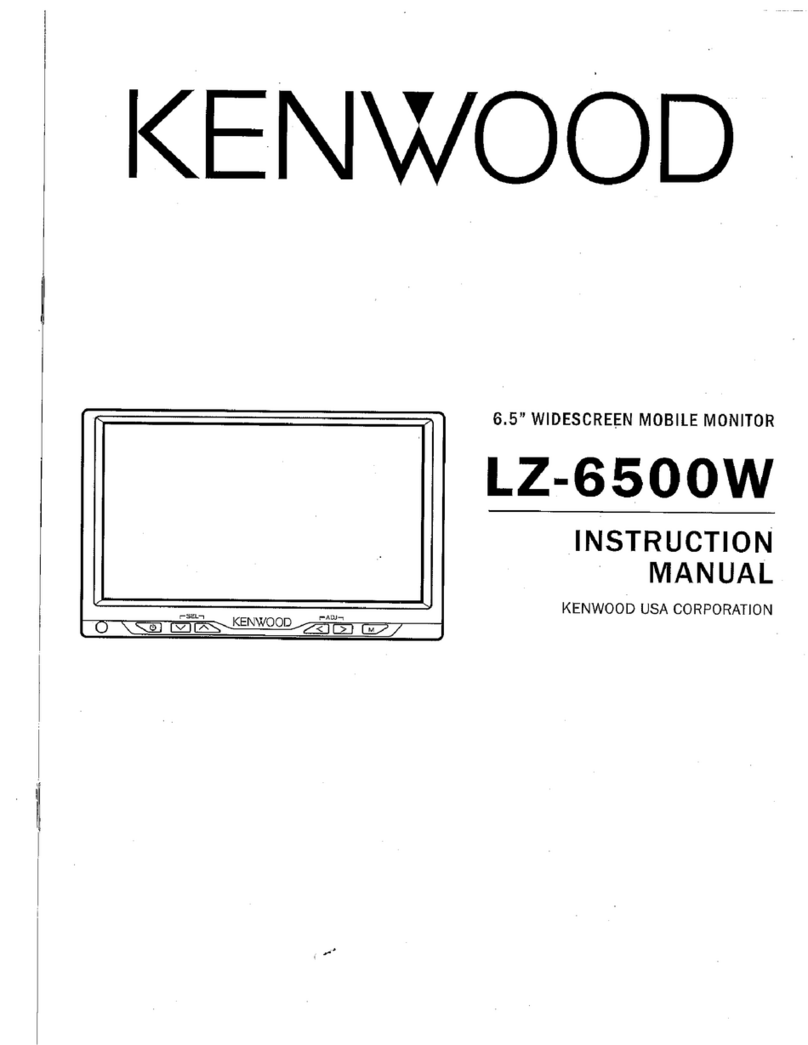
Kenwood
Kenwood LZ-6500W instruction manual
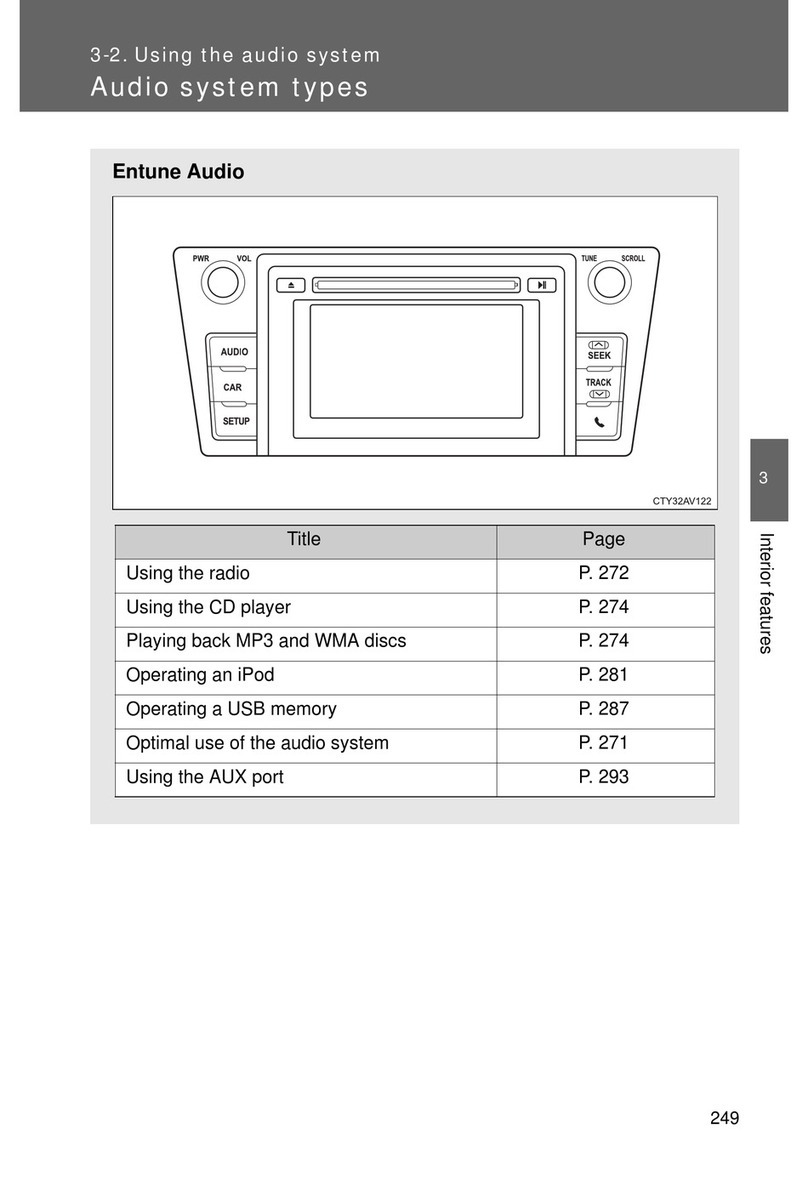
Toyota
Toyota Navigation and Multimedia System owner's manual

ZENEC
ZENEC ZE-NC4121D Mounting instructions