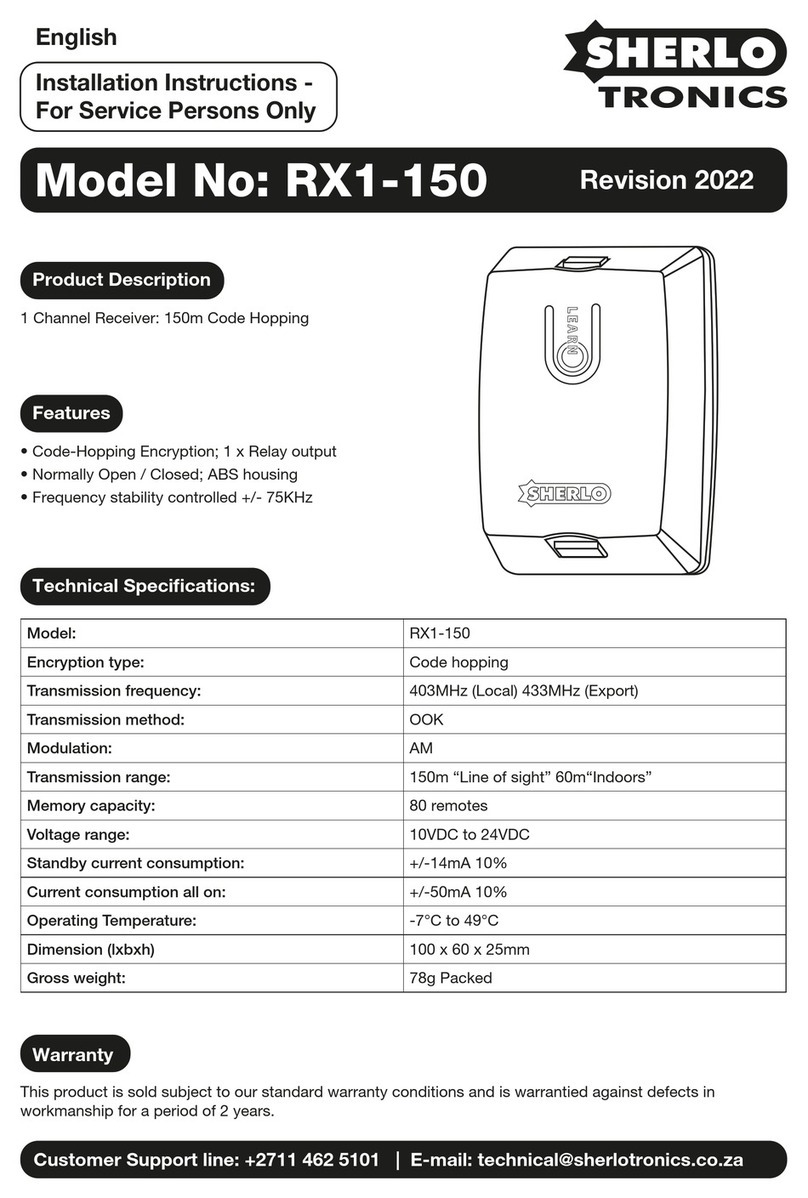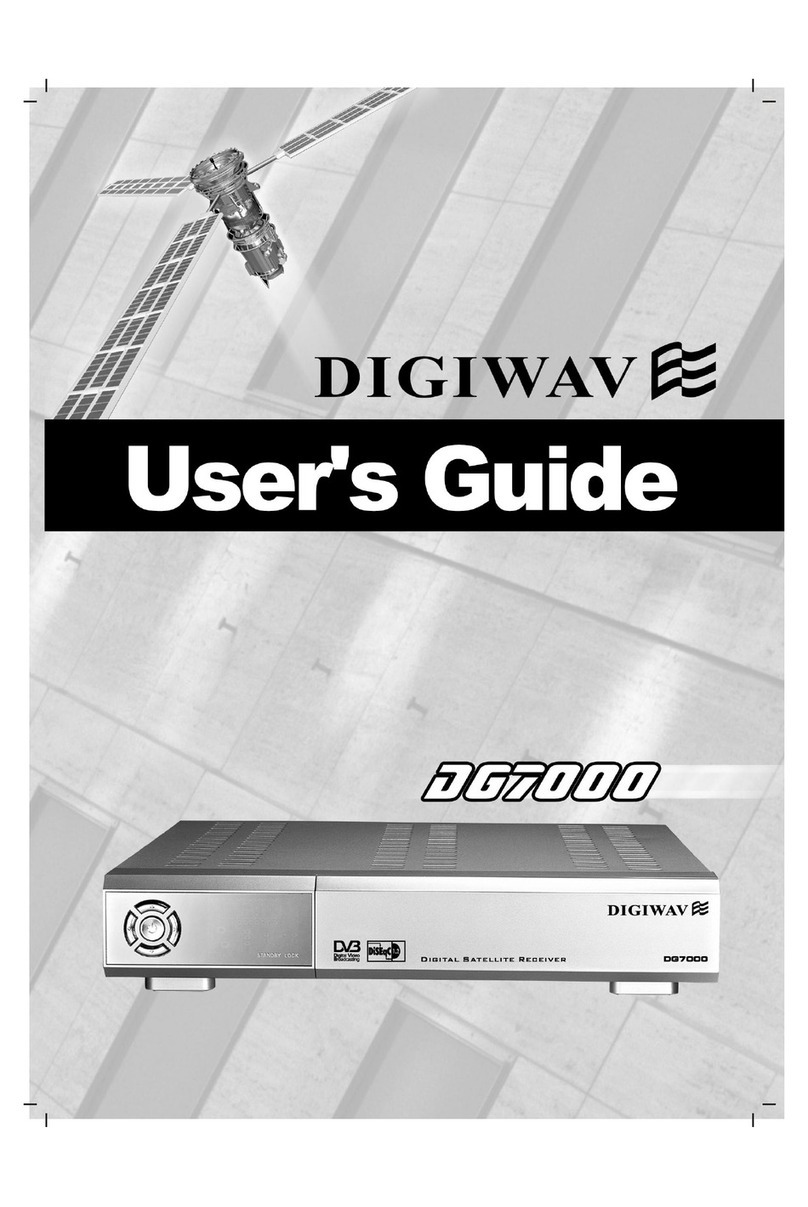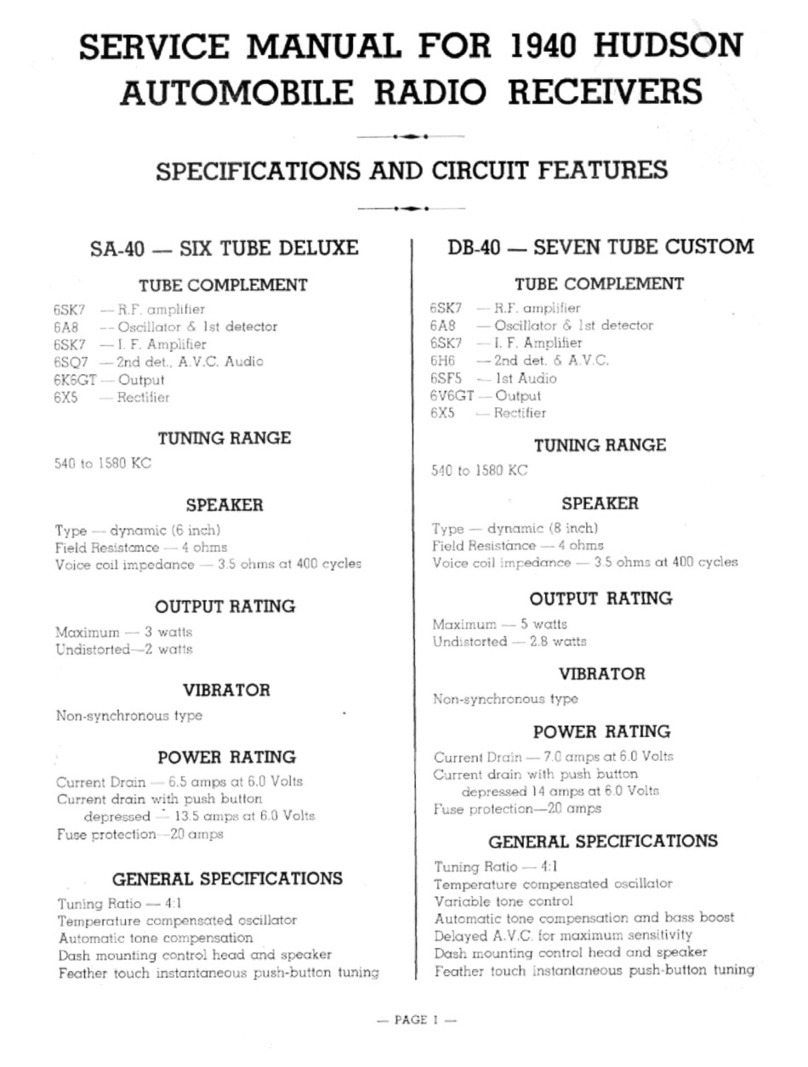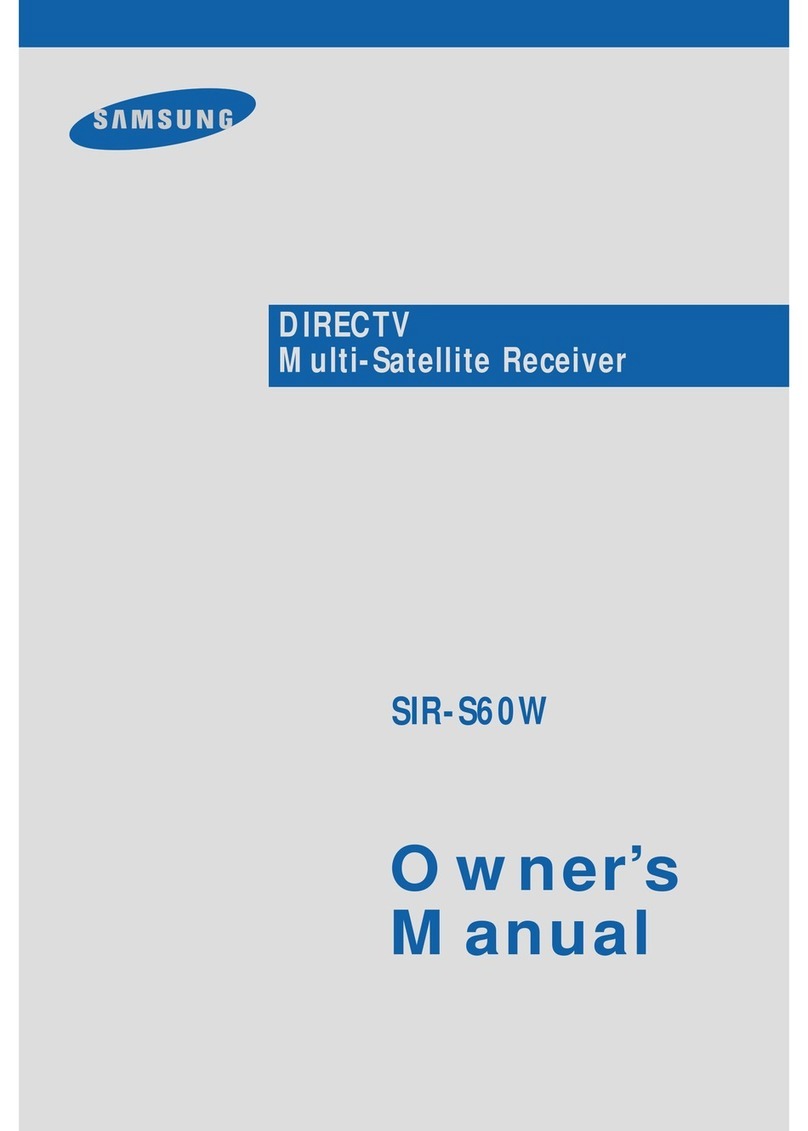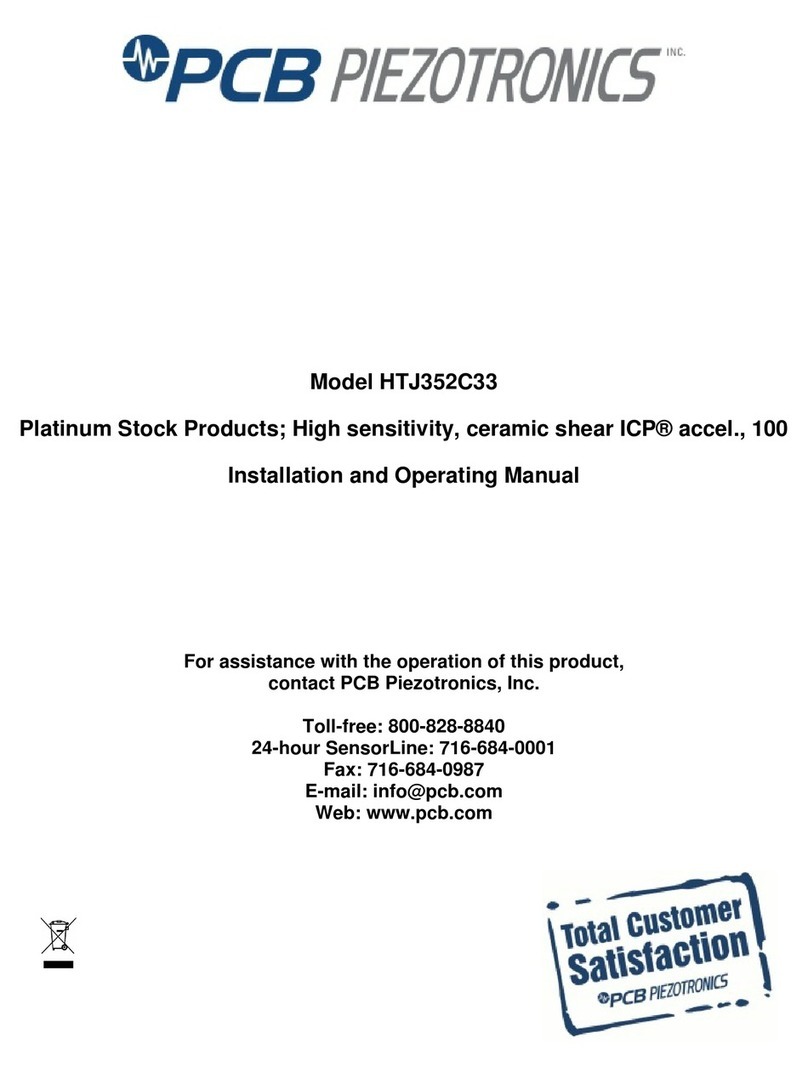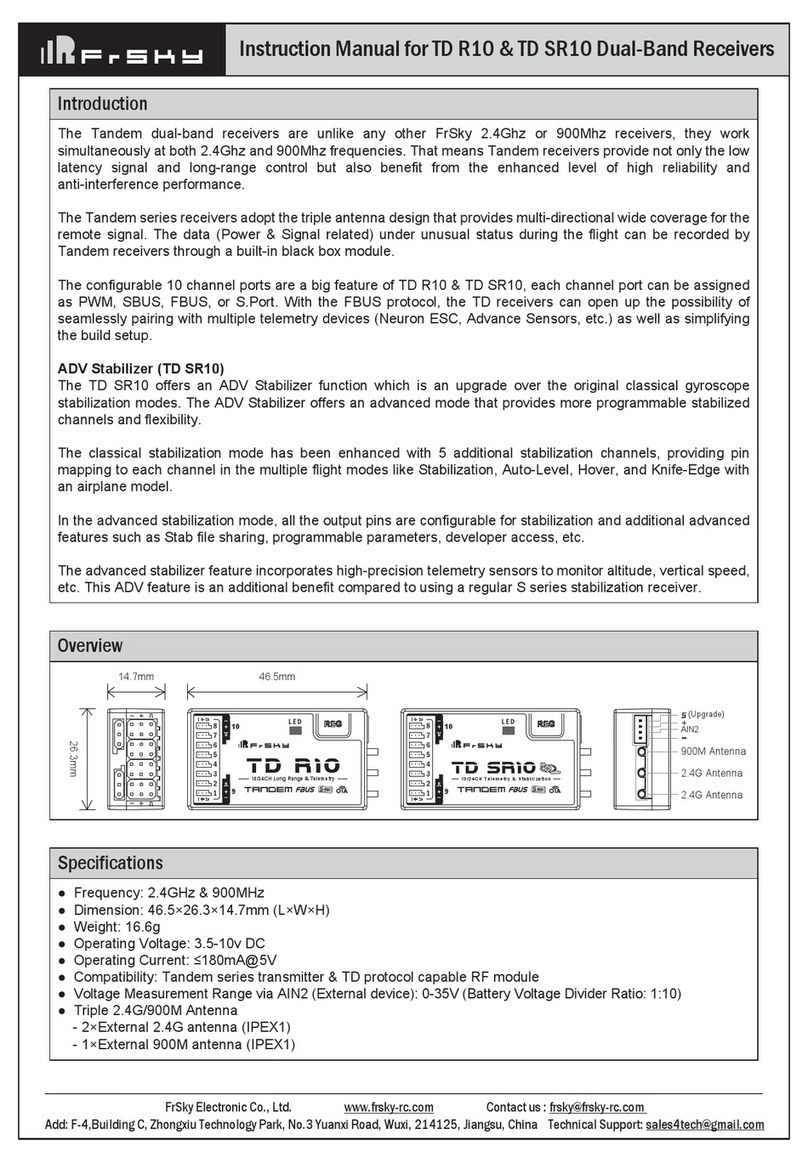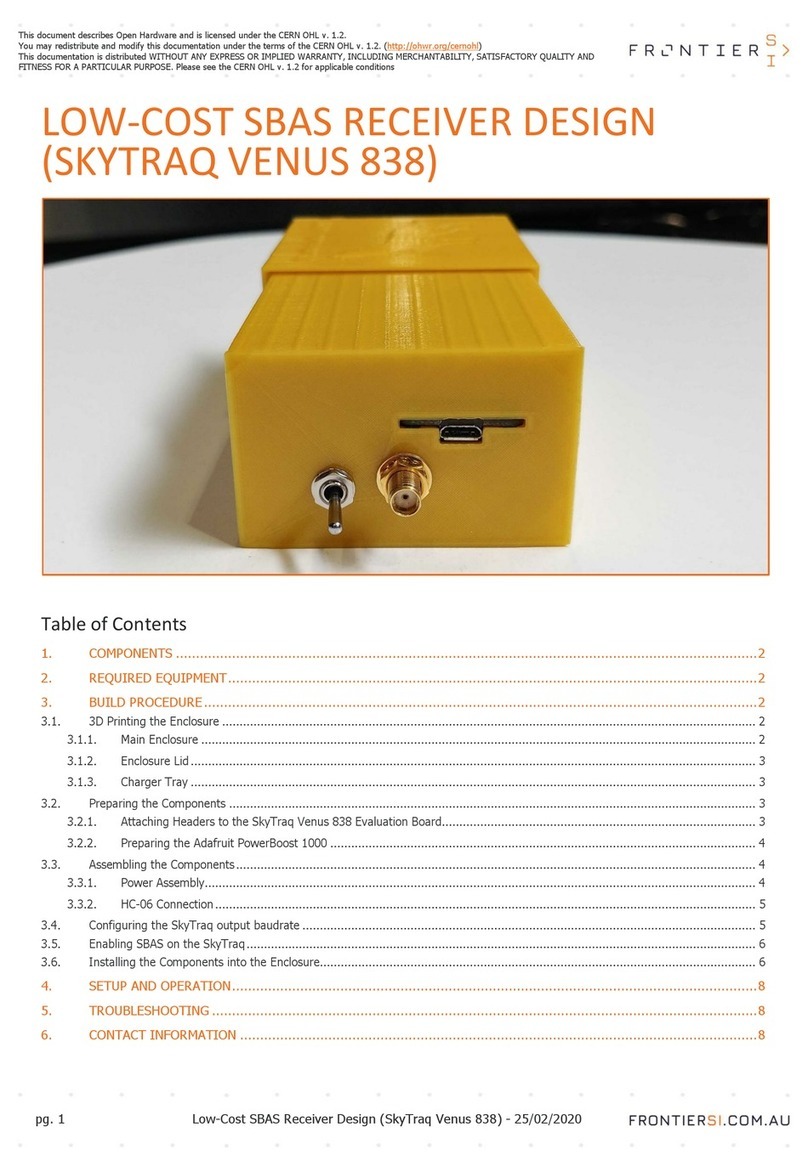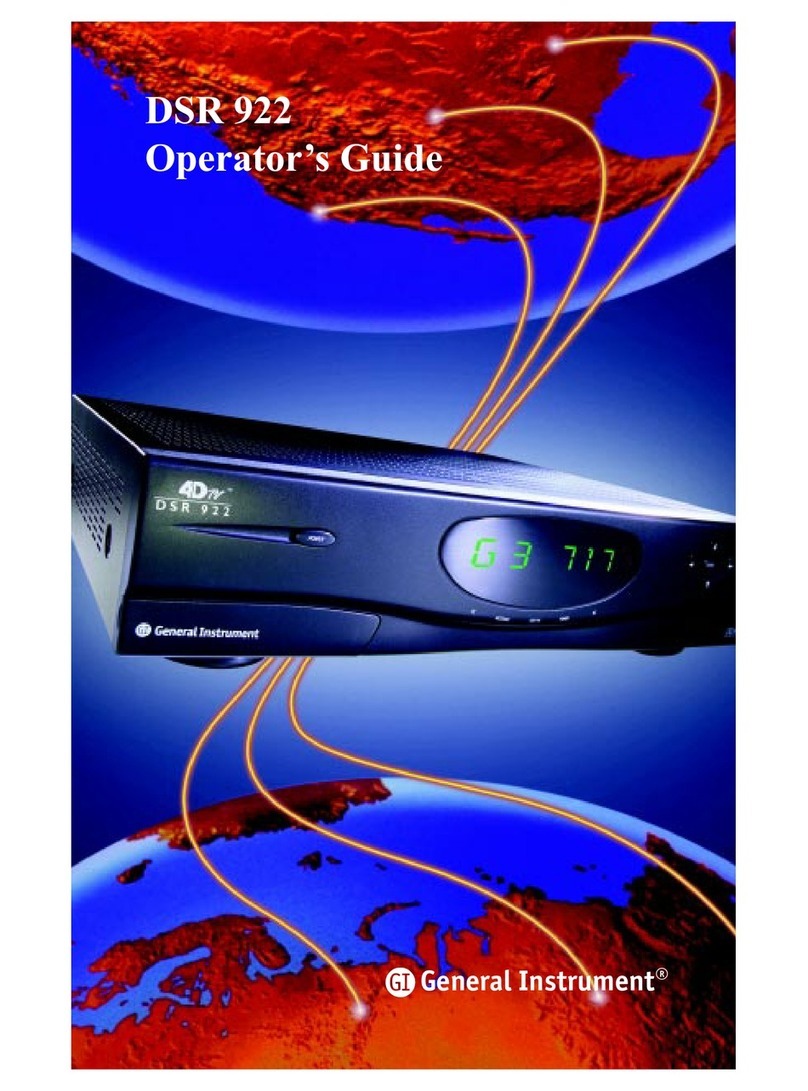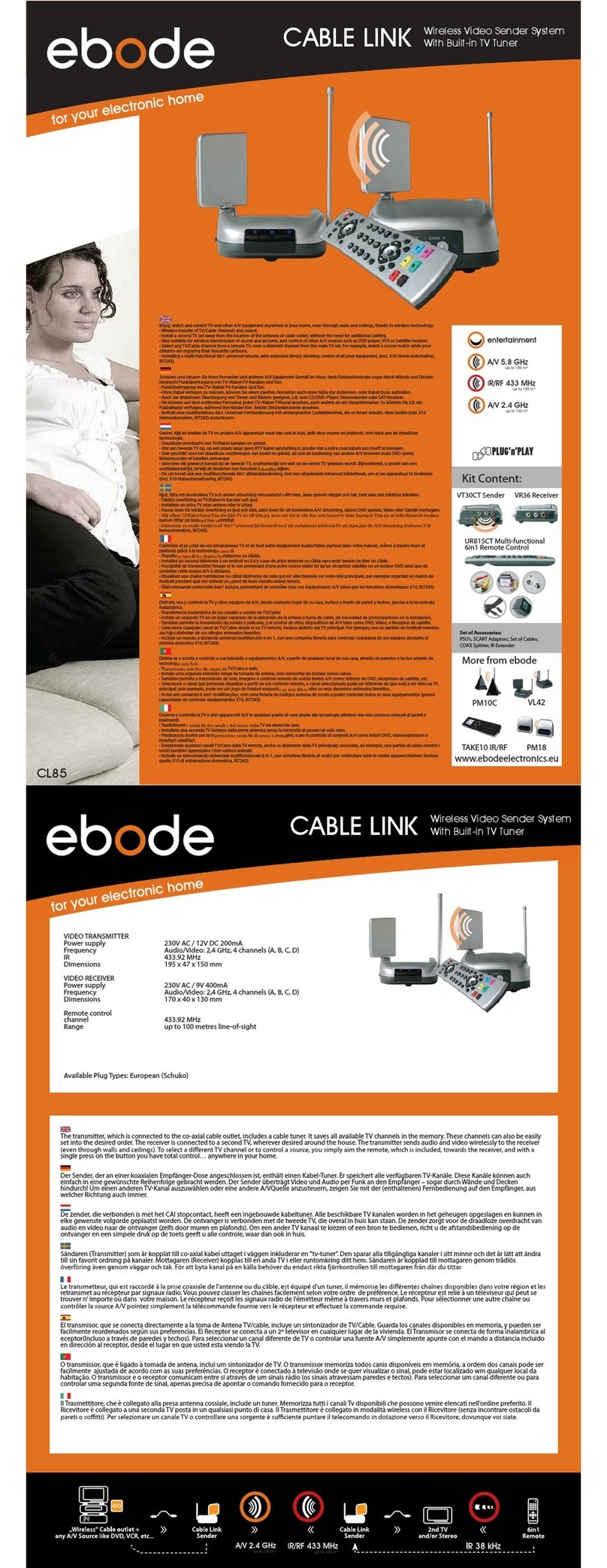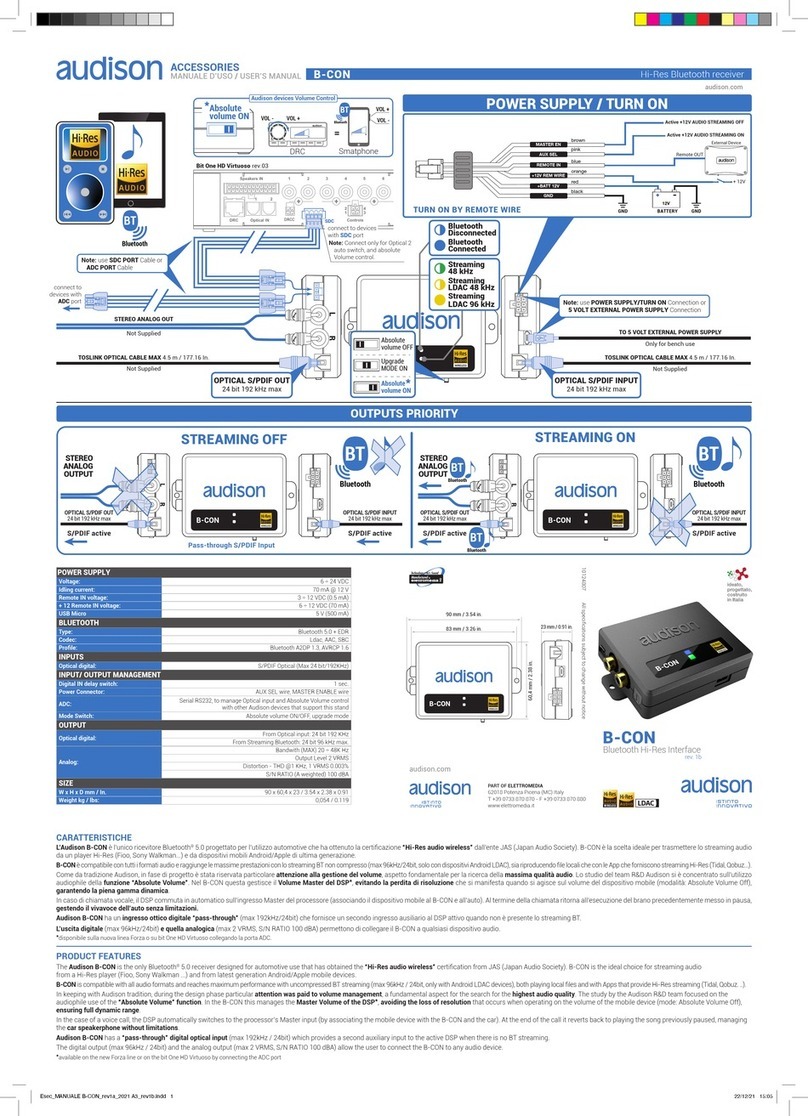Sherlotronics COMPLEX_RX_V3 User manual

Complex Gate Receiver
Installation manual
USB 2.0
microSD Card
Model: COMPLEX_RX_V3
2 Channel receiver, 8000 remotes total capacity, real time clock,
2000 Events internal, microSD card, USB 2.0,
New Feature:- Baring & Un-barring of remotes.
III

Contents
Description of functions and features........................... pg 2
Specifications......................................................... pg 2
Wiring diagram....................................................... pg 3
Learning in Remotes................................................ pg 4
Deleting remotes from the unit................................... pg 5
Setting the time & date............................................. pg 6
Setting the Relay contact closure time......................... pg 7
Changing the Password............................................. pg 8
Viewing the event log............................................... pg 8
Saving to the microSD card....................................... pg 9
Installing a Saved backup from a microSD card............. pg 10
Baring Remotes from the unit.................................... pg 11
Un-Baring remotes from the unit................................ pg12
Enclosure dimensions............................................... pg13
Software revisions................................................... pg14
Warranty Policy....................................................... pg15
Thank you for purchasing our latest model Complex gate access control receiver.
We hope your installation experiences many years of trouble free remote control.
This device is covered by a 2 year manufactures warranty. If you have any electrical trouble
with the device, please send it in to our technical department and it will get attended to the
problem within 48 Hours.
Please carefully follow the installation manual to install the unit and get familiar
with its operating functions.
Please note that the new model unit is backward compatible to the older ver 2 unit. This means
that you can unplug the 25LC1024 eEprom memory IC from the older model and plug it into this
new VER3 model and your remotes will still operate.
The software application that is supplied in this package will only work with this new VER 3 model
and will not work on the older model.
We trust that you will find it straight forward enough to program and setup.
If you have any questions or technical advice please phone our technical division
on 011 462-5101.
Sherlotronics SA (Pty) Ltd, Aintree Street, Northriding, Johannesburg South Africa.
Tel: +27(11) 462-5101 Fax: +27(11) 462-8177 www.sherlotronics.co.za pg 1

Description of Functions and Features
Unit User 1 User 2 User 3 User 4 User 5 User 7
User 6 User 8
1
2
500
ABCDEFGH
ABCDE F GH
ABCDEFGH
Memory mapping table:
Sherlotronics SA (Pty) Ltd, Aintree Street, Northriding, Johannesburg South Africa.
Tel: +27(11) 462-5101 Fax: +27(11) 462-8177 www.sherlotronics.co.za pg 2
1. The Complex-Rx_VER3 unit can Store up to 4000, Sherlotronics Code-
hopping remotes per relay, that is a total of 8000 into its memory. The
memory starts from UNIT 1 to 500. Each UNIT can be programmed with up
to 8 users. The Users are letters starting from A to H. The Table below
shows how the units memory mapping works.
2. The Complex-RX_V3 can save up to 2000 time & date stamped Events to its
internal memory. Each event that is saved will show the Remote no; Time;
Day; and Month.
3. The unit is password protected for accessing functions such as learning in or
deleting remotes, setting the time & date, changing the password, or
installing a backup to the system.
4. The unit can be connected to a PC via a standard USB 2.0 port to down-load
its events, install a backup file, set independent timers, and create a Data
base to register each remote control to a residents personalised details.
5. The Computer application Software is available on line at:-
ww.sherlotronics.co.za
6. A standard microSD card will allow you to backup the units entire memory
which includes the remote that were learnt in and the previous 2000 event
log, as well as Install a previously saved backup file to a new Complex-Rx_V3
unit.
Encryption.......................................................Keeloq, Code-Hopping
Frequency....................................................... 403.55Mhz
Range : Line of site.......................................... 100m
Voltage range.................................................. 10 - 14 Volt DC
Current drain................................................... 80mA, 12VDC
Relay output’s.................................................. 1 to 10 sec momentary
Temperature.................................................... -7° C ~ +65° C
Dimensions...................................................... 115 x 82 x 31mm
PCB revision .....................................................Ver 3:7
Release date:....................................................Feb 2014
Specifications
Sherlotronics SA (Pty) Ltd, Aintree Street, Northriding, Johannesburg South Africa.
Tel: +27(11) 462-5101 Fax: +27(11) 462-8177 www.sherlotronics.co.za pg 2

This diagram serves as an example of a typical gate motor wiring
COM
N.O RELAY 1
COM
N.O RELAY 2
NEGATIVE
+12V DC
N.O = Normally Open
COM = Common
Wiring Diagram
^
^
MODE
ENTER
DELETE
UP
DOWN
COMPLEX-RX : V3
Remote Access Control System
ESC
Sherlotronics SA (Pty) Ltd, Aintree Street, Northriding, Johannesburg South Africa.
Tel: +27(11) 462-5101 Fax: +27(11) 462-8177 www.sherlotronics.co.za
^
^
MODE
ENTER
DELETE
UP
DOWN
COMPLEX-RX : V3
Remote Access Control System
ESC
pg 3
Example diagram

^
^
MODE
ENTER
DELETE
UP
DOWN
COMPLEX-RX : V3
Remote Access Control System
ESC
^
^
MODE
ENTER
DELETE
UP
DOWN
COMPLEX-RX : V3
Remote Access Control System
ESC
^
^
MODE
ENTER
DELETE
UP
DOWN
COMPLEX-RX : V3
Remote Access Control System
ESC
install
mode
Learning in Remotes
1. Press the MODE Button until the screen displays
INSTALL MODE
2. Press ENTER. The unit will prompt you for a
password.
3. Using the UP/DOWN keys enter the PASSWORD
The default is 1;2;3;4.
4. Press ENTER for each digit.
learn /
delete
5. Press the MODE key to find LEARN / DELETE
6. Press ENTER. The display will read :
UNIT 1A / RELAY 1
7. Scroll UP / DOWN to a UNIT no you wish to
program. To switch between RELAY 1 & 2 press
the UP & DOWN keys quickly together.
UNIT 1a
relay1
8. Press the ENTER button if you wish to program
the remote TX into the unit. The unit will display,
Press now.
9. Activate the remote TX. The unit will display,
Press again. Once the remote TX is learnt in a *star
will display on the bottom right hand of the screen.
.
10.To EXIT out of the LEARN/DETETE mode press the
MODE button. Then press the Down button till
EXIT MODE displays. Then press ENTER.
7
UNIT 1a
relay1 *
9
Remote TX
Press
together
to switch
between
RELAY
1&2
3
1
2,4
6,8
5
10
10
10
Sherlotronics SA (Pty) Ltd, Aintree Street, Northriding, Johannesburg South Africa.
Tel: +27(11) 462-5101 Fax: +27(11) 462-8177 www.sherlotronics.co.za pg 4

1. Press the MODE Button until the screen displays
INSTALL MODE
2. Press ENTER. The unit will prompt you for a
password.
3. Using the UP/DOWN keys enter the PASSWORD
The default is 1;2;3;4.
4. Press ENTER for each digit.
5. Press the MODE key to find LEARN / DELETE
6. Press ENTER. The display will read :
7. Scroll UP / DOWN to a UNIT no you wish to
Delete. To switch between RELAY 1 & 2 press
the UP & DOWN keys together.
UNIT 1A / RELAY 1
8. Press and HOLD the DELETE key if you wish to
Delete the remote TX from the unit. The unit will say
DELETING REMOTE, after 3 seconds The *star will
no longer be on the bottom right side of the screen.
9. To EXIT out of the LEARN/DELETE mode press the
MODE button. Then press the Down button till
EXIT MODE displays. Then press ENTER.
Deleting Remotes
Sherlotronics SA (Pty) Ltd, Aintree Street, Northriding, Johannesburg South Africa.
Tel: +27(11) 462-5101 Fax: +27(11) 462-8177 www.sherlotronics.co.za pg 5
^
^
MODE
ENTER
DELETE
UP
DOWN
COMPLEX-RX : V3
Remote Access Control System
ESC
UNIT 1a
relay1
10
10
10
^
^
MODE
ENTER
DELETE
UP
DOWN
COMPLEX-RX : V3
Remote Access Control System
ESC
learn /
delete
7
Press
together
to switch
between
RELAY
1&2
6
5
8
Star
goes
away
^
^
MODE
ENTER
DELETE
UP
DOWN
COMPLEX-RX : V3
Remote Access Control System
ESC
install
mode
3
1
2,4
Please note:
If you release the Delete key for a short time the remote TX
will not be erased.

1. Press the MODE Button until the screen displays
INSTALL MODE
2. Press ENTER. The unit will prompt you for a
password.
3. Using the UP/DOWN keys enter the PASSWORD
The default is 1;2;3;4.
4. Press ENTER for each digit.
5. Press the MODE key to find SET TIME or SET DATE
6. Press ENTER.
7. Scroll UP / DOWN to a set the required digit
8. Press ENTER for each setting.
9. To EXIT out of the SET TIME or SET DATE mode
press the MODE button. Then press the Down
button till EXIT MODE displays. Then press ENTER.
Setting the Time & Date
Sherlotronics SA (Pty) Ltd, Aintree Street, Northriding, Johannesburg South Africa.
Tel: +27(11) 462-5101 Fax: +27(11) 462-8177 www.sherlotronics.co.za
set
time set
date
hh,mm,ss
17;59;55 dd,mm,yy
27/02/12
^
^
MODE
ENTER
DELETE
UP
DOWN
COMPLEX-RX : V3
Remote Access Control System
ESC
set
time
pg 6
^
^
MODE
ENTER
DELETE
UP
DOWN
COMPLEX-RX : V3
Remote Access Control System
ESC
install
mode
3
1
2,4
5
7
6,8

1. Press the MODE Button until the screen displays
INSTALL MODE
2. Press ENTER. The unit will prompt you for a
password.
3. Using the UP/DOWN keys enter the PASSWORD
The default is 1;2;3;4.
4. Press ENTER for each digit.
5. Press the UP/DOWN key to find RELAY TIME
6. Press ENTER.
7. Scroll UP / DOWN to a set the required digit
8. Press ENTER to save the setting.
9. To EXIT out of the RELAY TIME mode
press the MODE button. Then press the Down
button till EXIT MODE displays. Then press ENTER.
Setting the Relay time
Sherlotronics SA (Pty) Ltd, Aintree Street, Northriding, Johannesburg South Africa.
Tel: +27(11) 462-5101 Fax: +27(11) 462-8177 www.sherlotronics.co.za
Note:
Both relays are globally programmed to switch between 1 - 10 Seconds.
Some gate motors require a longer or shorter trigger input, so the relay
settings may be programmed accordingly to motor you are connecting this
unit. The Complex Rx_V3 is factory set to 1.0 Second.
^
^
MODE
ENTER
DELETE
UP
DOWN
COMPLEX-RX : V3
Remote Access Control System
ESC
5
6,8
relay
TIME
7
pg 7
^
^
MODE
ENTER
DELETE
UP
DOWN
COMPLEX-RX : V3
Remote Access Control System
ESC
install
mode
3
1
2,4

1. Press the MODE Button until the screen displays
INSTALL MODE
2. Press ENTER. The unit will prompt you for a
password.
3. Using the UP/DOWN keys enter the PASSWORD
The default is 1;2;3;4.
4. Press ENTER for each digit.
5. Press the MODE key to find SET PASSWORD
6. Press ENTER.
7. Scroll UP / DOWN to a set the digit
8. Press ENTER to save the setting
9.
To EXIT out of the SET PASSWORD mode
press the MODE button. Then press the Down
button till EXIT MODE displays. Then press ENTER.
Changing the password
Sherlotronics SA (Pty) Ltd, Aintree Street, Northriding, Johannesburg South Africa.
Tel: +27(11) 462-5101 Fax: +27(11) 462-8177 www.sherlotronics.co.za
View the Event Log
1. Press the MODE Button once. The screen displays
VIEW EVENTS
2. Press ENTER. The unit will display the time / date it received an activation.
3. Press the DOWN key to view the UNIT/ USER and the RELAY that was triggered.
4. Continue with step 3 pressing the DOWN key to view each event one at a time.
5. To EXIT out of the VIEW EVENTS mode
press the MODE button till the display show the current time & date screen.
Note:
The unit will auto Exit out of this mode if no key is pressed after 30 seconds.
^
^
MODE
ENTER
DELETE
UP
DOWN
COMPLEX-RX : V3
Remote Access Control System
ESC
5
6,8
set
password
7
pg 8
^
^
MODE
ENTER
DELETE
UP
DOWN
COMPLEX-RX : V3
Remote Access Control System
ESC
install
mode
3
1
2,4
Defaulting the password
1. Press the Delete and UP Button together while
powering up the unit
2. The LCD will Flash PASSWORD RESET
3. The default password will be 1;2;3;4
Defaulting the Event Log
1. Press the Delete and MODE Button together while powering up the unit
2. The LCD will Flash EVENT RESET
3. The unit will have no Events stored on its internal eEprom memory

Saving to the microSD card
Sherlotronics SA (Pty) Ltd, Aintree Street, Northriding, Johannesburg South Africa.
Tel: +27(11) 462-5101 Fax: +27(11) 462-8177 www.sherlotronics.co.za
microSD
Adapter
ScanDisk
GB micro
SD
2
SD CARD
A microSD card must first be formatted
to a FAT32 File system.
Carefully plug the card into the
card holder. The display will
ready SD Card inserted.
To make a backup to the microSD card
follow the steps below:
Press the MODE button twice or till the
display says SAVE TO SD CARD.
Press ENTER. The display will say,
Busy Writing. This takes approx 40s
to complete.
You may now remove the card. The
display will say, SD Card Ejected.
Once you have inserted microSD card into a pc, with
either a SD Card adaptor or USB multi adaptor open
the file. There should be (3) two folders called:
EVENTS.txt ; BACKUP.txt and
2000.txt
Please do not alter
the file names or information within the files in any way
or this will corrupt the backup.
We recommend that you look at saving these three files
in a folder or safe place for future use.
Note:
The unit will auto Exit out of this mode if no key is pressed after 30 seconds.
pg 9
^
^
MODE
ENTER
DELETE
UP
DOWN
COMPLEX-RX : V3
Remote Access Control System
ESC
ScanDisk
GB micro
SD
2
Recommend
ScanDisk
Tested with:
128mB
2GB
4GB

Sherlotronics SA (Pty) Ltd, Aintree Street, Northriding, Johannesburg South Africa.
Tel: +27(11) 462-5101 Fax: +27(11) 462-8177 www.sherlotronics.co.za
Installing the Remotes backup file.
^
^
MODE
ENTER
DELETE
UP
DOWN
COMPLEX-RX : V3
Remote Access Control System
ESC
ScanDisk
GB micro
SD
2
Recommend
ScanDisk
Tested with:
128mB
2GB
4GB
1. Press the MODE Button until the screen displays
INSTALL MODE
2. Press ENTER. The unit will prompt you for a password.
3. Using the UP/DOWN keys enter the PASSWORD
The default is 1;2;3;4.
4. Press ENTER for each digit.
5. Press the UP/DOWN key to
find INSTALL BACKUP
6. Press ENTER.
7. The unit will say: BUSY STORING. This takes 1
minute to complete.
8. To EXIT out of the INSTALL BACKUP mode
press the Down button till EXIT MODE displays.
Then press ENTER.
If you need to install a new unit due to a product been struck by lightning or
if an electrical malfunction occured, please follow this guide in successfully
install all the remotes back into the replacement unit.
Insert a microSD card into your pc, and make sure it is formatted as a
FAT32 file system. Now copy just the backup file you saved and make sure it
is still called : BACKUP.txt
Now insert the microSD card into the units onboard card holder and follow
the steps below:
pg10
Please note:
The unit will not have any history of the events that were logged on the
previous. We do not cater for Installing old events back into a unit.
Any new events will be stored on the new units eEprom as they occur.

Sherlotronics SA (Pty) Ltd, Aintree Street, Northriding, Johannesburg South Africa.
Tel: +27(11) 462-5101 Fax: +27(11) 462-8177 www.sherlotronics.co.za pg 11
1. Press the MODE Button until the screen displays
INSTALL MODE
2. Press ENTER. The unit will prompt you for a
password.
3. Using the UP/DOWN keys enter the PASSWORD
The default is 1;2;3;4.
4. Press ENTER for each digit.
5. Press the MODE key to find :- SET BARING
6. Press ENTER. The display will read :
7. Scroll UP / DOWN to a UNIT no you wish to
Bar. To switch between RELAY 1 & 2 press
the UP & DOWN keys together.
UNIT 1A / RELAY 1
8. Press and HOLD the ENTER key if you wish to
Bar the remote TX from working on the unit.
The unit will say BARING, after 3 seconds a +sign
will display on the bottom right side of the screen.
9. To EXIT out of the BARING mode press the
MODE button.
10. Then press the Down button till EXIT MODE displays.
Then press ENTER.
Set Baring
^
^
MODE
ENTER
DELETE
UP
DOWN
COMPLEX-RX : V3
Remote Access Control System
ESC
UNIT 1a
relay1
10
10
8
^
^
MODE
ENTER
DELETE
UP
DOWN
COMPLEX-RX : V3
Remote Access Control System
ESC
SET
BARING
7
Press
together
to switch
between
RELAY
1&2
6,8
5
+
indicates
the remote
is Bared
^
^
MODE
ENTER
DELETE
UP
DOWN
COMPLEX-RX : V3
Remote Access Control System
ESC
install
mode
3
1
2,4
Please note:
If you release the Enter key for a short time the remote TX
will not be bared.
+

Sherlotronics SA (Pty) Ltd, Aintree Street, Northriding, Johannesburg South Africa.
Tel: +27(11) 462-5101 Fax: +27(11) 462-8177 www.sherlotronics.co.za pg 12
1. Press the MODE Button until the screen displays
INSTALL MODE
2. Press ENTER. The unit will prompt you for a
password.
3. Using the UP/DOWN keys enter the PASSWORD
The default is 1;2;3;4.
4. Press ENTER for each digit.
5. Press the MODE key to find :- SET BARING
6. Press ENTER. The display will read :
7. Scroll UP / DOWN to a UNIT no you wish to
Bar. To switch between RELAY 1 & 2 press
the UP & DOWN keys together.
UNIT 1A / RELAY 1
8. Press and HOLD the DELETE / ESC key if you wish to
Bar the remote TX from working on the unit.
The unit will say BARING, after 3 seconds a +sign
will dissapear on the bottom right side of the screen.
9. To EXIT out of the BARING mode press the
MODE button.
10. Then press the Down button till
EXIT MODE displays. Then press ENTER.
Un Barring
^
^
MODE
ENTER
DELETE
UP
DOWN
COMPLEX-RX : V3
Remote Access Control System
ESC
UNIT 1a
relay1
10
10
8
^
^
MODE
ENTER
DELETE
UP
DOWN
COMPLEX-RX : V3
Remote Access Control System
ESC
SET
BARING
7
Press
together
to switch
between
RELAY
1&2
6,8
5
^
^
MODE
ENTER
DELETE
UP
DOWN
COMPLEX-RX : V3
Remote Access Control System
ESC
install
mode
3
1
2,4
+

Sherlotronics SA (Pty) Ltd, Aintree Street, Northriding, Johannesburg South Africa.
Tel: +27(11) 462-5101 Fax: +27(11) 462-8177 www.sherlotronics.co.za pg 2
Sherlotronics SA (Pty) Ltd, Aintree Street, Northriding, Johannesburg South Africa.
Tel: +27(11) 462-5101 Fax: +27(11) 462-8177 www.sherlotronics.co.za pg 13
Product Dimensions
^
^
MODE
ENTER
DELETE
UP
DOWN
COMPLEX-RX : V3
Remote Access Control System
ESC
82mm
115mm
67mm
31mm

Sherlotronics SA (Pty) Ltd, Aintree Street, Northriding, Johannesburg South Africa.
Tel: +27(11) 462-5101 Fax: +27(11) 462-8177 www.sherlotronics.co.za pg 14
Software revisions :
COMPLEX-RX_V3 Revision V3 PCB
V3.01 .............First Release
V3.02..............Relay Time values modified
V3.03..............SD Card Time / Date stamping added
V3.04..............Test Key code added
V3.05..............SD card detection
V3.06..............Implemented the BOOT loader
V3.07..............Change RX to simple Serial learn
V3.08..............Updated SPI write routine to 8 Byte
V3.09..............Revised sync counter saving routine
V3.10..............Updated Deleting / Learning time password reset
V3.11..............Revised year stamp on SD card
PCB Revision V3.7
V3.12..............Baring & Unbarring feature implemented
This products complies with the following approvals for use in Residential,
commercial and Light Industrial Environment and Complies with the essential
protection requirements of the R&TTE Directive 1999/EC on the approximation of the
laws of the Member states relating to electromagnetic compatibility and radio
spectrum.
Certifications:
ETSI EN300 220-V2.4.1
ETSI EN301-489-3 V1.4.1
ETSI EN301-489-1 V1.9.2
IEC 60950-1:2005 + A1:2009
Approvals:
III

Sherlotronics SA (Pty) Ltd, Aintree Street, Northriding, Johannesburg South Africa.
Tel: +27(11) 462-5101 Fax: +27(11) 462-8177 www.sherlotronics.co.za pg15
Warranty Policy
The goods supplied by Sherlotronics shall be subject to the provisions of
sections 55 to 57 of the Consumer Protection Act (68/2008) except where
the provisions of the warranty contained in the Sherlotronics
documentation are more favourable to the purchaser. Subject to the
warranty contained in the Sherlotronics product documentation, if
applicable, Sherlotronics products are warranted for a period of (24
Months) after delivery. However, it is expressly noted that batteries
carry a (6 Month) warranty due to the nature of these products being
such that they are subject to possible misuse. For equipment not of
Sherlotronics manufacture the warranty as supplied by the original
manufacturer will apply if such warranty is more favourable to the
purchaser than the relevant provisions of the Consumer Protection Act
(68/2008). Such warranty is valid only once full payment has been
received for such goods.
Any warranty may be voidable on any equipment which:
i) Has not been installed in accordance with the installation instructions
provided.
ii) Has been subject to misuse or which has been used for any purpose
other than that designed for by the manufacturers.
iii) Has damage caused as a result of handling during transit, atmospheric
conditions (including lightning), corrosion of metal parts, water damage,
leaking batteries, insect infestation, power surges or other forces outside
of the control of Sherlotronics.
iv) Has been repaired by a person NOT previously authorised by
Sherlotronics.
v) Has been repaired with components not previously tested, passed or
authorised by Sherlotronics.
We will not be liable under this contract for any loss or damage caused by
us or our employees or agents in circumstances where:
i) There has been a failure to install the product in accordance with the
installation instructions provided by Sherlotronics , or
ii) a failure to abide by the safety instructions provided by Sherlotronics ,
or
iii) there is no breach of a legal duty of care owed to you by us or by any
of our employees or agents
iv) such loss or damage is not a reasonably foreseeable result of any
such breach, and any increase in loss or damage resulting from breach by
you of any term of this contract.
Table of contents
Other Sherlotronics Receiver manuals