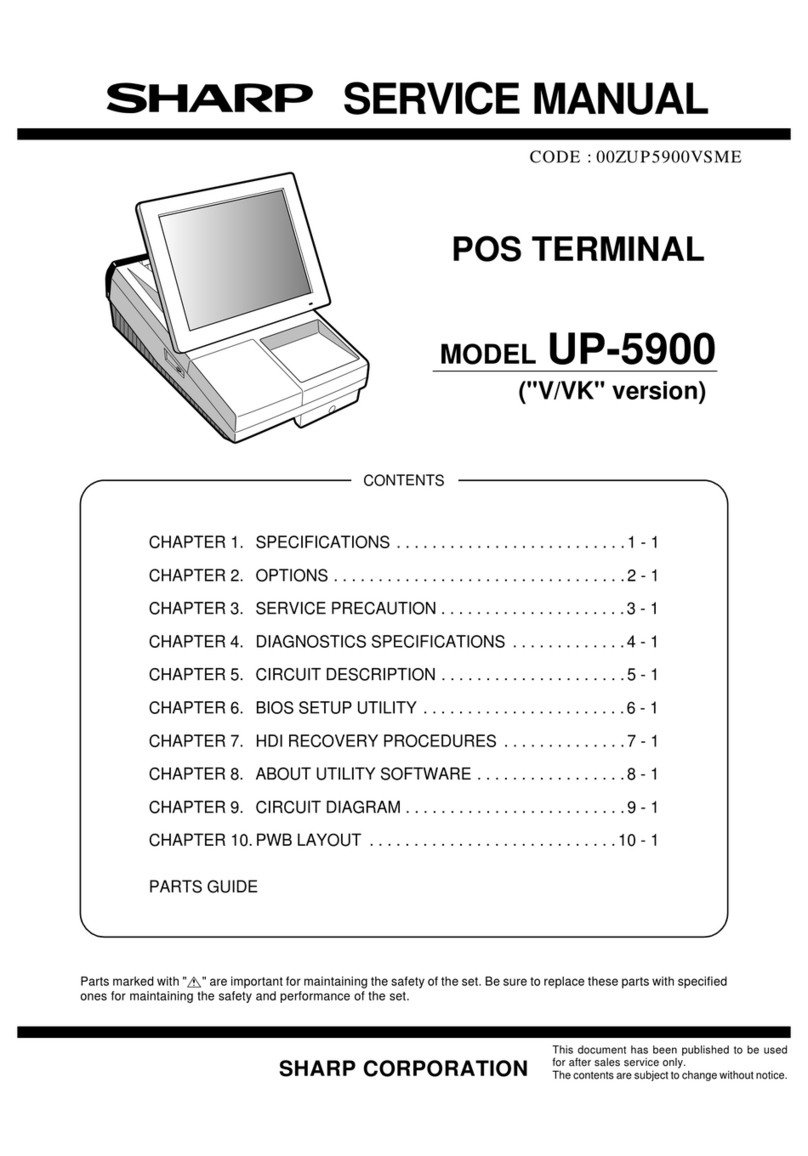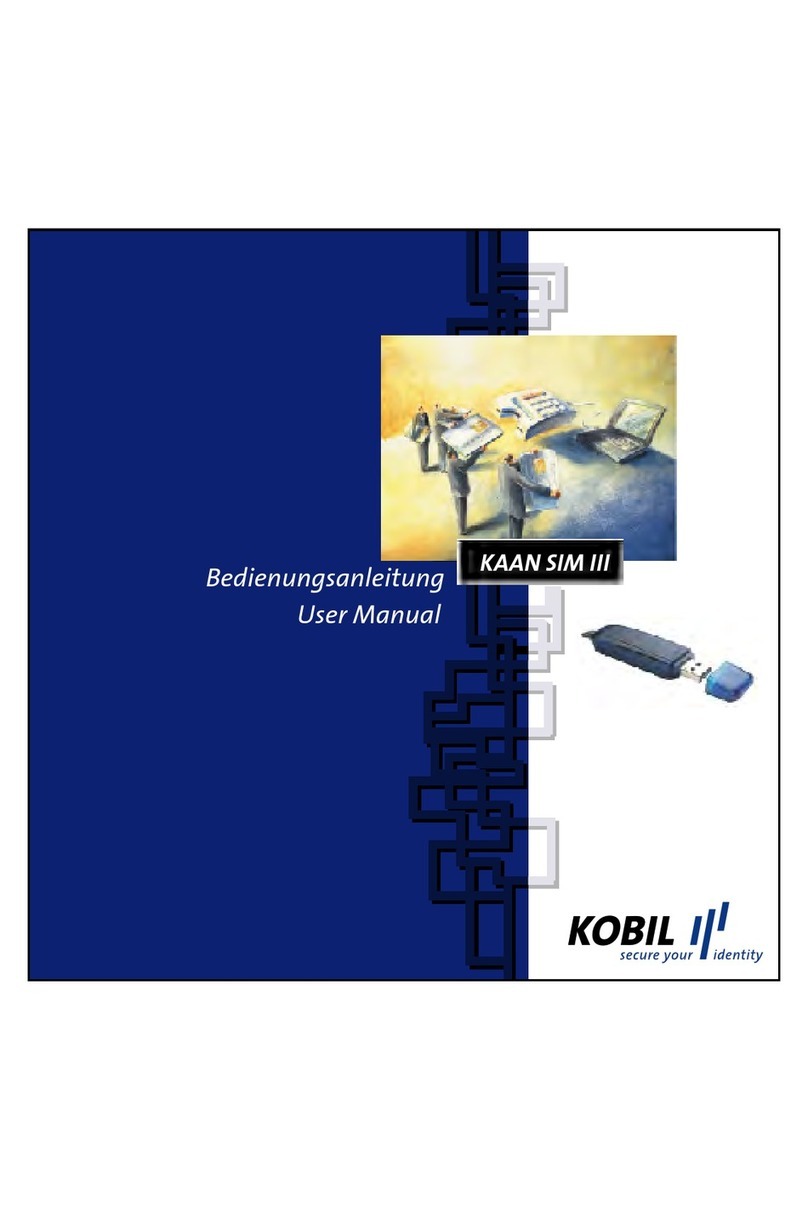Shift SKYTAB User manual

SkyTab Support: (888) 647-8603
SkyTab POS
Installation Guide
.

SkyTab Support: (888) 647-8603 1
Prior to Installation
System Installation
Router
Cash Drawer
Receipt Printer
SkyTab POS
Credit Card PIN Pads
Accessory Installation
Thermal Kitchen Printer
Scale (Optional)
Barcode Scanner
2D Barcode Scanner
Dot Matrix Kitchen Printer
Caller ID
Kitchen Display System (KDS)
Wireless Accessory Installation
TP-Link Archer Router
SkyTab Mobile
SkyTab Glass
Equipment Mounting
Mounting SkyTab POS
Mounting SkyTab KDS
Deactivating Demo Employees
TABLE OF CONTENTS
TOPIC PAGE
2
2
2
3
4
5
6
6
6
7
7
7
8
9
10
10
10
10
11
12
12
12
13

SkyTab Support: (888) 647-8603 2
PRIOR TO INSTALLATION
Verify that the site is ready for installation prior to starting work. Always notify your service contact if the merchant is request-
ing that you install equipment in a temporary location (such as the floor, mobile carts, collapsible tables, etc.), if there is any out
of scope work, or if the site’s Ethernet, power, or construction requirements have not been met. This situation will need to be
handled on a case by case basis, and you will need approval from your service contact prior to proceeding.
SYSTEM INSTALLATION
Modems can have anywhere from one to eight local area network (LAN) ports. An Ethernet cable is used to connect these ports
to your router and any network devices (personal computer, POS system, etc.). This can be set up in various configurations
depending on the number of LAN ports on the modem.
• Multiple LAN Port Modem – This modem can connect directly to both the Shift4 TP-Link router and your personal router.
• Single LAN Port Modem – This modem only allows one router to be connected directly to it and other routers may have to be
hooked up to each other.
Merchant Equipment
Cat 5e
Cat 5e
Cat 5e Cat 5e
SkyTab EquipmentTP-Link Router
Archer - only if ST Glass is used
Modem/Router
ROUTER

SkyTab Support: (888) 647-8603 3
1. Place the TP-Link in its permanent, easily accessible, location.
2. Connect a CAT5 Ethernet cable to the WAN port on the router and the other end to the merchant’s modem.
• If the merchant is using SkyTab Glass the Archer router should be installed in a location that requires adequate coverage
for the devices.
3. Connect a CAT5 Ethernet cable to each workstation then to the router’s LAN ports.
4. Connect a CAT5 Ethernet cable to each Shift4 networked device (remote printers) then to the router’s LAN ports.
• If there are more than 4 network devices Shift4 will have included a switch to support additional devices. If so, connect a
patch cable from a LAN port of the TP-Link router to a port of the TP-Link switch.
5. Connect the power cable to the router first and then to a power outlet.
1. Confirm which stations will have a cash drawer installed.
2. Connect the cash drawer using the RJ12 connector to the DK port on the receipt printer (not the POS system).
• If requested by the merchant 2 cash drawers can be connected to a single POS. If so a cash drawer splitter will be plugged
into the DK port of the receipt printer giving you 2 connections for the drawers.
SYSTEM INSTALLATION
** Ensure that the SkyTab POS system is in its permanent location before beginning the installation **
CASH DRAWER

SkyTab Support: (888) 647-8603 4
Connecting the Printer
The Epson TM-m30 receipt printer receives power and data from the SkyTab POS
Hub via USB and power from a nearby wall outlet.
Loading the Paper
1. Place the thermal paper roll into the top of the receipt printer, feeding from
underneath the roll.
2. Pull 2-3 inches of paper past the paper cutter and close the lid.
3. Press “Feed” to advance the paper.
4. Scratch the paper with your fingernail to ensure the printable side of the
thermal paper is facing forward. The printable side of the paper will darken
when scratched by your fingernail.
SYSTEM INSTALLATION
RECEIPT PRINTER

SkyTab Support: (888) 647-8603 5
a. Ethernet Ports - One is connected to incoming Cat5e for the Internet. The other is connected to the Pin Pad.
b. Power - Power brick connects here from a wall outlet to the Hub. Power does not need to be directly connected to the POS.
c. USB Ports for receipt printer and other USB accessories.
d. RJ12 port (NOT USED)
e. Serial connection - Sometimes used for a scale or other devices requiring a RS232 connection.
SYSTEM INSTALLATION
SKYTAB POS
The Onyx POS system is comprised of three components:
1. The SkyTab multipurpose hub.
2. The SkyTab POS Workstation.
3. The power adapter and cable.
The Multipurpose hub is connected via USB-C to 1 of 2 ports on the bottom of
the POS.
a b cd e

SkyTab Support: (888) 647-8603 6
PAX Q25 PIN PAD
Plug the Q25 into the 2nd ethernet port on the SkyTab Hub. Plug the USB
barrel connector into the power port on the Q25 cable. Plug the USB end
into an available USB port on the SkyTab Hub. The hardwired serial and
usb connections on the Q25 cable are not used.
The PIN pad can also be powered via a standard wall outlet if necessary.
SYSTEM INSTALLATION
ACCESSORY INSTALLATION
Connecting the Printer
The Epson TM-m30 remote printer requires an Ethernet connection and a separate 24-volt
power supply. The Epson TM-m30 printer uses DHCP to assign a dynamic IP address.
1. Connect the Ethernet cable to the remote printer and then to the SkyTab POS network.
2. Connect the power supply to the remote printer. Connect the power cable first to the
power supply and then to a power port.
3. The power indicator light will be lit if power is received.
4. Power on the remote printer using the power button on the front face.
THERMAL KITCHEN PRINTER
Loading the Paper
1. Place the thermal paper roll into the top of the receipt printer, feeding from underneath
the roll.
2. Pull 2-3 inches of paper past the paper cutter and close the lid.
3. Press “Feed” to advance the paper.
4. Scratch the paper with your fingernail to ensure the printable side of the thermal paper
is facing outward. The printable side of the paper will darken when scratched by your
fingernail.

SkyTab Support: (888) 647-8603 7
ACCESSORY INSTALLATION
1. Once the scale is in place, remove the top plate and use the
leveling bubble to ensure the surface is level.
2. Connect the RJ45 End of the cable to the RS232 port on the Hub
and the DB25 end of the cable to the DB25 Serial port on the scale.
3. Place plate on top of scale.
4. Connect the power cable first to the scale, then to a power outlet.
5. Power on the scale using the power switch on the front plate.
6. Ensure that the scale reads 0.00 lb/oz when powered on.
SCALE
1. Assemble the stand.
• Fix the turning access and the saddle
stand
• Link the mat patch and the link pole
• Fix the link pole and the pedestal
• Lock the weight-added iron patch
2. Plug the USB cable into the POS system.
BARCODE SCANNER
1. Plug the USB cable into the POS system.
NOTE: A stand is not included or offered with the 2D barcode scanner.
2D BARCODE SCANNER

SkyTab Support: (888) 647-8603 8
ACCESSORY INSTALLATION
DOT MATRIX KITCHEN PRINTER
Connecting the Printer
The TM-U220B remote printer requires an Ethernet connection and a separate 24-volt
power supply. The TM-U220B printer uses DHCP to assign a dynamic IP address.
1. Connect the Ethernet cable to the remote printer and then to the TP-Link router.
2. Connect the power supply to the remote printer. Connect the power cable first to the
power supply and then to a power port.
3. The power indicator light will be lit if power is received.
4. Power on the remote printer using the power button on the front face.
Loading the Paper
1. Place the thermal paper roll into the top of the receipt printer, feeding from underneath the roll.
2. Pull 2-3 inches of paper past the paper cutter and close the lid.
3. Press “Feed” to advance the paper.
Loading the Ribbon
1. Open the front tray of the printer.
2. Place the plastic edge in first, angling the ribbon upwards.
3. Push down until the cartridge clicks in place.

SkyTab Support: (888) 647-8603 9
ACCESSORY INSTALLATION
CALLER ID
Connecting the Caller ID
1. Connect the power supply to the caller ID.
2. Connect the Ethernet cable to the caller ID and then to the TP-Link router.
3. Connect the phone lines to the caller ID.
Connecting the Phone Lines
There are two main phone line setups, either having two phone numbers on a single phone
line or having one phone number per line.
Included with the caller ID are line duplicators and line splitters. The duplicator (which does
not have any indicating markers) will mirror the line it is plugged into, whereas the splitter
(which can be distinguished by “L1” and “L2” markings) will split the phone line into two
separate ports.
When connecting to a phone line that has two
numbers on it, use the duplicator so the original line
can be put through to the phone. The mirrored line
can then be plugged into the splitter to separate the
phone number prior to plugging it into the caller ID.
When connecting to a phone line that has one
number on it, only the use of a duplicator should be
required. This will allow the original line to go to the
phone and the mirrored line to go to the caller ID.
Please note: If you are having issues determining
what phone number is allocated to a particular
line, you can plug in a landline phone and dial
(800) 444-4444 which is an automatic number
announcement circuit. This will tell you the phone
number that you are currently calling from.
One Phone Number Per Line
Phone Cable
Duplicator
Phone Cable
Phone Cable
Phone Cable
Duplicator
111-222-3333
111-222-4444
Phone Cable
Duplicator
Phone Cable
Phone Cable
Phone Cable
Two Phone Numbers on One Line
111-222-3333
111-222-4444
Splitter

SkyTab Support: (888) 647-8603 10
ACCESSORY INSTALLATION
KITCHEN DISPLAY SYSTEM (KDS)
Connecting the Kitchen Display System
1. Line up the stand with the vesa holes on the back of the KDS.
2. Use the included hardware to secure the base to the KDS.
3. Connect the Ethernet cable to the bottom of the KDS.
4. Connect the power adapter to the bottom of the KDS and twist to lock it in place. Plug the other end into a nearby wall outlet.
WIRELESS ACCESSORY INSTALLATION
TP-LINK ARCHER ROUTER
The TP-Link Archer router is provided by Shift4 and will be the device responsible for providing
wireless access to SkyTab Glass. These routers are set up as wireless access points by default.
The required SSID and password for wireless access will be provided by your support contact.
SkyTab KDS is an all-in-one touch screen unit. It does not have a control box or bump bar like other standard kitchen display
systems. It also does not ship with a stand attached, but a vesa base is included that must be attached to the KDS.
Merchants with Existing Wi-Fi
• If the merchant location is proven to have adequate Wi-Fi coverage throughout the building,
the optimal installation procedure is to utilize SkyTab Mobile on the merchant’s existing Wi-Fi
network. Verify the Internet connection and obtain all Wi-Fi credentials from the merchant
(SSID & PSK).
• Installation of TP-Link router (model: TL-R600VPN) is standard procedure with the router
placed preferably at the building demarcation point (i.e., where the Internet enters the building
premises). All POS terminals and remote printers are to be plugged into the router using Cat5e
network connections.
• Installation of the TP-Link Wi-Fi router (model: TL-R600VPN) is standard procedure with the
router placed preferably at the building demarcation point (i.e., where the Internet enters the
building premises). All POS terminals and remote printers are to be plugged into the router
using Cat5e network connections.
Merchants Without Wi-Fi
If the merchant location loses adequate Wi-Fi coverage, the device will automatically revert to cellular service.
SKYTAB MOBILE
Installing SkyTab Mobile:
• Power on device and let load until Android desktop is shown.
• Click “Settings” > “WLAN” > choose merchant’s correct SSID.
• Input PSK (Pre-Shared Key) supplied by merchant when prompted.
• Click “Connect” > “Home”.
• Verify device has a full/strong Wi-Fi signal via notification area.
• Click the “SkyTab” icon to start software.
• Software will prompt for staff PIN to view checks.

SkyTab Support: (888) 647-8603 11
WIRELESS ACCESSORY INSTALLATION
SKYTAB GLASS
• The Archer C7 router will be set up as a wireless access point and MUST be connected to the Shift4 network (TL-R600VPN
router). Obtain Wi-Fi credentials for the Archer router from support contact.
• Physical location of installed routers will depend heavily on the existing network infrastructure and requirements for Wi-Fi
coverage.
• The TL-R600VPN should be placed at a demarcation point. The Archer C7 should be placed in a centralized location
determinant upon the existing network line leading back to demarcation point. The Wi-Fi signal will bounce, reflect, and
refract off the various surfaces within the environment, and signal attenuation will change depending on the location of
SkyTab Glass devices.
• Installation of the Archer C7 should be high up and out of the way to provide maximum coverage and to deter tampering.
Installing SkyTab Glass:
• Turn on by pressing the power button on the right side of the tablet.
• SkyTab Glass should already be configured to the Archer router’s wireless network. If not, be sure to obtain the SSID and
Password from your support contact to connect the device to the wireless network.
• SkyTab Glass must be on the same internal network as the POS stations or else remote printing will not function.
• In order for SkyTab Glass to function properly, you need to ensure all SkyTab software is updated to version 1.67.6 or
higher. This version needs to be updated on every POS system and Glass tablet.
Receipt Printing for SkyTab Glass
Glass does not currently support printing to USB/local printers, so a remote printer must be set up to print receipts.
• Connect an existing receipt printer to the SkyTab POS network.
• If needed, a 5 port switch can be installed to support the receipt printer on ethernet.
• Download the EpsonNet Config utility onto your laptop and plug it into the SkyTab POS network.
• Select your printer from the list by double clicking it.
• Navigate to Basic under TCP/IP.
• Switch to Manual (static) from Automatic.
• Change the default IP Address to 192.168.213.20x (enter an IP address that has not already been used in the 201-209 range)
• Change the default Gateway Address to 192.168.213.1
• Click the Transmit button to finalize and send the new settings to the printer.

SkyTab Support: (888) 647-8603 12
WIRELESS ACCESSORY INSTALLATION
EQUIPMENT MOUNTING
• Shift4 does not support the installation of mounts for any of the equipment we provide.
• If the merchant has a mount installed prior to the POS installation, we can attach the SkyTab POS or KDS to the mount during
installation.
Connecting the Printer:
• Navigate to Manager > Settings > Hardware > Printers
• Select Add New Printer
• Enter Printer Name: Glass ‘terminal number’ Receipts
• Leave connection set as ‘IP’
• Enter the IP you set in the previous step
• Select correct printer model
• Printer will be used for: Receipts
• Assigned Station: Terminal Number of the Glass device
• Press Save
For more information, click here.
MOUNTING SKYTAB POS
SkyTab POS ships with a bracket that snaps into place on to the base (125x125 mm).
• The bracket should be secured to the wall bracket with the included hardware.
• It can also be flush mounted to the wall, but the merchant would be responsible for doing this.
• Once the bracket is secure, SkyTab POS can be pushed into the base plate until it snaps in place.
• To release, push on the gray release button while holding SkyTab POS.
MOUNTING SKYTAB KDS
SkyTab KDS already ships without a stand attached, so this can be attached to a standard Vesa style mount (100x100 mm).

SkyTab Support: (888) 647-8603
DEACTIVATING DEMO EMPLOYEES
Once installation has been completed it is required that we deactivate all demo PIN numbers that are on the system. These are
usually owner, example cashier, example bartender and example server. Sometimes there may be others. When you are leaving
the site make sure these are all deactivated.
• To accomplish this navigate to Manager > Settings > Users > Employees.
• Highlight the demo employee.
• Tap on the toggle up top next to active.
• Tap on Save.
• Repeat for each demo employee.
13
© 2022 Shift4. All rights reserved. ST1102_11114022_SK
Table of contents
Popular Touch Terminal manuals by other brands

CommScope
CommScope TC-1511-IP installation instructions

ELCOM
ELCOM Uniq Monitor 215 user manual

HP
HP Rp5000 - Point of Sale System Illustrated Parts Map

EBN Technology
EBN Technology PPC-815 user manual

Siemens
Siemens Cerberus PACE operating manual
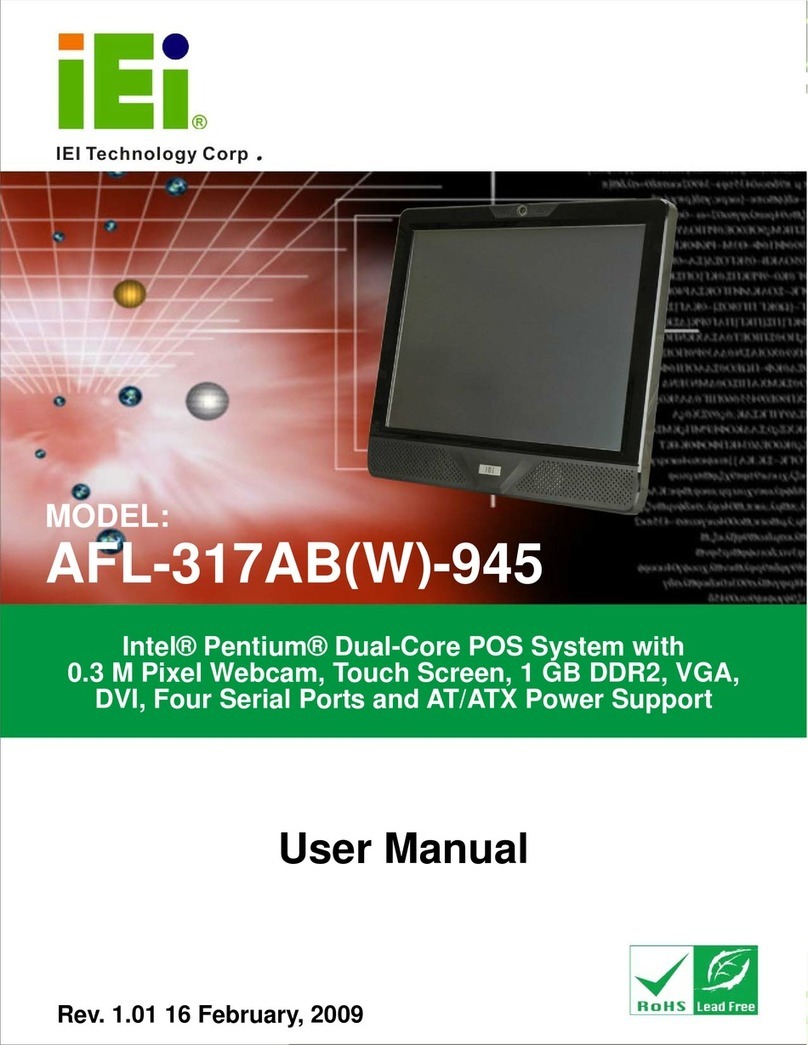
IEI Technology
IEI Technology AFL-317AB(W)-945 user manual