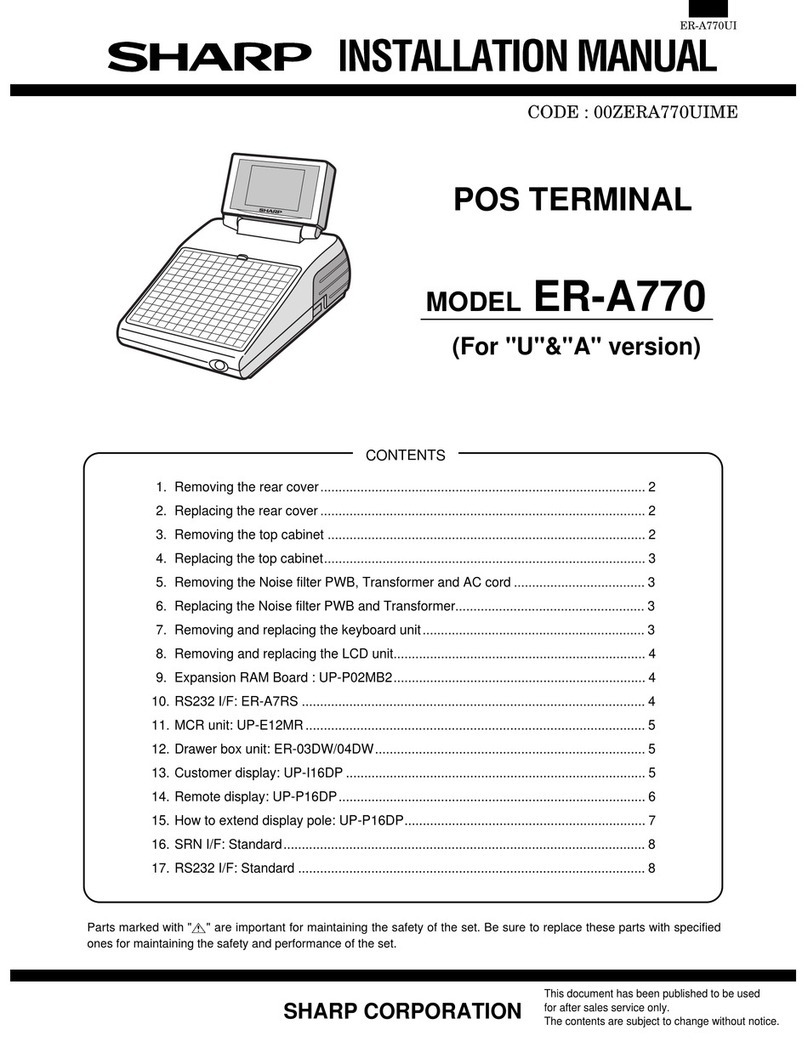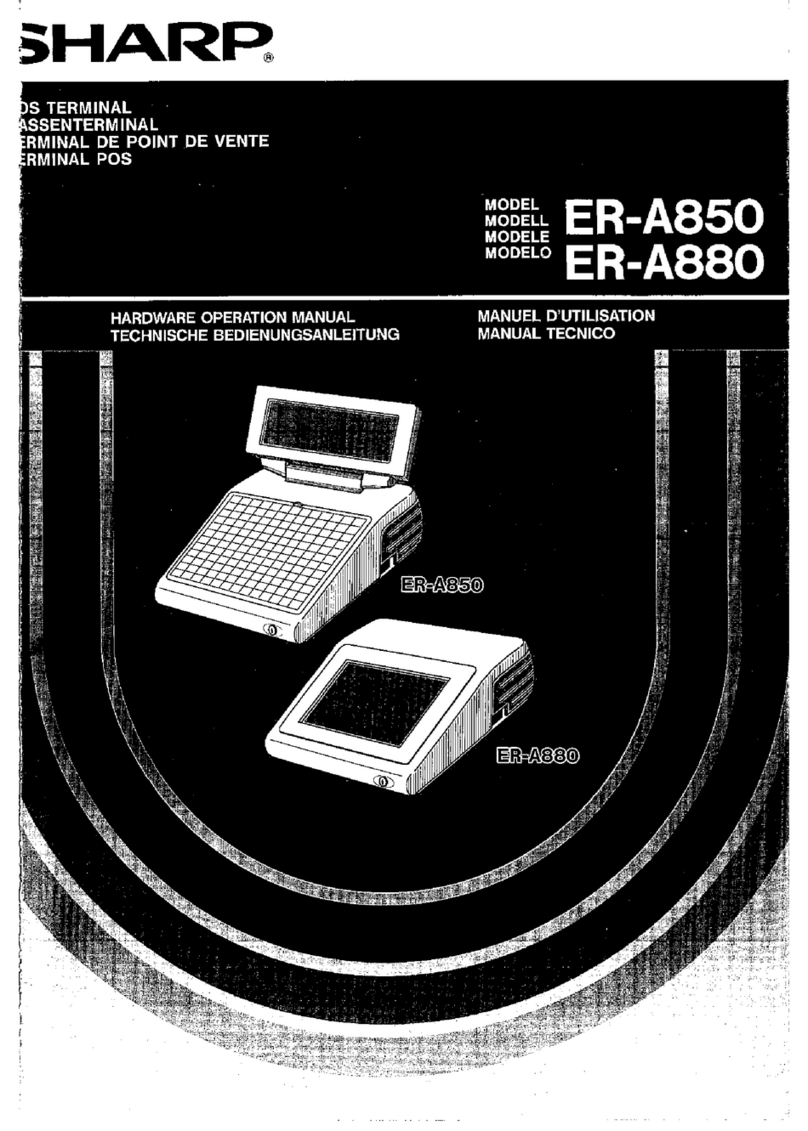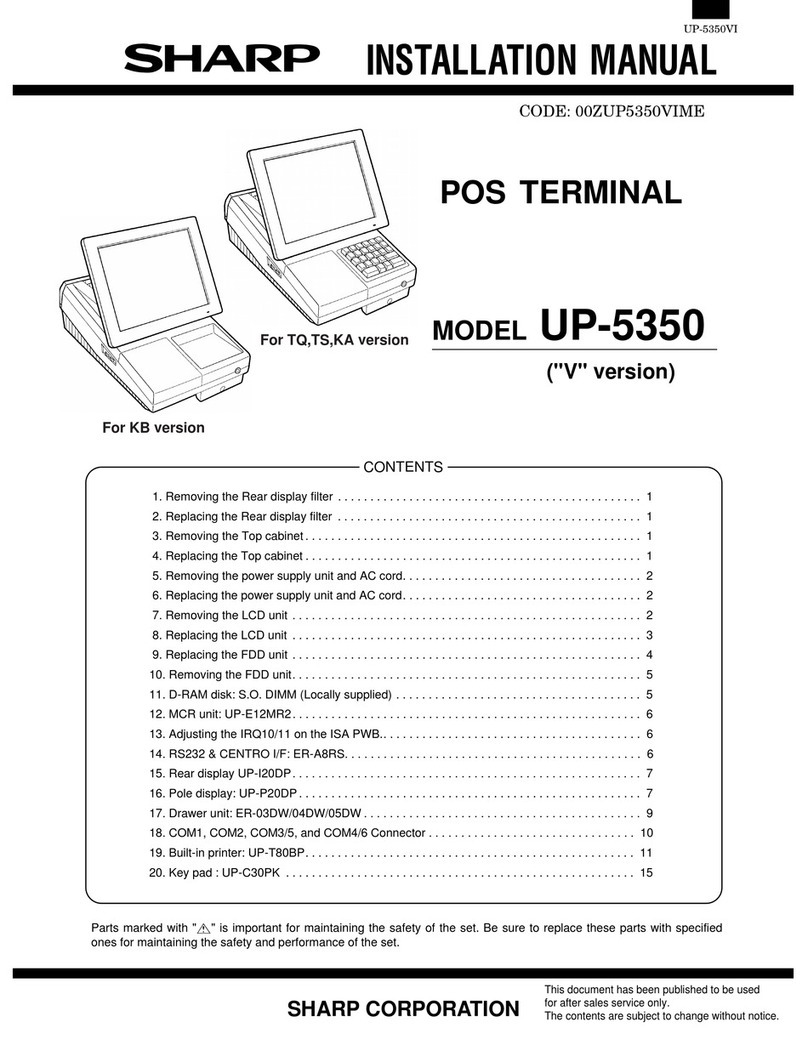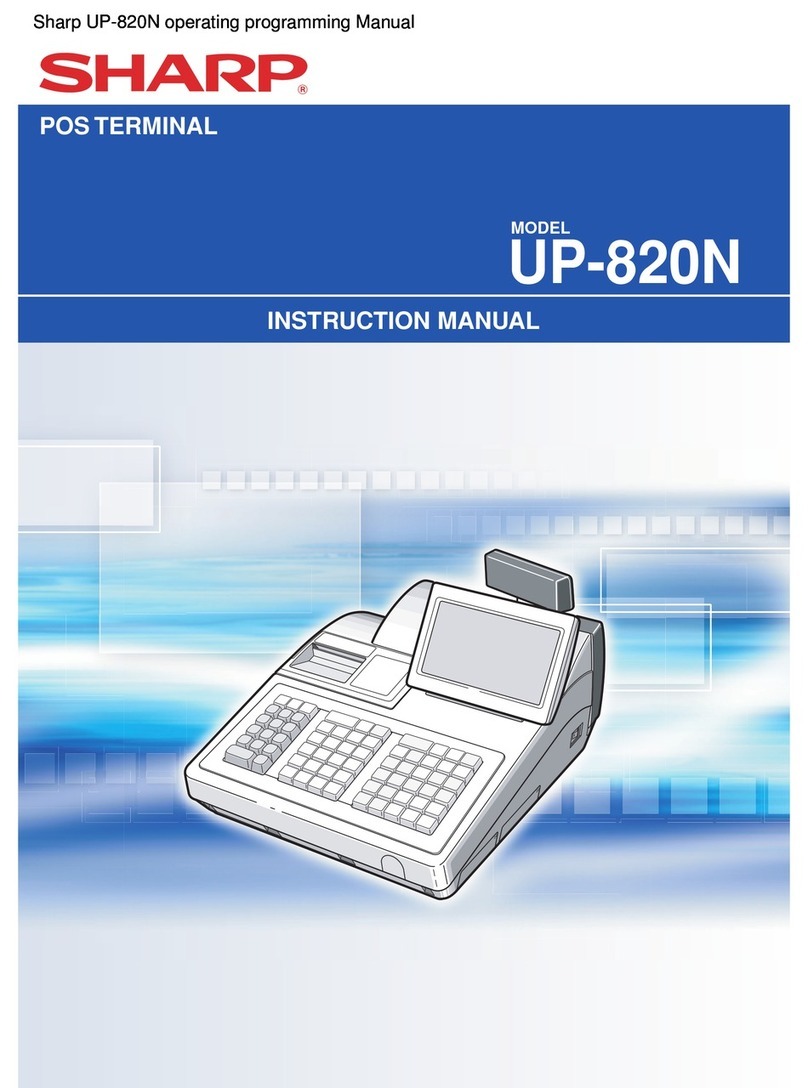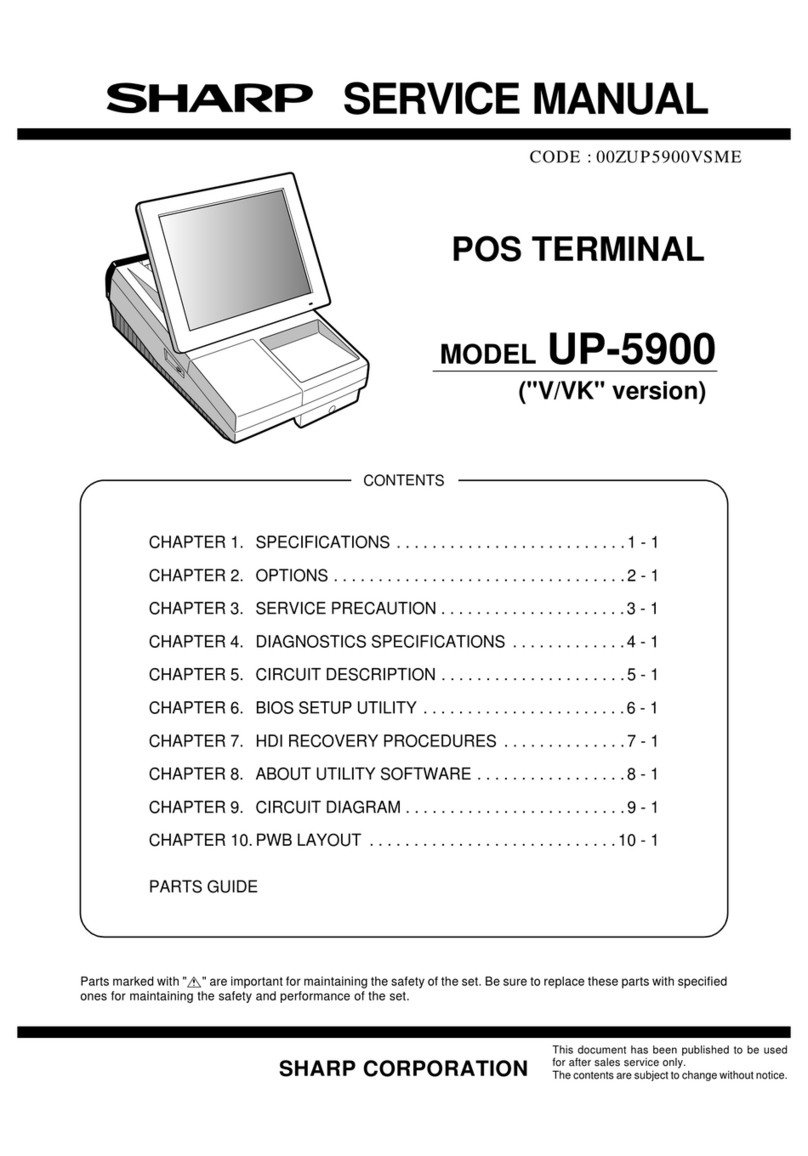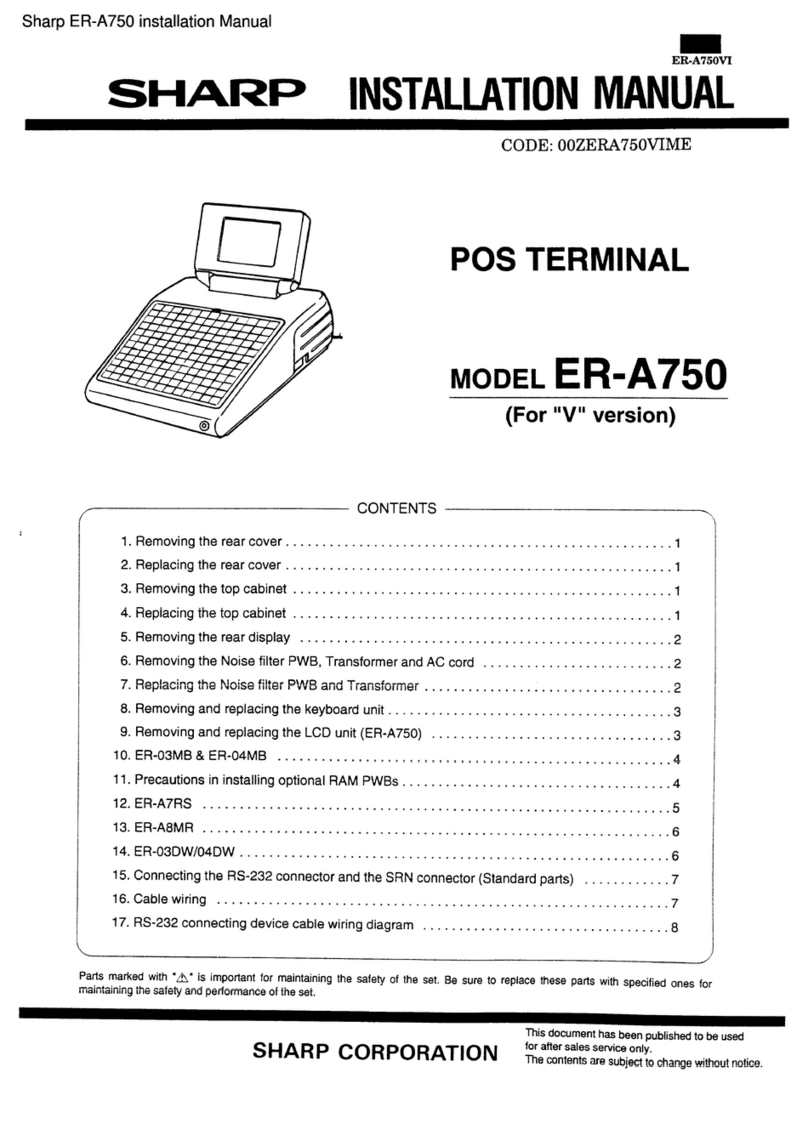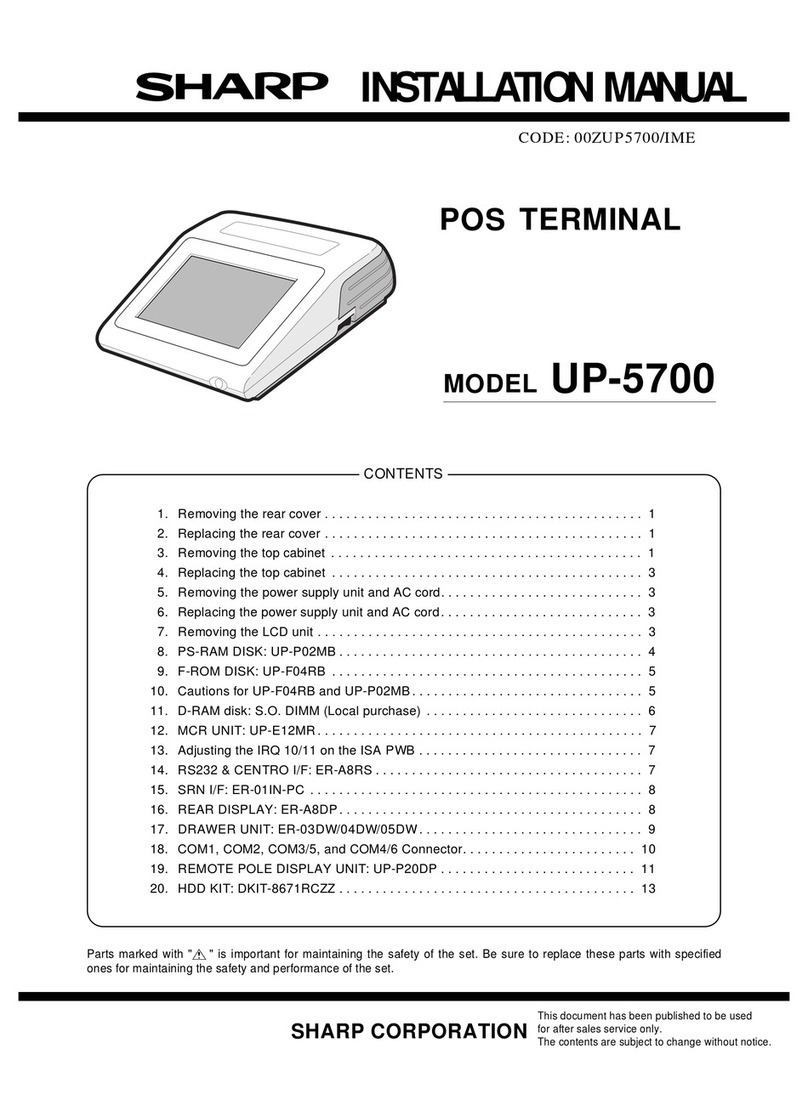3
Price inquiry (view) function ········································································································ 43
UPC learning function ················································································································· 44
Price change function ·················································································································· 45
Department shift ·························································································································· 46
Recipe guidance ························································································································· 46
Countdown item ·························································································································· 47
Subtotal Display ··································································································································· 50
Merchandise subtotal ·················································································································· 50
Taxable n subtotal (n: 1 - 10) ······································································································ 50
Including-tax subtotal (full subtotal) ····························································································· 50
Difference subtotal (differ subtotal) ····························································································· 50
Finalizing Transactions························································································································· 51
Tax calculations···································································································································· 52
Automatic tax calculation ············································································································ 52
Manual tax calculation ················································································································· 52
Manual tax entry ·························································································································· 52
Tax deletion ································································································································· 52
Tax status shift ···························································································································· 53
Guest Check········································································································································· 54
Table status and control ·············································································································· 54
Automatic table search ················································································································ 59
Waiting list ··································································································································· 60
Zoom view of the table layout screen ·························································································· 62
Floor planning ····························································································································· 63
Alert for the table ························································································································· 65
Opening the table ························································································································ 66
Change of the room ···················································································································· 70
Change of the table ····················································································································· 70
Change of the check number ······································································································72
Closing the table ························································································································· 73
Deposit entries ···························································································································· 73
Guest check recall ······················································································································· 74
Transferring the table (guest check) ··························································································· 75
Bill totalizing/bill transfer ·············································································································· 76
Bill separation ······························································································································ 78
Transaction migration ·················································································································· 87
Auxiliary Entries···································································································································· 88
Percent calculations (% premium or % discount) ········································································ 88
Discount entries (-) ······················································································································ 88
Group discount entries ················································································································ 89
Refund entries ····························································································································· 90
Return entries ······························································································································ 90
Printing of free text ······················································································································ 90
Transaction recall ························································································································ 91
Payment Handling ································································································································ 92
Tip-in entries ······························································································································· 92
Tip editing ···································································································································· 92
Tip paid entries ···························································································································· 93
Tip transfer ·································································································································· 93
Currency conversion ··················································································································· 94
Received-on-account entries ······································································································ 95
Paid-out entries ··························································································································· 96
No-sale ········································································································································ 97
Name and address entries ·········································································································· 97