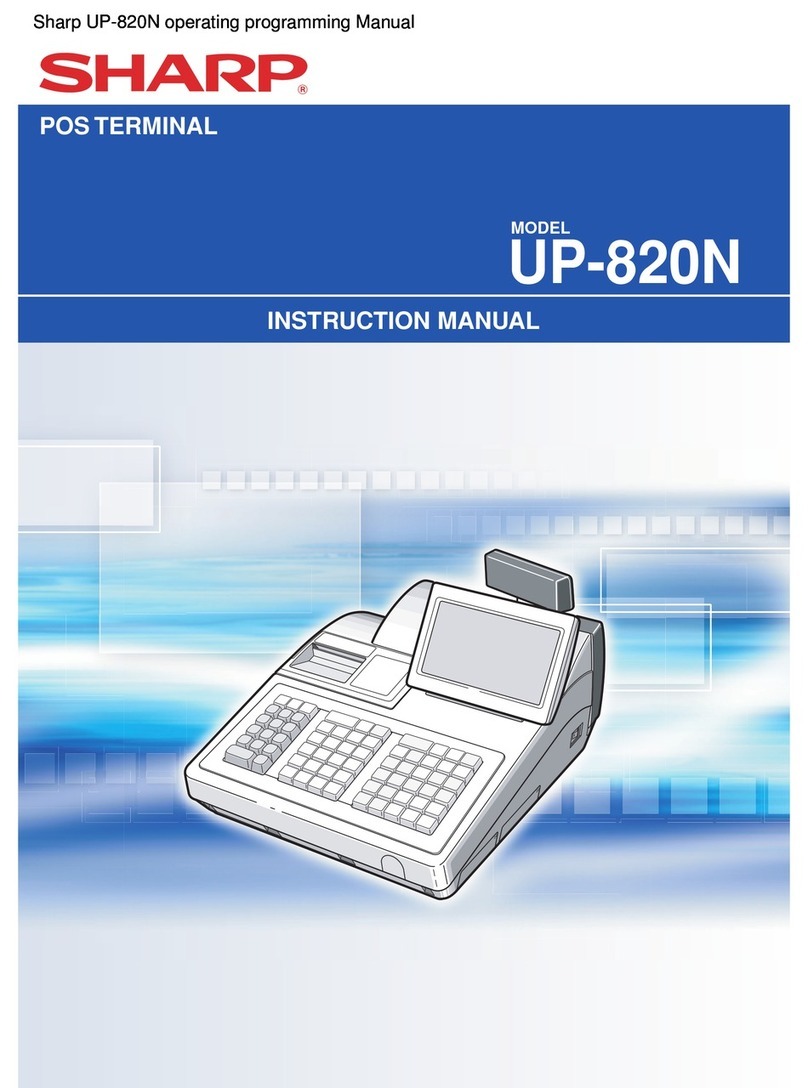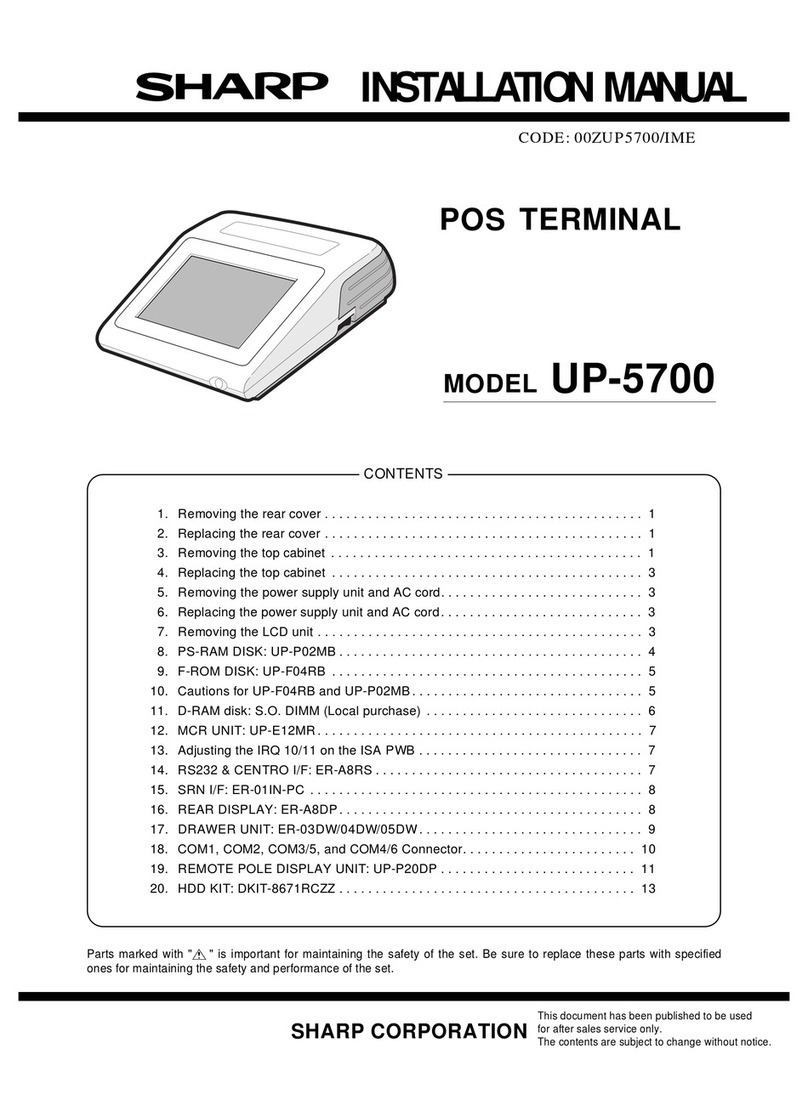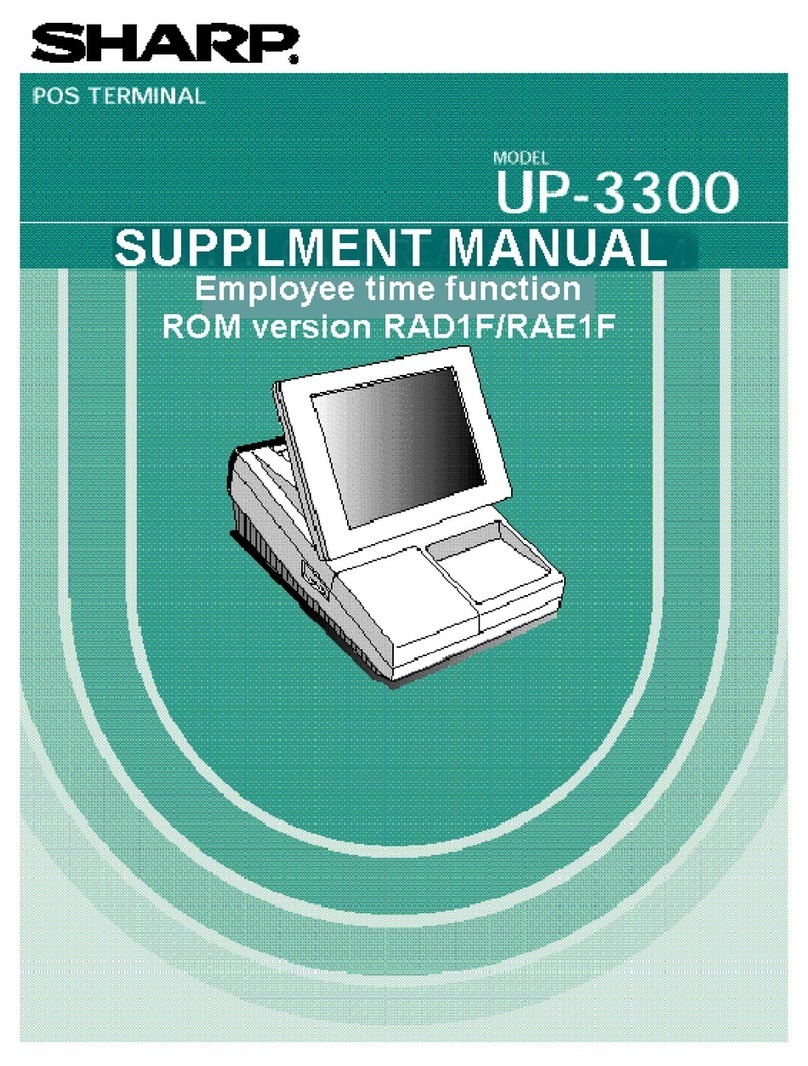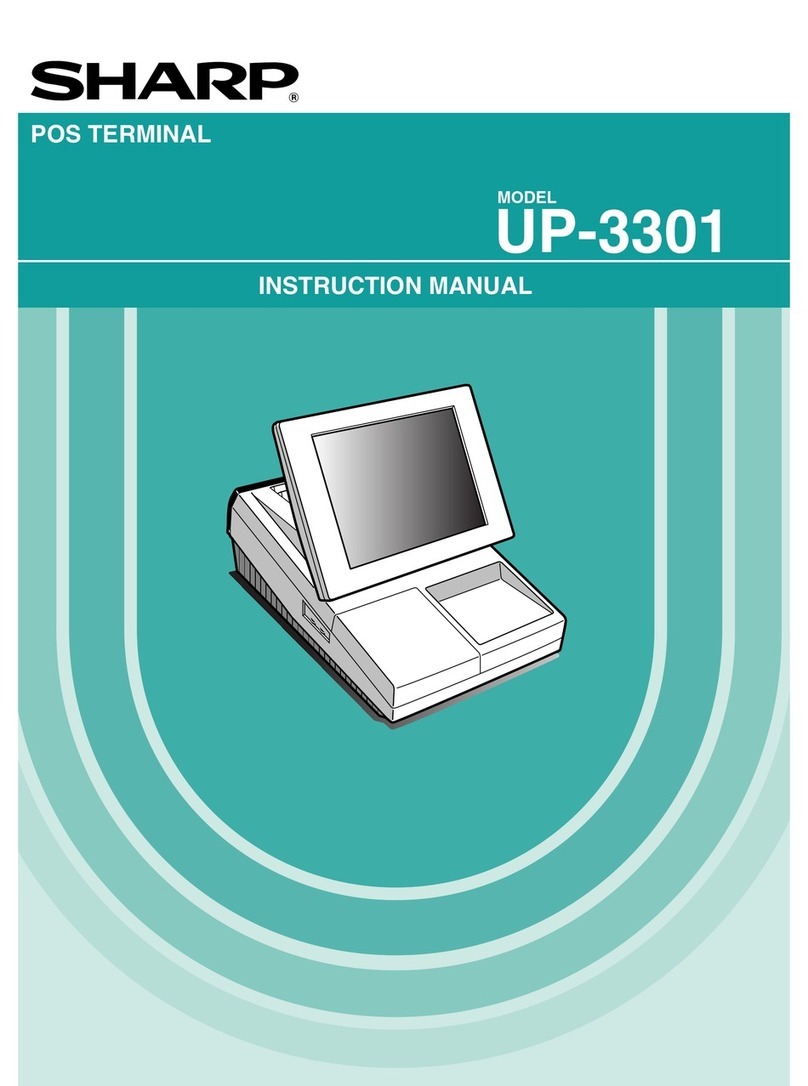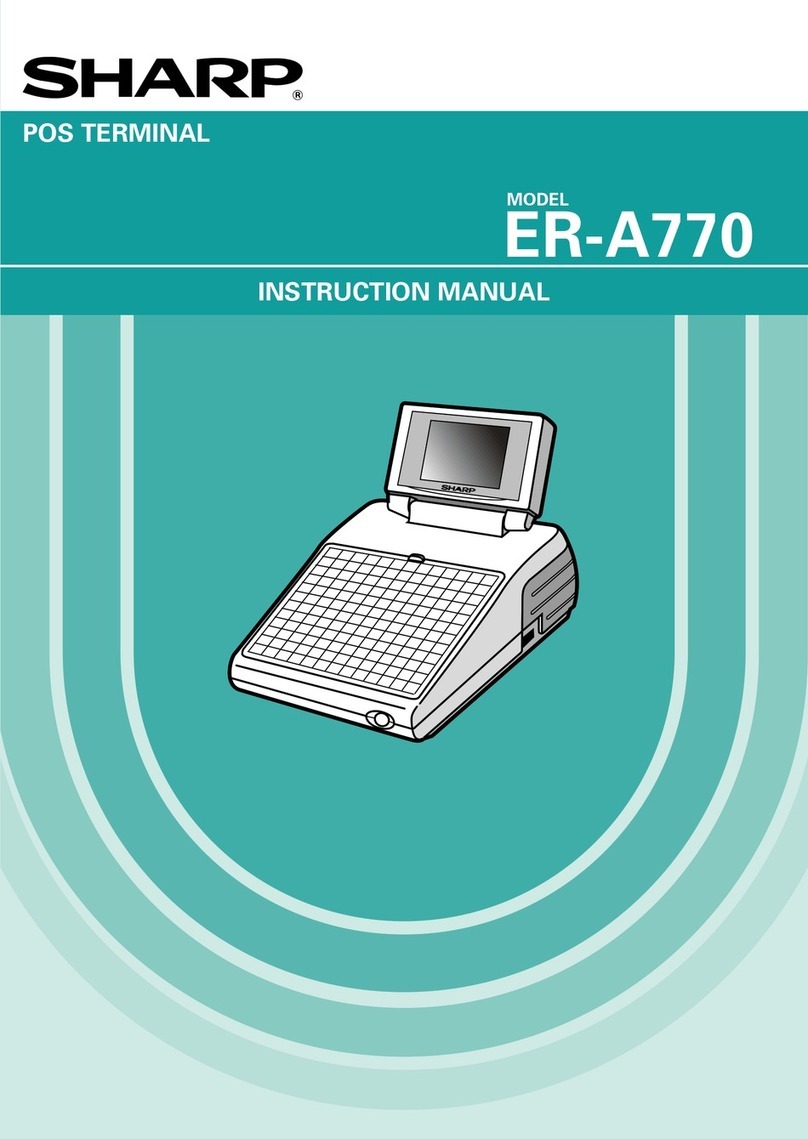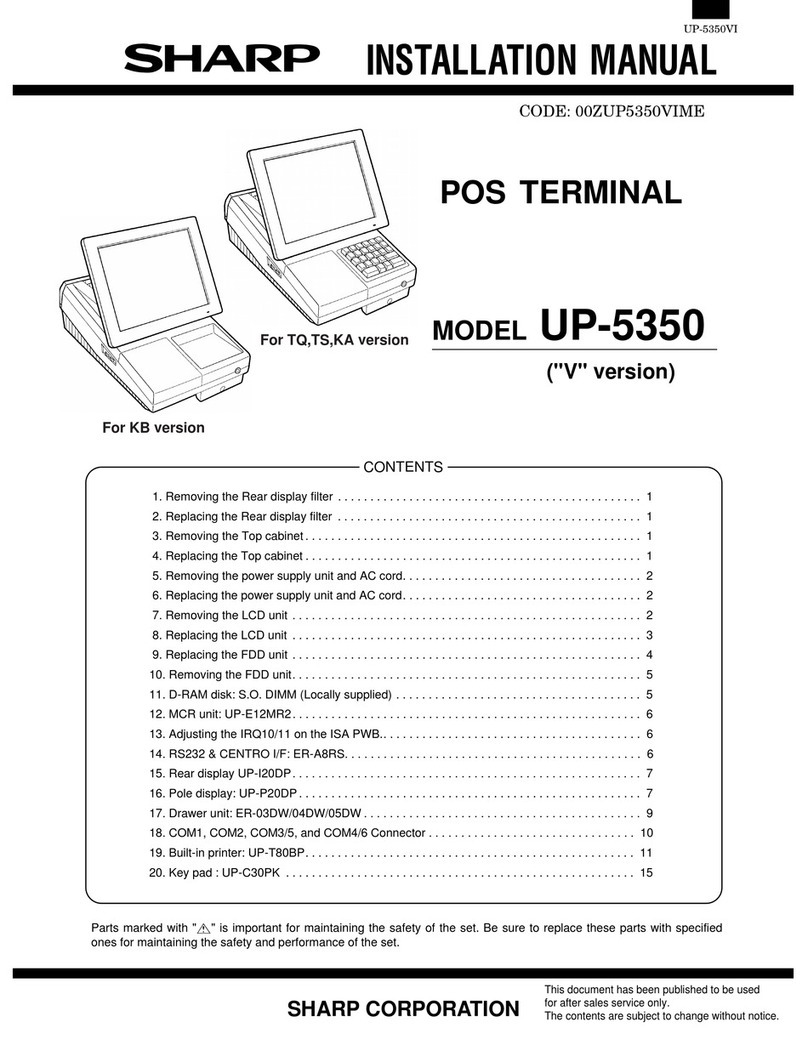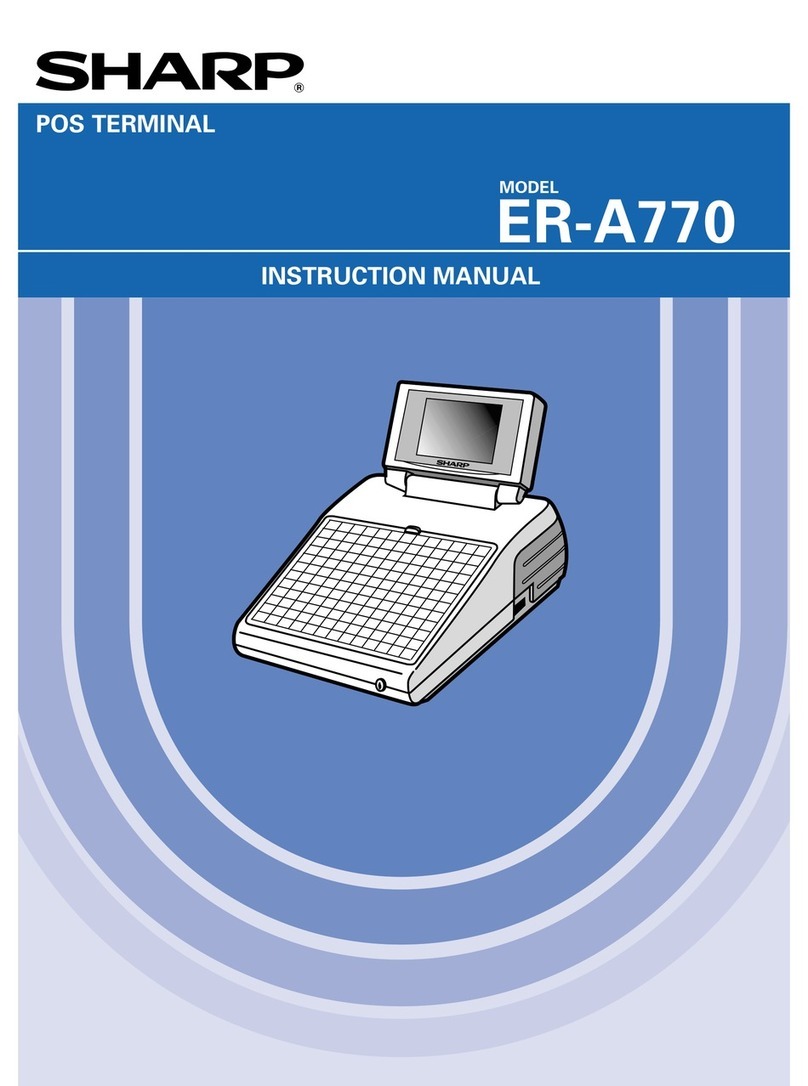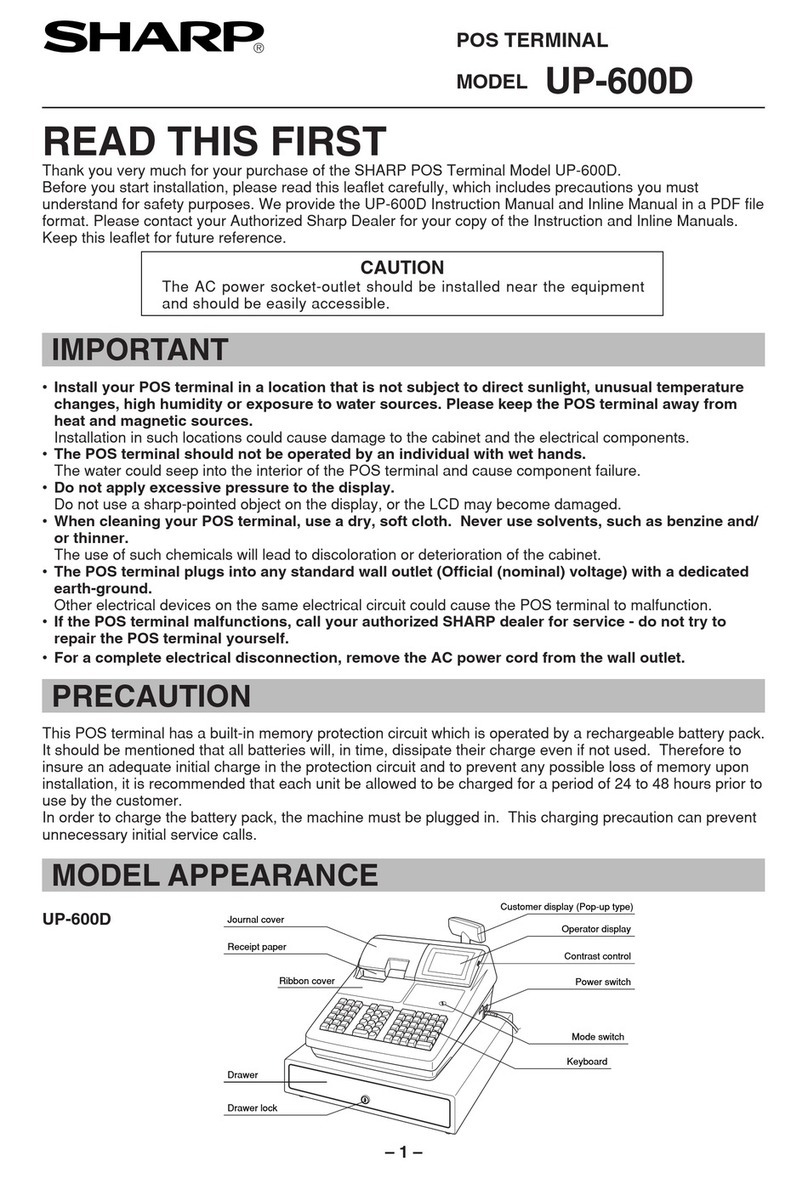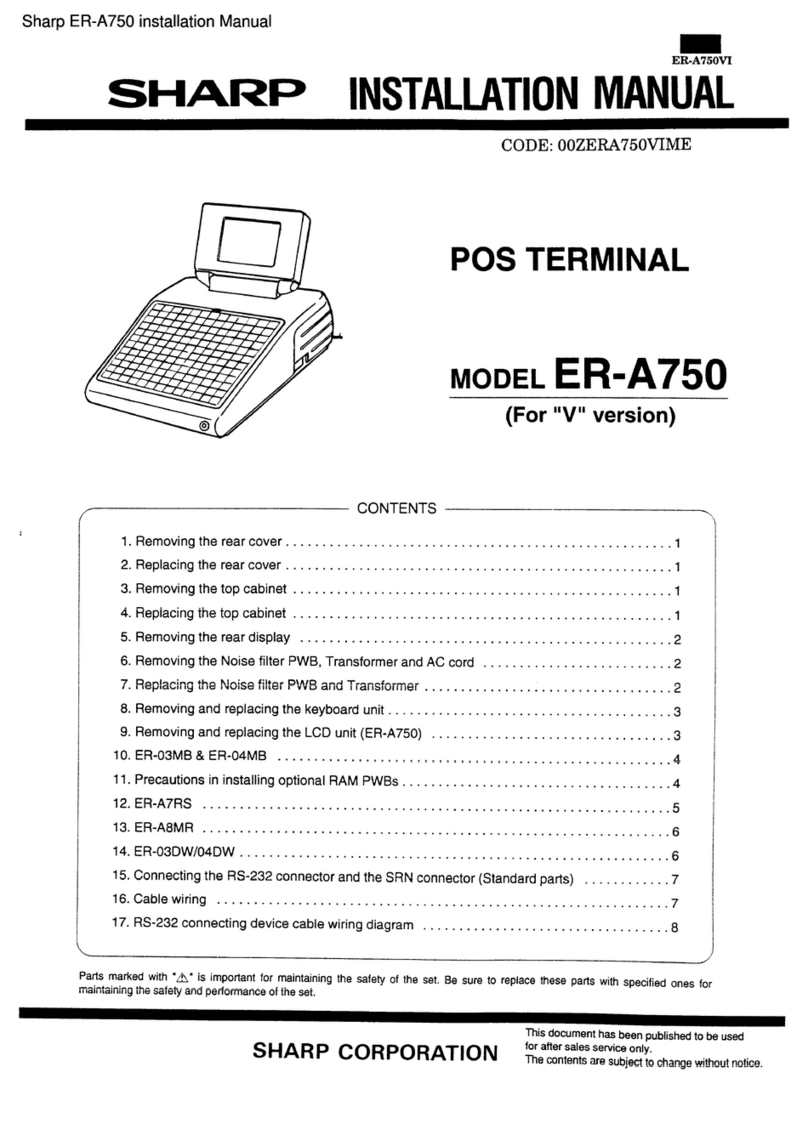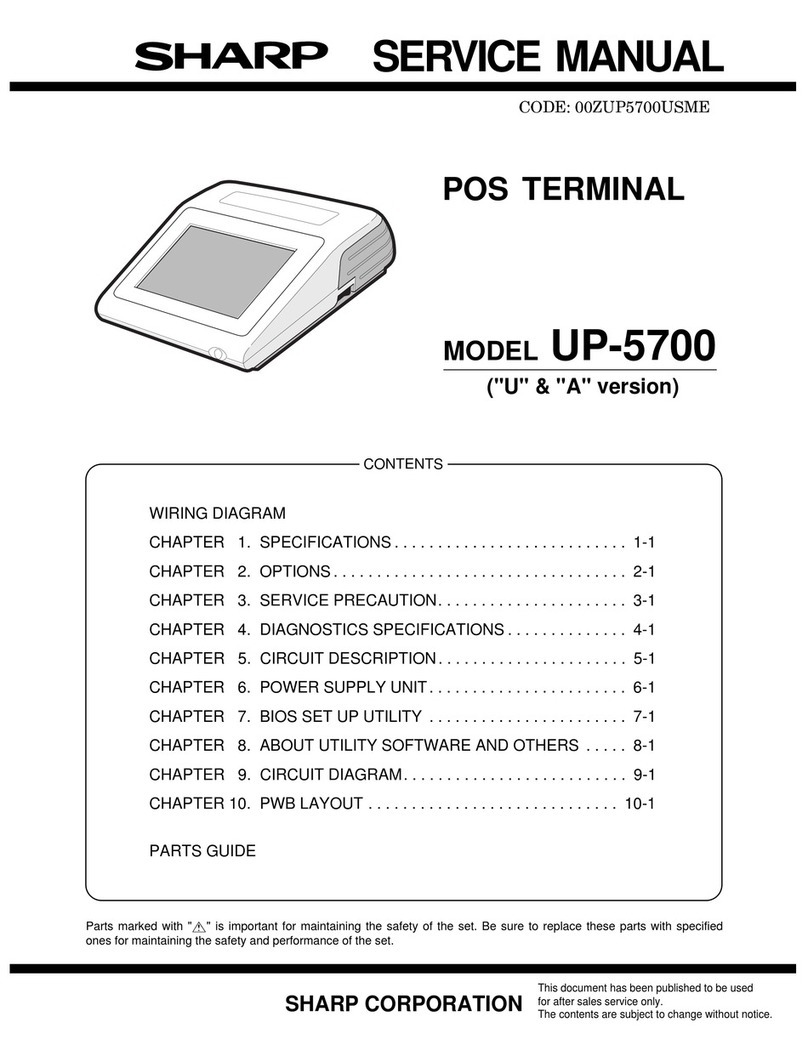UP-5900VS OPTIONS
2 – 3
LKGIM1004BH50 BH Key No.50
LKGIM1004BH51 BH Key No.51
LKGIM1004BH52 BH Key No.52
LKGIM1004BH53 BH Key No.53
LKGIM1004BH54 BH Key No.54
LKGIM1004BH55 BH Key No.55
LKGIM1004BH56 BH Key No.56
LKGIM1004BH57 BH Key No.57
LKGIM1004BH58 BH Key No.58
LKGIM1004BH59 BH Key No.59
LKGIM1004BH60 BH Key No.60
LKGIM1004BH61 BH Key No.61
LKGIM1004BH62 BH Key No.62
LKGIM1004BH63 BH Key No.63
LKGIM1004BH64 BH Key No.64
LKGIM1004BH65 BH Key No.65
LKGIM1004BH66 BH Key No.66
LKGIM1004BH67 BH Key No.67
LKGIM1004BH68 BH Key No.68
LKGIM1004BH69 BH Key No.69
LKGIM1004BH70 BH Key No.70
LKGIM1004BH71 BH Key No.71
LKGIM1004BH72 BH Key No.72
LKGIM1004BH73 BH Key No.73
LKGIM1004BH74 BH Key No.74
LKGIM1004BH75 BH Key No.75
LKGIM1004BH76 BH Key No.76
LKGIM1004BH77 BH Key No.77
LKGIM1004BH78 BH Key No.78
LKGIM1004BH79 BH Key No.79
LKGIM1004BH80 BH Key No.80
LKGIM1004BH81 BH Key No.81
LKGIM1004BH82 BH Key No.82
LKGIM1004BH83 BH Key No.83
LKGIM1004BH84 BH Key No.84
LKGIM1004BH85 BH Key No.85
LKGIM1004BH86 BH Key No.86
LKGIM1004BH87 BH Key No.87
LKGIM1004BH88 BH Key No.88
LKGIM1004BH89 BH Key No.89
LKGIM1004BH90 BH Key No.90
LKGIM1004BH91 BH Key No.91
LKGIM1004BH92 BH Key No.92
LKGIM1004BH93 BH Key No.93
LKGIM1004BH94 BH Key No.94
LKGIM1004BH95 BH Key No.95
LKGIM1004BH96 BH Key No.96
LKGIM1004BH97 BH Key No.97
LKGIM1004BH98 BH Key No.98
LKGIM1004BH99 BH Key No.99
No NAME PARTS CODE
PRICE DESCRIPTION
LKGIM1004BH00 BH Key No.100
LKGIM1004BHA1 BH Key No.101
LKGIM1004BHA2 BH Key No.102
LKGIM1004BHA3 BH Key No.103
LKGIM1004BHA4 BH Key No.104
LKGIM1004BHA5 BH Key No.105
LKGIM1004BHA6 BH Key No.106
LKGIM1004BHA7 BH Key No.107
LKGIM1004BHA8 BH Key No.108
LKGIM1004BHA9 BH Key No.109
LKGIM1004BHA0 BH Key No.110
LKGIM1004BHB1 BH Key No.111
LKGIM1004BHB2 BH Key No.112
LKGIM1004BHB3 BH Key No.113
LKGIM1004BHB4 BH Key No.114
LKGIM1004BHB5 BH Key No.115
LKGIM1004BHB6 BH Key No.116
LKGIM1004BHB7 BH Key No.117
LKGIM1004BHB8 BH Key No.118
LKGIM1004BHB9 BH Key No.119
LKGIM1004BHB0 BH Key No.120
LKGIM1004BHC1 BH Key No.121
LKGIM1004BHC2 BH Key No.122
LKGIM1004BHC3 BH Key No.123
LKGIM1004BHC4 BH Key No.124
LKGIM1004BHC5 BH Key No.125
LKGIM1004BHC6 BH Key No.126
No NAME PARTS CODE
PRICE DESCRIPTION