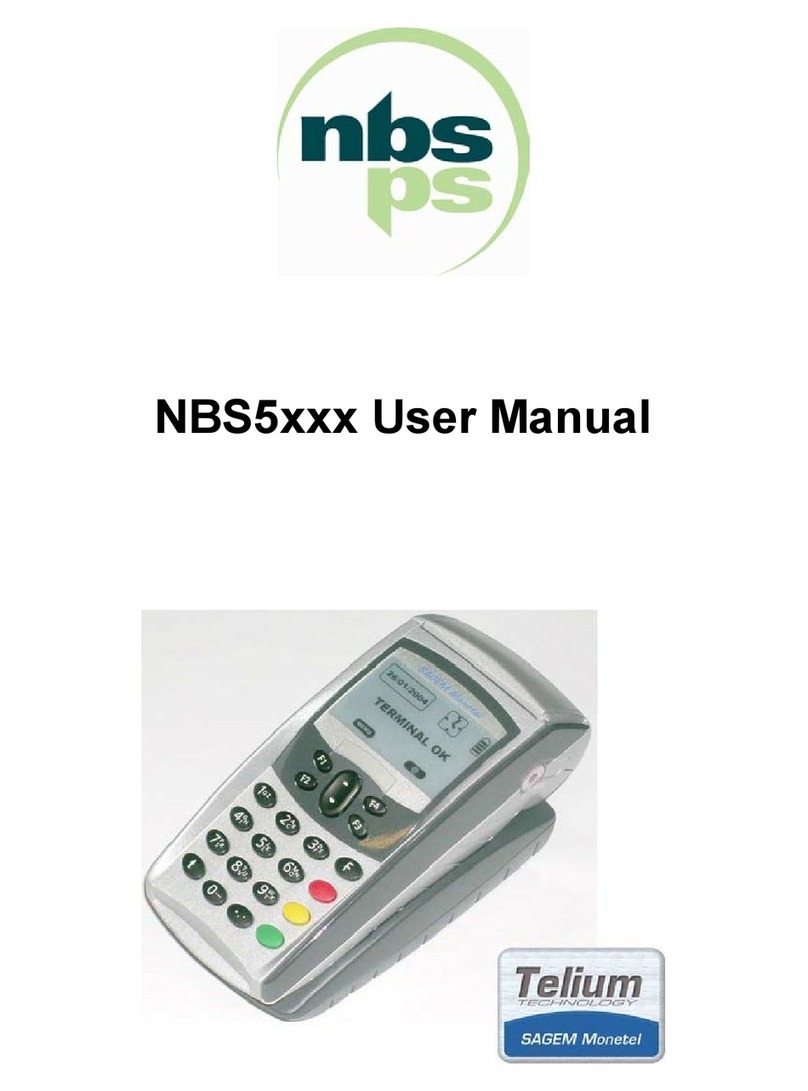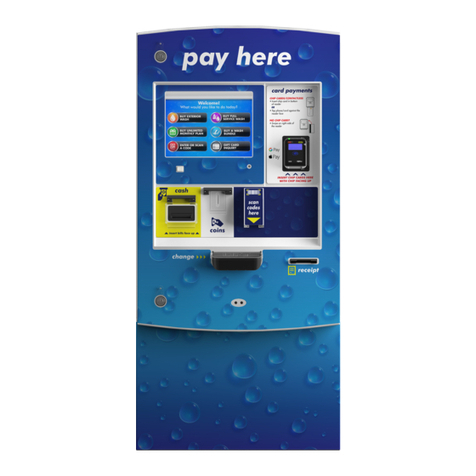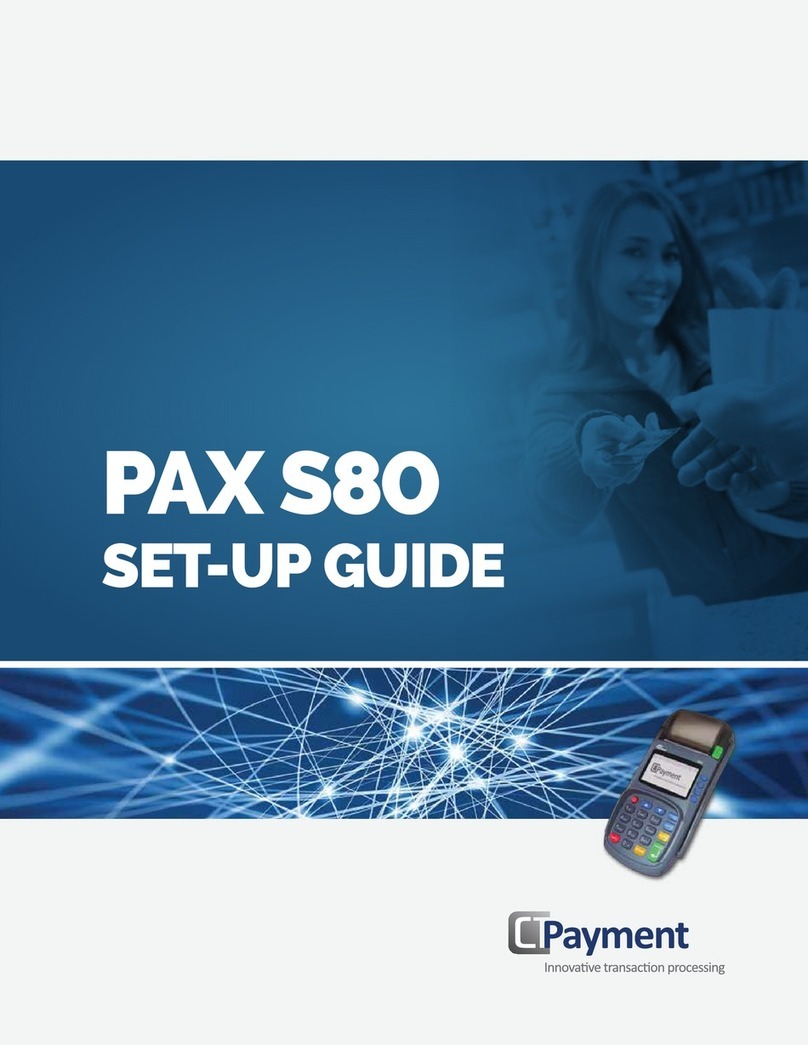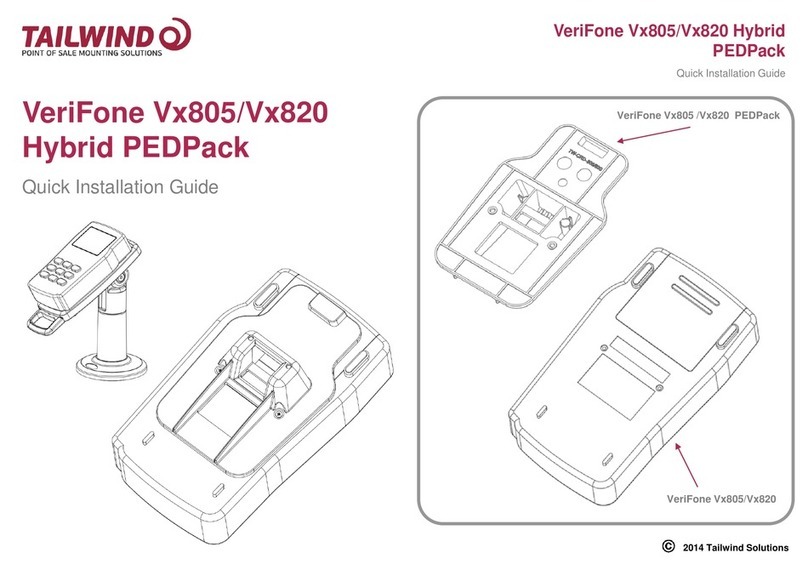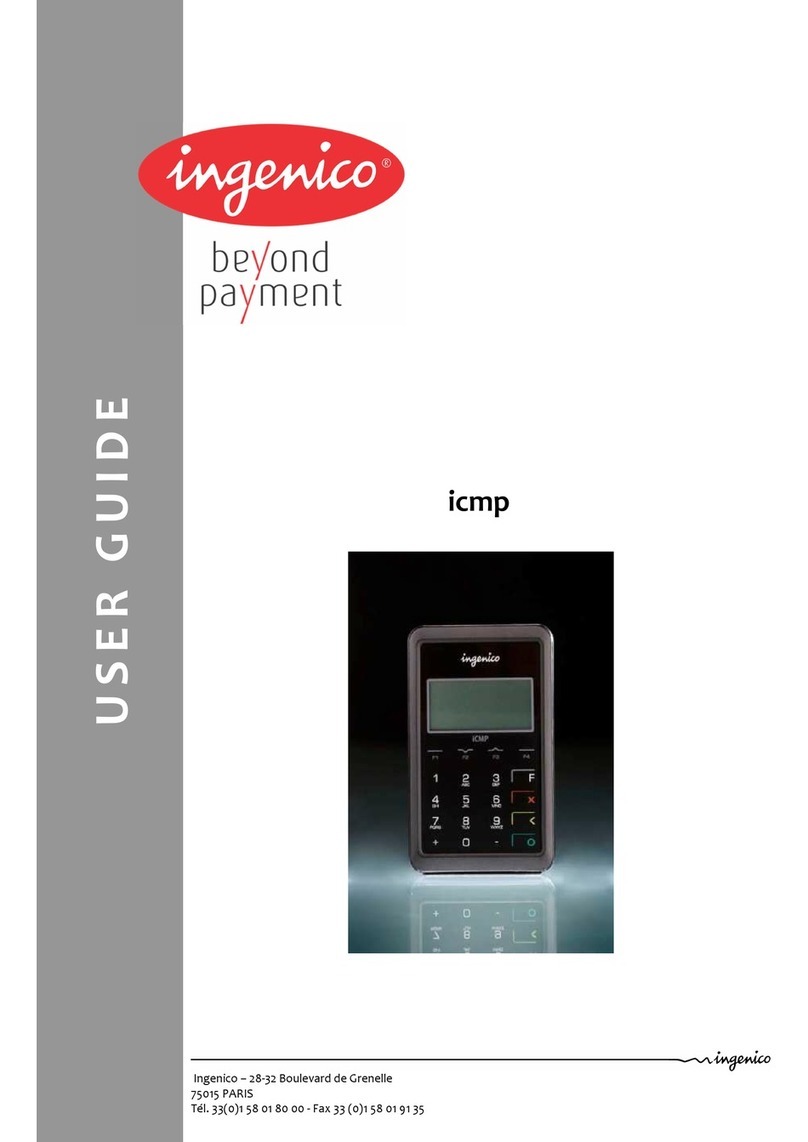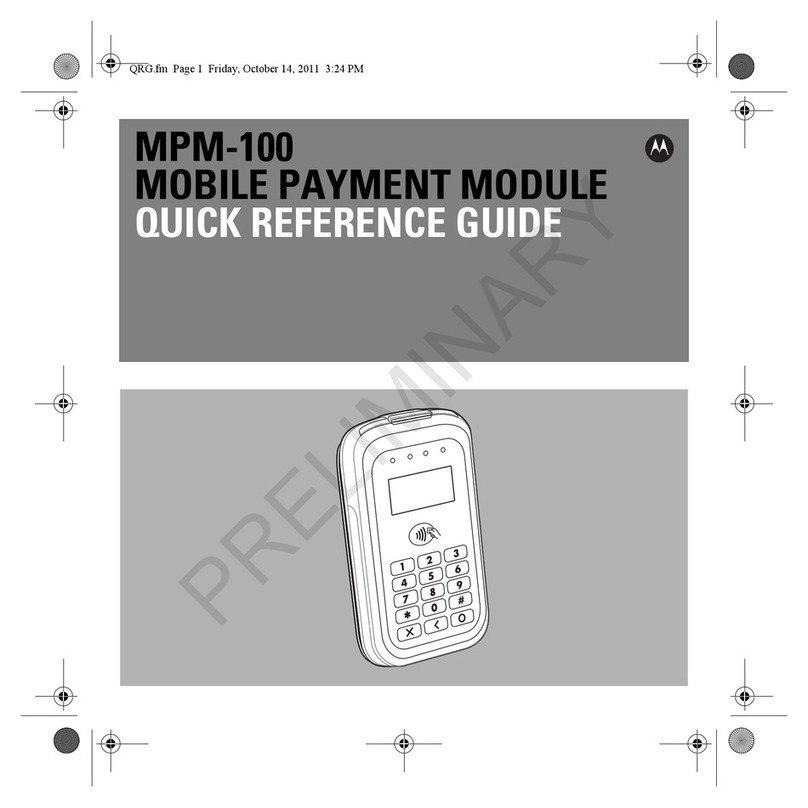SHIFT4 Harbortouch iPP320 User manual

Harbortouch Hospitality
iPP320 Quick Reference Guide
HT3307_07122018

PAGE
1
3
4
5
6
7
8
9
TOPIC
Standard Credit Card Transactions
Credit Card Transaction with Tip
Credit Card Lookup
Credit Card Refund
Single Ticket with Multiple Credit Card Payments
Voiding a Credit Card Payment
Manual Entry Credit Card Sale
Credit Card Pre-Authorization (PreAuth)
TABLE OF CONTENTS

STANDARD CREDIT CARD TRANSACTION
To perform a standard credit card transaction, log in to the
Hospitality POS system and add at least one item to the
ticket; then press Pay.
On the payment screen, select the Credit payment type
along the bottom.
A pop-up box will display on the screen stating ‘Continue on
PIN Device’. You will then finish the payment process using the
iPP320 PIN Pad.

The PIN Pad will prompt the customer to insert, swipe or tap
the credit card.
If EMV, the card must be left in the PIN pad until prompted.
A message will appear to inform the customer if their
transaction was Approved or Declined.

CREDIT CARD TRANSACTION WITH TIP
After following the steps above to complete a payment on a
credit card transaction, the ticket will be visible on the ticket
screen with TIP! shown in red. Select the ticket to open it.
Once the ticket is open, select Pay at the bottom of the Order
Entry screen.
Use the number pad on the right to enter the tip amount and
select Enter Tip on the left side of the screen. Once satisfied,
press Finalize in the bottom left corner.

To look up a credit card that was processed in the system, log
in to the Hospitality POS system with Administrator creden-
tials, then select Manager in the top right corner of the Order
Entry screen. Then press Report to open the Reporting
screen.
CREDIT CARD LOOKUP
Under the Flex Reports option, you will have the option to
review three different credit card reports.
• Credit Batch Detail
• Credit Detail - All
• Credit Detail - Unsettled
These credit reports can also be reviewed through the
Lighthouse Toolbar if installed.

CREDIT CARD REFUND
To perform a refund on Hospitality, log in to the system and
select Manager in the upper right corner of the Order Entry
screen. Select Credit Refund.
A dialog box will appear with a warning that a refund made
using this button will not have a ticket associated with it;
press YES to continue.
In the Refund pop-up, enter the Amount to refund using the
number pad that appears. Swipe the card through the PIN
pad to refund the amount back onto the card. EMV refunds
are NOT available.

SINGLE TICKET WITH MULTIPLE CREDIT CARD PAYMENTS
On occasion, the merchant may need to process multiple
credit card payments on a single ticket. To do so, begin the
transaction as normal by logging into the system and adding
items to the ticket. When ready, press Pay in the lower left
corner of the screen.
On the Payment Screen, enter the payment to be added on
the first credit card using the number pad and select Credit at
the bottom of the screen.
Repeat this process and complete the payment with another
credit card or alternate payment type. Each time you process
a new card, the Tendered box will populate with the total
amount paid so far.

VOIDING A CREDIT CARD PAYMENT
To void a credit card payment on Hospitality, log in to the
system with administrator credentials and select Manager in
the upper right corner of the screen. Then select Tickets from
the right side of the screen.
Select the desired transaction and press Reopen in the lower
left corner to be taken back to the Order Entry screen. Press
Pay to process the void.
Select Void and then Yes on the verification pop-up, then
select Exit to return to the ticket screen. Once there, select
Void Ticket to complete voiding of the ticket.
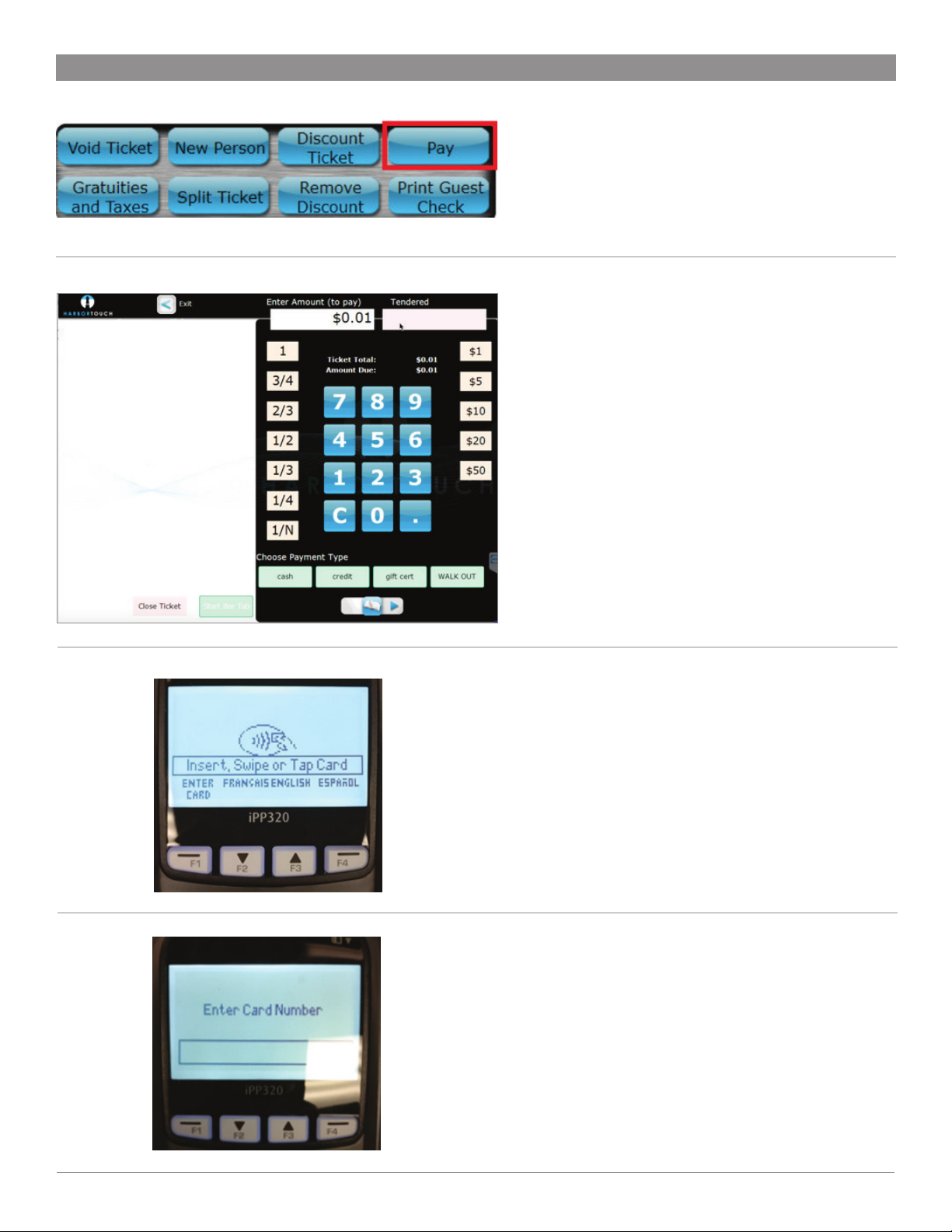
MANUAL ENTRY CREDIT CARD SALE
If for any reason a customer's physical card cannot be swiped
or inserted, it will need to be manually entered into the
system. To do so, begin the transaction as normal by adding
items to the ticket, then press Pay.
On the payment screen, select Credit at the bottom of the
screen.
The iPP320 PIN Pad will display a message asking the
customer to Insert, Swipe, or Tab their card.
Instead, select F1 on the PIN Pad to manually enter the card
number. Enter the card number and then press the Green
button to continue.

A message will appear to inform the customer if their
transaction was Approved or Declined.
Enter the Expiration Month and Year and then press the
Green button to continue.
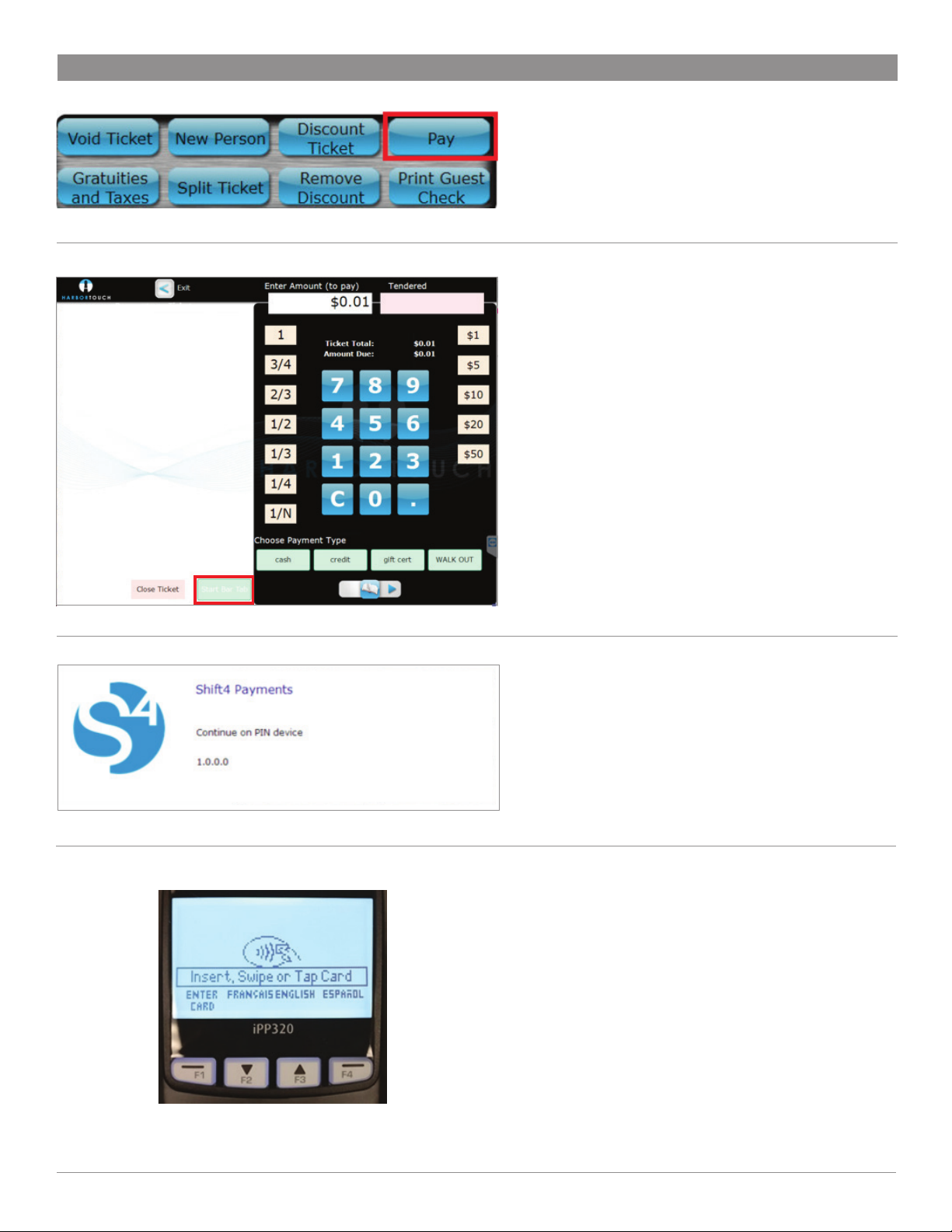
CREDIT CARD PRE-AUTHORIZATION (PREAUTH)
In order to process Pre-Authorizations (i.e. PreAuth or Bar
Tabs) with the Hospitality system, first verify that Bar Tabs
are enabled in the system. Once confirmed, add an item to an
open ticket from the Order Entry screen and press Pay.
Press Start a Bar Tab in the lower left corner of the Payment
screen and press Yes when prompted to confirm.
When ready, you will be prompted to continue on the PIN
Pad.
The iPP320 PIN Pad will display a message asking the
customer to Insert, Swipe, or Tab their card.
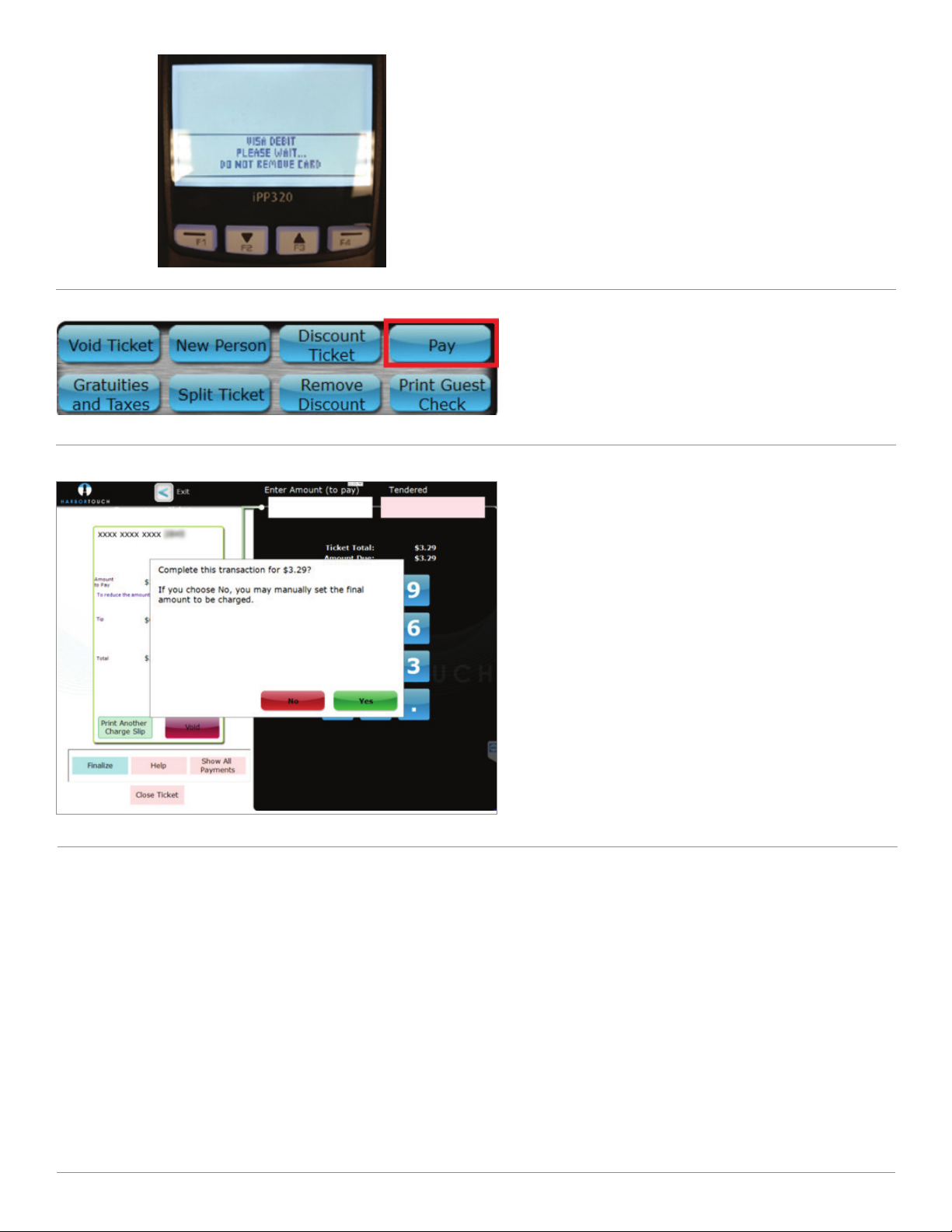
If EMV, the card must be left in the PIN pad until prompted.
Select the Credit Card information as listed on the left side of
the screen to view the transaction. You will receive a dialog
box asking you to confirm whether or not you want to
complete this transaction and select Yes to adjust the pre-
authorized amount to the new ticket total.
Adjust the card for tip and finalize as normal to complete the
transaction.
Table of contents
Other SHIFT4 Payment Terminal manuals