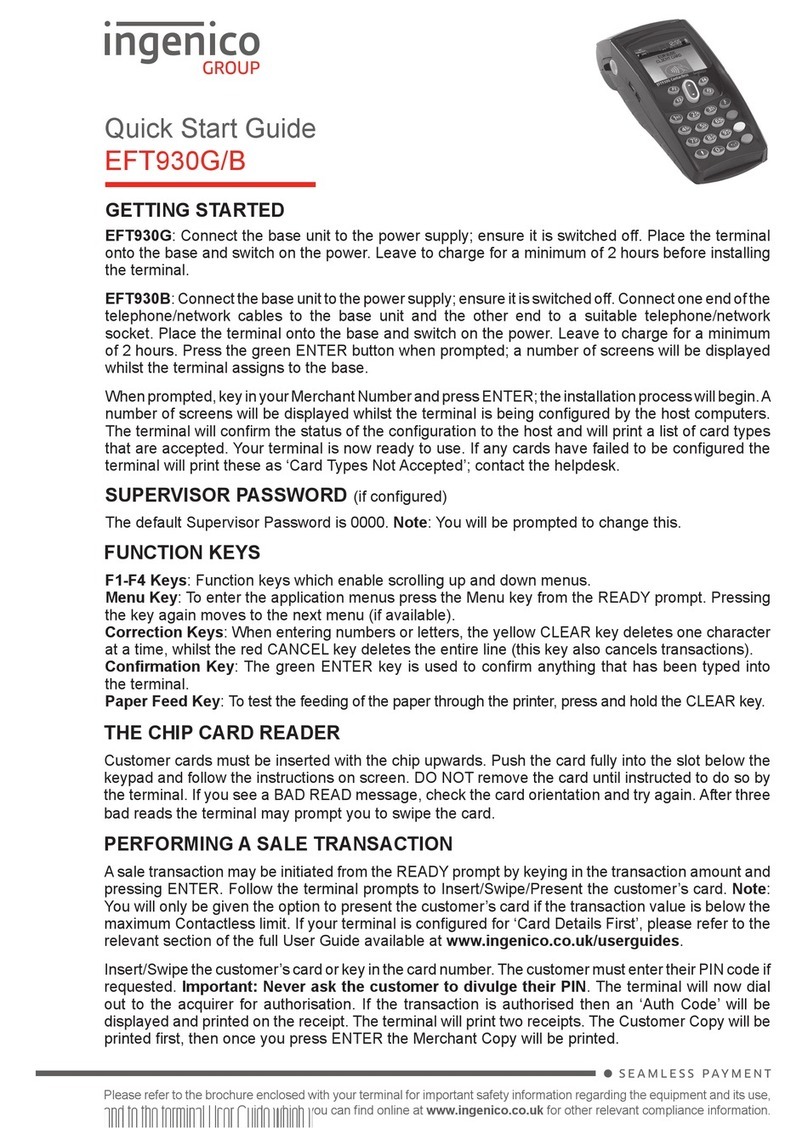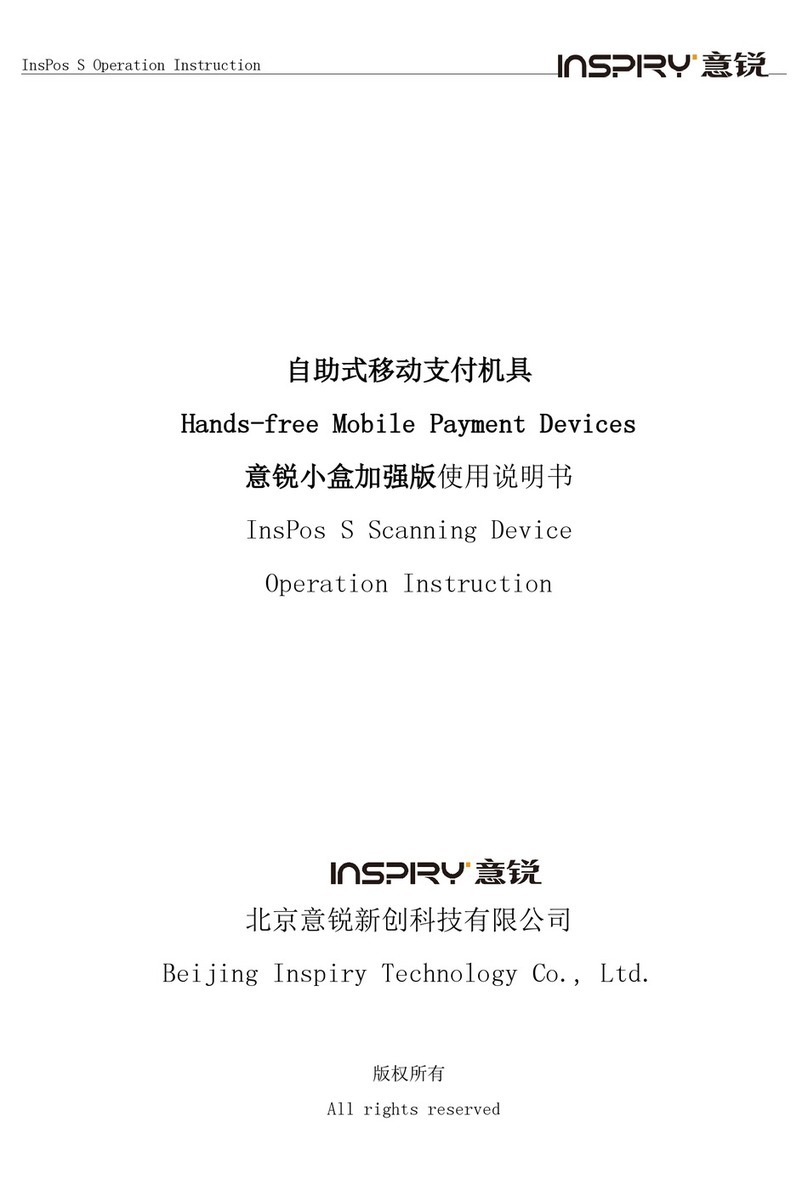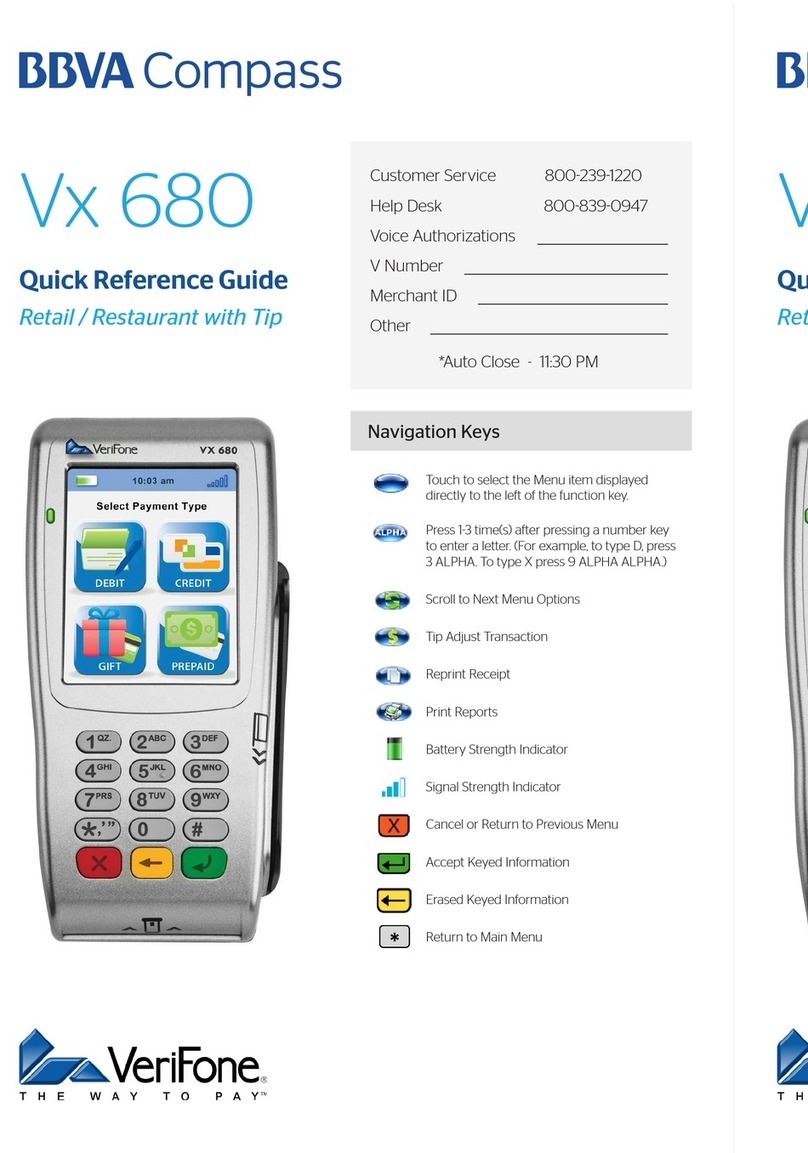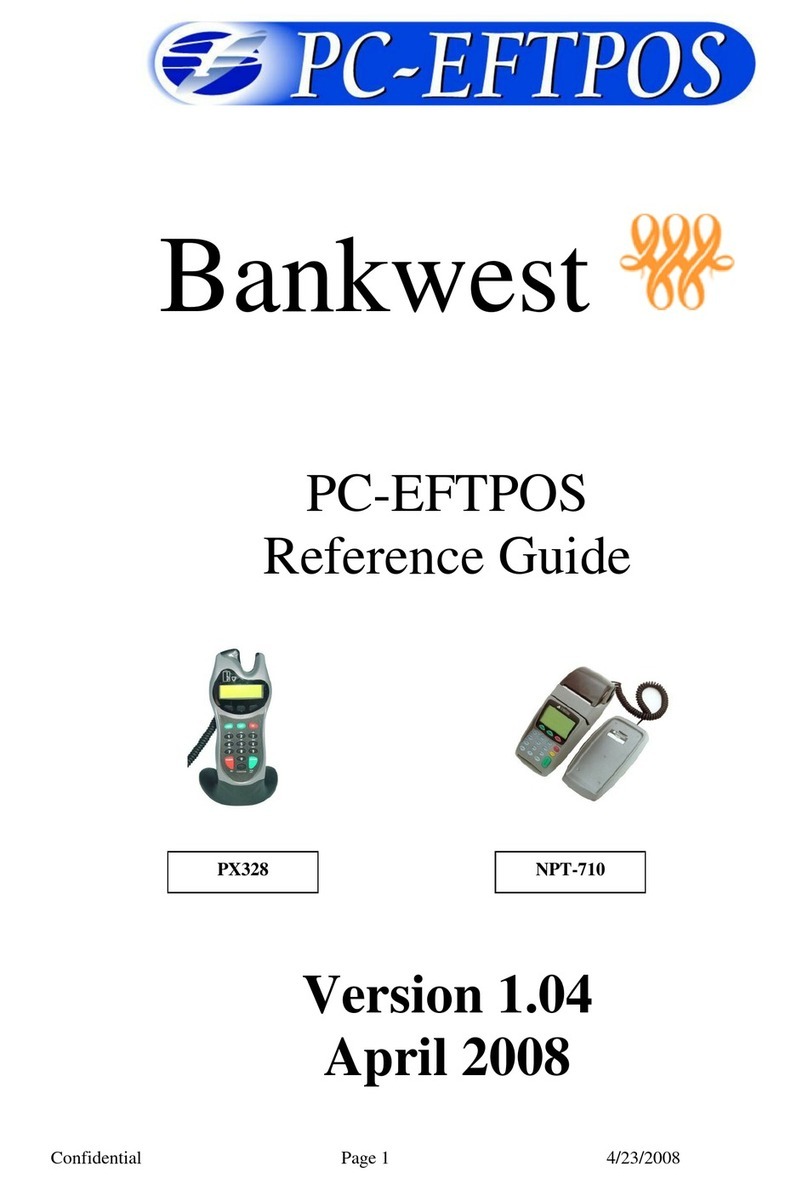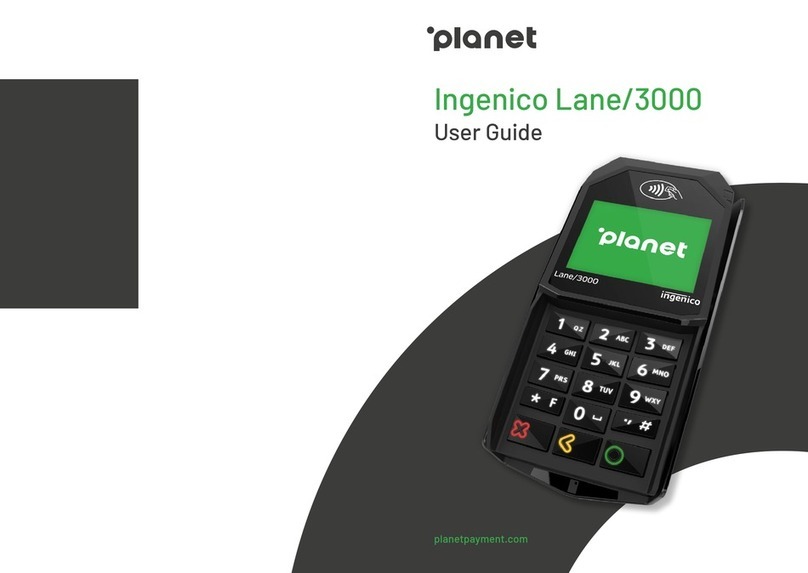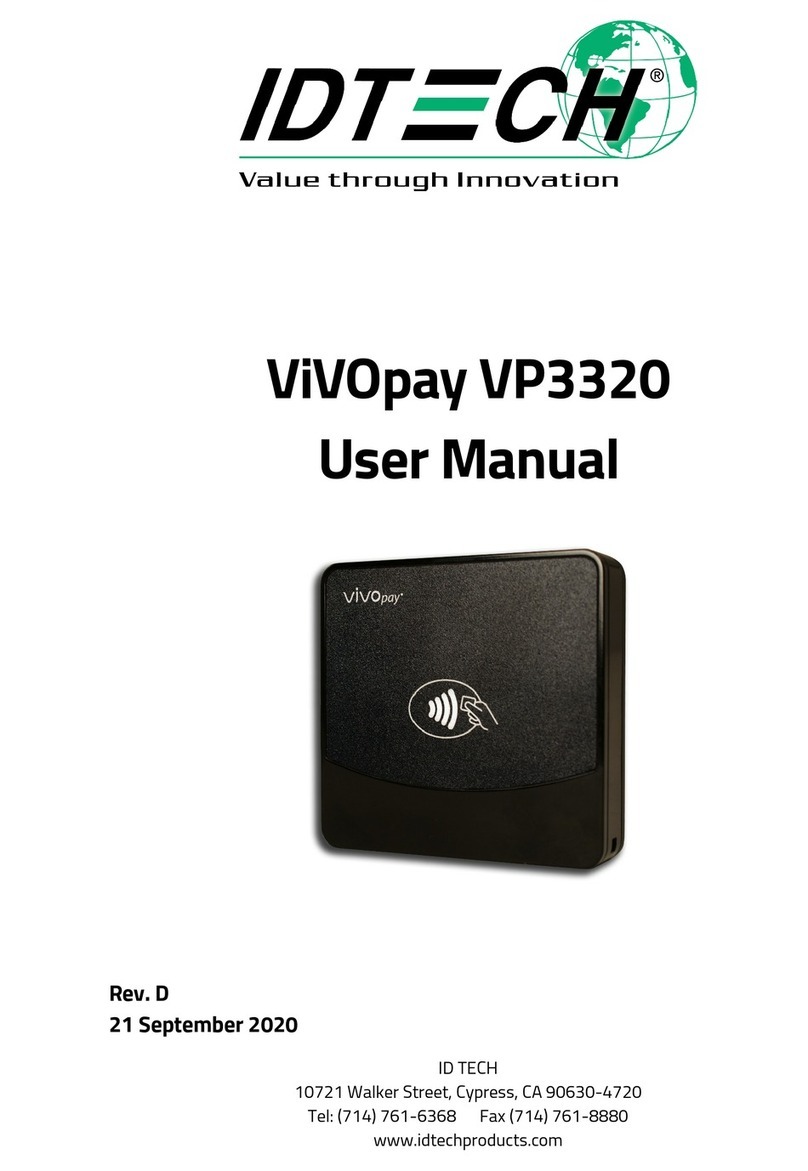TERMINAL OVERVIEW
• Use either the on-screen or physical keypad to enter amounts
• To confirm an entry, touch OK or press the green key
• To correct an entry, touch BACK or press the yellow <key
• To cancel a function, press the red Xkey
CREDIT / DEBIT SALE NO TIP
1. Enter the sale amount
2. Touch SALE
3. Hand the terminal to customer
4. Client inserts / swipes / taps their card
5. Terminal prints merchant copy. Touch OK to print customer
copy
CREDIT / DEBIT SALE WITH TIP
1. Enter the sale amount
2. Touch SALE
3. Hand the terminal to customer
4. Client touches preset tip amount or inputs manual amount and
touches CONFIRM or presses the green key, and then confirms
the total amount is good
5. Client inserts / swipes / taps their card
6. Terminal prints merchant copy. Touch OK to print customer copy
DEBIT SALE WITH CASHBACK
1. Enter the sale amount
2. Touch SALE
3. Hand the terminal to customer
4. Client inserts debit card
5. Client selects account type
6. Client touches YES for cashback
7. Client touches preset cashback amount or inputs manual
amount and touches CONFIRM or presses the green key, and
then confirms the total amount is good
8. Terminal prints merchant copy. Touch OK to print customer copy
REFUND / DEBIT / CREDIT
1. Touch the Action button on the main screen
2. Touch the Transactions button
3. Touch REFUND
4. Enter the refund amount
5. Touch REFUND
6. Enter Merchant password and touch OK
7. Hand the terminal to customer
8. Client inserts / swipes / taps card
9. Terminal prints merchant copy. Touch OK to print customer copy
PRE-AUTHORIZATION
1. Touch the Action button on the main screen
2. Touch the Transactions button
3. Touch PRE AUTHORIZATION
4. Enter the transaction amount
5. Touch PRE AUTHORIZATION
6. Hand the terminal to customer
7. Client inserts / swipes / taps card
8. Terminal prints merchant copy. Touch OK to print customer copy
PRE-AUTHORIZATION COMPLETION
1. Touch the Action button on the main screen
2. Touch the Settings button
3. Enter Merchant password and touch OK
4. Touch Reports and then touch Batch Details
5. Touch the pre authorization transaction line
6. Touch Complete
7. Enter the amount of the completion and touch OK to confirm
the final amount of the transaction
8. Confirm the transaction completion request
9. Terminal prints merchant copy. Touch OK to print customer copy
CREDIT OR DEBIT CARD VOID
NOTE: Void is only for sales in the current batch (not settled)
1. Obtain customer copy of transaction receipt
2. Touch the Action button on the main screen
3. Touch the Scanner button
4. Enter Merchant password and touch OK
5. Scan the receipt’s barcode with the terminal’s rear camera
6. Touch VOID
7. Confirm the transaction void request
8. Terminal prints merchant copy. Touch OK to print customer copy
A80
Quick Reference Guide