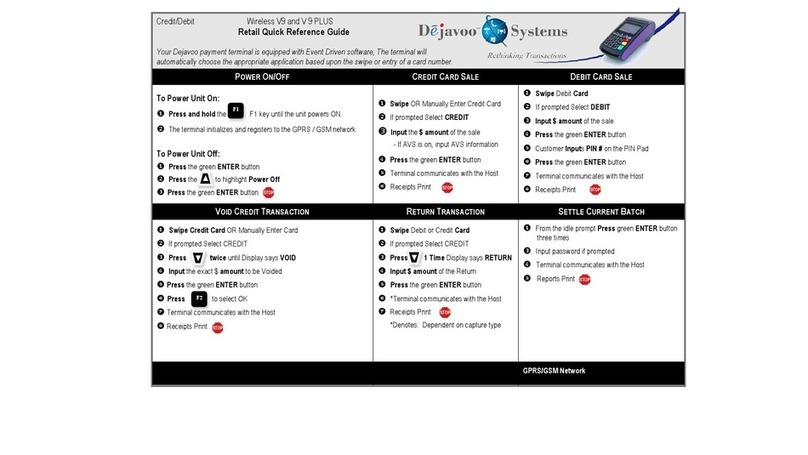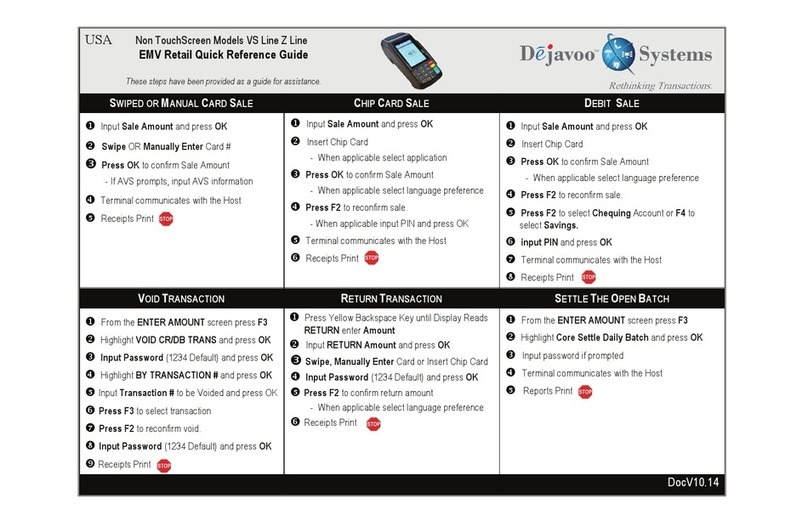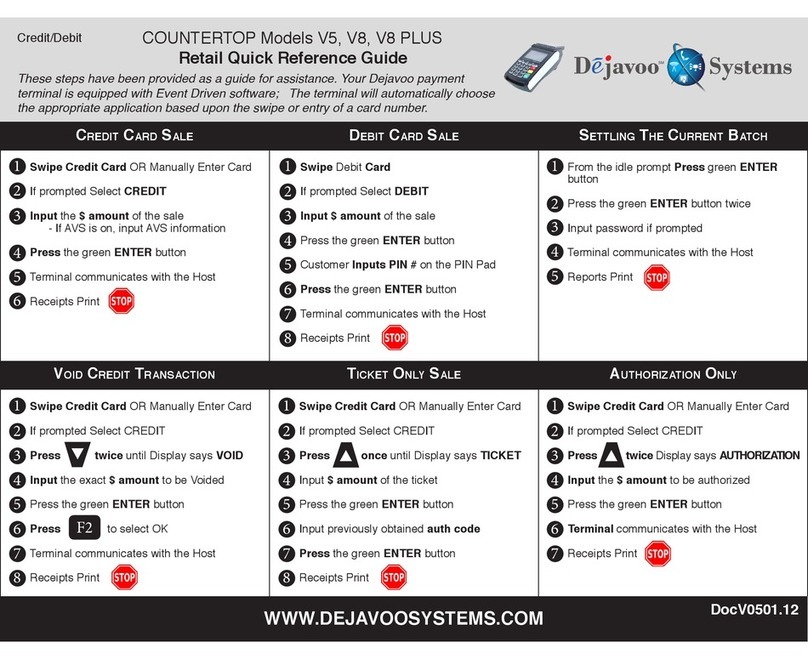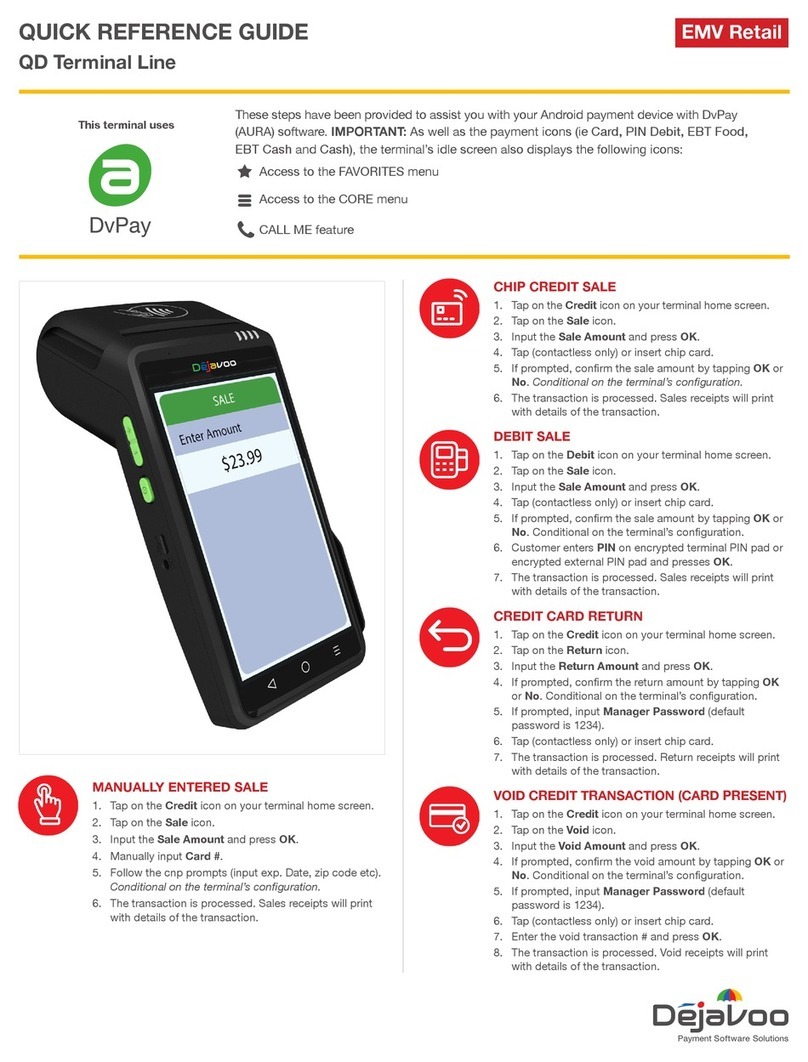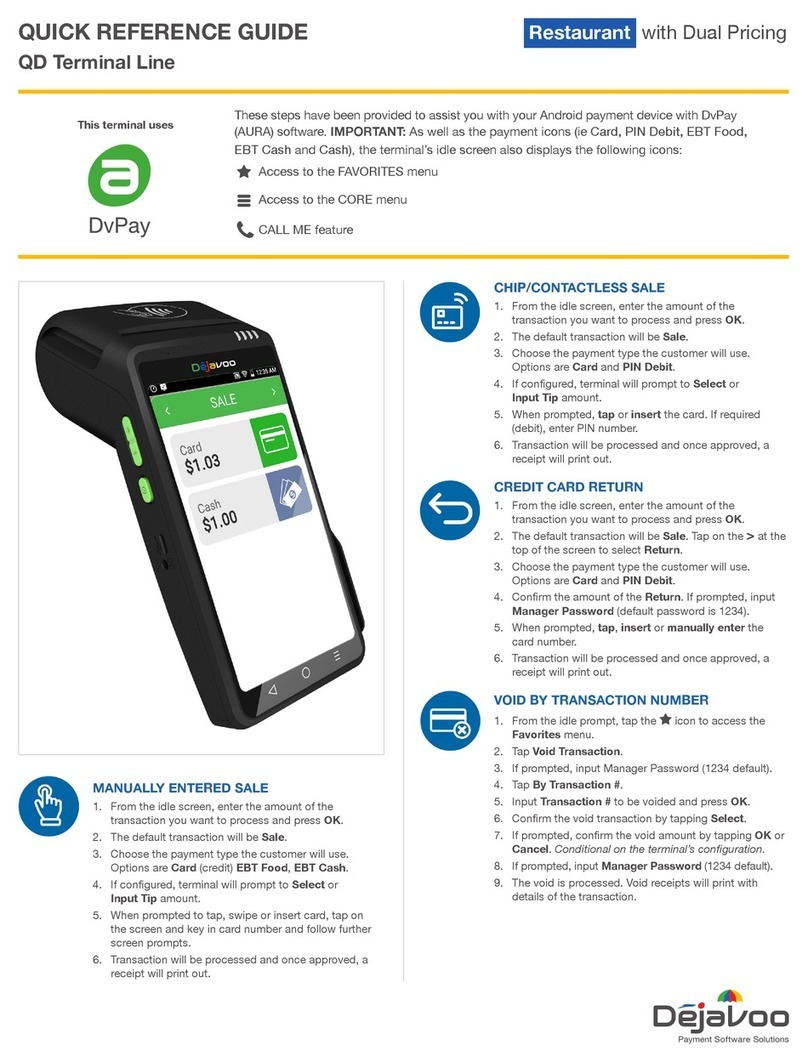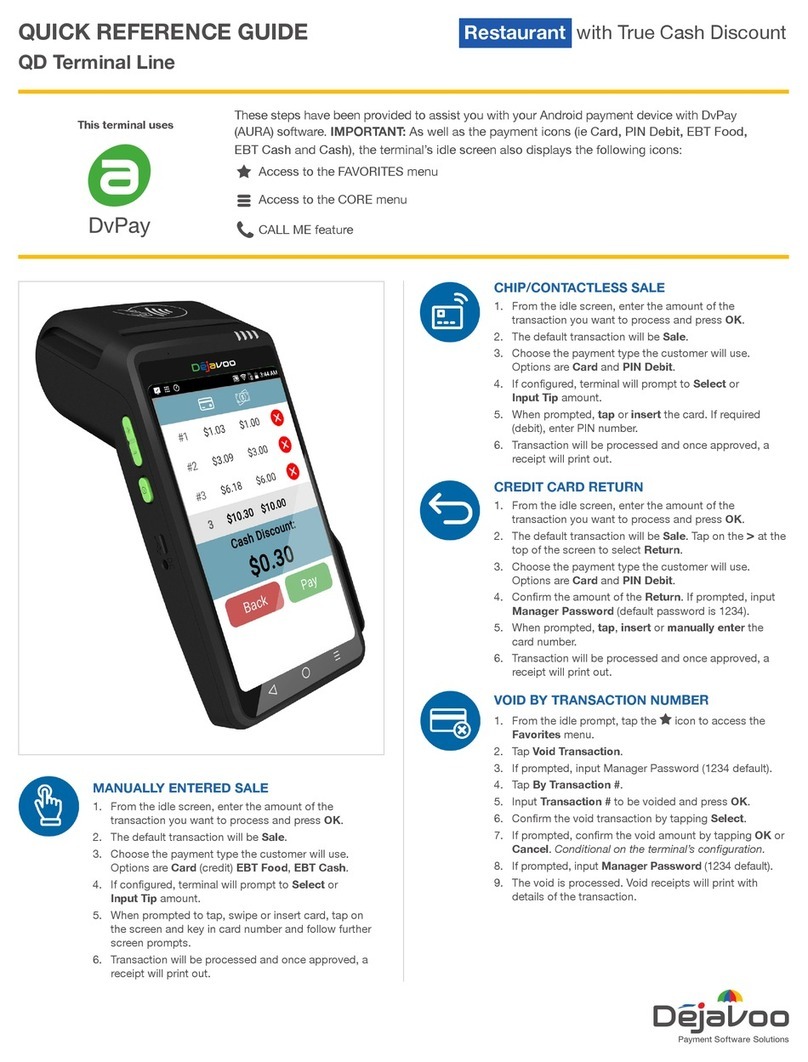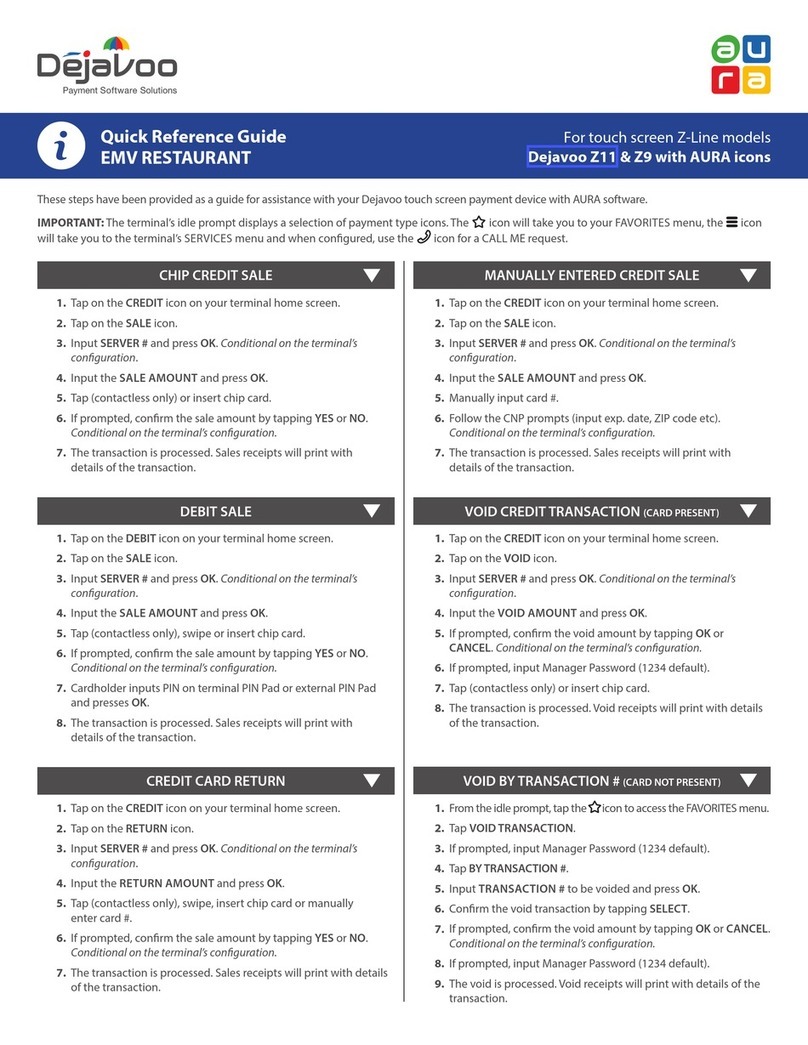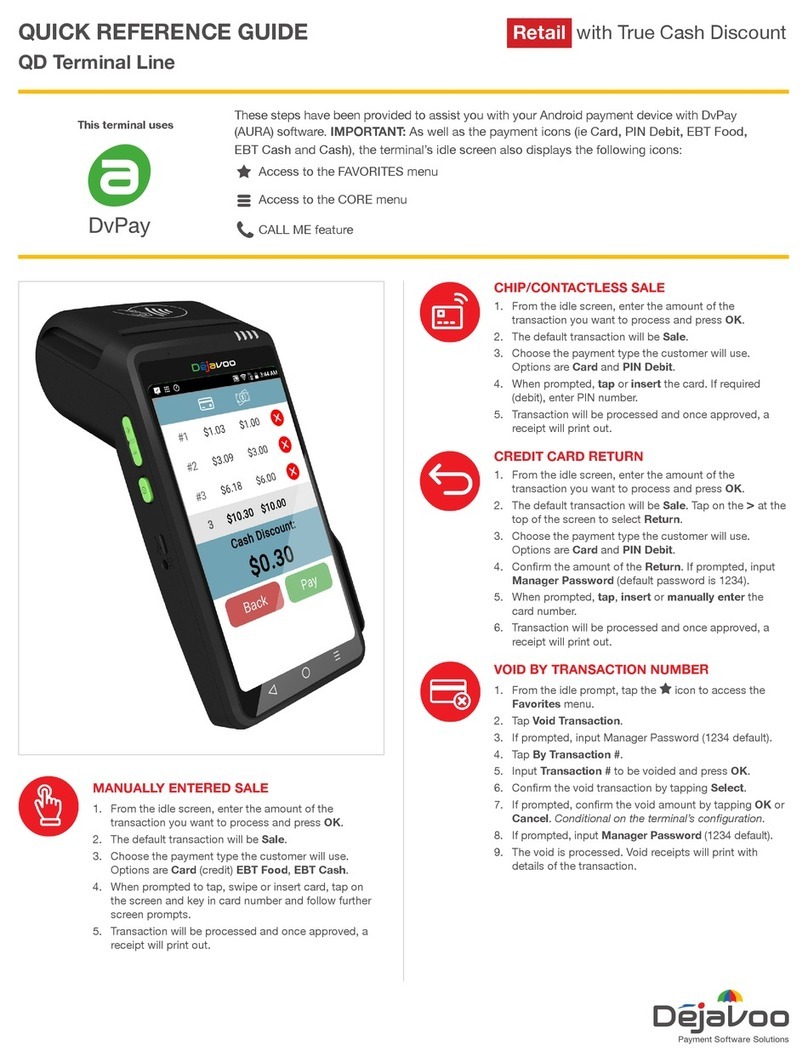Z9/Z11 EMV
QUICK REFERENCE GUIDE
For models
Z9/Z11 WITH AURA icons
2
Clearent Technical Support: 866.435.0666 Option 1, then Option 2
Restaurant & Retail
1. Tap on the DEBIT icon on your terminal
home screen.
2. Tap on the SALE icon.
3. Input SERVER # and press OK. Conditional
on the terminal’s configuration. Restaurant
only.
4. Input the sale amount and press OK.
5. Tap (contactless only), swipe or insert chip
card.
6. If prompted, confirm the sale amount by
tapping YES or NO. Conditional on the
terminal’s configuration.
7. Cardholder inputs PIN on terminal PIN Pad or
external PIN Pad and presses OK.
8. The transaction is processed. Sales receipts
will print with details of the transaction.
1. Tap on the CREDIT icon on your terminal
home screen.
2. Tap on the SALE icon.
3. Input SERVER # and press OK. Conditional
on the terminal’s configuration. Restaurant
only.
4. Input the SALE AMOUNT and press OK.
5. Tap (contactless only) or insert chip card.
6. If prompted, confirm the sale amount by
tapping YES or NO. Conditional on the
terminal’s configuration.
7. The transaction is processed. Sales receipts
will print with details of the transaction.
These steps have been provided as a guide for assistance with your Dejavoo touch
screen payment device with AURA software.
IMPORTANT: The terminal’s idle prompt displays a selection of payment type
icons. The icon will take you to your favorites menu, the icon will take you to the
terminal’s Services menu and when configured, use the icon for a CALL ME request.
CHIP CREDIT SALE
DEBIT SALE
CREDIT CARD RETURN
1. Tap on the CREDIT icon on your terminal
home screen.
2. Tap on the RETURN icon.
3. Input SERVER # and press OK. Conditional
on the terminal’s configuration. Restaurant
only.
4. Input the RETURN AMOUNT and press OK.
5. Tap (contactless only), swipe, insert chip
card or manually enter card #.
6. If prompted, confirm the sale amount by
tapping YES or NO. Conditional on the
terminal’s configuration.
7. The transaction is processed. Sales receipts
will print with details of the transaction.
MANUALLY ENTERED CREDIT SALE
1. Tap on the CREDIT icon on your terminal
home screen.
2. Tap on the SALE icon.
3. Input SERVER # and press OK. Conditional
on the terminal’s configuration. Restaurant
only.
4. Input the sale amount and press OK.
5. Manually input card #.
6. Follow the CNP prompts (input exp. date,
ZIP code etc). Conditional on the terminal’s
configuration.
7. The transaction is processed. Sales receipts
will print with details of the transaction.
Z9/Z11 EMV
QUICK REFERENCE GUIDE
For models
Z9/Z11 WITH AURA icons
3
Clearent Technical Support: 866.435.0666 Option 1, then Option 2
Restaurant & Retail
1. Tap on the CREDIT icon on your terminal
home screen.
2. Tap on the VOID icon.
3. Input SERVER # and press OK. Conditional
on the terminal’s configuration. Restaurant
only.
4. Input the VOID amount and press OK.
5. If prompted, confirm the void amount by
tapping OK or CANCEL. Conditional on the
terminal’s configuration.
6. If prompted, input Manager Password (1234
default).
7. Tap (contactless only) or insert chip card.
8. The transaction is processed. Void receipts
will print with details of the transaction.
VOID CREDIT TRANSACTION (CARD PRESENT)
1. From the idle prompt, tap the icon to
access the FAVORITES menu.
2. Tap VOID TRANSACTION.
3. If prompted, input Manager Password (1234
default).
4. Tap BY TRANSACTION #.
5. Input TRANSACTION # to be voided and
press OK.
6. Confirm the void transaction by tapping
SELECT.
7. If prompted, confirm the void amount by
tapping OK or CANCEL. Conditional on the
terminal’s configuration.
8. If prompted, input Manager Password (1234
default).
9. The void is processed. Void receipts will print
with details of the transaction.
VOID CREDIT TRANSACTION (CARD NOT PRESENT) ENABLED ONLY FOR
RESTAURANTS APPLICATIONS
ENABLED ONLY FOR
RESTAURANTS APPLICATIONS
1. From the idle prompt, tap the icon to
access the FAVORITES menu.
2. Tap REPRINT RECEIPT.
3. If prompted, input Manager Password (1234
default).
4. Tap desired option (LAST, BY TRANSACTION
# or BY CARD NUMBER).
5. Follow prompts and transaction receipt
prints.
REPRINT RECEIPT
1. From the idle prompt, tap the icon to
access the
FAVORITES menu.
2. Tap EDIT TIP.
3. If prompted, input Manager Password (1234
default).
4. Tap ALL.
5. Tap TRANSACTION #.
6. Transaction amount appears, input TIP
AMOUNT and press OK.
7. If prompted, confirm the tip amount by
tapping YES or NO. Conditional on the
terminal’s configuration.
8. Repeat steps 5 and 6 as needed.
9. Press the
XX
key after all desired tips
have been adjusted.
EDIT TIPS BY TRANSACTION #
Powering on (Z9 only)
1. Press *key to turn on terminal.
2. Powering off (Z9 only)
3. Tap the icon to access the FAVORITES
menu.
4. Tap on POWER OFF to turn off terminal.
To power cycle all terminals
1. Press and hold the *key on the
keyboard and release once terminal starts
to reboot.
TERMINAL POWER OPTIONS