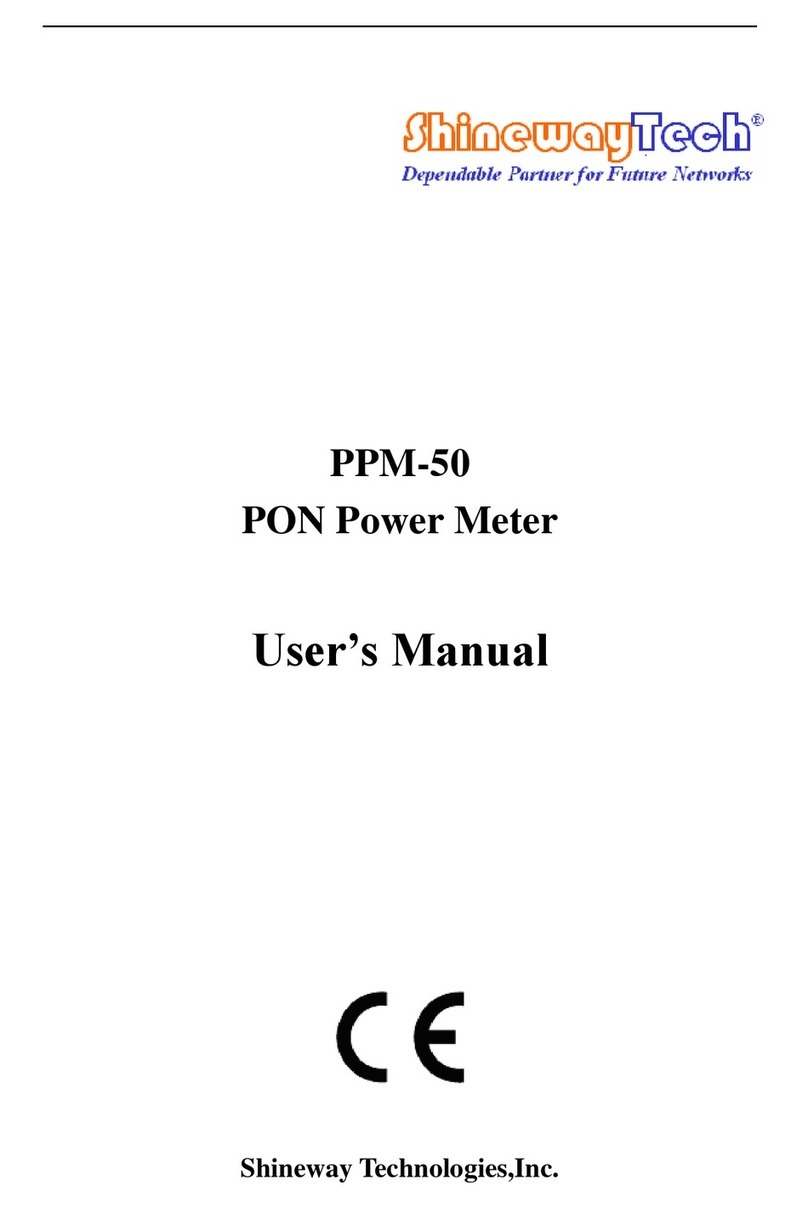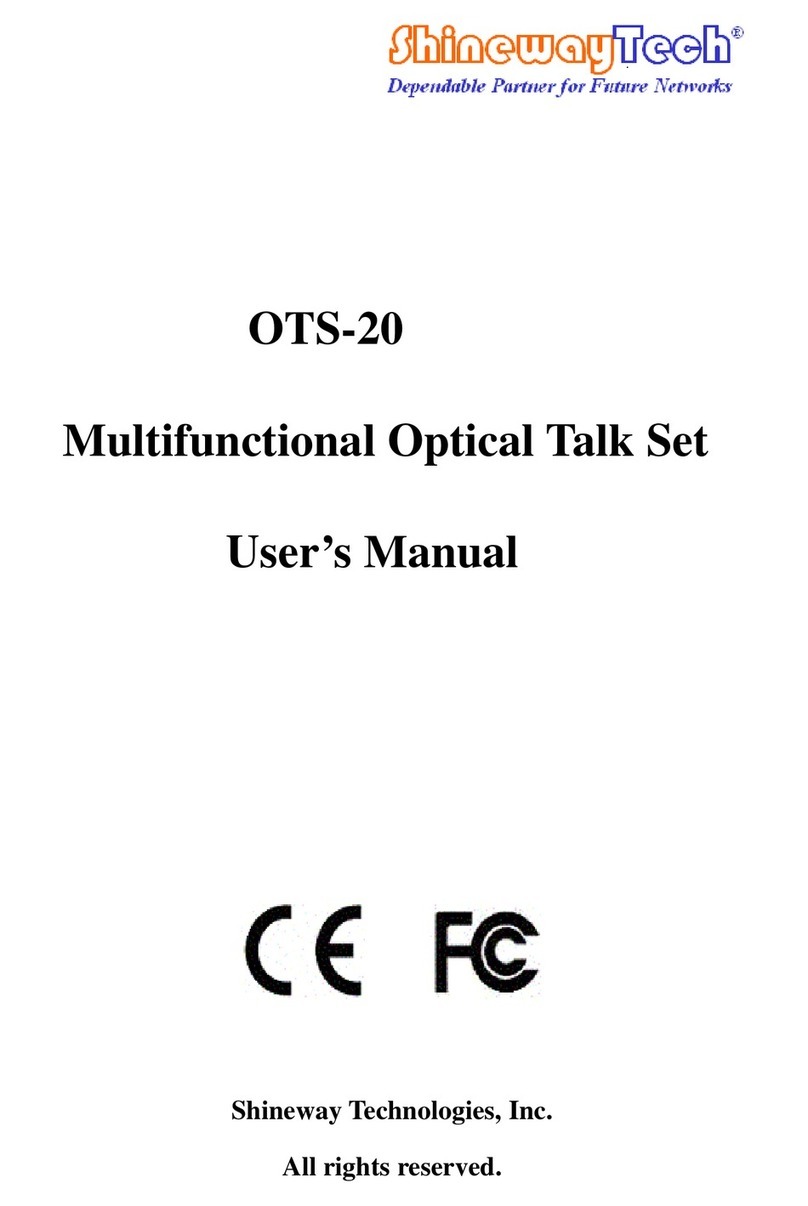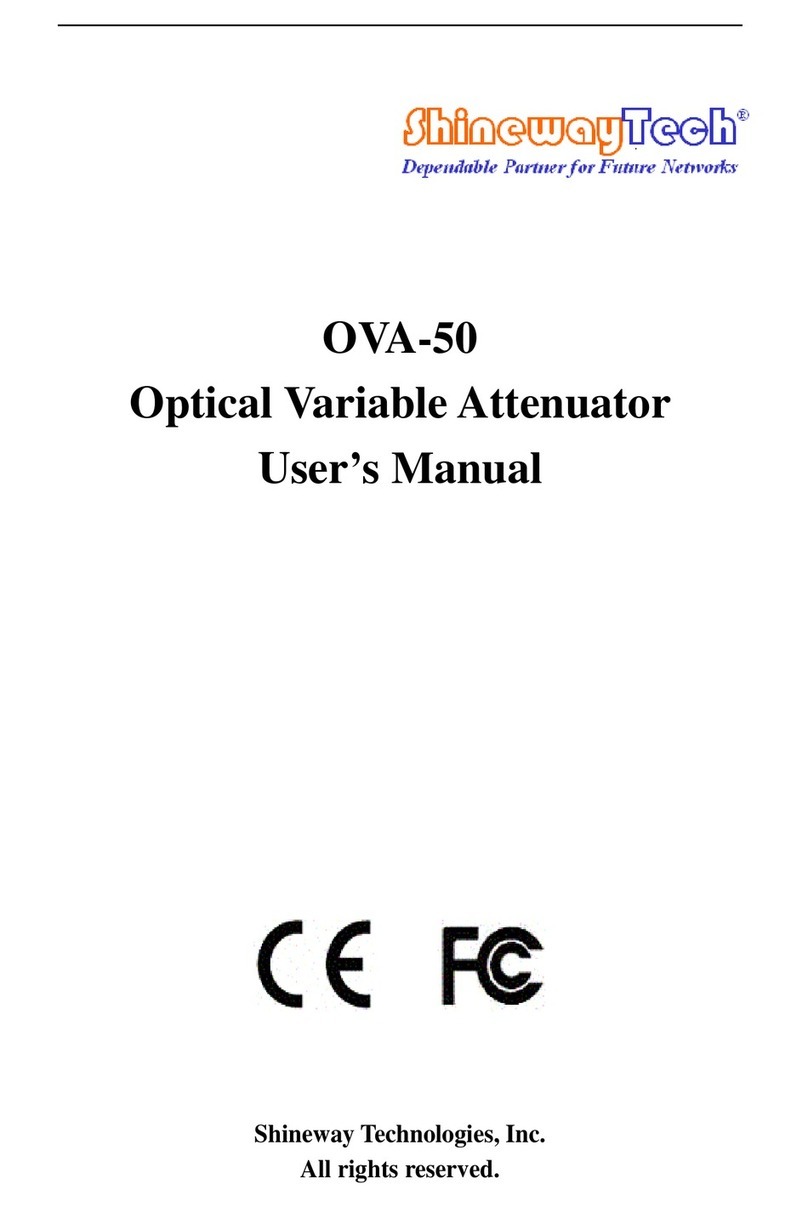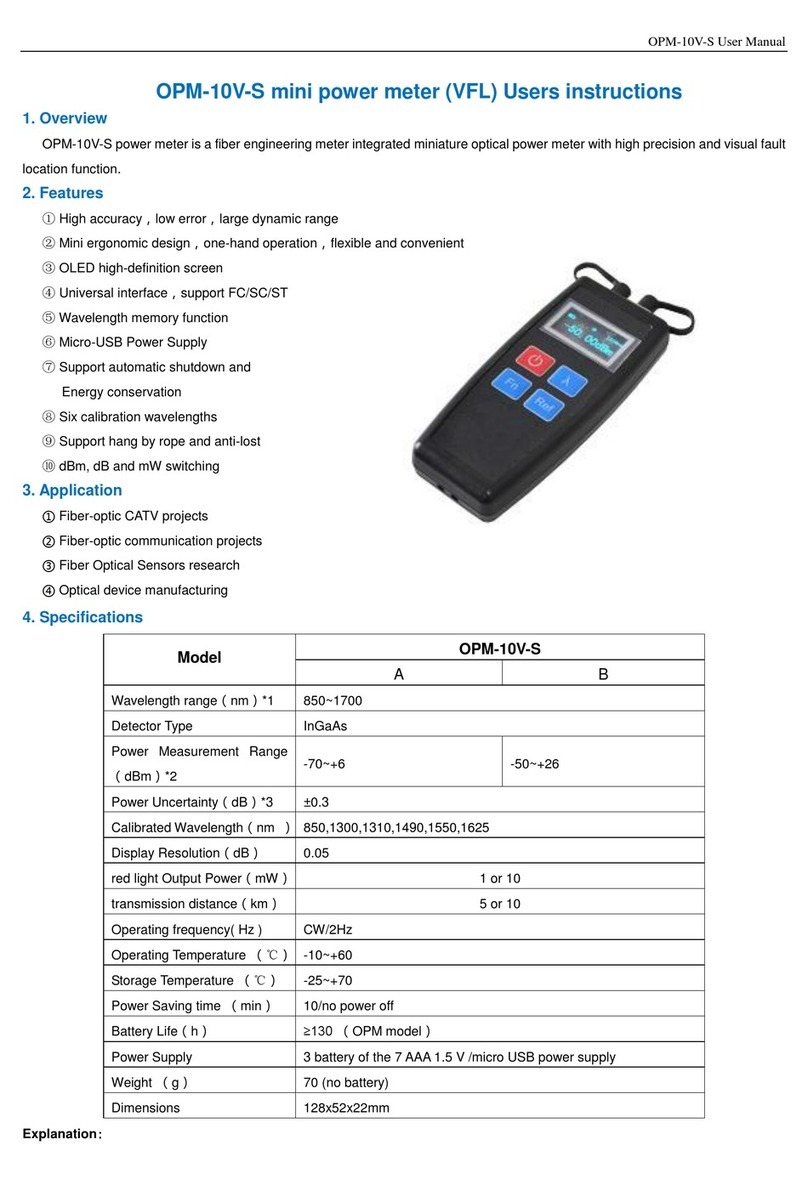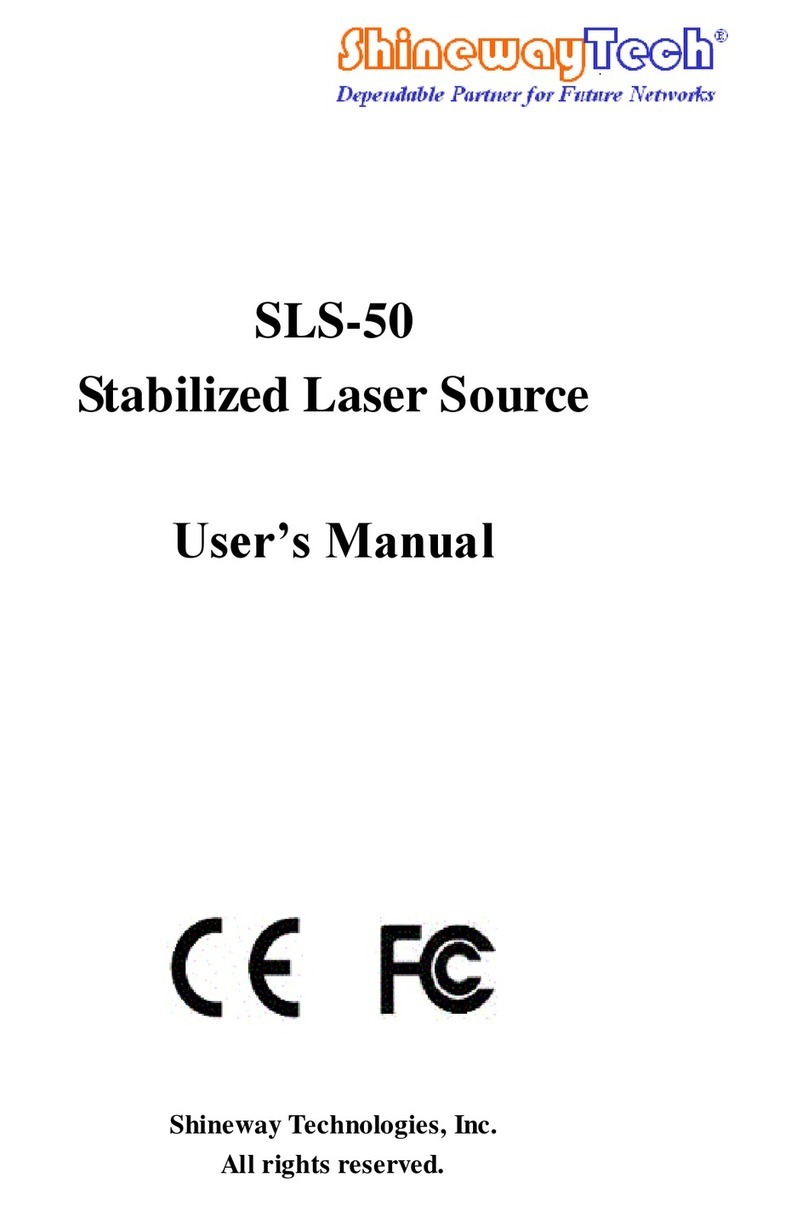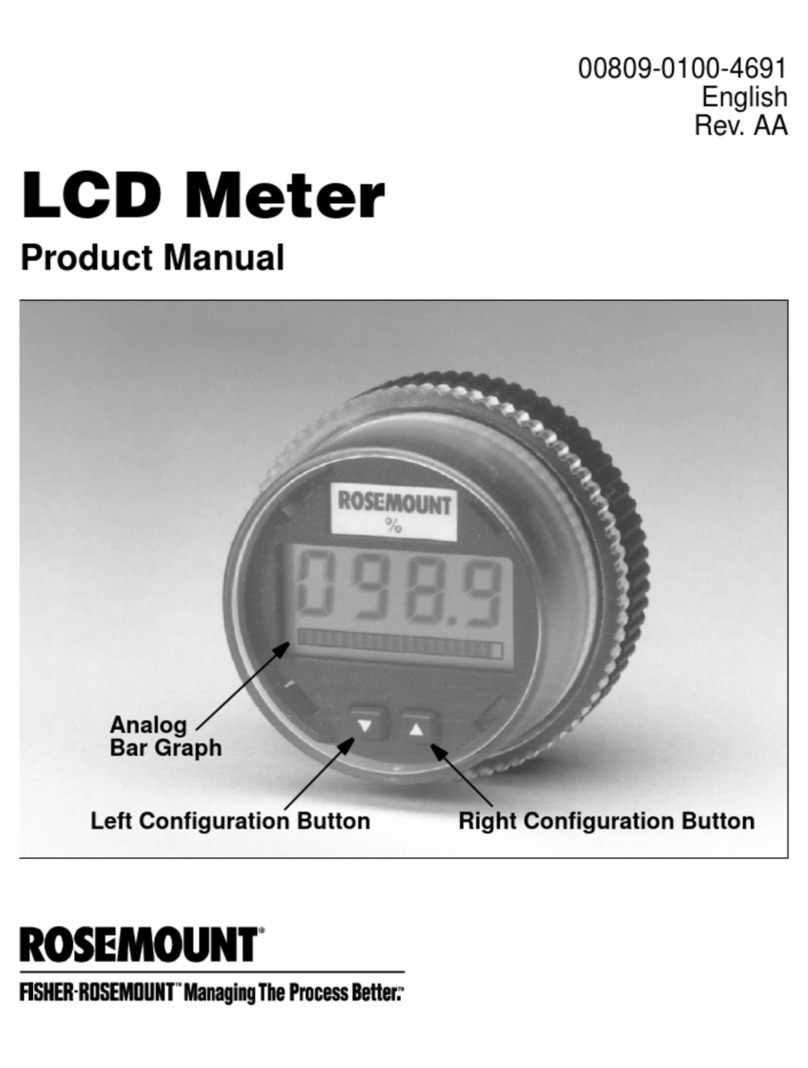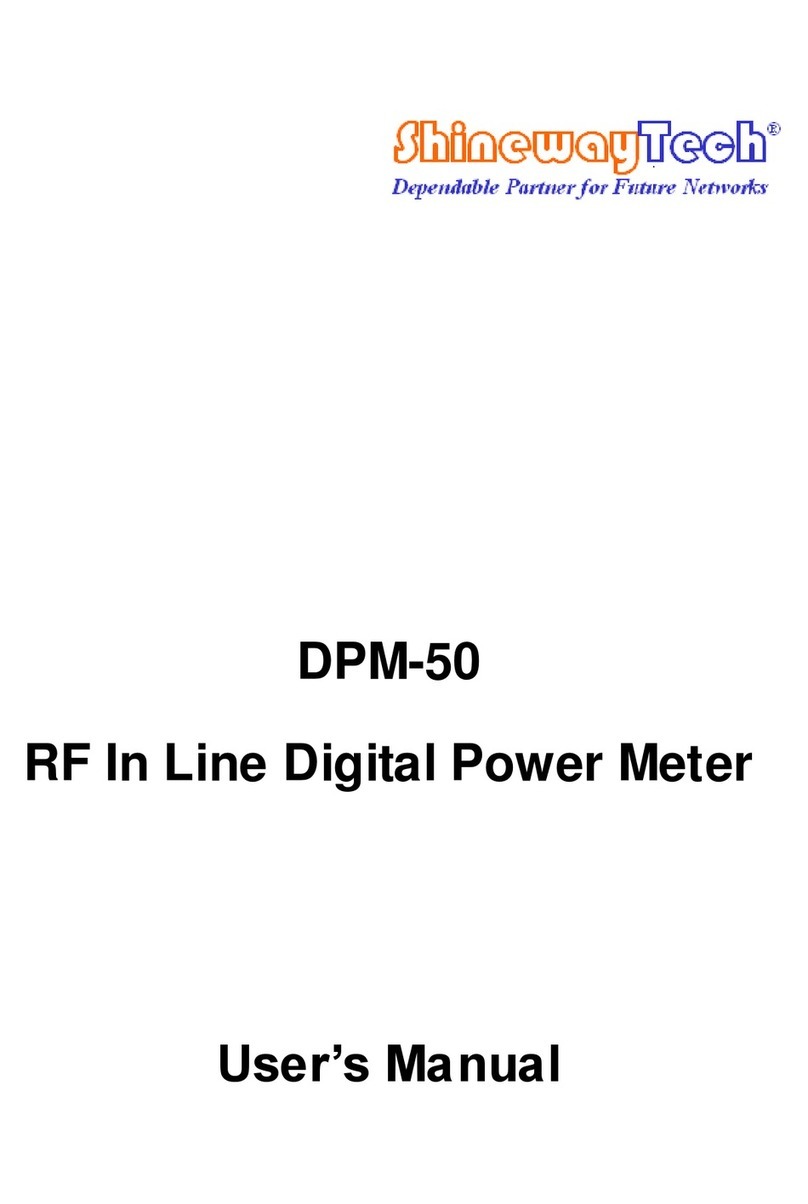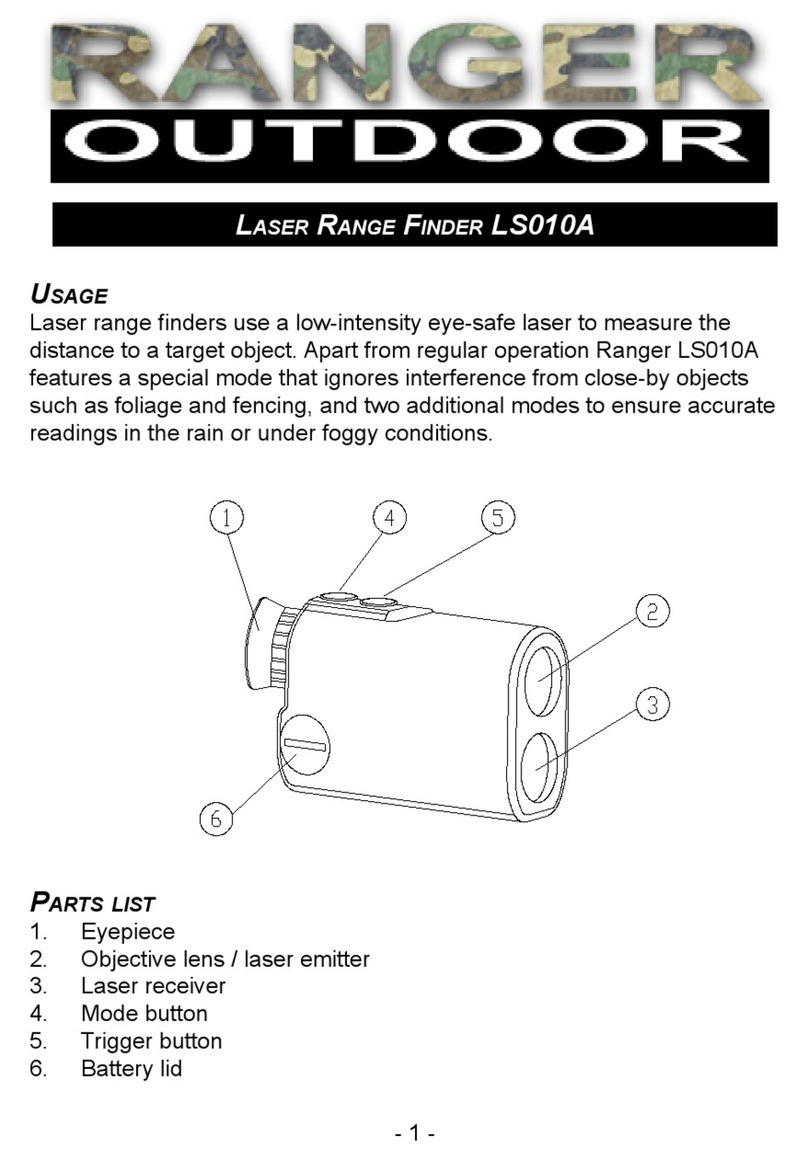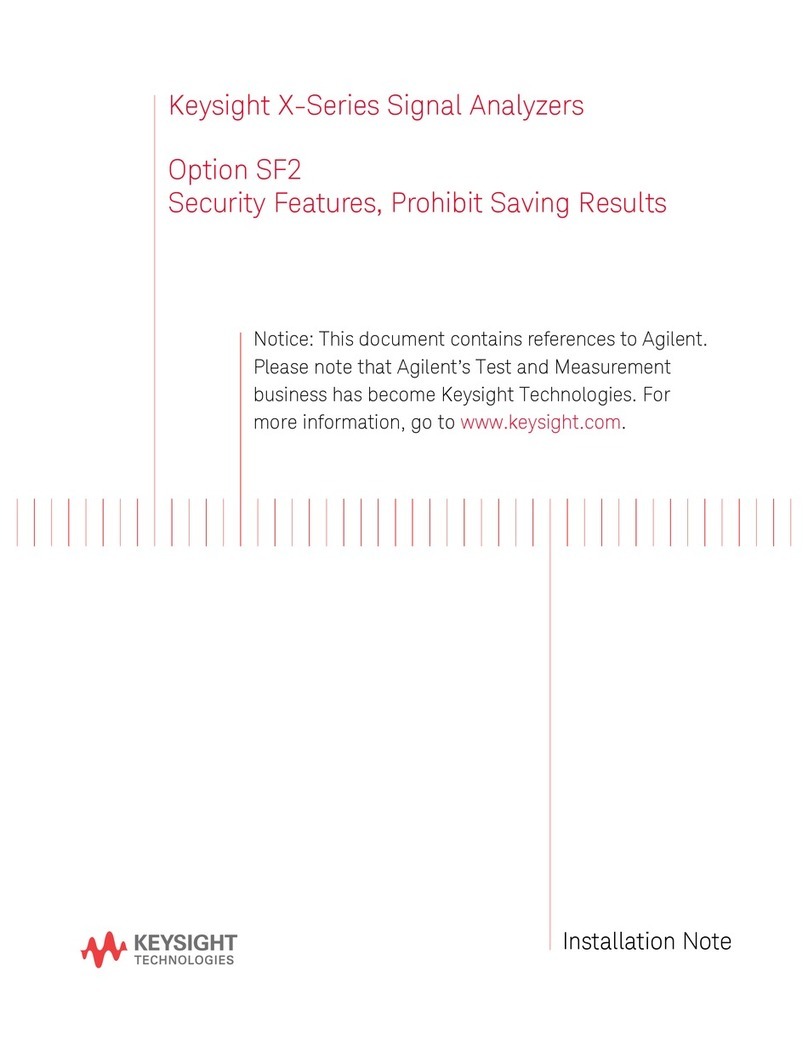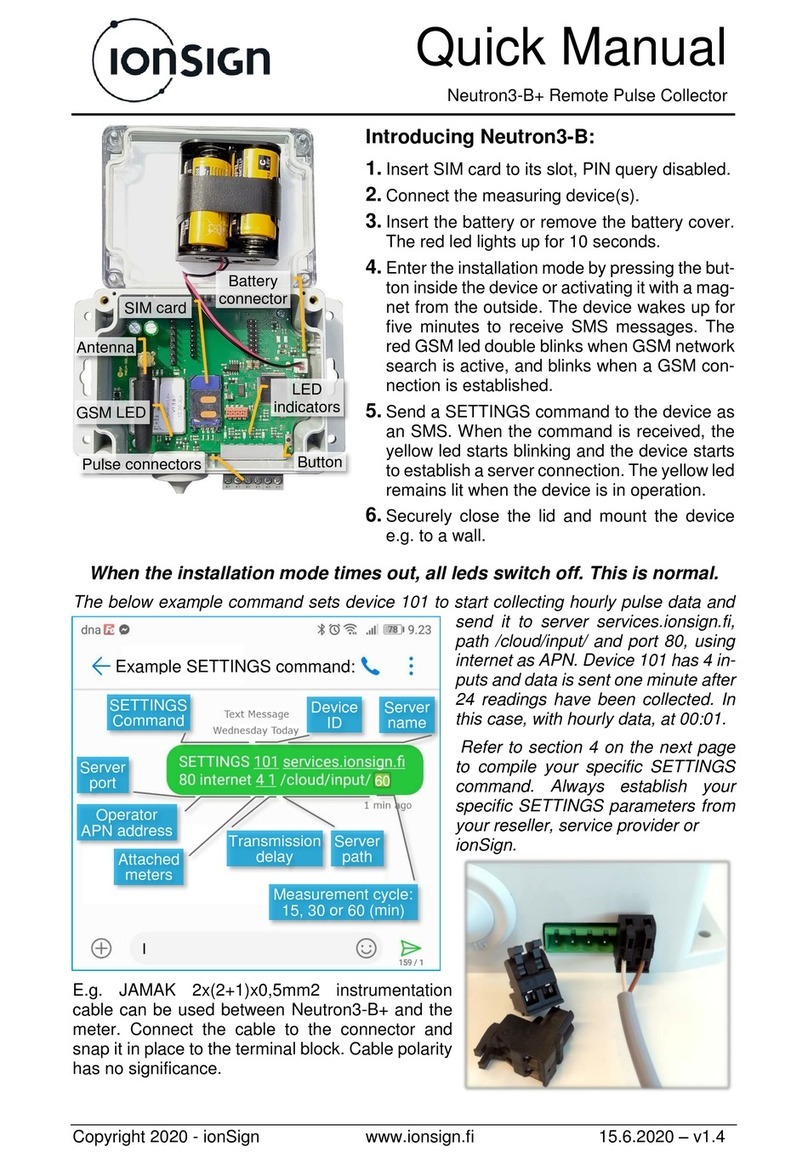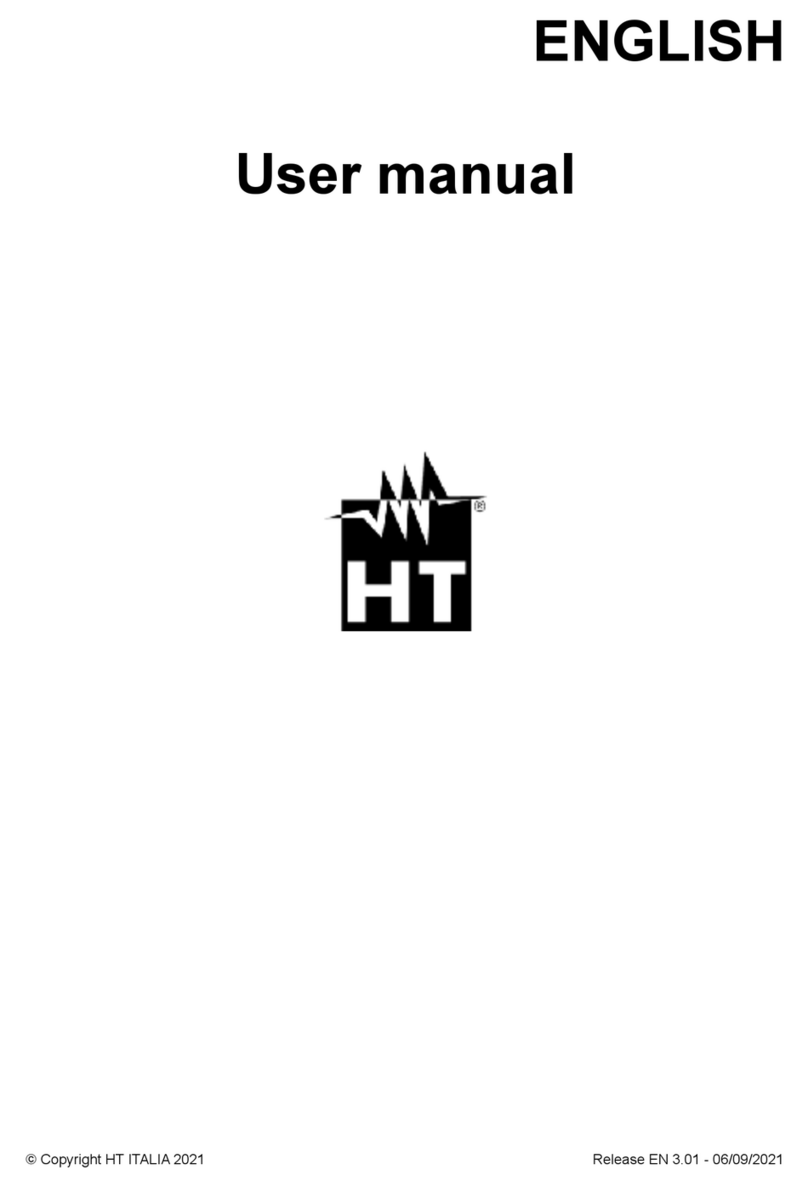CAA-100 Series User’s manual
CONTENTS
Notices .....................................................................................................................................i
Warranty..................................................................................................................................i
ISO9001 Certification .............................................................................................................i
Safety Instructions..................................................................................................................ii
General.................................................................................................................................... ii
Environmental conditions .....................................................................................................ii
Before applying power .......................................................................................................... ii
Do not operate in an explosive atmosphere ........................................................................ii
Do not remove the instrument cover....................................................................................ii
Safety Terms Used in This Manual ....................................................................................... iii
Electrical safety precautions................................................................................................ iii
1. General Information...........................................................................................................1
1.1 Scope of this Manual........................................................................................................1
1.2 Unpacking and Inspection...............................................................................................1
1.3Product Introduction.........................................................................................................1
1.4 Features ............................................................................................................................1
2. The appearance introduction of equipment.....................................................................2
2.1 The head cover.................................................................................................................2
2.2 Front panel.......................................................................................................................3
3.User interface and menu instructions ...............................................................................4
3.1 Turn-on the instrument...................................................................................................4
3.2 Main interface ..................................................................................................................5
3.3 Measurement Interface ...................................................................................................5
3.4 RF Power Meter Interface ...............................................................................................7
3.4.1 Power Meter Setting .....................................................................................................9
3.5 The function menu description .....................................................................................13
3.5.1 Marker .........................................................................................................................13
3.5.2 Limit Line ....................................................................................................................15
3.5.3 Scale .............................................................................................................................16
3.5.4 File................................................................................................................................18
3.5.5 Display .........................................................................................................................20
3.5.6 Average/Smooth .........................................................................................................22
3.6 Calibration interface ......................................................................................................22
3.7 System Settings Interface ..............................................................................................25