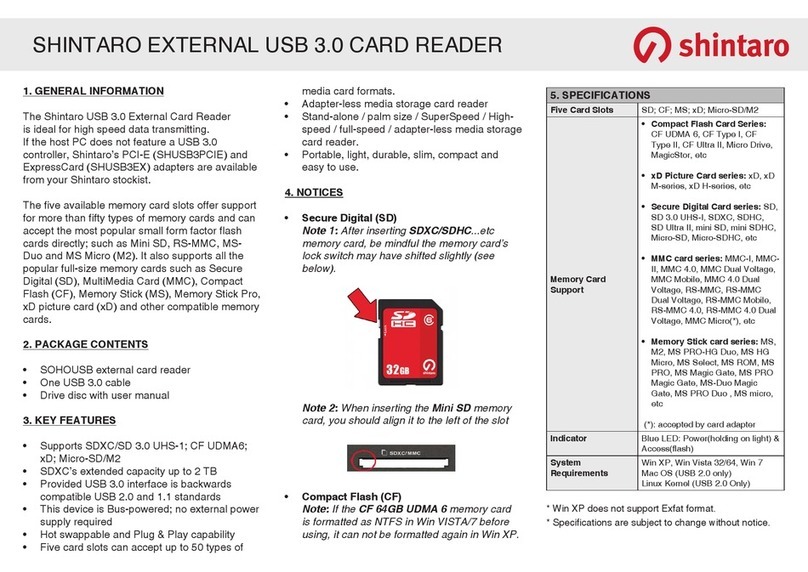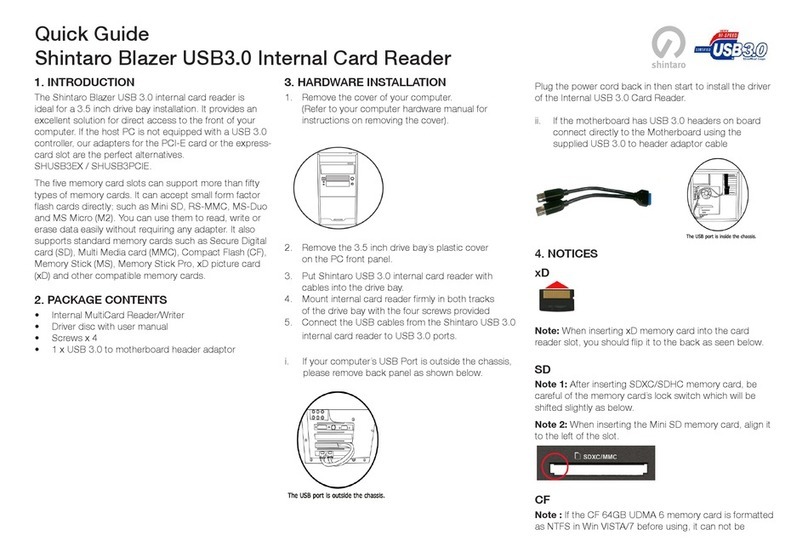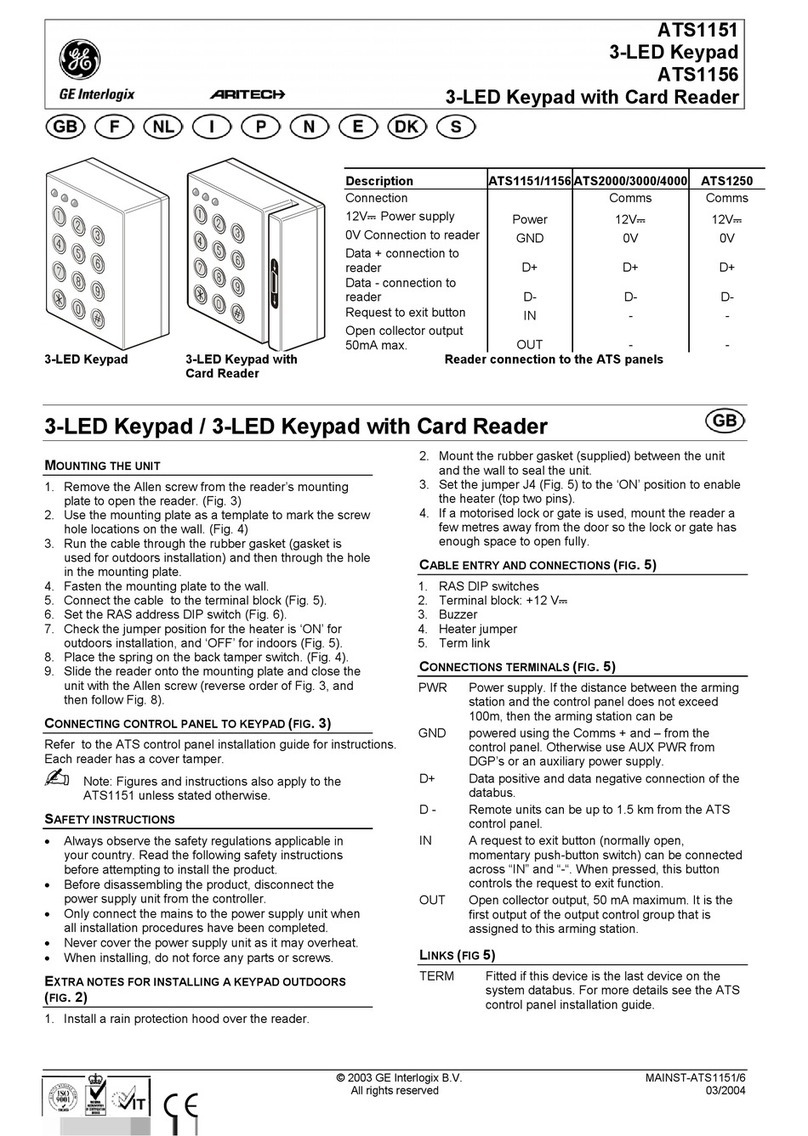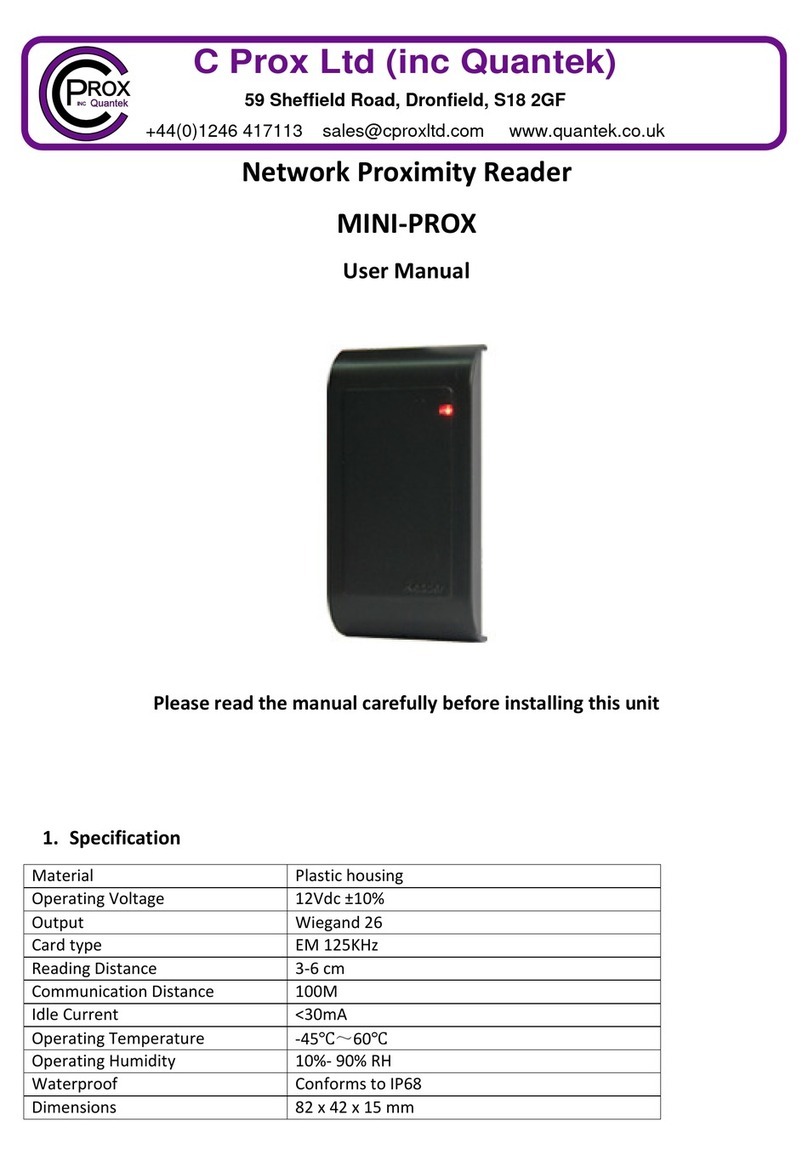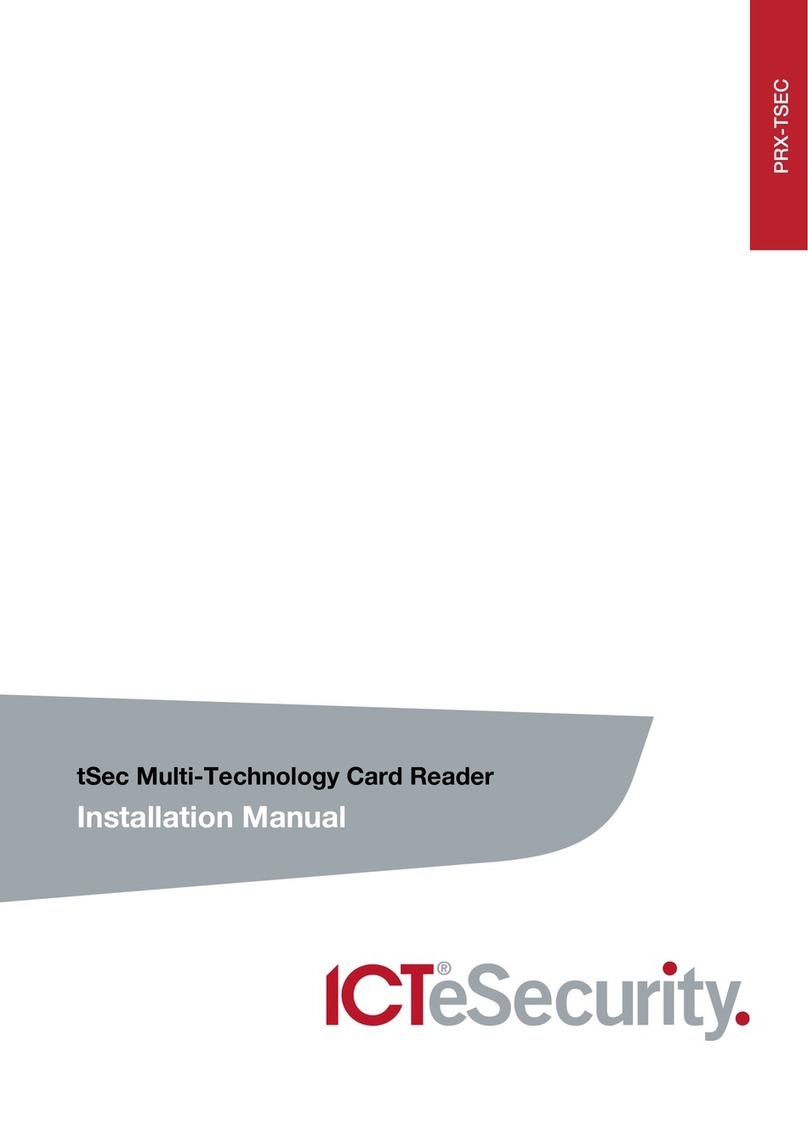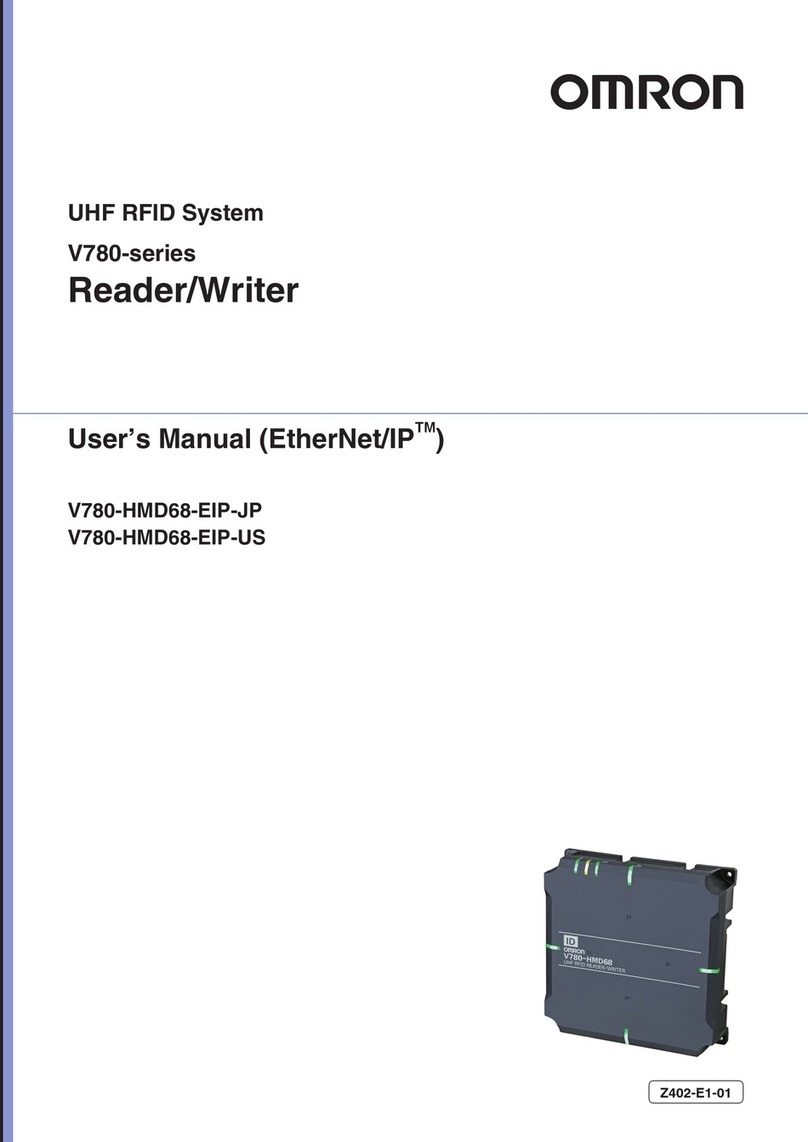Shintaro SH-ICR3USB3 User manual

Blazer USB 3.0 Internal Card Reader
User Manual
shintaro.com.au
SH-ICR3USB3

Introduction 4
Key Features 5
System Requirements 5
Package Contents 6
Hardware Installation 6
Front View 8
Icon Program Installation 11
Product Specications 12
Blazer USB 3.0 Internal Card Reader
Contents
shintaro.com.au

4
Introduction
The Shintaro Blazer USB 3.0 internal card reader is ideal for a 3.5 inch drive
bay installation. It provides an excellent solution for direct access to the front
of your computer. If the host PC is not equipped with a USB 3.0 controller,
our adapters for the PCI-E card or the express-card slot are the perfect
alternatives. (SHUSB3PCIE4).
The ve memory card slots can support more than fty types of memory cards.
It can accept small form factor ash cards directly; such as Mini SD, RS-MMC,
MS-Duo and MS Micro (M2). You can use them to read, write or erase data
easily without requiring any adapter. It also supports standard memory cards
such as Secure Digital card (SD), Multi Media card (MMC), Compact Flash
(CF), Memory Stick (MS), Memory Stick Pro, xD picture card (xD) and other
compatible memory cards.

5
Key Features
Supports SDXC/SD 3.0 UHS-1; CF UDMA6; xD; Micro-SD/M2•
SDXC’s extended capacity up to 2 TB•
Slots can be used at the same time for data exchange•
Work on Bus-powered, no external power supply required•
Five slots can accept up to 50 types of media card•
Provides USB 3.0 interface compatible with prior ubiquitous USB 2.0 standard•
Access from the front panel of your PC directly•
All-in-one card reader, support 5 slots, CF type I/CF type II, SD/MMC, •
MS Pro/MS Pro Duo, xD, Micro SD/MC, M2.
USB 3.0 passes through port.•
System Requirements
PC with an available 3.5” drive bay.•
One on-board USB 3.0 Header (using supplied adaptor cable) or USB 3.0•
ports on PCI card, or two (SHUSB3PCIE4) USB 3.0 external USB 3.0 ports.

6
Package Contents
Internal MultiCard Reader/Writer•
Driver disc with user manual•
Screws x 4•
Header USB adaptor•
Hardware Installation
Caution: Electrostatic discharge may damage electronic components.
Be sure you are properly grounded before beginning any procedure. Handle the
product by the plastic stand. Do not touch any electronic components. Turn off
your computer and disconnect the power cord before installing this product.
Follow the steps below to install SH-ICR3USB3 Internal Card Reader.
Remove the cover of your computer. (Refer to your computer hardware1.
manual for instructions on removing the cover)
Remove the 3.5 inch drive bay’s plastic cover on the PC front panel.2.

7
3. Put the Shintaro Blazer USB 3.0 internal card reader with cables into the
drive bay.
4. Mount the internal card reader rmly in both tracks of the drive bay with the
four screws provided.
5. Connect the USB cables from the Shintaro Blazer USB 3.0 internal card
reader to USB 3.0 ports.

8
Note: If your computer’s USB Port is outside the chassis, please remove it rst
as seen below.
6. Another option is to connect the USB cables to the header adaptor
provided and plug directly to the motherboard.
7. Plug the power cord back in then start to install the driver of the Internal
USB 3.0 Card Reader.
Front View
Caution:
The card reader provides ve slots for different types of memory card
applications. Each memory card must be inserted into the correct slot.
Do not attempt to insert the cards in the reverse direction with any force.
This may damage the memory cards or the slot.

9
xD
The xD slot is located in top-left, front bezel.
Note: When inserting xD memory card into the card reader slot, you should ip
it to the back as seen below.
SD
The slot is located in the middle of the front bezel, it is labeled “SD” which can
accept Secure Digital cards (SD), mini SD, Multi media cards or RS MMC etc.
(The mini SD’s gold contact area must be upward).
Note 1: After inserting SDXC/SDHC memory card be careful of the memory
card’s lock switch. This will be shifted slightly as seen below.

10
Note 2: When inserting the Mini SD memory card, align it to the left of the slot.
M2/Micro SD
The Micro SD also named T-ash is labeled as “M2/Micro SD” which accepts
Micro SD and M2 memory card without the adapter.
CF
This slot is labeled “CF” which accepts Compact Flash memory cards type I/II,
Micro Drive, and Magicstor cards.
Note : If the CF 64GB UDMA 6 memory card is formatted as NTFS in Win
VISTA/7 before using, it can not be formatted again in Win XP.

11
MS/MS Duo
This slot is labeled as “MS/MS Duo” which accepts Memory stick, MS Pro,
MS Duo, MS Pro Duo, and MS Micro memory cards.
Indicator Description
ON: It will light up when memory card is inserted.
Flash: It will ash while data is transmitting.
Icon Program Installation
After you install the internal card reader to your PC then you need to install the
SH-ICR3USB3 Card Reader Icon Program.
Windows XP/VISTA/7
Insert the program disc into the CD-ROM/DVD-ROM drive.1.
Click the folder2. “IconMan_R_V1.20_(xD)”.
Click The le 3. “IconMan_R_V1.20_(xD)”.
Click4. “OK” to complete the installation.

12
SPECIFICATION
Five Memory Slots SD; CF; MS; xD; Micro-SD/M2
Interface to PC USB 3.0
Front Panel I/O USB 3.0 Port x 1(for HRU- 312R3)
Memory card supports Compact Flash Card Series: CF UDMA 6, CF Type I, CF Type II, CF Ul
tra II, Micro Drive, MagicStor, etc
xD Picture Card series: xD, xD M-series, xD H-series, etc
Secure Digital Card series: SD, SD 3.0 UHS-I, SDXC, SDHC, SD
Ultra II, mini SD, mini SDHC, Micro-SD, Micro-SDHC, etc
MMC card series: MMC-I, MMC-II, MMC 4.0, MMC Dual Voltage,
MMC Mobile, MMC 4.0 Dual Voltage, RS-MMC, RS-MMC Dual
Voltage, RS-MMC Mobile, RS-MMC 4.0, RS-MMC 4.0 Dual Voltage,
MMC Micro(*), etc
Memory Stick card series: MS, M2 ,MS PRO-HG Duo, MS HG Micro,
MS Select, MS ROM, MS PRO, MS Magic Gate, MS PRO Magic
Gate, MS-Duo Magic Gate, MS PRO Duo , MS micro, etc
(*): accepted by card adapter
Indicator Green LED: Power(holding on light) & Access(ash)
Power Input USB Bus Power
System Environment Operating Temperature: 5°C ~ 40°C
Operating Humidity: 20%RH ~ 50%RH
Certification FCC Class B, CE
System Support Win XP, Win Vista 32/64, Win 7 32/64
Linux Kernel ( USB2.0 only )
* The SH-ICR3USB3 with one USB 3.0 passes through port.
* Win XP does not support Exfat format.
* Specifications are subject to change without notice.

13
support@shintaro.com.au
Table of contents
Other Shintaro Card Reader manuals