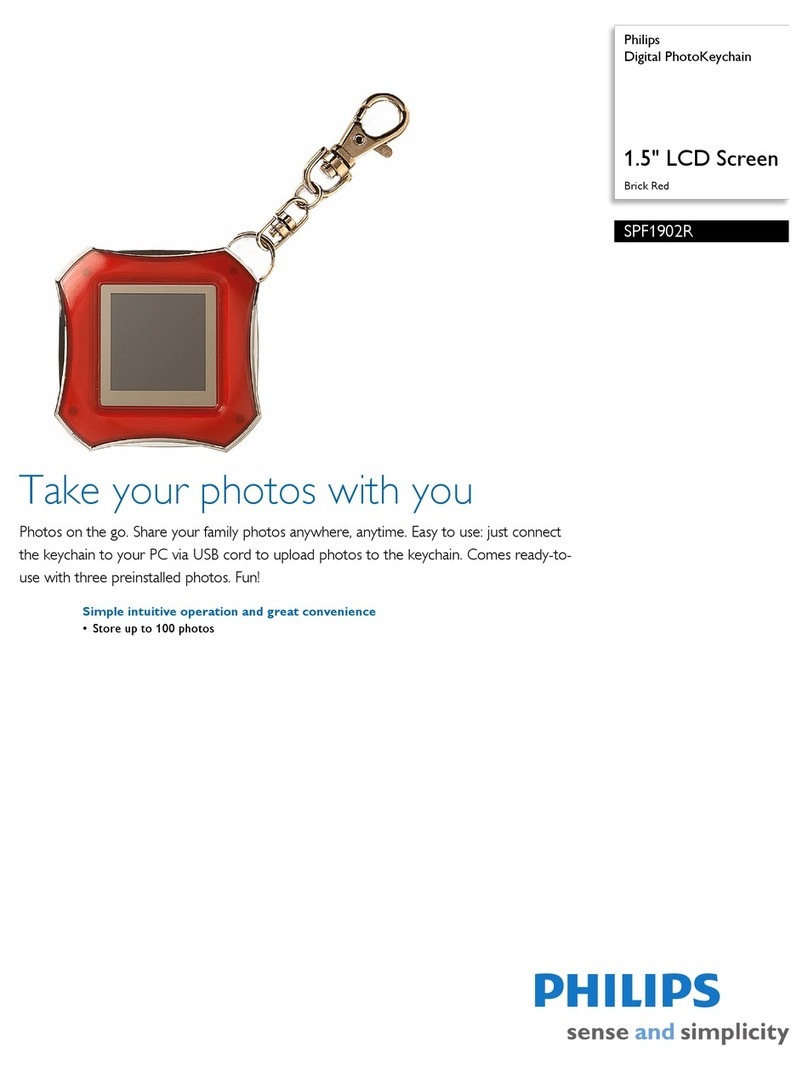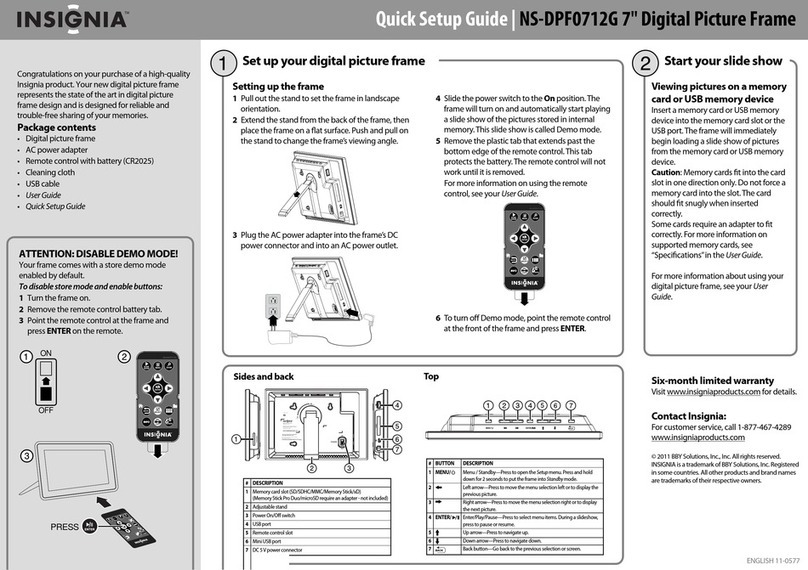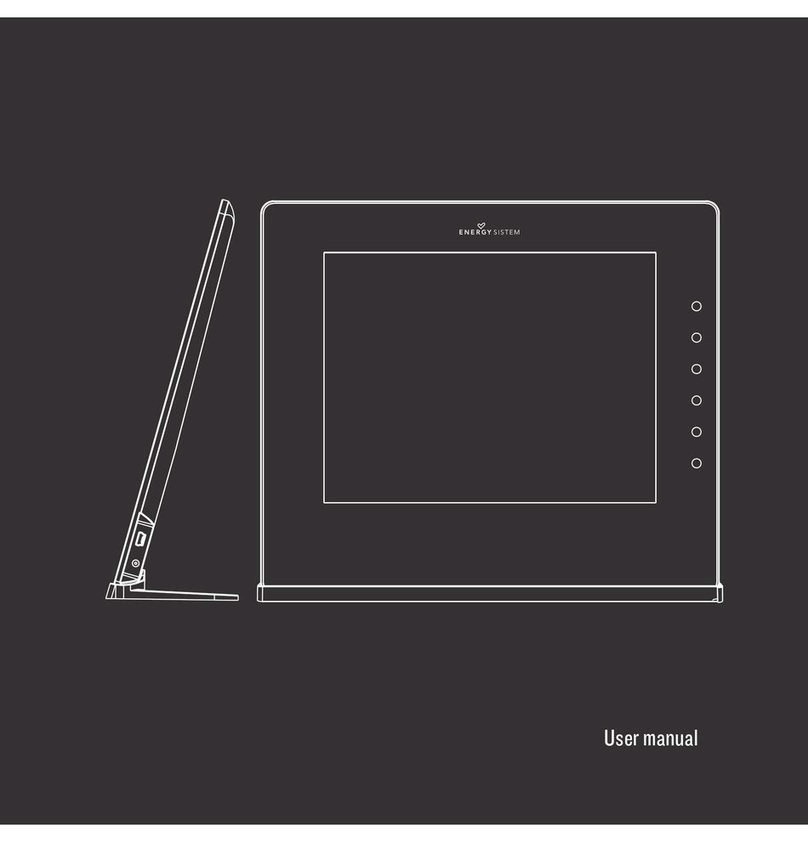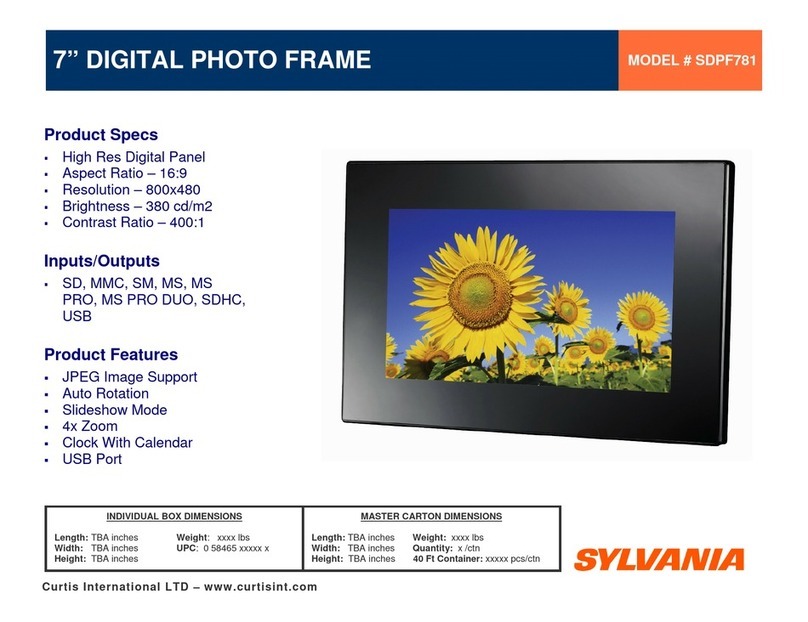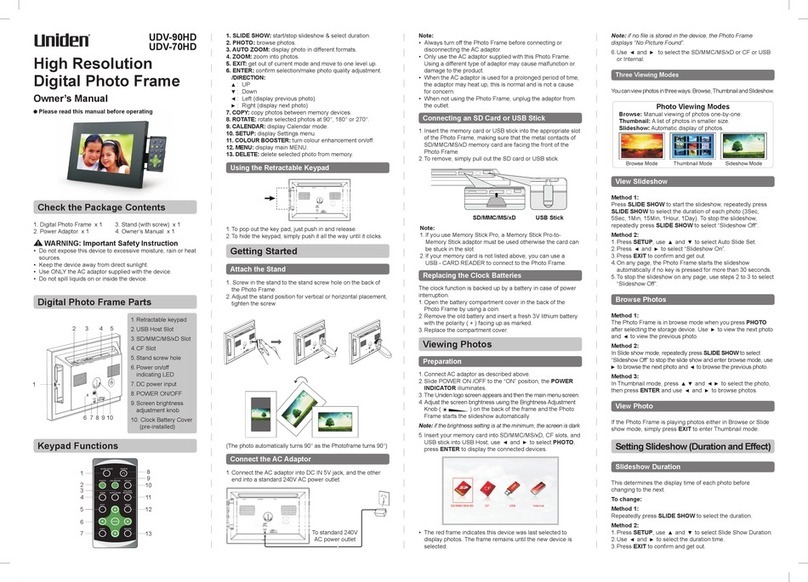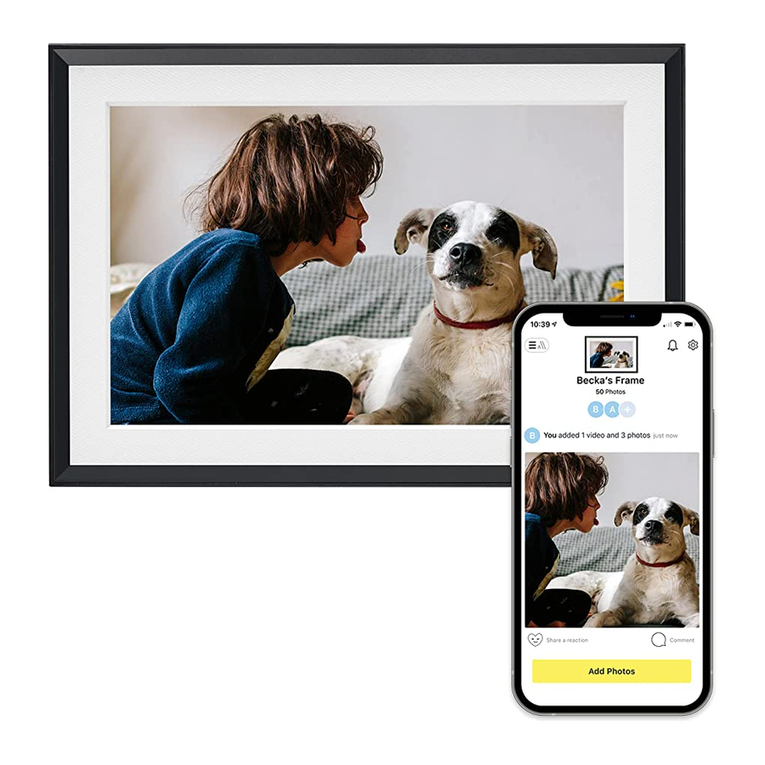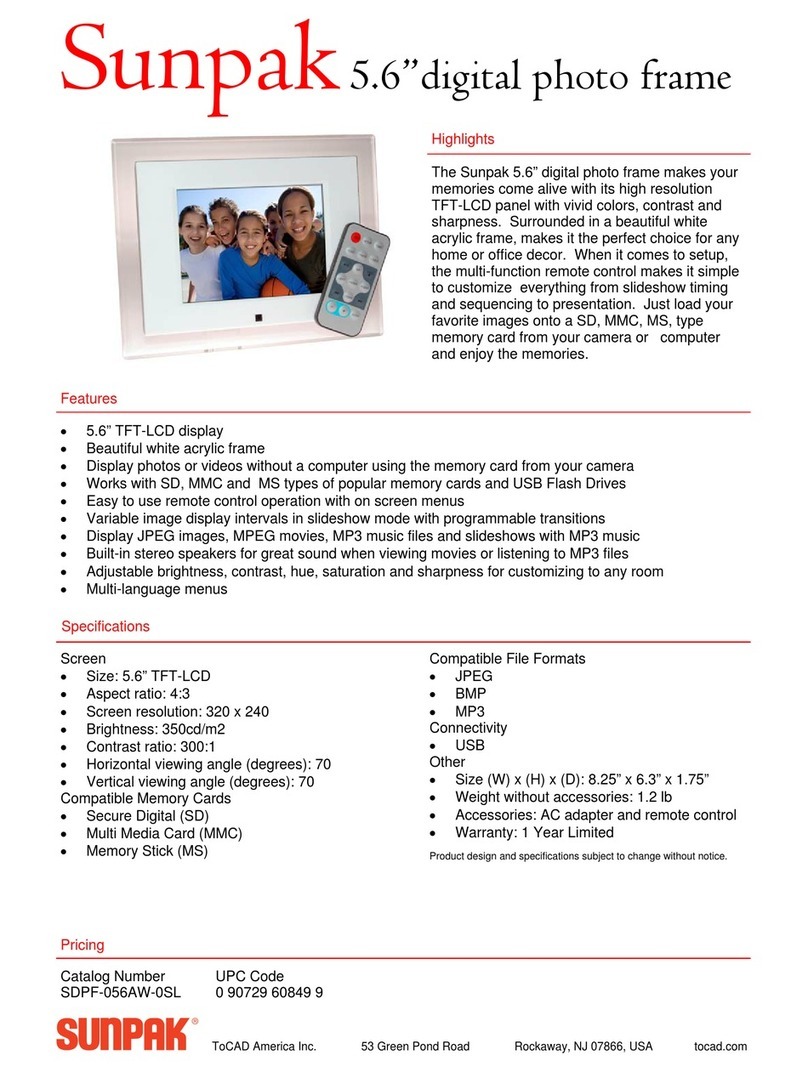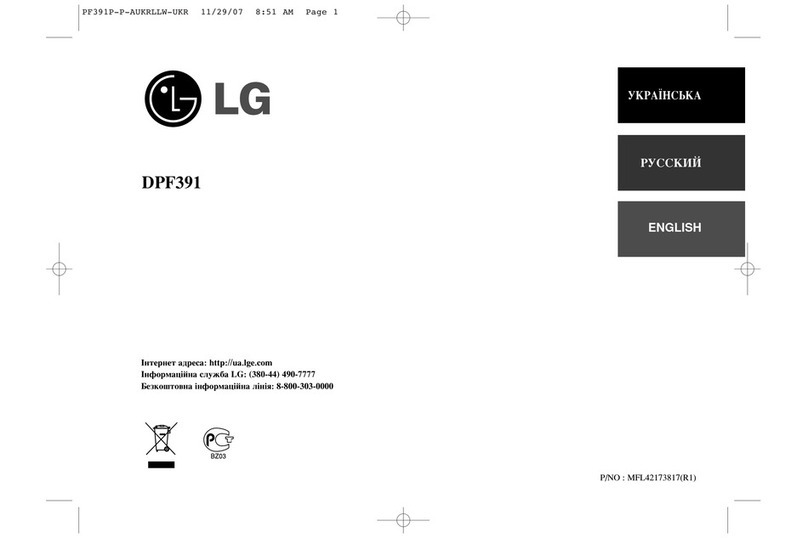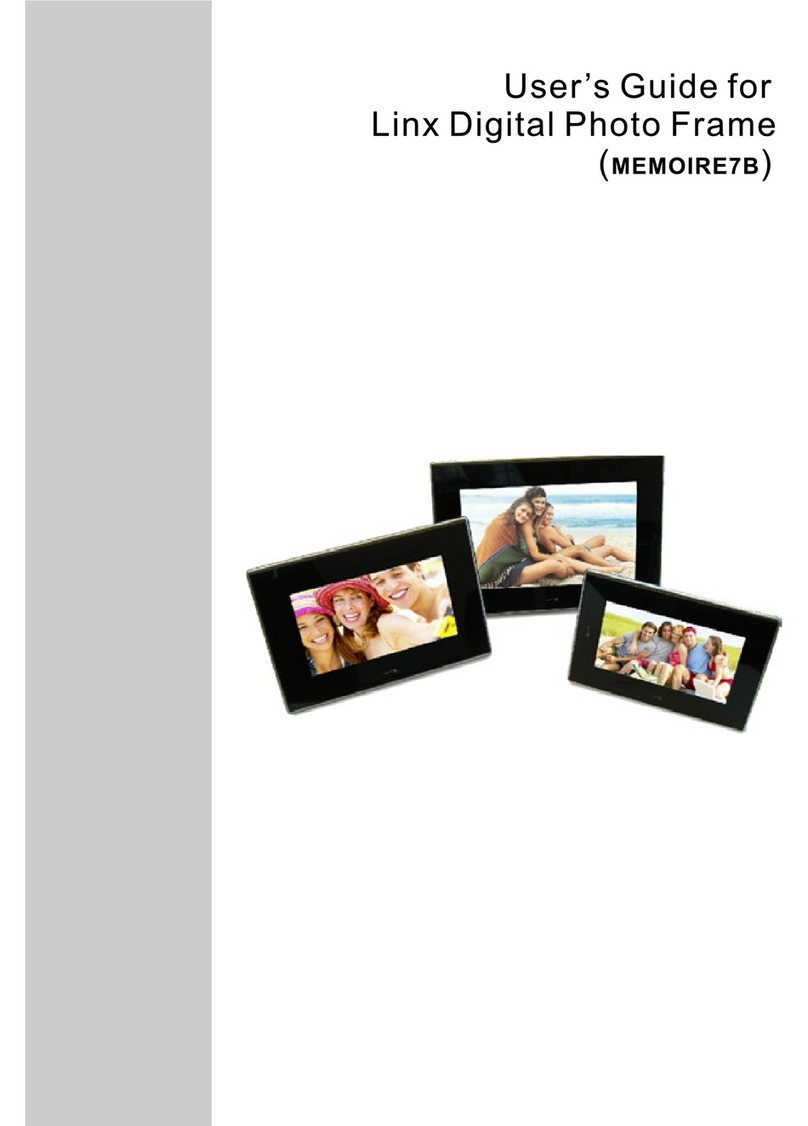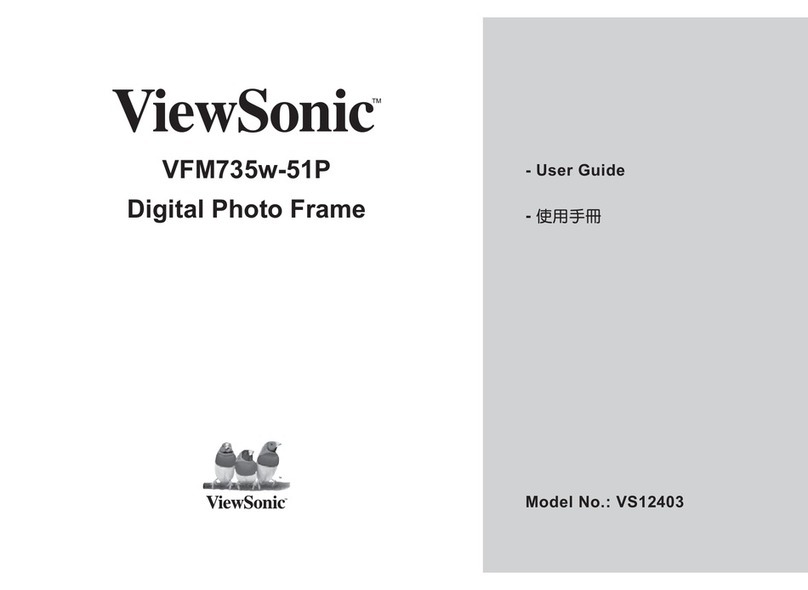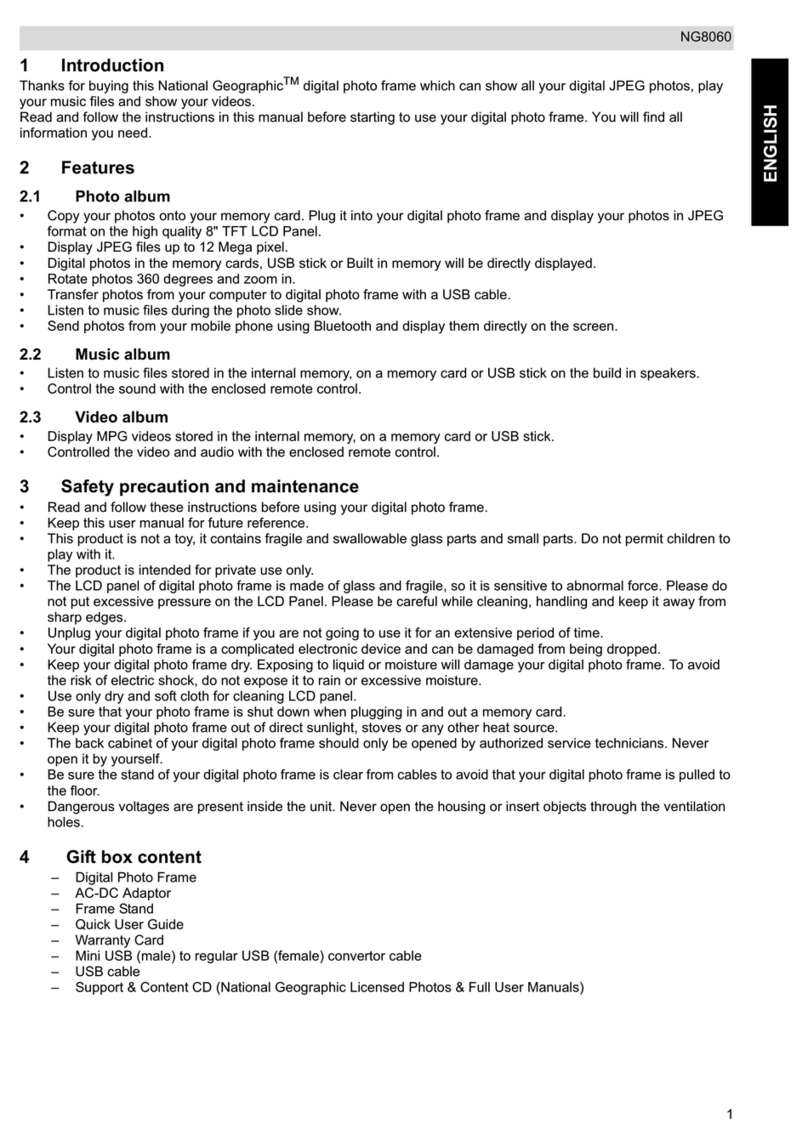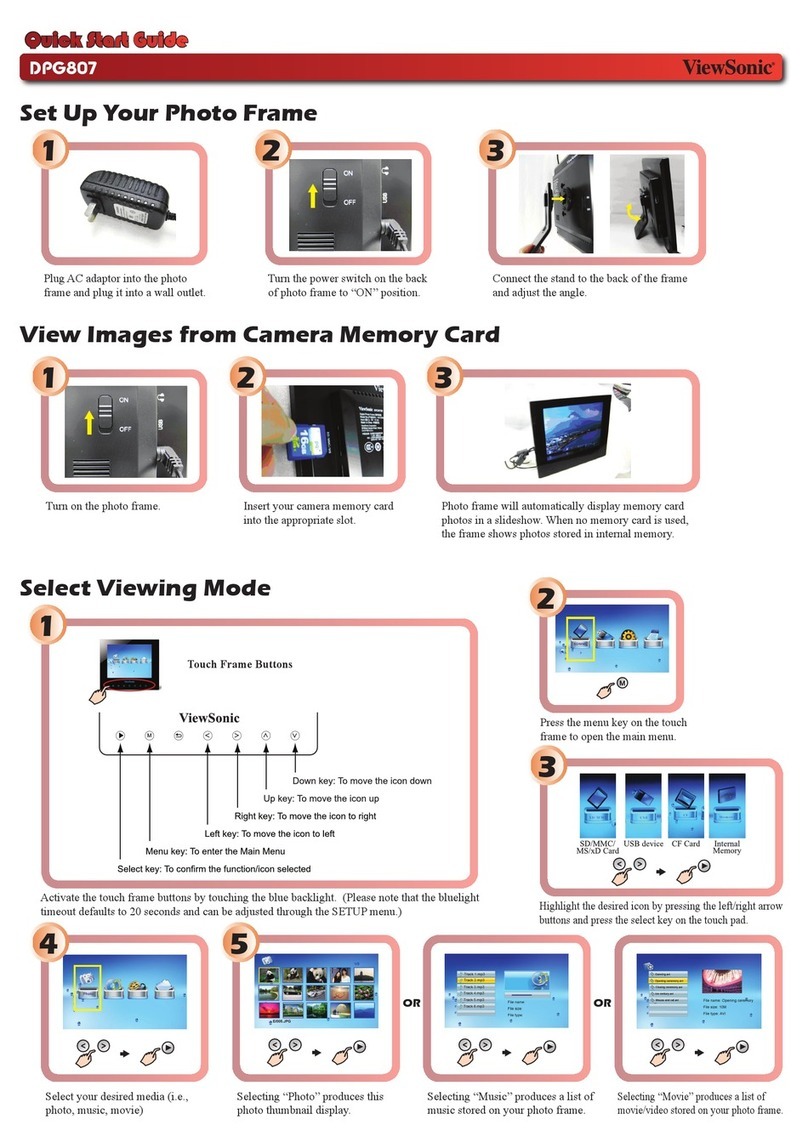Shintaro 15" Digital Photo Frame User manual

15” Digital Photo Frame
User Manual
shintaro.com.au

TABLE OF CONTENTS
SAFETY INFORMATION / PACKAGE CONTENTS…......1
SPECIFICATION SUMMARY……..………………………..2
PHOTO FRAME INTRODUCTION…..…………………… 3
QUICK START……………………………………………… .4
OPERATION GUIDE…………………………………………4
OSD MENU ……...................……………………………....10
FAQ…………………………………………………………….11

Safety Information
●Keep away from water, moisture and dusty areas.
●Working temperature 0-40 0C. Never store in a hot or very
cold place.
●Be careful not to drop or knock the photo frame.
●Never try to open the case yourself, always seek technical
support.
●Connect the AC adaptor to both the DC IN jack and to the
power outlet. (mains socket)
●Only use attachments / accessories approved by the
manufacturer.
●When left unused for a long period of time, the unit should
be unplugged from the household AC outlet.
Warning: To reduce the risk of fire or electric shock, do not
expose to rain, moisture, dripping or splashing.
Package Contents
Digital Photo Frame Remote Control Adapter USB cable
1

Spec Summary
Main Features
Play digital photosas a slideshow with background music
Play music and video
Display calendar / clock / alarm
Rotate and zoom photo
Brightness, contrast and saturation adjustable
Built-in 1GB memory
Auto timer on & off
Easy to use on-screen menu & button control
Memory Card Support
Secure Digital (SD)
Multi Media Card (MMC)
Memory Stick,MS Pro,MS Duo, MS Pro Duo (MS)
Secure Digital High Capacity (SDHC)
Compact Flash (CF)
File Format Support
Pictures:JPEG up to 16 megapixels
Video:MPEG-1\2\4, Motion JPEG
Audio:MP3
2

3
Exit
Enter
Up
Down
Left
Right
Stop
Power Switch
SD/MMC/MS Slot
Compact Flash Slot
Power Jack
USB Port (a)
Mini USB Port (b)
4 in 1 Card Reader & USB Ports
Side Navigation Buttons

Remote Control
Zoom
Exit
Rotate
Power on/ off
Menu
Left
Mode
Stop
Slideshow
Setup
Mute
Volume Plus
UP
Volume Minus
Select/ Execute
Right
Down
Step1 Insert the jack of the DC adaptor into the digital photo
1. Main Menu
1) Memory select: show the memory device inserted
2) Setup: adjust frame settings
3) Calendar: display a calendar, clock and alarm.
4
Quick Start
Operation Guide
frame, and then plug the DC adaptor into a standard
power outlet.
Step2 Turn on at Power Switch(see previous page).
Nand Setup Setup
Calendar Calendar

Operation method
▼▲ button: shift items or choose parameters
button: change the parameters
ENTER button: confirm the setup result
EXIT button: back to main menu
3. Calendar
Press ▲▼ to change the year
Press > or < to change month
2. Setup
To make change settings on the DPF
5

4. Memory select
1. Photo: Select to play photo with slideshow
2. Music: Select to play music
3. Video: Select to play movie
4. Combo: Slideshow pictures with backgroundmusic
5. Edit: Select to copy or delete les
Video Music Picture EditCombo
4.1 File Edit
Select EDIT icon
● All the les and folders will be listed on the screen
● Press▲▼ to choose different les
● Press to select one le, a √ will be marked beside the le
● To deselect the le by pressing again
COPY
● After le selection, press MENU and select "copy"
●Press ENTER to select the copy to destination
●Press then ENTER
6

DELETE
● After le selection, press MENU and select "delete"
●Press ENTER to select "delete"
●Select √ then ENTER to delete selected le
4.2 Photo Display
●Choose photo icon to call up photo preview mode
●Press to choose photos and press ENTER to play
7
●Press MENU to call out the info bar
●Press >/< and ENTER to make selection on the info bar
Previous Next Stop Zoom File Name
Play/Pause
Rotate
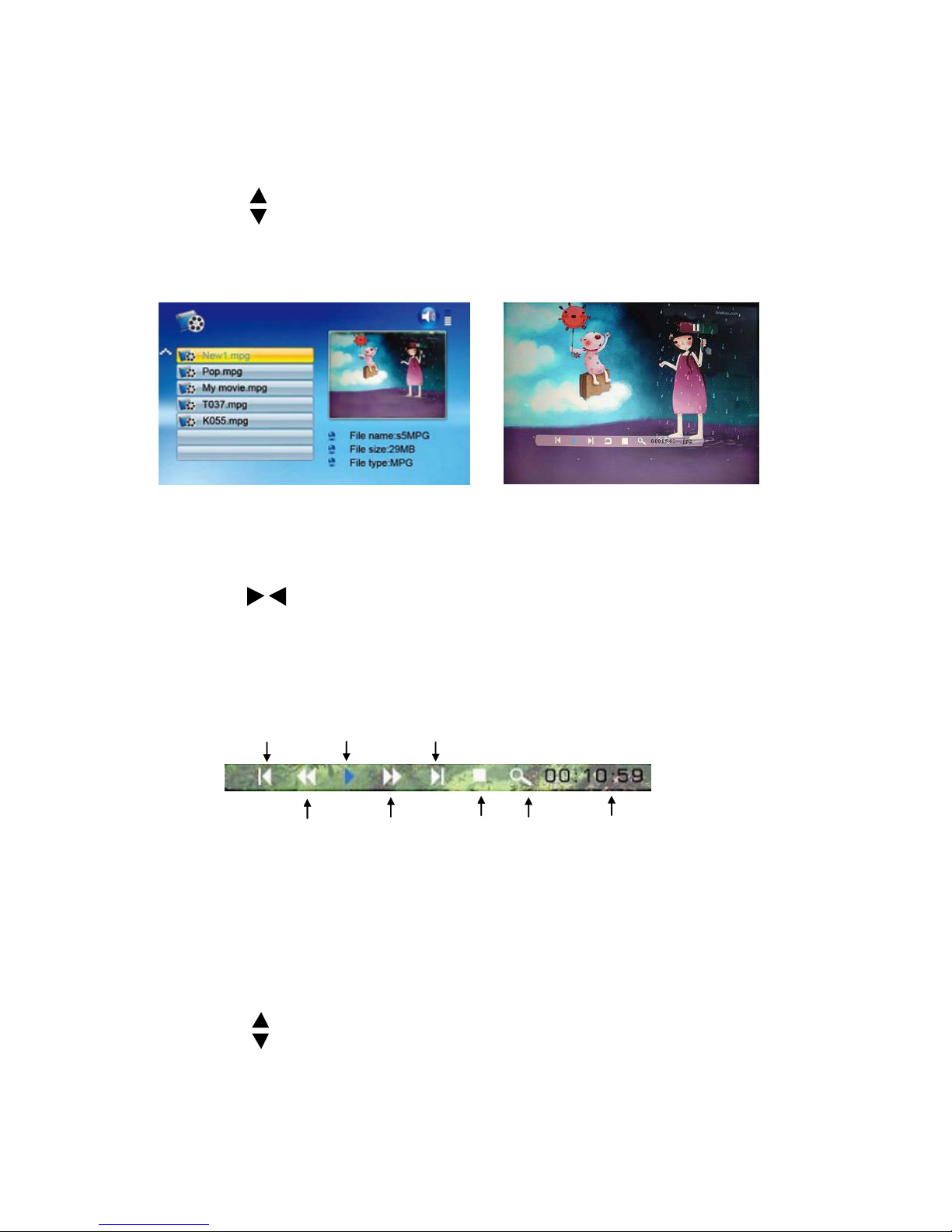
8
4.3 Movie Display
●Choose movie icon to call out movie preview mode
●Press to choose movie and press ENTER to play
●Press MENU to call up the info bar
●Press >/< and ENTER to make selection on the info bar
Previous Play/Pause Next
Fast Forward Fast Backward Stop Zoom Display time
4.4 Music Display
●Choose music icon to call up music preview mode
●Press to choose music and press ENTER to play

4.5 Combo Display (picture slideshow with music)
9
Press VOL + / on remote control to adjust the volume
●Choose combo icon to call up combo preview mode
●Press to choose music and press ENTER to play

OSD Menu
Photo
Music
Movie
Combo
Edit
Calendar
OSD Menu Sub-Menu & Function Description
Function Menu
Picture Slideshow
MP3 display
Video display
Picture & music display
Copy / Delete
Calendar / Clock / Alarm
Memory Menu
SD/MMC
MS
CF
USB ash drive
Internal Memory
Settings
Time
Alarm
Year Month Day Hour Minute
Hour Minute ( Ring 1/2/3 )
Language
Slideshow Time
Slideshow Mode
Music Repeat Mode
Movie Repeat Mode
Multi language
3/5/15 seconds, 1/15min, 1 hour
14 modes
Repeat all/ one/ off
Repeat all/ one/ off
Display Mode Original -- original picture ratio display
Stretch -- full screen picture display with abnormal ratio
Crop -- full screen picture display with normal ratio by cutting
Brightness
Contrast
Saturation
Auto Power on Time
Auto Power off Time
Splitscreen Function
Auto Play
Default
brightness adjust
contrast adjust
saturation adjust
time to turn on automatically
time to turn off automatically
multi photos display by one screen show
picture / music / movie / calendar / main menu
restore to the factory settings
10
*The above settings are subject to change in case of any spec modication.

Frequently Asked Questions
Q. Why can’t the Digital Photo Frame play all images or movie
files?
A: The Digital Photo Frame can support JPEG, MP3 and some
video format depending on the product specification. It may
not read some files dowloaded from the internet.
Q. I have a memory card in the Digital Photo Frame, but it’s not
reading the card, what should I do?
A: First, make sure that you are using a memory card that is
supported by the Digital Photo Frame. Second, ensure that
the memory card is inserted all the way into the correct slot.
Third, choose the correct card icon which you want to play.
Q. Why do some pictures load faster than others?
A: Higher resolution pictures usually load slower.
Q: Who can I contact if I am having trouble setting up my DPF?
This symbol on the product or in the instructions means that
your electrical and electronic equipment should be disposed at
the end of its life separately from your household waste. There
are separate collection systems for recycling in the EU. For
more information, please contact the local authority or your
retailer where you purchased the product.
NOTE: All rights for modifications reserved
11 MT150AM08-6V1.1

This manual suits for next models
1
Table of contents
Other Shintaro Digital Photo Frame manuals