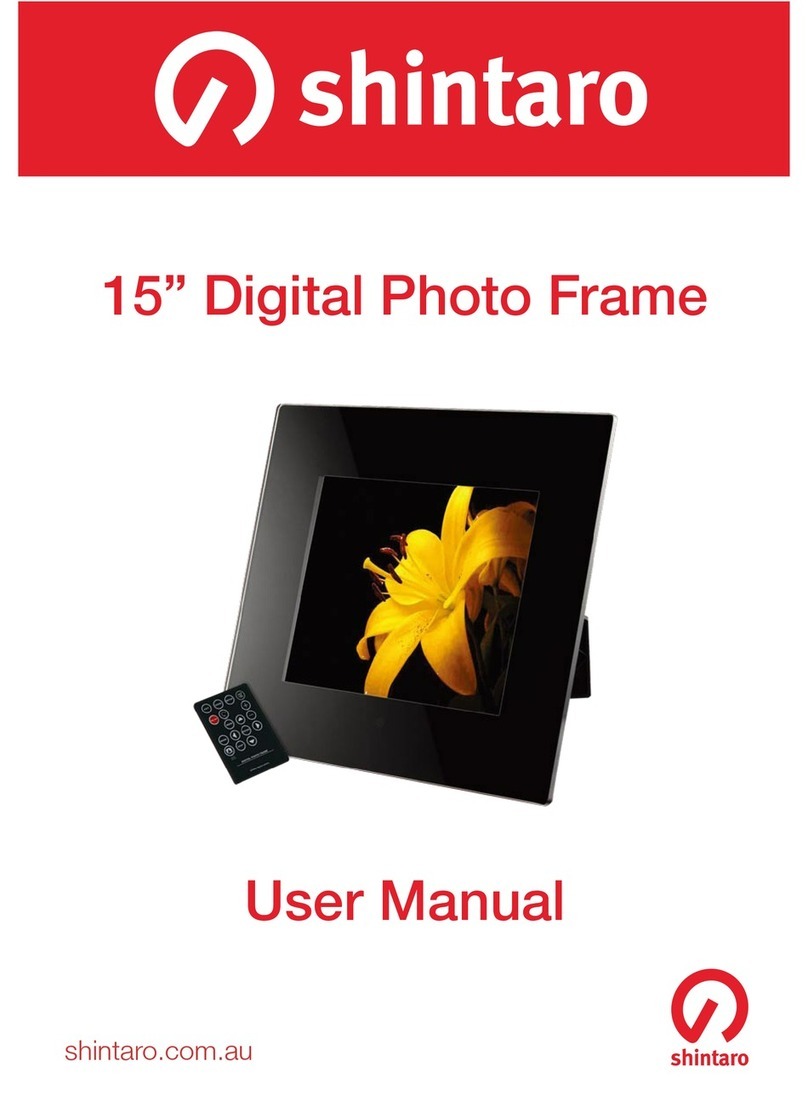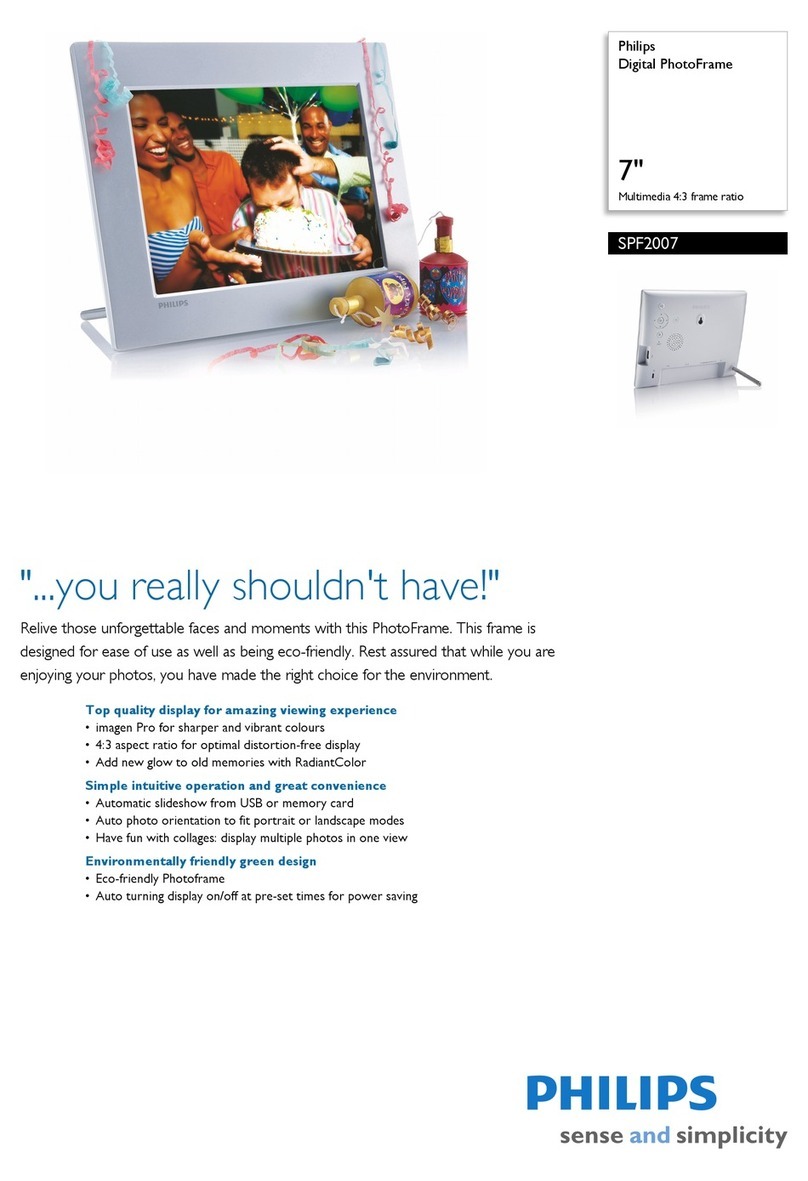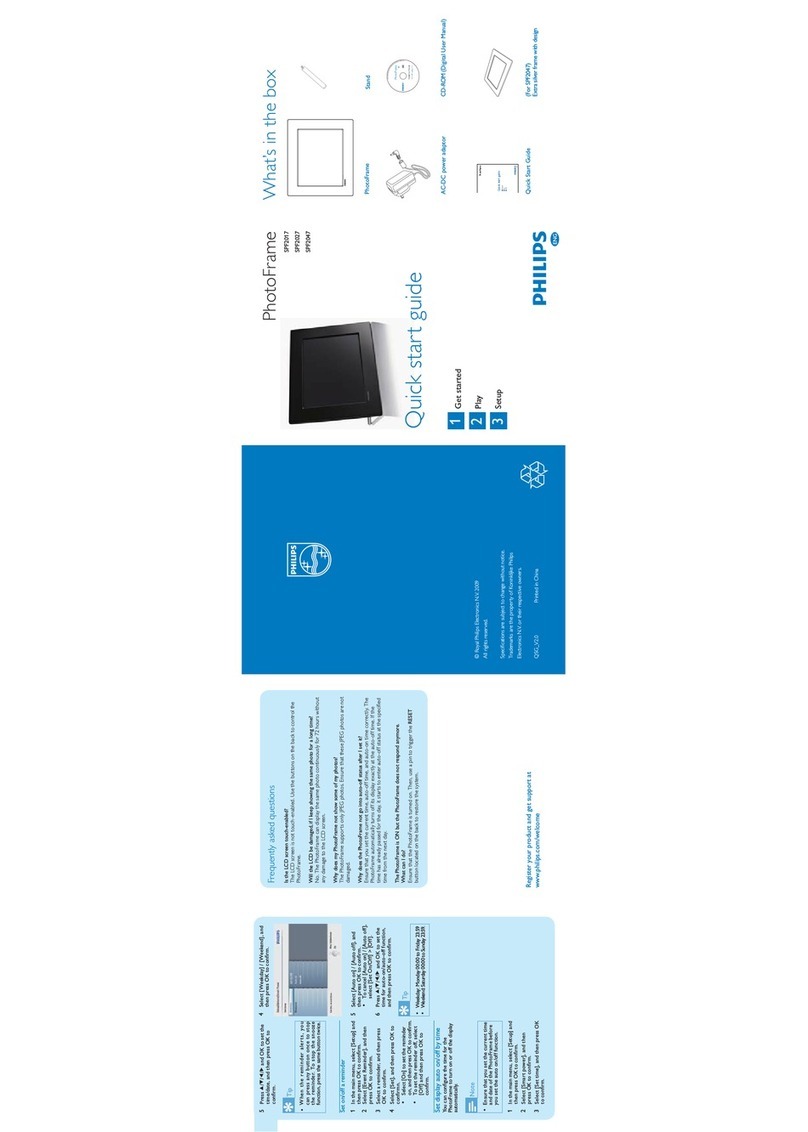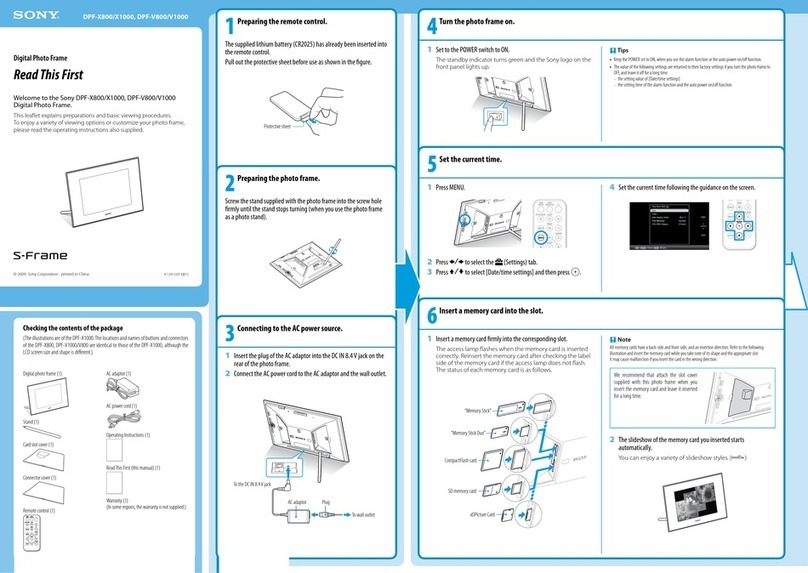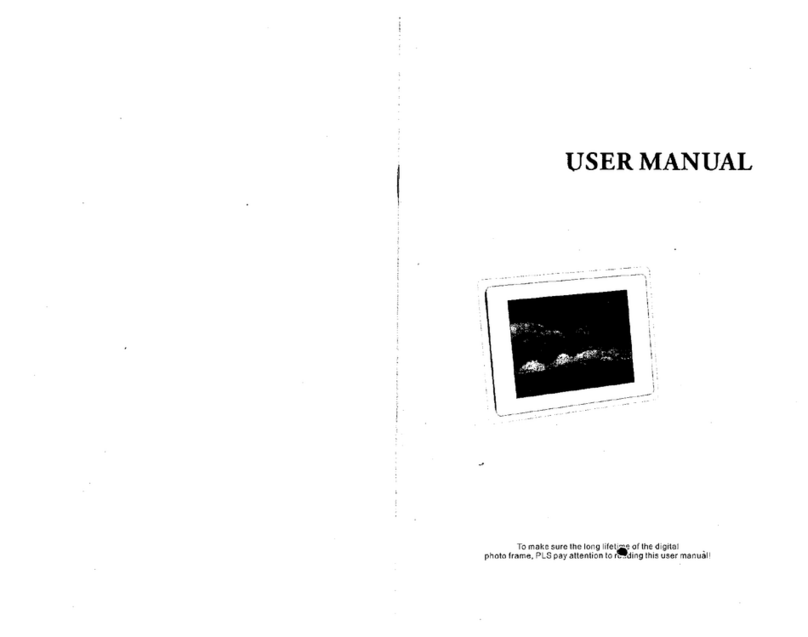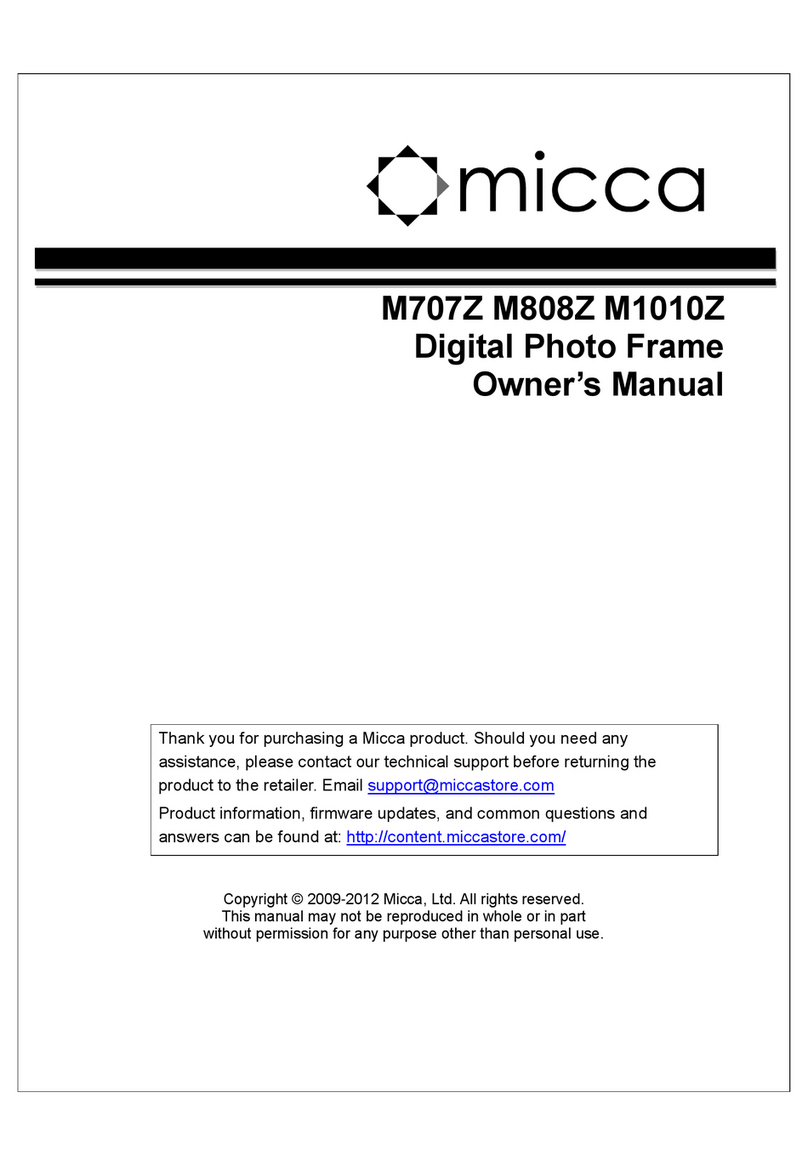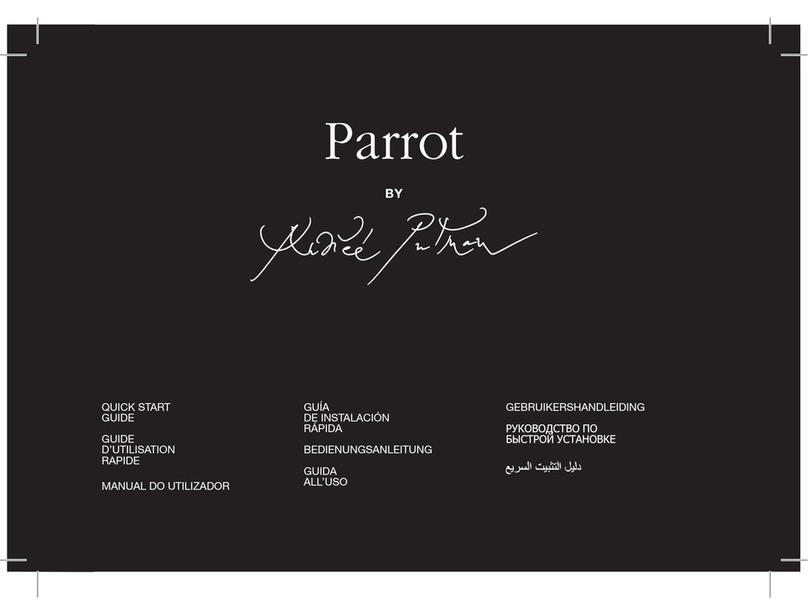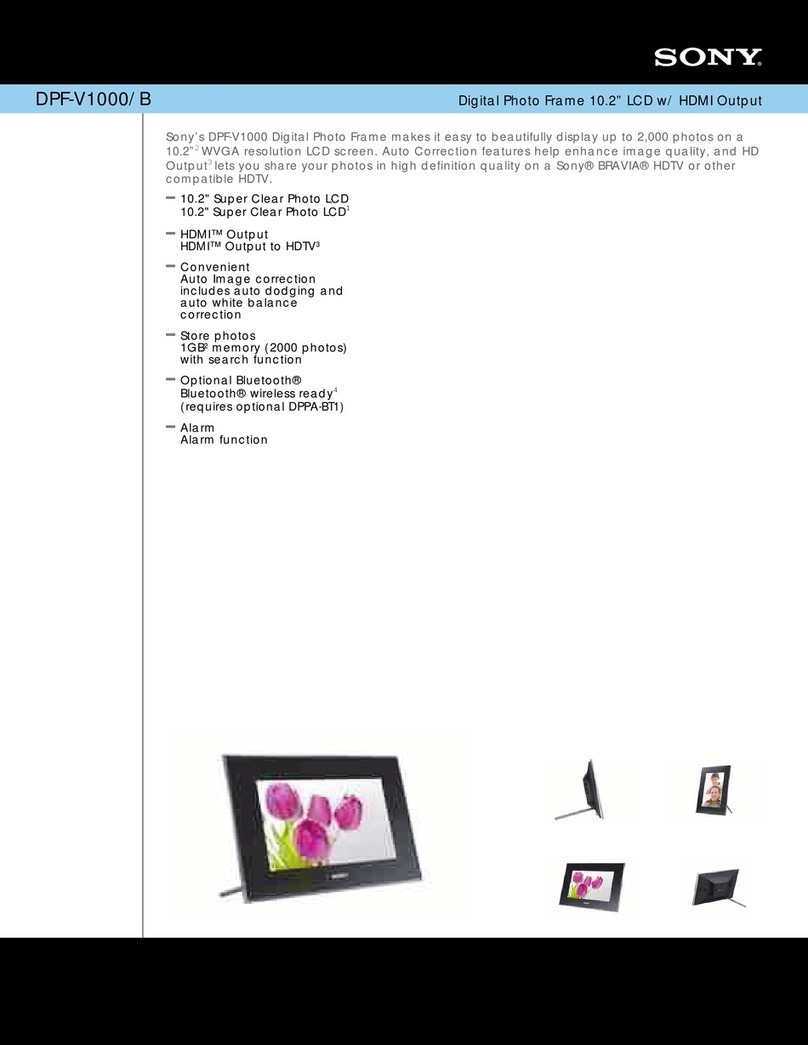Shintaro OWDPF102 User manual

10.2” Digital Photo Frame
User Manual
shintaro.com.au
OWDPF102
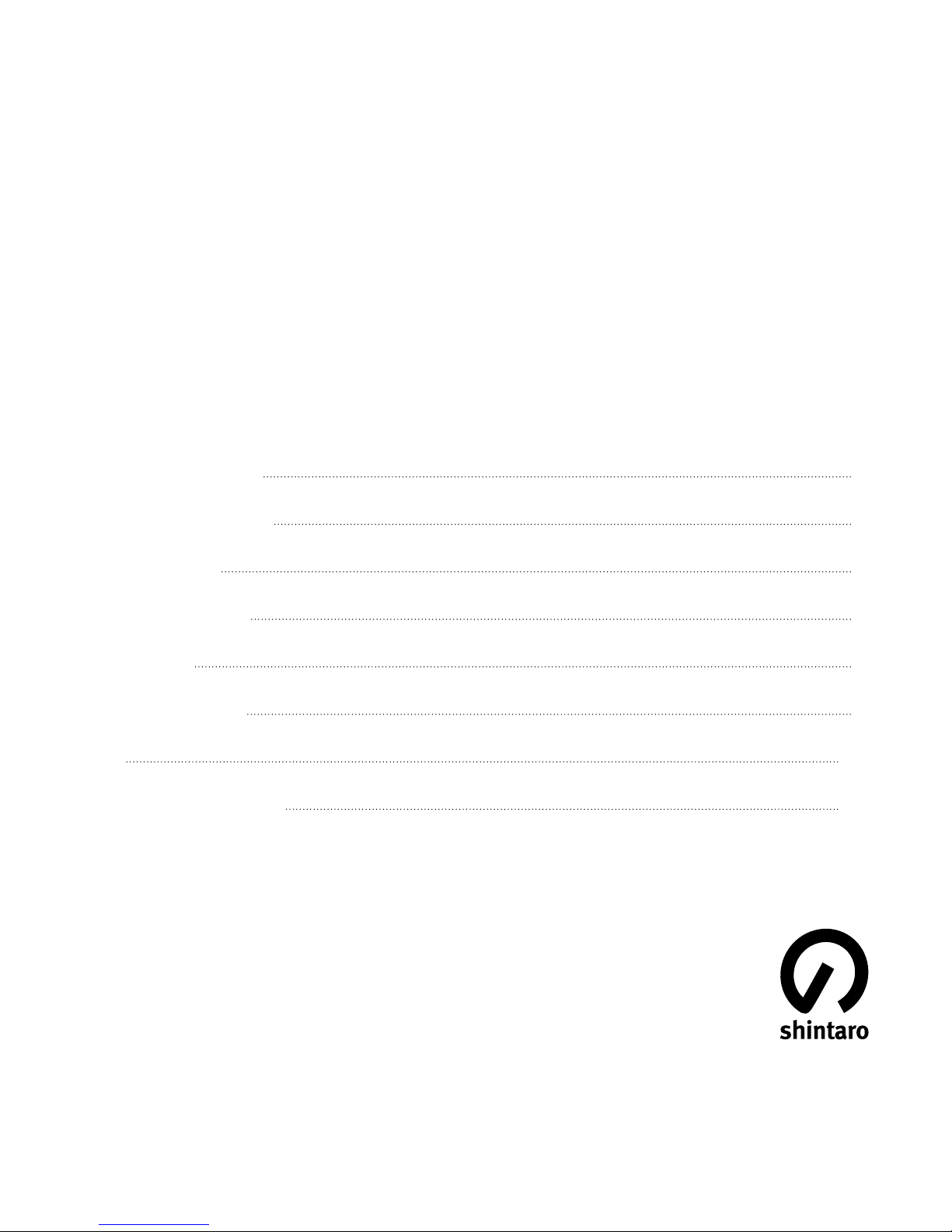
Safety Information 4
Package Contents 4
Specications 5
DPF Introduction 6
Quick Start 7
Operation Guide 8
FAQ 13
OSD Menu Function 14
10.2” Digital Photo Frame
Contents
shintaro.com.au

4
Safety Information
Keep away from water, moisture and dusty areas.•
Working temperature 0-40°C. Never store in a hot or very cold place.•
Be careful not to drop or knock the photo frame.•
Never try to open the case yourself, always seek technical support.•
Connect the AC adaptor to both the DC IN jack and to the power outlet.•
(mains socket)
Only use attachments / accessories approved by the manufacturer.•
When left unused for a long period of time, the unit should be unplugged•
from the household AC outlet.
Warning:Toreducetheriskofreorelectricshock,donotexposetorain,
moisture, dripping or splashing.
Package Contents
Digital Photo Frame Remote Control Adapter USB cable

5
Specifications
Main Features
Plays digital photos as slide shows with background music•
Plays Music and videos•
Display calendar and clock with alarm•
Rotate and zoom photos•
Brightness, contrast and colour adjustable•
Built-in memory•
Easy to use on-screen menus & button controls•
Memory Card Support
Secure Digital (SD)•
Multi Media Card (MMC)•
Memory Stick (MS),MS Pro,MS Duo, MS Pro Duo•
Secure Digital High Capacity (SDHC)•
Compact Flash (CF)•
MS Duo adaptor required•
File Format Support
Pictures: JPEG•
Video: MPEG-1\2\4, Motion JPEG (.avi)•
Audio: MP3•

6
Digital Photo Frame Introduction
DC

7
Remote Control
Quick Start
Insert the jack of the DC adaptor into the digital photo frame, and then plug the
DC adaptor into a standard power outlet.
Setup
Exit
Rotate
Power on/off
Menu
Left
Mode
Stop
Slideshow
Mute
Volume Plus
Volume Minus
Select/Execute
Right
Down
UP
Zoom

8
Operation Guide
1. Main Menu
1) Memory select: shows the memory device inserted
2) Setup: adjust frame settings
3) Calendar: display a calendar with time and alarm settings
2. Setup
To make changes to the settings on the Digital Photo Frame:
Operation method
button: shift items or choose parameters
button: change the parameters
ENTERbutton:conrmthesetupresult
EXIT button: back to main menu
3. Calendar
Press• or to change the year
Press• or to change month

9
4. Memory select
1.Edit:Selecttocopyordeleteles
2. Picture: Select to play a slideshow of photos
3. Video: Select to play a movie
4. Music: Select to play music
5. Combo: A slideshow of photos with background music
4.1 File Edit
Select EDIT icon
Allthelesandfolderswillbelistedonthescreen•
Press• or tochoosedifferentles
Press• toselectonele,a√willbemarkedbesidethele
Deselectthelebypressing• again
COPY
Afterleselection,press• MENU and select “copy” by pressing ENTER
Then use• or to select the destination
Press• ENTER tocopytheselectedle

10
DELETE
Afterleselection,press• MENU
Press• ENTER to select “delete”
Select• √then press ENTERtodeletetheselectedle
4.2 Photo Display
Choose the photo icon to view the photo preview mode•
Press• to choose photos and press ENTER to play
Press• MENU to show the info bar
Press• /and ENTER to make a selection on the info bar
Auto Picture Rotate•
4.3 Movie Display
Choose the movie icon to view the movie preview mode•
Press• to choose a movie then press ENTER to play
Press• MENU to show the info bar
Press• /and ENTER to make a selection on the info bar
Press• /during movie playback to fast forward (X2, X3,X4)

11
4.4 Music Display
Choose the music icon to view the music preview mode•
Press• to choose music then press ENTER to play
4.5 Combo Display (picture slideshow with music)
Choose the combo icon to view the combo preview mode•
Press• to choose music then press ENTER to play
Press VOL• +/-on remote control to adjust the volume
Split Screen Function
With Split Screen function, several images can be displayed at the
same time.
Single mode: Split Screen:
Please note: If you want Split Screen display, you need to go to
setup to turn on the function of “Split Screen” before you start.
If you only desire single display function, just turn off the function
of “Split Screen”

12
Motion Sensor Function
Go to setup menu, to setup the motion sensor function.•
The Digital Photo Frame will turn into “sleep” mode after inactivity for a•
certain time to reduce power consumption.
Once the Digital Photo Frame detects movement, it will automatically turn•
on and continue playing.
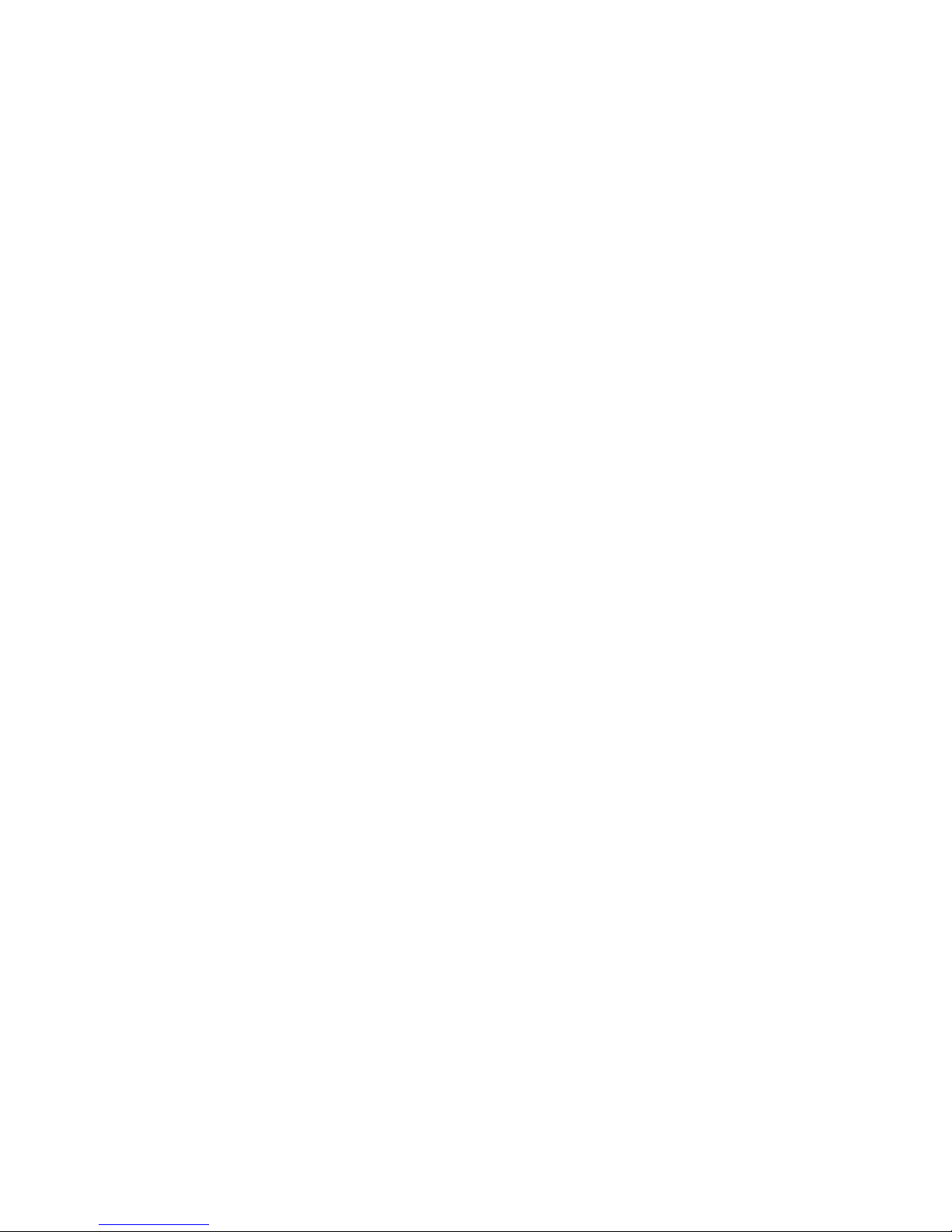
13
Frequently Asked Questions
Q. Why can’t the Digital Photo Frame play all images or movie files?
A: The Digital Photo Frame can support JPEG, MP3 and some video
formatdependingontheproductspecication.Itmaynotreadsomeles
downloaded from the internet.
Q. I have a memory card in the Digital Photo Frame, but it’s not reading
the card, what should I do?
A: First, make sure that you are using a memory card that is supported by the
Digital Photo Frame. Second, ensure that the memory card is inserted all the
way into the correct slot. Third, choose the correct card icon which you want
to play.
Q. Why do some pictures load faster than others?
A: Higher resolution pictures usually load slower.
Q: Why can’t the DPF read my USB storage device?
A: The USB port is designed to work with portable USB storage devices
however the larger they are the more complicated it can be. It’s recommended
that data being copied onto the internal memory of the photo frame be done
so via PC connection.
Q: Who can I contact if I am having trouble setting up my DPF?
A: Email: support@shintaro.com.au

14
OSD Menu Function Description
Function Menu
Photo Picture Slideshow
Music MP3 display
Movie Video display
Combo Picture & music display
Edit Copy / Delete
Calendar Calendar / Clock / Alarm
Memory Menu
Memory Format SD / SDHC / MMC / MS / CF / MinUSB / Internal
Memory - 256MB
Settings
Language Multi language
Slideshow Time 3/5/15 seconds, 1/15min, 1 hour
Slideshow Mode 14 modes
Music Repeat Mode Repeat all/ one/ off
Movie Repeat Mode Repeat all/ one/ off
Display Mode
Original: original picture ratio display
Stretch: full screen picture display with abnormal ratio
Crop: full screen picture display with normal ratio by
cutting
Time Year Month Day Hour Minute

15
Alarm Set Alarm
Brightness Brightness adjust
Contrast Contrast adjust
Saturation Saturation adjust
Auto Power on Time Set time to turn on automatically
Auto Power off Time Set time to turn off automatically
Splitscreen Function Multi photos display by one screen show
Auto Play Picture / music / movie / calendar / main menu
Motion sensor On / Off
Motion sensor time 1min / 5min / 10min / 20min / 30min
40min / 50min / 1 hour / 24 hour
Default Restore to the factory settings
*The above settings are subject to change in case of any spec modification.
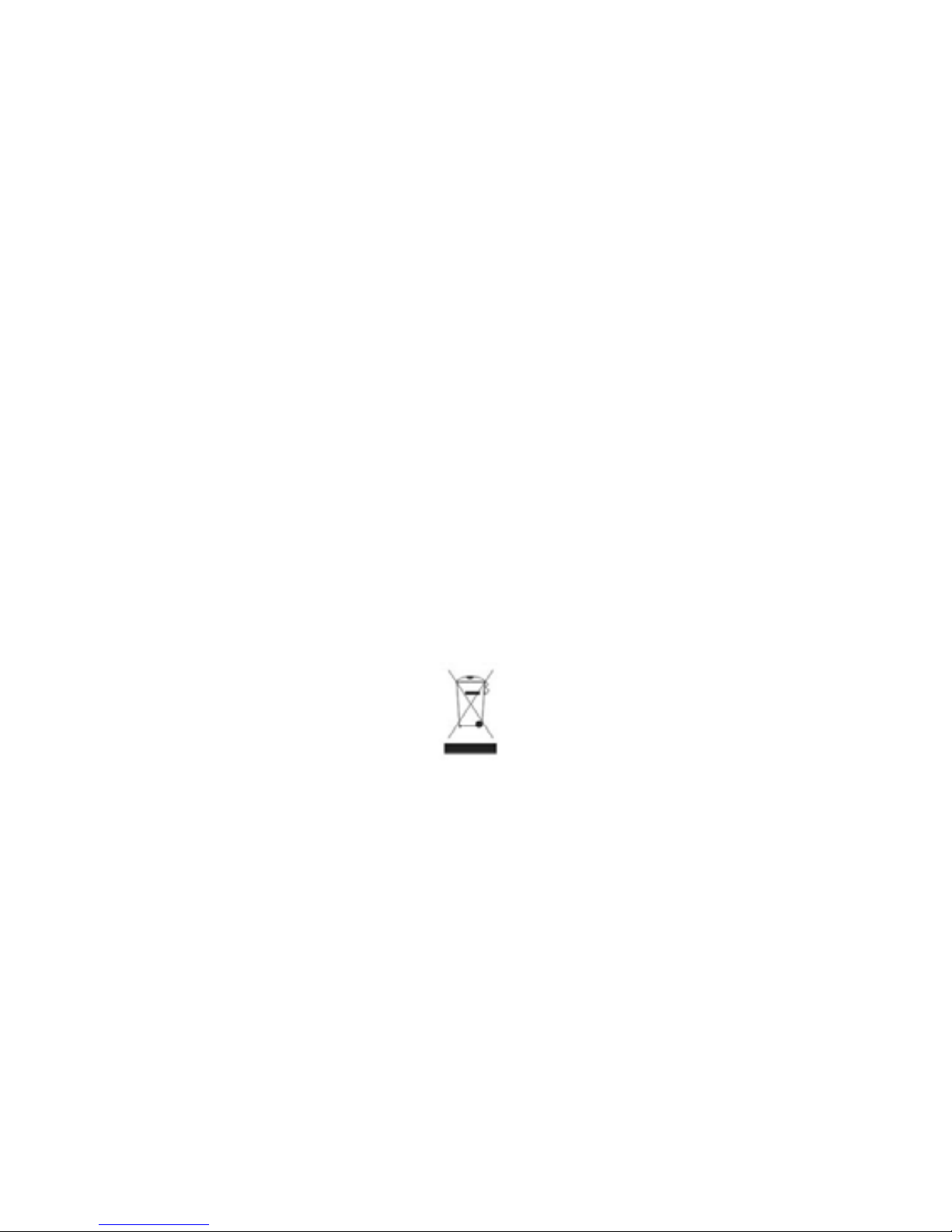
This symbol on the product or in the instructions means that your
electrical and electronic equipment should be disposed at the end of its
life separately from your household waste. There are separate collection
systems for recycling in the EU. For more information, please contact the
local authority or your retailer where you purchased the product.
NOTE: Allrightsformodicationsreserved
support@shintaro.com.au
Table of contents
Other Shintaro Digital Photo Frame manuals