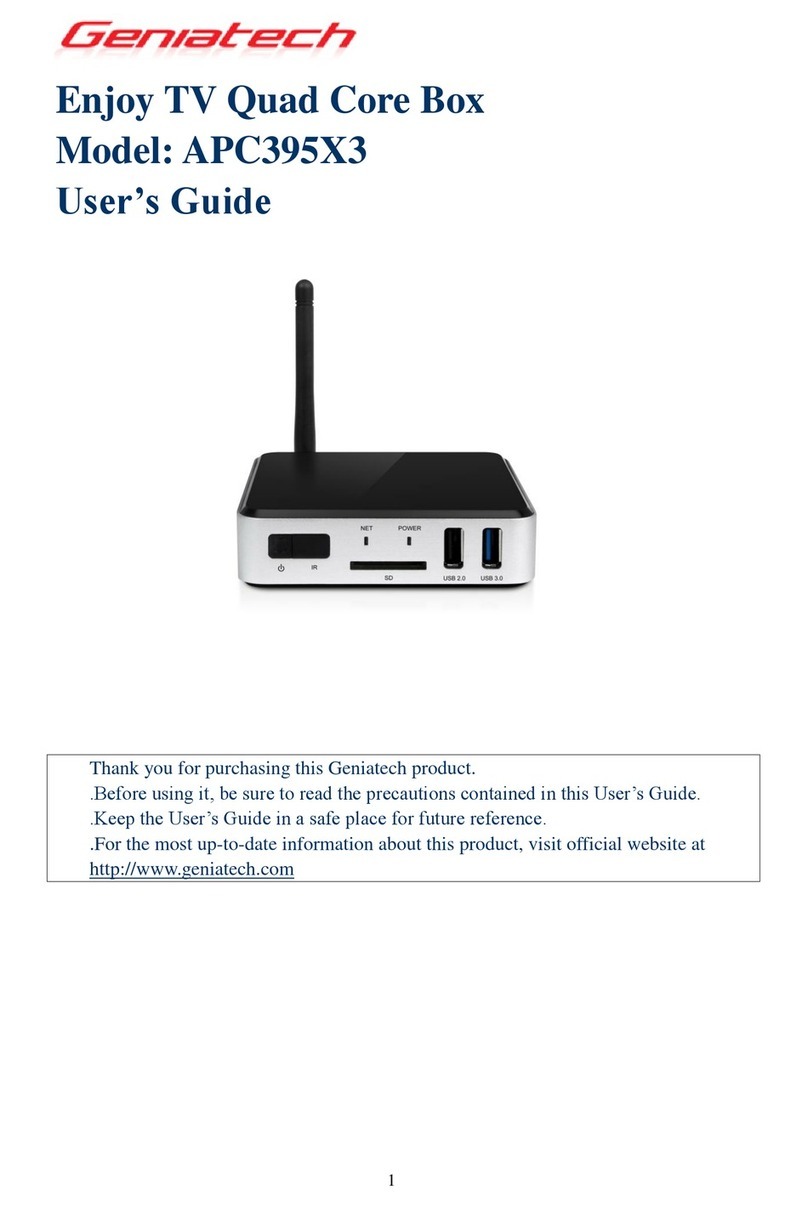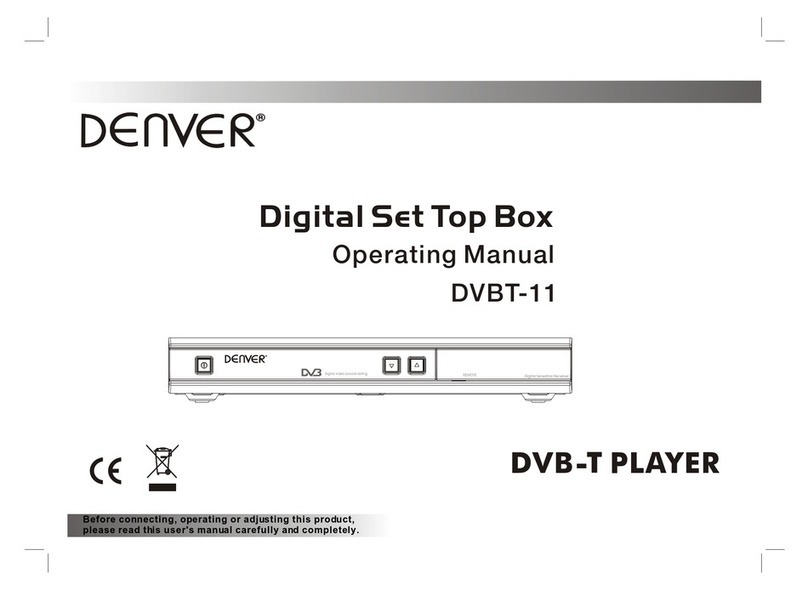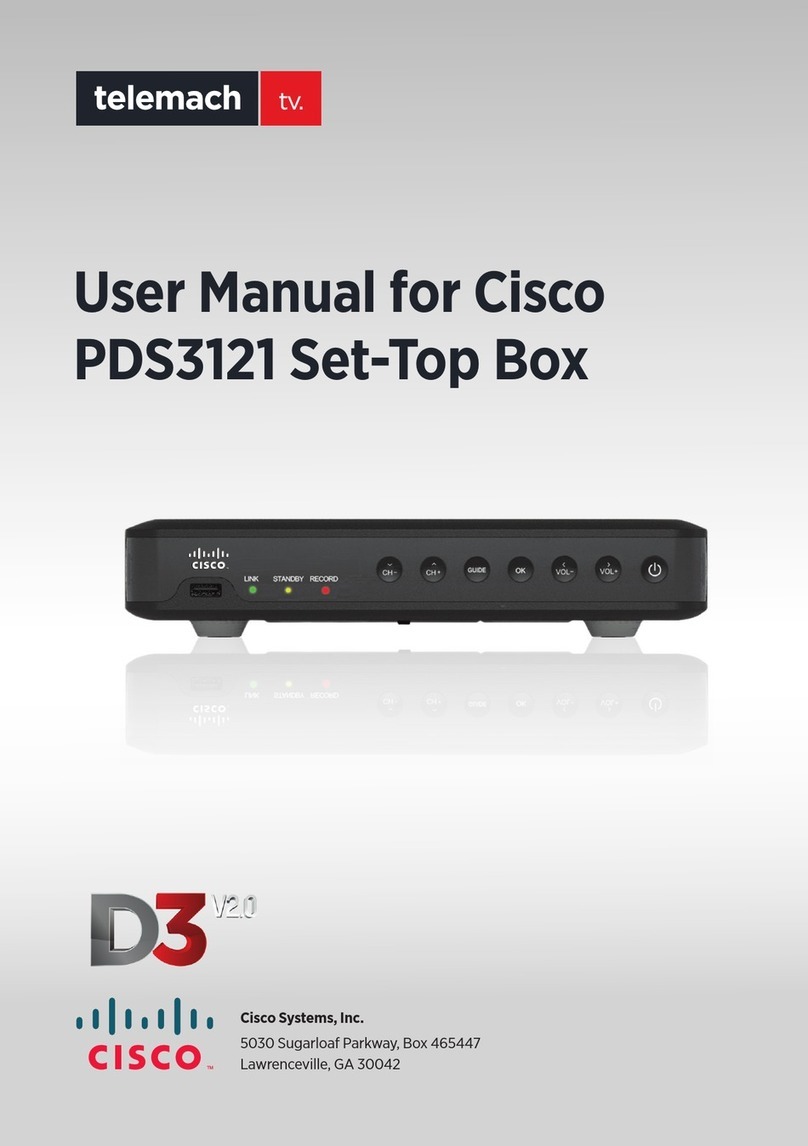Shintaro SH-HDST02 User manual

HD Set Top Box
User Manual
shintaro.com.au
SH-HDST02
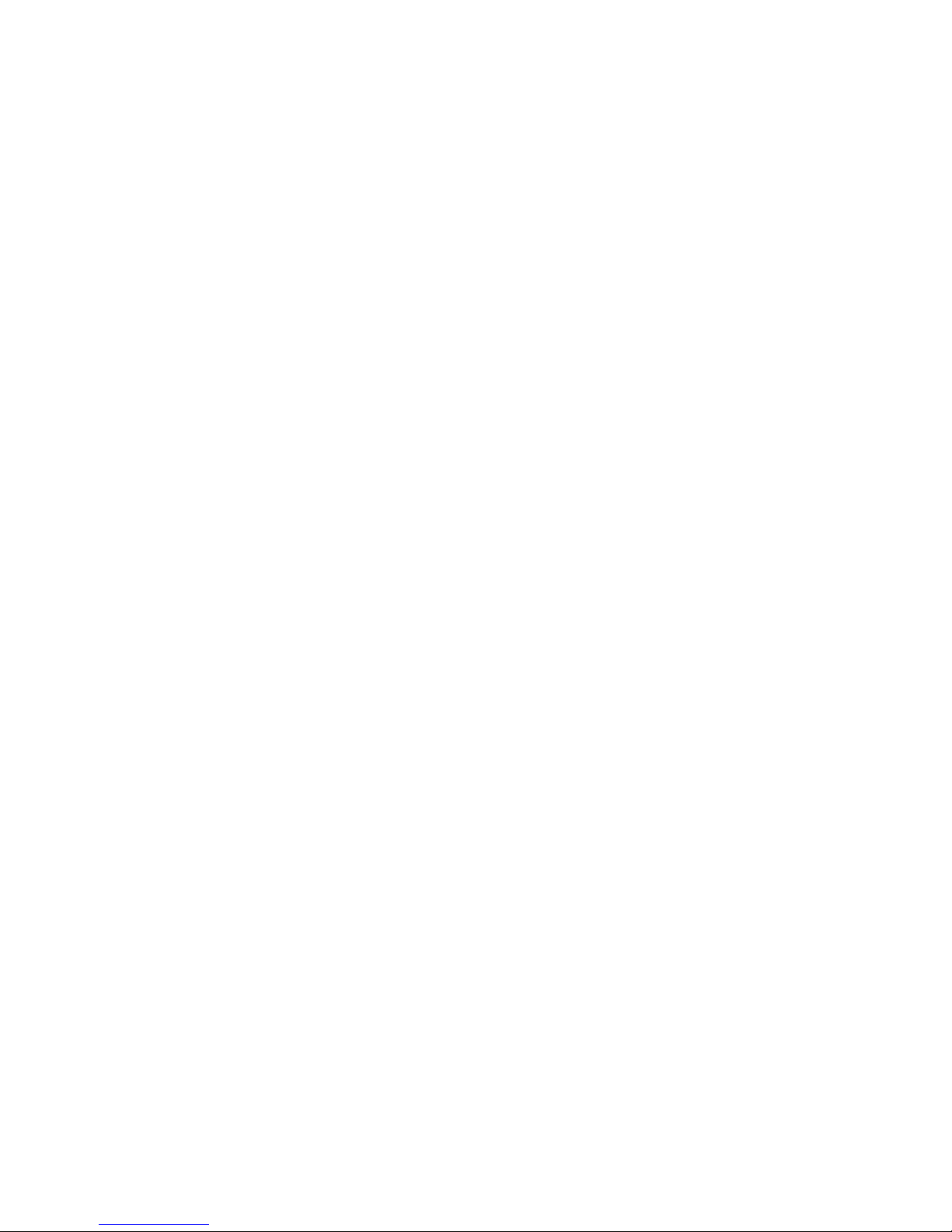
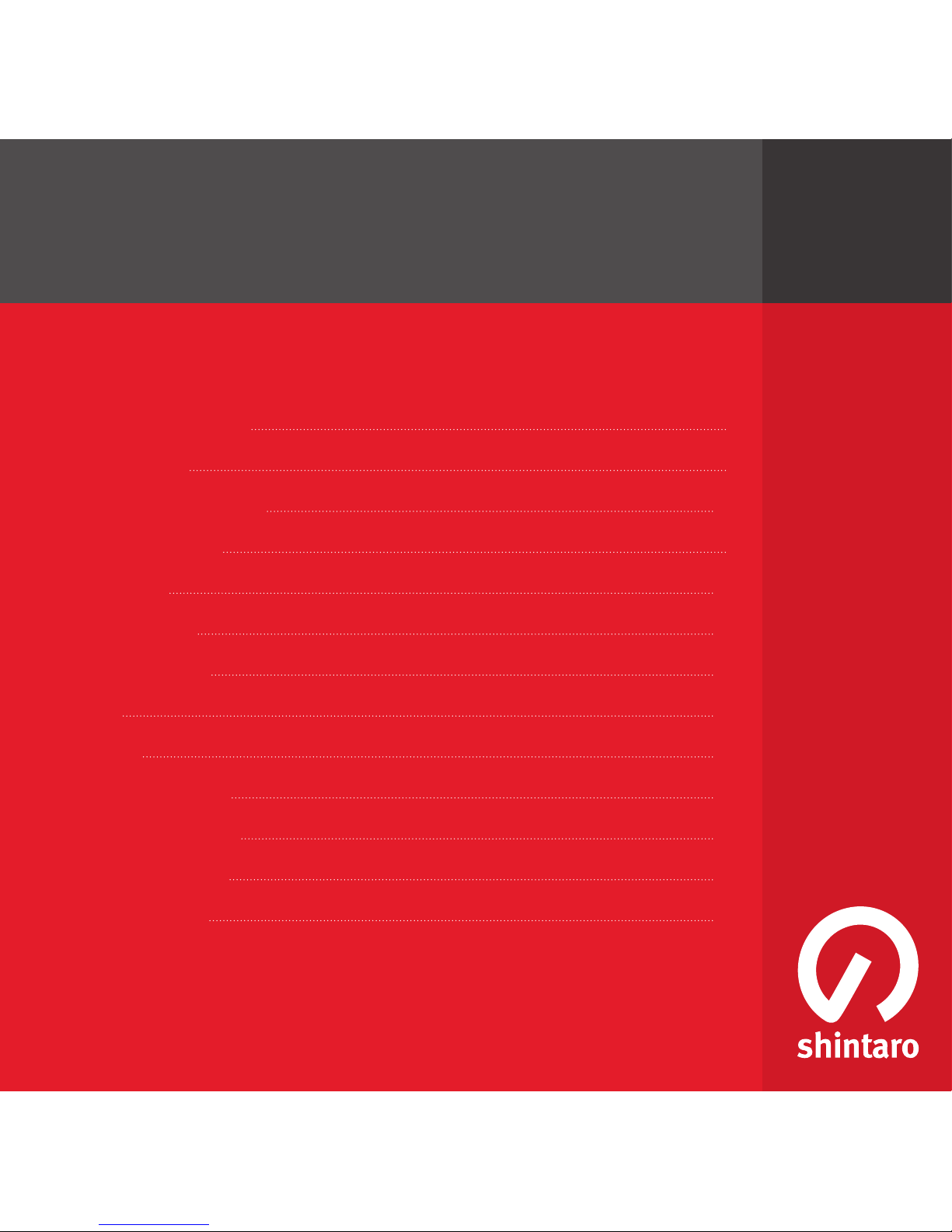
Safety Information 4
Introduction 8
System Connection 10
Getting Started 12
Operation 14
Edit Channel 15
System Setup 17
Tools 20
Games 22
Record & Media 22
Timeshift/Record 24
Troubleshooting 27
Specications 29
HD Set Top Box
Contents
shintaro.com.au

4
Safety Information
CAUTION:
To reduce the risk of re and electric shock, do not remove the cover (or
back) of the unit. Refer servicing only to qualied service personnel.
The lightning ash with arrowhead symbol, within an equilateral triangle, is
intended to alert the user to the presence of uninsulated “dangerous voltage” the within
product’s enclosure that may be of sufcient magnitude to constitute a risk of electric shock.
The exclamation point within an equilateral triangle is intended to alert the user
to the presence of important operation and servicing instructions in the literature
accompanying the appliance.
WARNING: TO REDUCE THE RISK OF FIRE OR ELECTRIC SHOCK, DO NOT EXPOSE THIS
APPLIANCE TO RAIN OR MOISTURE
The apparatus should not be exposed to dripping or splashing, and no objects lled with liquids,
such as vases, should be placed on the apparatus. Batteries should not be exposed to excessive
heat such as sunshine, re or the like.
CAUTION: Danger of explosion if battery is incorrectly replaced. Replace only with the same or
equivalent type.
IMPORTANT SAFEGUARDS:
In addition to the careful attention devoted to quality standards in the manufacture of your
video product, safety is a major factor in the design of every instrument. However, safety is your
responsibility, too. This sheet lists important information that will help to assure your enjoyment
and proper use of the video product and accessory equipment. Please read them carefully before
operation and using your video product.
INSTALLATION:
Read and Follow Instructions. All the safety and operation instructions should be read before the
video product is operated. Follow all operating instructions.

5
Retain Instructions - The safety and operating instructions should be retained for future reference.
Comply with all warnings on the video product and in the operating instructions.
Polarization - To prevent electric shock, do not use this polarized plug with an extension cord,
receptacle, or other outlet unless the blades can be fully inserted without blade exposure. If you
need an extension cord, use a polarized cord.
Power Sources - This video product should be operated only from the type of power source
indicated on the marking label. If you are not sure of the type of power supply to your home,
consult your video dealer or local power company. For video products intended to operate from
battery power, or other sources, refer to the operating instructions.
Overloading - Do not overload wall outlets or extension cords as this can result in a risk of re or
electric shock. Overloaded AC outlets, extension cords, frayed power cords, damaged or cracked
wire insulation, and broken plugs are dangerous, They may result in a shock or re hazard.
Periodically examine the cord, and if its appearance indicates damage or deteriorated insulation,
have it replaced by your service technician.
Power-Cord Protection - Power-supply cords should be routed so that they are not likely to be
walked on or pinched by items placed upon or against them, paying particular attention to cords
where they exit from the product.
Ventilation - Slots and openings in the case are provided for ventilation to ensure reliable
operation of the video product and to protect it from overheating. These openings must not
the blocked or covered. The openings should never be blocked by placing the video product
on a bed, sofa, rug, or heat register. This video product should not be placed in a built-in
installation such as a book case or rack, unless proper ventilation is provided or the video product
manufacturer’s instructions have been followed.
Attachments - Do not use attachments unless recommended by the video product manufacturer
as they may cause hazards.
Water and Moisture - do not use this video product near water for example, near a bath tub,
washbowl, kitchen sink or laundry tub, in a wet basement, or near a swimming pool and the like.
Caution: Maintain electrical safety. Powerline operated equipment or accessories connected to
this unit should bear safety certication mark on the accessory itself and should not be modied
so as to defeat the safety features. This will help avoid any potential hazard from electrical shock or
re. If in doubt, contact qualied service personnel.

6
Accessories - Do not place this video product on an unstable cart, stand, tripod, bracket, or
table. The video product may fall, causing serious injury to a child or adult as well as serious
damage to the video product. Use this video product only with a cart, stand, tripod, bracket,
or table recommended by the manufacturer or sold with the video product. Any mounting of
the product should follow the manufacturer’s instructions and use of a mounting accessory
recommended by the manufacturer. A video product and cart combination should be moved with
care. Quick stops, excessive force, and uneven surfaces may cause the video product and cart
combination to overturn.
Power Lines - An outside antenna system should not be located in the vicinity of overhead power
lines, other electric light or power circuits, or where it can fall into such power lines or circuits.
When installing an outside antenna system, extreme care should be taken to keep from touching
or approaching such power lines or circuits, as contact with them might be fatal. Installing an
outdoor antenna can be hazardous and should be left to a professional antenna installer.
USE:
Cleaning - Unplug this video product from the wall outlet before cleaning. Do not use liquid
cleaners or aerosol cleaners. Use a damp cloth for cleaning.
Objects that may touch dangerous voltage points or “short-out” parts could result in a re or
electric shock. Never spill liquid of any kind on the video product.
Lightning - For added protection for this video product during a lightning storm, or when it is left
unattended and unused for long periods of time, unplug it from the wall outlet and disconnect
the antenna or cable system. This will prevent damage to the video product due to lightning and
power line surges.
SERVICE:
Servicing - Do not attempt to service this video product yourself, as opening or removing covers
may expose you to dangerous voltage or other hazards. Refer all servicing to qualied service
personnel.
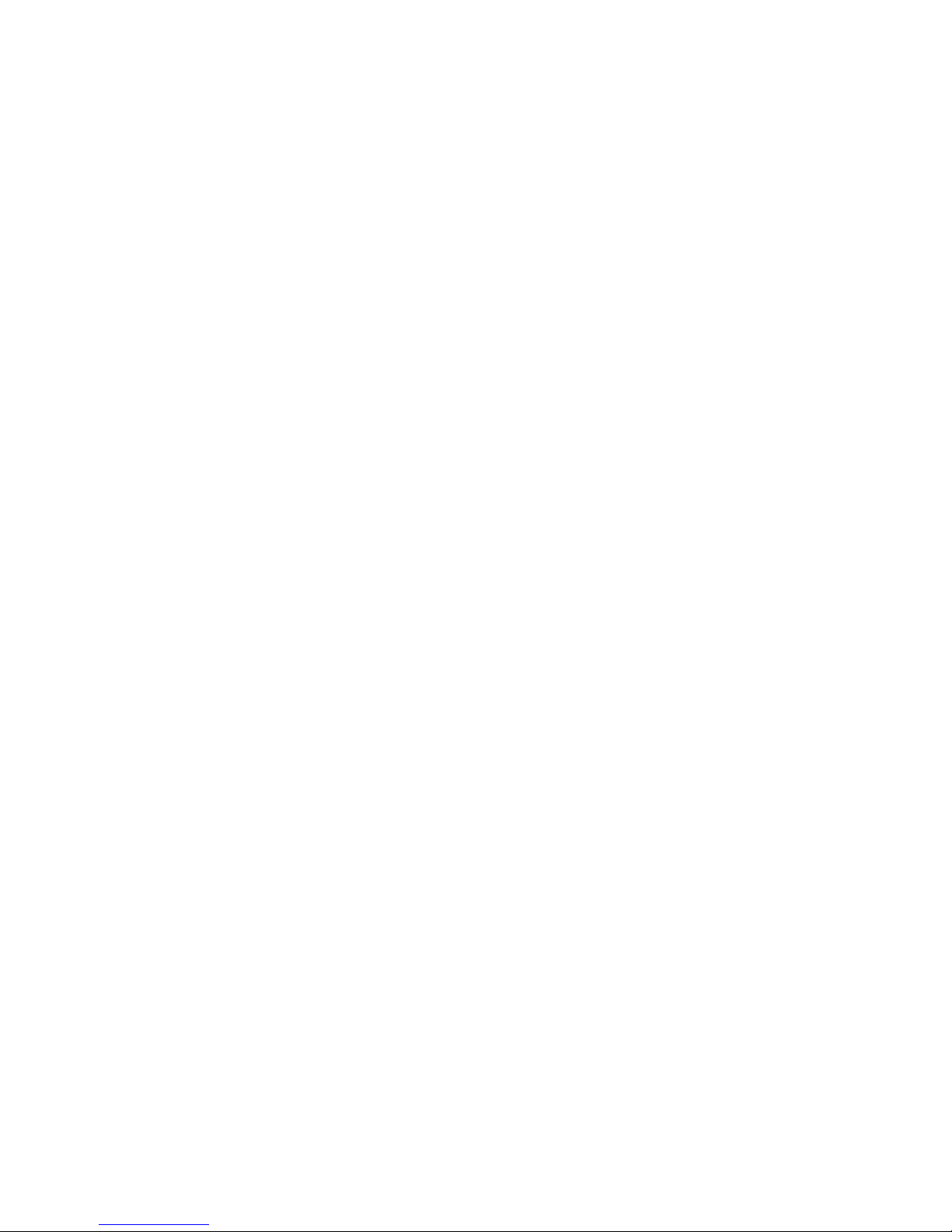
7
Conditions Requiring Service - Unplug this video product from the wall outlet and refer servicing
to qualied service personnel under the following conditions:
A. When the power-supply cord or plug is damaged.
B. If liquid has been spilled, or objects have fallen into the video product.
C. If the video product has been exposed to rain or water.
D. If the video does not operate normally by following the operating instructions.
Adjust only those controls that are covered by operating instructions. Improper adjustment
of other controls may result in damage and will often require extensive work by a qualied
technician to restore the video product to its normal operation.
E. If the video product has been dropped or cabinet has been damaged.
F. When the video product exhibits a distinct change in performance-this indicates a need for
service.
Replacement Parts - When replacement parts are required, have the service technician verify
that the replacements he uses have the same safety characteristics as the original parts. Use of
replacements specied by the video product manufacturer can prevent re, electric shock, or other
hazards.
Safety Check - Upon completion of any service or repairs to this video product, ask the service
technician to perform safety checks recommended by the manufacturer to determine that the
video product is in safe operating condition.
Wall or Ceiling Mounting - The product should be mounted to a wall or ceiling only as
recommended by the manufacturer.
Heat - The product should be situated away from heat sources such as radiators, heat registers,
stoves, or other products (including ampliers) that products heat.

Introduction
About STB
Front panel
Rear panel
8

9
Remote control
STANDBY (switch the STB on and 1.
standby)
INFO (Press for current channel 2.
information/ Operation guide )
PLAY3.
PREVIOUS/NEXT4.
PAUSE (Pause/Active timeshift function)5.
MENU (Open and close the menu screen)6.
Cursor/CH+, -/VOL+,- (Cursor: Navigation 7.
buttons used to navigate menu items)
(CH+/-: Channel Up and Down)
(VOL+/-: Volume Up and Down)
OK button (Conrm a selection within a 8.
menu)
RECORD (Record the TV program)9.
Numeric entry (Enter numeric values and 10.
select the channel directly by entering its
number)
USB (Enter File Manager)11.
MEDIA (Enter Recorder menu)12.
TTX (Open interactive service)13.
TIMER (Timer wake-up)14.
MUTE (Turn off/on the volume)15.
SUBTITLE (On/Off Subtitle)16.
Search backward /forward17.
EXIT (Exit from menu)18.
STOP (Stop program playback or 19.
recording)
EPG (Open up Electronic Program Guide 20.
Menu)
BACK (Switch to previous channel)21.
TV/RADIO (Switch between TV and Radio)22.
AUDIO (Select audio mode and audio 23.
track)
RES (Switch HDMI resolution)24.
FAV (Open the Favorite list)25.
RED/GREEN/YELLOW/BLUE Buttons 26.
(For interactive function/Submenu function
buttons)
1
2
3
4
5
6
15
18
19
12
20
21
22
7
8
9
10
11
13
14
16
17
23
24
26
25

10
System Connection
General
There are many different types of TV and other equipment that you can
connect to the STB. In this manual you will see some of the most common
ways to connect your equipment.
Connection to the TV and video recorder

11
Connecting a HiFi system

12
Getting Started
Welcome
If you use the STB for the rst time,
the “Welcome” menu appears.
Press cursor button to setup the
Region, Language, Display Mode
and Aspect Mode.
Highlight “OK” and press the “OK”
button to start channel search.
Installation
Press the “MENU” button to enter main menu.1.
Press “UP”or “ DOWN “ button to highlight 2.
“Installation”, press
“RIGHT” button to enter the Installation menu.3.
Press “UP” or “DOWN” cursor button 4.
to highlight the desired item and press
“OK”button to enter the sub-menu .
Press “EXIT” button to exit.5.
Auto Scan
Select the “Auto Scan”, press “OK” button 1.
to enter the Auto Scan menu.
Press the cursor button to set “FTA Only”, 2.
then highlight “Search”, press the “OK”
button to start auto scan .

13
Channel Scan
Select “Channel Scan”, press the “OK” 1.
button to enter the Channel.
Scan menu.2.
Press cursor button to set Scan mode, 3.
Scan Band,
Channel No, Frequency and Bandwidth, 4.
then highlight “Search”, press “OK” button
to start channel scan .
Aerial Adjustment
Select the “Aerial Adjustment”, press”OK” 1.
to enter the Aerial.
Adjustment.2.
Press the cursor button to set the desired 3.
setting.
When “Tuner Power” is selected “On”, the 4.
STB will provide 5V power to antenna.
It will not provide when selected “Off”.5.
LCN
If LCN (Logical Channel Number) Select function is activated, you can’t change
the original number of TV channels by scanning. You can activate/disactivate
the LCN function by setting the “LCN Mode” to on/off.
Aerial Adjustment
ChNo.
Tuner Power
CH37(666000KHz)
Off
Signal Intens ity
Signal Quality
81%
97%
Channel Scan mode:
By channel
By frequency

14
Operation
Changing Channels
There are three ways of channel selection - stepping through the channel list,
selection by number and from the on-screen channel list.
Stepping through the channel list: 1.
To move through the channel list, press the upward arrow or downward
arrow key on the remote control.
Selected by number:2.
Enter the channel number directly by pressing numeric buttons ,and press
the “OK” button to select desired channel.
Selected by on-screen channels list:3.
You can also select the required channel directly from on-screen channel
list. This is displayed using the STB’s main menu. See “Edit Channel” in
this manual for operation detail.
Accessing the Electronic Program Guide (EPG)
Press “EPG” button to enter EPG menu.1.
Press cursor button to switch between 2.
channel list, events schedule of the
selected channel and now/next events.
Press “Green” button to Timer 3.
the events.
Press “Red” button to display 4.
“ Time Bar” menu.
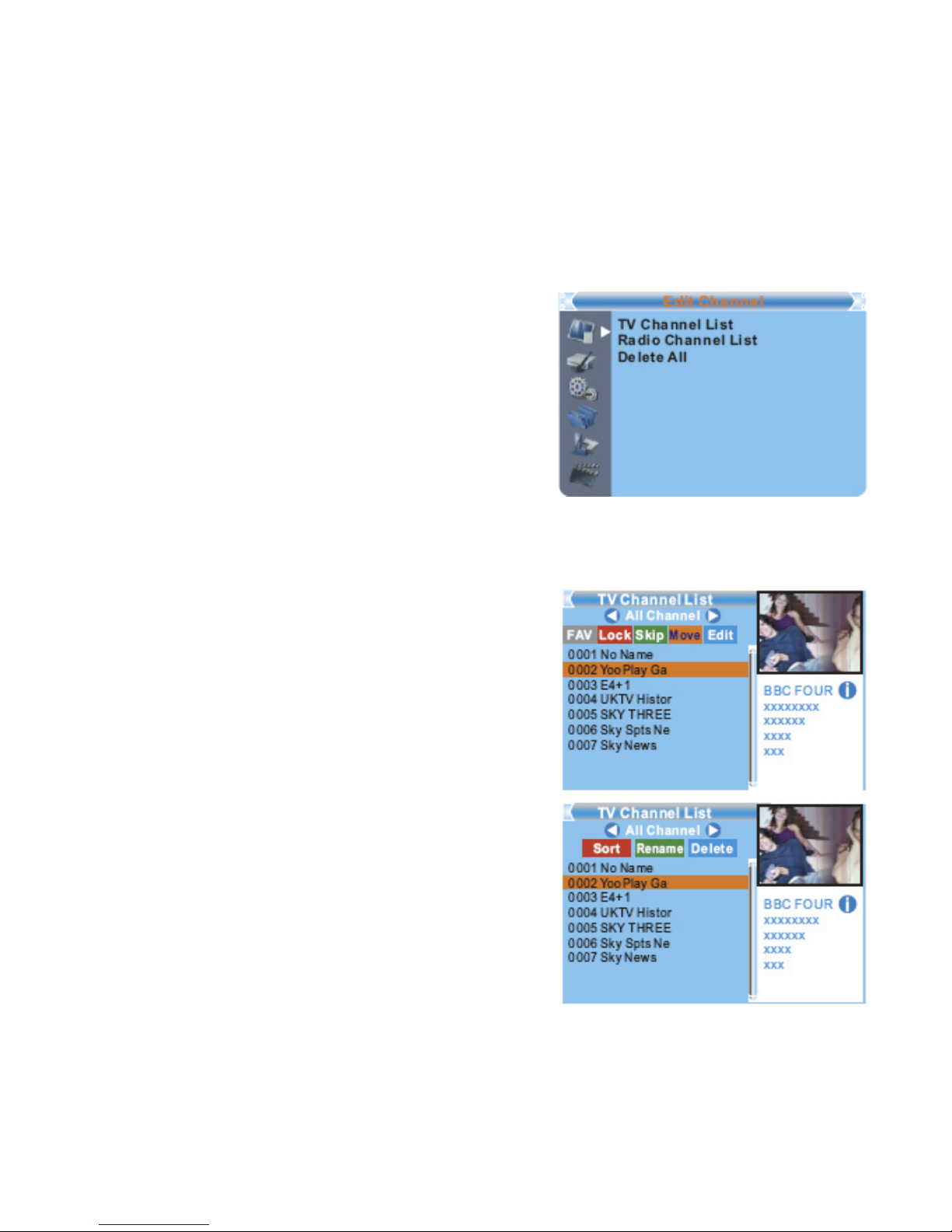
15
Edit Channel
Press the “MENU” button to enter 1.
main menu.
Press “UP” or “DOWN “ button to highlight 2.
“Edit Channel”, press “RIGHT” button to
enter the Edit Channel menu.
Press “UP” or “DOWN” cursor button to 3.
highlight the desired item and press “OK”
button to enter the sub-menu .
Press “EXIT” button to exit.4.
TV Channel list
In the Edit Channel menu, select “TV 1.
Channel List”, press “OK” button to enter
TV channel list menu.
Press “UP” or “DOWN” button to highlight 2.
channel, press the “OK” button to preview
the desired TV channel.
Use this menu to favor, lock, skip, move, sort,
delete and rename channel.
Press “FAV” button, then press “OK” •
button to edit the FAV function.
Press “color” button, then press “OK” •
button to edit the corresponding function.

16
Radio Channel list
In the Edit Channel menu, select “Radio Channel List”, press “OK” button 1.
to enter the Radio Channel list menu.
Press “UP” or “DOWN” button to highlight channel press the “OK” button 2.
to listen the desired TV channel.
NOTE: Basically, the operation of “Radio Channel List” is the same as “TV Channel List” but there
is one difference: In “ Radio Channel mode, there is no video information. So it will always display
the Radio logo in the right side preview window.
Delete All /Delete All Favorites
In the Edit Channel menu, select “Delete All”, press “OK” button.1.
A warning window appears.2.
Select “Yes”, press “OK” button to delete all channels
Select “No”, Press “OK” button to cancel deleting
The operation of “Delete All Favorites” is the same as “Delete All”.
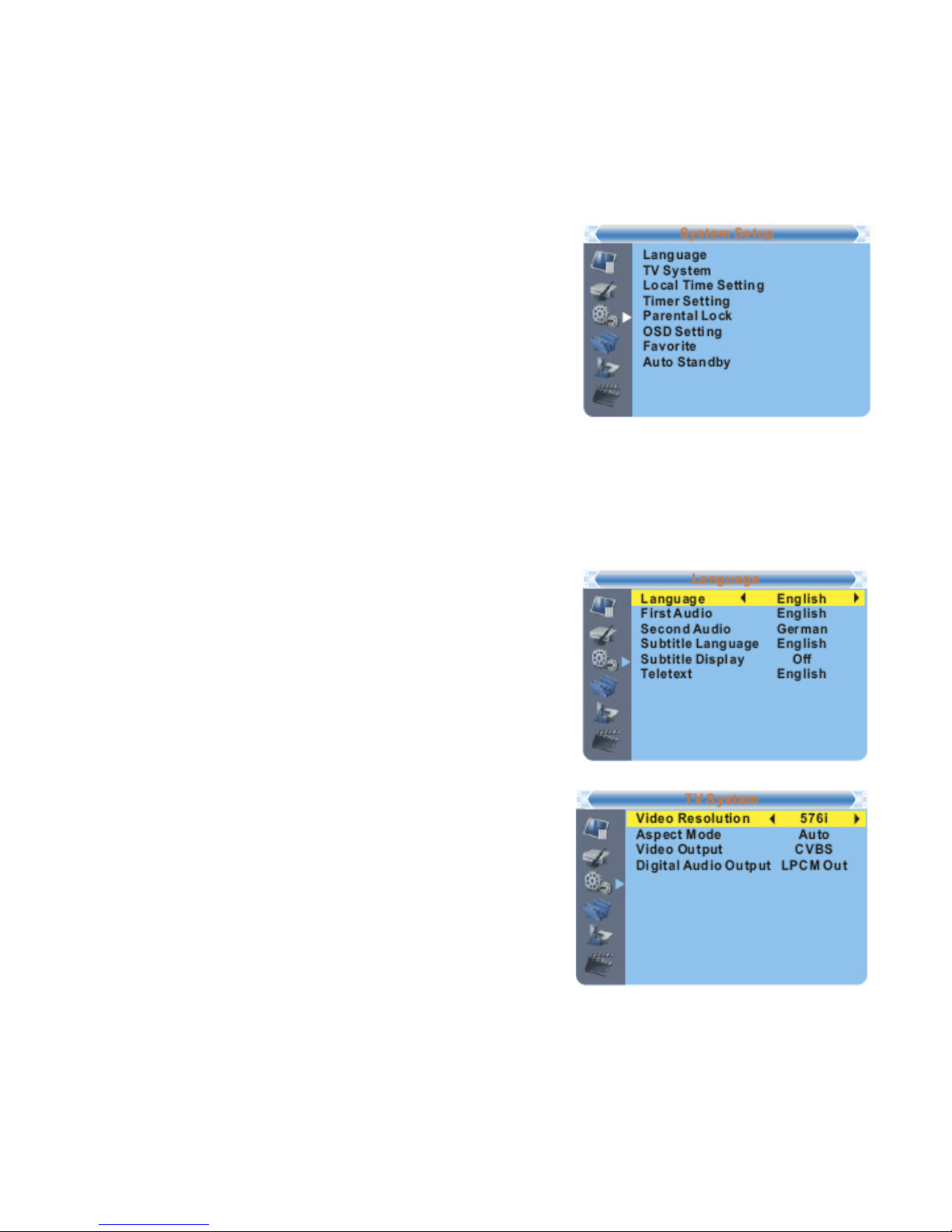
17
System Setup
System setup menu allows you to set Language,
TV System, Local Time Setting, Timer Setting,
Parental Lock, OSD Setting, Favorite and Auto
Standby.
Press the “MENU” button to enter main menu.1.
Press “UP” or “DOWN” button to highlight 2.
“System Setup”.
Press “RIGHT” button to enter the System Setup menu.3.
Press “UP” or “DOWN” cursor button to highlight the desired.4.
item and press “OK” button to enter the sub-menu.5.
Press “EXIT” button to exit.6.
Language
This menu allows you to set Language.
TV System
This menu allows you to set Video Resolution,
Aspect Mode, Video Output and Digital
Audio Output
Video Resolution:
480i/480p/576i/576p/720p/1080i/1080p
Aspect Mode: Auto/4:3PS/4:3LB/16:9
Video Output: CVBS/RGB
Digital Audio Output: LPCM Out/ BS Out

18
Local Time Setting
This menu allows you to set the region and time.
Region: This menu is used for changing
the region setting.
Gmt Usage: This menu is used to open the
usage of GMT. The options
are : Off / On
Gmt Offset: This menu is valid only when
selected Uesr Dene is in GMT
Usage menu . The GMT offset
range is “-11:30 ~ +12:00”,
increasing half hour progressively.
Date: “Date” and “Time” menus are valid
only when selected “Off” in GMT Usage menu.
Time: Press numeric buttons to input the time.
Timer Setting
This menu allows you to set the program timer.
You can set 8 timers.
Timer Mode: Off/Once/Daily
Timer Service: Channel/Record
Wakeup Channel: You can select a desired
channel as the wakeup channel
Wakeup Date: Press numeric button to input date.
Wakeup Time: Press numeric button to input the time.
Duration: Press numeric button to input the duration time.

19
Parental Lock
This menu allows you to protect the menu and
channels , and change the Password.
In “System Setup” menu, select “Parental 1.
Lock” and press “OK” button. You are asked
to input a password (the default password
is”0000”).
After inputting the correct password by 2.
pressing the numeric buttons, the parental
lock menu appears.
Menu Lock: To lock the Edit channel/installation/System setup/Tools/
REC menu. When you want to enter these menus, you must
input the password. You can set menu lock to on/off.
Channel Lock: Off/ AGE 10/AGE 12/AGE 16/AGE 18
New Password: To change the password
Confirm Password: To conrm the new password
OSD (On Screen Display) Setting
This menu allows you to set OSD Timeout, OSD
Transparency and load default OSD setting.
OSD Timeout: 1-10
OSD Transparency: To set the OSD transparency
to Off/10%/20%/30%/40%.
Load Default OSD Setting: To clear all OSD
setting and reset parameters as default value.
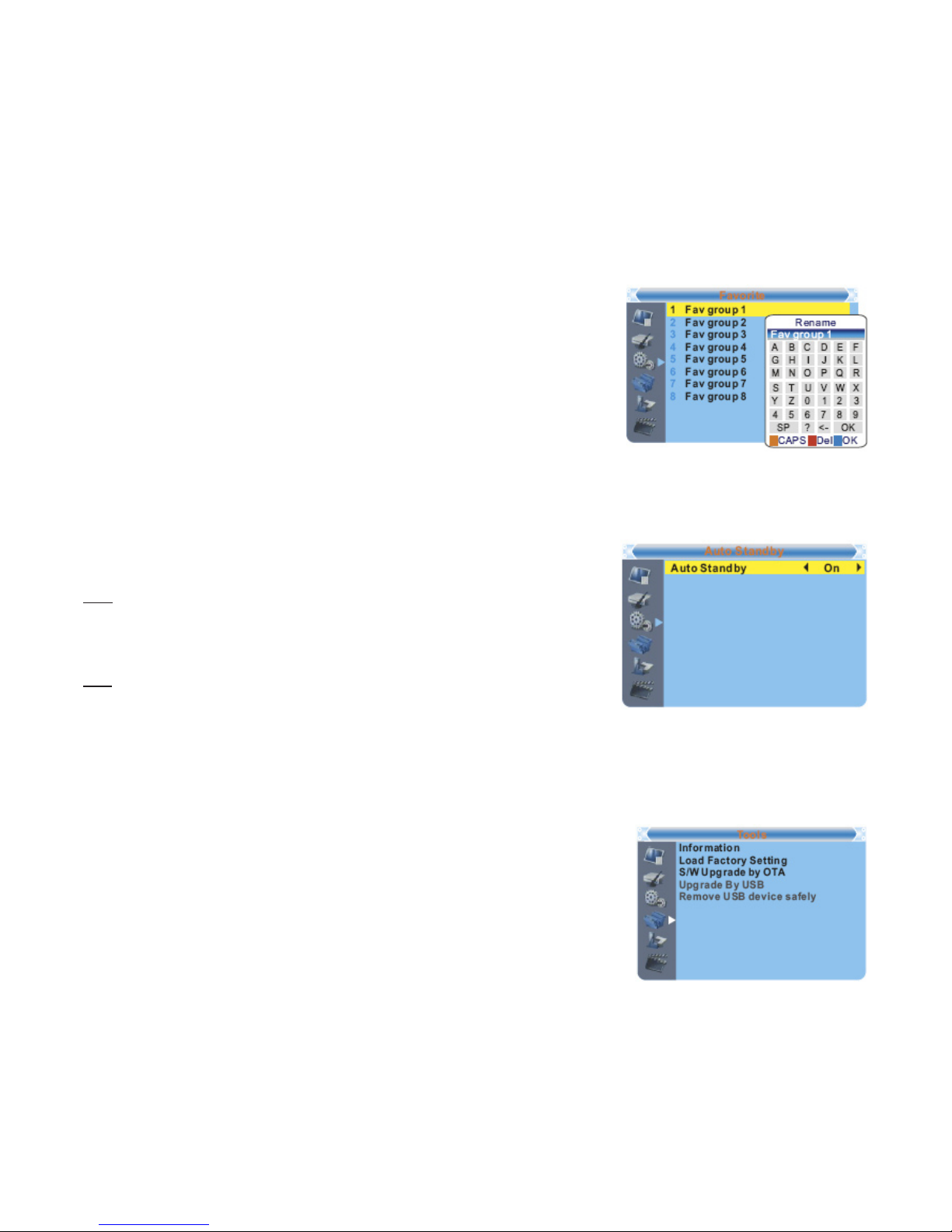
20
Favorite main menu
This menu allows you to rename the favorite group.
In Channel menu, select “Favorite”, press “OK” 1.
button to enter Favorite menu.
Select desired group, press “OK” button to open 2.
the digital keypad. Input letter and numeric one by
one by pressing the cursor button and press “OK”
button to conrm. After nishing input, highlight
“OK” on digital keypad to conrm that you have
changed the Favorite group name successfully.
Press “EXIT” button to quit the group rename menu.3.
Auto Standby
On - No command to STB on front panel or remote
in 3 hours and no timer event, the STB will enter
standby mode automatically.
Off - The STB can’t enter standby mode
automatically.
TOOLS
Tools main menu
Press the “MENU” button to enter main menu.1.
Press “UP” or “ DOWN “ button to highlight “Tools”, 2.
press “RIGHT” button to enter the Tools menu.
Press “UP” or “DOWN” cursor button to highlight 3.
the desired item and press “OK” button to enter
the sub-menu.
Press “EXIT” button to exit.4.
Table of contents
Other Shintaro Set-top Box manuals