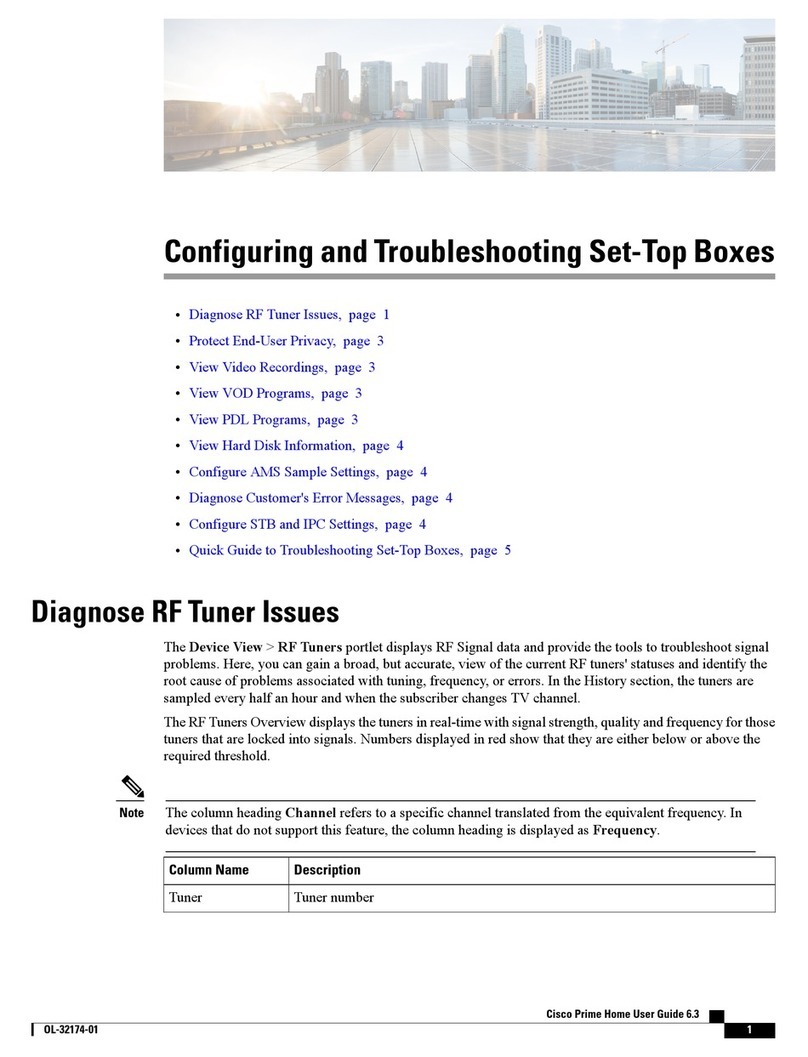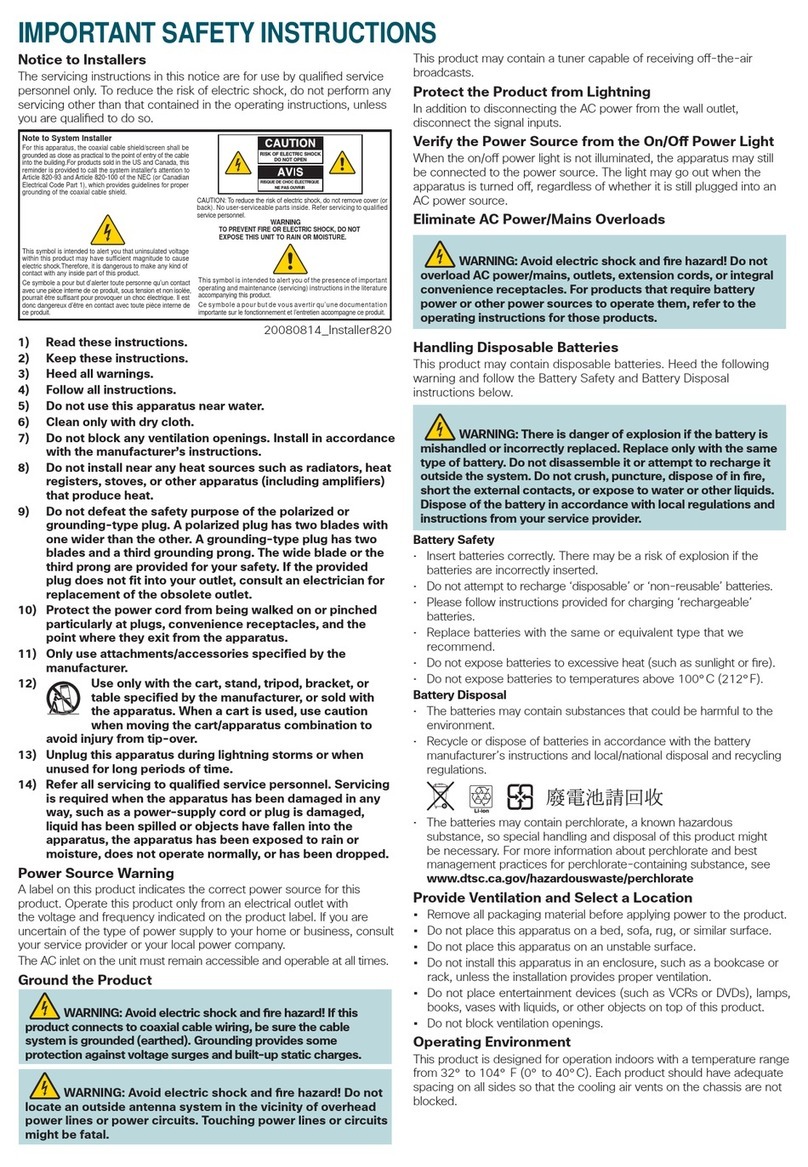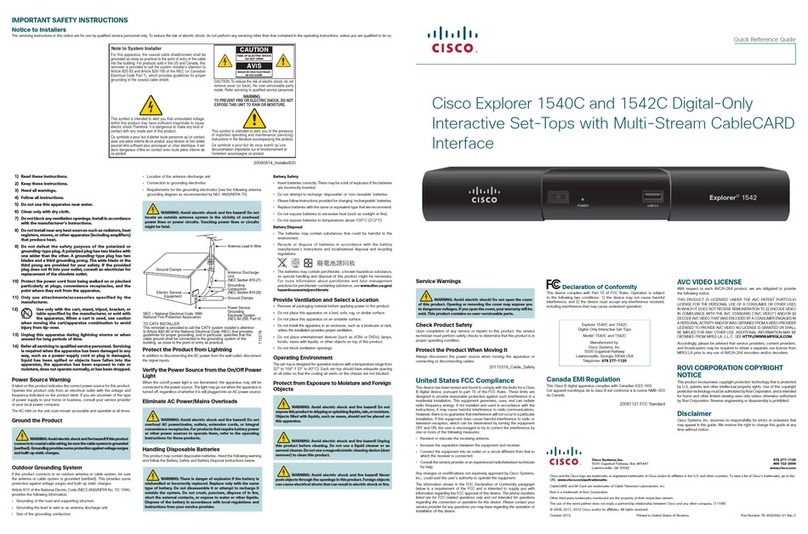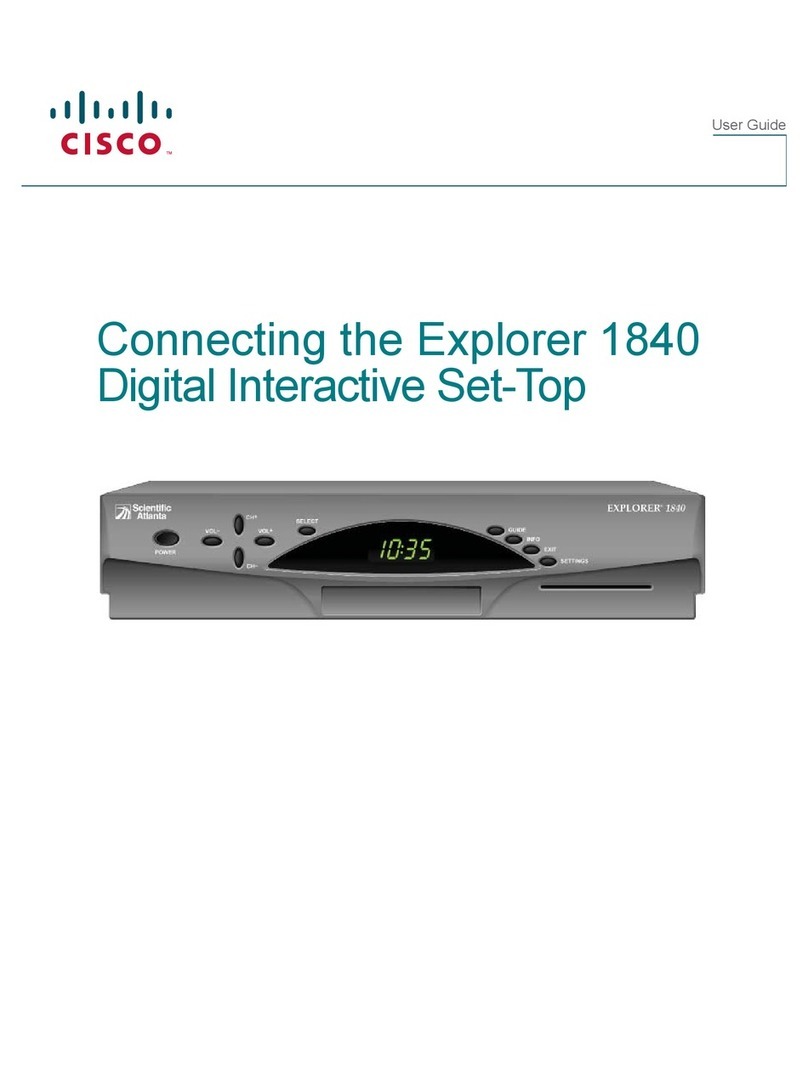5
User Manual for Cisco PDS3121 Set-Top Box
CONNECTING THE RECEIVER TO ENTERTAINMENT DEVICES
Connect the cable delivering the cable TV signal to the Cable In input on your set-top box. You can connect the receiver to
your TV in three ways: using an HDMI cable, using the composite video out (in combination with the stereo audio signal)
and using the component video output (in combination with the stereo audio signal). Surround systems can be connected
using the S/PDIF out. Plug the receiver’s power cable into a power source.
INITIAL SETUP
When you turn the set-top box on for the first time, you first need to run a channel scan by pressing the <OK> key. After
the scan is complete, press the <OK> key again to check for the availability of a new software version. After the check is
complete, which could take a few minutes, you need to select the language and TV screen settings.
In the first window that opens, select the language in which menus will be displayed. Confirm the selected language by
pressing the <OK> button in the language selection window and then select Next. A new window will open, where you
can set the screen characteristics, such as resolution and aspect ratio. You need to confirm each change by pressing the
<OK> button. Select Next to open the next window. You can then similarly set the primary and secondary languages for
subtitles and audio record. When you finish, the system will again check for software updates.
If you wish to change these initial settings later, you can select the option Revert to Factory Settings, and the receiver will
revert the settings back to default/factory settings.
PICTURE SETTINGS
Picture settings can be changed in the Settings > Technical Settings > HDMI-YUV Output menu. Here, you can set the
resolution and aspect ratio and set video conversion from 16:9 to 4:3 and vice versa.
You can choose between the following resolutions: 576i, 576p, 720p (HD) and 1080i (HD). The Picture aspect ratio can
be set at 16:9 or 4:3.
You can also change the picture format in the Options window, which opens when you press the <Opt> key while you
are watching a program.
SOUND SETTINGS
Sound settings can be changed in the Settings > Technical Setting > HDMI-YUV Output menu, where you can choose
between PCM and EDID options under Sound preprocessing method. The EDID option represents the direct transfer
of sound in its original format, while choosing the PCM option will convert the audio signal into the PCM format. If the
device (TV or audio device) to which the receiver is connected using an HDMI cable supports the original format (AC3)
and you select the EDID option, sound will be transferred in its original format and you cannot adjust it using the set-top
box remote control. The S/PDIF out transfers the sound in its original format and cannot be adjusted using the receiver’s
remote control. When using the original sound signal, volume can be controlled via the TV or audio device to which the
receiver is connected.