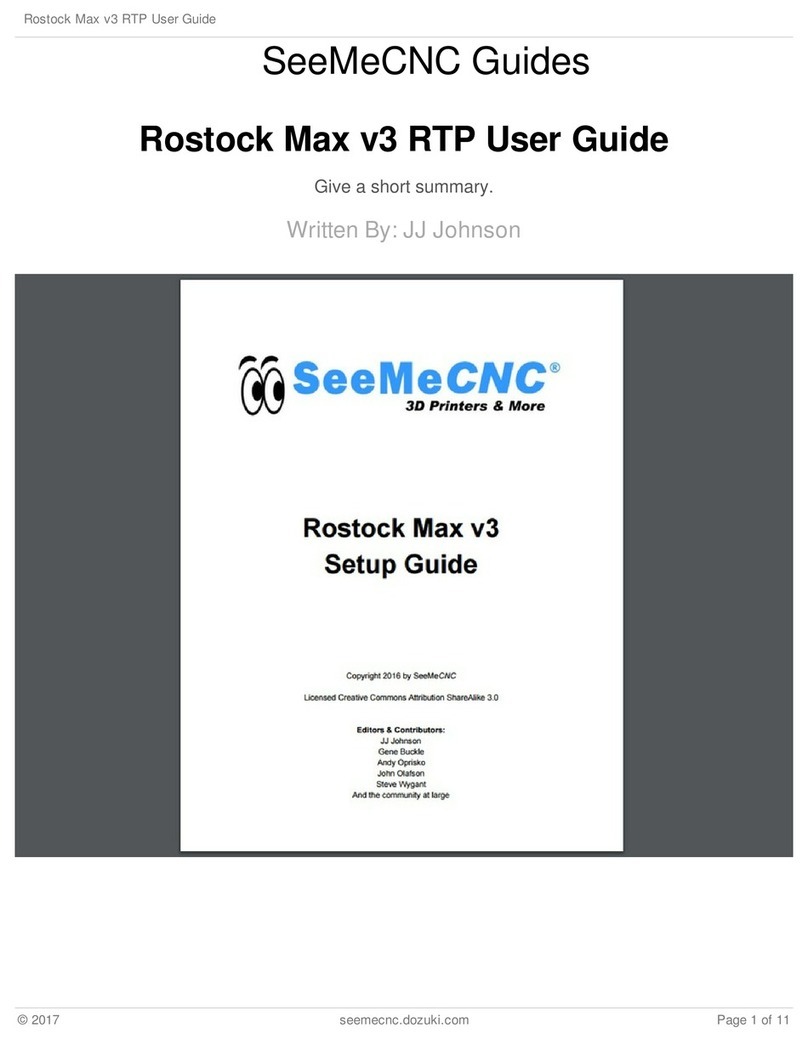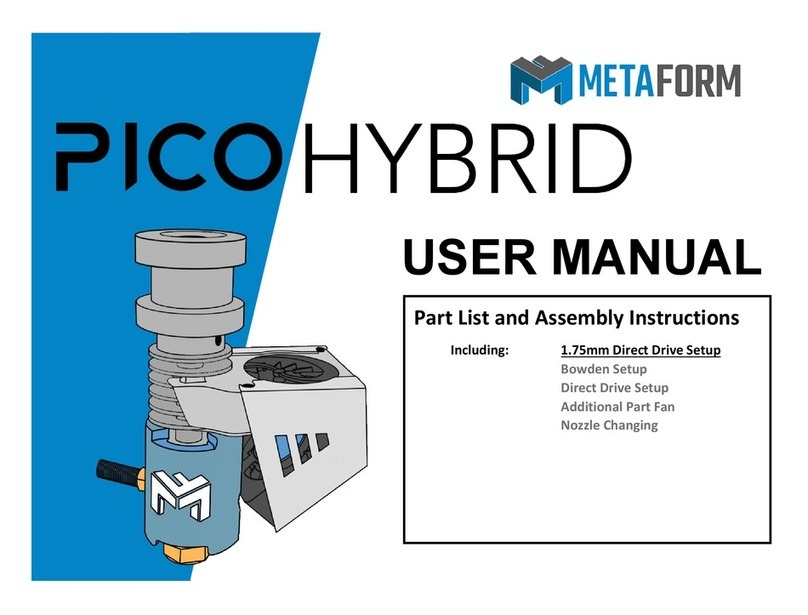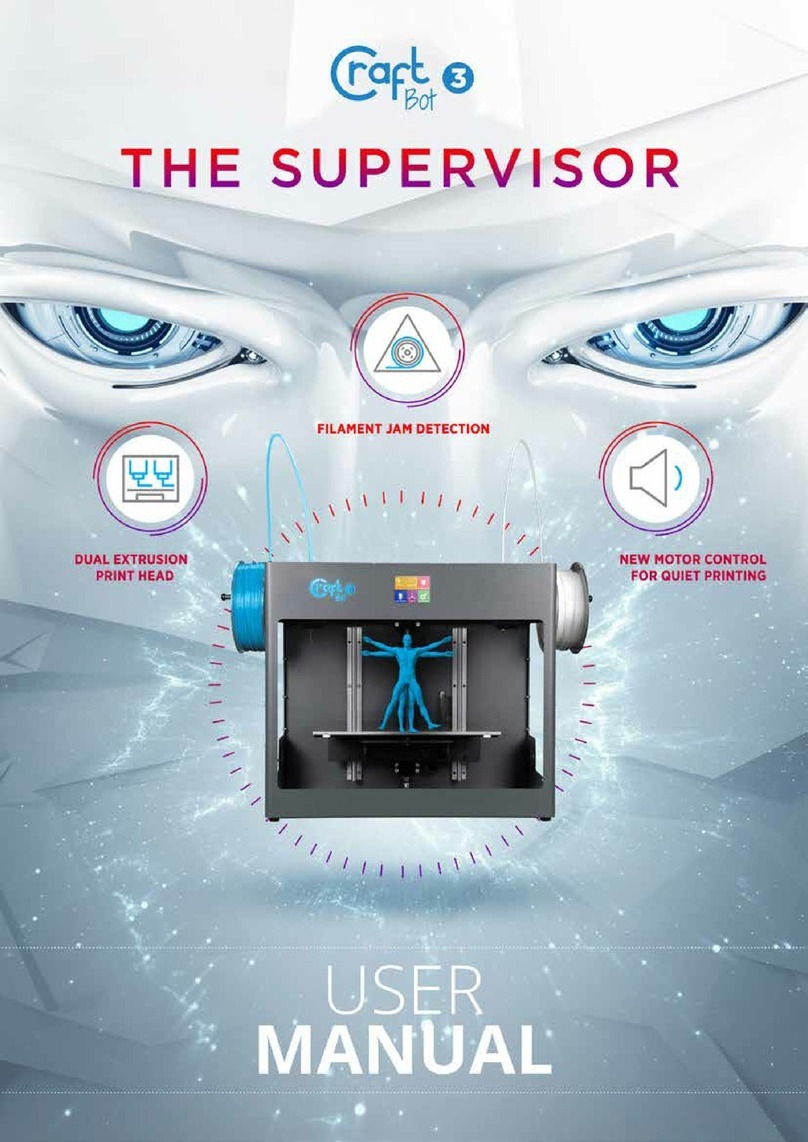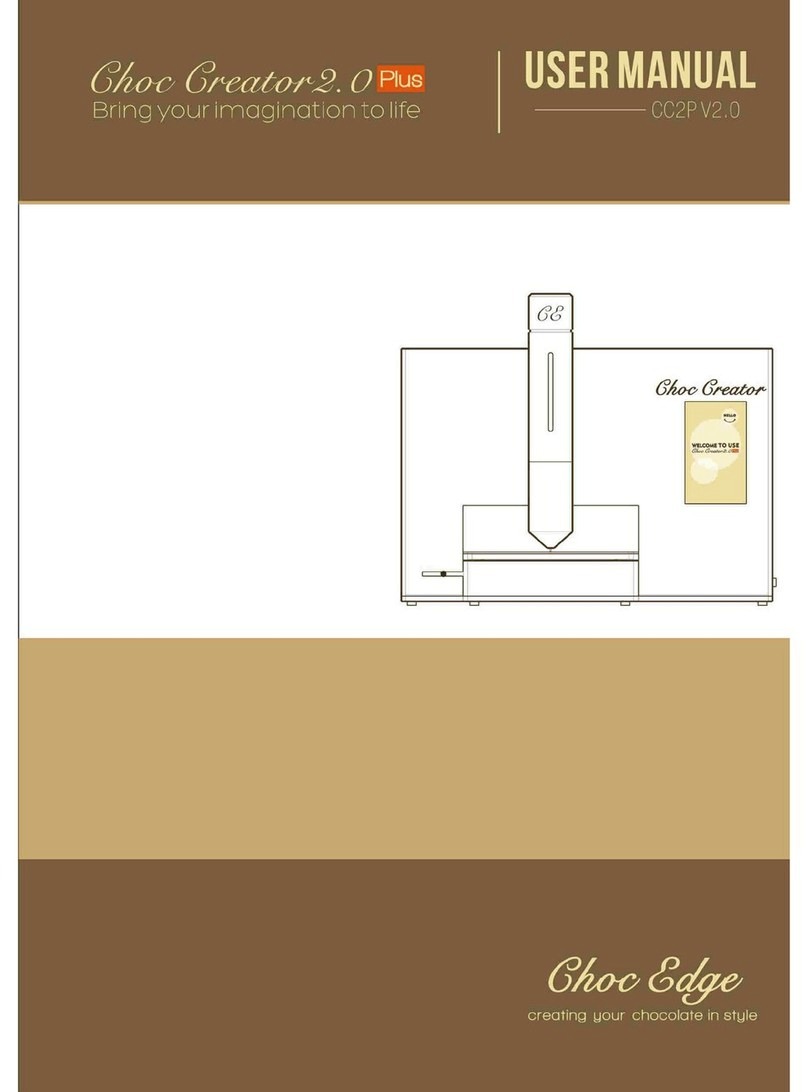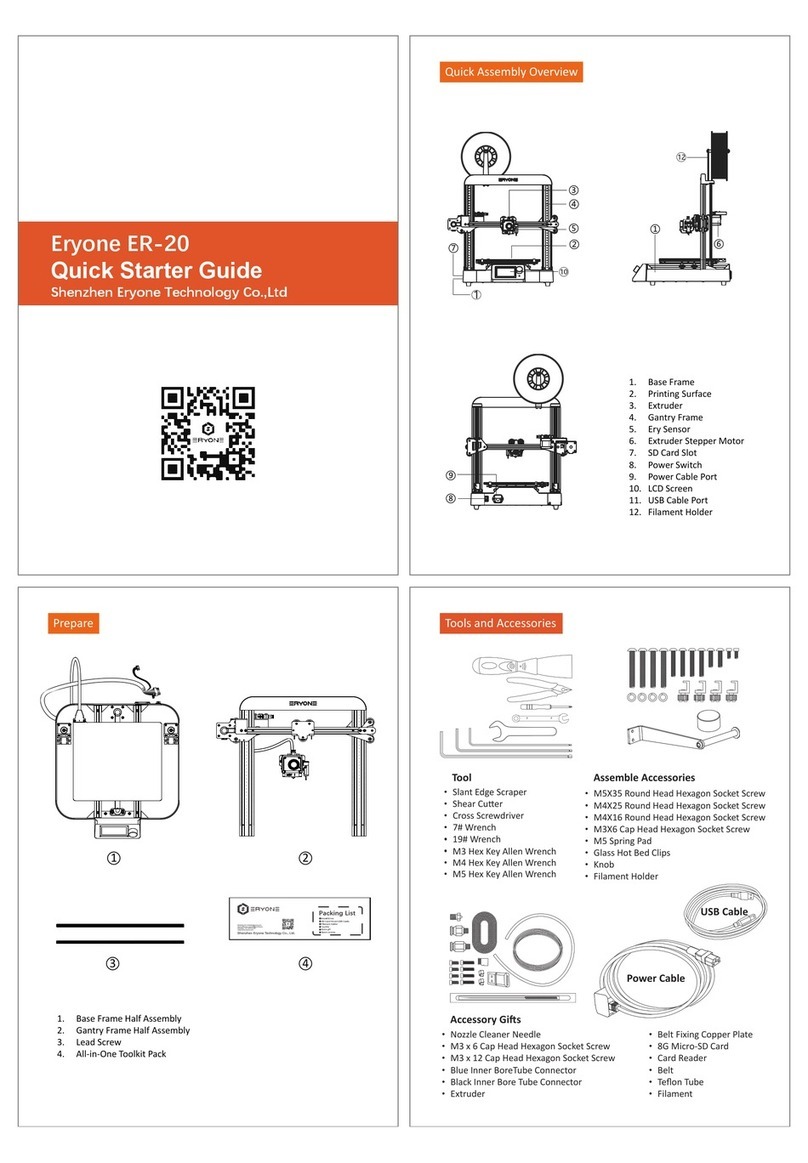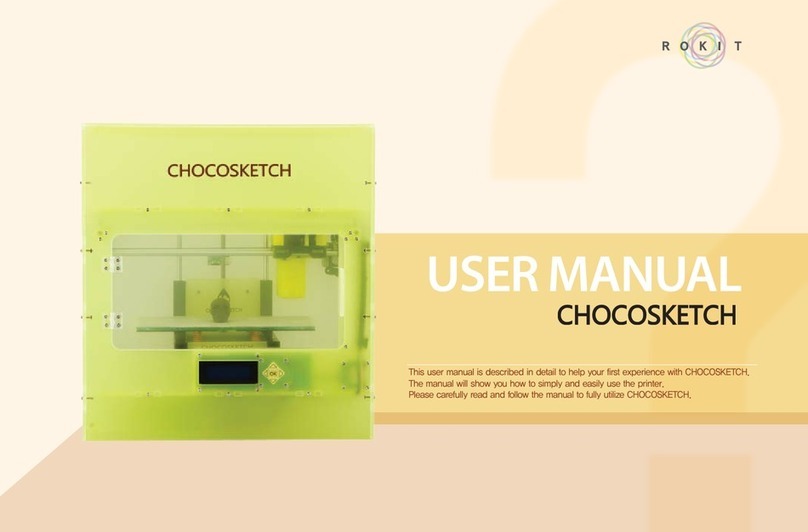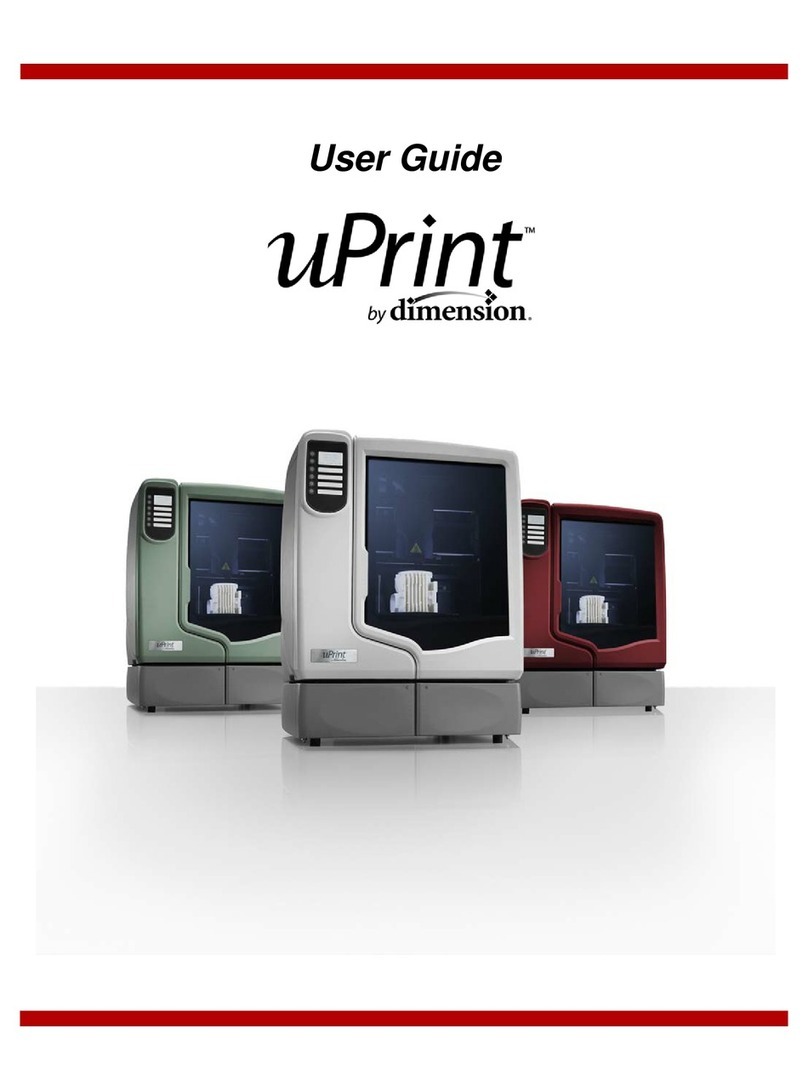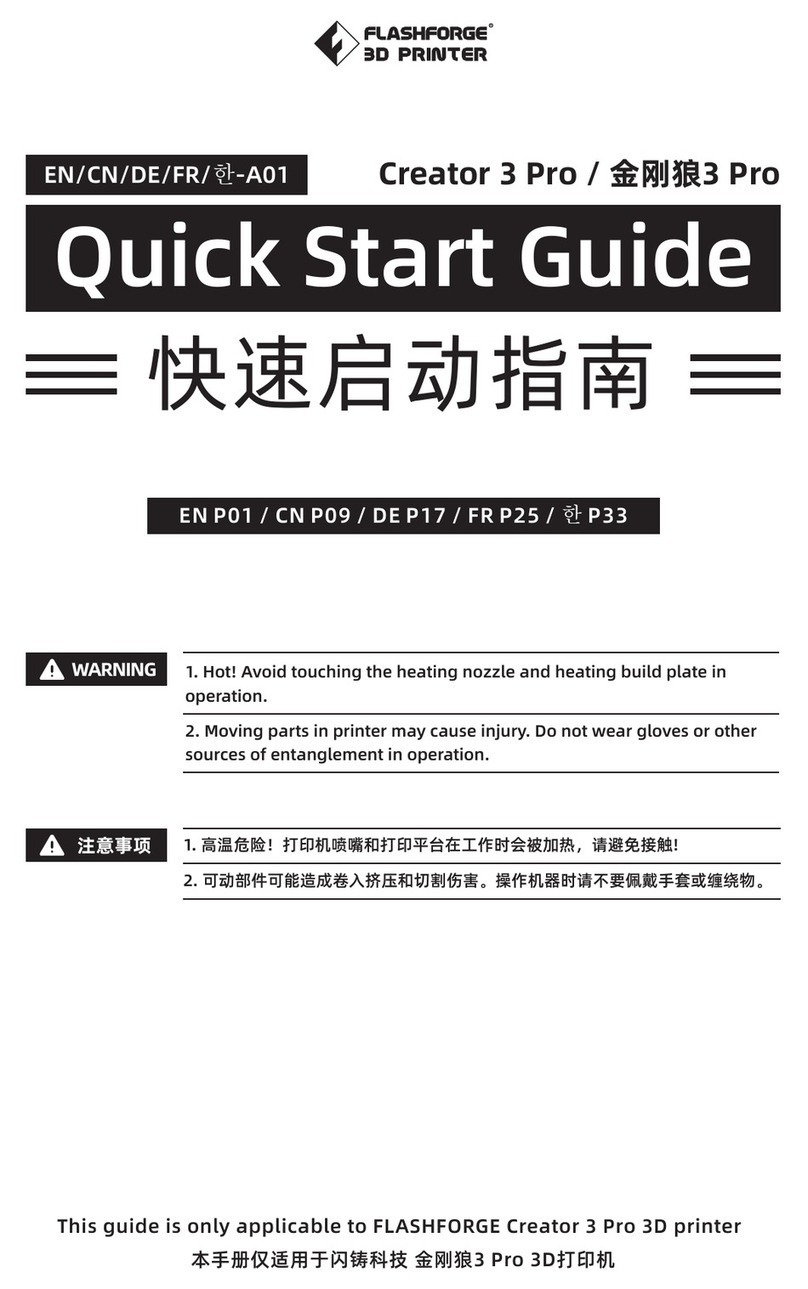ShopBot Invision Enclosure Quick setup guide

Invision Enclosure for Desktop DT3/DT1
Assembly and Use Guide

Table of Contents
1. Introduction to Assembly Methods (3-14)
2. Top Frame Assembly (15-52)
3. Base Assembly (53-71)
4. Door Installation (72-83)
5. Window Installation (84-92)
6. Additional Features (93-98)

Introduction to Assembly
Methods
3
Callouts go here
The frame of your
enclosure is
constructed from
extruded, anodized
V-slot
Aluminum—sometimes
just called “extrusion”.
Extrusion is frequently
used for frames that
need to be rigid, but
quick to assemble and
modify.
Callouts go here
V - slot
The phrase V-slot refers to the shape of the slots
that result from the design of the die used when
extruding the aluminum. They can be used as
attachment points for plates or even other
pieces of extrusion. Certain types of screws can
be inserted directly into the V-slot where the
screws’ threads will engage the sharp edge of
the slot and hold tight.
4
5The assembly of this enclosure will make use of
many joints of this type.

6To make assembly even easier-we’ve
manufactured our own ShopBot-cut joinery for
V-slot extrusion. They will be referred to by the
letter of the alphabet that they most closely
resemble.
L (005983) x24
X
(005987) x1 T
(005986)
x10
I (005988) x1
7
Callouts go here
Callouts go here
You’ll just need to drop the joint into place on
the extrusion and tighten the bolt-heads to lock
the structure in place.
Lock!
Twist!
8Most of the joints have protruding “stops” to
ensure accurate positioning during assembly.
Just slide the extrusion in until it contacts the
corner stop and hold firm while you tighten the
bolts.
9Every connection will be made with at least two
screws. To ensure a tight fit, always tighten the
screw furthest from the corner first, this will pull
the extrusion into the corner. Once the outer
screws are tightened, the extrusion will be fixed
in place and the inner screws can be tightened.

10 Throughout this guide, we’ll use colors and
names to refer to each side of the enclosure to
help keep you oriented. The “front” of the
enclosure will be the side with the doors.
FRONT
LEFT
BACK
RIGHT
TOP
11 The extrusion for your enclosure is cut
to three lengths: 30.5”, 19.5” and
12.5”; These lengths will be identified
by colors...Yellow, Red and Blue
respectively.
30.5”
(005978)
x7
19.5”
(005979)
x15
12.5”
(005980)
x5
12 These are the four types of hardware that will be
used in the assembly of your enclosure.
#14 x ¾ Truss Head
(006109) x200 5/16-18 x 3/8
BHSCS
(006108) x150
#10 x ¾”
Flange Head
(006129) x10
#10 x 1.25 Flange Head
(005589) x50
13 Your assembly kit also includes all of the tools
that will be required to assemble your enclosure
Bit Driver
(006133)
x 1
3/16” Hex
Driver Bit
(006135)
x 1
No. 3 Phillips
Driver Bit
(006134)
x 1

Enclosure Top Frame Assembly
These are the parts that you will need for this
section.
15
L (005983) x24
X
(005987) x1
T
(005986)
x10
I (005988) x1
30.5” (005978) x7
19.5” (005979) x15
12.5” (005980) x5
#14 x ¾ Truss Head
(006109) x200
Interlock Sensor Assm
(006115) x1
16
Callouts go here
Callouts go here
This section of the assembly instructions will
guide you through the construction of the top of
the enclosure.
17
Callouts go here
Callouts go here
The top of the enclosure is constructed of 9x
19.5” sticks and 3x 12.5” sticks. Lay them out in
an open space according to the arrangement
shown in the diagram below.

18
Callouts go here
Callouts go here
Insert an X Joint into the center of the enclosure
top and fasten in place using the #14 x ¾ Truss
Head Screws.
19
Callouts go here
Callouts go here
Insert 4x T Joints around the perimeter of the
enclosure top and fasten in place.
20
Callouts go here
Callouts go here
Insert 4x L Joints on the corners of the
Enclosure Top and fasten in place.
21
Callouts go here
Callouts go here
For the next section, you’ll want to flip your
assembly over to provide easier access to the
area you’ll be working on.

22
Callouts go here
Callouts go here
Attach an two L Joints and a T Joint to the left
edge of the enclosure top.
23
Callouts go here
Callouts go here
Attach two L Joints and a T Joint to the back
edge of the enclosure top.
24
Callouts go here
Callouts go here
Attach two L Joints and a T Joint to the right
edge of the enclosure top.
25
Callouts go here
Callouts go here
Attach an two L Joint and an I Joint to the front
edge of the enclosure top.

26 Attach 7x 30.5” Sticks to the four corners of the
enclosure along with the 3 open slots on T
Joints around the frame.
27
Callouts go here
Callouts go here
For this next it will be easiest to look at the
enclosure “right-side-up”. You may want to
physically flip the enclosure assembly
right-side-up at this point as well.
28
Callouts go here
Callouts go here
We’ll now finish the enclosure frame with more
joinery and extrusion around the base of the
frame.
29
Callouts go here
Callouts go here
For this section, you will be facing the LEFT of
the enclosure.

30
Callouts go here
Callouts go here
Attach an L Joint to the bottom corner of the
enclosure.
31
Callouts go here
Callouts go here
Attach a T Joint to the base of the enclosure.
32
Callouts go here
Callouts go here
Attach an L Joint to the bottom corner of the
enclosure.
33
Callouts go here
Callouts go here
Attach a 19.5” stick and a 12.5” stick to the base
of the enclosure frame.

34
Callouts go here
Callouts go here
For this section, you will be facing the BACK of
the enclosure.
35
Callouts go here
Callouts go here
Attach an L Joint to the bottom corner of the
enclosure.
36
Callouts go here
Callouts go here
Insert a T Joint at the base of the enclosure.
37
Callouts go here
Callouts go here
Attach an L Joint to the bottom corner of the
enclosure.

38
Callouts go here
Callouts go here
Attach 2x 19.5” Sticks to the base of the
enclosure frame.
39
Callouts go here
Callouts go here
For this section, you will be facing the RIGHT of
the enclosure.
40 Attach an L Joint to the base of the enclosure.
41
Callouts go here
Callouts go here
Attach a T Joint to the base of the enclosure.

42
Callouts go here
Callouts go here
Attach an L Joint to the bottom corner of the
enclosure.
43
Callouts go here
Callouts go here
Attach a 19.5” stick and a 12.5” stick to the base
of the enclosure frame.
44
Callouts go here
Callouts go here
For this section, you will be facing the FRONT of
the enclosure.
45
Callouts go here
Callouts go here
Attach a L Joint to the Bottom Corner of the
enclosure

46
Callouts go here
Callouts go here
Attach an L Joint to the bottom corner of the
enclosure.
47
Callouts go here
Callouts go here
Attach 2x 19.5” Sticks to the L Joints on the
base of the enclosure frame.
48
Callouts go here
Callouts go here
In order to attach the I Joint to the enclosure
frame, you will need to temporarily remove the
sensor module. It is held in place by two #8
x1.25” Screws. Remove these screws and pull
the sensor module away from the I Joint. Do not
remove the wire connecting the sensor module
to the connector housing.
Connector
Housing
I Joint
Sensor
Module
49
Callouts go here
Callouts go here
Press the I Joint into place along the center base
of the enclosure frame and secure in place.

50
Callouts go here
Callouts go here
Reattach the Sensor Module to the I Joint using
the two #8x1.25” Screws. Be sure to pull the
wiring through the hole in the I connector as you
press the sensor module into place, so that there
is plenty of slack on the other side for the
connector housing.
Now, with the assistance of another person, raise
the enclosure frame up over the Desktop and
lower it into place around the tool.
51
Now attach the connector holder at the bottom
front of the enclosure frame to the front piece of
extrusion on the base frame using 2x #14 x ¾”
Truss Head Screws.
52
Locate the small connector for the safety interlock
on the corner of the tool nearest the power
switch.
53

Plug the matching end of the interlock sensor
cable into the wire on the tool.
54
Enclosure Base Assembly
These are the parts that you will need for this
section.
56
#14 x ¾ Truss Head
(006109) x12
#10 x 1.25
Flange Head
(005589) x44
Foot Spacer x4 Foot Cup x4
Edge Grip x4
Long Foot x2
Short Foot x2
Assemble two long risers as shown by first
connecting a foot spacer to a long foot using 4x
#10 x 1.25 Flange Head Screws; then attach a
foot cup to the foot spacer using 4 more screws.
57

Assemble two short feet in the same manner.
58
Getting the riser feet under the tool will require
tipping it up first on one side and then the other,
while sliding the feet into place. There should be
enough room inside the enclosure to allow the
tool to be tilted as shown.
59
Tilt up the left side of the tool and slide the short
risers into place under the two left feet. The
straight edge of the risers should be flush with the
inside edge of the enclosure frame.
60
Now, tilt up the right side of the tool and slide the
long risers into place under the two right feet.
Again the straight edge of the risers should be
flush with the inside edge of the enclosure frame.
61

Press an edge grip into the slot of the extrusion
stick adjacent to the short riser at the left rear of
the tool. Align the three holes in the edge grip
with the three holes on the riser. Insert 3x Flange
Head #10 x 1.25 screws to attach the edge grip
to the riser.
62
Secure the assembled edge grip to the extrusion
using 3x #14 x ¾” Truss Head Screws.
63
Repeat this process for the other risers.
64
65

66
67
68
69

If you find that the enclosure needs to be shifted
forward or backward -- simply remove the screws
attaching the edge grips to their extrusion sticks
and give the enclosure frame a nudge.
70
Enclosure Door Installation
These are the parts that you will need for this
section.
72
#14 x ¾ Truss Head
(006109) x6
Door Assembly
(006114) x2
#10 x 1.25
Flange Head
(005589) x8
#10 x ¾”
Flange Head
(006129) x2
73 This section will guide you through the
installation of the doors for your enclosure.