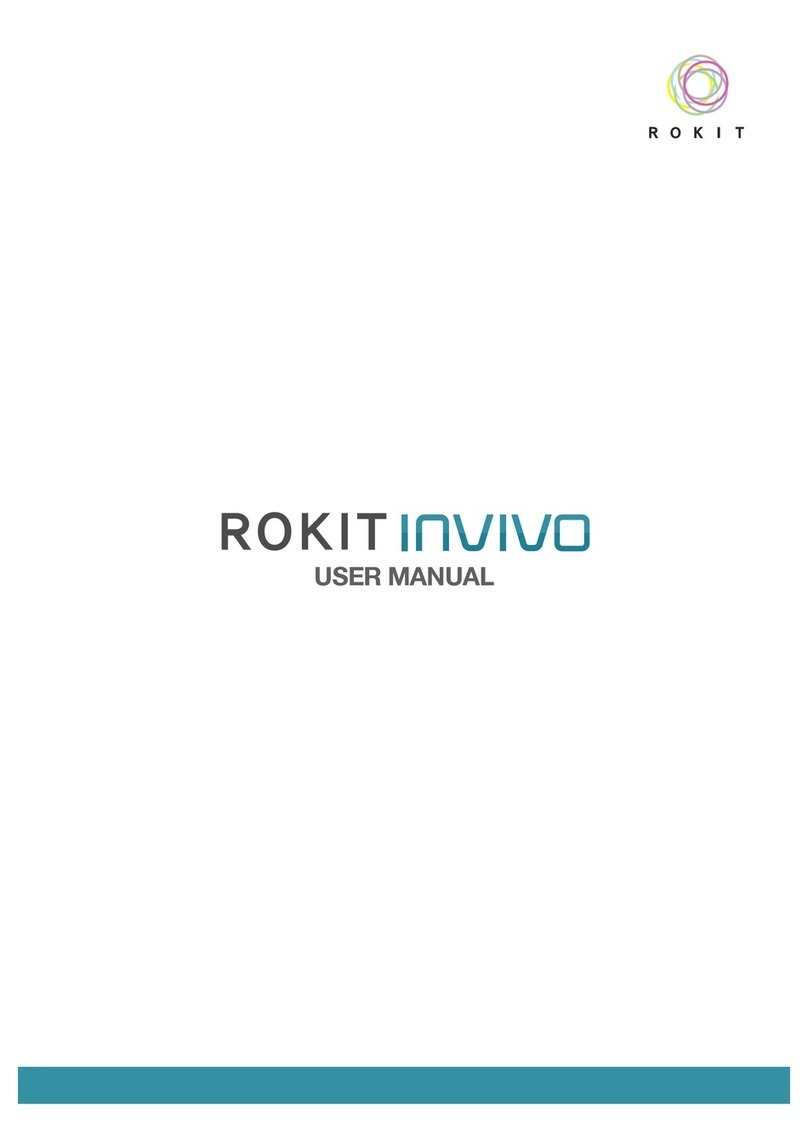5
CHOCOSKETCH User Manual
Welcome to CHOCHSKETCH
CHOCOSKTECH is a desktop 3D printer that can produce a three dimensional object using chocolate. It can use 3 dif-
ferent chocolate cartridges (dark, milk, and white) to produce objects up to size of 1.7L. You can simply print without
complex procedure, and it will be your unique chocolate structure that cannot be found anywhere else.
Product Function
1. Auto-Leveling: Before printing, Auto-Leveling sensor reads gap between Heat-Bed and Hot-End and level Heat-
Bed without manual adjustment.
2. Cartridge Warmer: Heating extra cartridge for easy replacement of cartridge.
(Warmer always keep the temperature as 40
℃
)
3. Height Detector: When you want to print chocolate on and even surface, the printer sensing the heights of it.
(Note that surface of base materials should be flat)
4. Finger Sketch: Automatically convert your Hand-Made picture to 3D design and print using chocolate.
Product Function