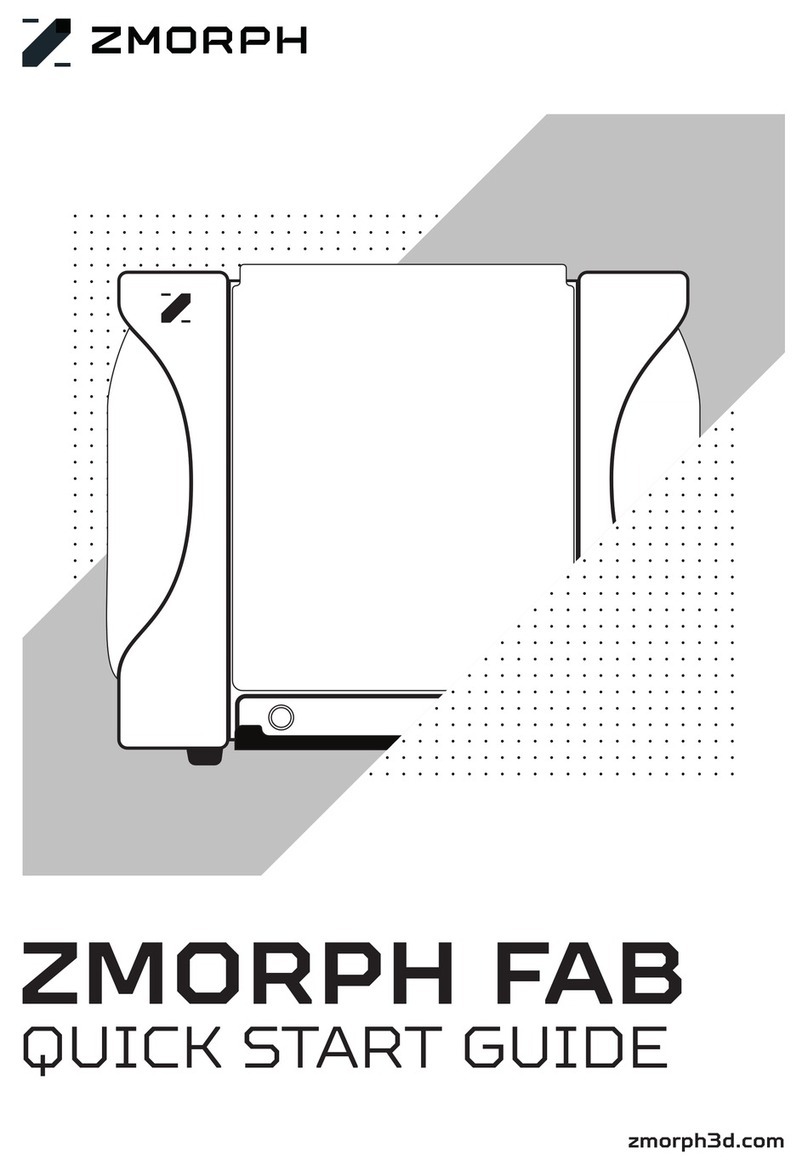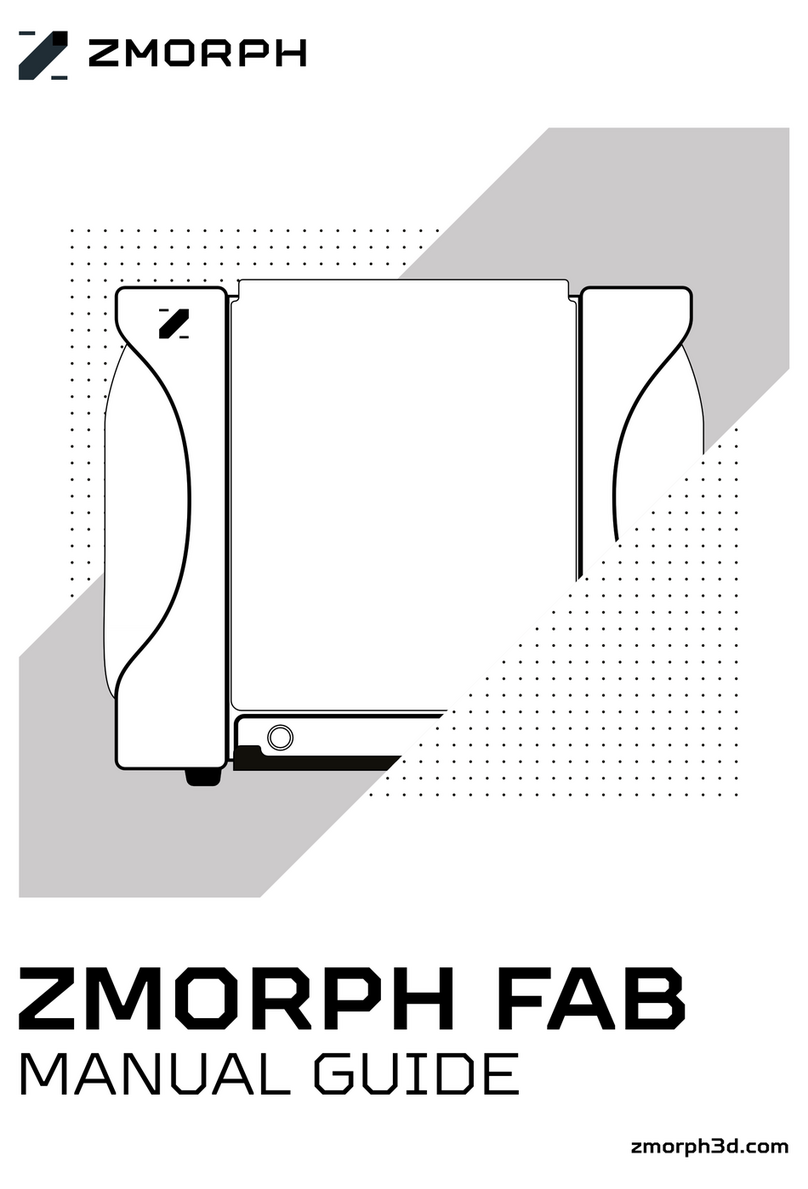Before you start
How to make most of Quick Start Guide
The ZMorph Quick Start Guide outlines the steps for getting ZMorph VX up and running.
The guide is split into sections. Each section contains pictures along with step-by-step instruc-
tions. Make sure to follow the steps with the guide to avoid any problems during your rst
time with ZMorph VX.
ZMorph Academy
Comprehensive online platform for ZMorph VX users. With almost 100 courses full of videos,
pictures, and exercises ZMorph Academy is designed to create and build your skills with 3D
printing, CNC milling, and laser engraving. After nishing, the user will be able to make custom
working PCBs and other complex projects. Enroll for free at academy.zmorph3d.com
Knowledge Base
Access tutorials, tips & tricks, information about machine maintenance, and technical support
from support.zmorph3d.com
Safety
■This machine is not a toy. Small children and pets
should not be allowed to interfere nor operate it.
■The machine is designed to operate indoors and should
not be exposed to rain or extreme humidity.
■Device should be used away from water.
■All ammable substances and materials should be kept
away from the machine, especially during work.
■Before using the machine, make sure it is not
damaged. In such case stop using it and contact the
manufacturer.
■Power supply should be grounded. If there is no such
option, do not use the machine.
■The person using the machine should always have
clean and dry hands.
■Depending upon your choice of materials the machine
might emit fumes. Make sure that you work in a well
ventilated environment. If fumes make you feel unwell,
switch the machine off, ventilate the room and take a
break outside of it.
■The machine must not be covered with other objects
and materials during operation.
■The machine should be supervised at all times.
■ZMorph extruders and toolheads should be used only
with materials for which they were designed. Other use
is prohibited and will void warranty.
■The machine must be placed on a at surface.
■When working, the machine may produce high
temperatures. The user should not touch any operating
parts or elements marked with “hot surface” sticker.
■After using the machine, the owner should store it in a
dry and clean area.
■3D printing laments should be stored in a clean and
dry place. Dirty laments might cause nozzle to clog.