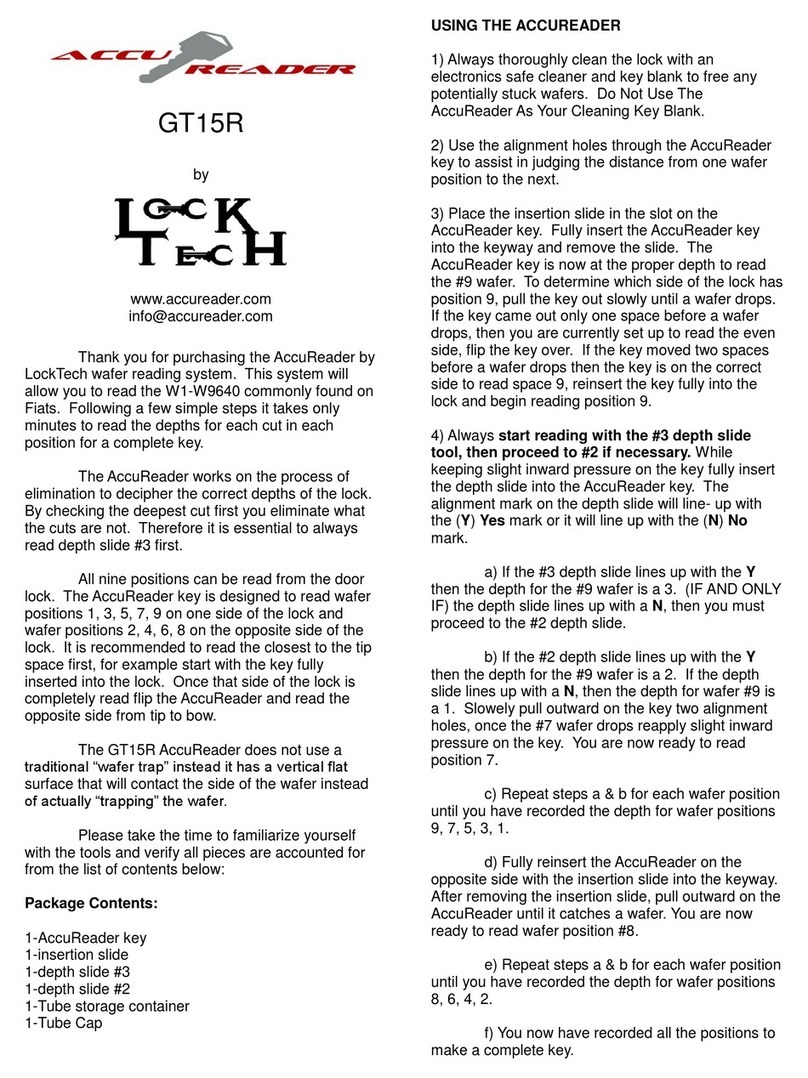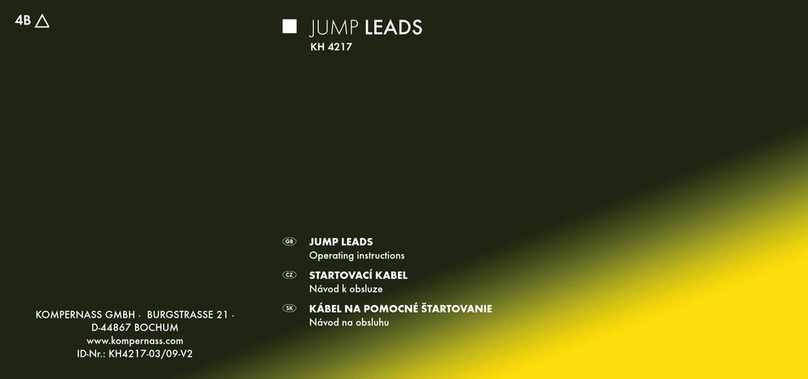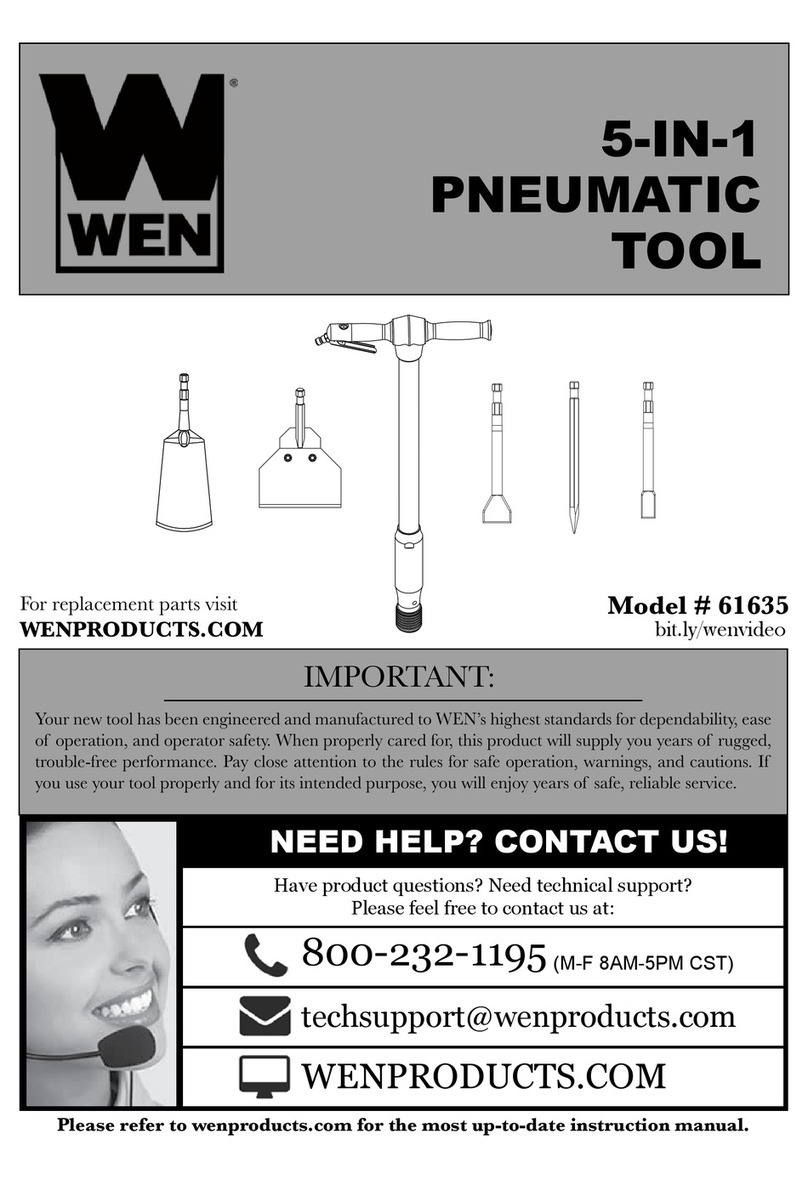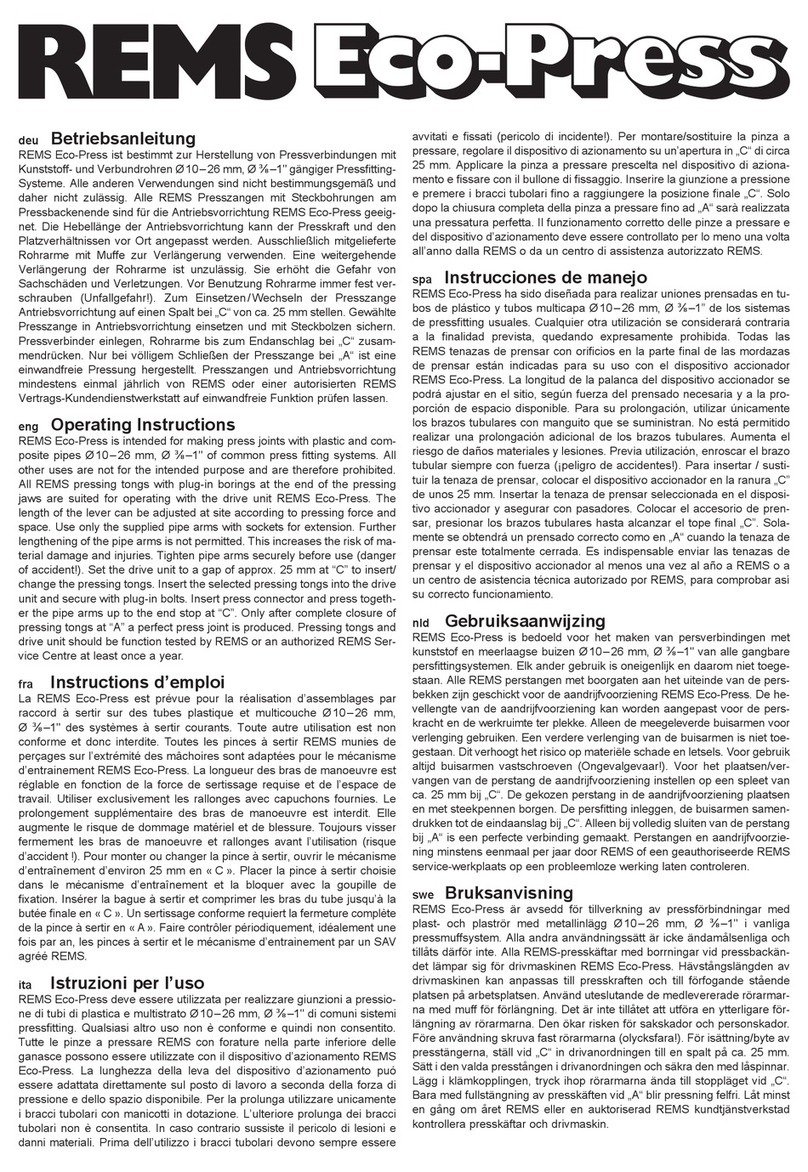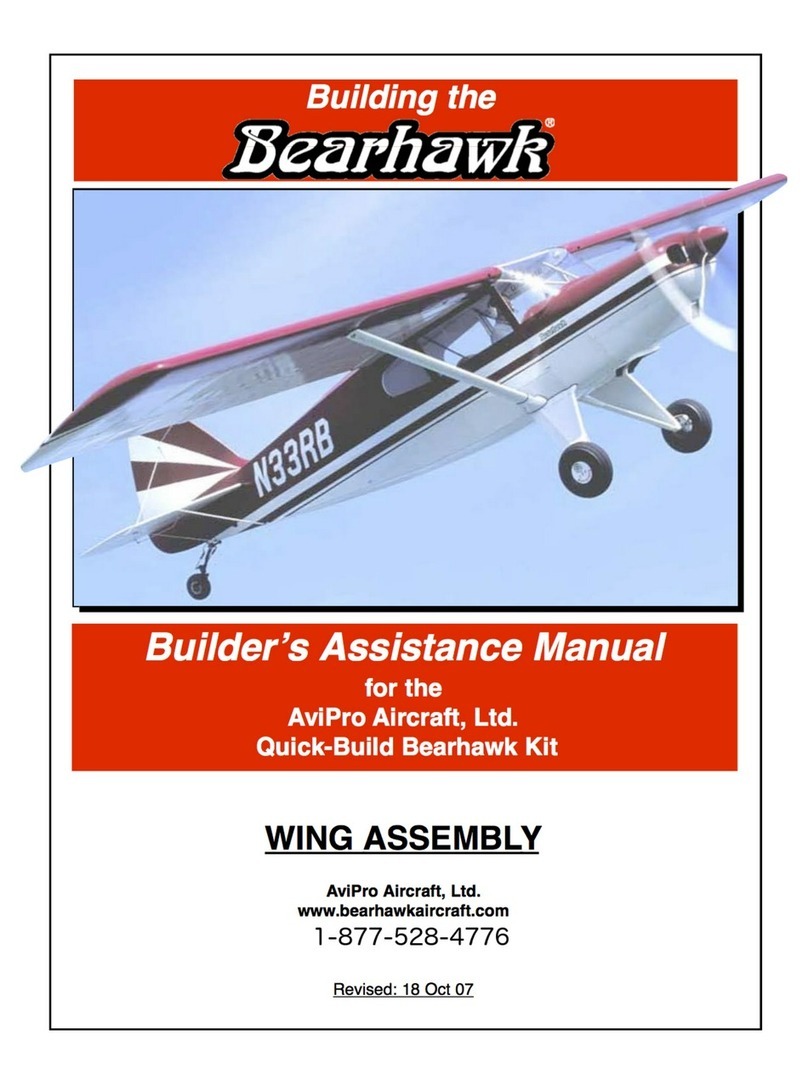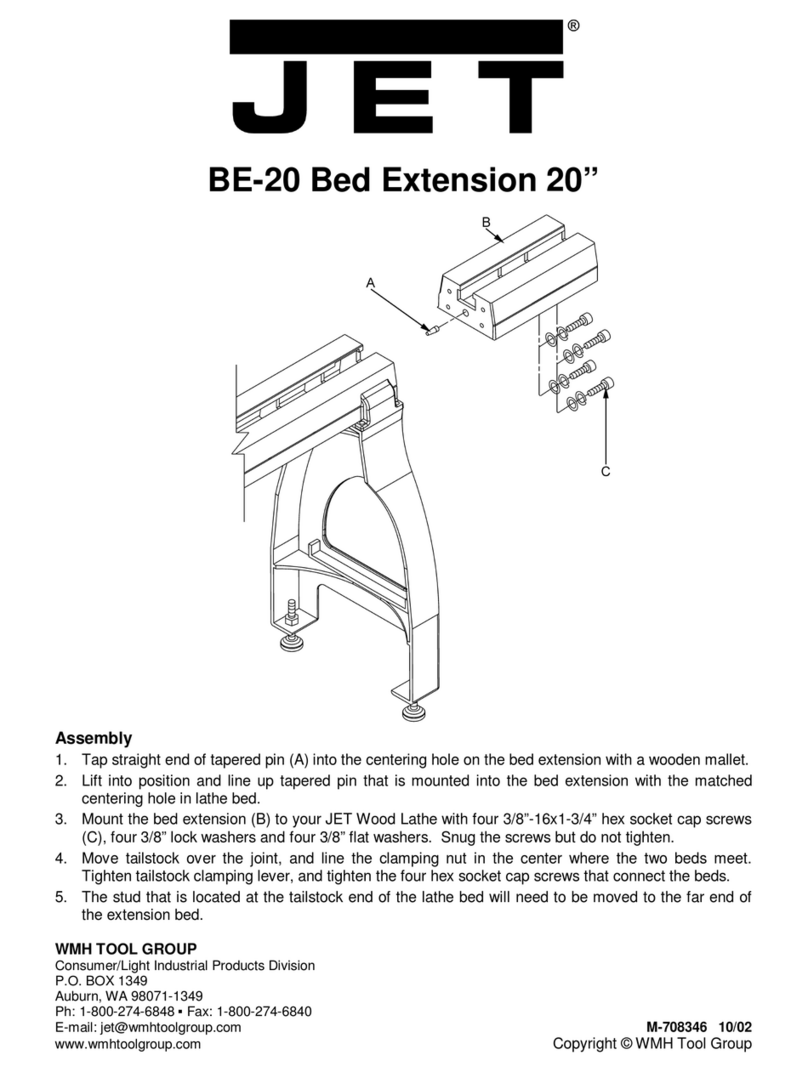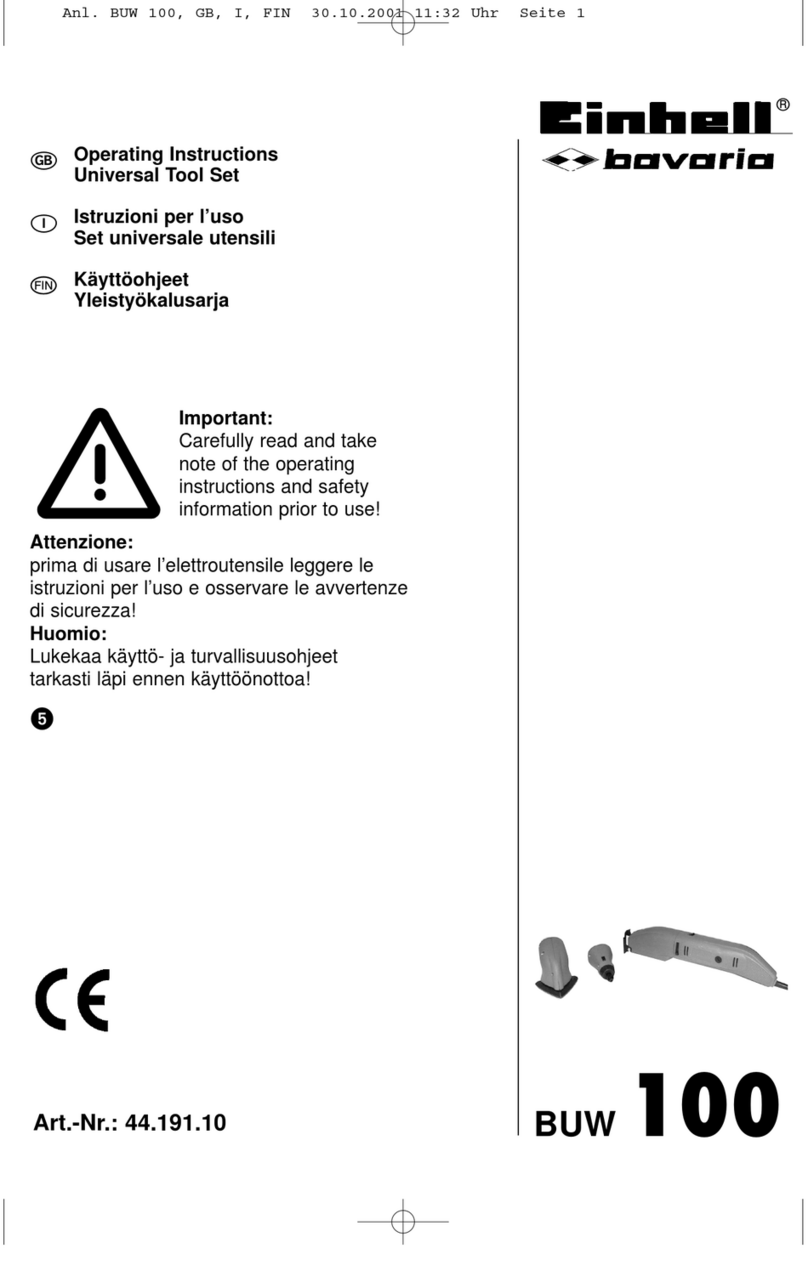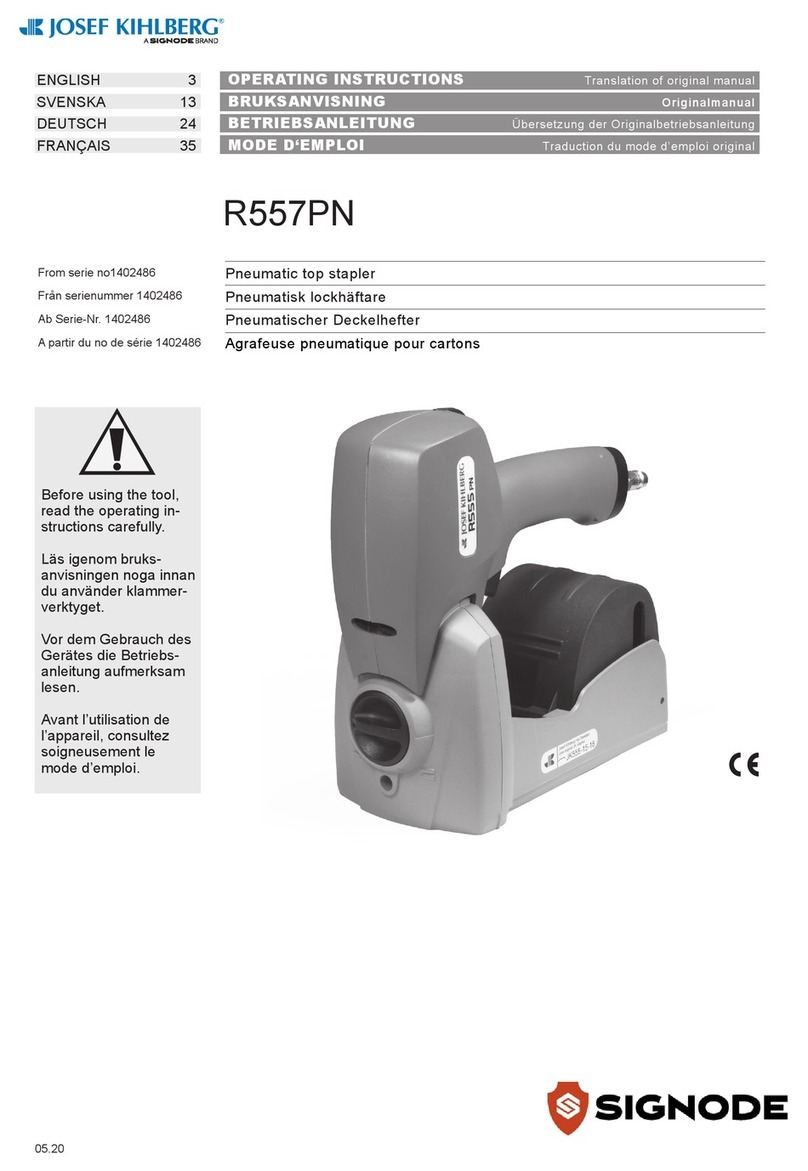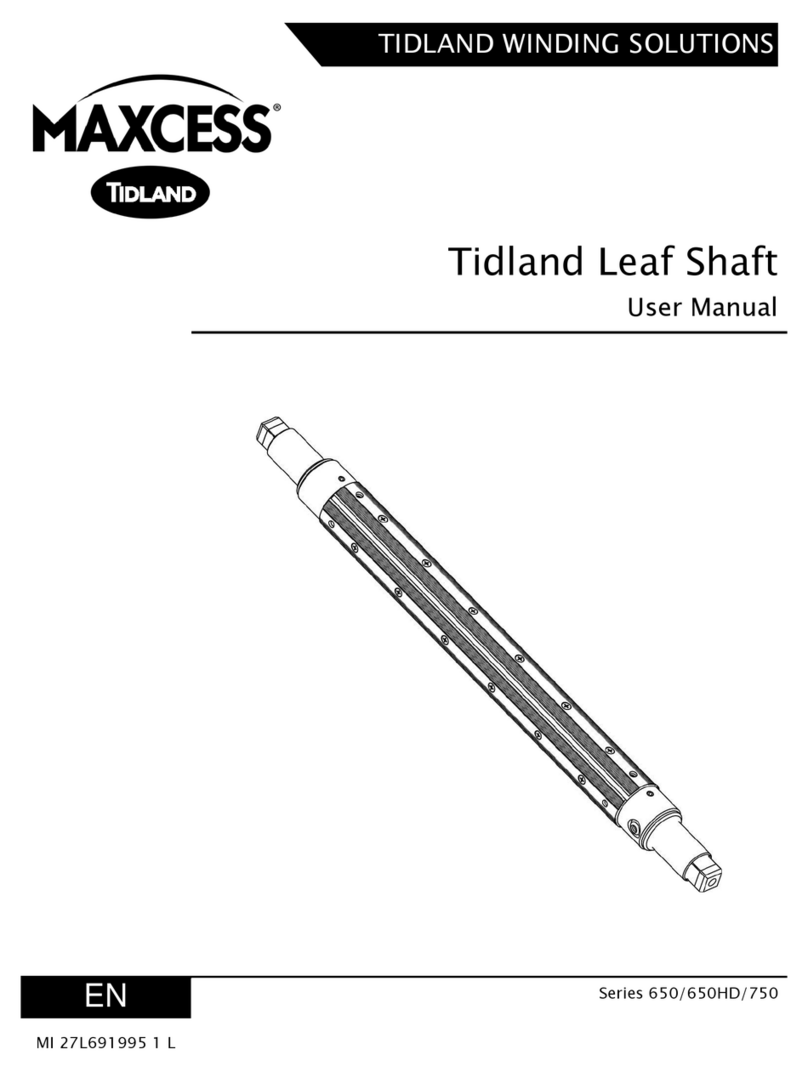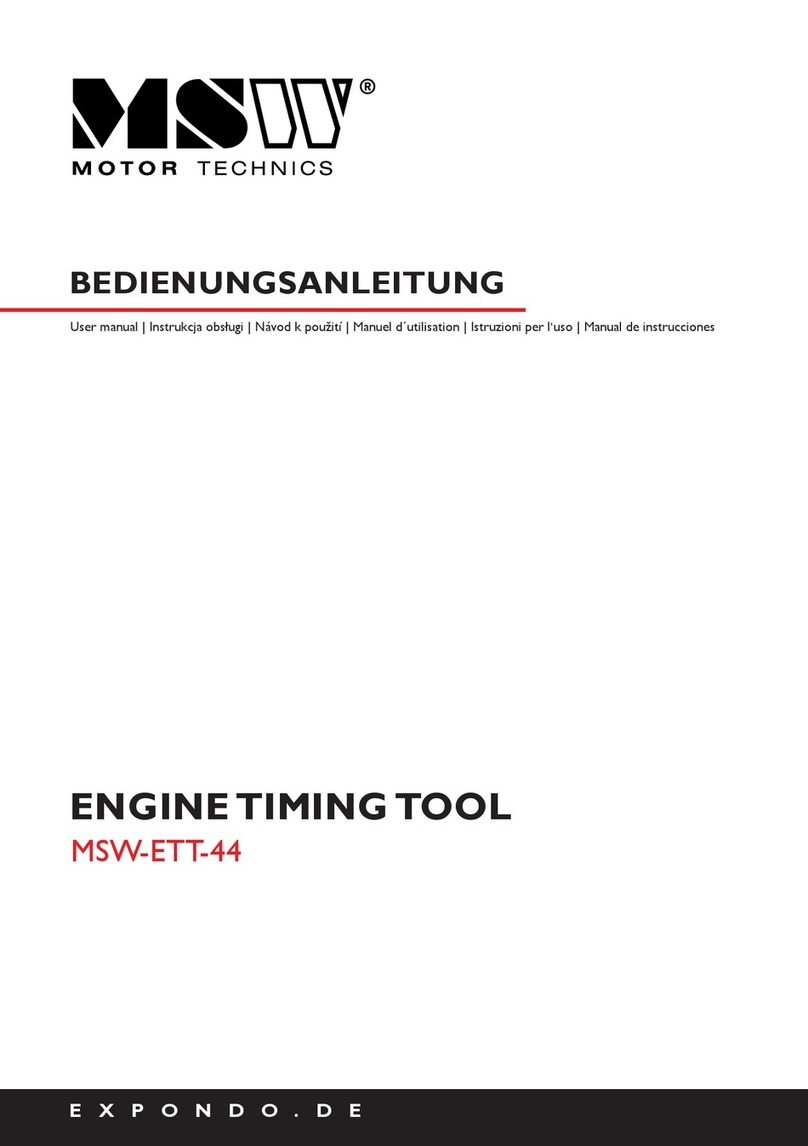ShopBot DT3624 User manual

© Copyright 2017 ShopBot Tools, Inc. page 1
ShopBotTools.com888-680-4466 •
Desktop CNC Quick-Start Guide

Desktop Quick Start Guide • October 6, 2017
© Copyright 2017 ShopBot Tools, Inc. page 2
Table of Contents
Desktop Safety and Precautions.............................................................................................................5
What’s in the Crate? ................................................................................................................................7
ShopBot Desktop Overview ....................................................................................................................9
Uncrating...............................................................................................................................................10
Assemble Parts .....................................................................................................................................10
Tool Orientation and Direction of Axes..................................................................................................11
Software and Computer Conguration .................................................................................................12
Connect Power......................................................................................................................................12
Launch Software ...................................................................................................................................13
Tool Movement......................................................................................................................................14
The “Easy” Control Panel .............................................................................................................14
The Keypad ..................................................................................................................................15
Zero the X- and Y-Axes .........................................................................................................................19
Zero the Z-Axis......................................................................................................................................20
Move to Home Position.........................................................................................................................23
Warm Up (Spindle Models Only) ...........................................................................................................24
Desktop Spindle RPM Settings.............................................................................................................25
Trim the Deck ........................................................................................................................................26
Switch to ShopBot FULL.......................................................................................................................28
Surfacing the Deck................................................................................................................................29
Beyond the Basics ................................................................................................................................31
Vcarve Pro ....................................................................................................................................31
Maintenance..........................................................................................................................................32
Transportation .......................................................................................................................................32
Resources .............................................................................................................................................33

Desktop Quick Start Guide • October 6, 2017
© Copyright 2017 ShopBot Tools, Inc. page 3
Desktop Safety and Precautions
WARNING! Read all safety warnings, instructions, illustrations and specications provided with this
power tool. Failure to follow all instructions listed below may result in electric shock, re and/or serious
injury.
Save all warnings and instructions for future reference. Refer to General Power Tool Safety Warnings
sent with the User’s Guide.
Learn and understand safe use of the machine. Do not allow untrained individuals
to operate the machine without supervision. Be aware of the location of the Emer-
gency Stop switches at all times.
Eye and ear protection MUST be worn by the machine operator as well as any
bystanders or observers. Flying sawdust, material chips, and other debris can
cause serious eye injury.
Wear closed-toe shoes at all times.
Make sure that your material is properly secured before cutting, and be aware of
any small parts that may come loose after being cut. If a small part catches the
edge of a spinning bit, it can be thrown forcefully in any direction, causing injury
or damage.
Never place your hands on the rails of the ShopBot. Be aware that the machine
may move unexpectedly in any direction, which can cause serious injury if your
hands are in the path of movement.
Never wear gloves while operating the machine. As with any power tool, a glove
can get caught in moving or spinning parts and pull your hand into the machinery.
Never leave a machine running and unattended. Understand that a spinning tool
generates friction and heat, creating a risk of re. This risk is minimized by using
correct chip load, using sharp bits, and by always double-checking your les
before cutting. Be prepared to pause or stop the cut if something seems incorrect
or unsafe.
Keep a working re extinguisher within reach of the machine, for the reasons
listed above.

Desktop Quick Start Guide • October 6, 2017
© Copyright 2017 ShopBot Tools, Inc. page 4
Desktop Safety and Precautions (cont’d)
Limitations on ambient conditions - This tool is intended for indoor use; Do not run the tool outside
or in wet weather.
This tool is intended to be used with wood, plastic, or other non-ferrous materials. It is not intended for
use with ferrous materials.
Transportation - This tool can be transported by two people by grabbing from the bottom front and
rear locations.

Desktop Quick Start Guide • October 6, 2017
© Copyright 2017 ShopBot Tools, Inc. page 5
What’s in the Crate?
Desktop Tool
Shown with optional spindle and speed controller.
Manila Envelope, which includes:
• Desktop Quickstart Guide
• Desktop Enclosure Document (if applicable)
• User’s Guide Binder
• Thumb Drive with Software

Desktop Quick Start Guide • October 6, 2017
© Copyright 2017 ShopBot Tools, Inc. page 6
1/4” and 1/2” Spindle or Router Collet Sets Collet Wrenches Bit Kit (Optional)
Z-Zero Assembly Power Cord Hold Down Bolts
USB Cord Pendant

Desktop Quick Start Guide • October 6, 2017
© Copyright 2017 ShopBot Tools, Inc. page 7
ShopBot Desktop Overview - Model DT3624 Shown
Machine ON/OFF Switch
Optional Accessory Connection USB Cable
Power Cord
Pendant Connection

Desktop Quick Start Guide • October 6, 2017
© Copyright 2017 ShopBot Tools, Inc. page 8
Uncrating
The ShopBot Desktop comes securely crated for ship-
ping. Use a claw hammer to remove each of the four metal
clips. Use caution, clips are under tension and may spring
during removal.
Remove all accessories packed with the Desktop.
Remove packing materials and sides of crate.
Lift Desktop onto a sturdy table or bench.
CAUTION!!
The ShopBot Desktop is a substantial tool and depending on accessories, it can weigh from 150 to
190 lbs. Have AT LEAST one additional person help lift the tool.
Assemble Parts
Adjust leveling feet with 5/8” wrench so the tool doesn’t rock,
then use 9/16” wrench and nuts to lock the leveling feet into
position.
If the Desktop is equipped with dust collector, slide the sup-
plied hose over the vertical hose tube and attach hose to the
upper bracket with hose clamp. Note: The bottom of hose
should not be clamped so it can freely slide up and down on
the tube during operation.
Refer to Desktop Dust Collection Setup Manual in Desktop
section of Shopbot Docs at Shopbottools.com if you are
planning on using dust collection.
Refer to the Desktop Mini Enclosure instructions to install the enclosure if applicable.

Desktop Quick Start Guide • October 6, 2017
© Copyright 2017 ShopBot Tools, Inc. page 9
Tool Orientation and Direction of Axes
The pictures below show the axis orientation for the two ShopBot Desktop tools.
Normally, the 0, 0, 0 point is located at the intersection of the three axes as shown, and “front” is con-
sidered the side noted below.

Desktop Quick Start Guide • October 6, 2017
© Copyright 2017 ShopBot Tools, Inc. page 10
Software and Computer Configuration
Refer to the Uninstalling and Reinstalling ShopBot and VCarve Software document for software instal-
lation and software and computer conguration.
Plug in Pendant and Connect Power
Plug the pendant into the connector on the tool located in the
rear (on Desktop tools) or right side (Desktop MAX tools).
The pendant has three functions:
1) A keyed interlock switch to cut power to the router or spindle.
The machine can still be moved with the interlock turned off, but
the cutting head will not be able to spin.
2) A start/stop button. For non-emergencies, simply hit the
space bar on the computer keyboard or the start/stop button
on the pendant. This will pause the tool while maintaining XYZ
coordinates, allowing the cut le to resume without starting over.
3) An emergency stop switch. Pressing the emergency stop is
the same as turning off the main power switch. The tool will immediately stop moving and the cutter
will turn off. Machine position WILL be lost during an emergency stop. To release the emergency stop
on the pendant, turn the red button clockwise until it releases and pops up.
The presence of an emergency stop switch does not alter the need for good safety procedures
while operating the ShopBot tool.
Also note that if the pendant is not plugged into
the machine, the machine will not power on. If the
pendant comes unplugged, the emergency stop
will automatically trigger and the machine will
shut down.
Install power cord into back of the Desktop.
Machine ON/OFF Switch
Pendant Connection
Power Cord
SPINDLE
INTERLOCK
OFF ON
STOP
BUTTON
EMERGENCY STOP
BUTTON

Desktop Quick Start Guide • October 6, 2017
© Copyright 2017 ShopBot Tools, Inc. page 11
Plug in the power cord into a standard 110 volt 15 amp receptacle.
Note: Do not use a ground fault interrupt (GFI) circuit.
Install USB cable into back/side of the machine.
Connect USB cable to computer and Windows will recog-
nize a “New Device.”
Note: It is best to use the same USB port every time the
ShopBot is attached to the computer.
Launch Software
Double-click the ShopBot 3 icon to open the machine’s control
program.
The rst time the program is opened, there will not
be a settings le for the machine. Click “OK” and a
prompt will appear to load a settings le for the ma-
chine.
USB Cable

Desktop Quick Start Guide • October 6, 2017
© Copyright 2017 ShopBot Tools, Inc. page 12
Access the folder for PRS ShopBots.
Find the Desktop setting le, “ShopBot_PRSDesk-
top2418.sbd” or “ShopBot_PRSDesktopMAX3624.
sbd” depending on your model.
(NOTE: If this le is not available, it can also be found
at http://www.shopbottools.com/mSupport/control-
software.htm.)
Save le to thumb drive for future reference.
Tool Movement
The “Easy” Control Panel
This panel provides essential machine information and controls. The fol-
lowing steps will walk through some of the most frequently used controls,
including installing a bit, zeroing the machine’s three axes, and cutting a
couple of sample projects.
Click on the yellow button to bring up the “KeyPad” panel.

Desktop Quick Start Guide • October 6, 2017
© Copyright 2017 ShopBot Tools, Inc. page 13
The Keypad
This window allows the user to manually move the X-, Y,- and Z-axes of
the machine. Click on the blue arrows to move the spindle/router and
gantry.
X- and Y-axes can also be moved with the cursor buttons on the comput-
er keyboard. Use the “Page Up” and “Page Down” buttons on the key-
board to move the Z-axis up and down.
Move the spindle/router to a safe Z position below the Z proximity switch
and near the middle of the deck.
Click on the X in the upper right corner to close yellow KeyPad.
Switch Off Router or Spindle First
If a router is being used, ensure the switch is turned
off.
Then, for BOTH ROUTERS and SPINDLES, make sure
the key switch on the pendant is turned to OFF (count-
er-clockwise). This will cut the power to the spindle or
router.
For routers, the collet nut and collet come locked together as a single unit.
For spindles, the collet and spindle nut come separately.
Switch turned o

Desktop Quick Start Guide • October 6, 2017
© Copyright 2017 ShopBot Tools, Inc. page 14
Press the spindle collet into the spindle nut and listen for the “click.” It
may be necessary to press it in at a slight angle. Conrm that the collet is
snapped in place by holding the nut upside-down (shown in the photo at
left) and letting the collet hang freely. It should not fall out.
Locate the 1/4” diameter upcut spiral bit that came with the ma-
chine and slide the bit into the collet. Ideally, the shank of the bit
should ll up at least 75% of the collet to provide sufcient grip-
ping surface. It’s okay if the shank of the bit extends above the top
of the collet (maximum 3/8” of excess). Make sure that the collet
grips only the shank of the bit, keeping the top edge of the utes
outside of the collet.
Remove bottom of dust foot by pushing it down. It’s attached with
magnets, which makes it easy to remove. Set dust foot out of the way.
Hold spindle to keep it from turning, and hand-thread collet nut
onto spindle. It should go on very easily. If resistance is en-
countered, do NOT apply force. Stop and try again until it goes
smoothly. Once the nut is nger-tight, reposition the bit if it has
slipped.

Desktop Quick Start Guide • October 6, 2017
© Copyright 2017 ShopBot Tools, Inc. page 15
Use the included wrenches to fully tighten nut.
Over-tightening will make collet difcult to remove and may
damage it. Under-tightening will allow the bit to slip during
operation.
A rm one-hand squeeze is usually sufcient - a torque of
approximately 59 ft-lbs.
Go to www.shopbottools.com, then click on the ShopBot Docs link at the center
of the top of the main page. Then click on your tool (either Desktop or Desktop
MAX).
Scroll to the bottom of the page under the “Files” heading and download the
machine setup les (either “DT MAX Machine setup Files” or “Desktop Machine
setup Files”).
Open the zipped folder containing the setup (DT MAX only) and squaring .sbp le.
These les will set the MAX proximity switch offsets (for MAX tools only, not necessary for Desktop),
then run a squaring program, which will run the gantry until hits the end to make sure the gantry is
square with the tool. The motors will sound like they are grinding, but in actuality, this is NOT damag-
ing the machine, nor is it causing any shortage of product lifespan.
Open zipped folder and copy the les to a convenient location.
Ensure Desktop is connected to computer and powered on. Start SB3,
the press “Cut Part” button.
Stand clear of the tool when it is in
motion, preferably standing near the
computer that is controlling the tool’s
operation. A ShopBot is a very safe
power tool as long as safety procedures
are followed.

Desktop Quick Start Guide • October 6, 2017
© Copyright 2017 ShopBot Tools, Inc. page 16
For MAX tools only: For Desktop tools, skip these 3
steps.
Locate and open “Desktop MAX Setup.sbp”.
Click START.
When prompted, click “Yes” to run routine.
For Desktop and Desktop MAX tools:
Press “Cut Part” again.
Locate and open “MAX Squaring.sbp” or “DESKTOP
Squaring.sbp”.

Desktop Quick Start Guide • October 6, 2017
© Copyright 2017 ShopBot Tools, Inc. page 17
Click START to run the squaring routine.
When prompted, click “Yes” to run routine.
IMPORTANT! This procedure should be per-
formed any time the machine is crashed, after
the gantry is moved by hand with the power
turned off, or after the machine is moved to
ensure that the gantry is square. If this process
is not performed, the cut program could be
noticeably off.
Zero the X- and Y-axes
The spindle/router should now be in the left lower (front)
corner of the deck. X=0, Y=0 position.
Click the middle white button marked with the “X, Y”.
The machine will now move through an automatic rou-
tine that zeroes the X- and Y-axes to the left lower (front)
corner of the machine using the proximity switches.
The X and Y locations in the control panel should now read
.000 in.
Note: Ensure the setup and squaring process has been run prior to performing this step!

Desktop Quick Start Guide • October 6, 2017
© Copyright 2017 ShopBot Tools, Inc. page 18
Click OK when this message appears.
The spindle/router should now be in the left lower
(front) corner of the deck. X=0, Y=0 position.
This picture shows a Desktop MAX machine at
home position while standing at the left end of the
tool.
Zero the Z-axis
Zeroing the Z-axis requires a few more steps than zeroing the X- and Y-axes, so it should be practiced
a few times to ensure it is properly understood.
Open the yellow KeyPad and enter X=6, Y=6. Close the KeyPad by
clicking on the “X” in the upper right corner of the yellow keypad or
by pressing the “Esc” key on the keyboard. This puts the spindle in
a convenient location for zeroing the Z-axis.
Plug the Z-zeroing assembly into the socket on the
end plate. This is located on the front of the machine
for Desktop MAX tools and the right side of the ma-
chine for Desktop tools.

Desktop Quick Start Guide • October 6, 2017
© Copyright 2017 ShopBot Tools, Inc. page 19
Attach Z-zero grounding clip to router bit (or collet) and
touch the Z-zero plate to the bottom of the bit.
When Z-zero plate touches router bit, Input 1 should light
up. Input 1 light will go off when Z plate is removed.
It’s important to check this each time the grounding clip
is connected to verify that the contact is good. If Input 1
doesn’t light up, ensure the grounding clip is well connect-
ed and try again.
Place Z-zero plate on top of spoil board beneath the router bit.
Note: Machine can be Z-zeroed to the top of the spoil board or
to the top of the project material depending on how it is set up
in the design le.
Click the white button marked “Z”.

Desktop Quick Start Guide • October 6, 2017
© Copyright 2017 ShopBot Tools, Inc. page 20
This message will appear to ensure the Z-zero
plate is under the router bit. Double check the lo-
cation of the Z-zero plate and click OK. An alarm
sound will signify that the Z-axis will start moving
down in a couple of seconds. Place the Z-zero
plate under the bit and on top of the deck while
the Z-zero routine takes place.
The spindle/router will lower until the bit contacts the Z-zero plate. It
will then retract and repeat the process again.
Wait for the router bit to contact the Z-zero plate twice before re-
moving the Z-zero plate or the grounding clip.
After bit makes second contact, bit will retract to a position of
1/2” above the deck. The Z-axis is now zeroed to the top of the
MDF deck.
Unplug and remove Z-zero plate and clip from machine.
Press “OK” to exit the program.
Re-attach dust foot.
Table of contents
Other ShopBot Tools manuals