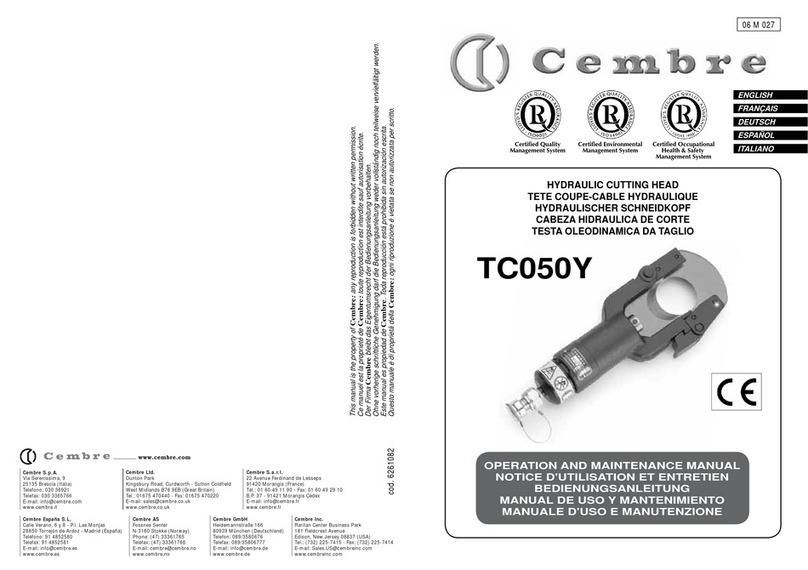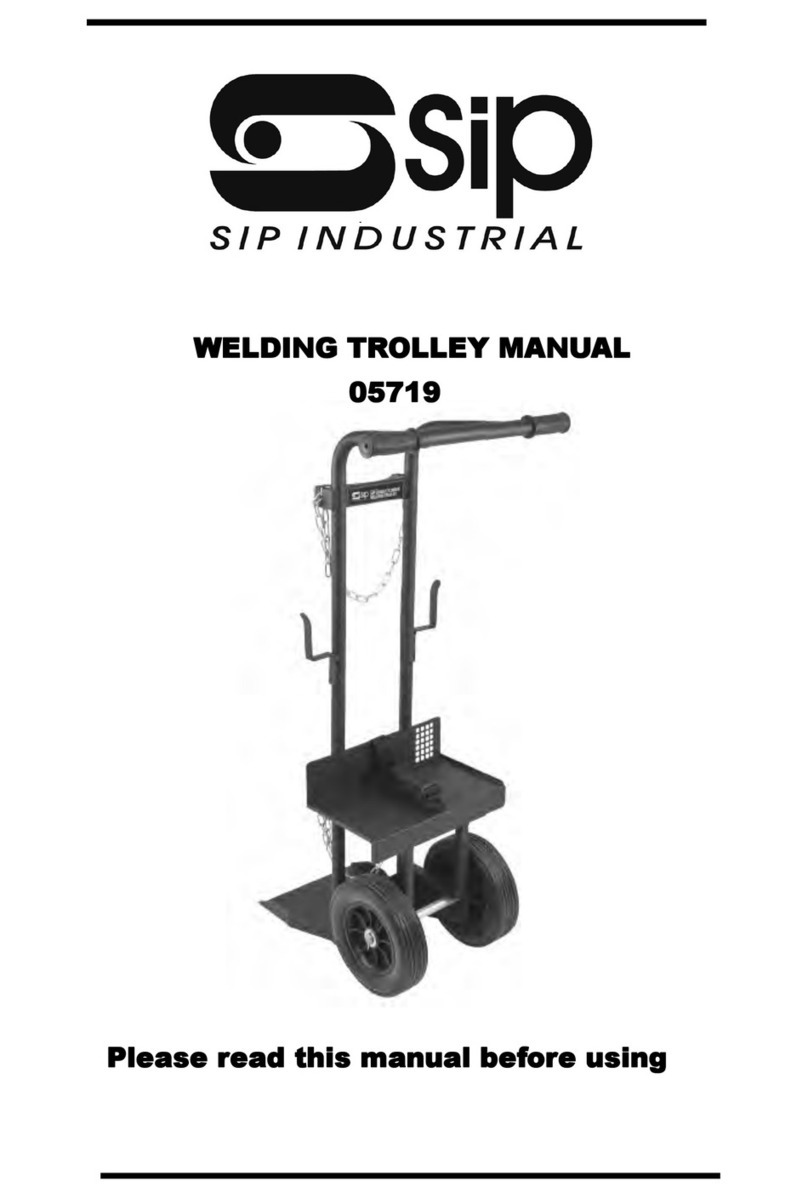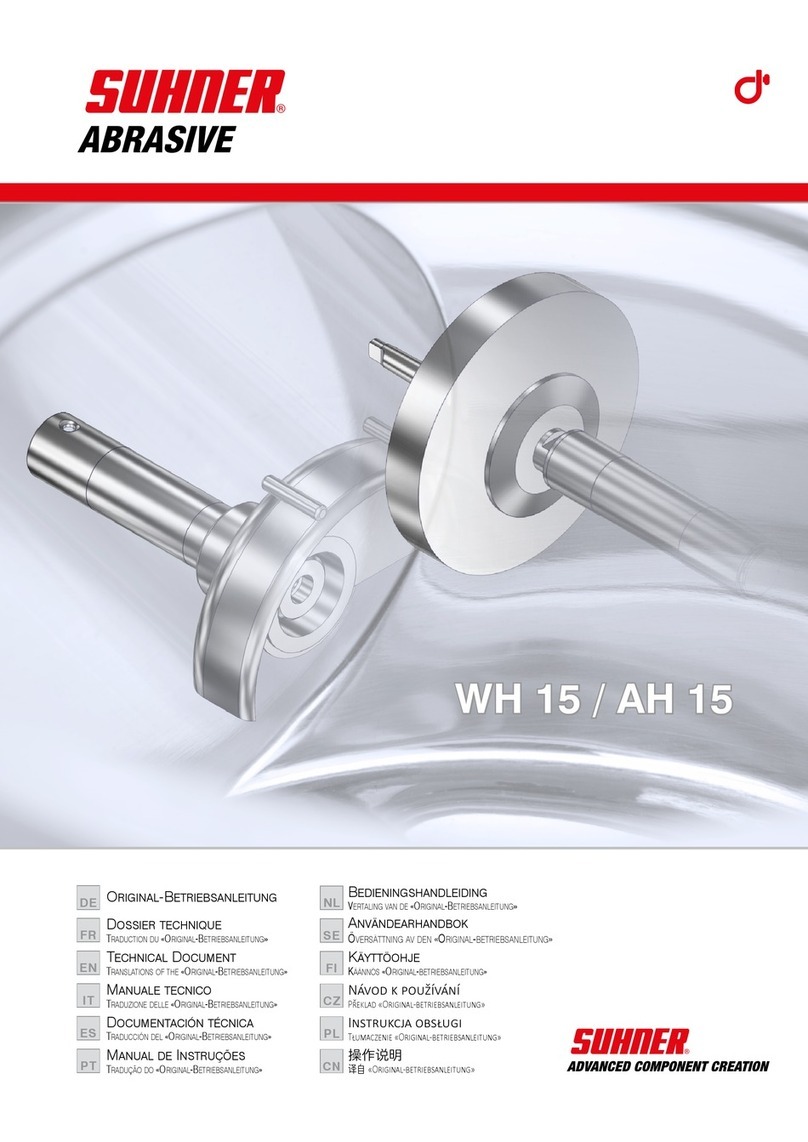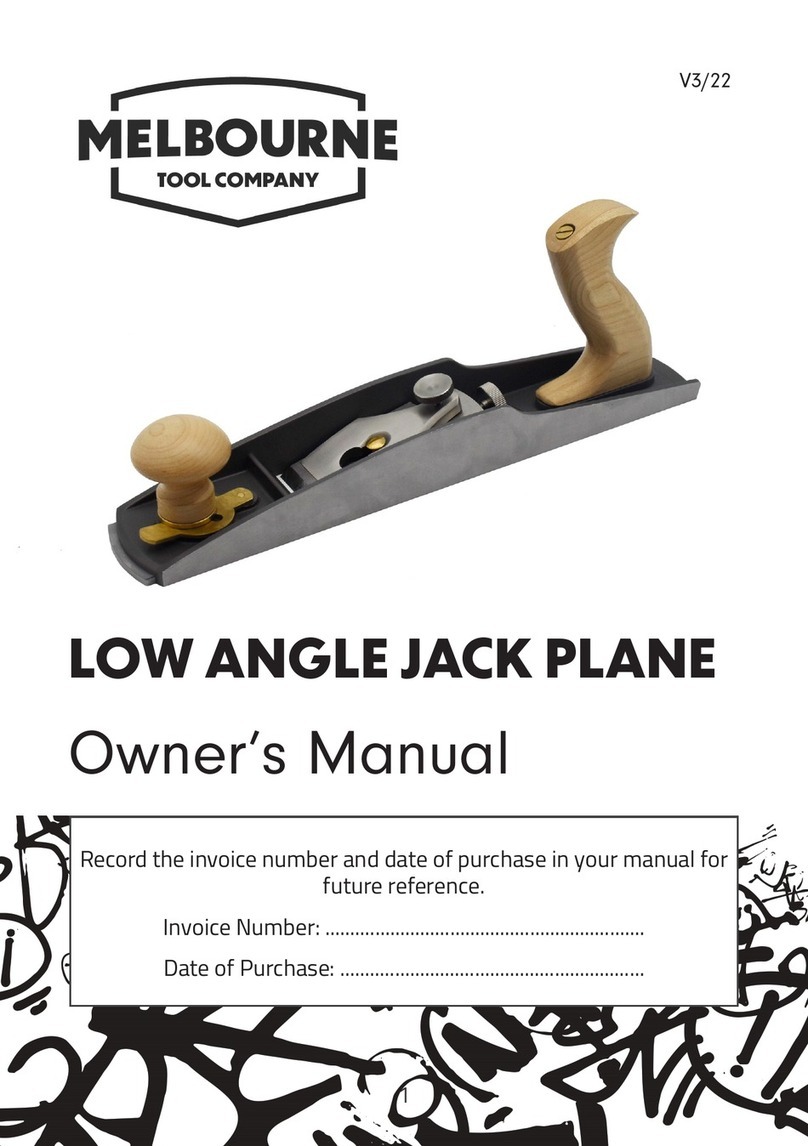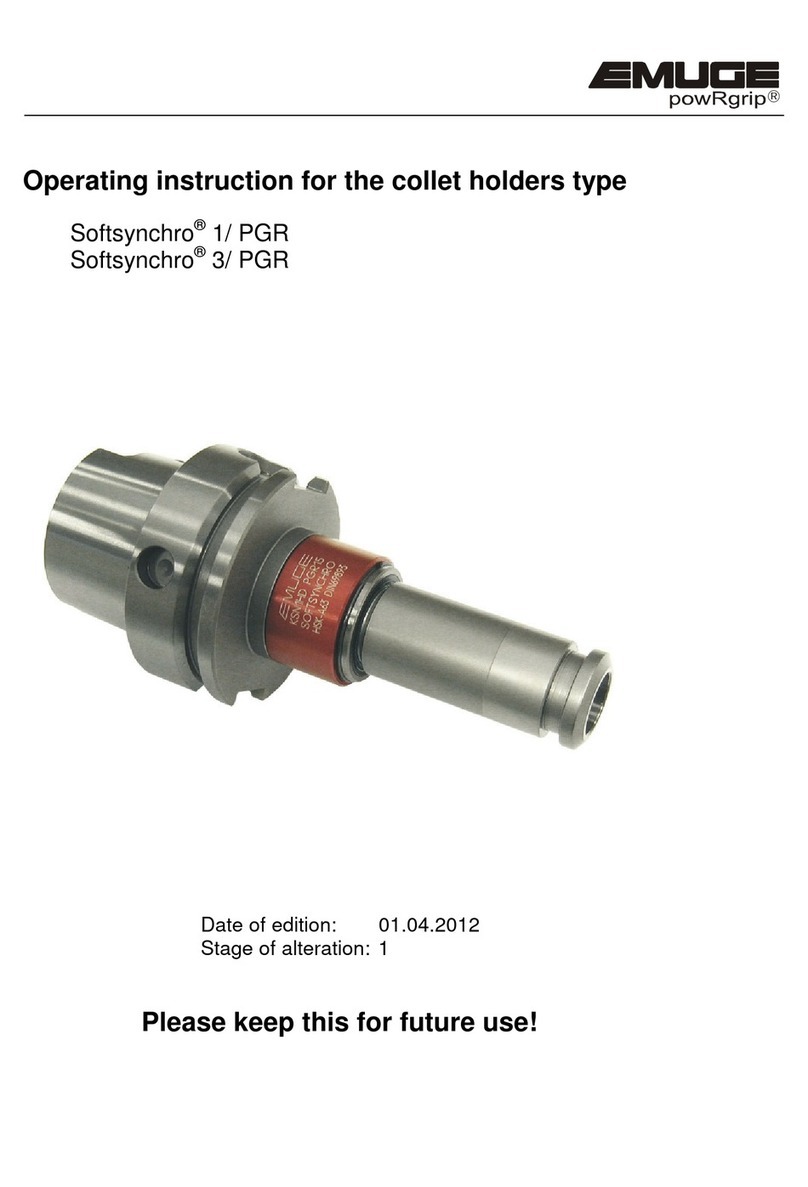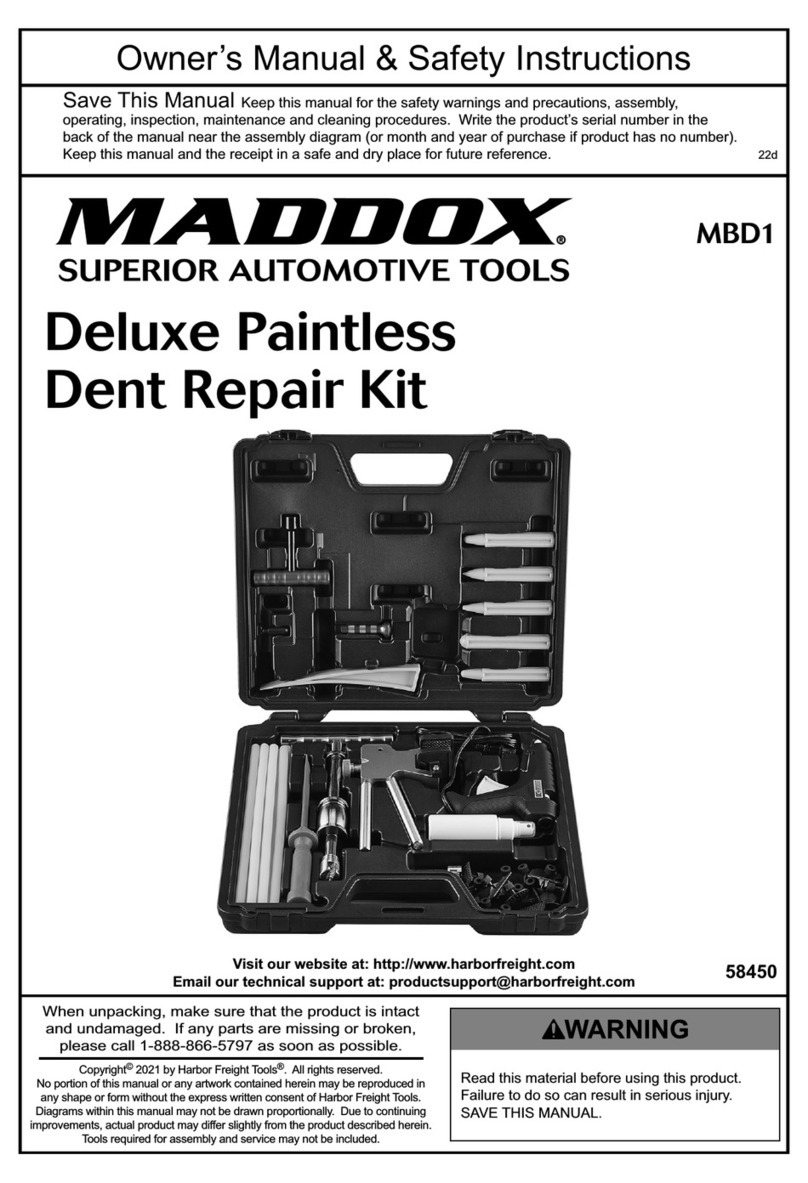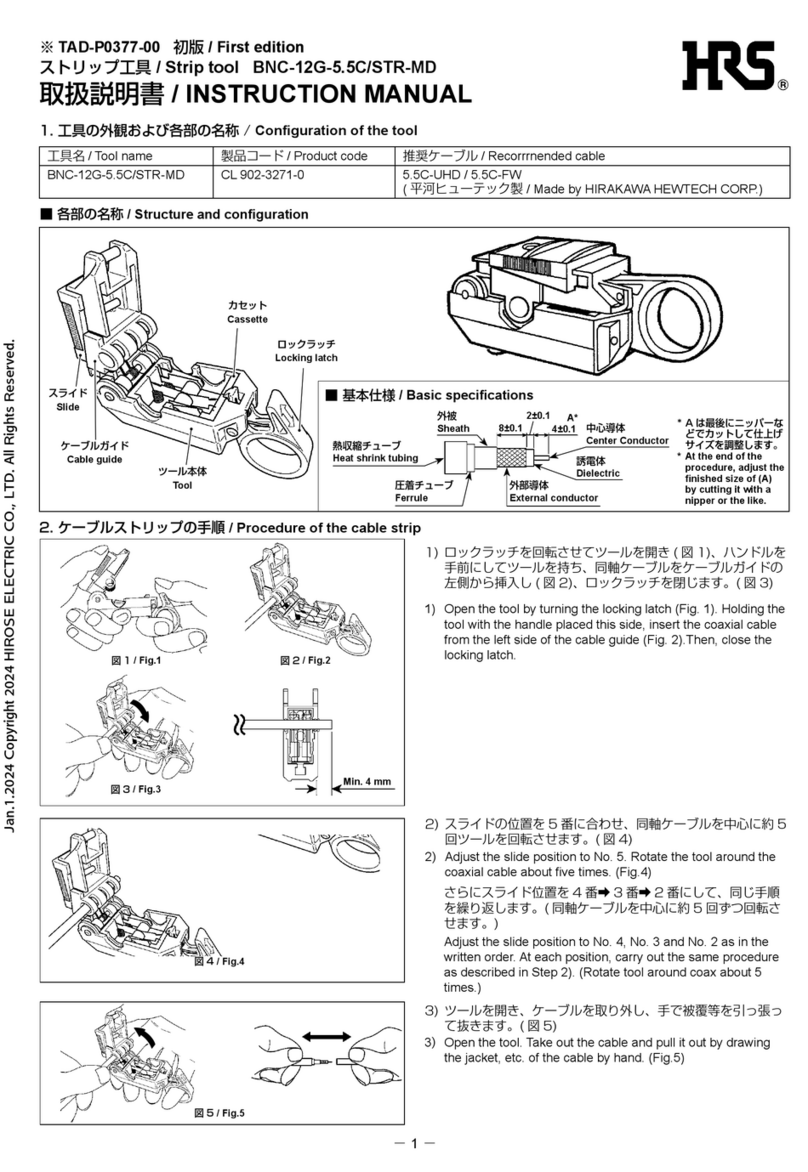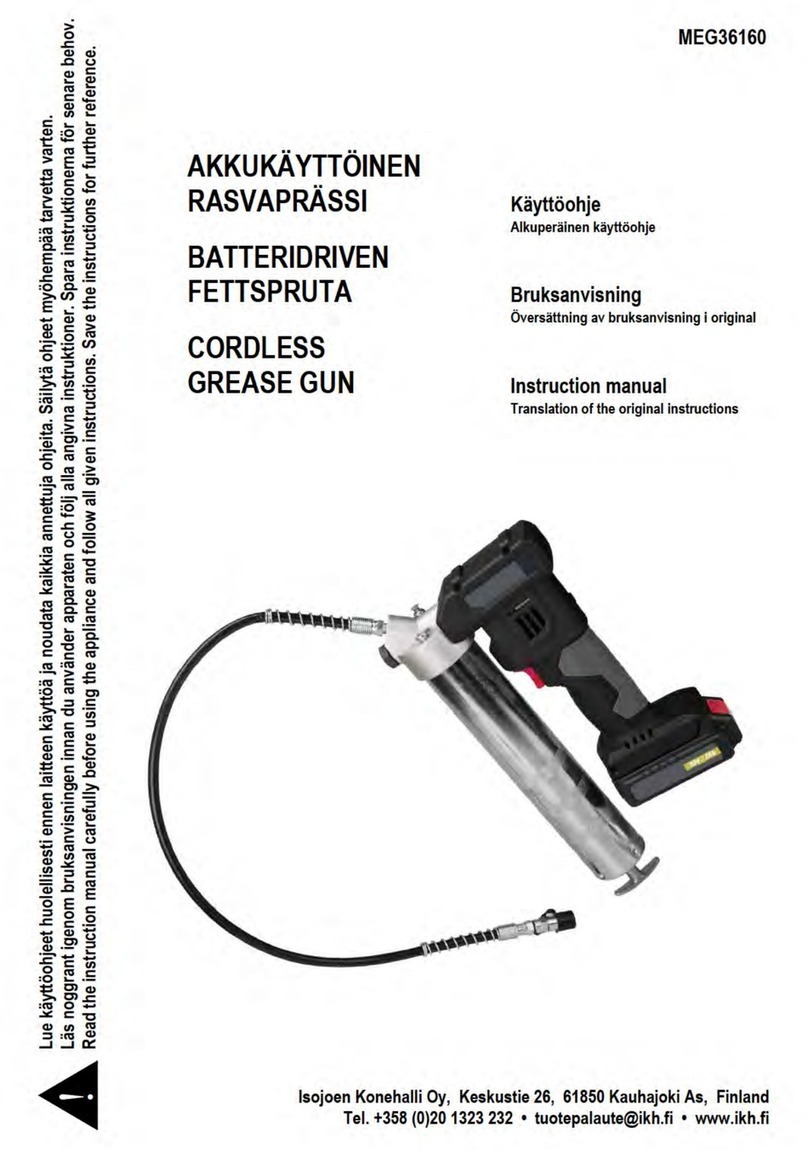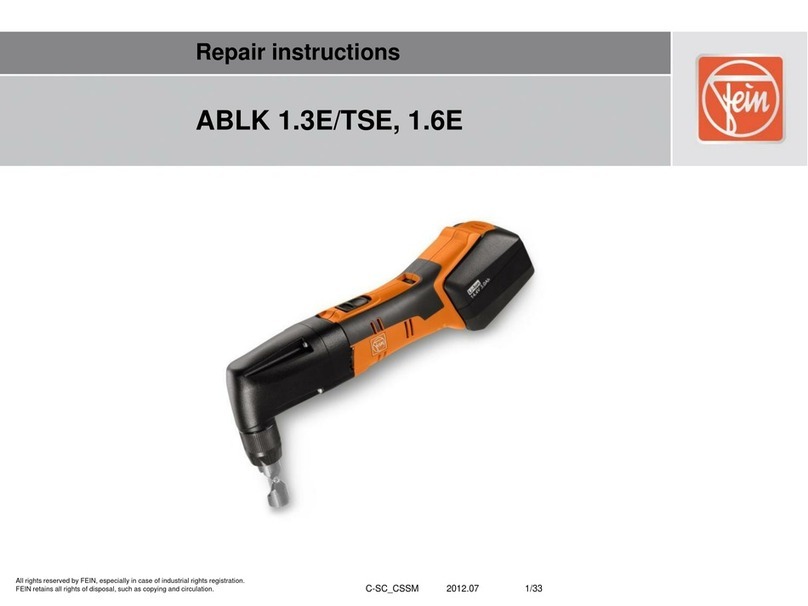ShopBot HandiBot User manual

©2013 ShopBot Tools, Inc.
Handibot User’s Guide
This is a guide for app developers, and other "first adopters" of our HandiBot Tool. It provides
an introduction to our control software and the basic functions of the Tool.

©2013 ShopBot Tools, Inc.
Handibot User’s Guide
Table of Contents
1. Handibot Setup Guide
Safety
Handibot Anatomy
Software installation
Connect to your computer
Launch the software
Software fundamentals
Inserting a router bit
Zeroing the Z axis
Zeroing the X and Y axes
Ready to cut
2. Control software screen reference chart
3. Choosing the right bit for your project
Types of bits
Calculating cut speed and RPM using Chip Load values
4. Holding down material for cutting
Please note: this document was written for our full-size tools,
some hold-down methods may not apply to use with a HandiBot

HandiBot Setup Guide
Written By: ShopBot Tools
HandiBot Setup Guide
© 2014 shopbot.dozuki.com Page 1 of 15

Step 1 — Safety
As with any power tool, there are
inherent risks to using the
Handibot. Following these safety
rules can reduce your risk of injury.
Eye and ear protection MUST be
worn at all times by the operator
and anyone in the area.
Keep hands away from the cutter
at all times. Turn off the power
switch at the top of the router
before changing bits or placing
your hands near the router.
Never wear gloves when
operating the Handibot. Gloves
can get caught in rotating parts and
pull your hand into the cutter.
Never leave the machine running
and unattended. A spinning cutter
generates friction, which is a fire
hazard. Keep a fire extinguisher in
your work area.
Take time to learn about and
understand this tool before using
it. Do not allow untrained
individuals to operate the tool
without supervision.
HandiBot Setup Guide
© 2014 shopbot.dozuki.com Page 2 of 15

Step 2 — Handibot anatomy
Take a moment to familiarize yourself with the major components of your Handibot. We
will refer to the tool using these terms, so they are helpful to know.
It is very important to understand the axis orientation of your tool, as well as the location of
XY(0,0). This is also referred to as the home position. We'll explain this further once you
have the software installed and can control the machine using your computer.
Step 3 — Handibot anatomy (rear)
Take a moment to familiarize
yourself with the major components
of your Handibot. We will refer to
the tool using these terms, so they
are helpful to know.
HandiBot Setup Guide
© 2014 shopbot.dozuki.com Page 3 of 15

Step 4 — Loading the software
Computer requirements: You'll need a PC running Windows XP Pro or later, with a
minimum of 2GB RAM. The HandiBot requires one USB 2.0 port for connection (USB 3.0 is
not currently supported).
USB 3.0 ports can often be identified by looking for a blue outline or SS (SuperSpeed) logo
near the port.
Locate the ShopBot USB drive that came with your HandiBot and plug it into your
computer. Alternatively, you should have received an email containing a link to download
the software.
Do not plug the USB cable from your Handibot into your computer until instructed to do so
in Step 5.
Open the install_shopbot.exe file
Follow the on-screen prompts
HandiBot Setup Guide
© 2014 shopbot.dozuki.com Page 4 of 15

Step 5 — Software installation - con't.
You should now have these four
icons on the desktop of your
computer
ShopBot 3 is the Control Software-
the main interface between your
computer and the HandiBot.
ShopBot Editor (SbEdit) allows you
to read and directly edit ShopBot
part files
VCarve Pro ShopBot Edition is a
2D CAD/CAM program that enables
you to design parts, import vectors,
apply toolpaths, and create part
files that your Handibot can cut.
Partworks 3D is a 3D CAM
program. It allows you to import a
3D model that was created in
another program, and apply
toolpaths to create a part file.
HandiBot Setup Guide
© 2014 shopbot.dozuki.com Page 5 of 15

Step 6 — Connect to your computer
Your Handibot runs on 110V / 15A power like any other portable power tool. Simply plug
into the wall and you're almost ready to go.
However, we do not recommend plugging it into a GFCI (ground fault circuit
interrupter) outlet. These are commonly found in kitchens, bathrooms, garages, and
outdoors.
Plug the Handibot's USB cable into your computer.
HandiBot Setup Guide
© 2014 shopbot.dozuki.com Page 6 of 15

Step 7
Turn the Handibot on using the main power switch on the back of the machine. Keep in
mind that there is also a power switch on top of the router, which will need to be turned on
before you cut anything.
With the main power switch on, you should see a line of green LED lights inside the work
area. This indicates that the Handibot is "ready to work."
When the motors are moving, you will see a line of rapidly blinking red LEDs. This is a
warning light to keep hands and stray objects away from the work area.
When the router is activated by a part file or in keypad mode, the red LEDs will start
blinking slowly.
HandiBot Setup Guide
© 2014 shopbot.dozuki.com Page 7 of 15

Step 8 — Launch the software
The latest version of ShopBot
control software can always be
downloaded for free from the
Shopbot website.
Double-click on the ShopBot 3 icon
to launch the ShopBot control
software.
The first time you open the
program you will be prompted to
load a settings file for the machine.
Click OK when prompted, then
select Handibot and click Open.
This will load all the correct
settings for your Handibot.
Step 9
If you aren't prompted to load your settings file or if you need to reload them in the future,
you can do so by navigating to the Utilities drop-down menu and choosing Reset Default
Settings.
HandiBot Setup Guide
© 2014 shopbot.dozuki.com Page 8 of 15

Step 10 — Calibrate Proximity Switch Offset
You are able to set the offset distance between your proximity switch trigger point and
home location for the X and Y axes. Making this distance .05" allows you to use your full
cutting area.
Navigate to the Tools drop down menu and select ShopBot Setup.
When the popup box appears, click next. At the bottom of the next window, check the box
next to " I have prox switches..." and uncheck all the others.
Step 11
Select the option "I like doing
things the hard way..."
Toward the bottom of the page,
change the values for the X and Y
switch offset distances to -.05"
Click "Next" then on the
subsequent screen click "I'm done"
HandiBot Setup Guide
© 2014 shopbot.dozuki.com Page 9 of 15

Step 12 — Switch to FULL mode
By default, ShopBot 3 opens up in "Easy Mode." This offers a streamlined interface that
makes it easier for beginners to use the software. Full mode can be used to fully explore
the functionality of the software for the coming steps.
Click the blue question mark button shown here, then choose "Switch to FULL."
Step 13
Once you enter Full Mode, you will
see the console window appear.
Notice the Menu bar at the top, and
the command line below it. You will
use the command line frequently to
type simple commands and
keyboard shortcuts.
HandiBot Setup Guide
© 2014 shopbot.dozuki.com Page 10 of 15

Step 14 — Software fundamentals
The ShopBot Control Panel: this gives you access to essential machine information and
controls. Start by clicking on the yellow button shown here. This will bring up the Keypad
panel.
The Keypad panel allows you to manually move the X, Y, and Z axes of your machine.
Give it a try. Click the blue buttons to move your machine in each axis.
These buttons correspond to the arrow keys on your keyboard. You can use either method
at any time.
Close the Keypad by clicking the X in the upper right corner, or hit ESC on your keyboard.
HandiBot Setup Guide
© 2014 shopbot.dozuki.com Page 11 of 15

Step 15 — Insert a router bit
Before inserting or changing a router bit, turn off the power switch at the top of the
router.
Use the Keypad to move the router to the center of the work area so you can reach the
yellow spindle lock button. Carefully move the Z down so that the base of the router is just
above the clear dust shield
Flip the Handibot over so that the base plate is facing you.
You may need to loosen the collet nut before inserting a bit. Hold down the spindle lock
(the yellow button shown here) and use the included collet wrench to loosen the nut.
If inserting a V-bit, slide the bit all the way into the collet, then pull it back so that about
1/2" of the shank is exposed. If inserting an end mill bit, insert just until the machining for
the cutting edges starts.
Hold down the spindle lock button and tighten the collet nut.
Use the Keypad to move the router bit up above the base plate before flipping the Handibot
back onto its base.
HandiBot Setup Guide
© 2014 shopbot.dozuki.com Page 12 of 15

Step 16 — Zero the Z axis
For safety, you should turn your
router's power switch OFF.
Position the Handibot on the
material that you will be cutting.
Use the Keypad to move the router
bit (X and Y axes) towards the
center of the work area. Place a
piece of cardstock (like a business
card) under the router bit.
Use the Keypad to move the Z
down just until the tip of the bit
touches the cardstock. When you
get close, you can click on the
"fixed" button on the Keypad to
move the Z in small increments.
With your other hand, move the
cardstock back and forth until you
can feel the router bit "catch" the
cardstock. Stop here.
Click on the blue Zero button on the
Keypad and check that you wish to
Zero the Z axis. Click OK. OR,
close out of Keypad and use ZZ
from the menu.
Remember to turn on the power to
the router before you start cutting.
HandiBot Setup Guide
© 2014 shopbot.dozuki.com Page 13 of 15

Step 17 — Zero the X and Y axes
Click the "Zero XY axes" button
shown here (you can also type a
C3 command from your keyboard).
The tool will touch off each
proximity switch twice before
coming to rest at XY(0,0).
You should perform this step each
time your turn your Handibot on to
ensure accurate cuts.
If you wish to check that you have
full travel in the X and Y axes
before you try cutting a file, use the
Cut Rectangle (CR) command in
the ShopBot Menu. Enter a value of
6 for the X axis and 8 for the Y
axis, and Start the file. If you do
not hear the motors stalling in
either axes, move on to the next
step.
If you do hear the motors stalling,
you may have to do a one-time set
up to change the offset from the
proximity switches. See step 10.
HandiBot Setup Guide
© 2014 shopbot.dozuki.com Page 14 of 15

This document was last generated on 2014-02-10 12:19:06 PM.
Step 18 — Ready to cut
For light jobs (shallow engraving,
etc), the weight of the Handibot is
enough to keep it from shifting.
For deeper cuts, you will either
need to clamp the Handibot to the
material or hold it using the
outboard handles.
Make sure that the router's
power switch is on.
With the X/Y and Z axes zeroed,
you are ready to load a cut file. On
the top menu bar, click on File >
Load Part File (or type an FP
command from your keyboard).
Follow the on-screen prompts, and
your Handibot will begin cutting.
HandiBot Setup Guide
© 2014 shopbot.dozuki.com Page 15 of 15


Selecting the right bit for your project
Bit material: Router bits are made from a variety of materials. The most common are
solid carbide, carbide-tipped steel, and high-speed steel. Both solid carbide and carbide-
tipped are good choices. We do not recommend using high-speed steel bits as they dull
quickly and must be re-sharpened.
Flute type: There are four basic flute types: Straight, spiral up-cut, spiral down-cut, and
compression. Each type has its own advantages and disadvantages, which are outlined in
the chart below.
Good edge quality on most
materials
Moderate chip clearing
abilities
Ideal for: general-purpose
cutting
May chip or fray top face,
good quality on bottom
face when through-cutting
Excels at clearing chips
and dissipating heat,
especially with “o-flute”
bits
Upwards force may cause
part lifting
Ideal for: plastics,
aluminum, or any material
where heat buildup is a
concern
Best edge quality on top
face, may chip or fray
bottom face when
through-cutting
May compact chips in a
groove
Downwards force may
help with cutting thin
sheets
Ideal for: plywood and
laminates (pocketing)
Clean edge on both top
and bottom face
Designed to cut veneered
or laminated materials at
full depth in one pass
Ideal for: plywood and
laminates (profile cutting)

Number of flutes: The number of flutes on a bit is
essential to calculating proper feed and speed rates.
For most applications you can use a bit with 1, 2, or 3
flutes, but you must adjust your reed rates and RPM
accordingly to maintain proper chip load.
End shape: Straight and up-spiral bits come in a
variety of end shapes. Square ends are most
common, and are a good choice for creating pockets
and grooves, profile cutting, simple lettering, and
drilling operations. Ball (or rounded) ends are best
for 3D carving. V-carve bits are often used to create
complex letters for sign making. They can also be used
to chamfer edges and create countersinks for screw
holes.
Calculating feeds/speed with
Chip Load:
Chip load refers to the actual thickness of the chip cut
by each revolution of the cutter. It is the measurement
that all feed/speed calculations are based on.
A spinning bit generates friction and heat as it moves
through the material, and part of this heat is pulled
away by the flying chips. A larger chip load pulls away
more heat, but also puts more stress on the cutter. Each material has its own ideal chip
load range that balances heat dissipation with cutter stress.
A basic chart for common materials is available in the SB3 software. Click on Tools > Chip
Load Calculator, then click on Chip Load Help. You can use this chart along with the Chip
Load Calculator to determine a good starting speed for each toolpath. More detailed chip
load charts are available online at Onsrud’s website (www.onsrud.com).
When calculating feeds/speeds for a toolpath, do not rely on the defaults in your tool
database. Those values are only placeholders and are not intended for any particular
material.
What’s the difference
between a square-end bit and
an end mill?
An end mill has cutting flutes that
extend across the bottom (end) of
the bit. It is designed for plunge-
cutting as well as lateral cutting.
“Square-end” is simply a description
of end shape. Square-end bits are
not always end mills, and end mills
do not always have square ends.
The first image below shows a true
end mill, and the second shows a
straight-fluted, square-end bit that is
not an end mill. A ramp-in must be
applied to a toolpath when using this
type of bit.
Table of contents
Other ShopBot Tools manuals