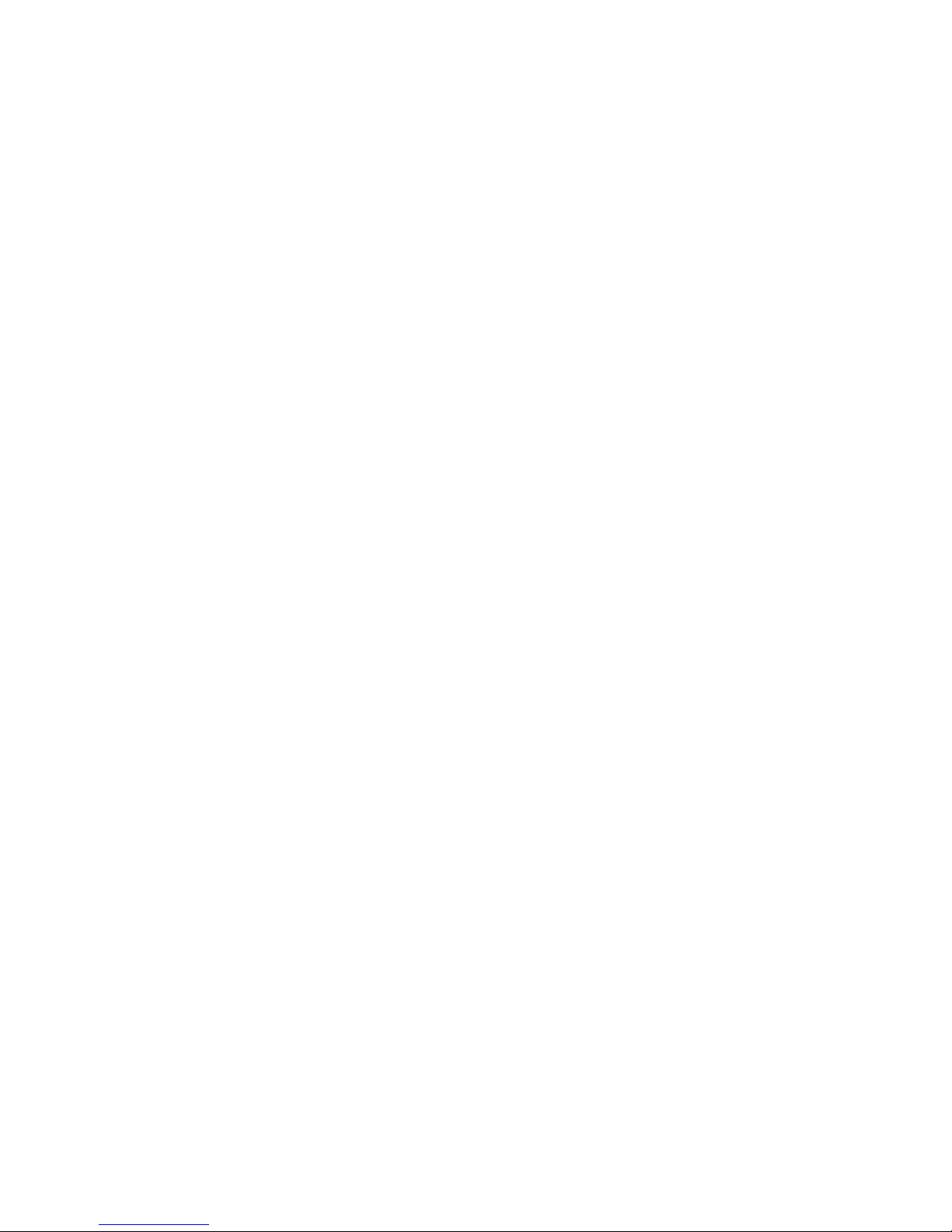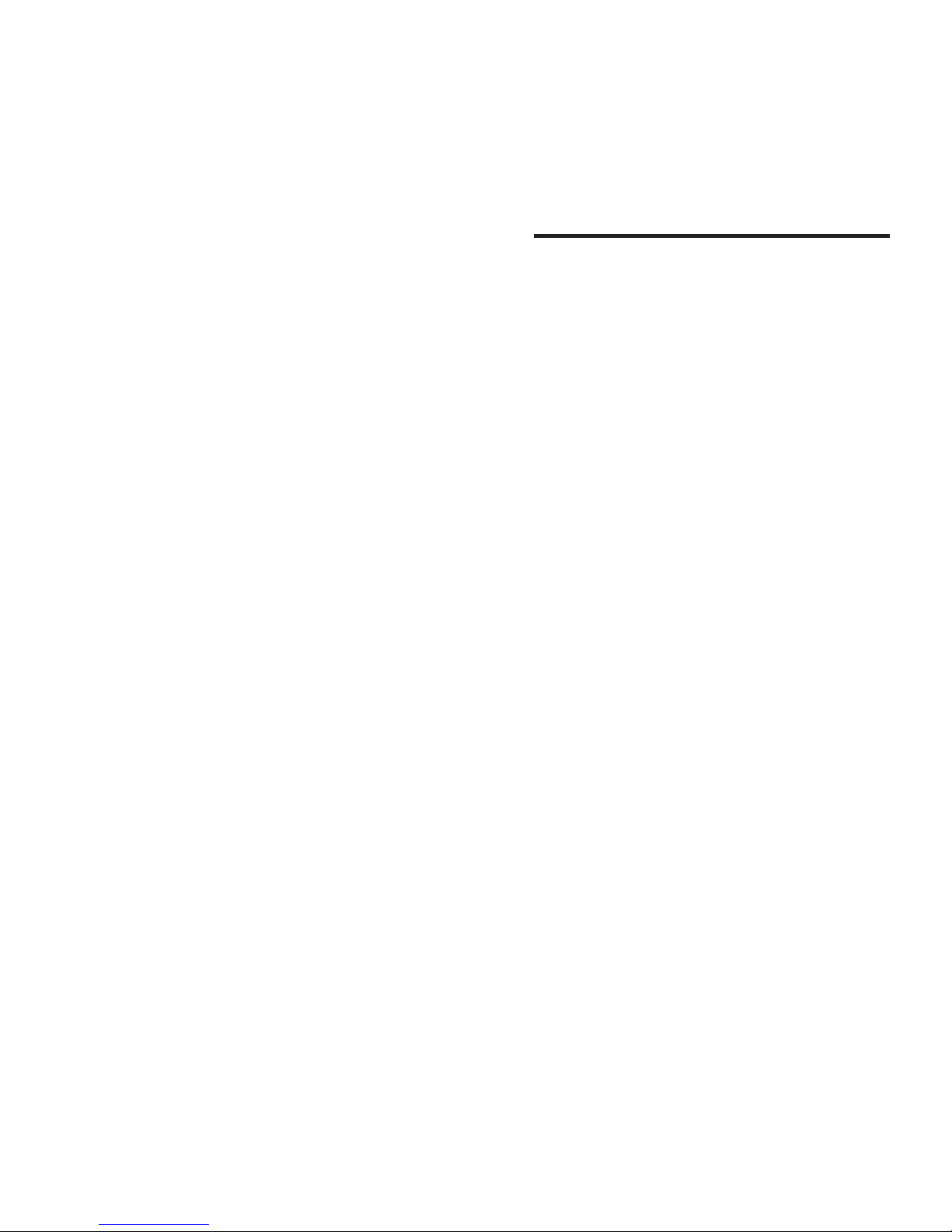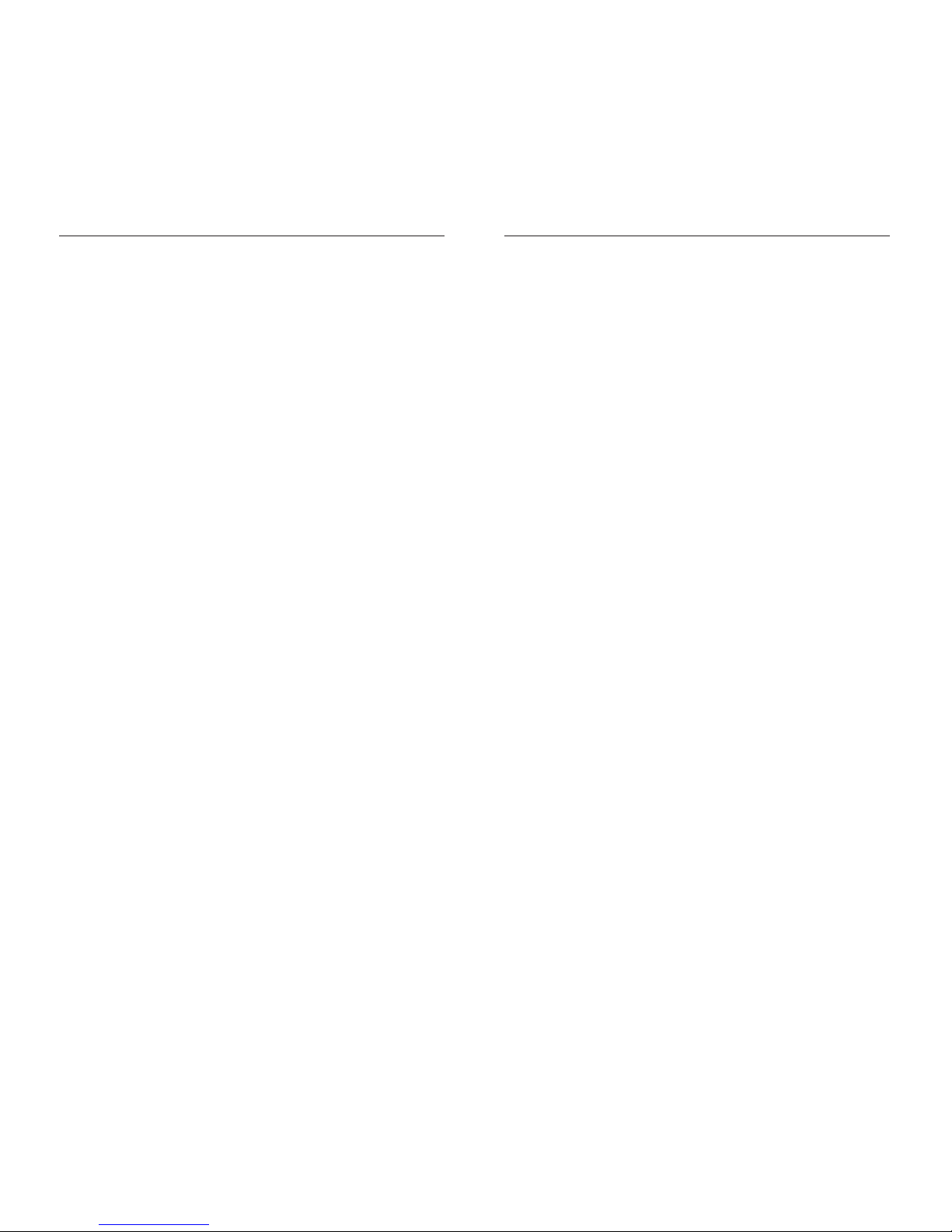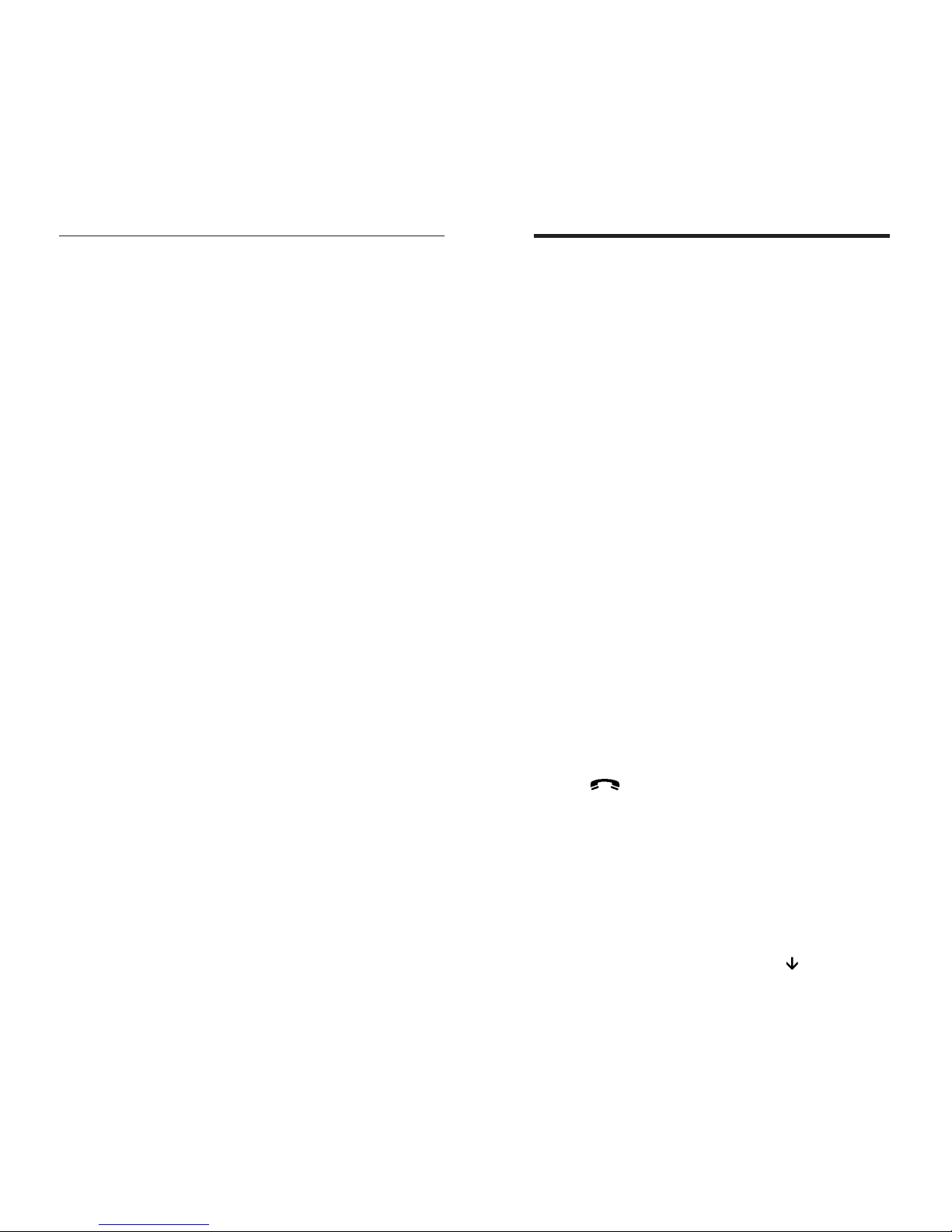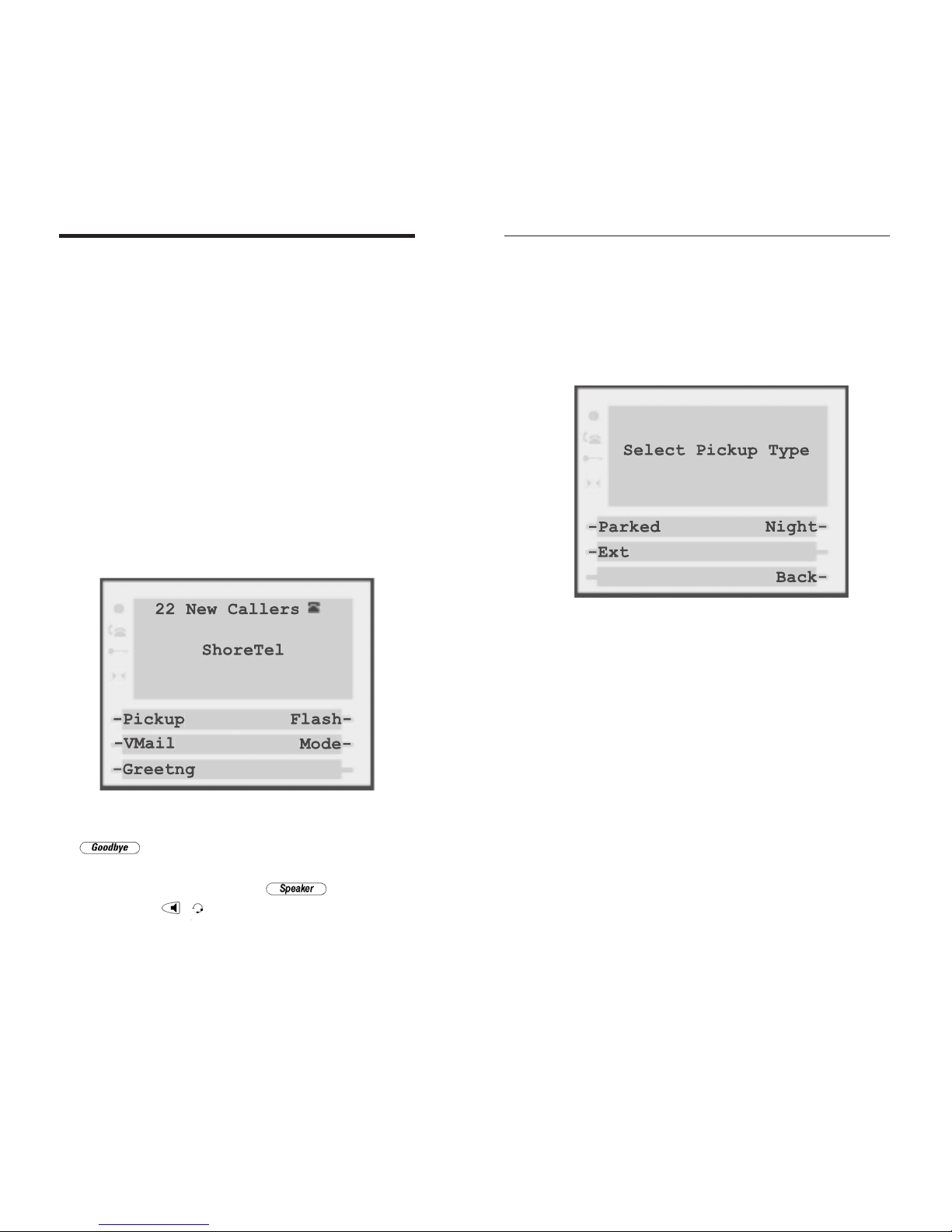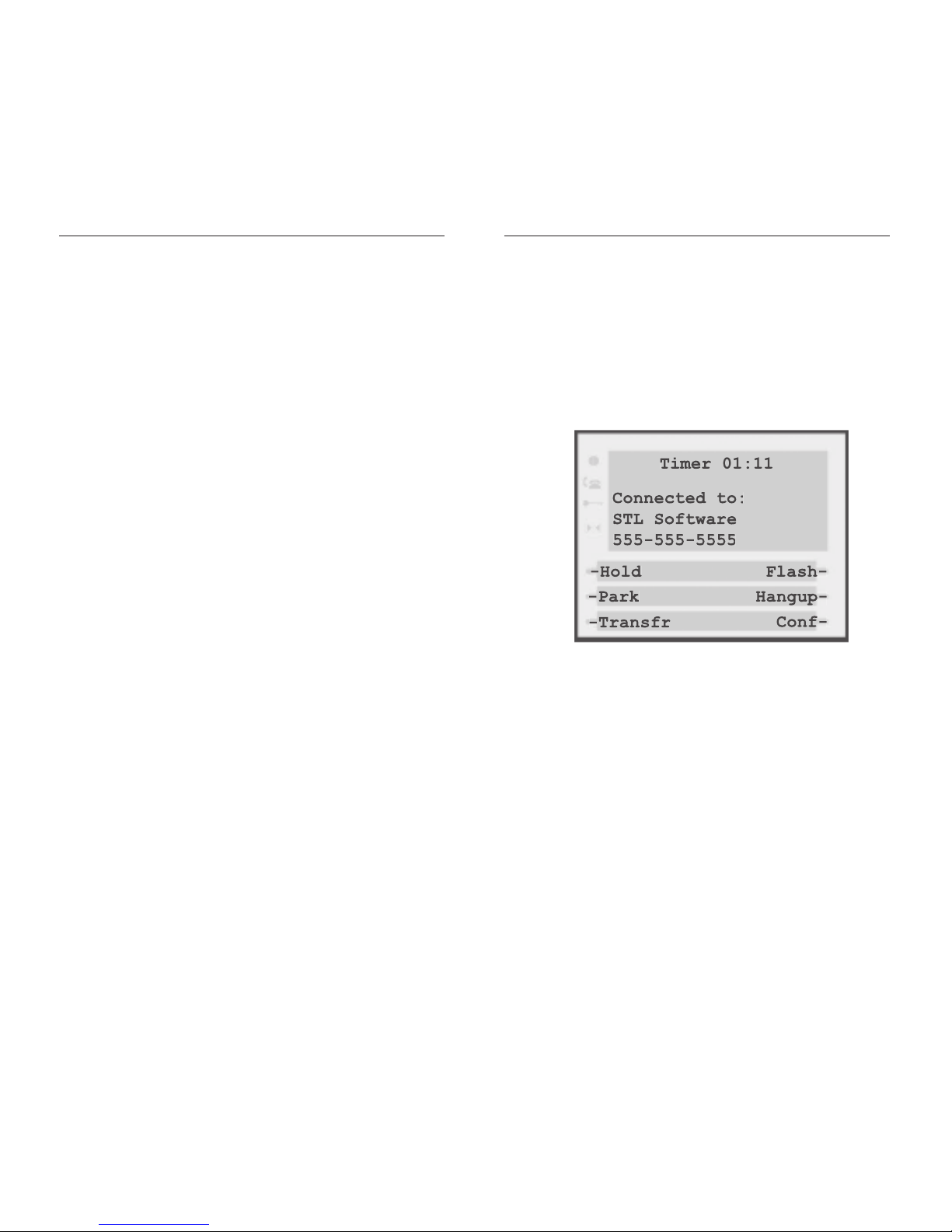Deleting all Entries in the Directory ............................28
Locking the Directory ....................................................29
Unlocking the Directory ................................................29
Using the Callers List ............................................................29
Viewing the Callers List ..................................................30
Calling an Entry in the Callers List ..............................30
Copying from the Callers List to the Directory..........30
Changing a Number in the Callers List
before Dialing ..................................................................30
Deleting an Entry in the Callers List ............................31
Deleting all Entries in the Callers List..........................31
FAQ ................................................................................................32
Limited Warranty ......................................................................35
Exclusions ................................................................................35
Warranty Repair Services ......................................................36
After Warranty Service ..........................................................36
Important Safety Instructions ..............................................37
Installation ..............................................................................37
Use ............................................................................................38
US Regulations—Please Read Carefully............................39
Federal Communications Commission (FCC) Notice......39
EMI/EMC (FCC Part 15) ......................................................42
ShoreT
el AP100/AP110 User Guide v
Customizing Your Phone—Options Menu ......................17
Setting your Options..............................................................17
1. Language........................................................................17
2. Time/Date ....................................................................17
3. Set ring tone..................................................................18
4. Clear Message Waiting ................................................18
5. Area Code......................................................................18
6. Contrast Level ..............................................................18
7. Security Numbers ........................................................18
8. Live Dialpad..................................................................19
9. Set Audio ......................................................................19
Predialing a Number ..............................................................20
Using the Redial List..............................................................20
Redialing a Number ........................................................20
Deleting the Redial List ..................................................20
Headset Operation....................................................................21
Using a headset with your ShoreTel AP100 phone ..........21
Using a headset with your ShoreTel AP110 phone ..........21
Dataport Operation ..................................................................23
Adjusting the Volume ..............................................................23
Status Lights ..............................................................................24
Speaker Light ..........................................................................24
Telephone Light......................................................................24
Timing a Call ..........................................................................24
Additional Phone Features ....................................................25
Emergency Service Feature ..................................................25
Using the Directory................................................................25
Adding a Name and Number to the Directory ..........26
Entering Letters and Characters ....................................26
Finding Entries in the Directory ..................................27
Changing Entries in the Directory ................................27
Copying from the Callers List, the Redial List,
or the Display to the Directory......................................28
Dialing from the Directory ............................................28
Deleting an Entry from the Directory..........................28
ShoreT
el AP100/AP110 User Guide
iv
Contents