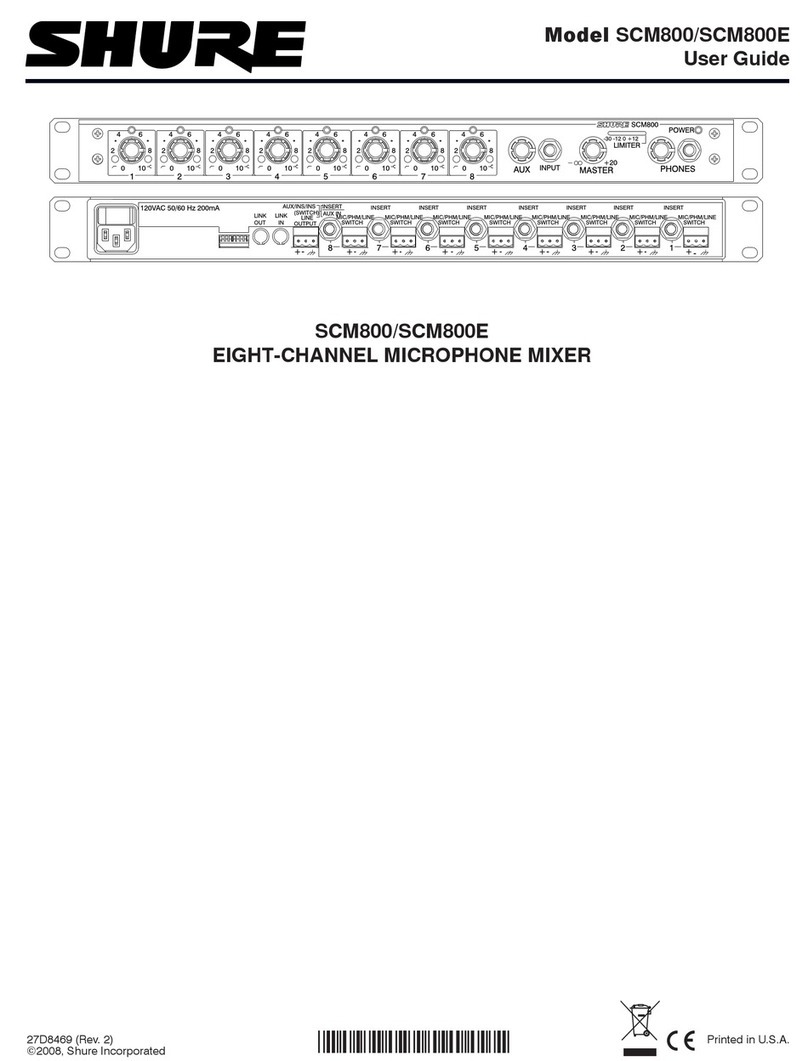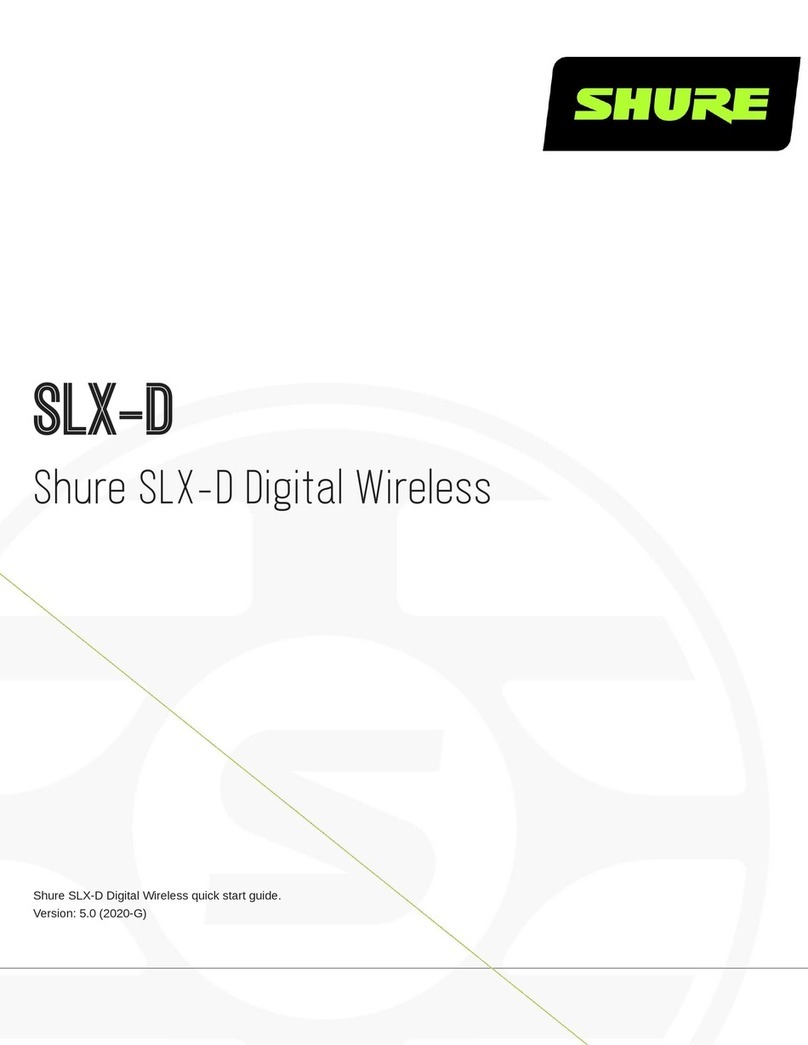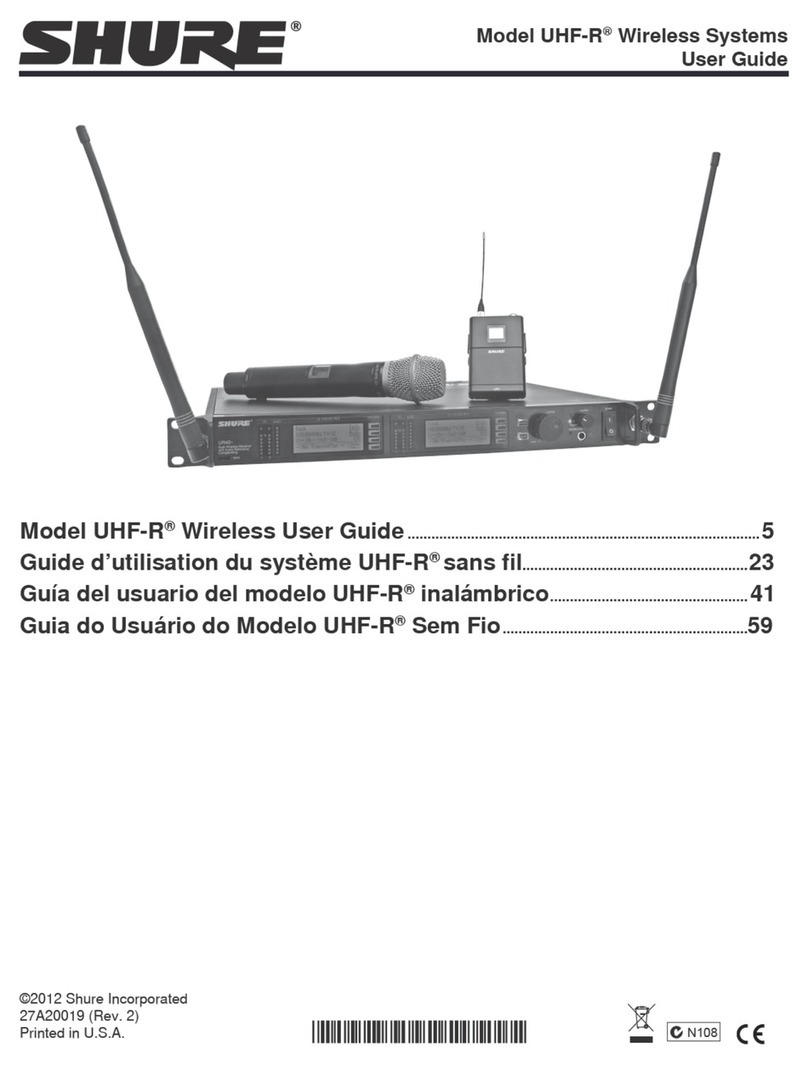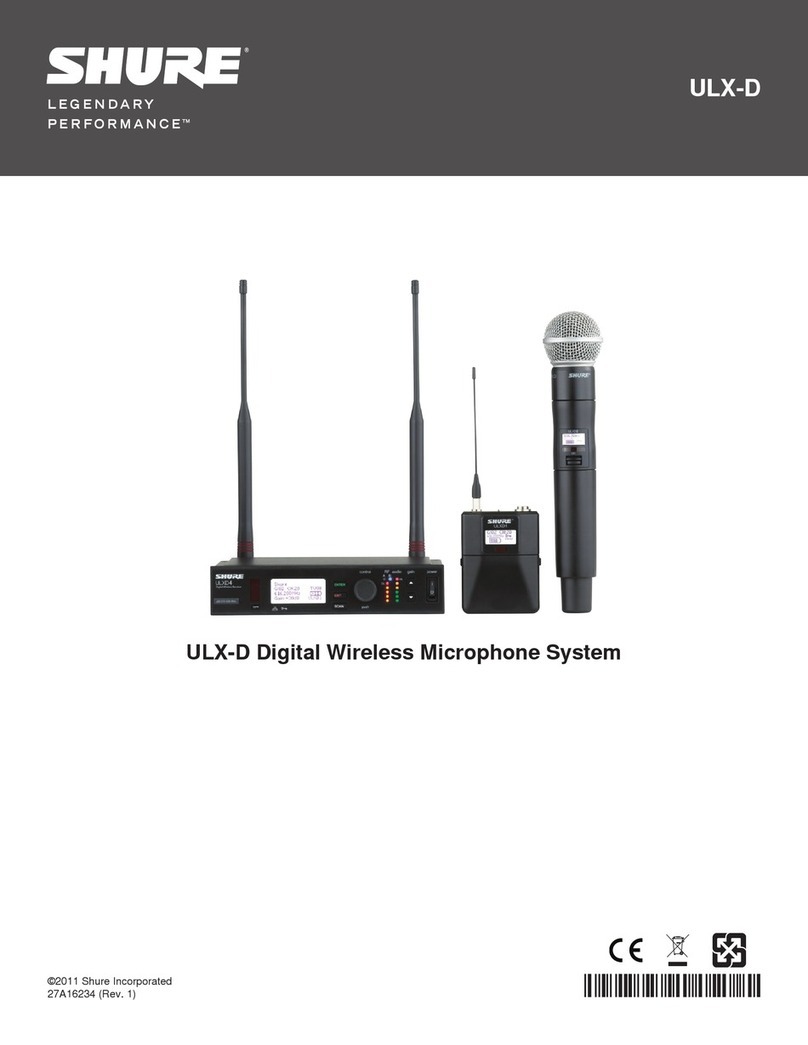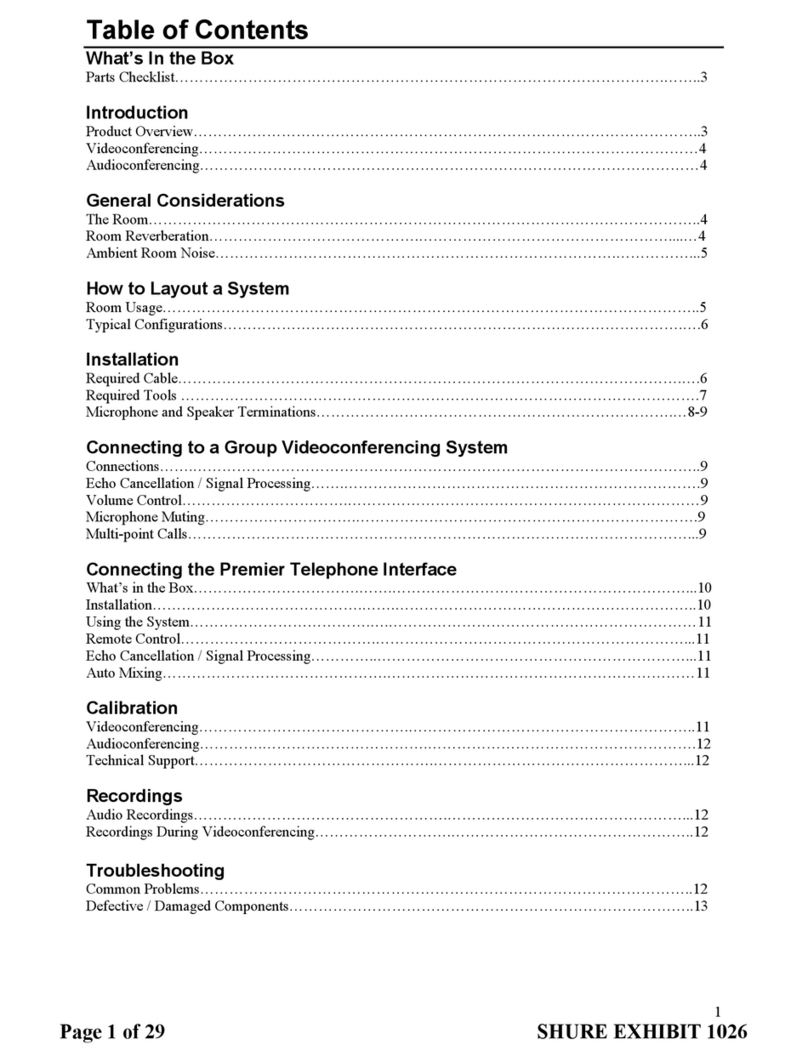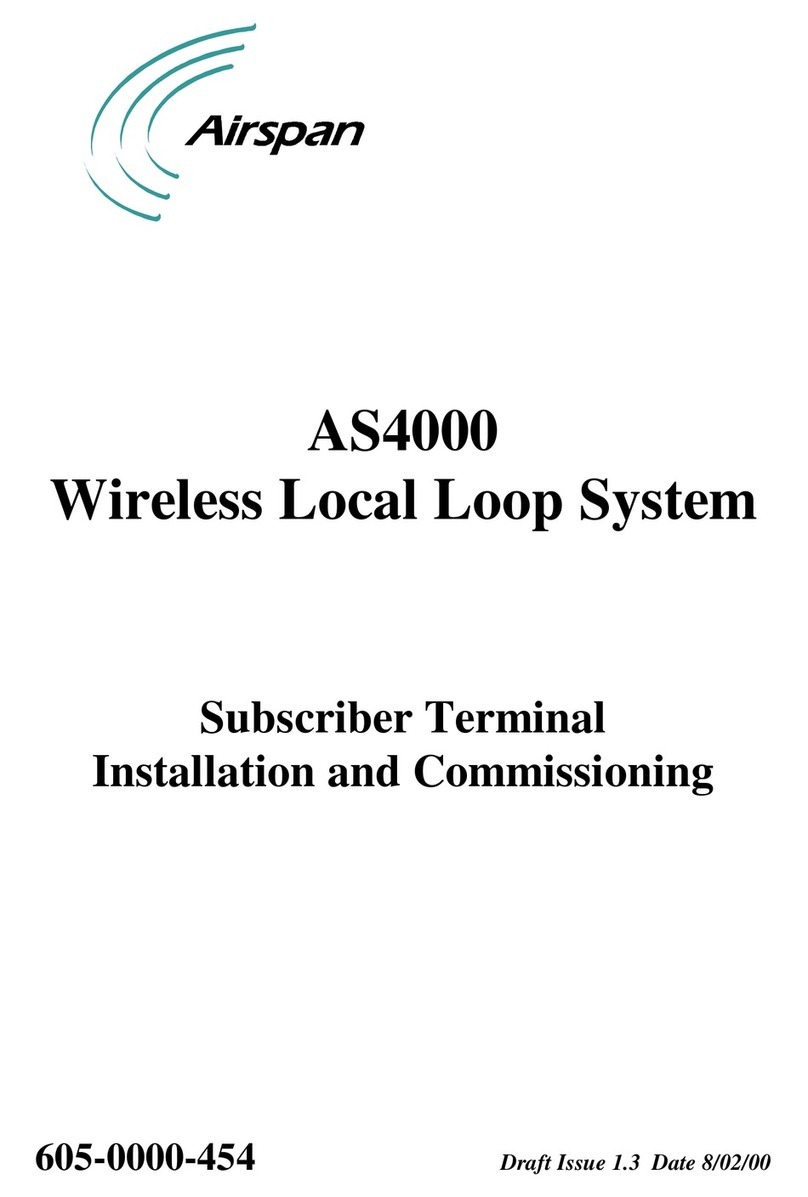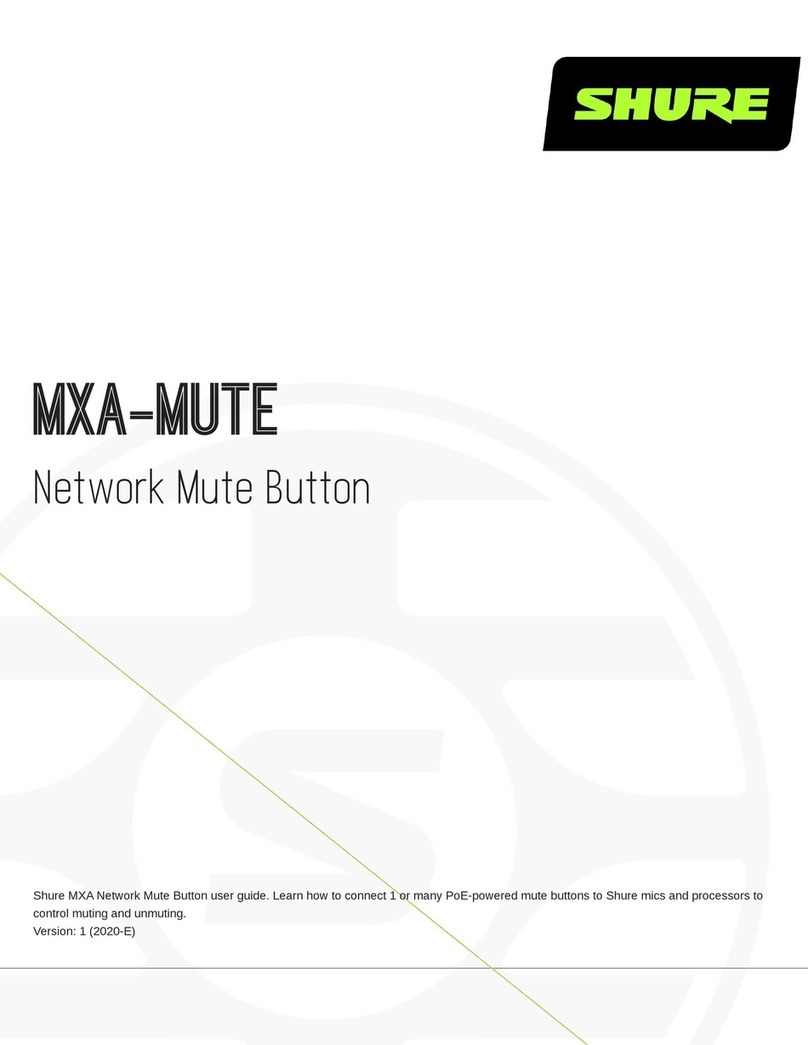6
Multiple System Setup
When setting up multiple systems, designate a single bodypack to scan for available
frequencies and download them to all the rack units.
The bodypack must be from the same frequency band as all the transmitters.
1. Power on all the rack units. Turn off the RF. (This prevents them from interfering
with the frequency scan.)
Note: Turn on all other wireless or digital devices as they would be during the
performance or presentation (so the scan will detect and avoid any interferance
they generate).
2. Use the bodypack to scan for a group by pressing and holding the scan button
for two seconds. The bodypack displays the group and the number of available
channels, and flashes SYNC NOW....
Important: Note the number of available channels. If you have more rack units
than available channels, eliminate potential sources of interference and try again,
or call Shure Applications for assistance.
3. Sync the bodypack with the first rack unit by aligning the IR windows and pressing
sync.
4. Press scan again on the bodypack to find the next available frequency.
5. Sync the bodypack with the next rack unit.
6. Repeat with all the rack units.
7. Sync each performer's bodypack to its respective rack unit by aligning the IR win-
dows and pressing snyc. DO NOT press scan on the bodypacks.
8. Turn on the RF on all rack units. The systems are ready to use.
CueMode
CueMode allows you to upload the name and frequency settings from multiple rack
units and store them as a list on a single bodypack. You can then, at any time, scroll
through that list to hear the audio mix from each transmitter, just as each performer
does during a show.
CueMode lists are retained even if CueMode is exited, the bodypack is turned off, or
batteries are removed.
Note: Set the channel frequency and assign display names for each transmitter be-
fore creating your CueMode list.
Adding Transmitters to the CueMode List
Note: The transmitter must be from the same frequency band as the bodypack.
1. Open the battery door and press the enter button.
2. From the main menu, scroll to UTILITIES and press enter. Select CueMode and
press enter again.
3. Align IR windows and press sync on the rack unit.
The LCD displays SYNC SUCCESS after frequency and name data are uploaded
to the CueMode list. It also displays the CueMode number for that transmitter and
the total number of transmitters.
4. Repeat the above step for each transmitter.
Note: Syncing while in CueMode does not change any of the settings on the
bodypack.
Auditioning Mixes
1. Enter CueMode from the UTILITIES menu.
2. Usethe▼▲buttonstoscrollthroughyourCueModelisttohearthemixes.
Exiting CueMode
Exit CueMode by pressing enter and selecting EXIT CUEMODE.
Managing CueMode Mixes
While in Cue Mode, you can access the following menu by pressing enter:
REPLACE MIX: Select and press sync on a rack unit to upload new data for the
current mix (for example, if you have changed the transmitter frequency).
DELETE MIX: Removes the selected mix.
DELETE ALL: Removes all mixes.
EXIT CUEMODE: Exits CueMode and returns the bodypack to the previous fre-
quency setting.
Frequency Scan
Use a frequency scan to analyze the RF environment for interference and identify
available frequencies.
• Channel Scan Press the scan button on the bodypack. Finds the first available
channel.
• Group Scan Press and hold the scan button for two seconds. Finds the group
with the greatest number of available channels. (Each group contains a set of
frequencies that are compatible when operating multiple systems in the same
environment.)
Note: When performing a frequency scan:
• Turn off the RF on the transmitters for the systems you are setting up. (This
prevents them from interfering with the frequency scan.)
• Turn on potential sources of interference such as other wireless systems or
devices, computers, CD players, large LED panels, effects processors, and digital
rack equipment so they are operating as they would be during the presentation or
performance (so the scan will detect and avoid any interference they generate).
Sync
You can transfer frequency settings in either direction: from the bodypack to the rack
unit, or from the rack unit to the bodypack.
Note: You can also choose to transfer other settings to the bodypack during a
sync, such as lock or mode settings, using the Sync > RxSetup menu on the rack
transmitter.
Downloading settings from the bodypack
1. Press the scan button on the bodypack.
2. Align the IR windows and press the sync button from the rack transmitter LCD
menu while the bodypack display is flashing "SYNC NOW...".
The level LEDs on the rack unit flash.
Sending settings to the bodypack
1. Press the Sync button on the rack transmitter to access the sync menu.
2. Align the IR windows.
When properly aligned the IR window on the transmitter illuminates.
3. Press Sync to transfer settings
The blue LED on the bodypack flashes.