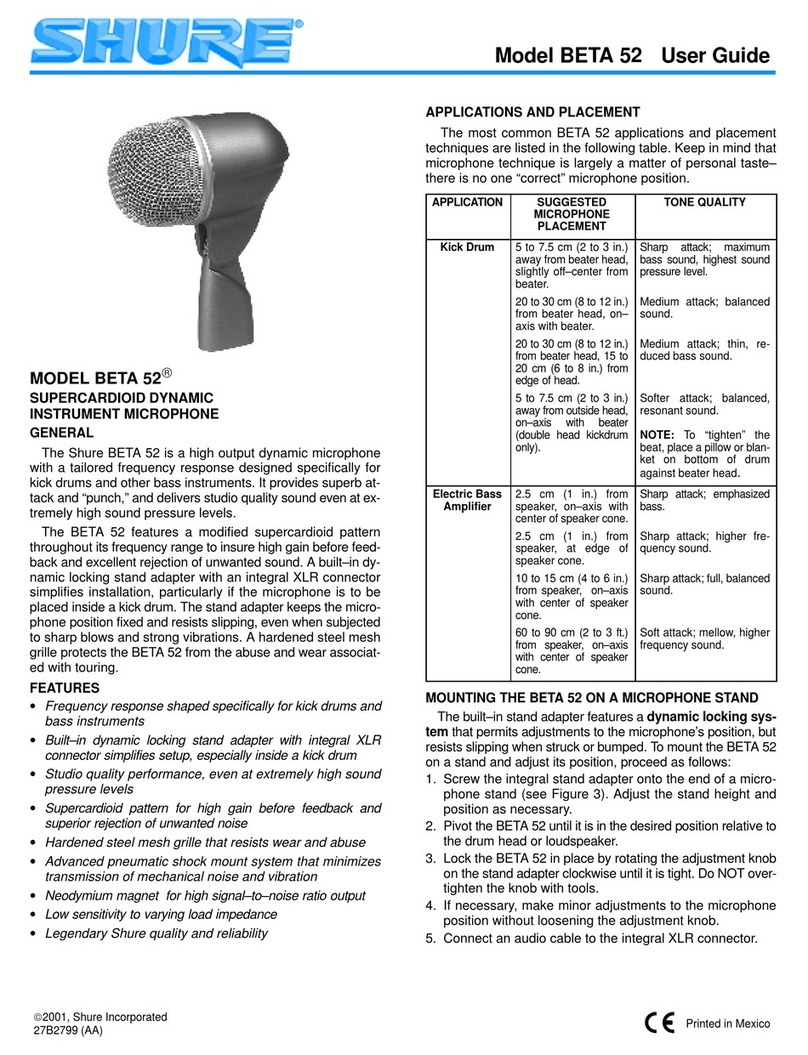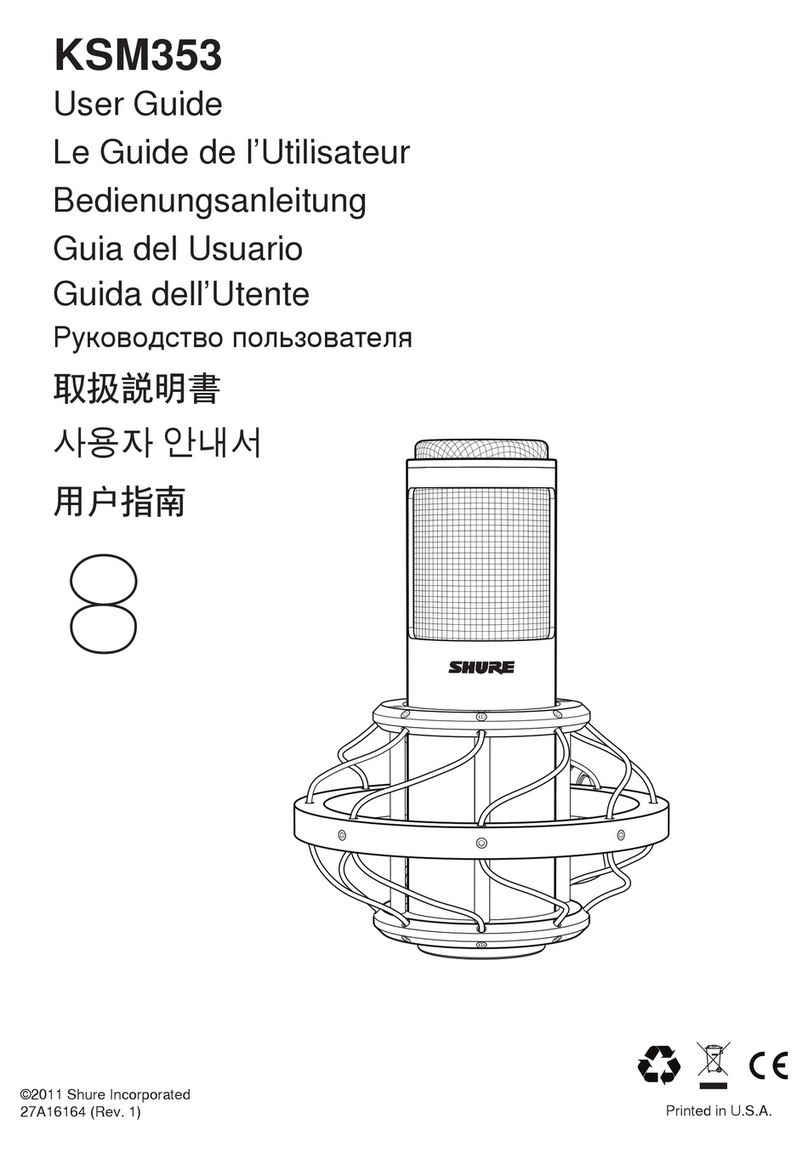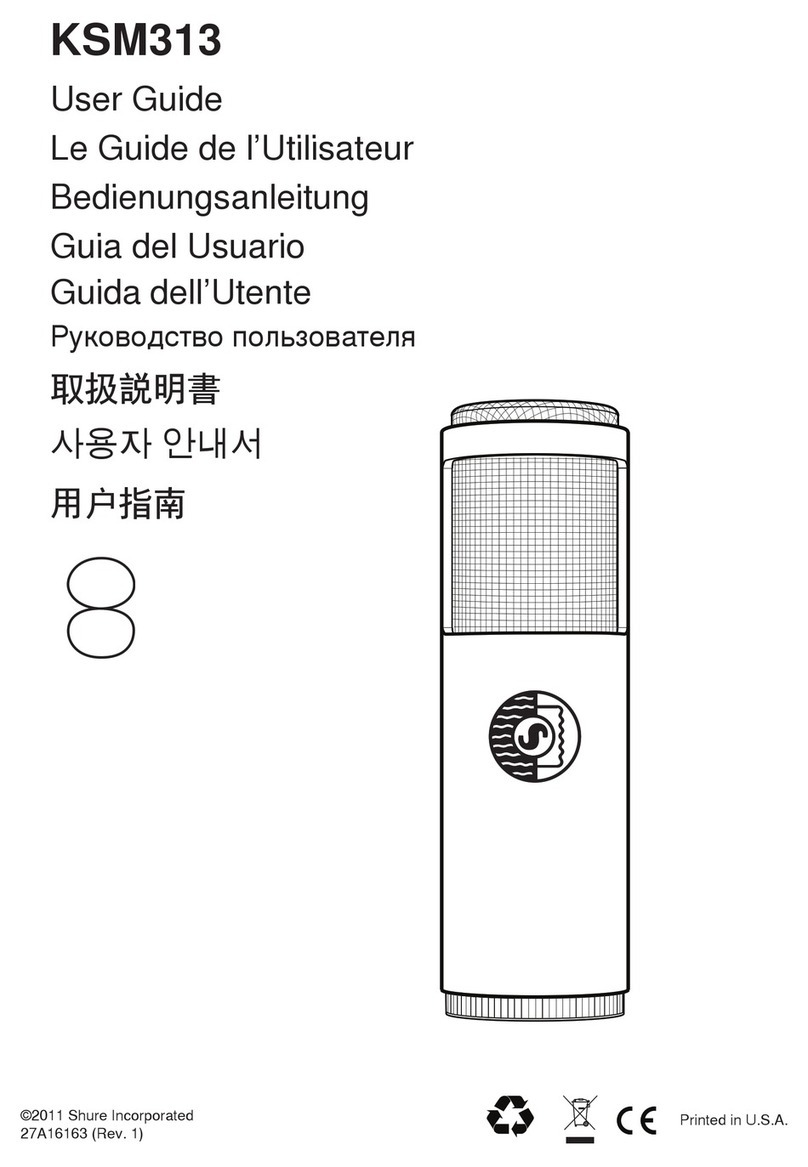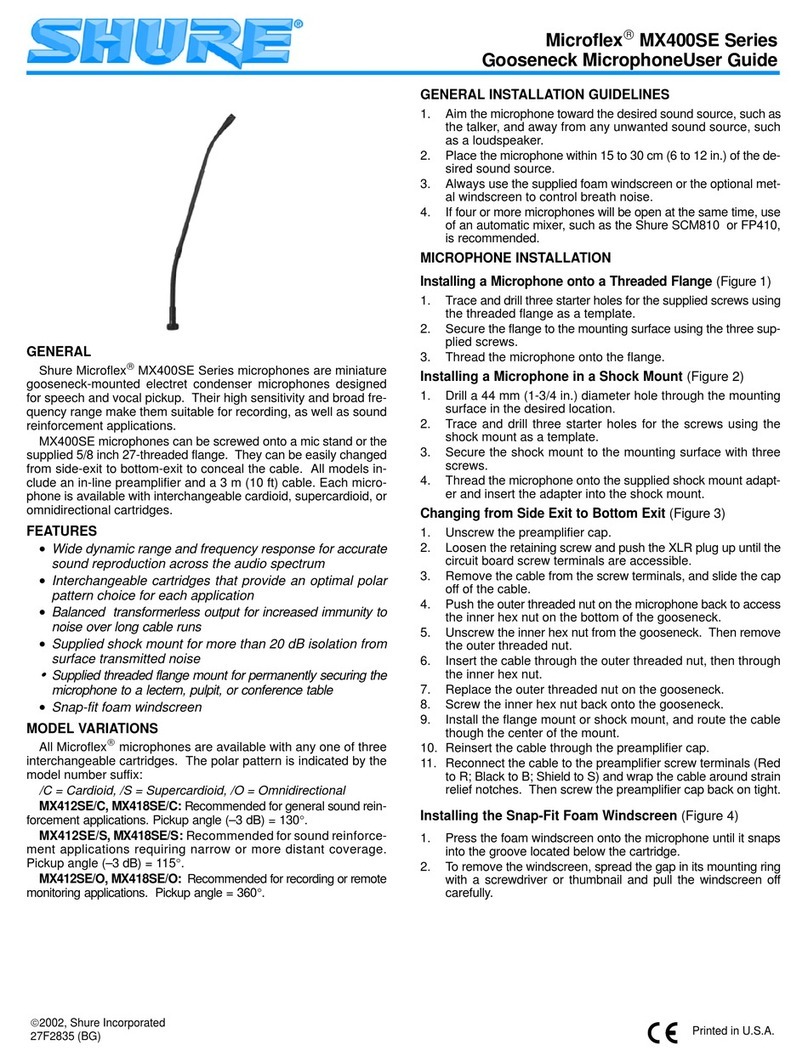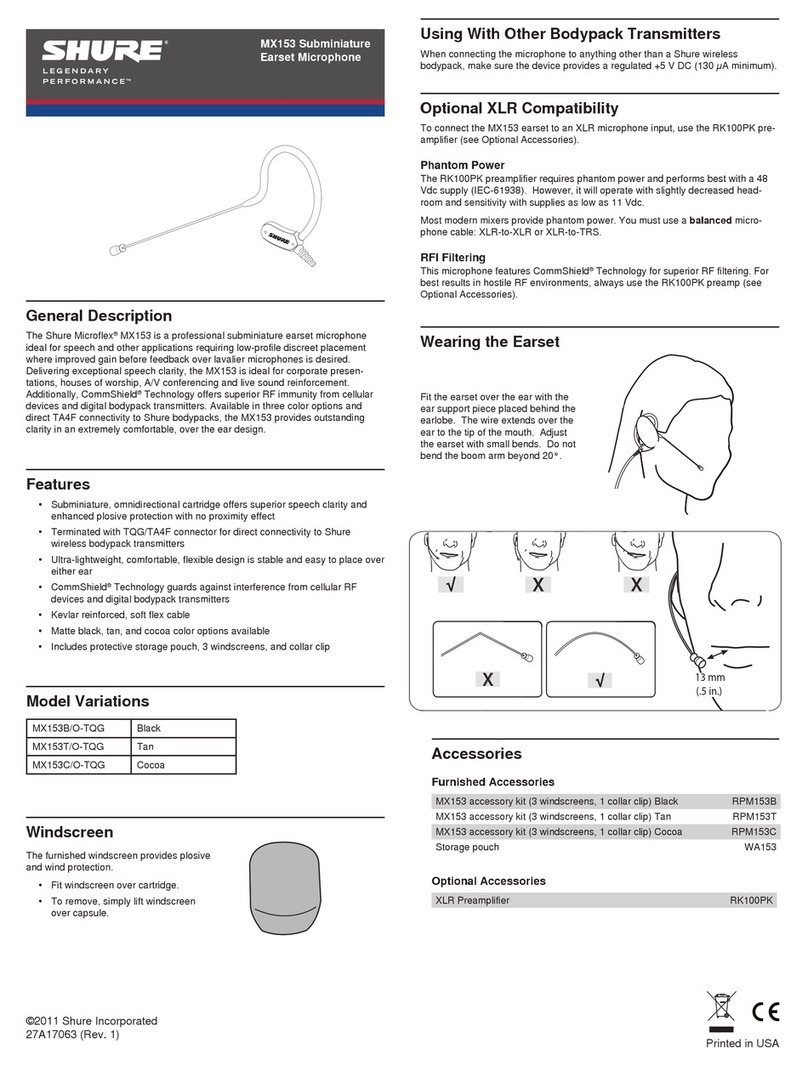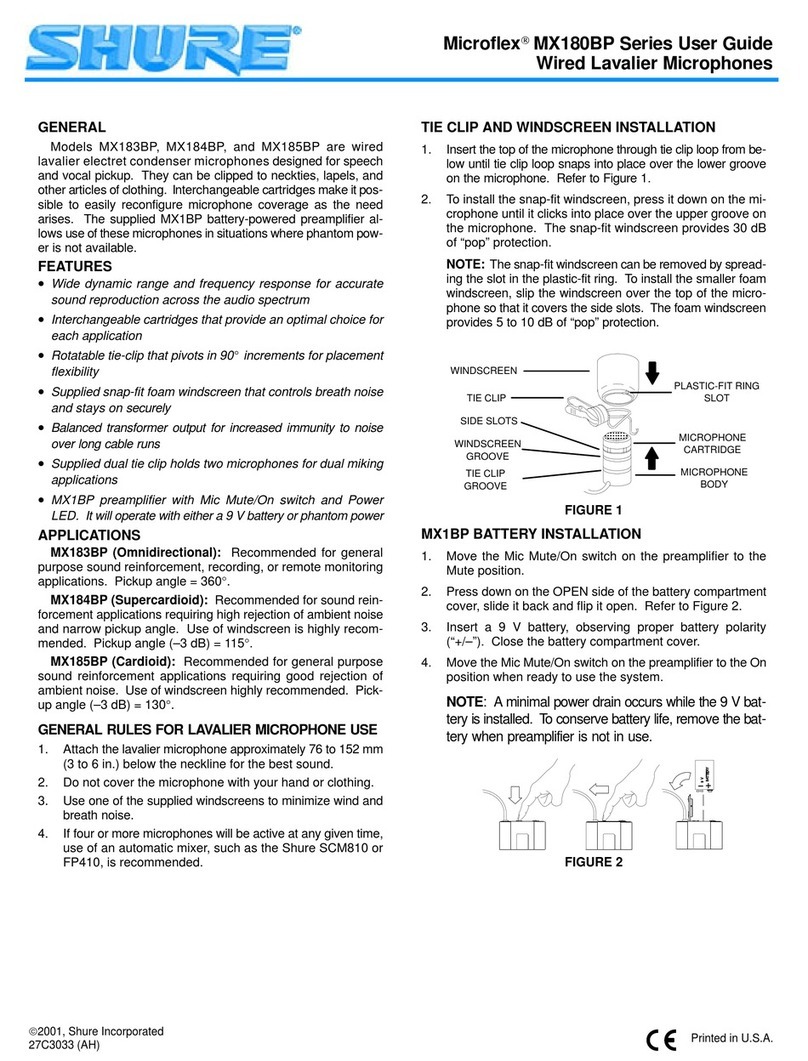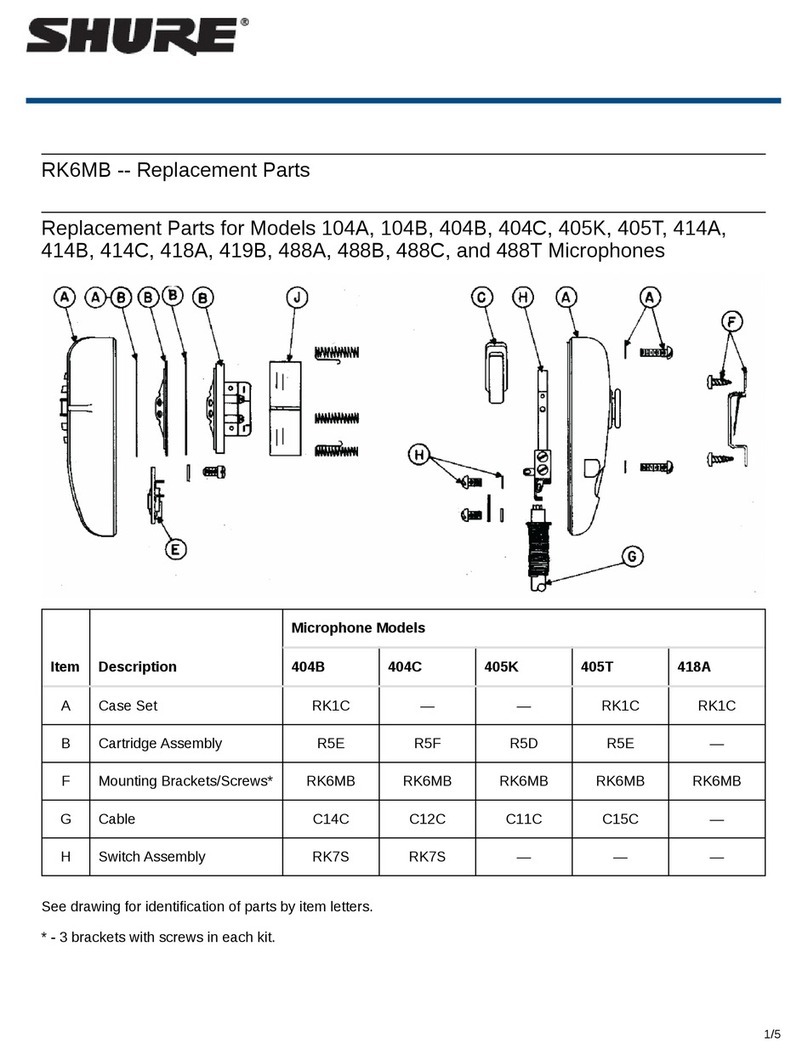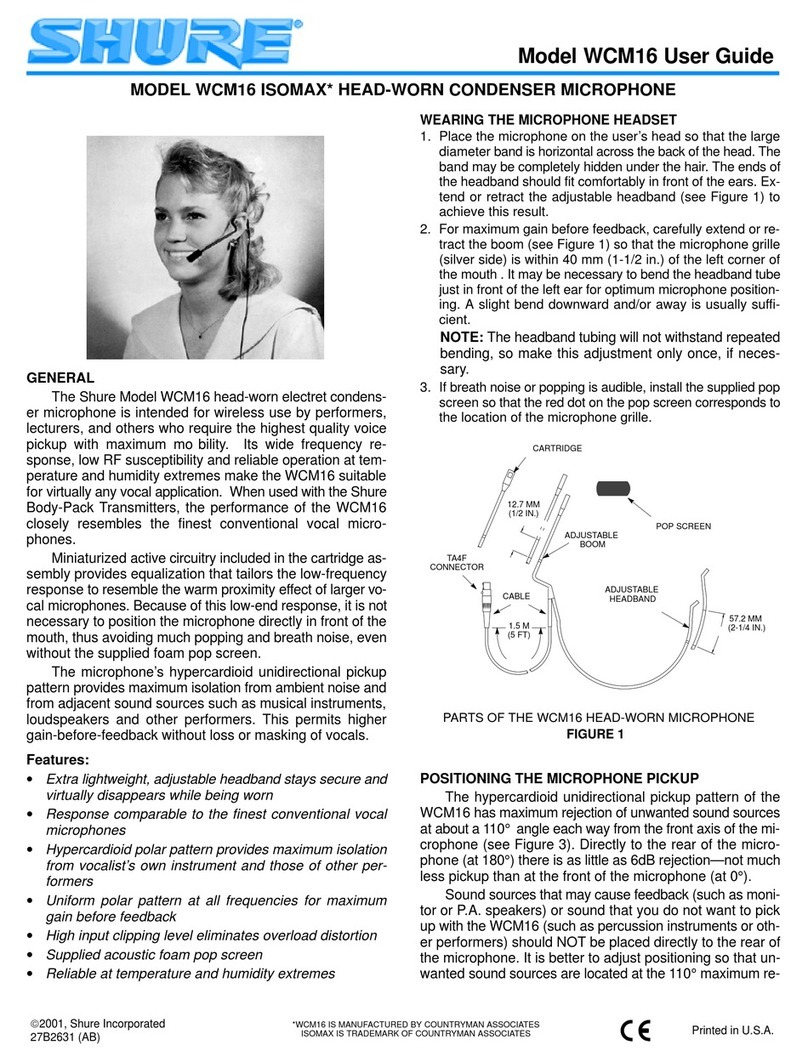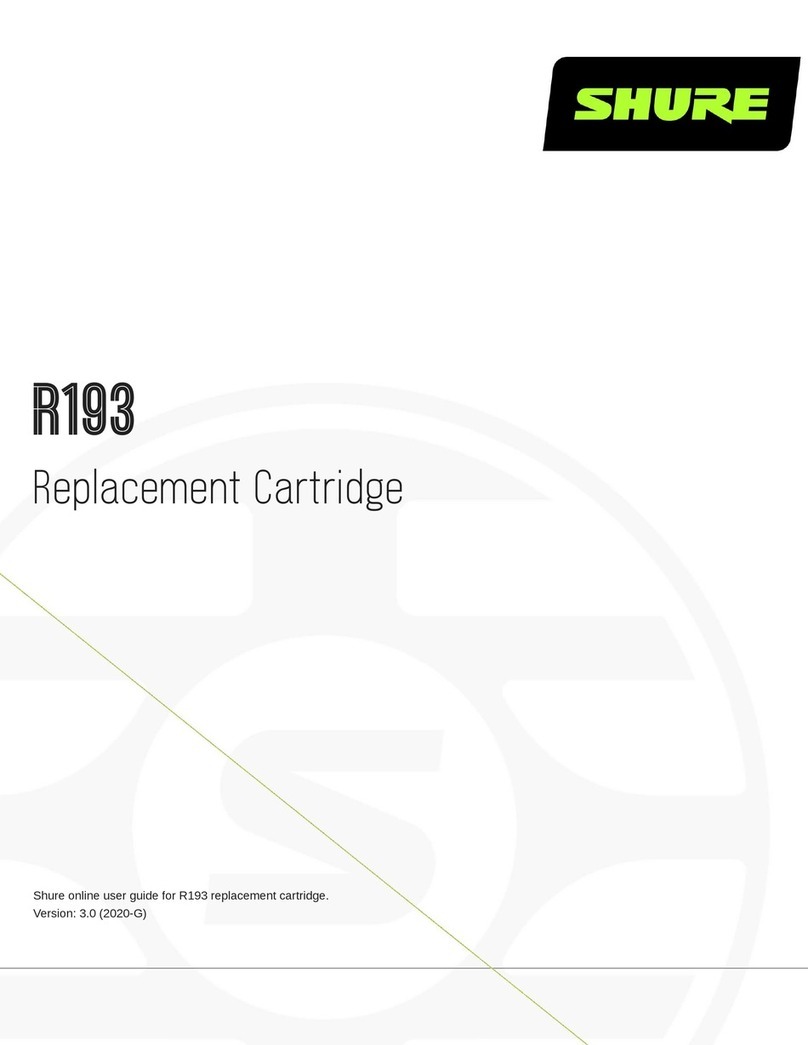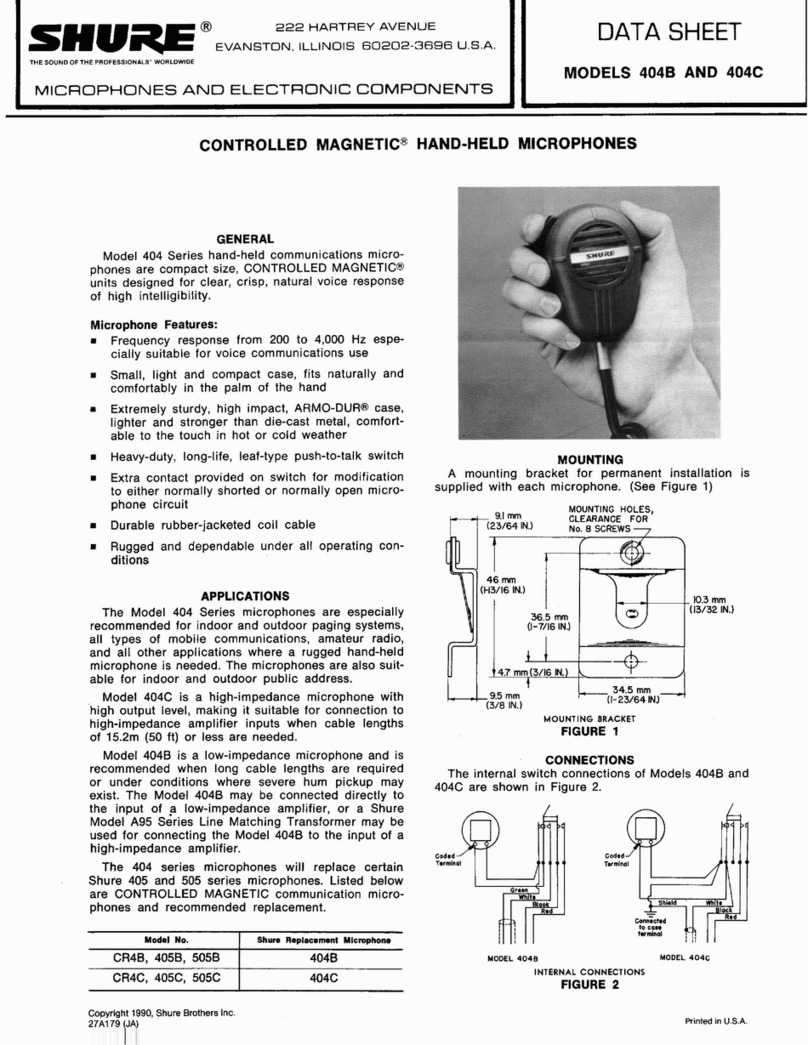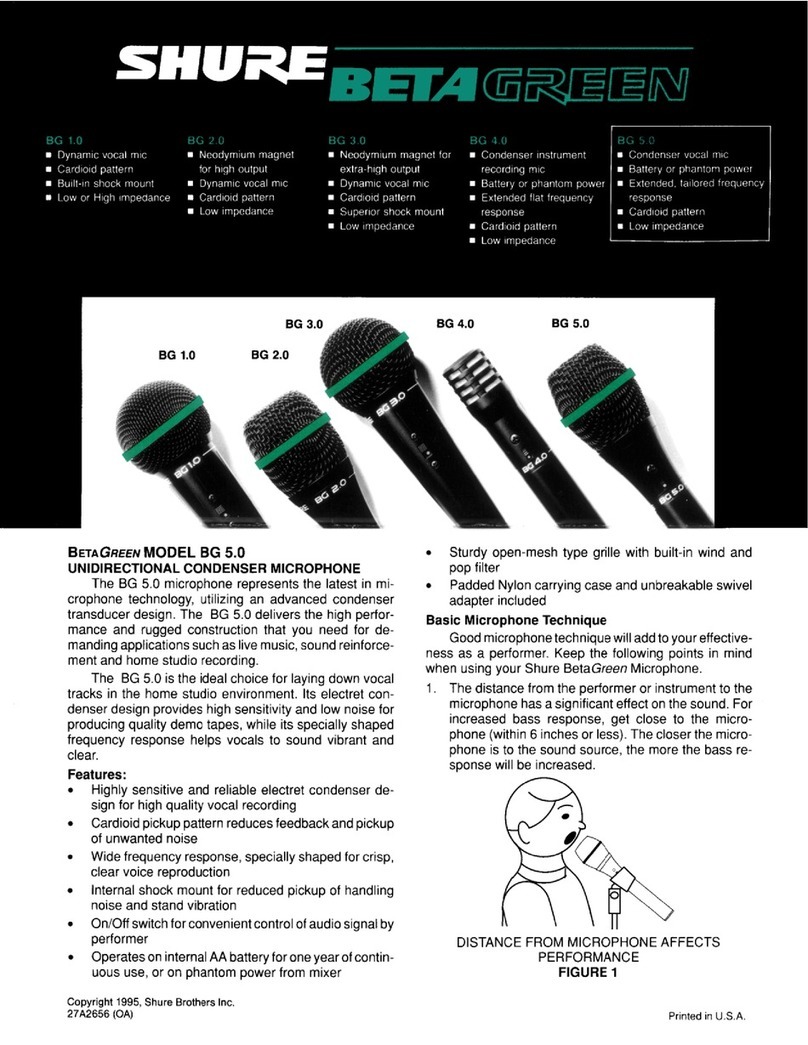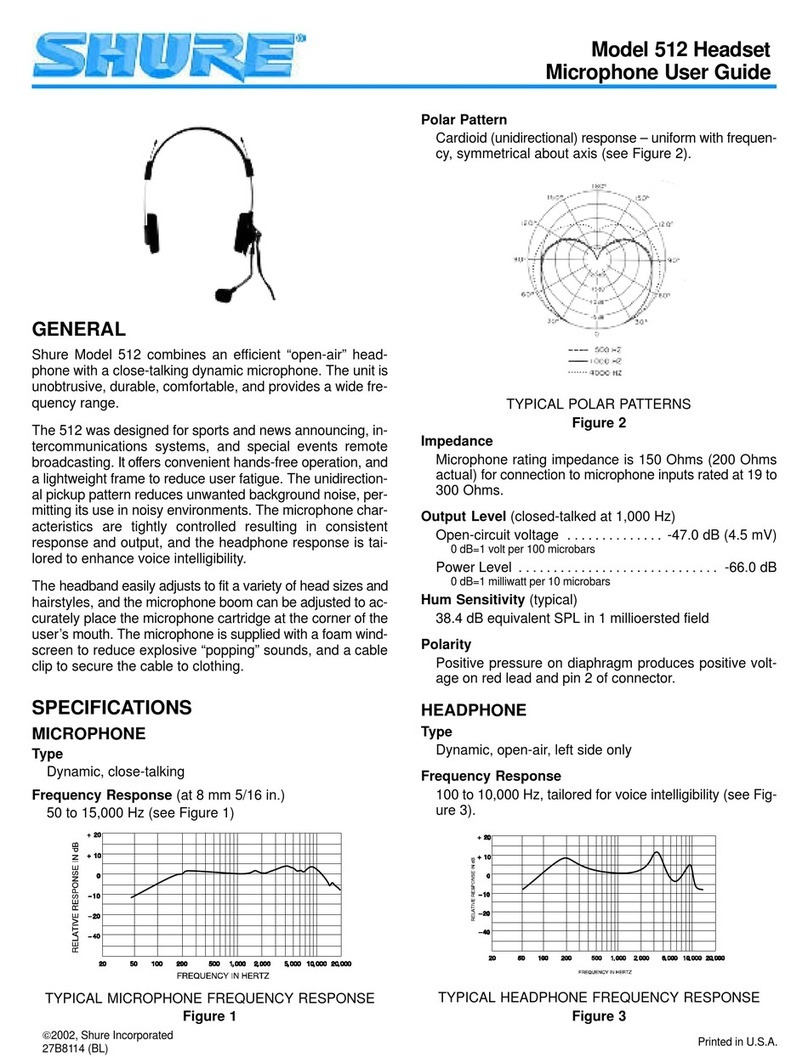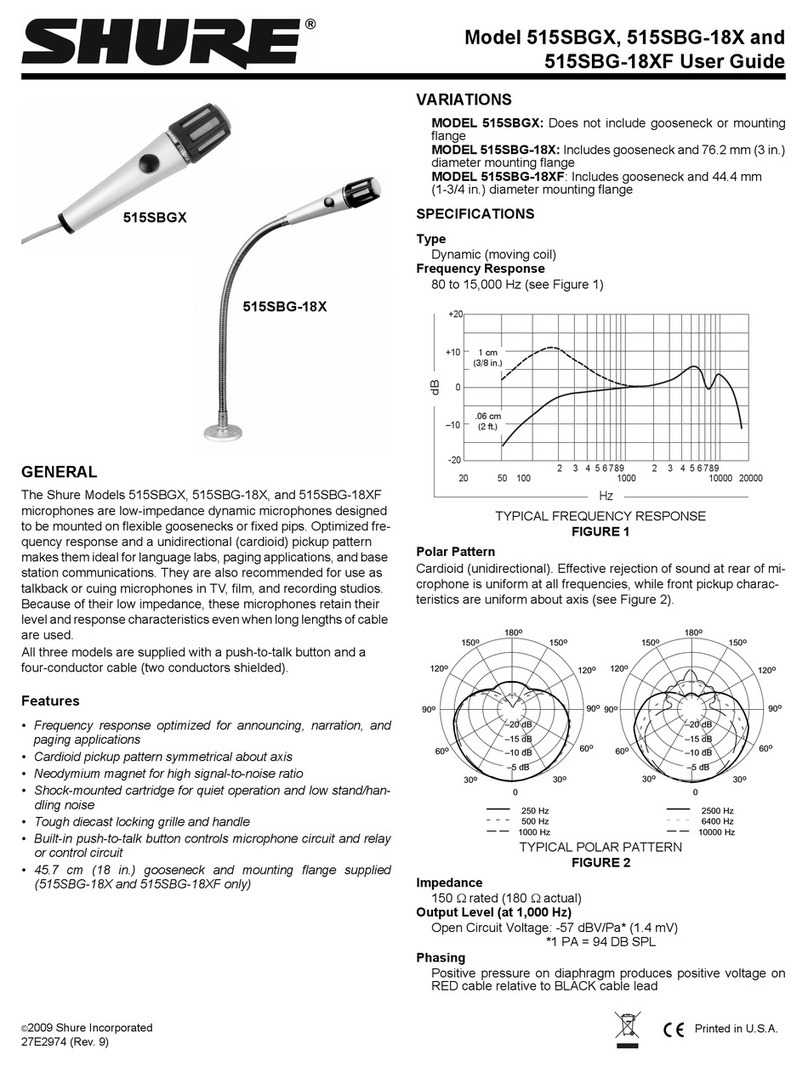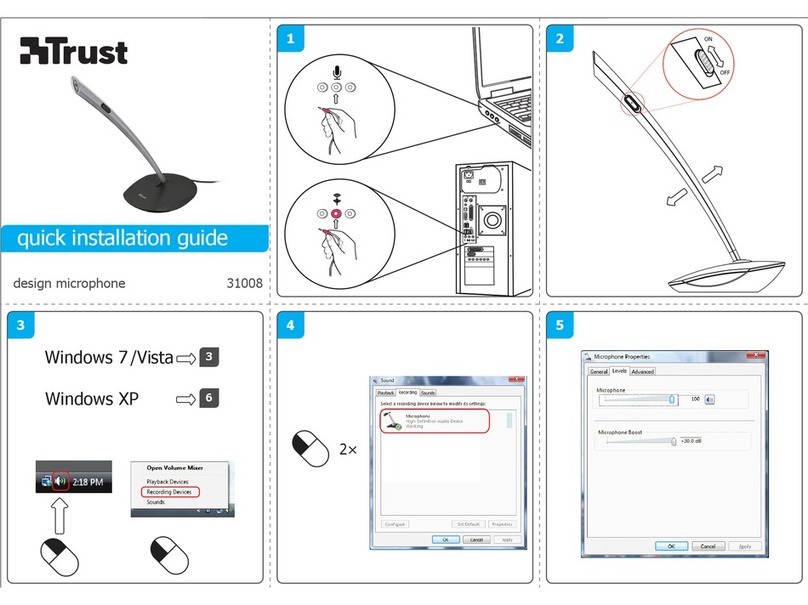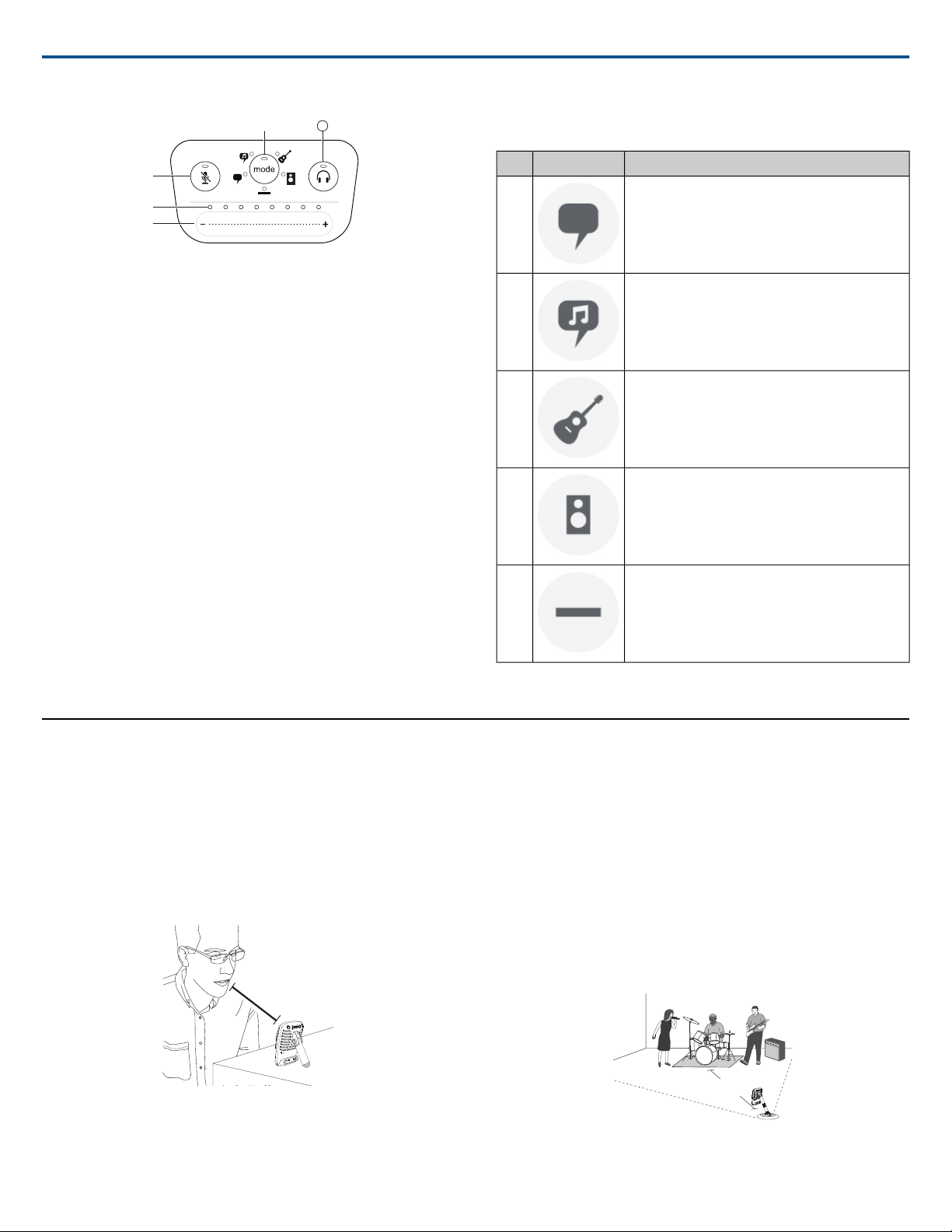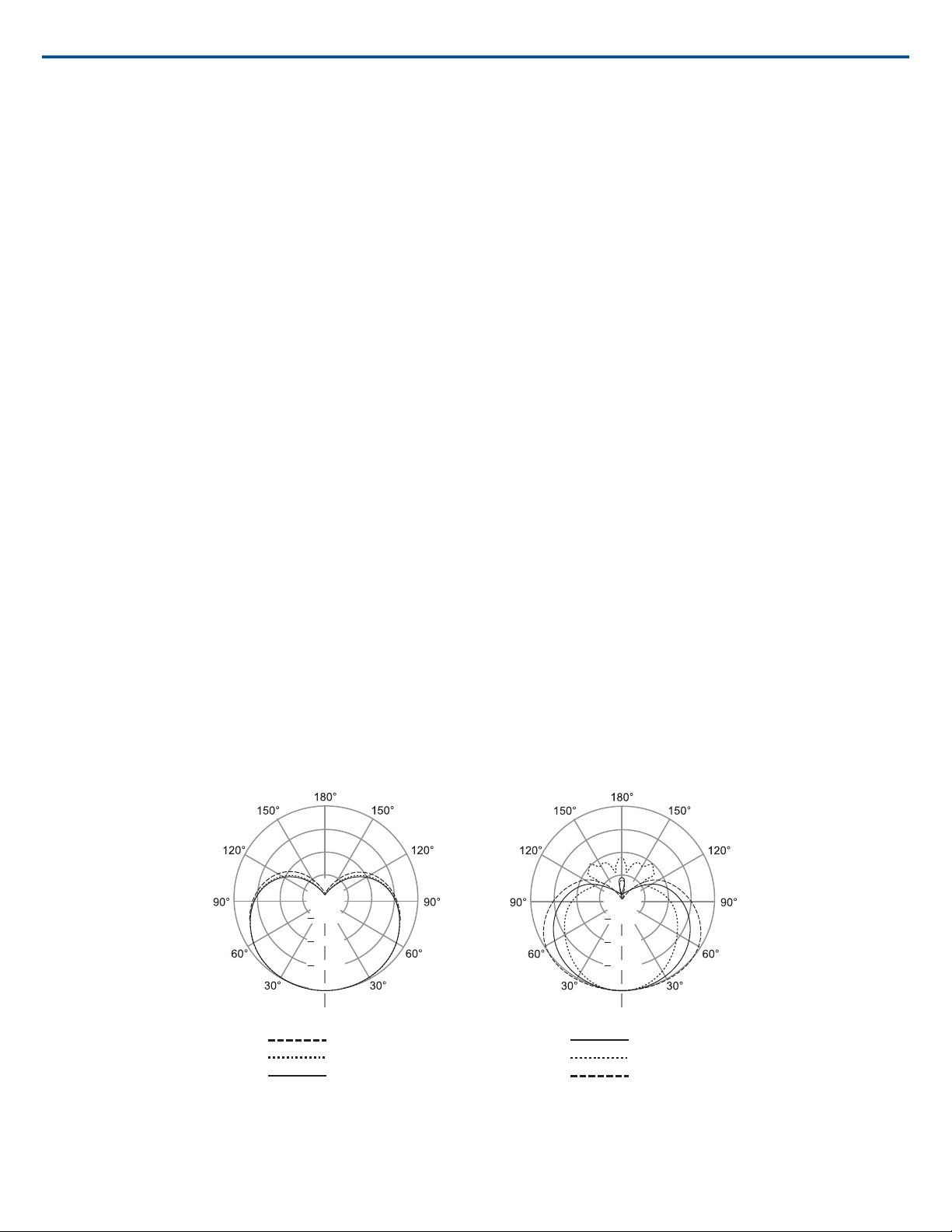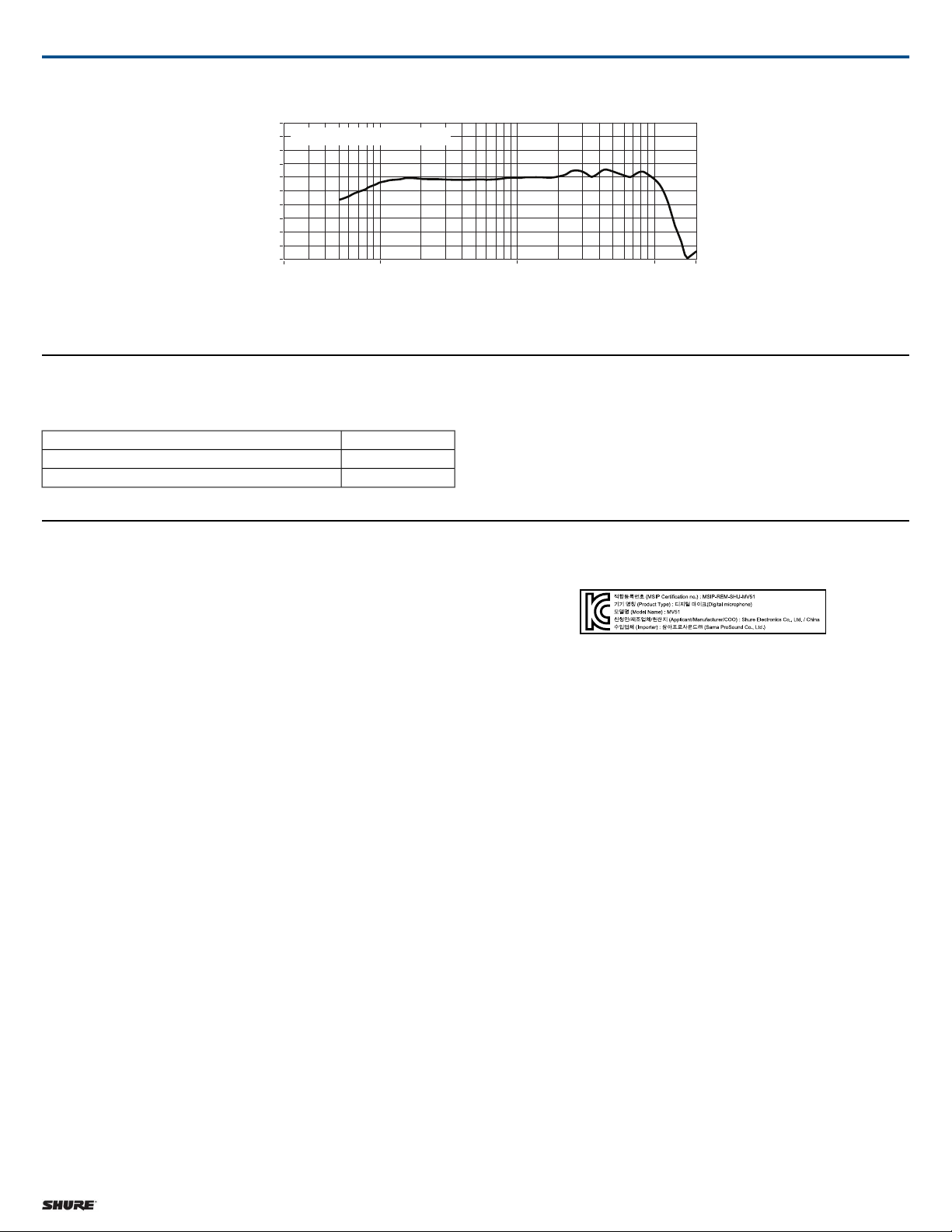Set the microphone to the Band mode and make additional gain adjustments
if necessary.
Bypass EQ and Compression (Flat)
To record a signal without any processing, set the microphone to the Flat
mode. This mode is appropriate for any application when you want to bypass
equalization and compression presets, and is ideal when applying signal
processing to the recording at a later time.
Additional Tips
Shure offers additional educational publications on recording techniques for
specific instruments and applications. Visit shure.com for more information.
Adjusting Microphone Level
Select the correct preset mode for your recording application. If you hear
distortion or the audio is too low, adjust the microphone level in the audio or
sound control panel of your computer or recording device.
Tips:
• Set the microphone level before adjusting headphone volume.
• The headphone volume does not affect the signal level sent to the com-
puter.
• Use the volume slider on the front panel to adjust the microphone gain
level.
Note: The microphone gain control is independent of the preset modes.
Set your microphone level and experiment with dynamic processing op-
tions via the preset modes.
Adjusting Headphone Level
The headphone monitoring level is affected by the MV51 device level and
the computer settings level. Raise your computer volume up and easily adjust
headphones through the MV51 device headphone settings.
Headphone Volume
Microphone Level
Computer Volume Level
Accessing the Control Panel
PC
1. Open the sound control panel and select the Recording tab.
2. Open the Shure MV51 device.
3. Under the Levels tab, adjust the gain level using the slider.
Mac®
1. Open the Audio Midi Settings panel.
2. Select the Shure MV51 device.
3. Click on Input to adjust the gain using the slider.
Mac audio settings panel
Input Meter Level
If your digital audio workstation or recording software has input meters, adjust
the microphone level so it peaks between -12 and -6 dB. Otherwise, simply
listen to the audio to make sure it is loud enough and not distorting.
db
L
R
-30 -20 -15 -10 -7 -5 -3 -2 -1 0
Peak Levels
The target range for peak levels on a typical meter is between -12 and -6
dB.
Monitoring with the MOTIV Device
The headphone output provides an equal blend of the direct microphone
signal and audio playback from the computer. This allows you to conveniently
adjust the overall headphone volume with one control on the device touch
panel. To change the playback audio level relative to the direct microphone
signal level, adjust the computer or DAW mixer settings.
Tip: When first connecting the microphone to your computer, make sure to
raise the volume level in the sound control panel of the computer for a strong
audio signal. Then adjust headphone level on the device for comfortable
monitoring.
Sampling Rate and Bit Depth
Sample Rate and Bit Depth settings are found in a drop down menu in the
audio or sound control panel of your computer. You can adjust these variables
to fit your needs. Select a lower sample rate for podcast recording, when it
is important to have a smaller file for easy download. Select a higher sample
rate for music and more dynamic recordings.
Shure IncorporatedMV51 Digital Large-Diaphragm Condenser Microphone
3/62017/11/01