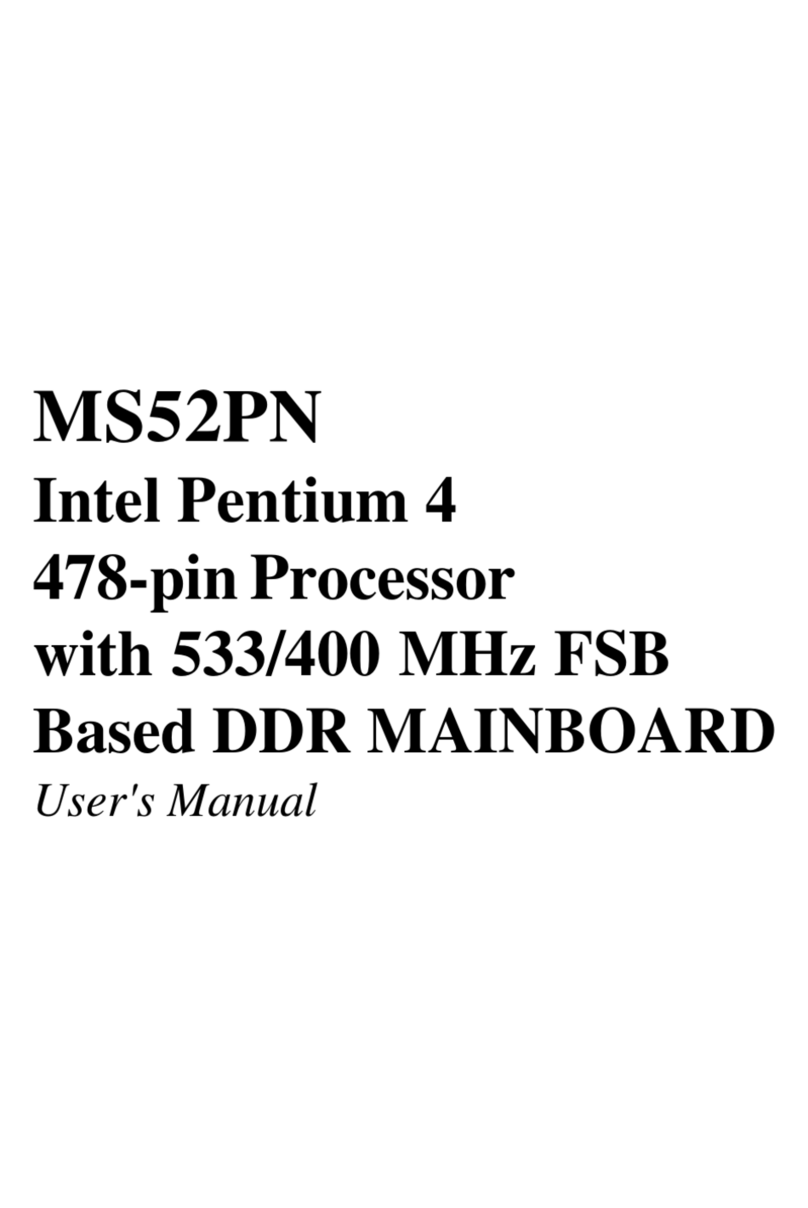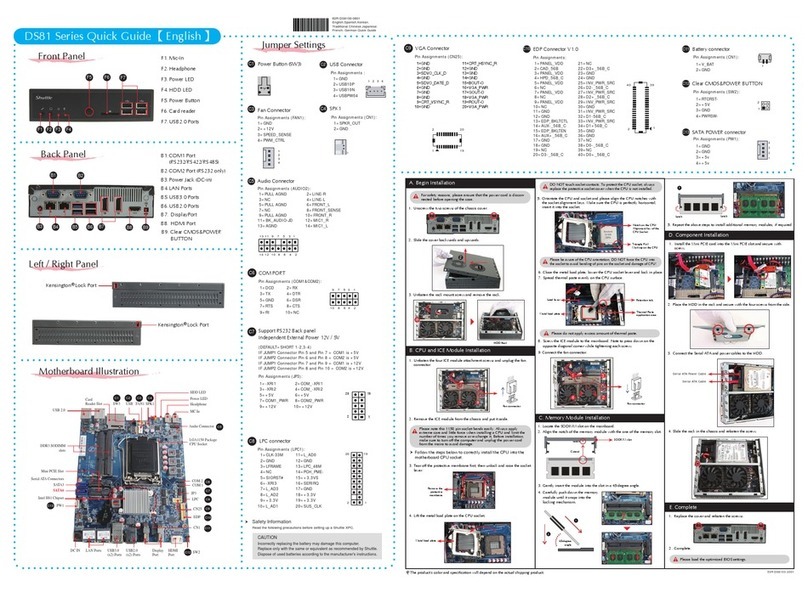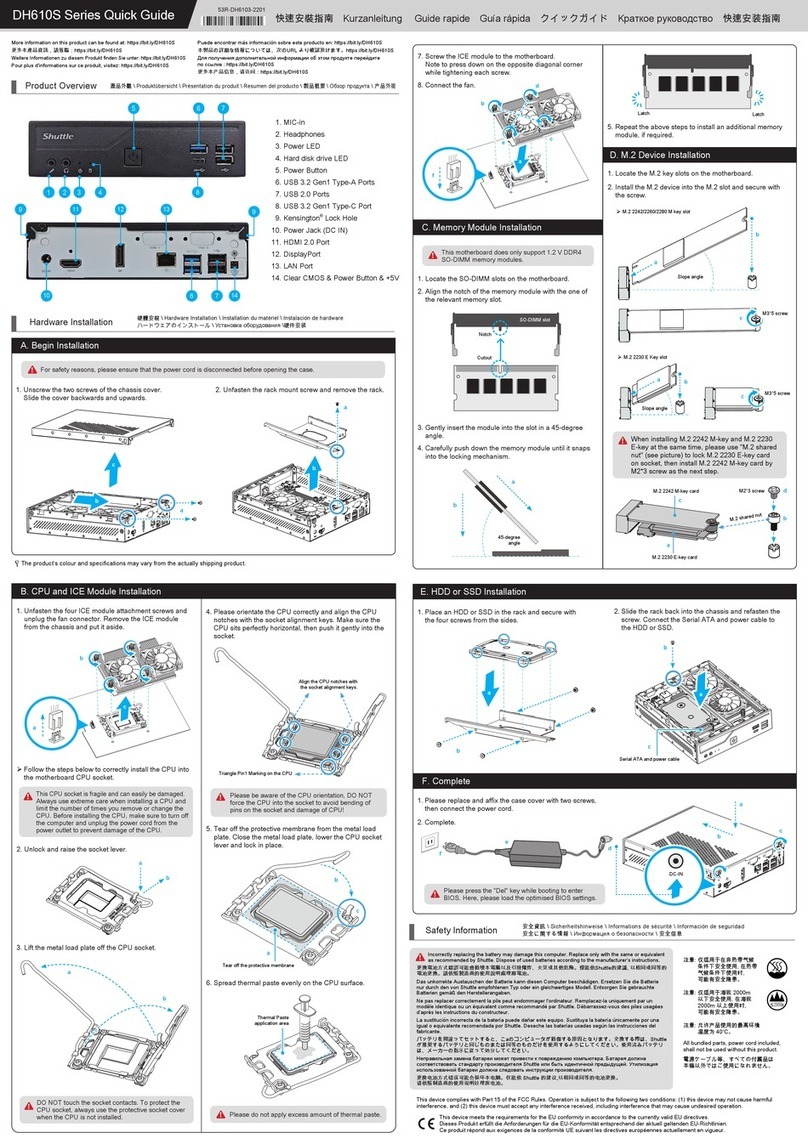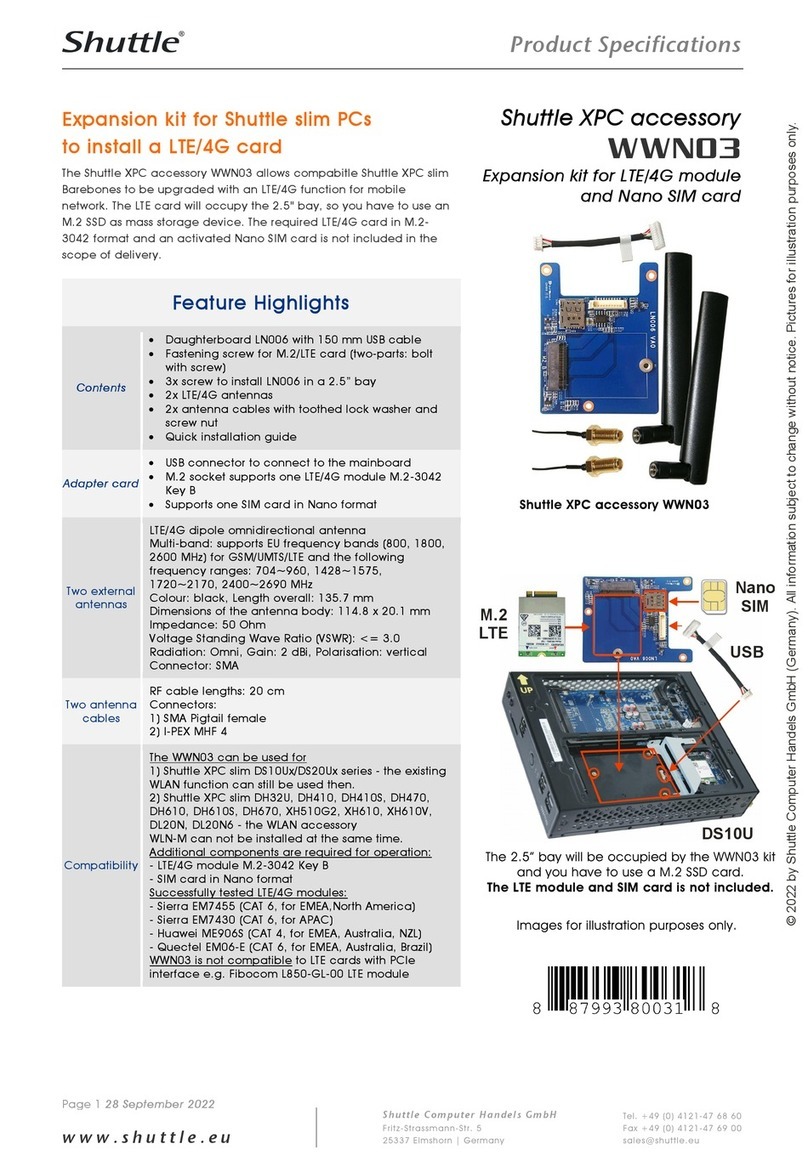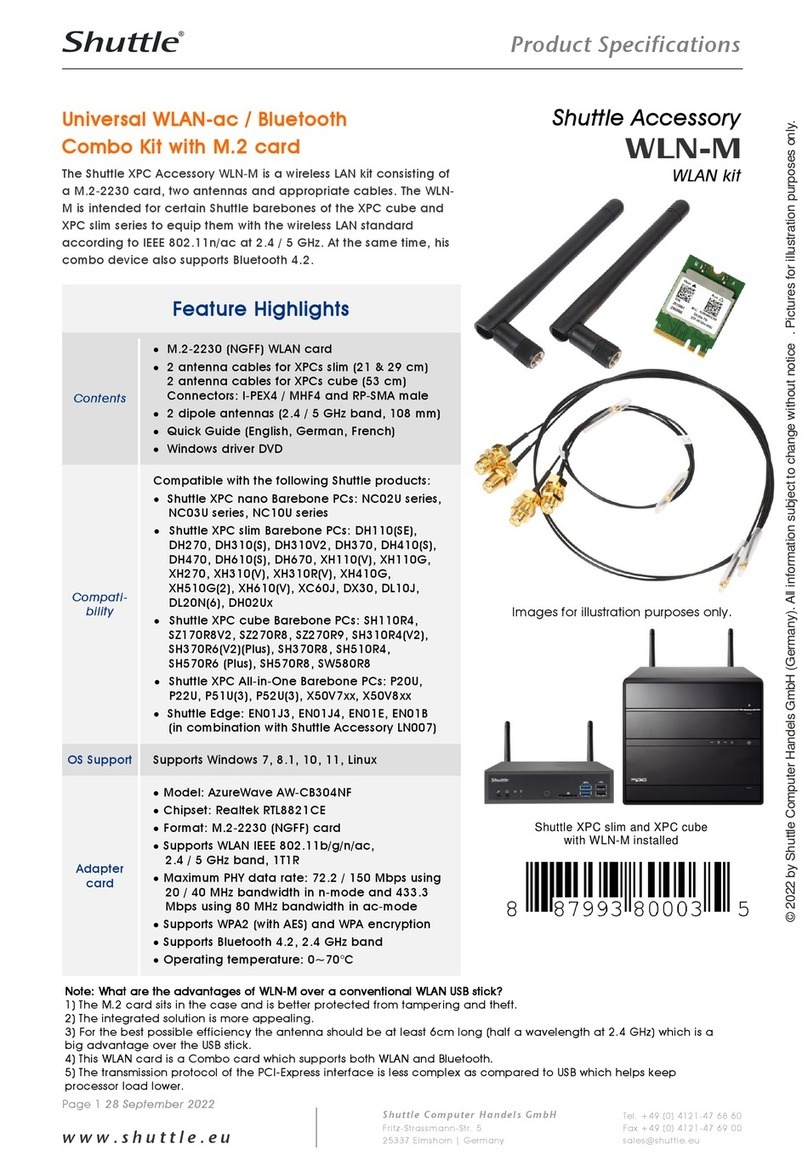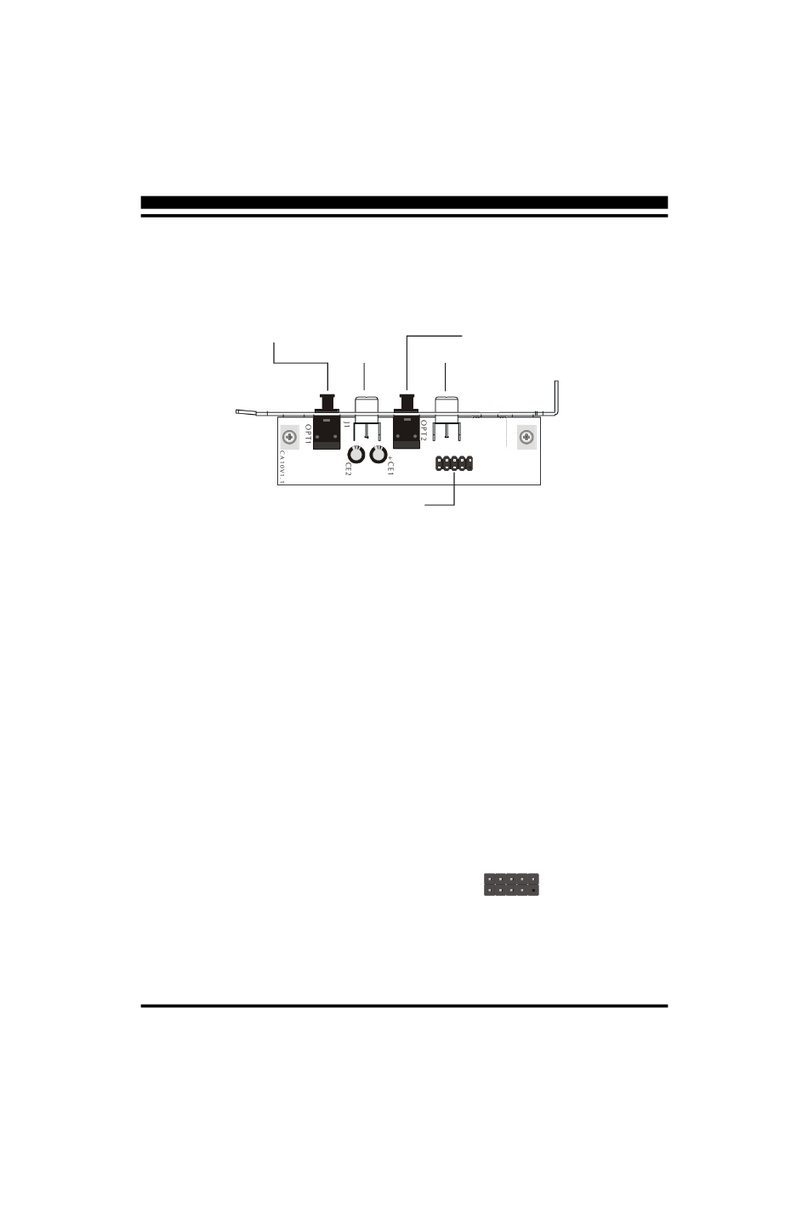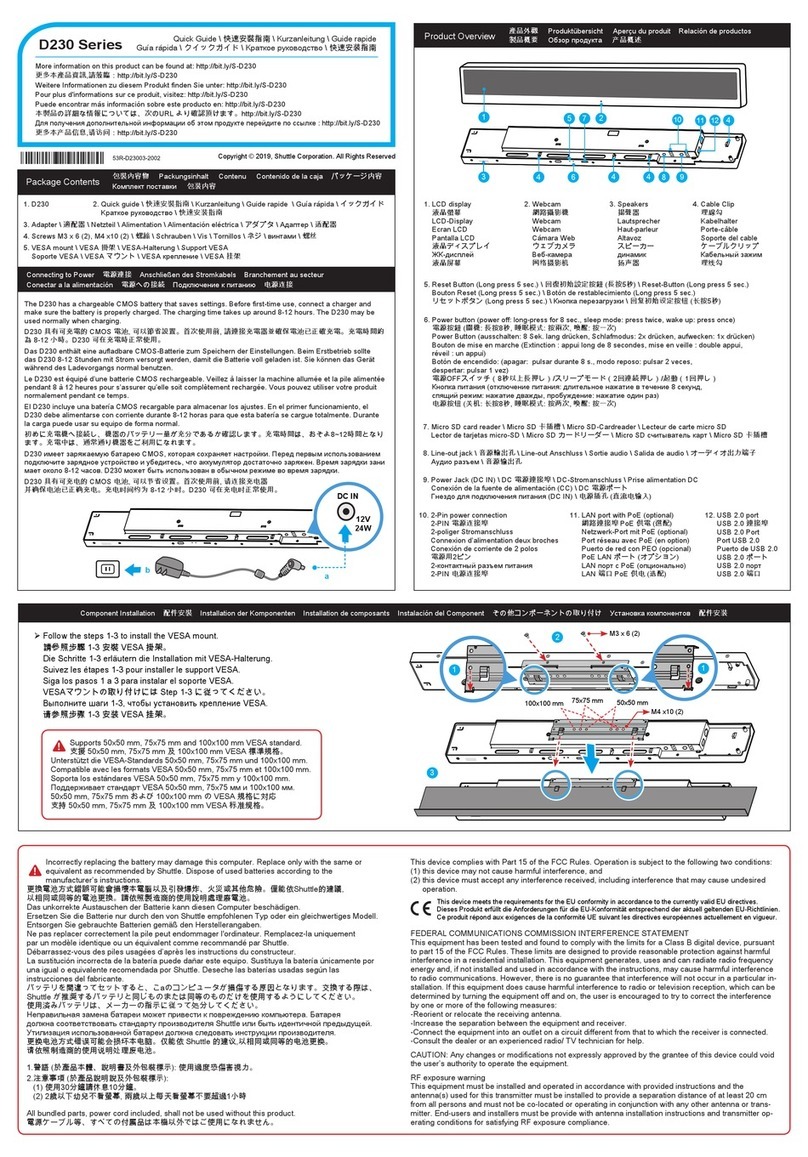- 2 -
Shuttle®SpacewalkerTM HOT-685
PPGA Celeron®processor based AGPset Mainboard
Manual Version 1.0
Copyright
Copyright©1999 by Shuttle®Inc. All Rights Reserved.
No part of this publication may be reproduced, transcribed, stored in a retrieval system,
translated into any language, or transmitted in any form or by any means, electronic,
mechanical, magnetic, optical, chemical, photocopying, manual, or otherwise, without
prior written permission from Shuttle®Inc.
Disclaimer
Shuttle®Inc. shall not be liable for any incidental or consequential damages resulting
from the performance or use of this product.
This company makes no representations or warranties regarding the contents of this
manual. Information in this manual has been carefully checked for reliability; however,
no guarantee is given as to the correctness of the contents. In the interest of continued
product improvement, this company reserves the right to revise the manual or include
changes in the specifications of the product described within it at any time without
notice and without obligation to notify any persion of such revision or changes. The
information contained in this manual is provided for general use by the customers.
Trademarks
Spacewalker is a registerred trademark of Shuttle Inc.
Intel, Celeron is a registered trademarks of Intel Corporation.
PC/ATX is a registered trademark of International Business Machines(IBM) Corporation
PS/2 is a registered trademark of IBM Corporation.
AWARD is a registered trademark of Award Software Inc.
Microsoft and Windows are registered trademarks of Microsoft Corporation.
General Notice: Other brand and product names used herein are for identification
purposes only and may be trademarks of their respective owners.