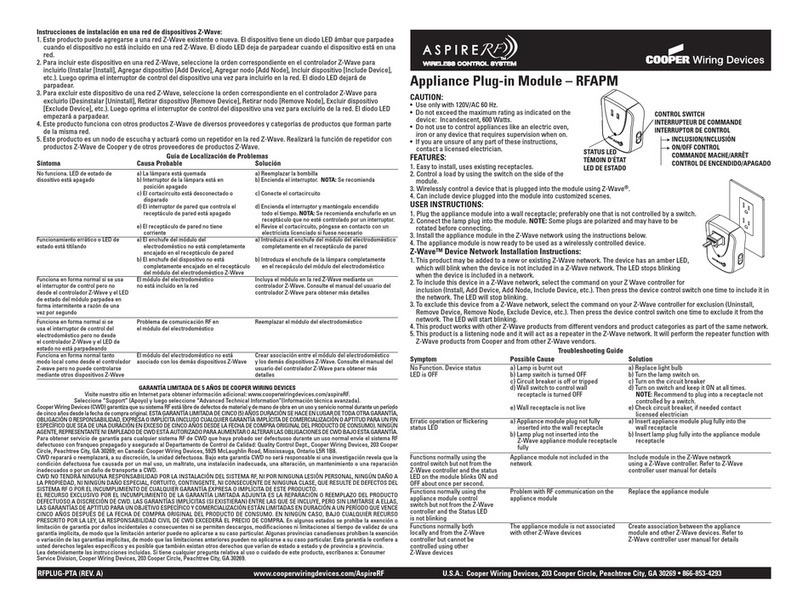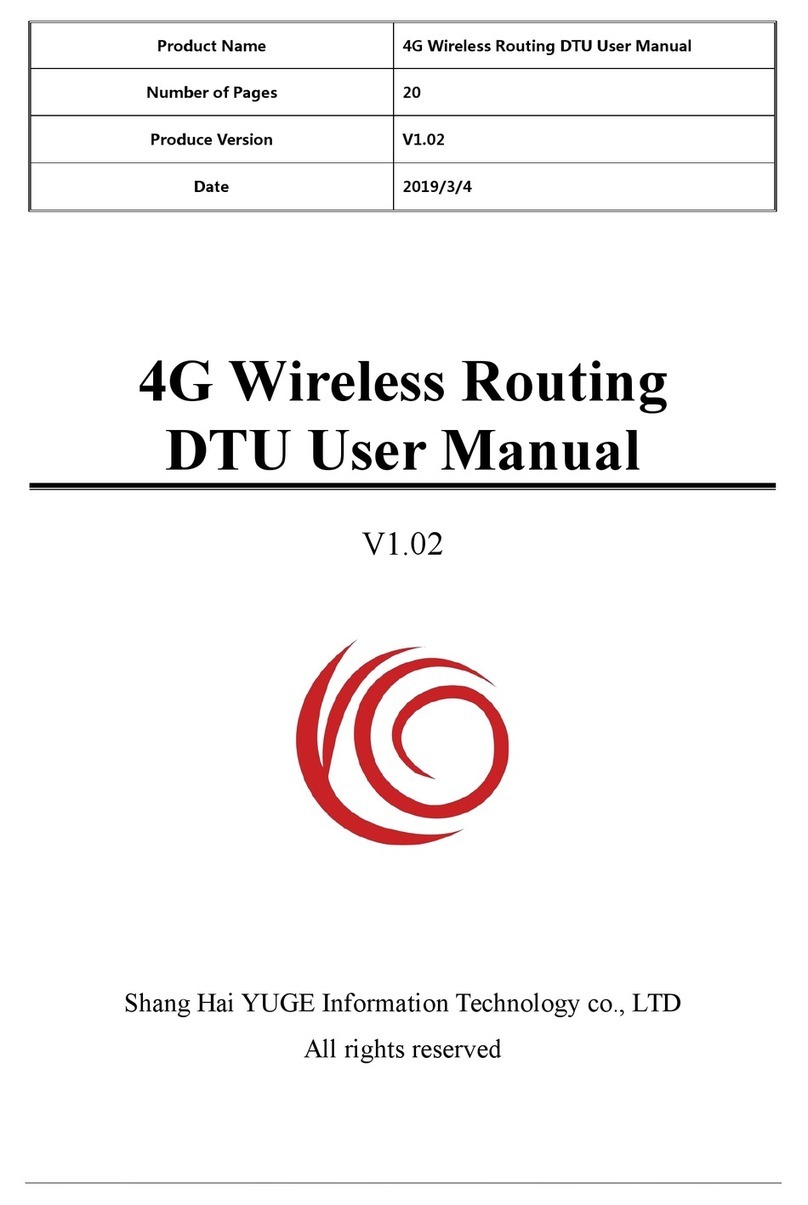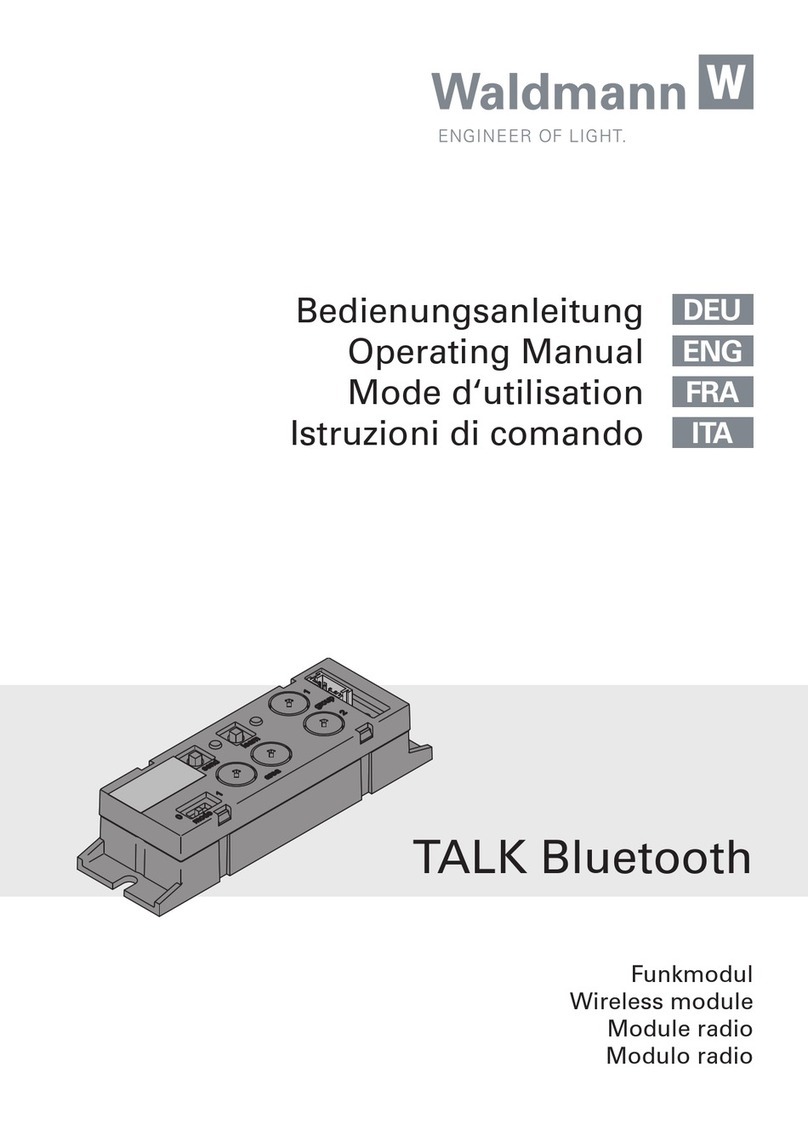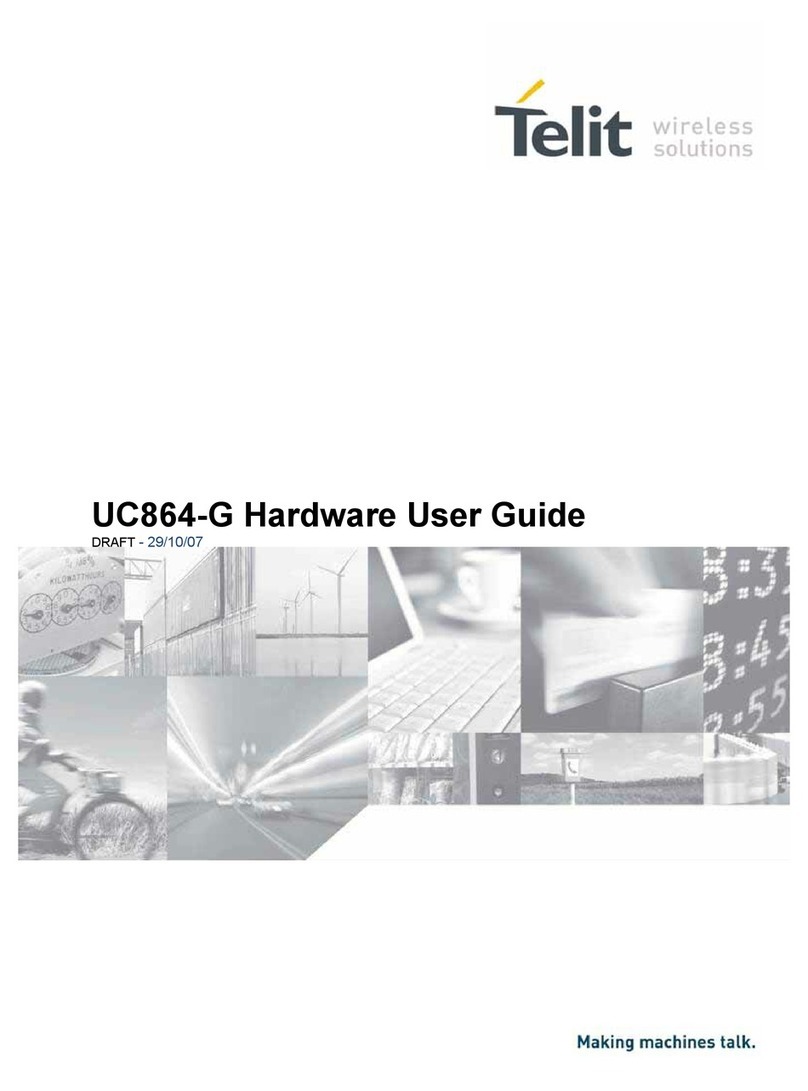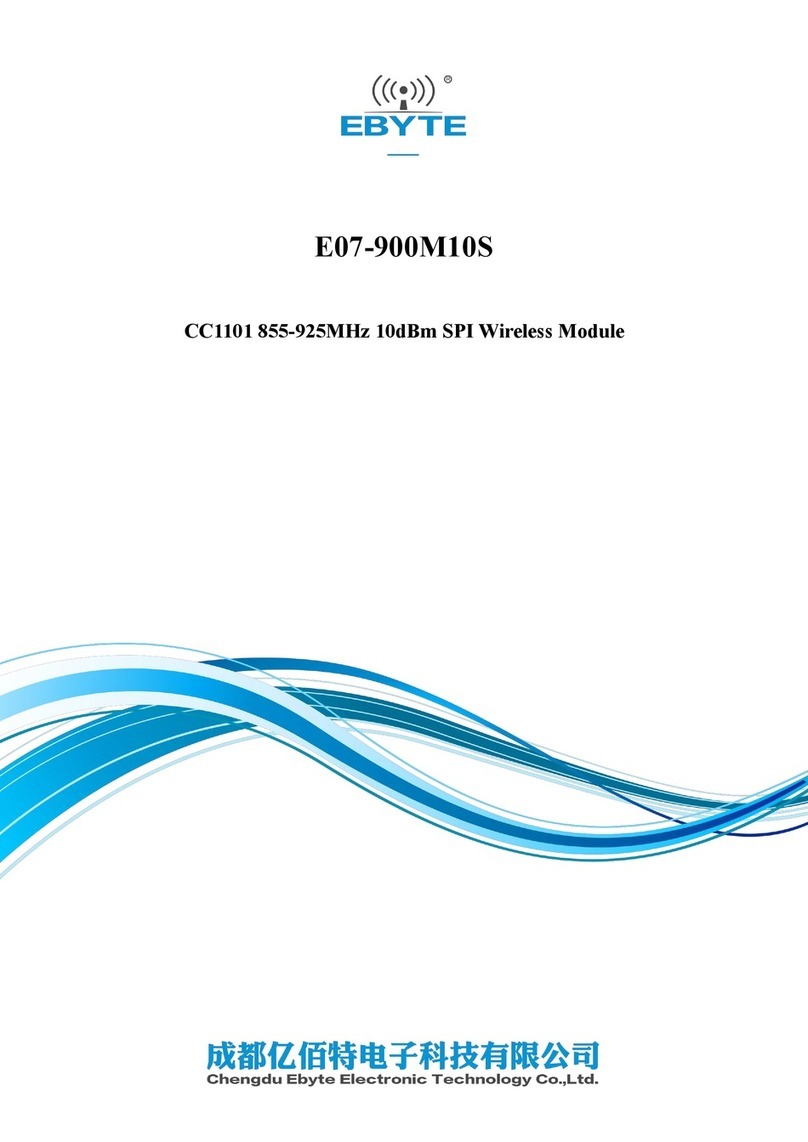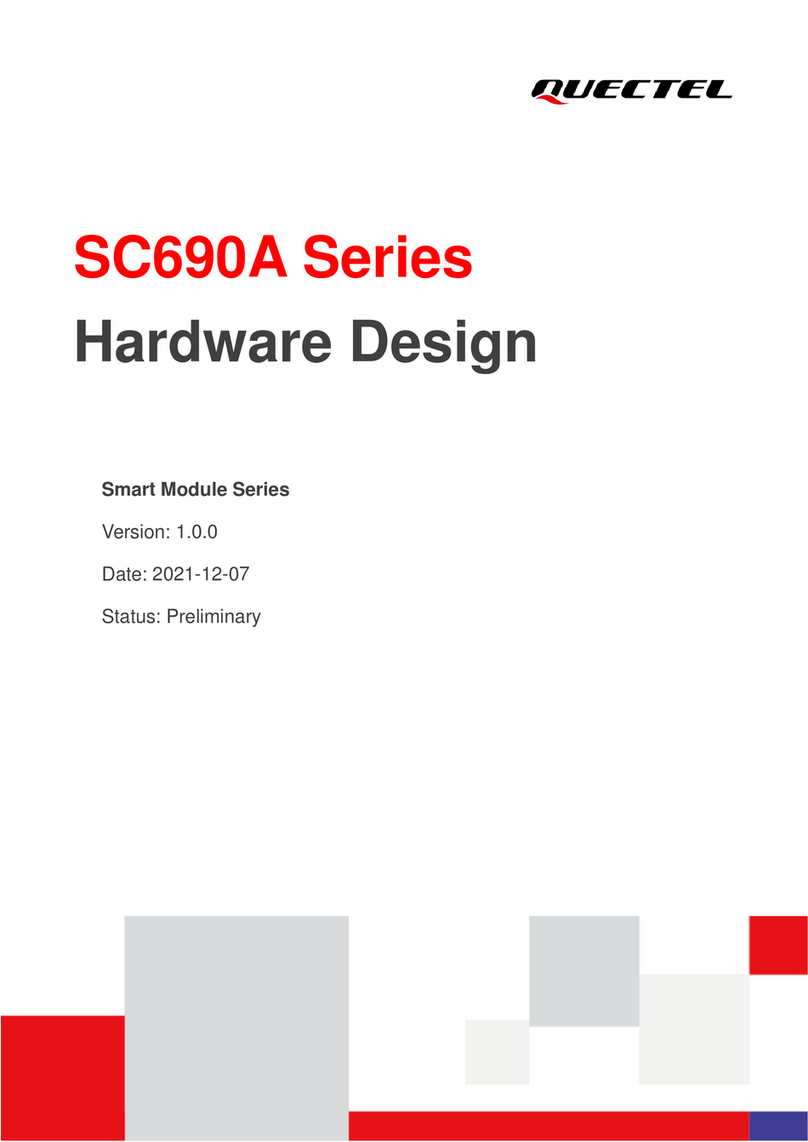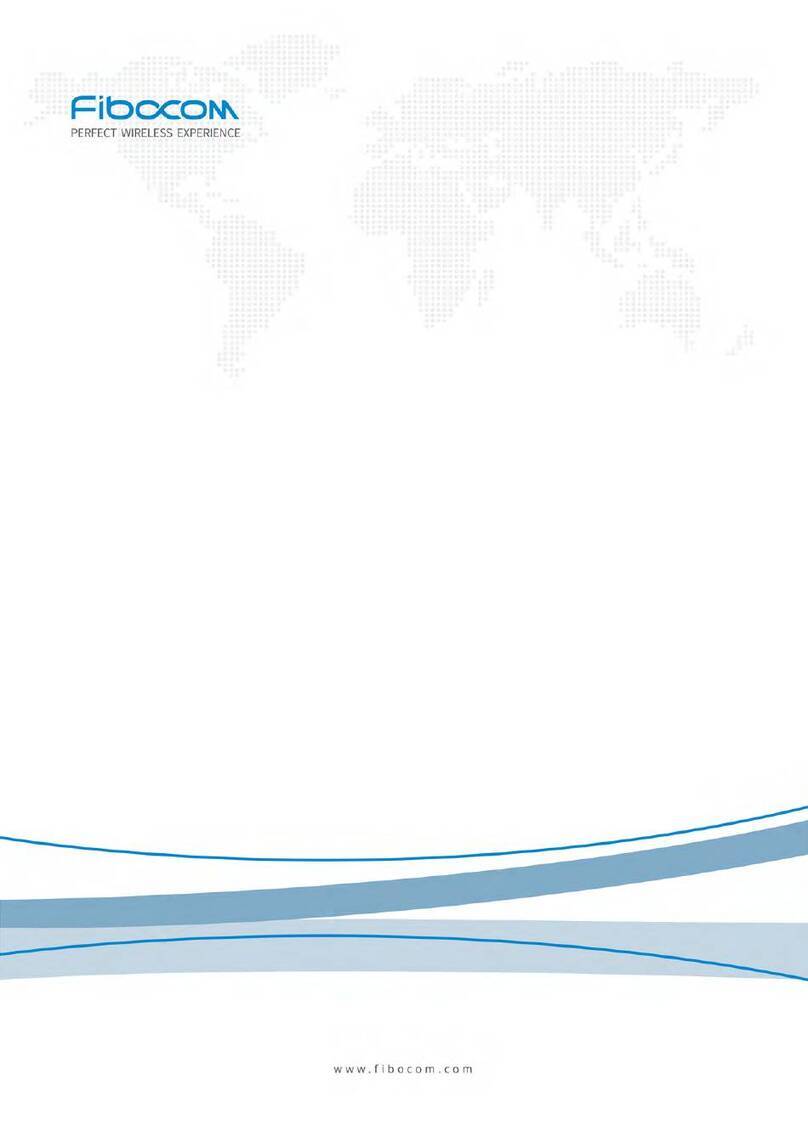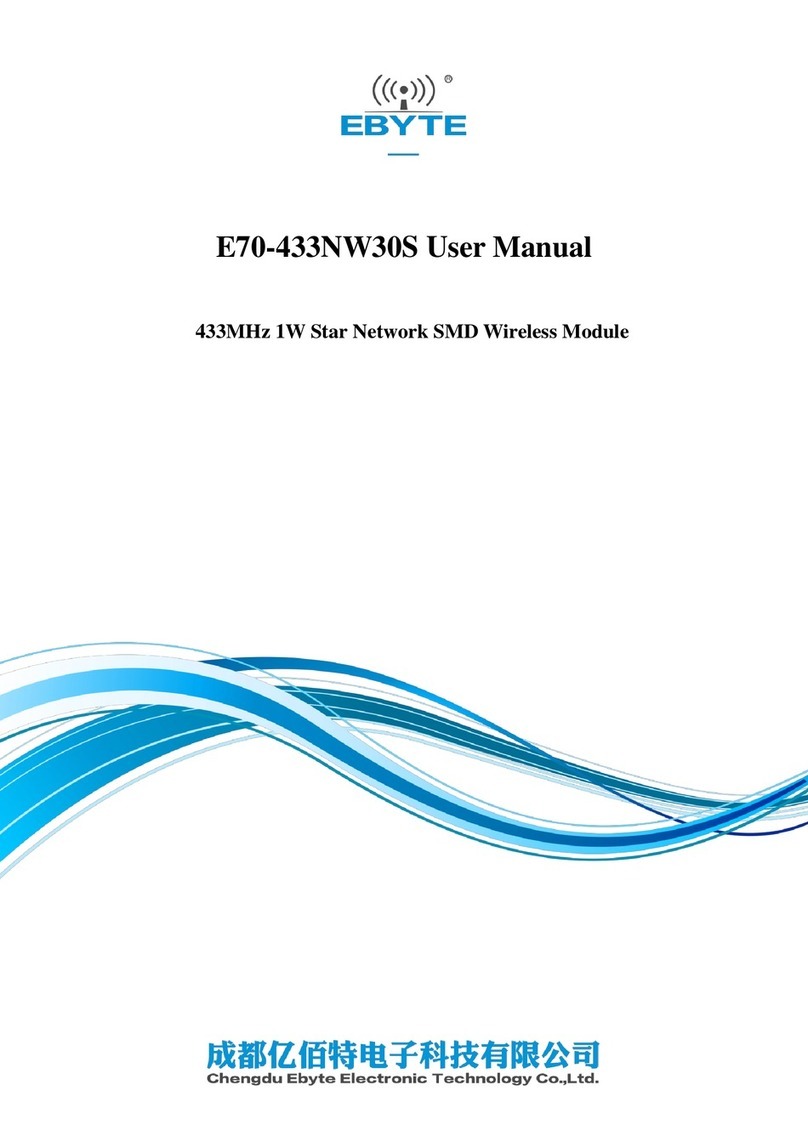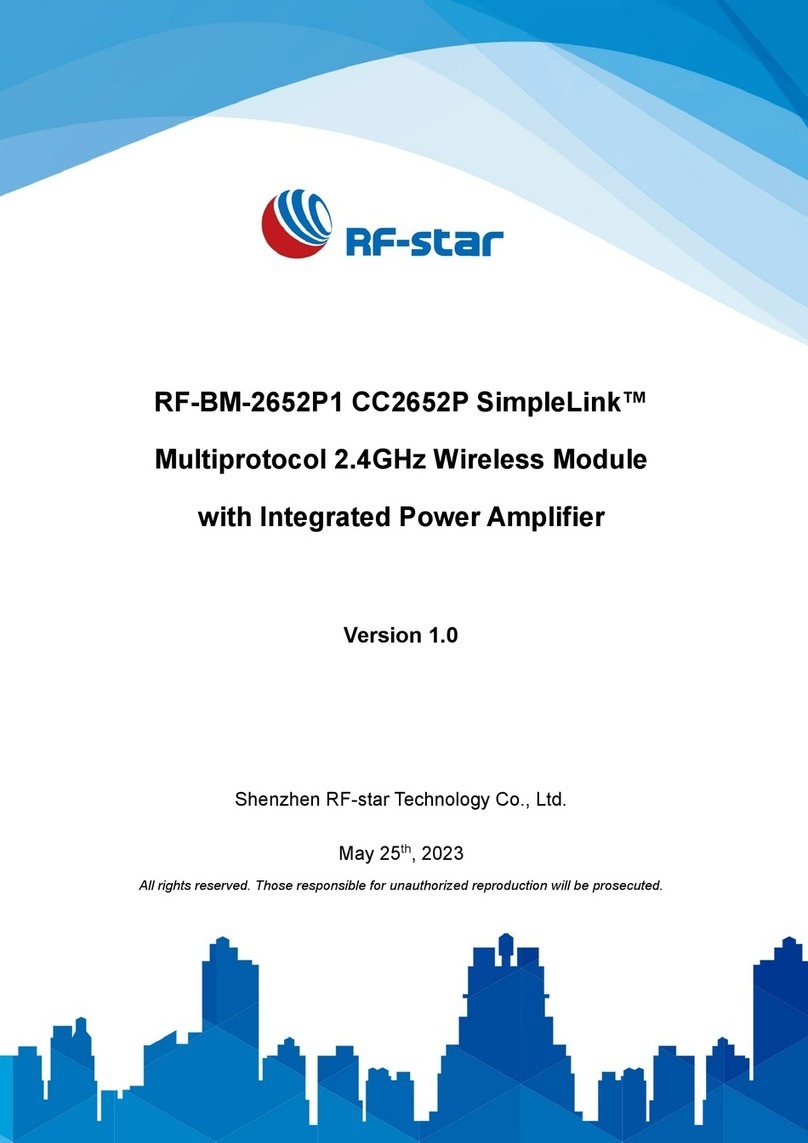3
Thank you for purchasing Shuttle PN20 Wireless Kit. Shuttle PN20 Wireless
Kit is a perfect combination of both performance and cost-effective product
introduced by Shuttle. Shuttle hopes you can enjoy the wireless world through
this solid profiled wireless card.
PN20 provides all the data rates in the IEEE 802.11 b/g standards. PN20
supports both the short and long preambles to ensure the compatibility of
legacy wireless products and new ones, saving the panic works for end users
to find compatible products.
Since the security has became one of the most important issue in the wireless
society, PN20 provides you with the full security coverage from the naïve
64/128bits WEP encryptions, second generation WPA-PSK encryption, to the
most advanced WPA2-AES encryption. WPA2 is the latest security standard
currently approved by WIFI standard. Shuttle cares about your security on the
wireless world and makes our efforts to protect our users from malicious
sniffers.
Saving mode, Ad-Hoc wireless LAN, Wake on LAN (WOL) and other exciting
features are also included in this Shuttle PN20 Wireless Kit. We will guide you
through these exciting features in the following chapters and we believe that
you will have a great satisfactory with its performance and ease of use.