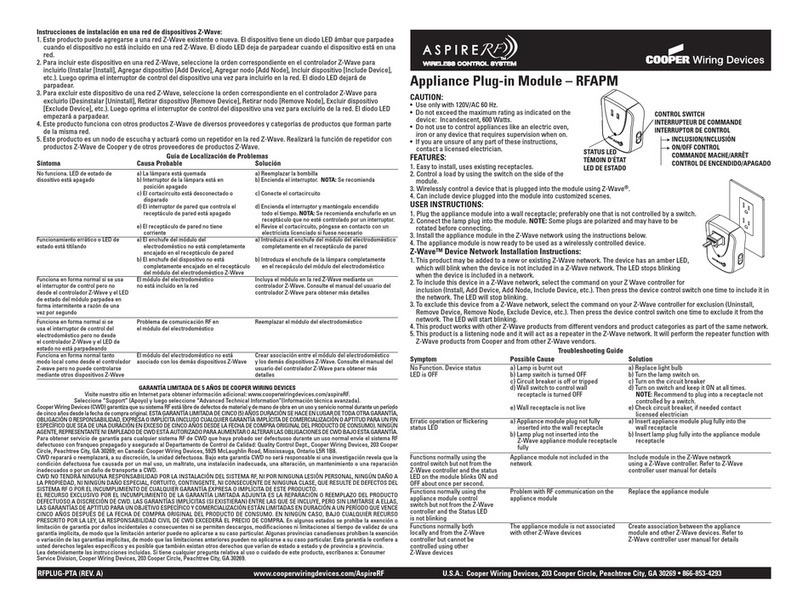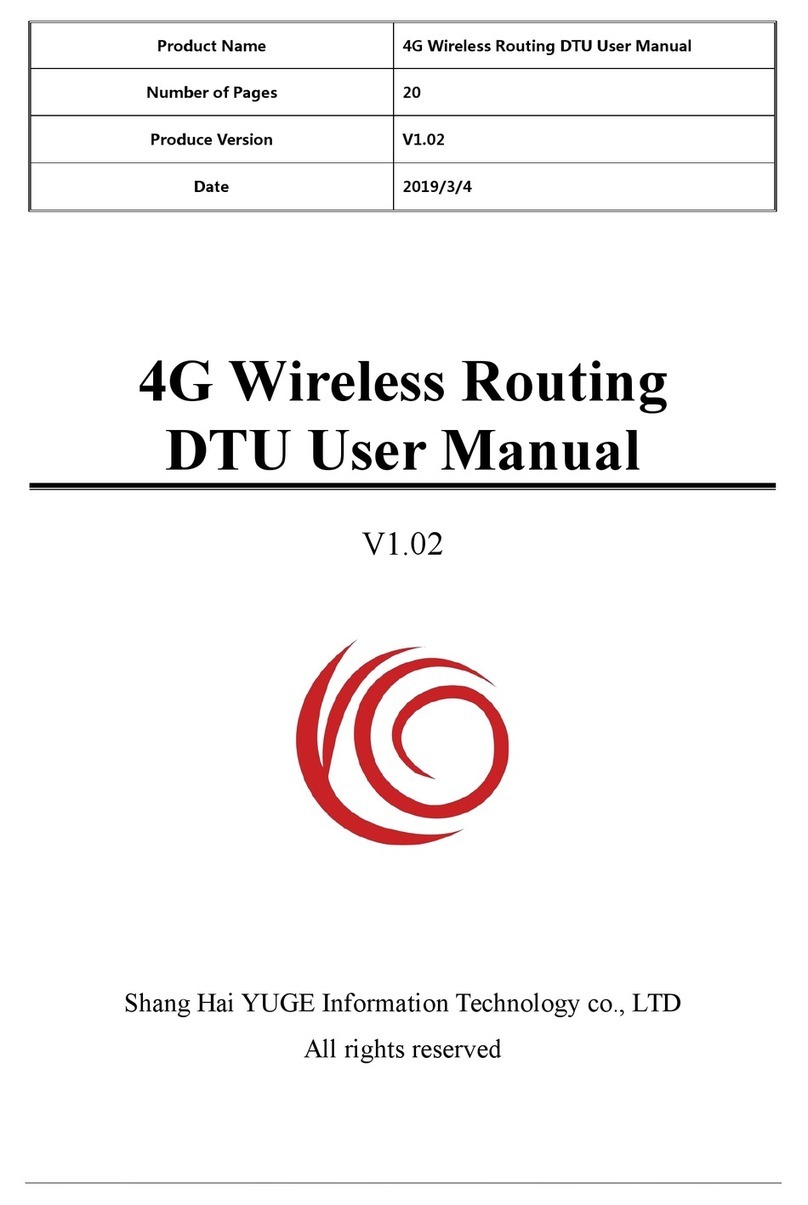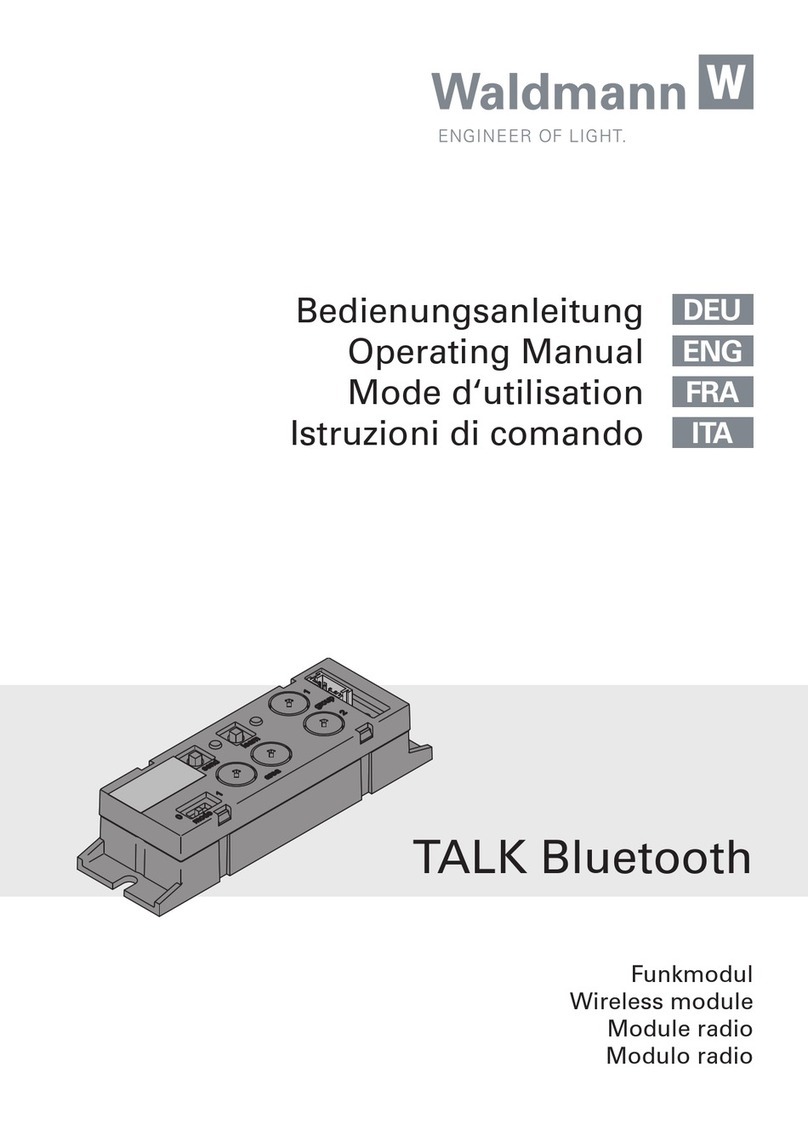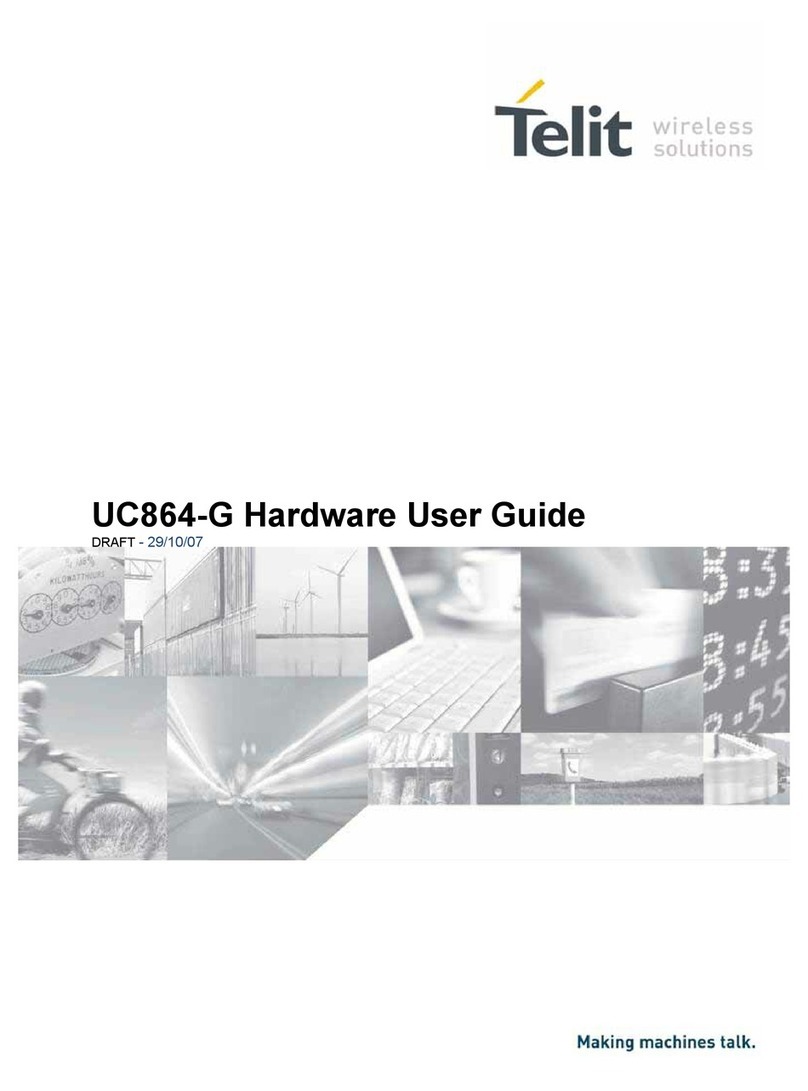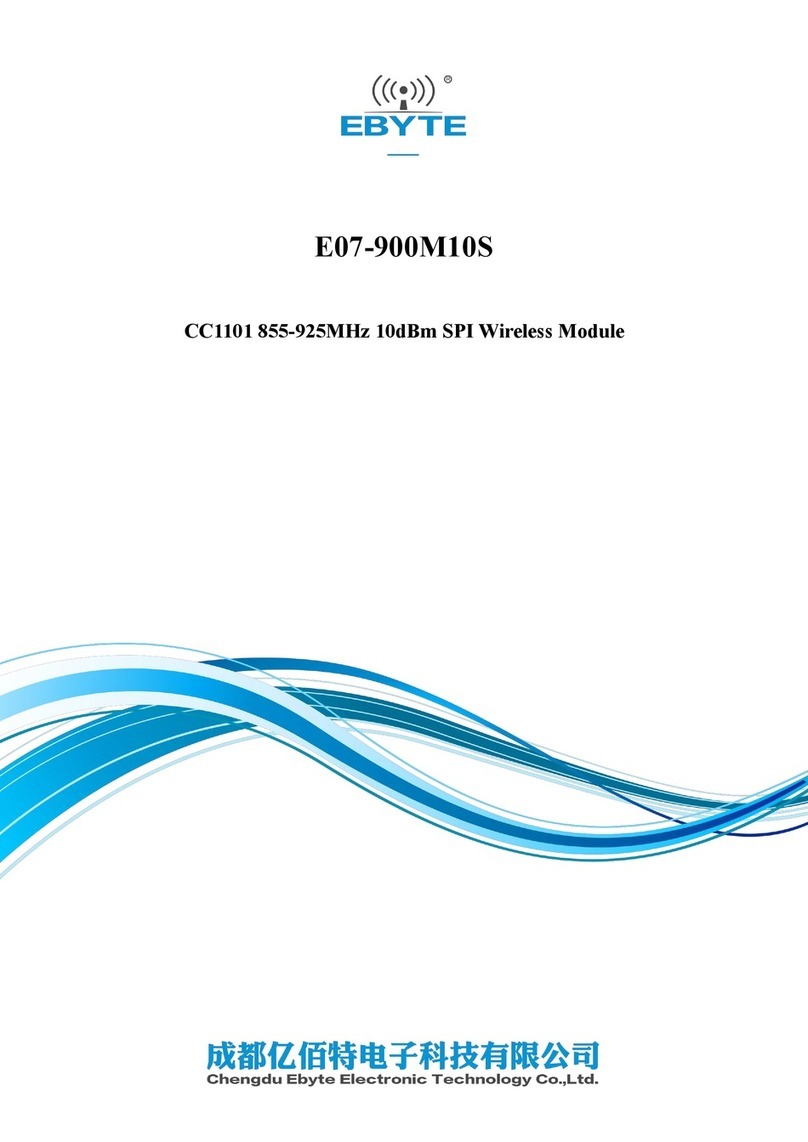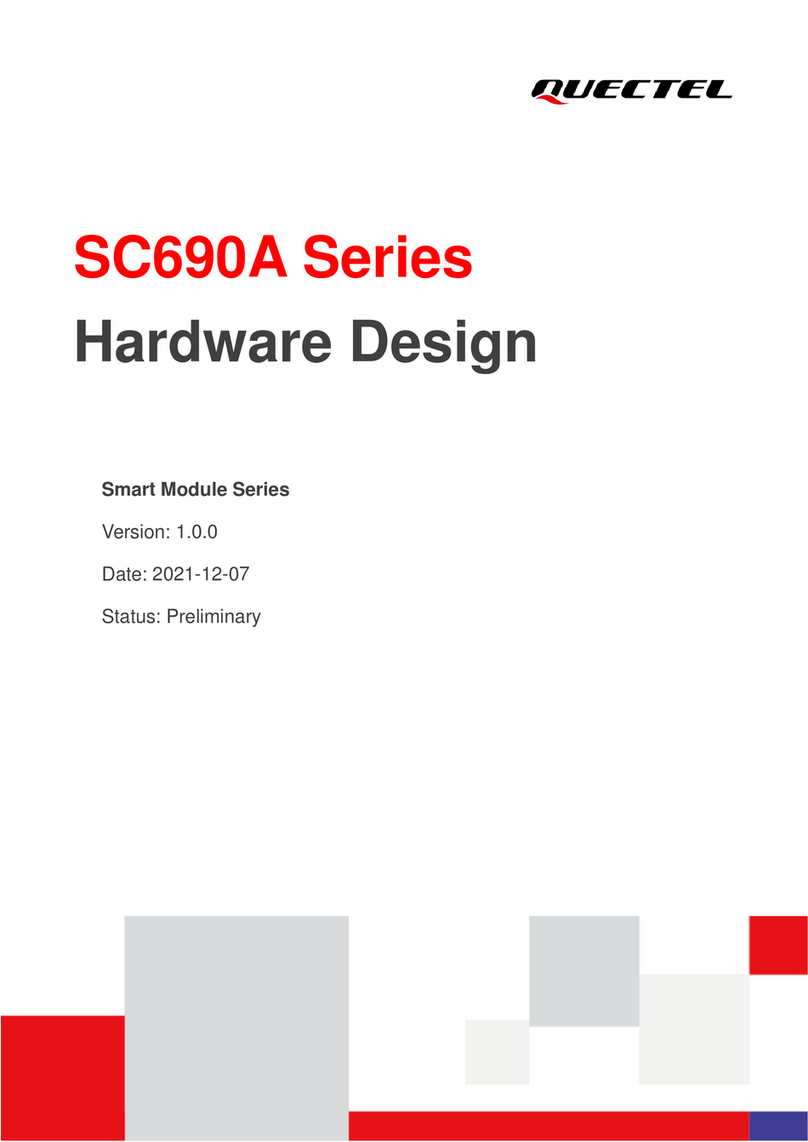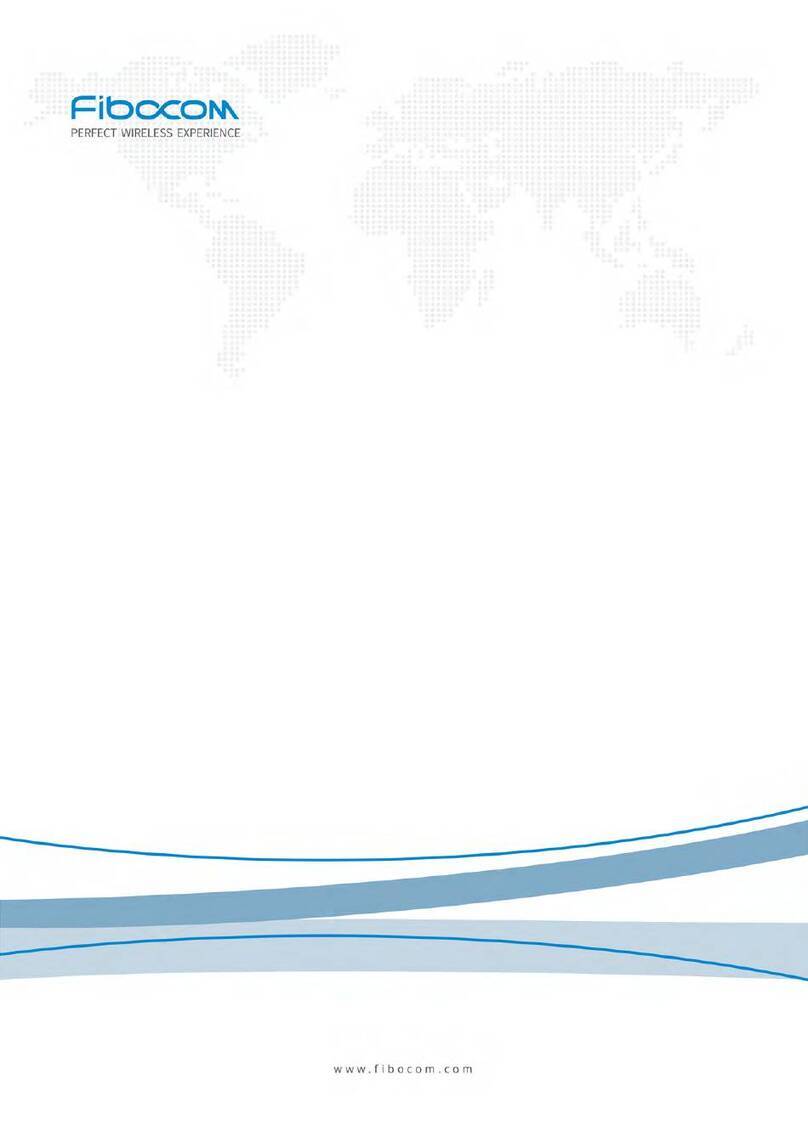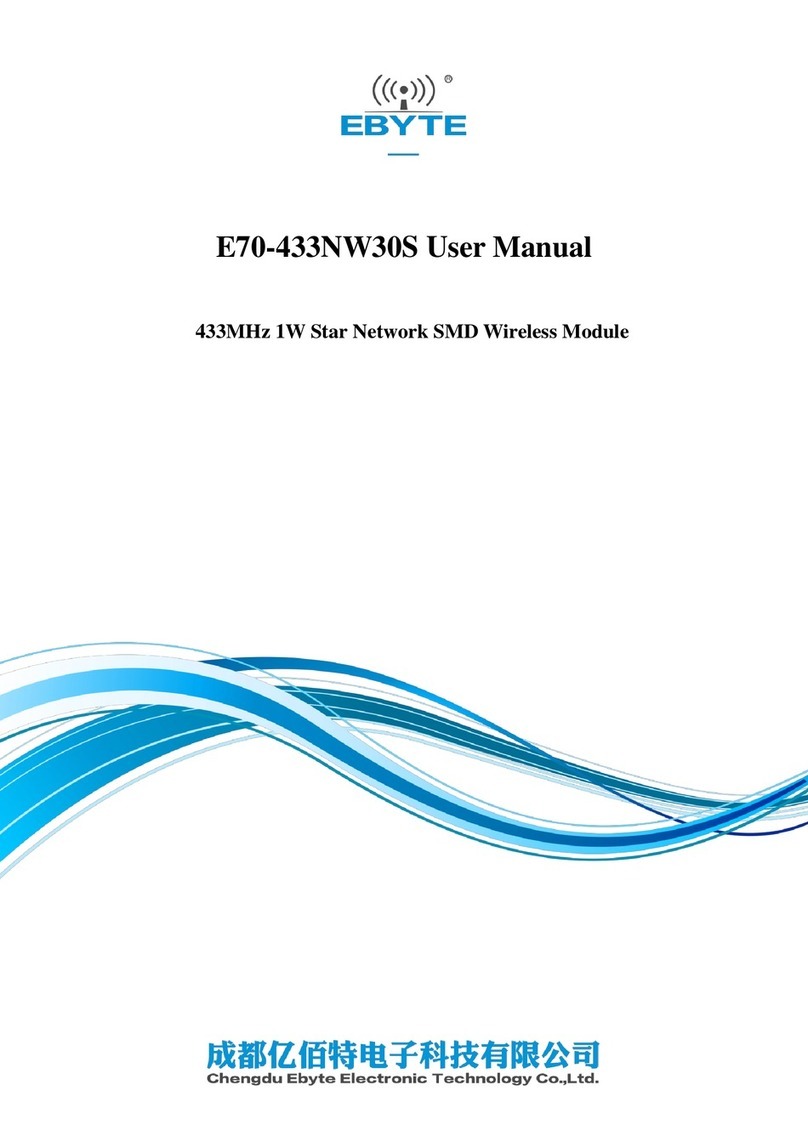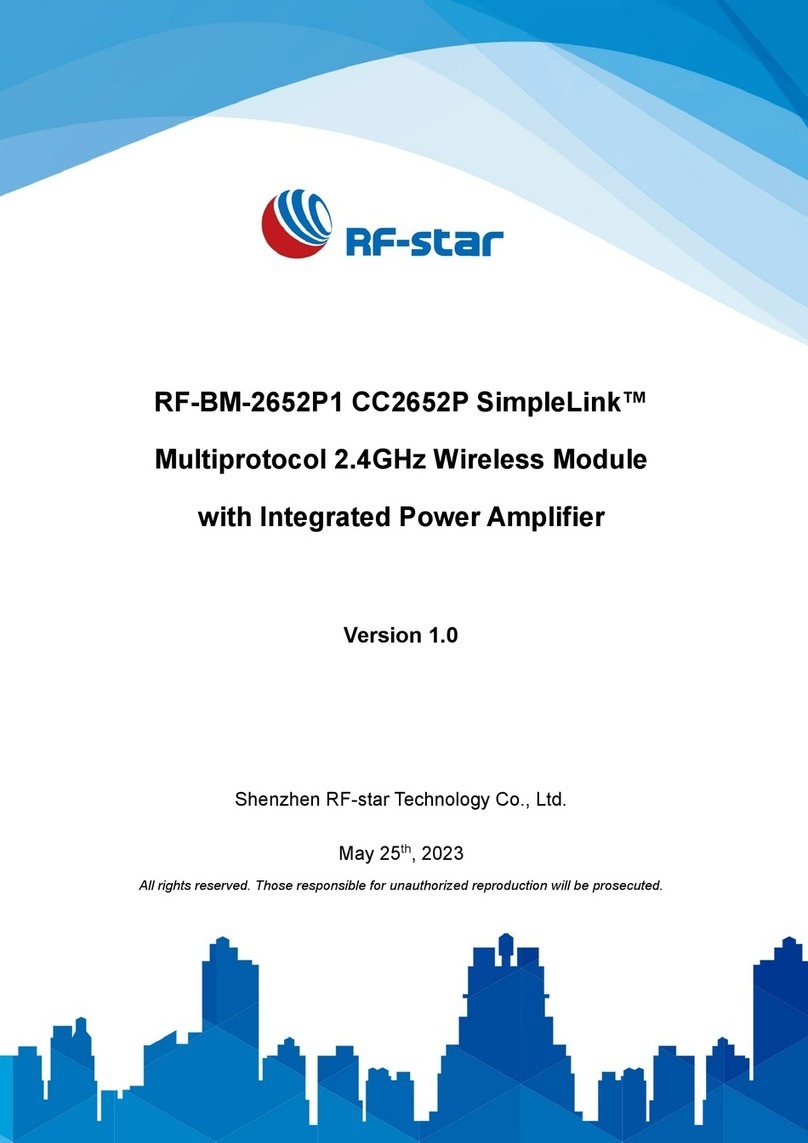1
1. INTRODUCTION
The802.11bWireless LAN USB Module aims to let your XPC quickly
and seamlessly communicate with a 802.11b (at up to 11 Mbps)
networks. Wireless LAN is local area networking without wires,
which uses radio frequencies to transmit and receive data between
PC’s or other network devices. With this wireless LAN USB Mod-
ule, surfing on the Internet couldn’t be any easier. Simply install
the USB Module into the reserve area, launch the attached friendly-
interfaced program – Shuttle Wireless LAN to configure the Mod-
ule, and you will be ready to experience how the LAN (local area
network) can be accessed anywhere. You can operate the network
ineither an independentmode or aninfrastructure mode. Theformer,
which is also known as peer-to-peer or ad-hoc network, lets you
directly make connection with other wireless-equipped computers,
and the later, the so-called infrastructure network, allows you to
communicate with wired LAN via an access point.
To obtain the complete benefits your 802.11b Wireless LAN USB
Module provides, please read this manual carefully before using it.
This module is applicable for: SS51G/ SB51G/ SK41G/ SN41G2/
SB52G2/ SB61G2/ SN45G/ SB75G2.
1.1 Features
With 802.11b Wireless LAN USB Module, you can
-exchange data over the air, which minimizes the need for
wired connections
-possess the portability and mobility of wireless networking
connectivity wherever you are
-operate Ad-Hoc or Infrastructure modes
-utilize up to 128-bit WEP encryption
-enjoy high-speed data transfer rate up to 11 Mbps
-employ automatic data rate switching which offers maximum
reliability, throughput and connectivity
-monitor and configure the network via the supplied friendly-
interfaced application ~Shuttle Wireless LAN Tool