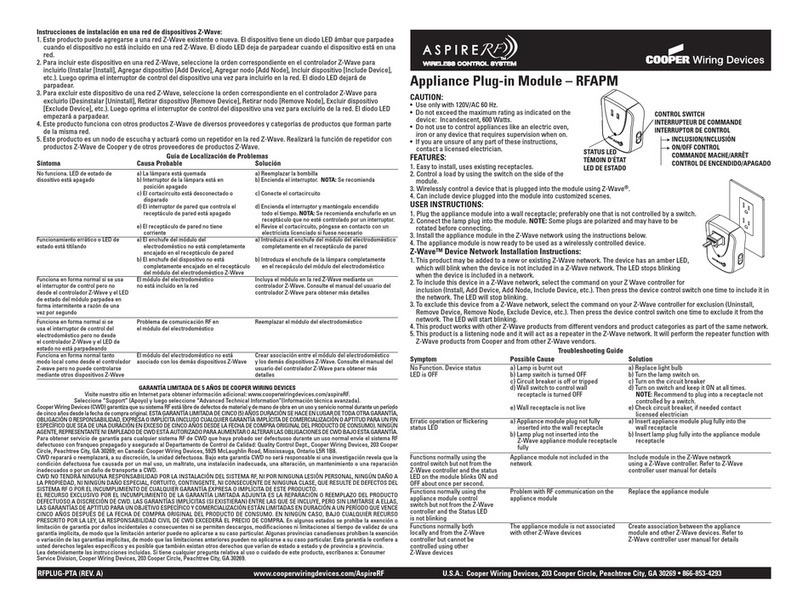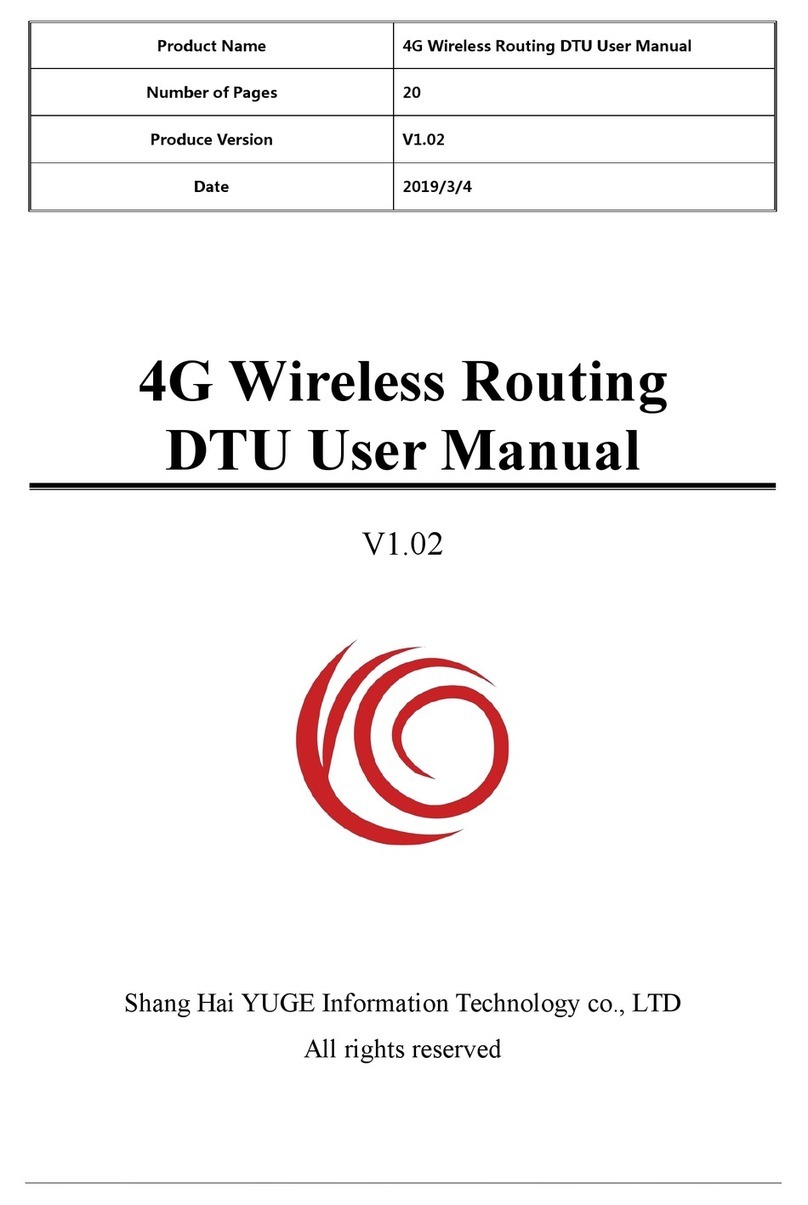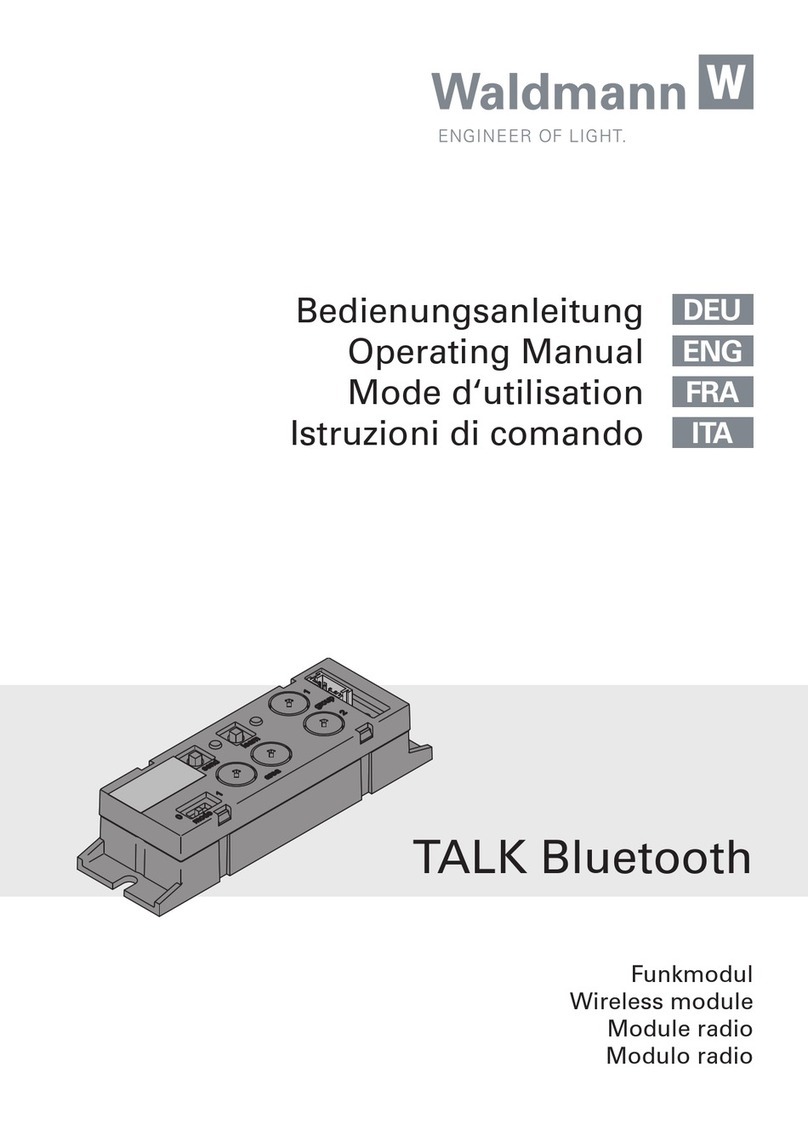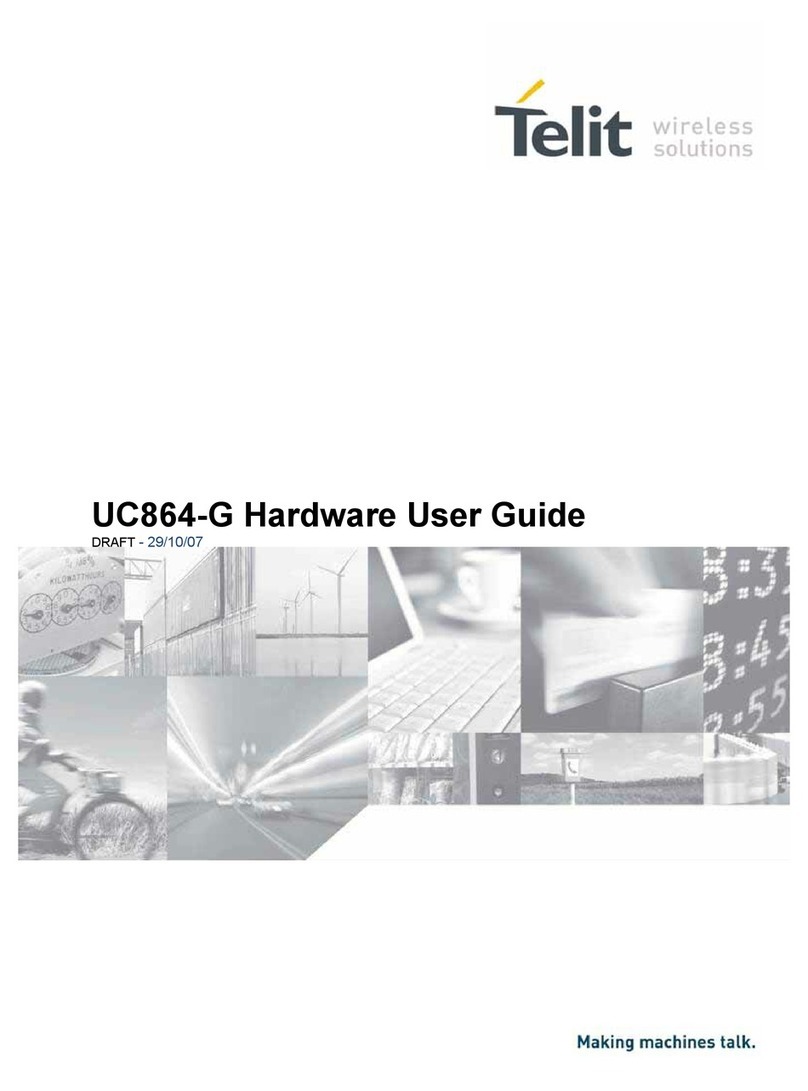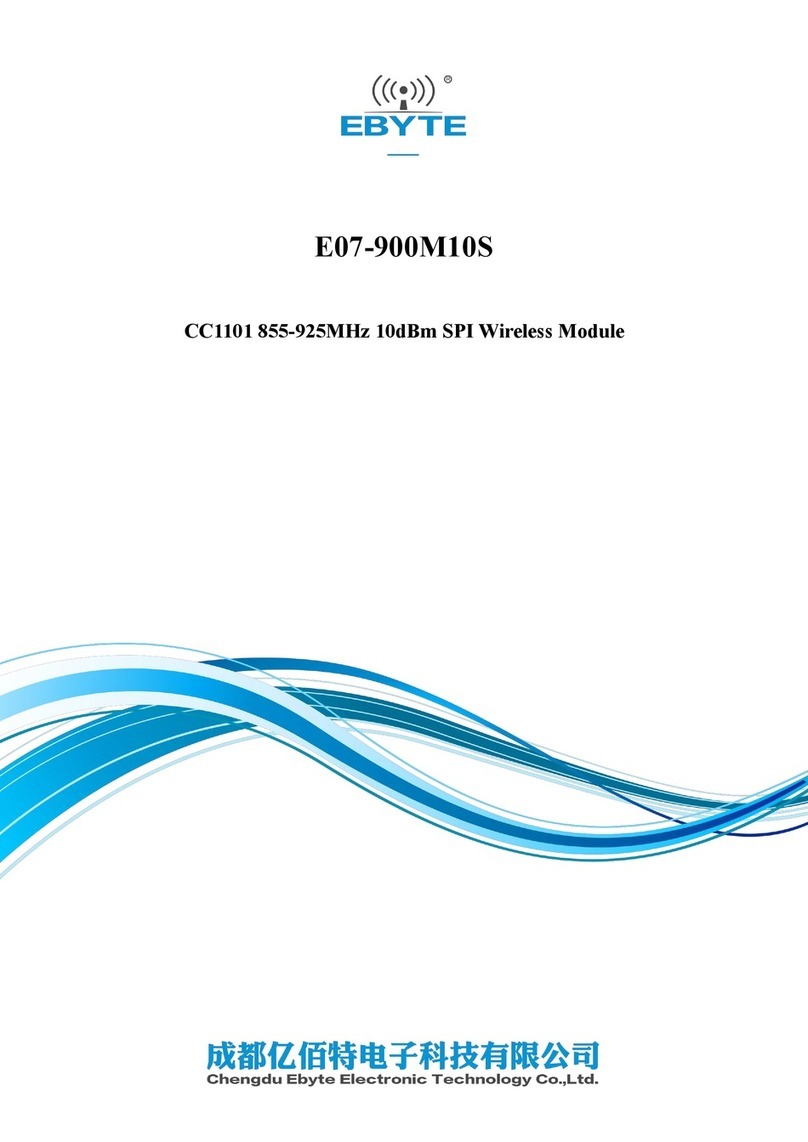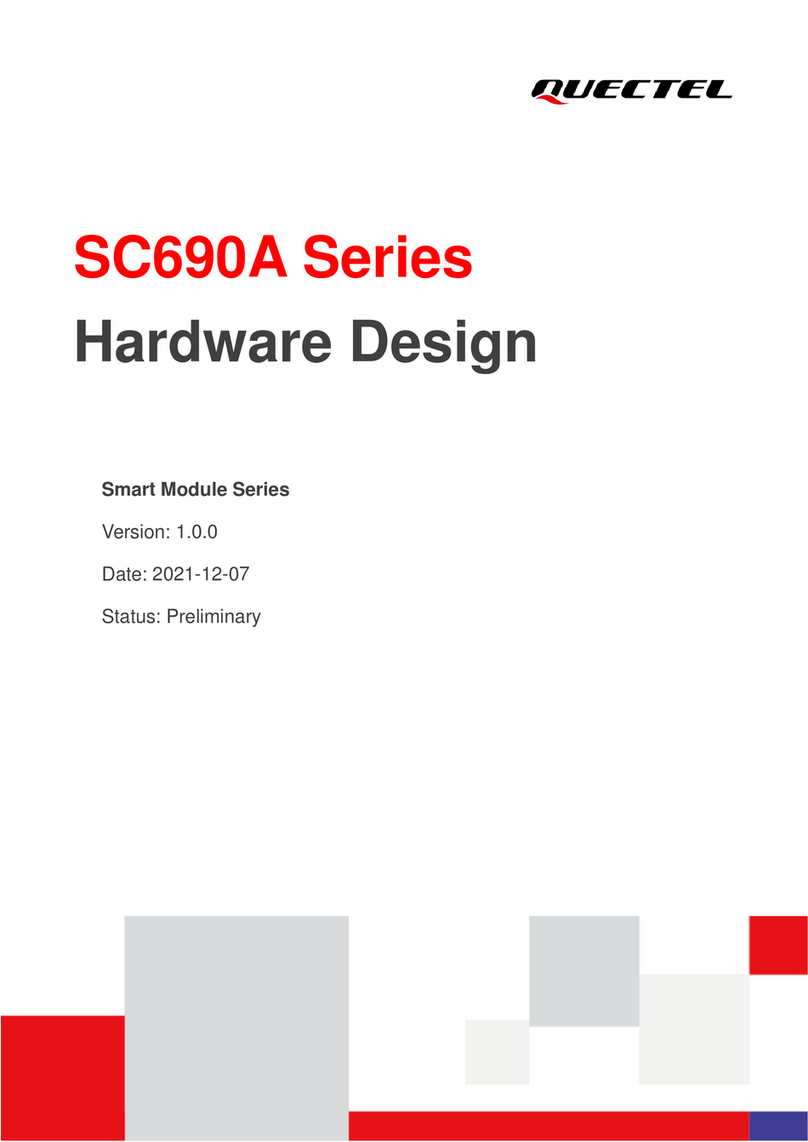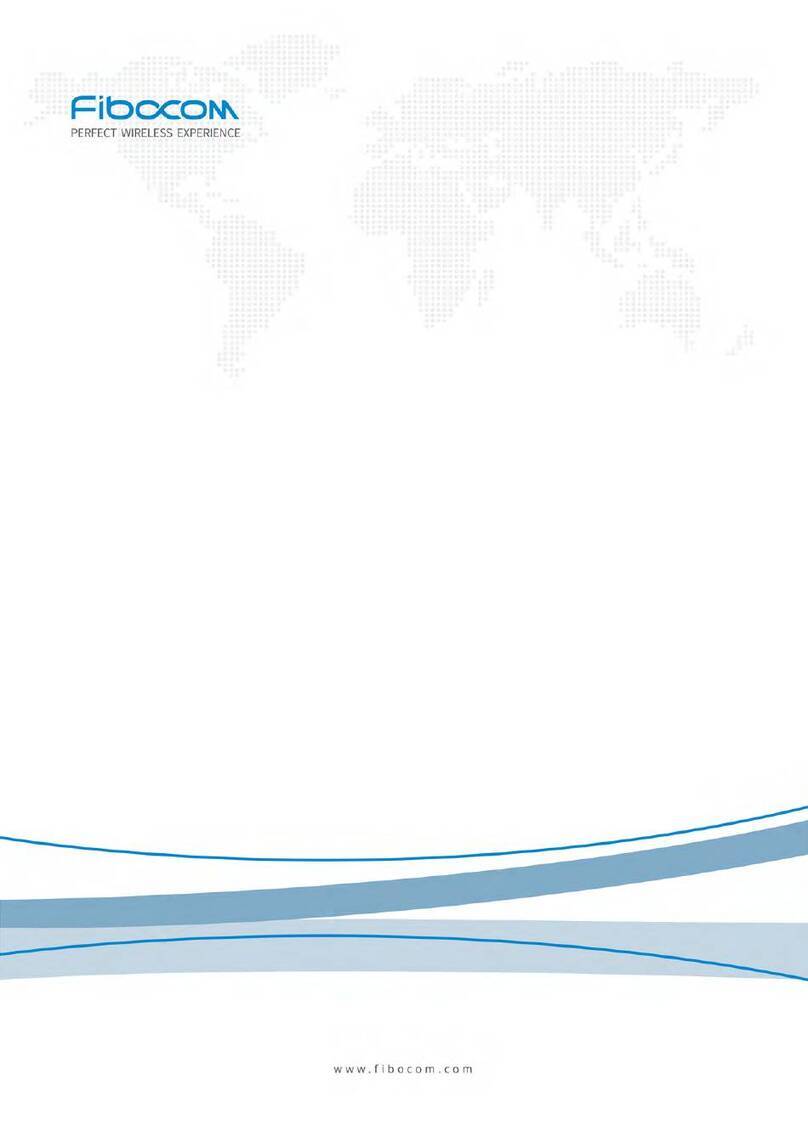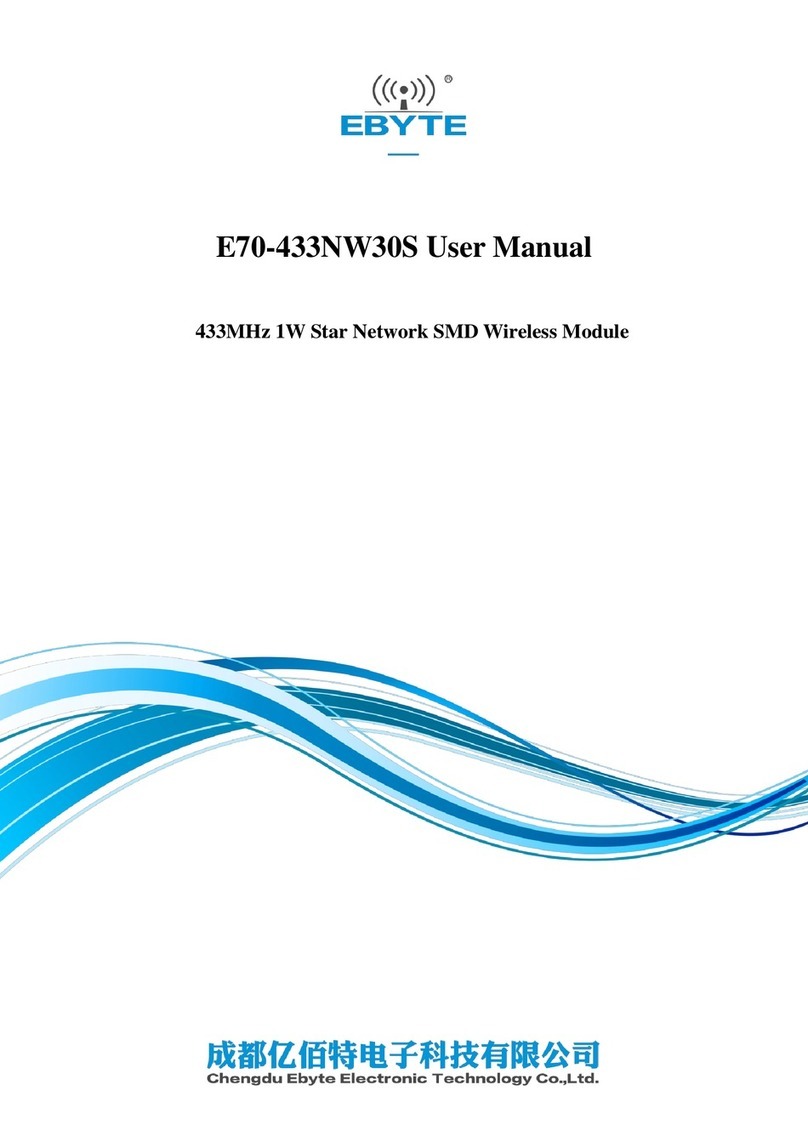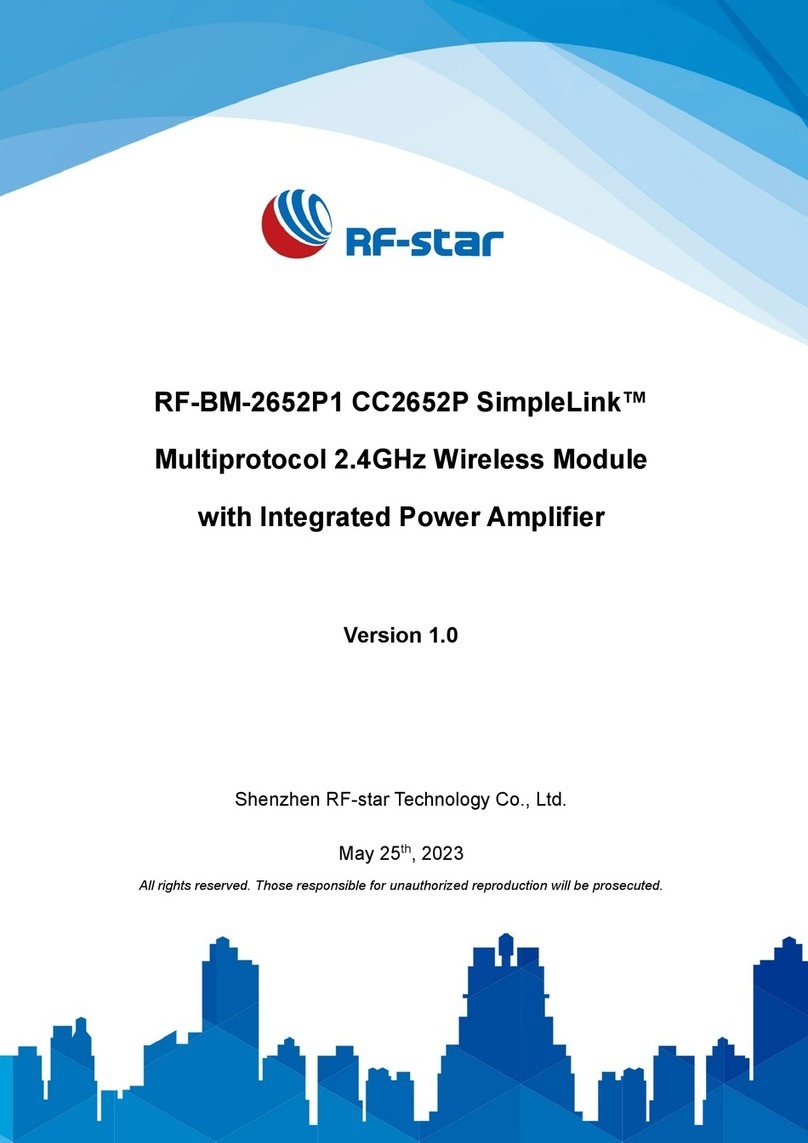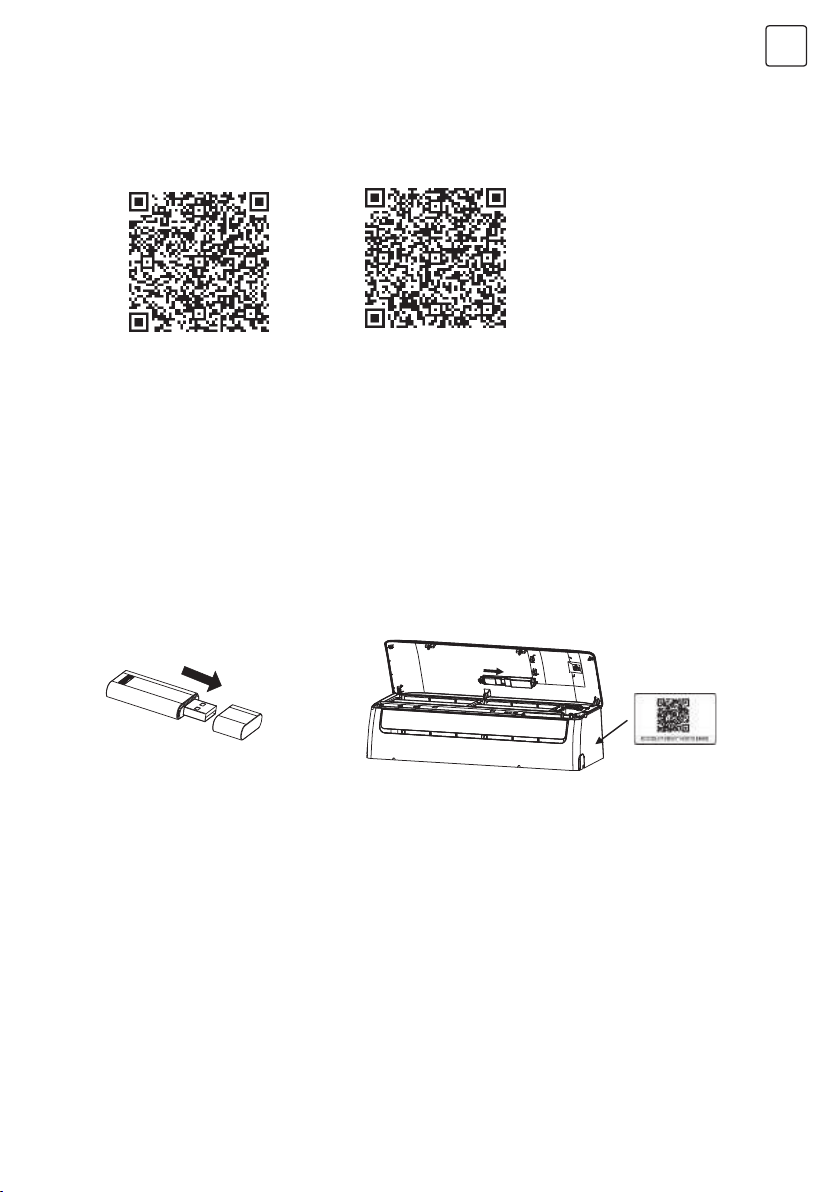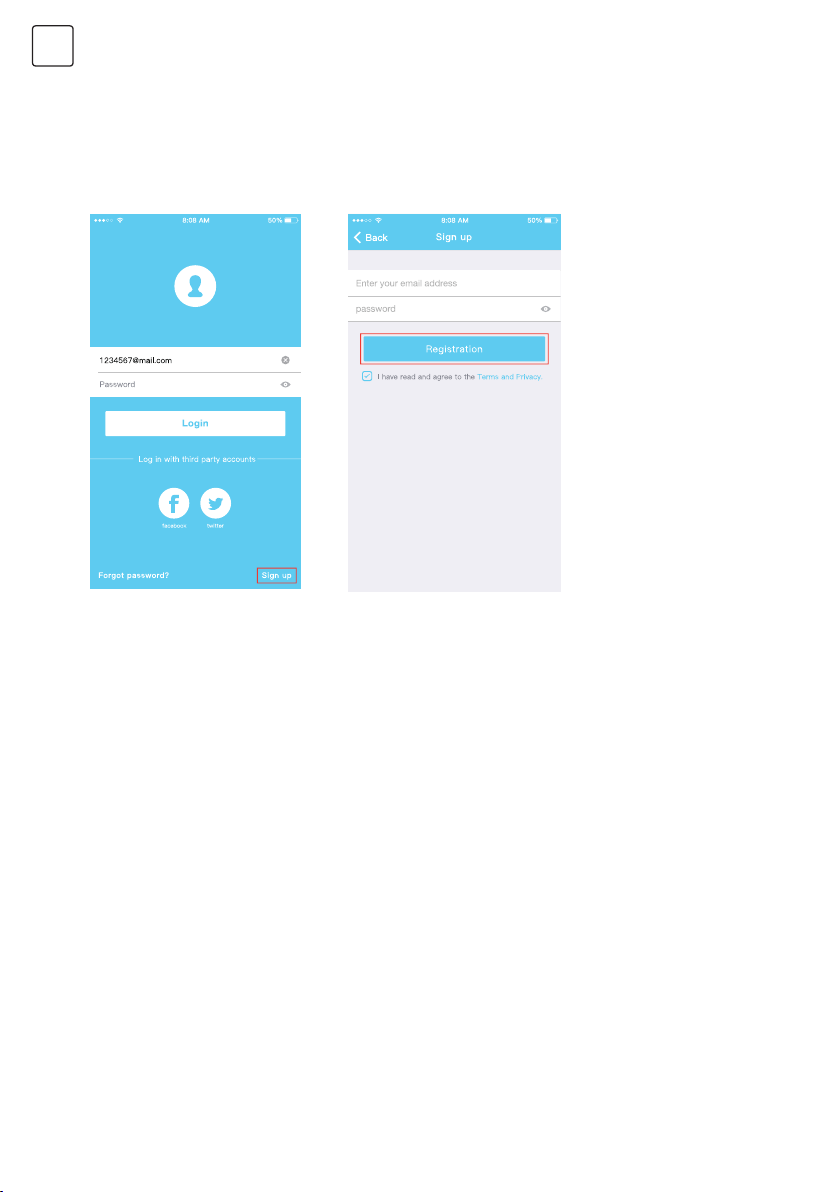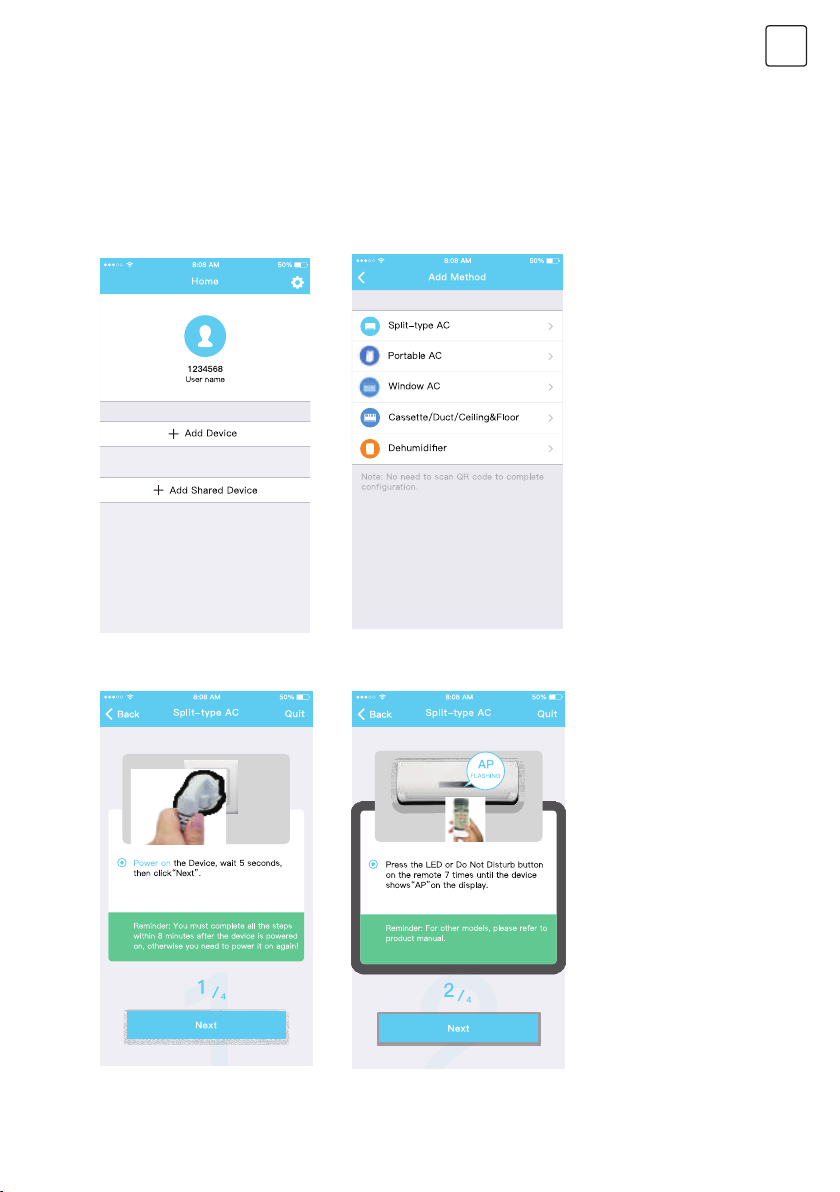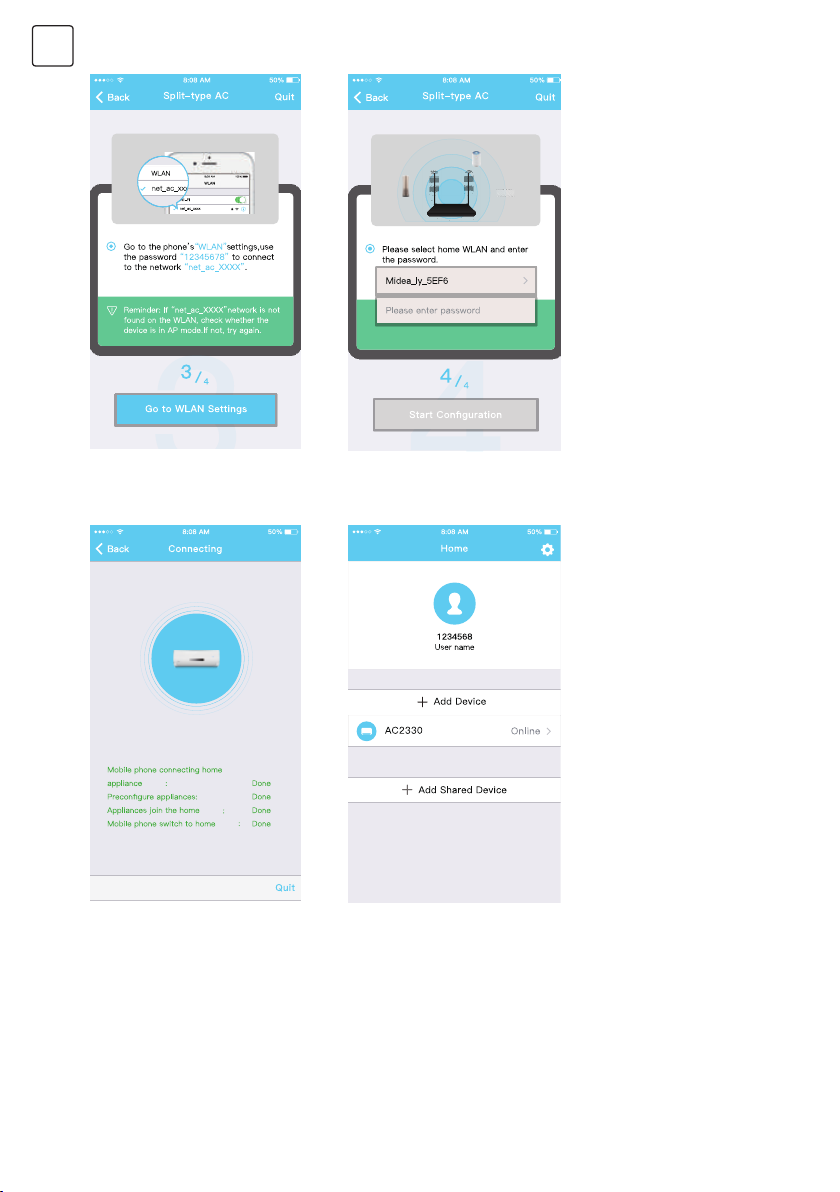2
ENG
DECLARATION OF CONFORMITY
SPECIFICATION
PRECAUTIONS
Hereby, we declare that this Smart kit is in compliance with the essential requirements and
other relevant provisions of Directive 2014/53/EU.
A copy of the full DoC is attached. (European Union products only)
Model: OSK102,EU-OSK103,US-OSK103
Standard: IEEE 802. 11b/g/n
Antenna Type: Printed PCB Antenna
Frequency : WLAN 2400~2483.5 MHz
Operation Temperature:0 C~45 C/32 F~113 F
Operation Humidity: 10%~85%
Power Input: DC 5V/300mA
Maximum Transmitted Power: 19.8dBm Max
Applicable system: iOS, Android. (Suggest: iOS 8.0 or later, Android 4.0 or later)
• Please keep you APP up to date with the latest version.
• Due to special situation may be occurred, we explicitly claims below: Not all of the Android and
i OS system are compatible with APP. We will not be responsible for any issue as a result of the
incompatibility.
Wireless safety strategy
• Smart kit only support WPA-PSK/WPA2-PSK encryption and none encryption .
WPA- PSK/WPA2-PSK encryption is recommended.
Cautions
• Due to different network situation, control process may return time-out sometimes. If this situation
occurs, the display between board and App may not be the same, please do not feel confused.
• Smart Phone camera needs to be 5 million pixels or above to make sure scan QR code well.
• Due to different network situation, sometimes, request time-out could happen, thus, it is necessary
to do network configuration again.
• The APP system is subject to update without prior notice for product function improvement. The
actual network configuration process may be slightly different from the manual, the actual process
shall prevail.
• Please Check The Service Website For More information.