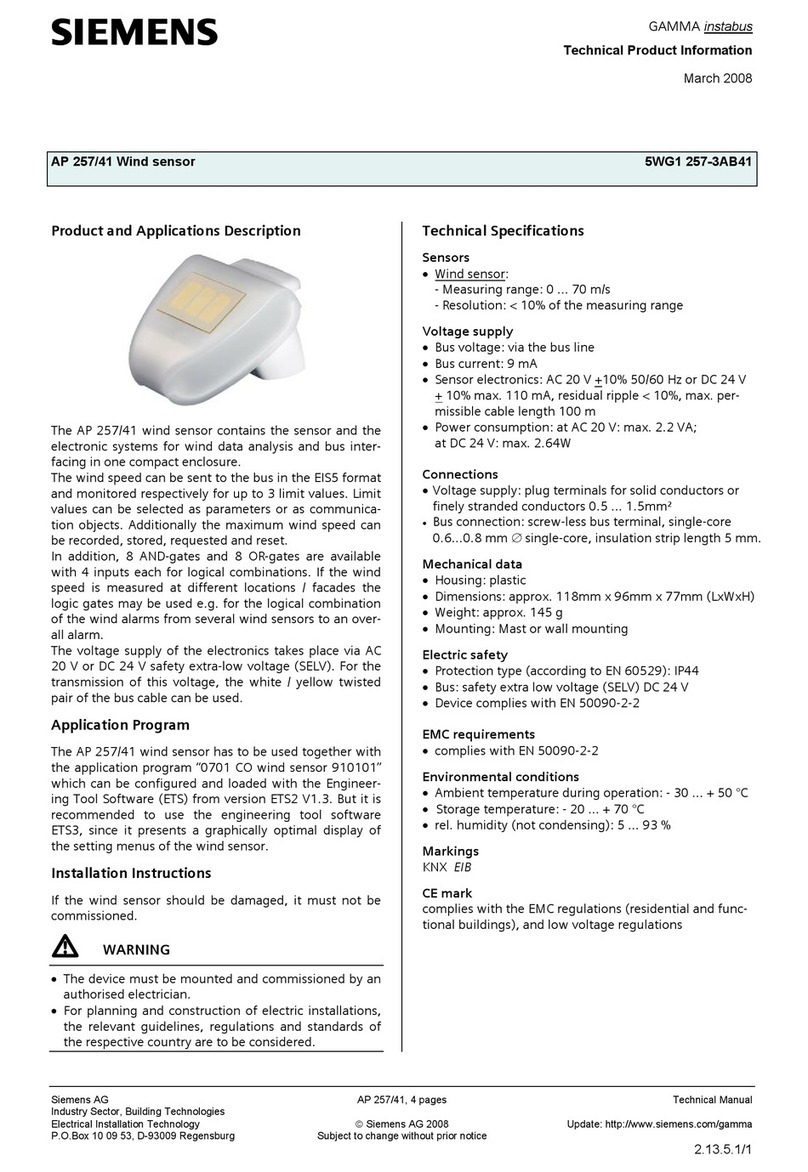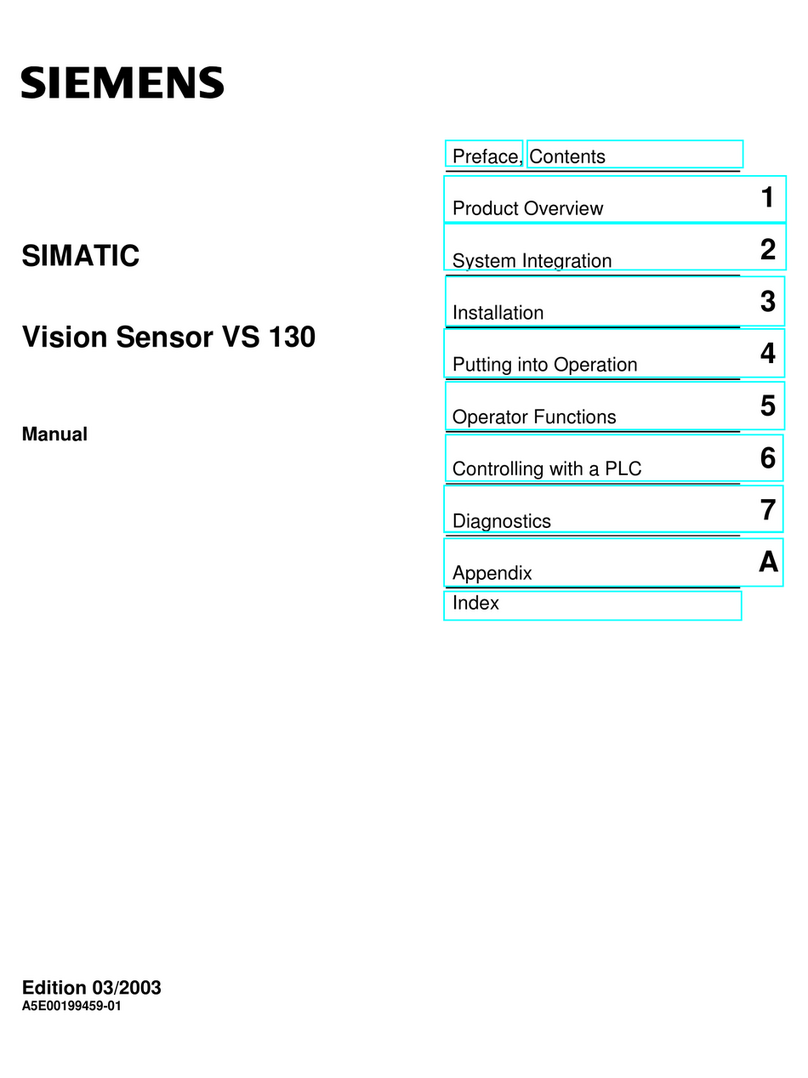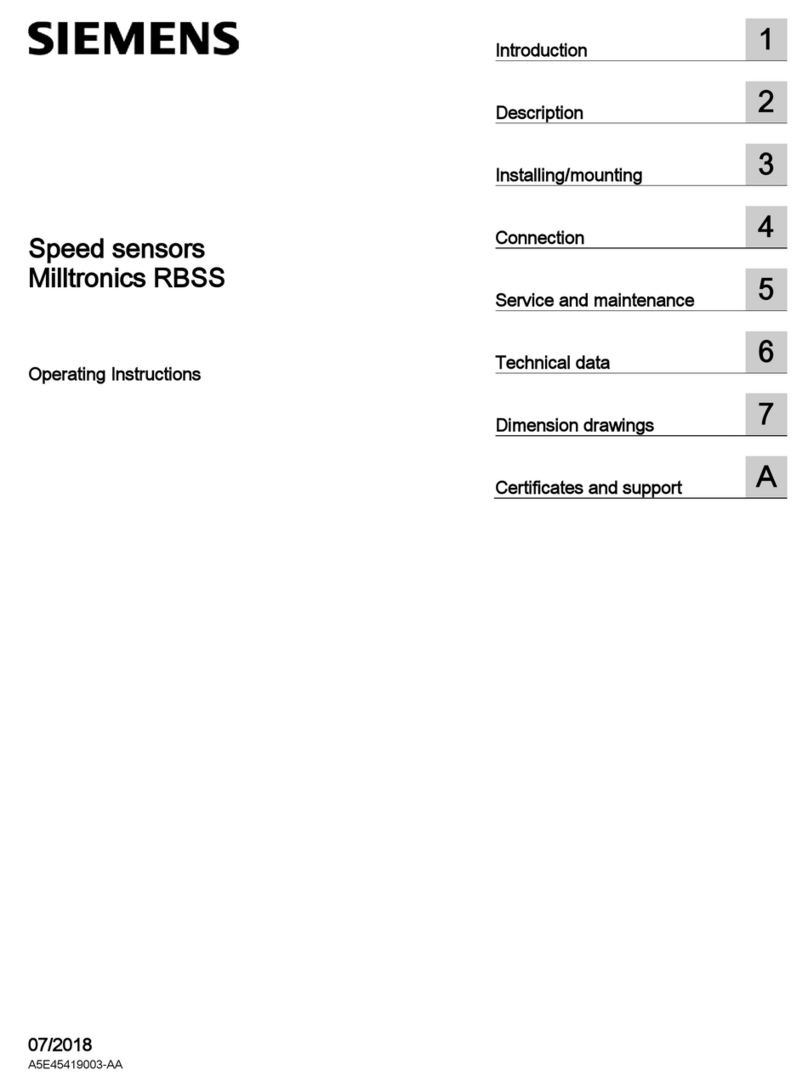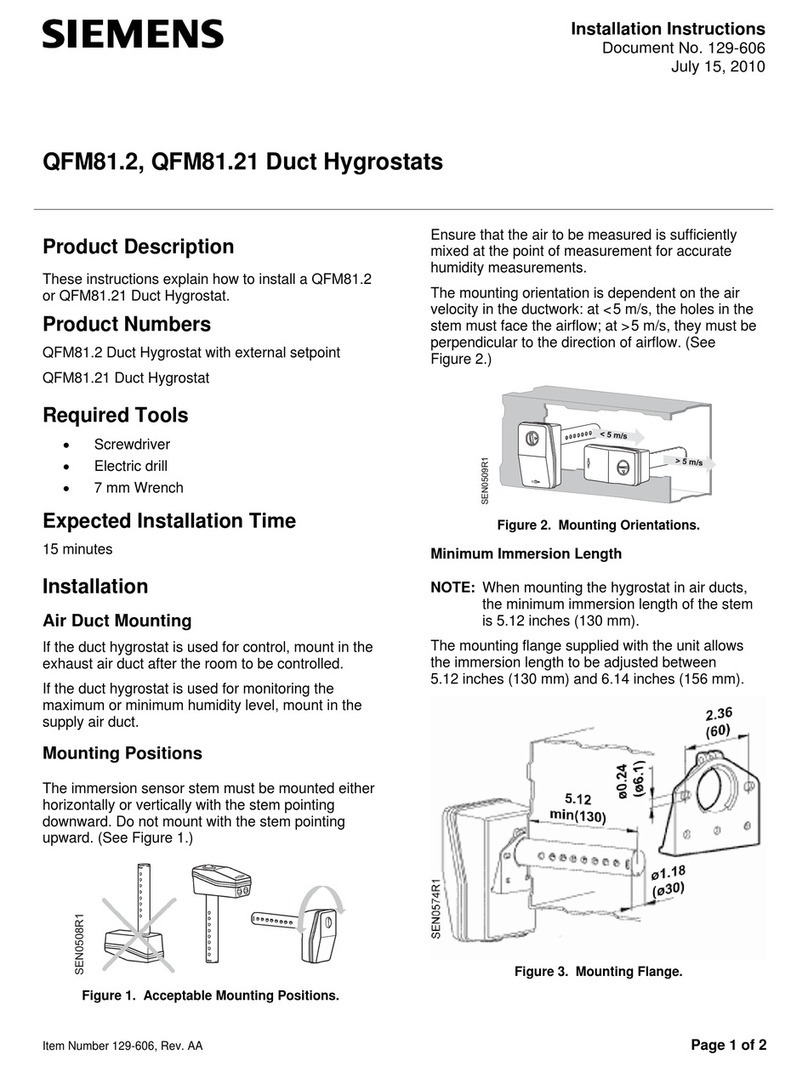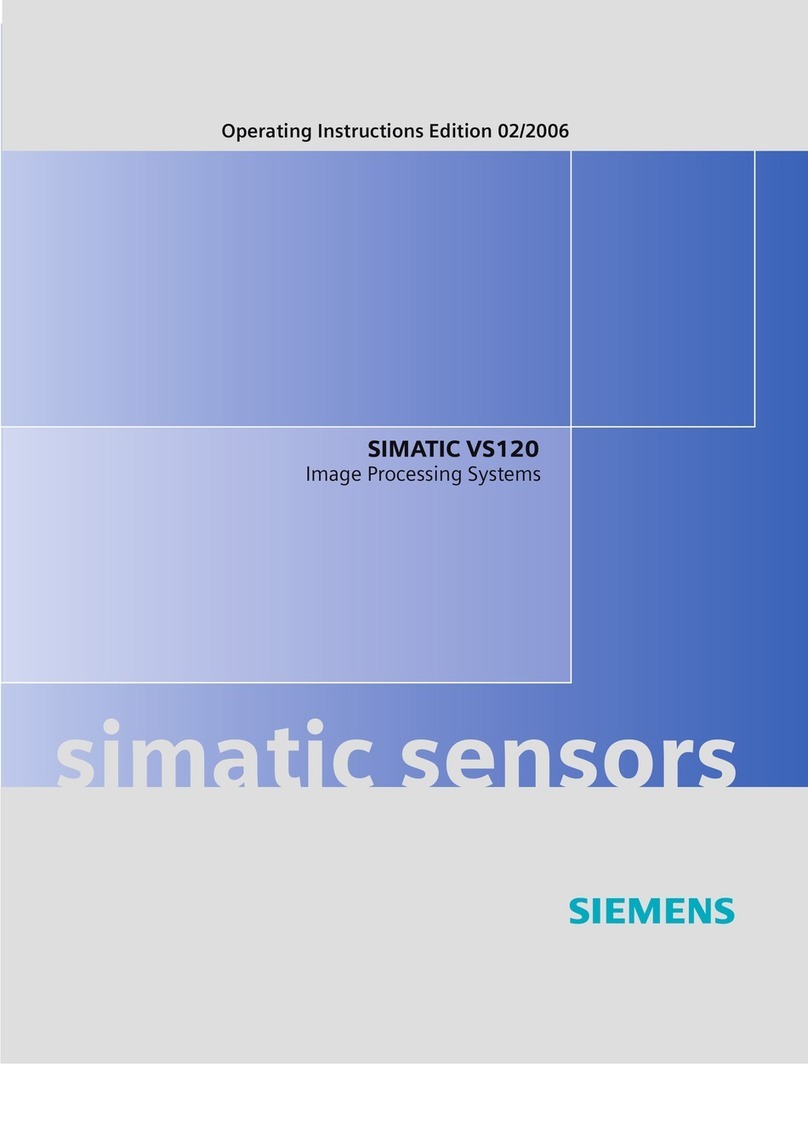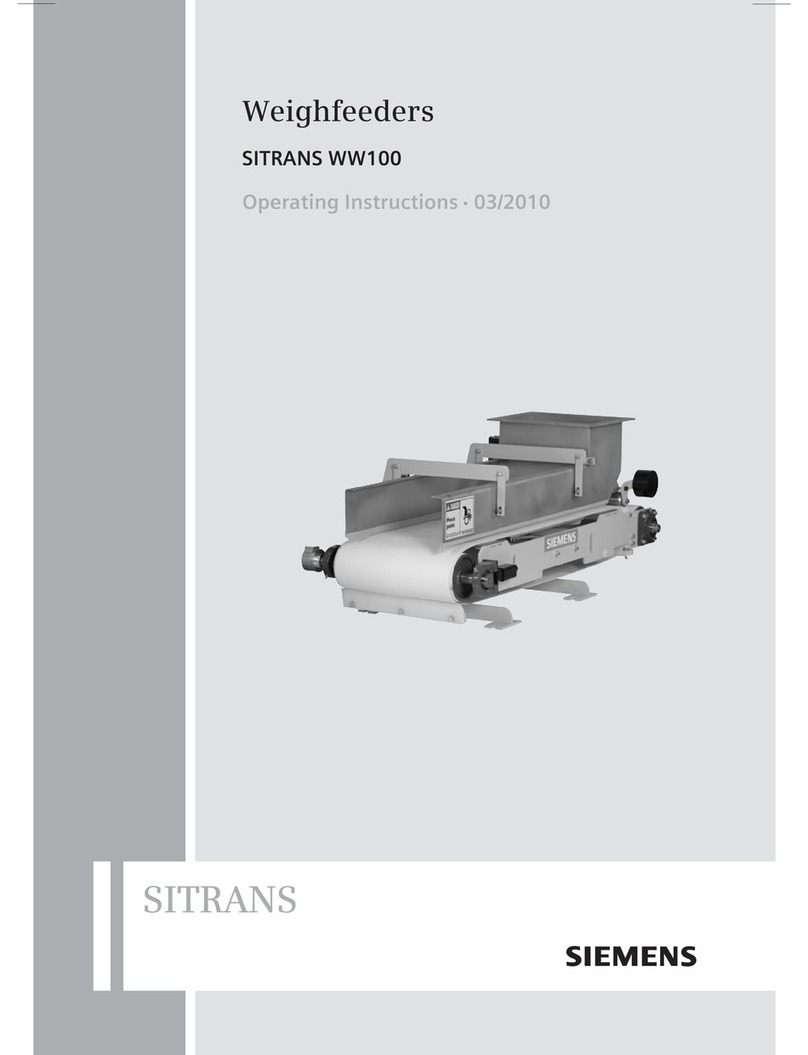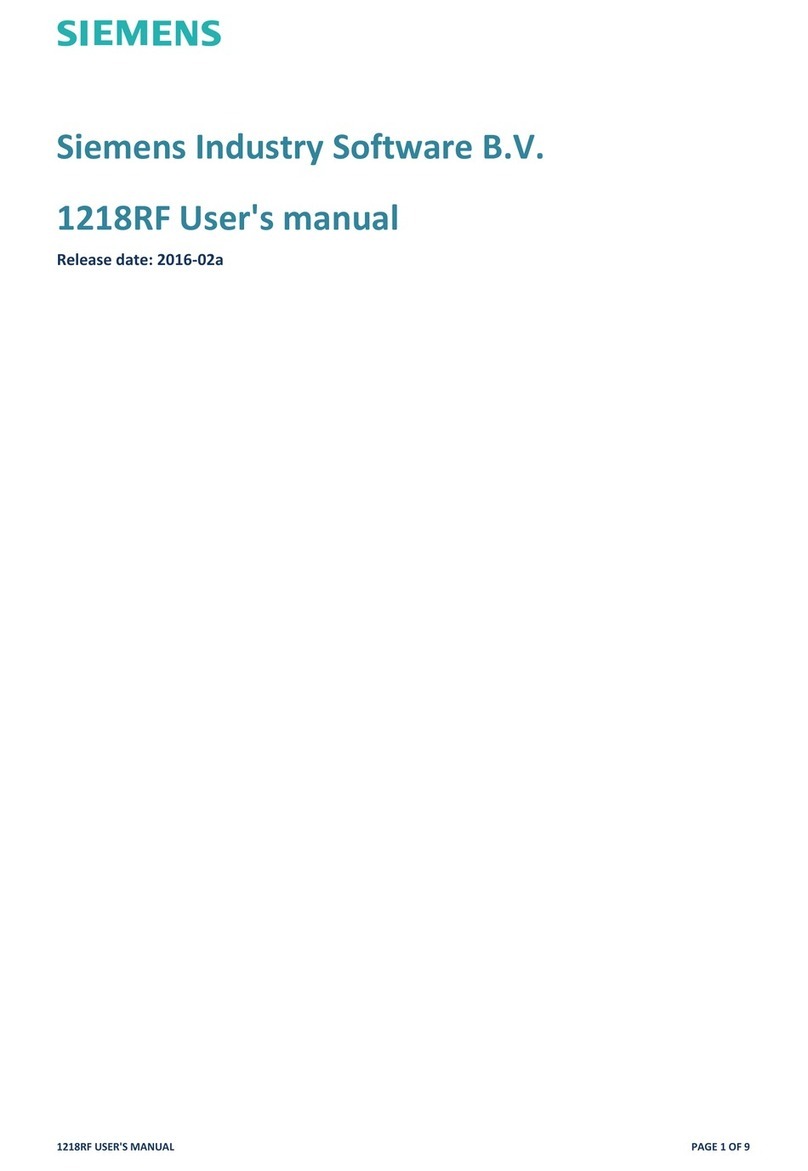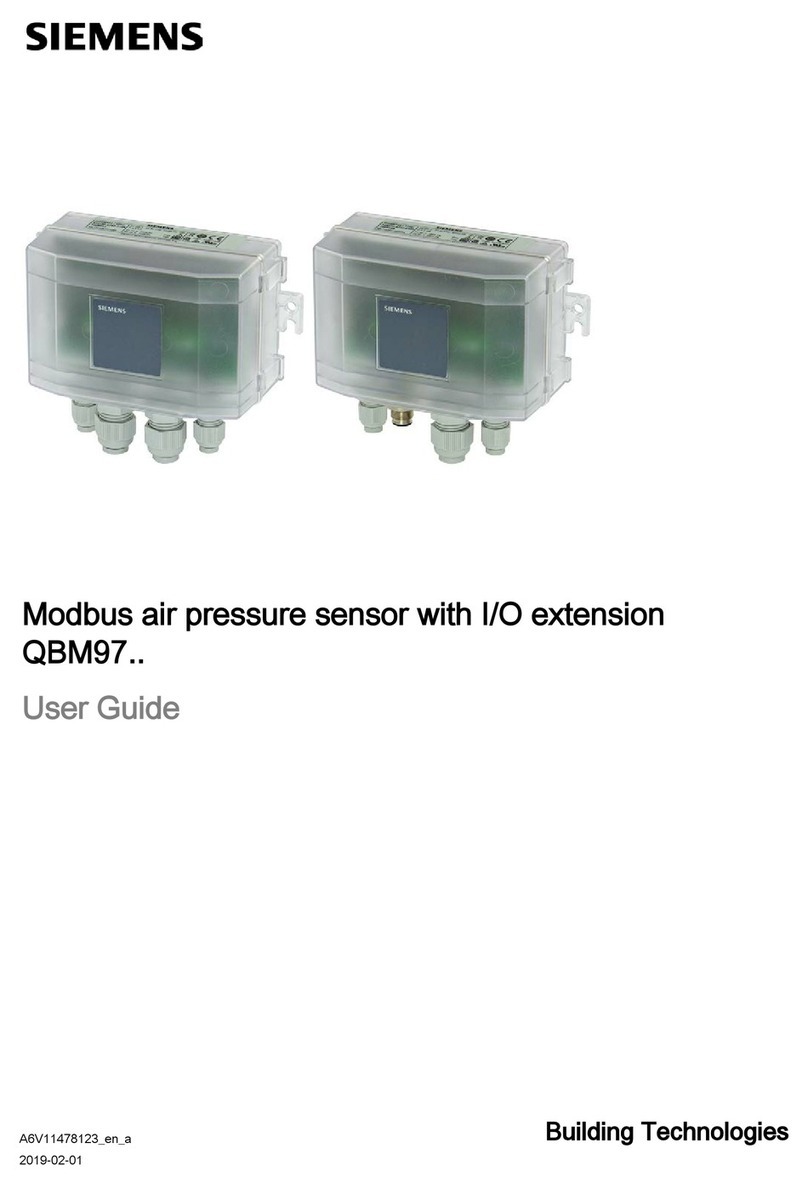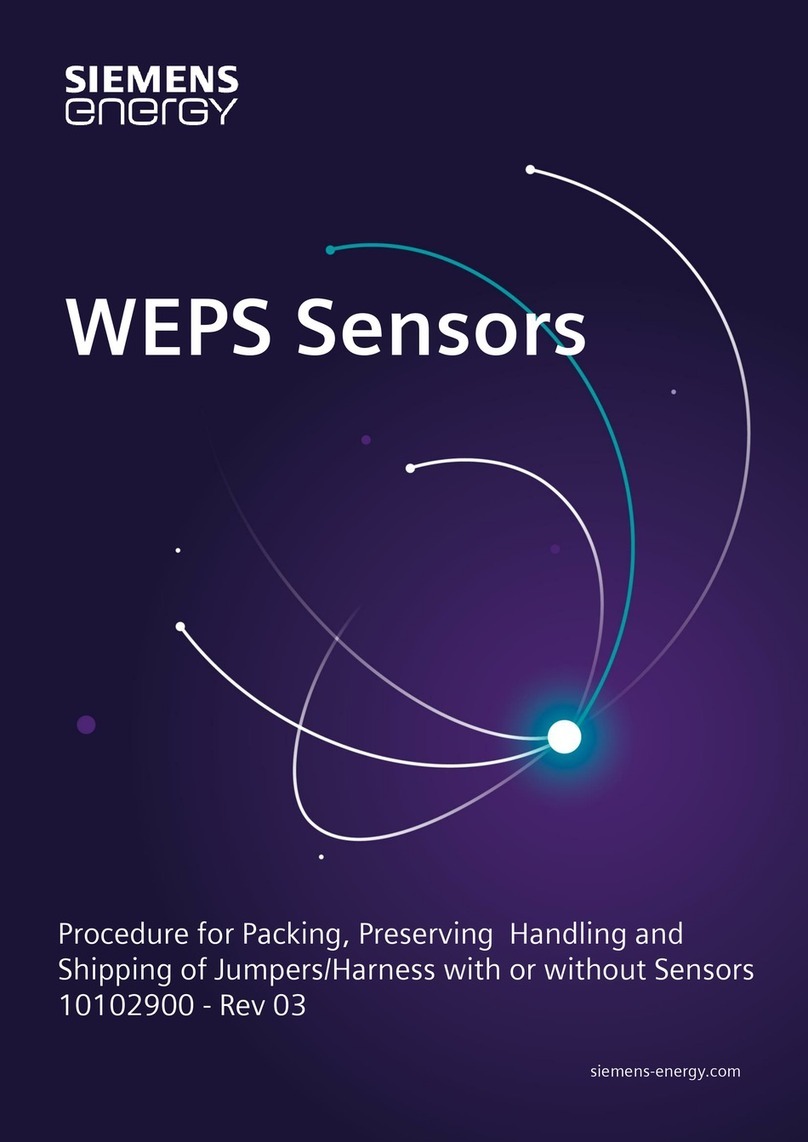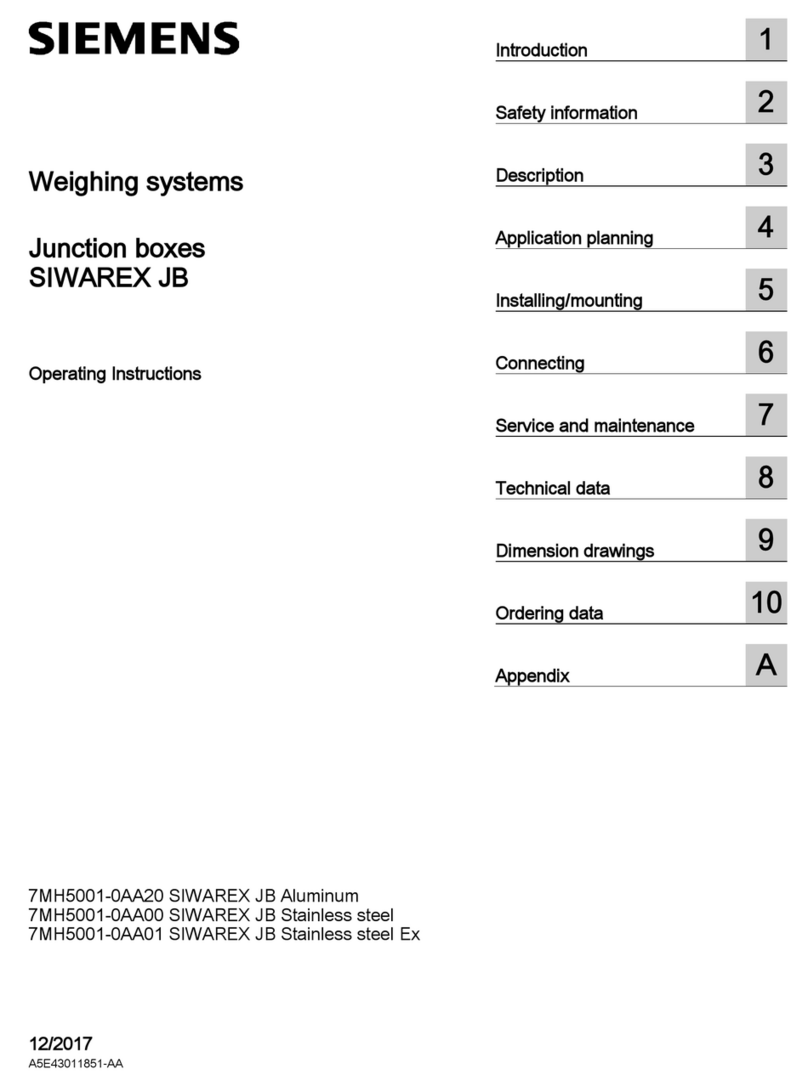L1V30351113A DS02 Seite 4 von 4 page 4 of 4
F15
F17
F18
F19
F20
F3
F16
F15
Bild / Figure 13
Bild / Figure 14
Bild / Figure 15
Bild
/
Figure 16
Technical Support
'+49 (911) 895 - 7222
7+49 (911) 895 - 7223
*support.automation@siemens.com
http://support.automation.siemens.com
Inbetriebnahme
Allgemeine Beschreibung
Der Busankoppler (BTM) UP 117 (F1) ist in der UP-Dose
angeschlossen und befestigt (siehe Montageanleitung
Busankoppler (BTM) UP 117).
Das Grundmodul (F3) wird mit den vier Führungsrippen (F8) auf
den Busankoppler (BTM) (F1) gesteckt und verschraubt.
Die Abdeckung wird, unter Berücksichtigung der entsprechenden
Ausrichtung, auf das Grundmodul aufgesetzt und eingerastet.
Busankoppler (BTM), Grundmodul und Abdeckung werden sepa-
rat bestellt (siehe gültiger Katalog). Sie haben jeweils eigene Be-
stellnummern.
Montage
-Entfernen Sie die Klarsichtschutzabdeckung (F20) vom
Grundmodul (F3), siehe Bild 14. Diese dient zum Schutz der
Leitgummis (F10).
-Stecken Sie das Grundmodul (F3) mit den vier Führungsrippen
(F8) auf den Busankoppler (BTM) (F1).
Dabei wird die elektrische Verbindung zwischen dem Grund-
modul und dem Busankoppler (BTM) über das Bus Transceiver
Interface (BTI) (F2 und F4) hergestellt.
-Zur Befestigung und Diebstahlsicherung schrauben Sie das
Grundmodul mit den mitgelieferten, vormontierten zwei
Schrauben (F5) an dem Busankoppler (BTM). Diese sind voll-
ständig anzuschrauben.
-Stellen sie sicher, dass das Grundmodul (F3) mit den jeweiligen
Auflagepunkten (9) auf allen vier Seiten plan auf dem Hänge-
bügel des Busankopplers (F1) aufsitzt.
-Auf der Rückseite der Abdeckung (F15) ist an der Beschriftung
„TOP“ (F17) in der linken und rechten oberen Ecke und an den
Pfeilen (F18) auf der linken und rechten Seite die richtige Aus-
richtung zu erkennen. Setzen Sie die Abdeckung (15), mit der
oberen Kante nach oben, plan auf das Grundmodul (F3) auf
und rasten Sie diese in die Verschnappungen (F19) auf allen
vier Seiten vollständig ein.
Demontage
-Ziehen Sie die Abdeckung (F15) vom Grundmodul (F3). Dazu
befindet sich an der unteren Seite der Abdeckung, in der
Chrom Umrandung (F16), eine Aussparung. Nutzen Sie diese
um mit einem Schraubendreher die Abdeckung (F15) abzuhe-
ben, siehe Bilder 15.
-Lösen Sie die beiden Schrauben (F5), mit denen das Grundmo-
dul (F3) zur Diebstahlsicherung an dem Busankoppler (BTM)
(F1) befestigt ist.
-Ziehen Sie das Grundmodul (F3) mit seinen Führungsrippen
(F8) vom Busankoppler (BTM) (F1).
Adresszuweisung
-Entfernen Sie die Abdeckung (F15) vom Grundmodul (F3), in-
dem Sie diese von der unteren Seite her an der Aussparung für
den Schraubendreher abheben.
-Betätigen Sie zur Vergabe der physikalischen Adresse die
Inbetriebnahmetaste (F13) am Gerät.
- Die Inbetriebnahme LED (F14) leuchtet auf und erlischt nach
Übernahme der physikalischen Adresse.
Drücken der Programmiertaste / Inbetriebnahme
(Bild 16)
Programmiermodus
Durch kurzes Drücken der Programmiertaste (< 2 s) wird der
Programmiermodus aktiviert. Dies wird durch Dauerleuchten der
Programmier-LED angezeigt. Durch erneutes Drücken wird der
Programmiermodus deaktiviert.
Werkseinstellung
Durch sehr langes Drücken der Programmiertaste (> 20 s) wird
das Gerät auf die Werkseinstellung zurückgesetzt. Dies wird durch
gleichmäßiges Blinken der Programmier-LED mit Dauer 8 s ange-
zeigt.
Sondermodus
Durch längeres Drücken der Programmiertaste (> 5 s und < 20 s)
wird der Verbindungstest für die Inbetriebnahme mit Desigo ge-
wählt. Dieser Modus kann durch kurzes Drücken beendet werden.
Verhalten nach Programmierung
Das Verhalten des Gerätes nach Programmierung mit der ETS ist
abhängig von der Parametrierung. Die Beschreibung der Funktio-
nalitäten, Parameter und der Objekte befindet sich in der Applika-
tionsprogrammbeschreibung (APB) des Gerätes.
ΥWARNUNG
·Das Gerät darf nur von einer zugelassenen Elektrofachkraft in-
stalliert und in Betrieb genommen werden.
·Die geltenden Sicherheits- und Unfallverhütungsvorschriften
sind zu beachten.
·Das Gerät darf nicht geöffnet werden.
·Bei der Planung und Errichtung von elektrischen Anlagen sind
die einschlägigen Richtlinien, Vorschriften und Bestimmungen
des jeweiligen Landes zu beachten.
Weitere Informationen
www.siemens.de/gamma-td
Allgemeine Hinweise
·Die Bedienungsanleitung ist dem Kunden auszuhändigen.
·Ein defektes Gerät ist mit einem Rücklieferschein der zustän-
digen Vertriebsniederlassung zurückzusenden.
·Bei zusätzlichen Fragen zum Produkt wenden Sie sich bitte an
unseren Technical Support.
Commissioning
General description
The bus coupling unit (BTM) UP 117 (F1) is connected and
attached in the UP socket (see Bus Coupling Unit Assembly
Manual (BTM) UP 117).
The four guide fins (F8) are used to position and screw the sensor
unit (F3) onto the bus coupling unit (BTM) (F1).
The cover is placed on the sensor unit and latched in accordance
with the corresponding orientation.
The bus coupling unit (BTM), sensor unit and sensor cover must
be ordered separately (see valid catalog). They each have their
own order numbers.
Mounting
-Remove the transparent protective cover (F20) from the basic
unit (F3), see Fig. 14. This serves to protect the gaskets (F10).
-Use the four guide fins (F8) to position the sensor unit (F3) on
the bus coupling unit (BTM) (F1).
In this process, the electrical connection is established be-
tween the sensor unit and the bus coupling unit by the Bus
Transceiver Interface (BTI) (F2 and F4).
-To prevent theft and for fastening, use the two pre-assembled
screws (F5) included in the delivery to fasten the sensor unit to
the bus coupling unit (BTM). They must be tightly screwed on.
-Please ensure that the sensor unit (F3) is placed with each
support point (9) flatly on all four sides of the bus coupling
unit's (F1) mounting plate.
-The "TOP" marking (F17) can be seen in the left and right top
corners on the rear side of the cover (F15) and the correct ori-
entation can be recognized by the arrows (F18) on the left and
right sides. Place the cover (15) flat on the sensor unit (F3)
with the top edge facing upwards and latch it completely in
the snap closures (F19) on all four sides.
Unmounting
-Remove the cover (F15) from the sensor unit (F3). A slot for
this purpose is located on the bottom of the cover in the
chromed border (F16). Insert a screwdriver into this slot to lift
the cover (F15), see Figures 15.
-Loosen the two screws (F5) which are used to attach the sen-
sor unit (F3) to the bus coupling unit (BTM) (F1) for theft pro-
tection.
-Use its guide fins (F8) to pull the sensor unit (F3) out of the
bus coupling unit (BTM) (F1).
Address assignment
-Remove the cover (F15) from the sensor unit (F3) by lifting it
by the screwdriver slot on the bottom.
-Press the programming button (F13) on the device to assign
the physical address.
-The programming LED (F14) lights up and then goes out again
after the physical address has been accepted.
Pressing the programming button / Commissioning
(Figure 16)
Programming mode
Tapping the programming button (< 2 s) activates the pro-
gramming mode. This is displayed by continuous flashing of the
programming LED. Pressing the button again deactivates the
programming mode.
Factory settings
Pressing and holding down the programming button for a pro-
longed time period (> 20 s) restores the device to its factory set-
tings. This is displayed by uniform blinking of the programming
LED for a period of 8 s.
Special mode
The connection test for commissioning with Desigo is selected by
pressing and holding down the programming button (> 5 s and <
20 s). This mode can be ended by pressing the button briefly.
Behavior after programming
The behavior of the device after programming with the ETS is de-
pendent on the configuration. Features, parameters and objects
are described in the device's Application Program Description
(APB)
ΥWARNING
·The device must be mounted and commissioned by an au-
thorized electrician.
·The applicable safety and accident prevention regulations
must be complied with.
·The device must not be opened.
·The relevant guidelines, regulations and standards of the re-
spective country must be considered when planning and con-
structing electrical installations.
More Information
www.siemens.com/gamma-td
General Notes
·The operating instructions must be handed over to the cus-
tomer.
·Any defective device must be sent back together with a return
delivery note from the local Siemens office.
·Please contact our Technical Support with any additional
questions about the product.