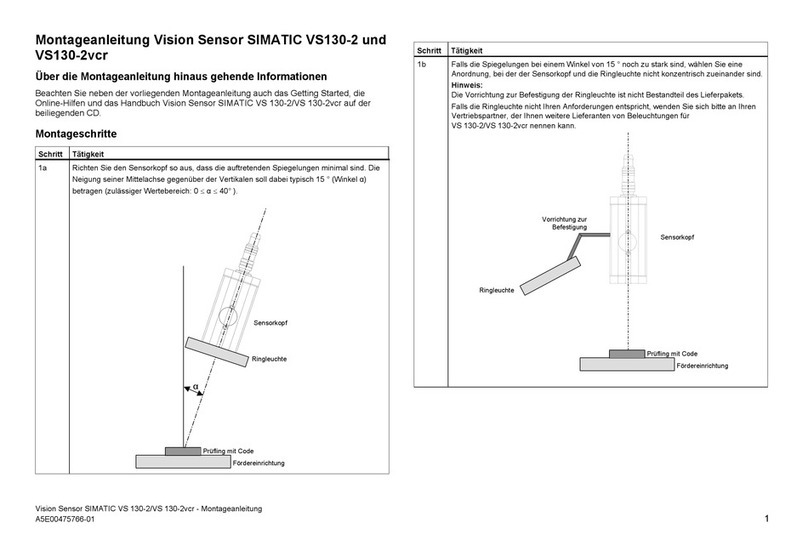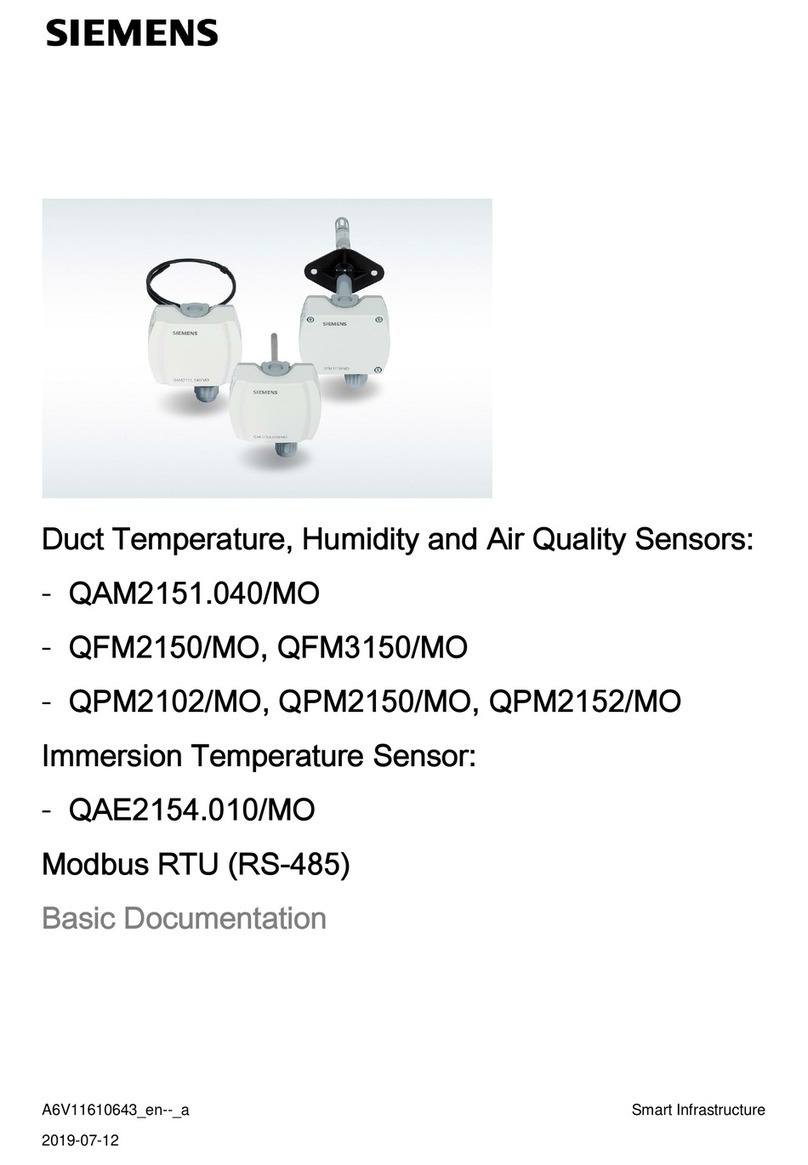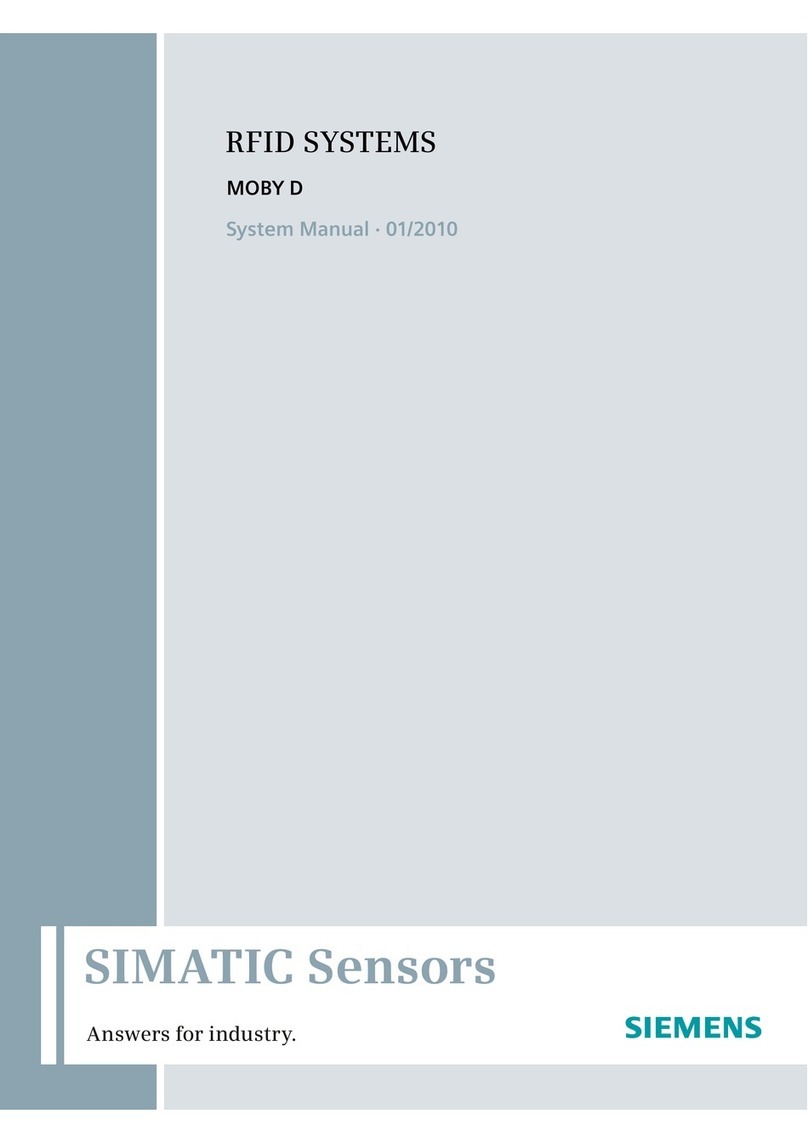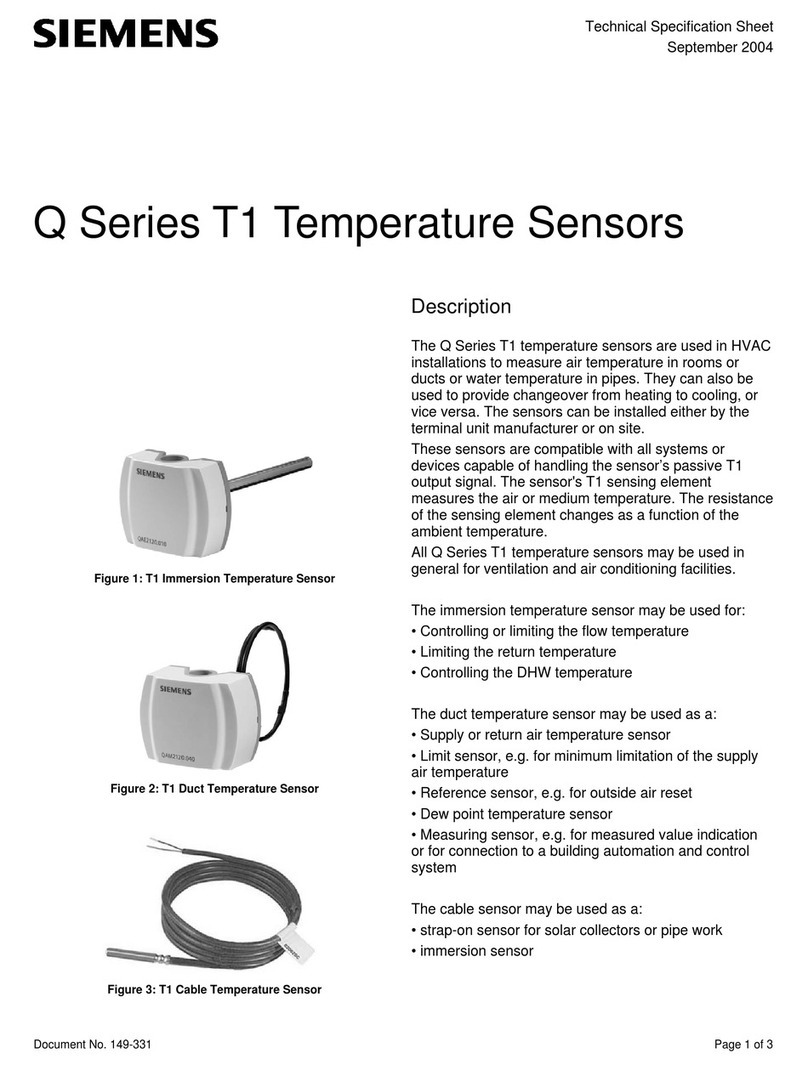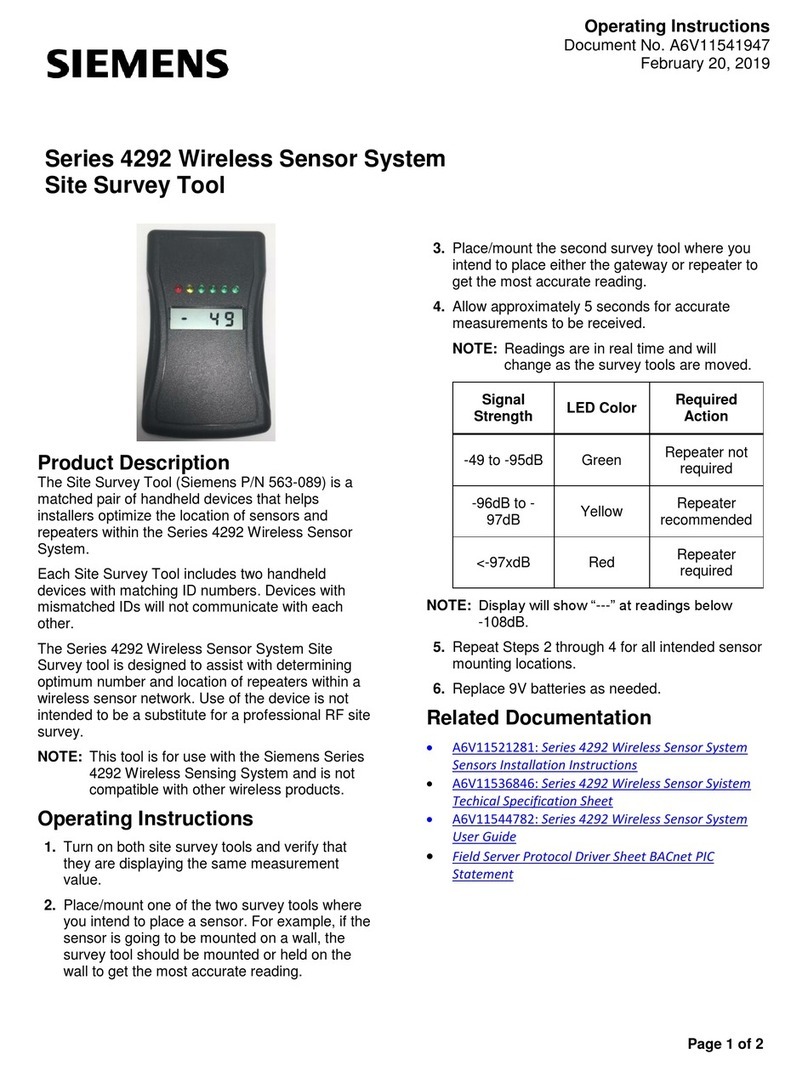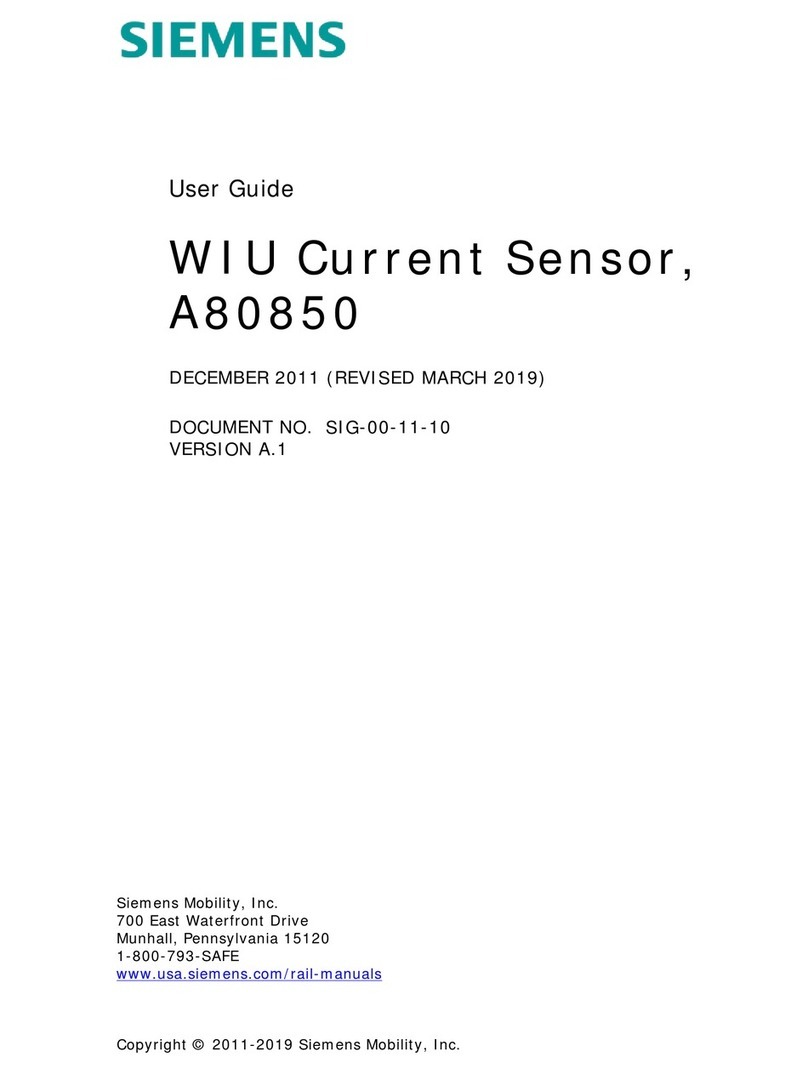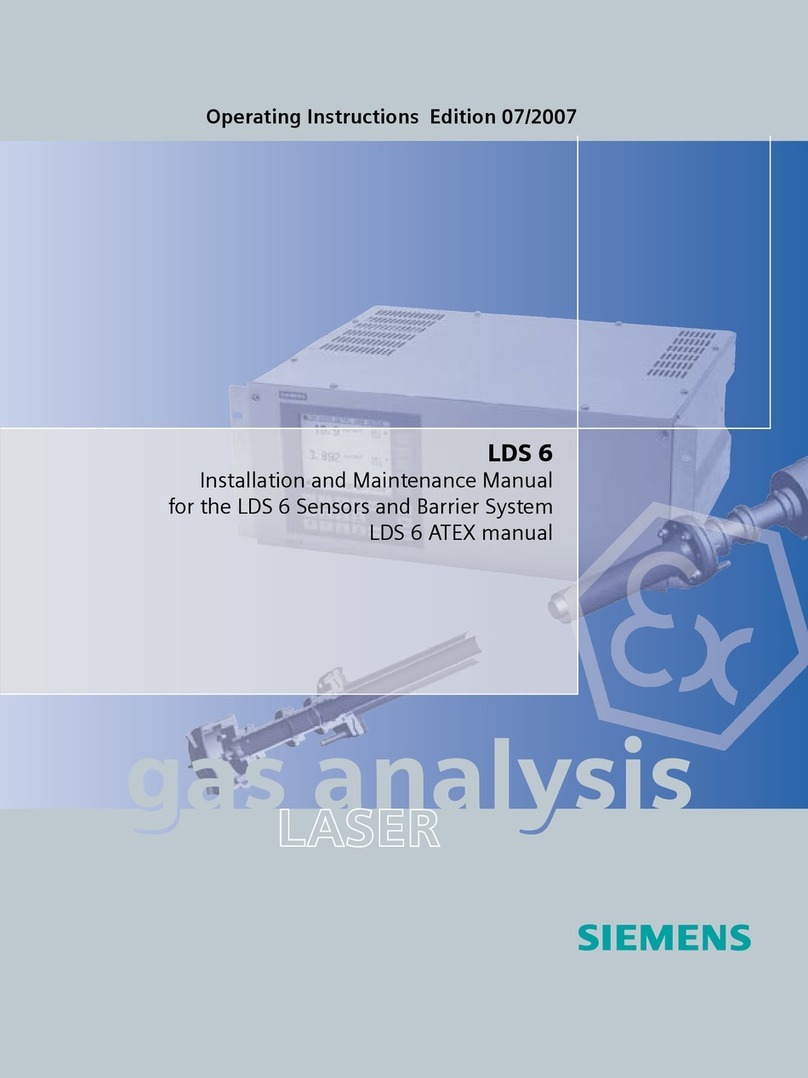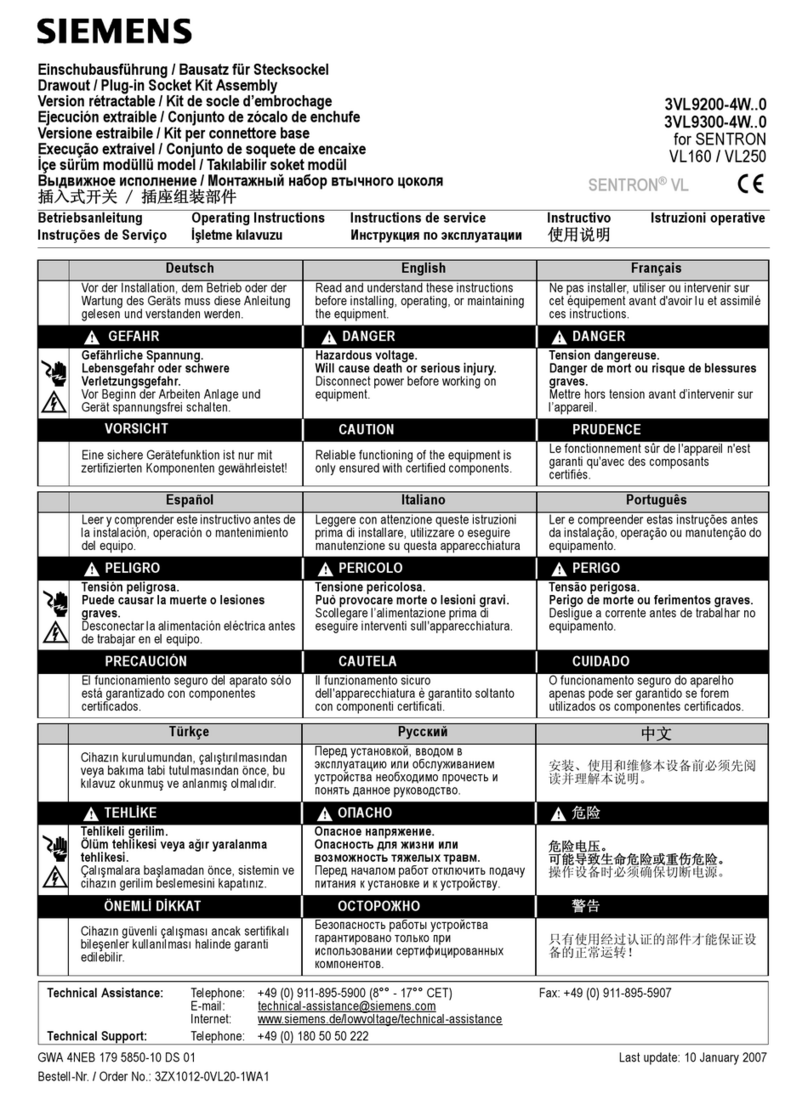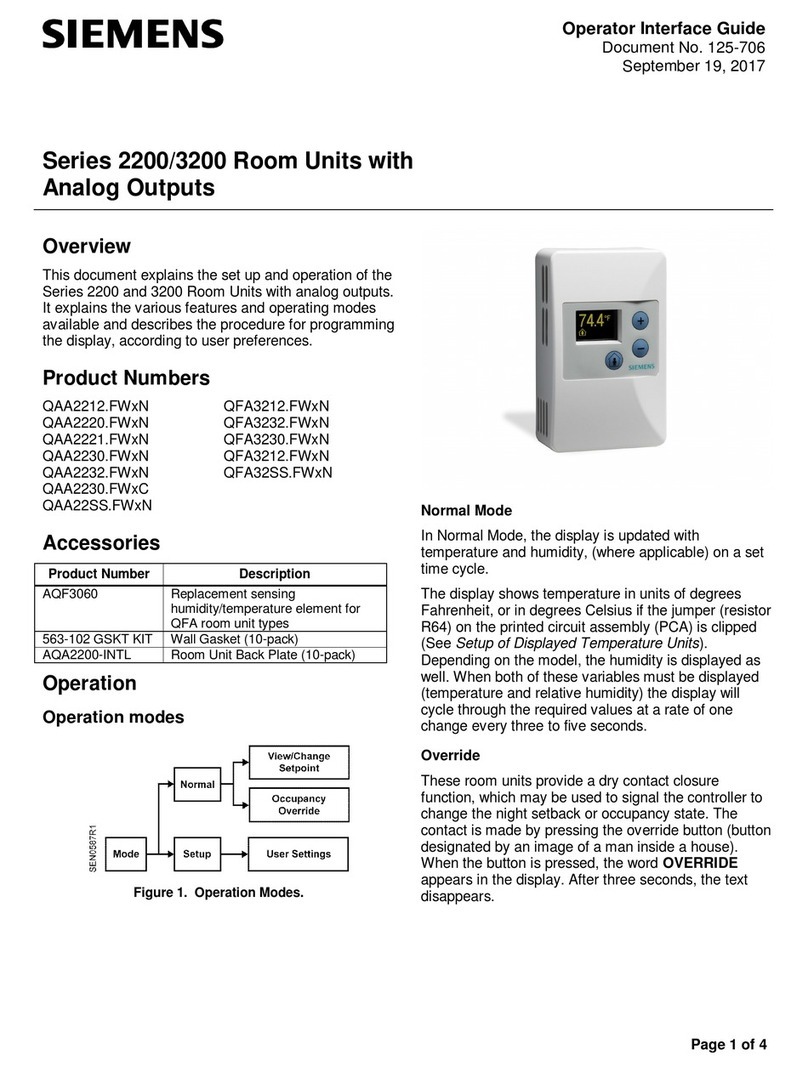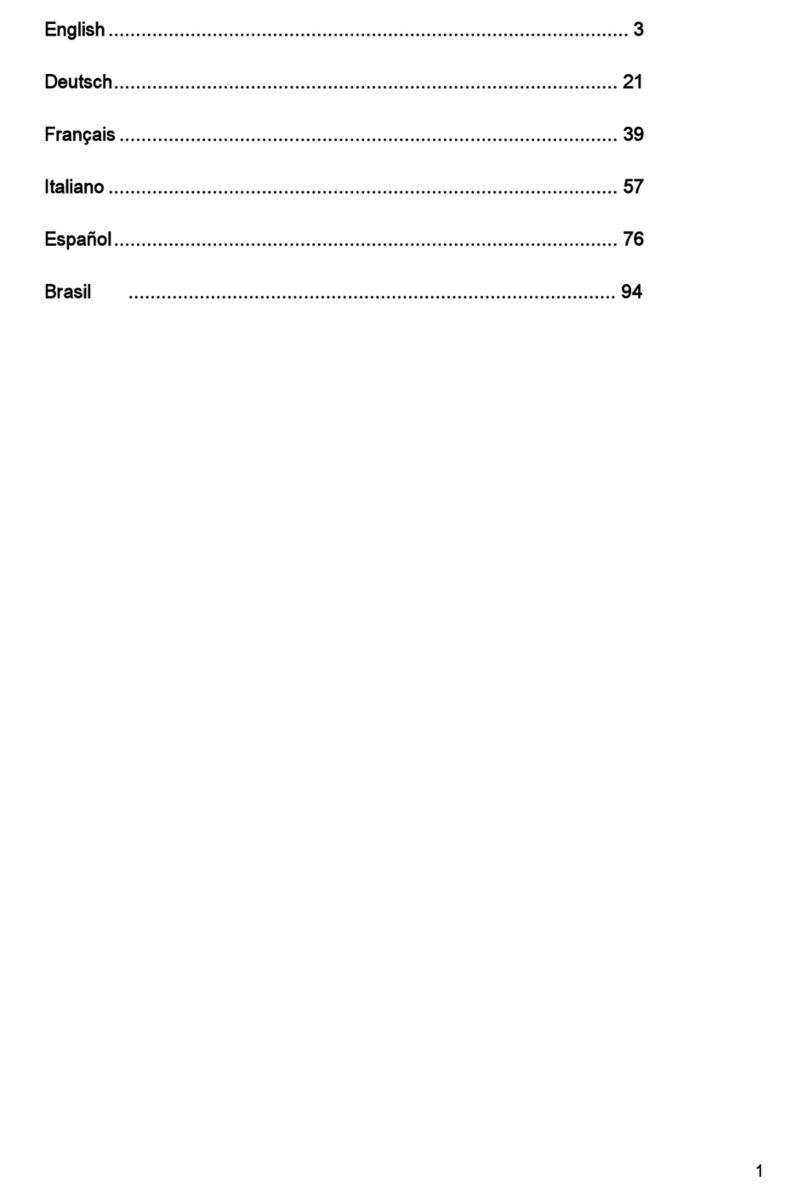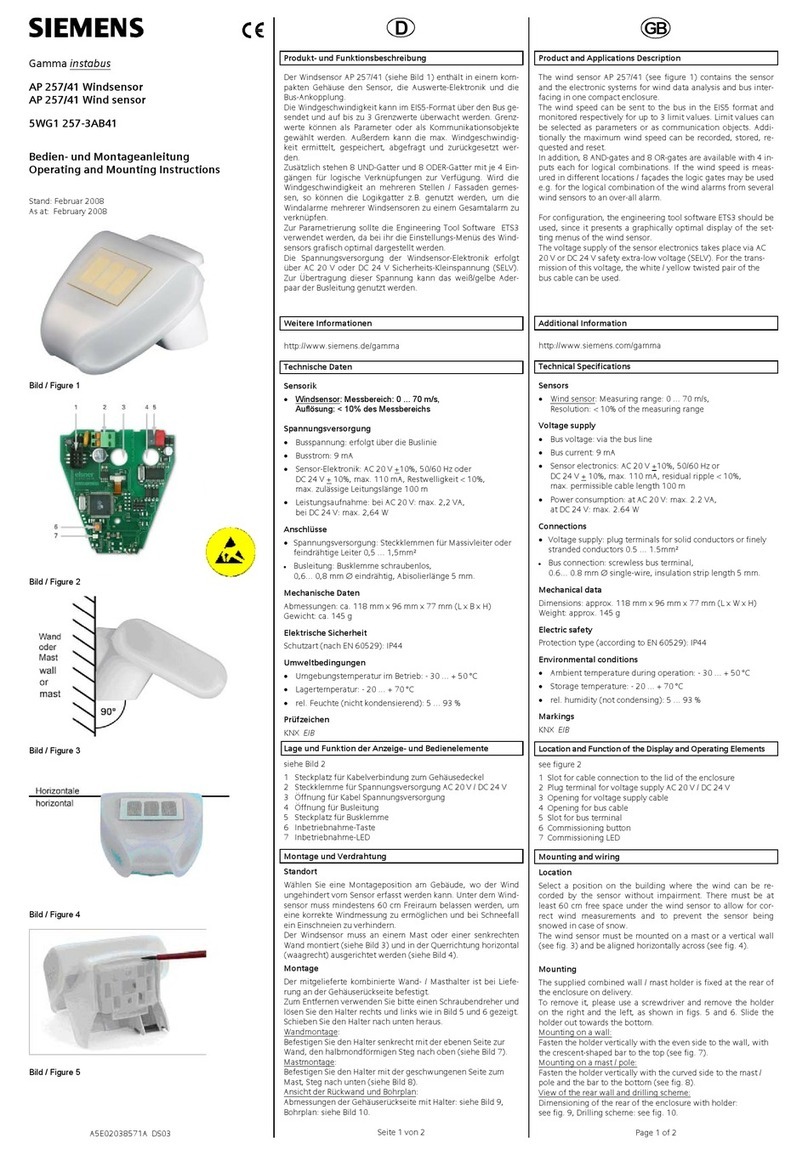Page 5 Page 6 93-03108-01 Rev.03 07142020 Page 1
Surface Sensor, USB
Install Guide
Surface Sensor, USB
Shipped Components
•Surface Sensor, USB, (SU-5i-USB)
•One VHB adhesive strip
Optional Components
•Mount bracket* with two #4 0.5” wood screws,
(BRKT-SU5i-50)
Items you may Need
•USB-Ato micro USB-B or micro USB-A connector
cable up to 8m or 26.2 feet in length
•AC/DC 5V with 10W or 3W external wall mounted
power adapter
•Cable clips with strong adhesive tape
Tools you may Need
•Hand screwdriver
*50-pack of the brackets with screws sold separately with the
optional mount bracket.
Copyright ©2020 Enlighted Inc.
All rights reserved.
All other brand or product names
are trademarks of their respective
companies or organizations.
TechnicalSupport
For questions , contact support@enlightedinc.com
Company Contact Information
Location: 930 Benecia Ave, Sunnyvale, CA 94085
Phone: +1.650.964.1094
Web: enlightedinc.com
LED Description
LED Status Description/Solution
LED not on Power issue or faulty sensor. Check
power and wiring.
Blinking Green The commissioned sensor has powered
up and has detected motion. If there is
no motion in the sensor’s field of view,
the blinking will stop. Wave your hands
below the sensor to restart LED blinking.
Solid Green The un-commissioned sensor has
powered up successfully and waiting for
discovery.
Solid Red Faulty sensor –replace the sensor.
Solid Blue Sensor received a request to identify
itself.
Model No: SU-5i-USB
Product Code: SU-5i-xxx
xxx: IoT Note (IoT)
FCC ID: AQQ-SU5I
IC: 10138A-SU5I
FCC and Industry Canada Compliance Information
This equipment has been tested and found to comply with the limits for
a Class A digital device, pursuant to part 15 of the FCC Rules. These
limits are designed to provide reasonable protection against harmful
interference when the equipment is operated in a commercial
environment. This equipment generates, uses, and can radiate radio
frequency energy and, if not installed and used in accordance with
the instruction manual, may cause harmful interference to radio
communications. Operation of this equipment in a residential area is
likely to cause harmful interference in which case the user will be
required to correct the interference at his own expense.
This device complieswith Part 15 of the FCC Rules and Industry Canada
license-exempt RSS standard(s). Operation is subjectto the following
three conditions:
•this device may not cause harmful interference, AND
•this device must accept any interference received, including
interference that may cause undesired operation.
•this equipment complies with FCC radiation exposure limits set forth
for an uncontrolled environment. This equipment should be installed
and operated with minimum distance 20cm between the radiator &
your body.
Changes or modifications not expressly approved by Enlighted Inc.
could void the user's authority to operate the equipment.
Le présent appareil est conforme aux CNR d'Industrie Canada
applicables aux appareils radio exempts de licence.L'exploitation
est autoriséeauxdeux conditions suivantes:
•l'appareil ne doit pas produire de brouillage,ET
•l'utilisateur de l'appareildoitaccepter tout brouillage
radioélectriquesubi, même si le brouillage est susceptible d'en
compromettre le fonctionnement.
•Cet équipement est conforme aux limites d'exposition aux
radiations IC définies pour un environnement non contrôlé. Cet
équipement doit être installé et utilisé à une distance minimale de
20 cm entre le radiateur et votre corps.
CE
This device complies with the essential requirements and other relevant
requirements of the R&TTE Directive (1999/5/EC) and Radio Equipment
Directive (RED) 2014/53/EU. The equipment is Class 1 radio equipment
which can be placed on the market and be put into service without
restrictions in accordance with article 1(3) of Commission Decision
2000/299/EC (Version July 2014).
Wireless protocol: IEEE802.15.4, Radio Freq: 2400 –2483.5MHz,
RF TX output power (max): 3dBm
Wireless protocol: IEEE802.15.1, Radio Freq: 2400 –2483.5MHz,
RF TX output power (max): 3dBm
If you have used adhesive tape, peel off the tape by
pulling up each corner and peeling it to the center. You
can try rubbing some alcohol into the adhesive to
loosen it if it is too sticky. Gently remove the sensor from
the desk.
If you have used wood screws, insert a flat-head
screwdriver between the tab on the mount and the
sensor. Press the tab up and gently remove the sensor
by sliding it forward and down from the mount.
Removing the Sensor